Onboarding quizzes
Turn your onboarding into a two‑way conversation: add quizzes in Adapty's no‑code builder to collect preferences, segment users, and branch flows based on real‑time answers. You'll be gathering insights in minutes—no code required.
Add quizzes
You can add various quiz types—text, emoji, or image options—to gather user input:
- Click Add at the top left.
- Select Quiz and choose one:
- Simple: A single-select list of text options. Use to segment users by a primary attribute (e.g., “What’s your role?”).
- Multiple choice: Allows selecting more than one text option. Ideal for gathering all user interests (e.g., favorite features).
- Emoji: Options represented by emojis for quick reactions. Great for fast sentiment checks (e.g., “How excited are you?”).
- Media picker: Apload images or videos as selectable choices. Perfect for choices that rely on visuals (e.g., select your favorite theme).
- Rating: Users rate on a numerical or star scale. Use to measure satisfaction or confidence (e.g., rate this feature 1–5).
- Popup question: Displays a modal question overlay. Excellent for time-sensitive prompts.
- Set up the quiz on the right:
- Required: Make an answer mandatory before users can proceed.
- Layout: Choose between list or image tile layouts.
- Multiple answers: Allow multi-select (disables navigation options for the quiz).
- Show checkboxes: Display checkboxes when multiple answers are enabled.
- Set up quiz options on the right:
- Label: Text displayed for each choice.
- Value: The value sent to analytics and webhook payloads.
- Image type: Upload media or use emojis.
- Configure actions to fire when the user selects an option.
Learn more in the guide on designing quizzes below.
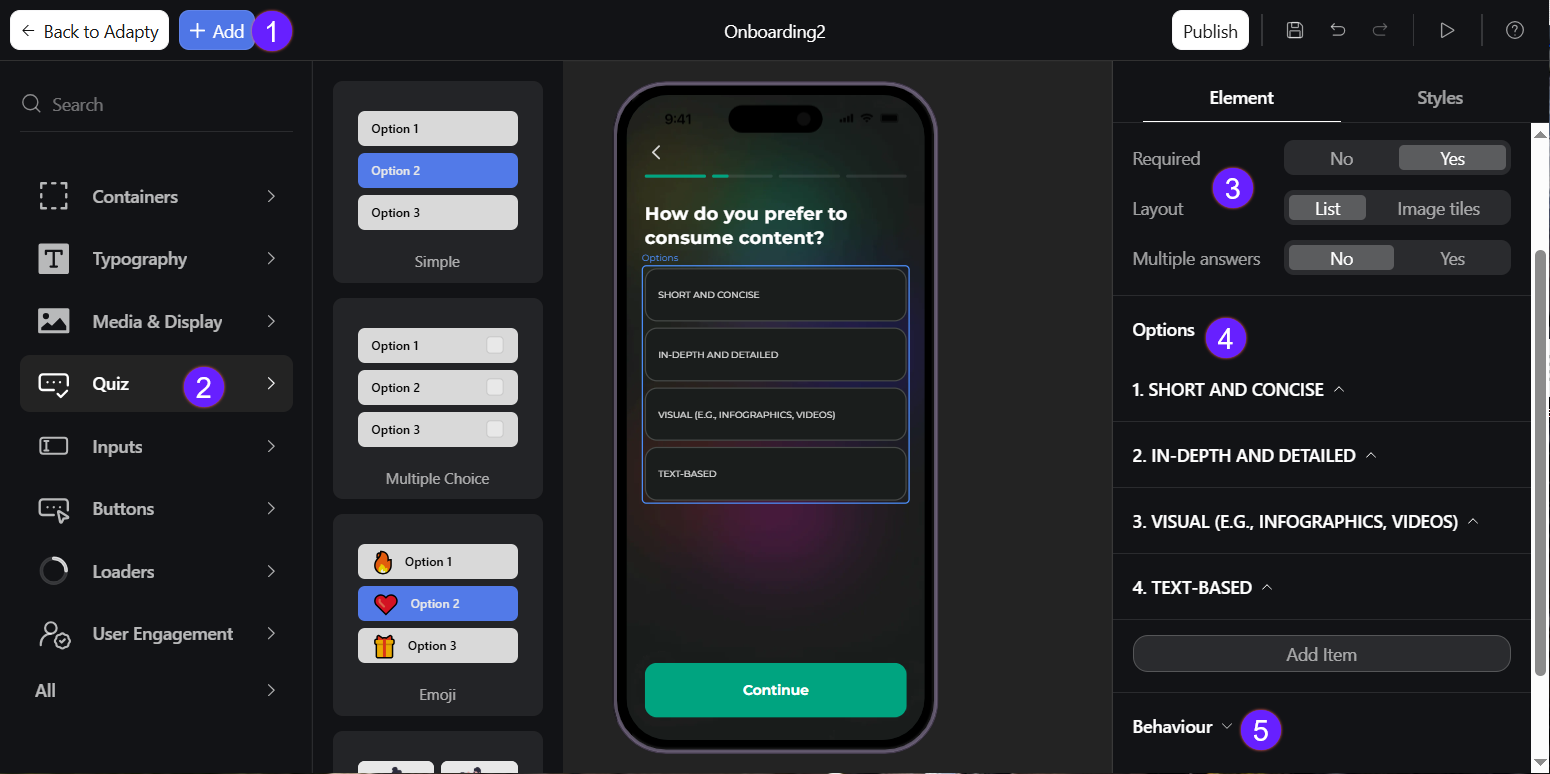
How to design quizzes
Here's a simple quiz setup example.
Let's say you have a recipe app and want to know if your users are vegan or vegetarian, then learn more about their preferences based on their answer.
Step 1. Add screens
- Add a new screen and add a Quiz element to it.
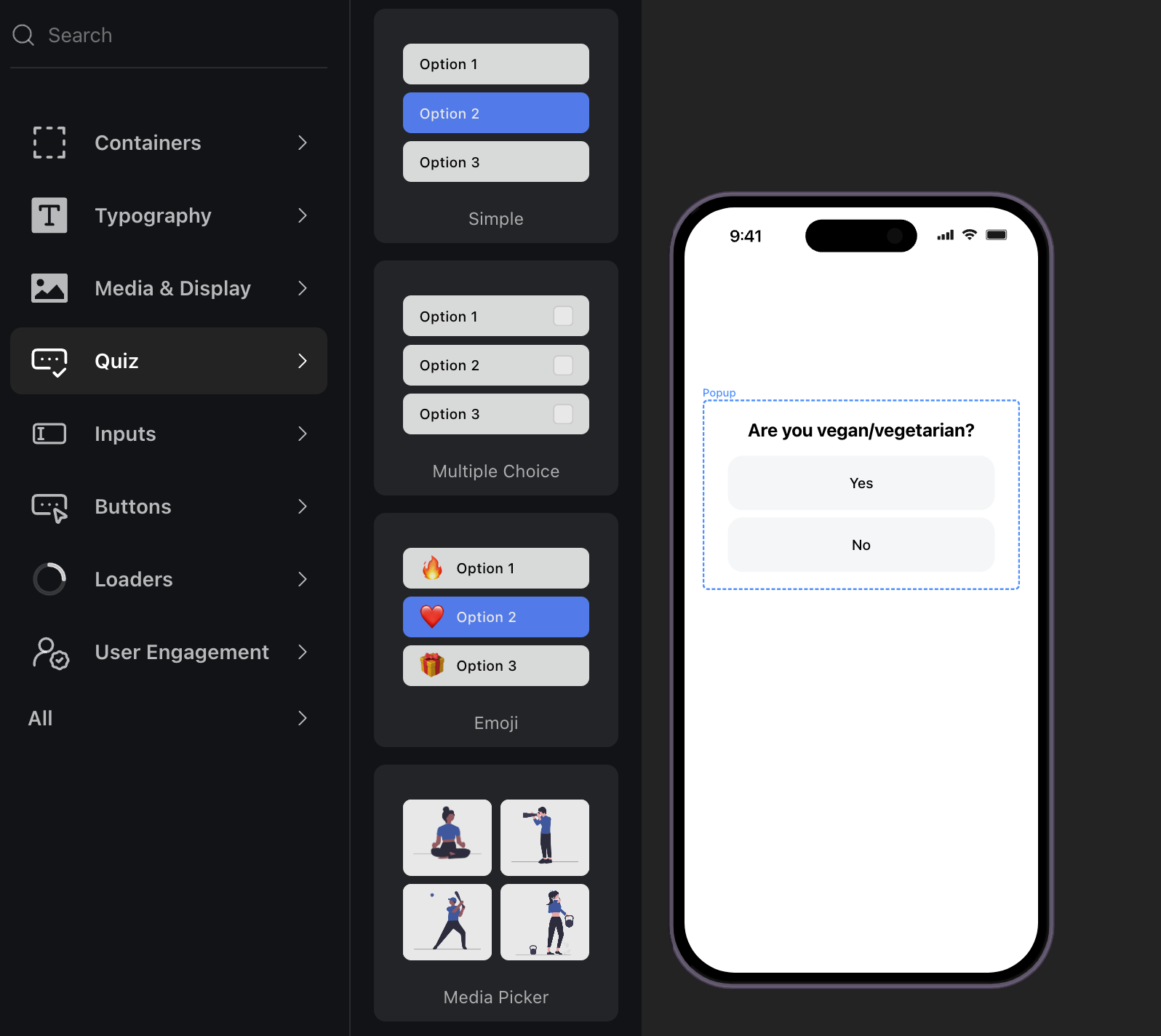
- Add screens for different user groups. In our example, these will collect additional information, so they'll also contain quizzes.
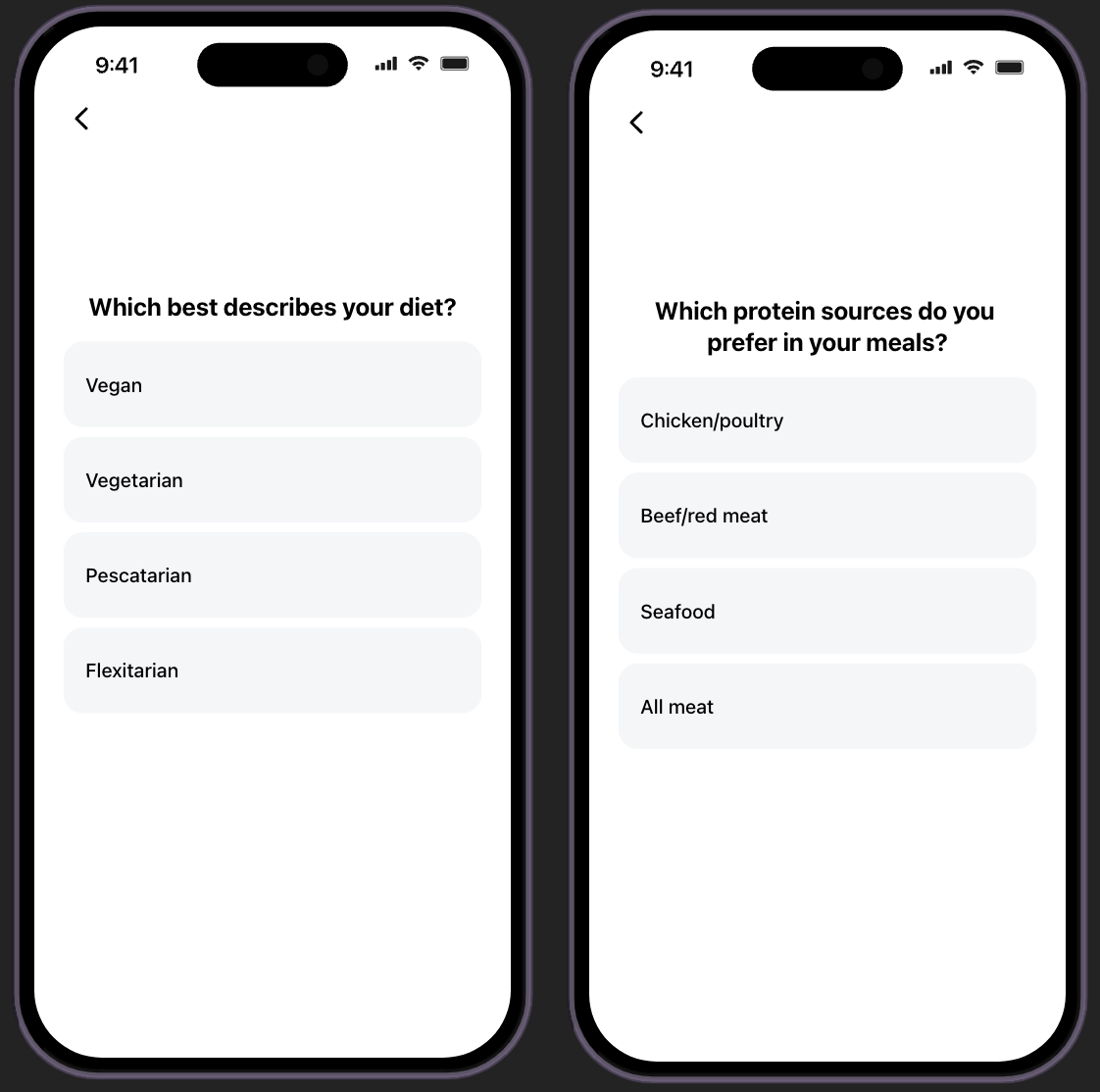
- Add a final screen to indicate the onboarding is complete, allowing users to go straight to the app.
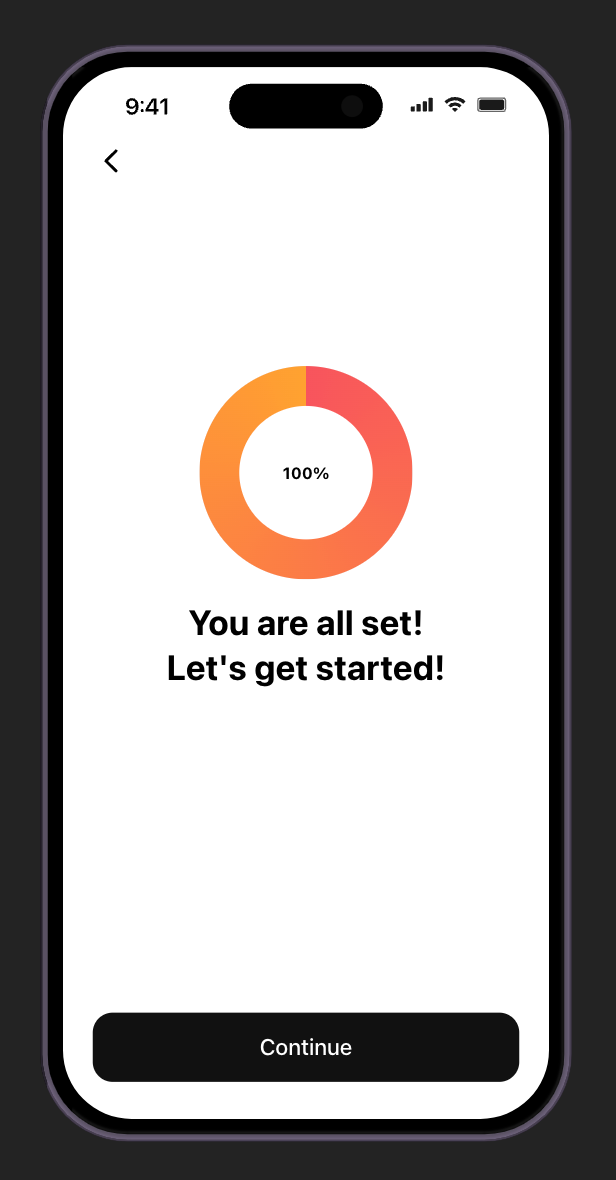
Step 2. Configure navigation
-
To set up dynamic navigation, select the Options element on the first quiz screen. In the Behavior section, add Action on Option.
Since we want to redirect users to different screens based on their answers, select Navigate as the action, choose Dynamic for Data, and select your Options element in State. Then associate each option with a screen.
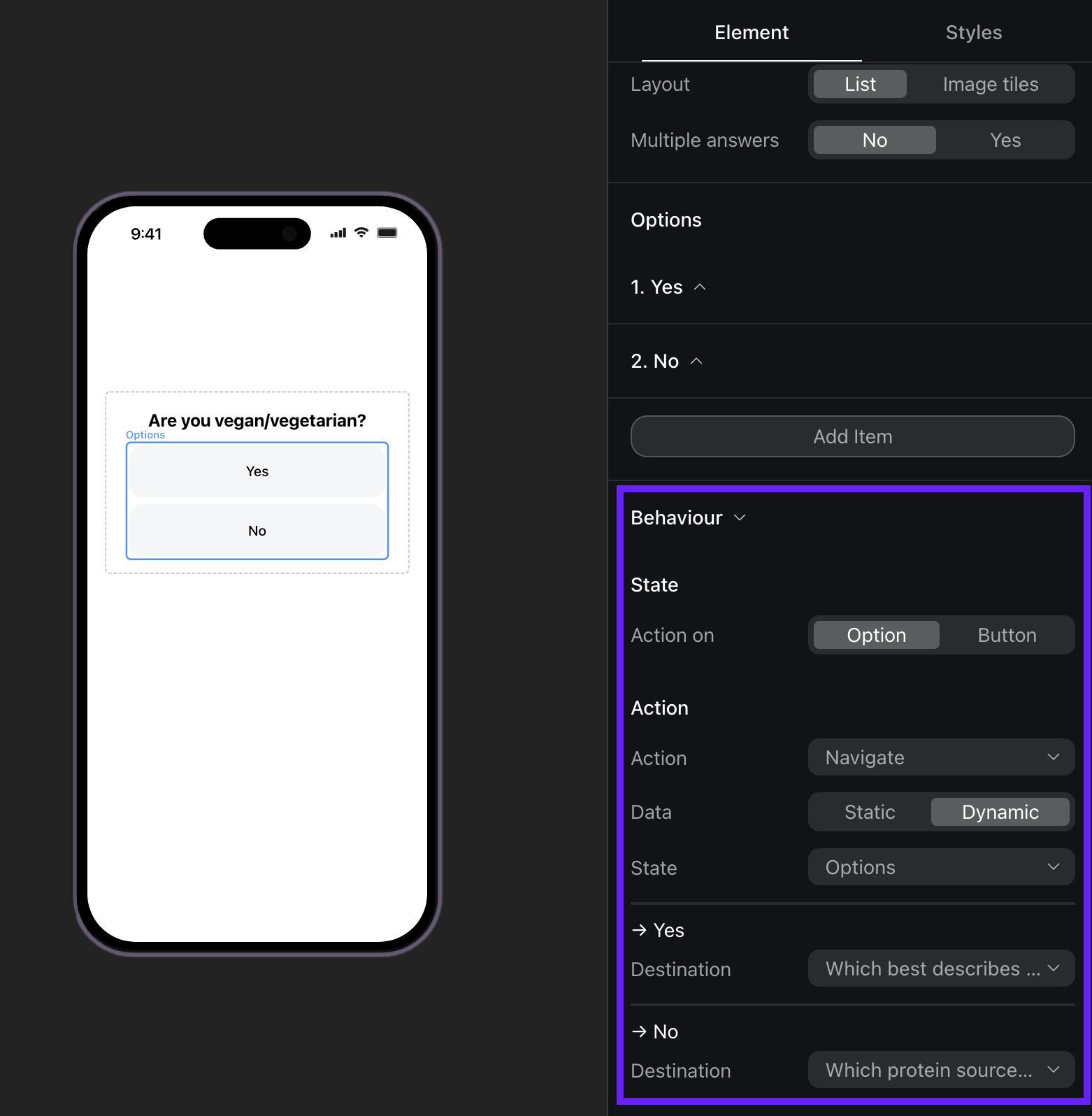
-
On both conditional screens, configure the navigation button. Since we need to skip the second conditional screen, point the navigation button directly to the screen you want to show next.
If you want to customize the onboarding itself based on the quiz answers, see the guide for navigation or for using variables.
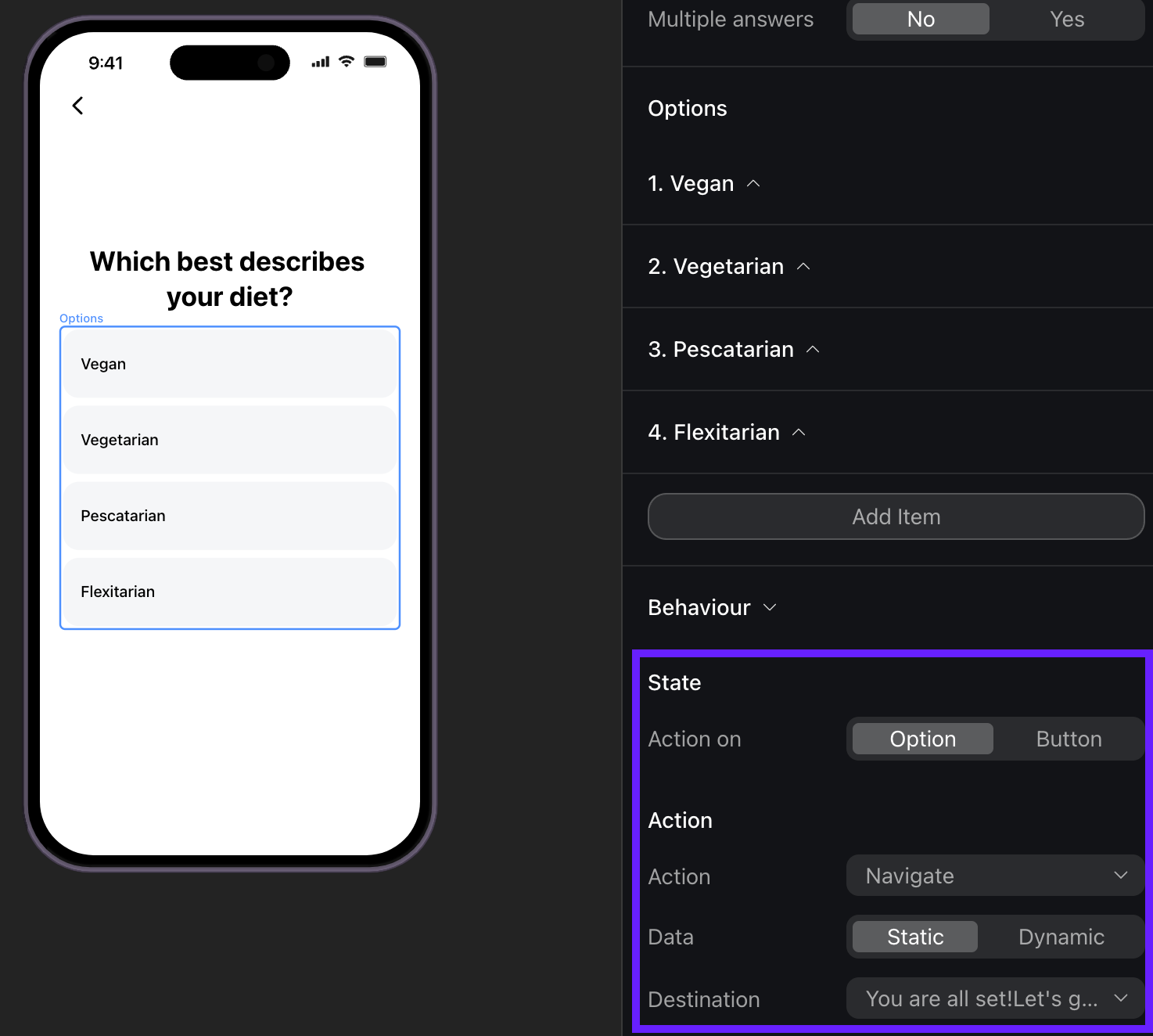
Quiz customization
Beyond the basic element layout, you can customize quiz appearance:
- Select the quiz element on the left.
- Go to Styles in the right menu.
- Adjust these settings:
- Options: Height, padding, background, roundness, border, border color.
- Text: Color, font, alignment.
- Pressed State: Background, text color, border color.
After customizing a quiz element, you can click Apply styles to all options below to apply the same styles across all onboarding screens in bulk.
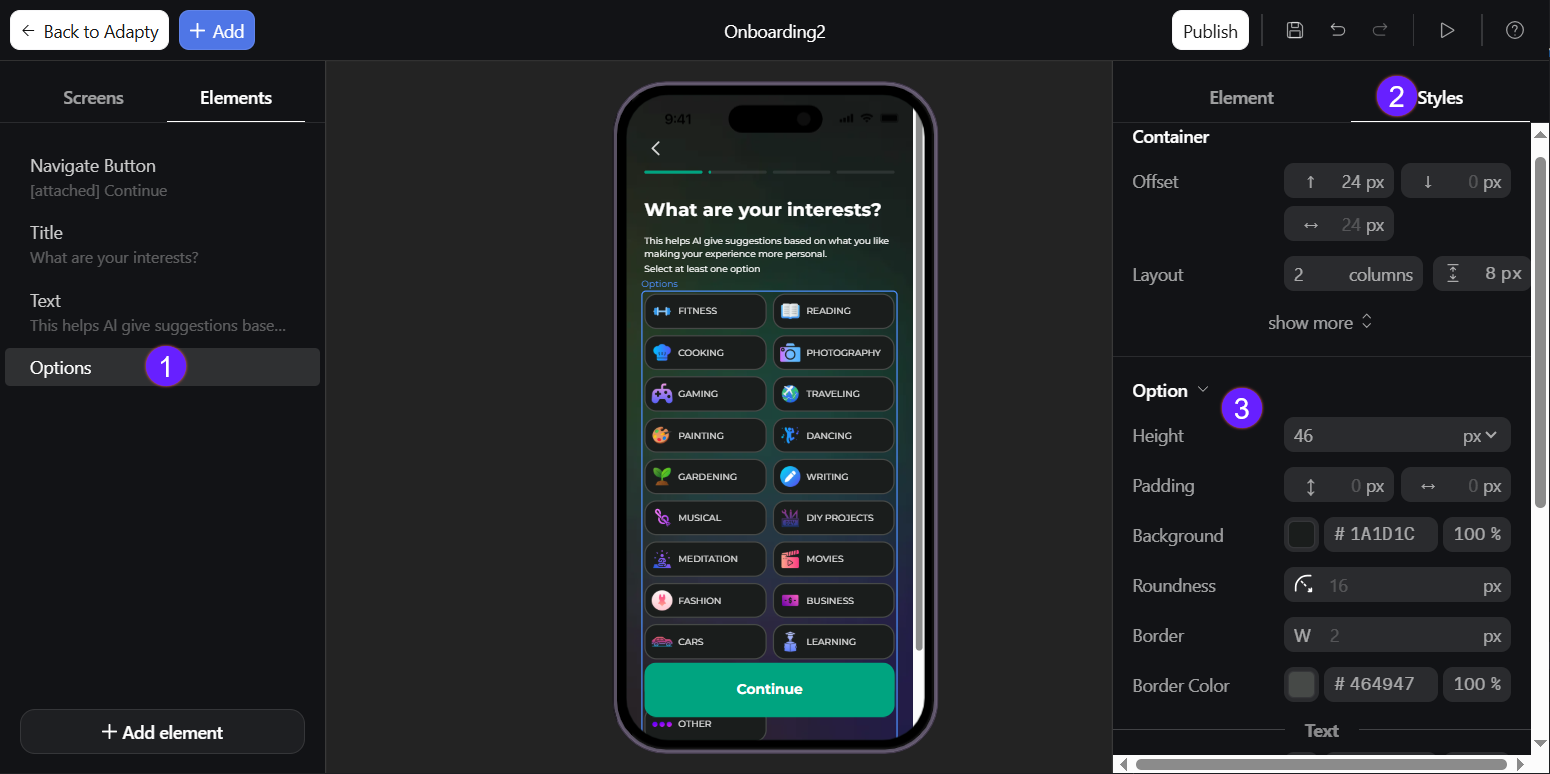
Save quiz answers
You can also process the quiz answers in your app and store them or use them in your application.
To do this, you must handle the quiz response event in the app code. See the guide for your platform: