Reports
Receive timely and relevant information straight to your inbox, including revenue, churn rate, active subscribers, active trials, and more – the same metrics available in Charts. These reports can arrive on a daily, weekly or monthly basis and show dynamics comparing the most recent period to the one that came before it.
The data we send in the reports is based on what you have configured your Overview page meaning metrics, their order, reporting timezone and revenue type.
You have the flexibility to choose the level of detail you prefer for your reports: summary or per-app. A summary report is a single email containing aggregated information on all of your apps (or the subset of them that you have selected). A per-app report, in contrast, will only have the data for a single chosen app. We recommend enabling summary reports for all apps and per-app reports for recently released or high-priority apps, as well as those you are personally responsible for.
Regardless of the level of detail chosen, email reports are delivered to your inbox at 9 AM in your local time zone: daily reports arrive each day, weekly reports arrive on Mondays, and monthly reports arrive on the first day of the month. Each report includes current data along with comparisons to the previous period (e.g., for today's daily report, it compares data from yesterday and the day before; for today's weekly report, it compares data from last week and the week before, etc.).
Rest assured, whichever reports you select, you'll receive the most up-to-date and accurate information directly in your inbox.
Enable reports
- Open the Account section in the Adapty top menu.
- Under the Email reports section, choose the types of reports you wish to receive – daily, weekly, and/or monthly.
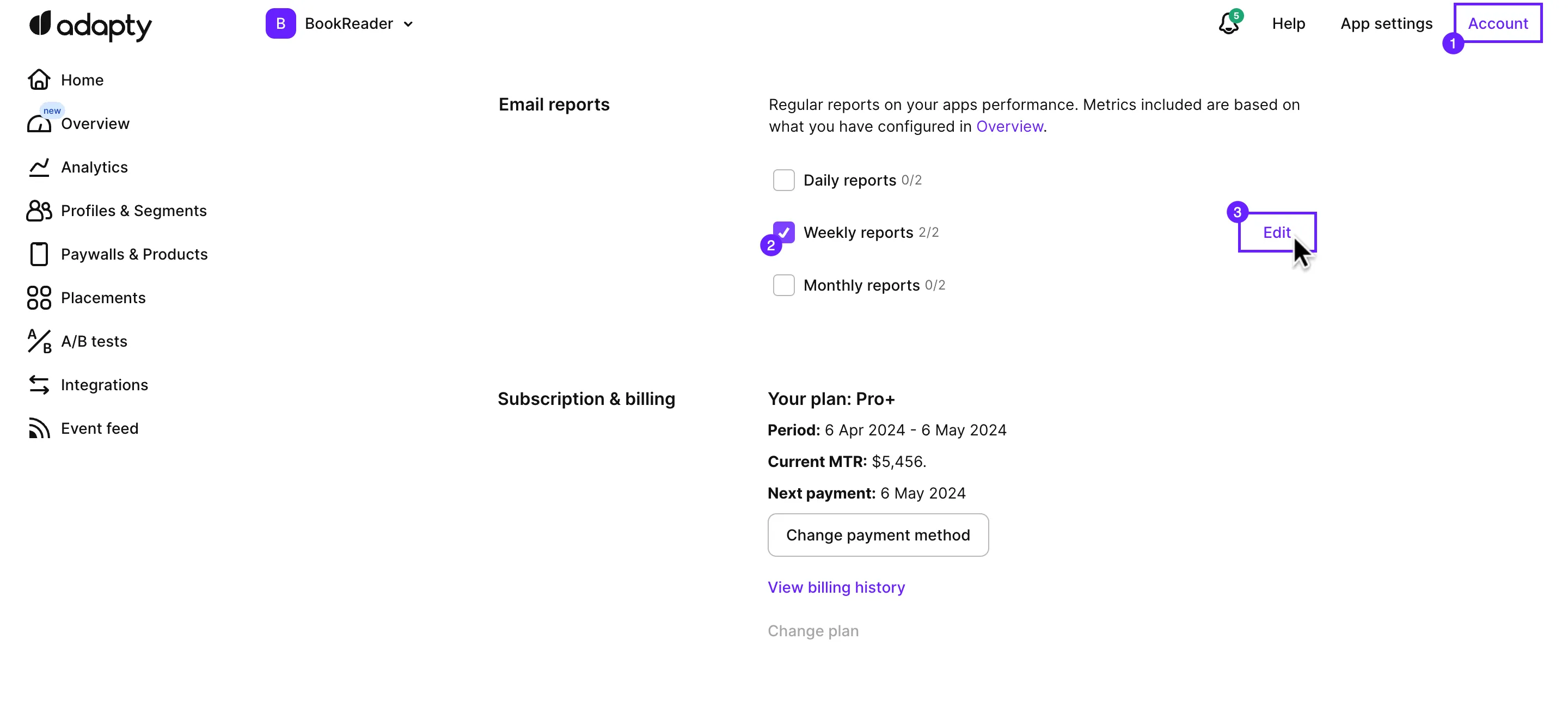
- Customize each report type by selecting the relevant apps. For this, click the Edit button.
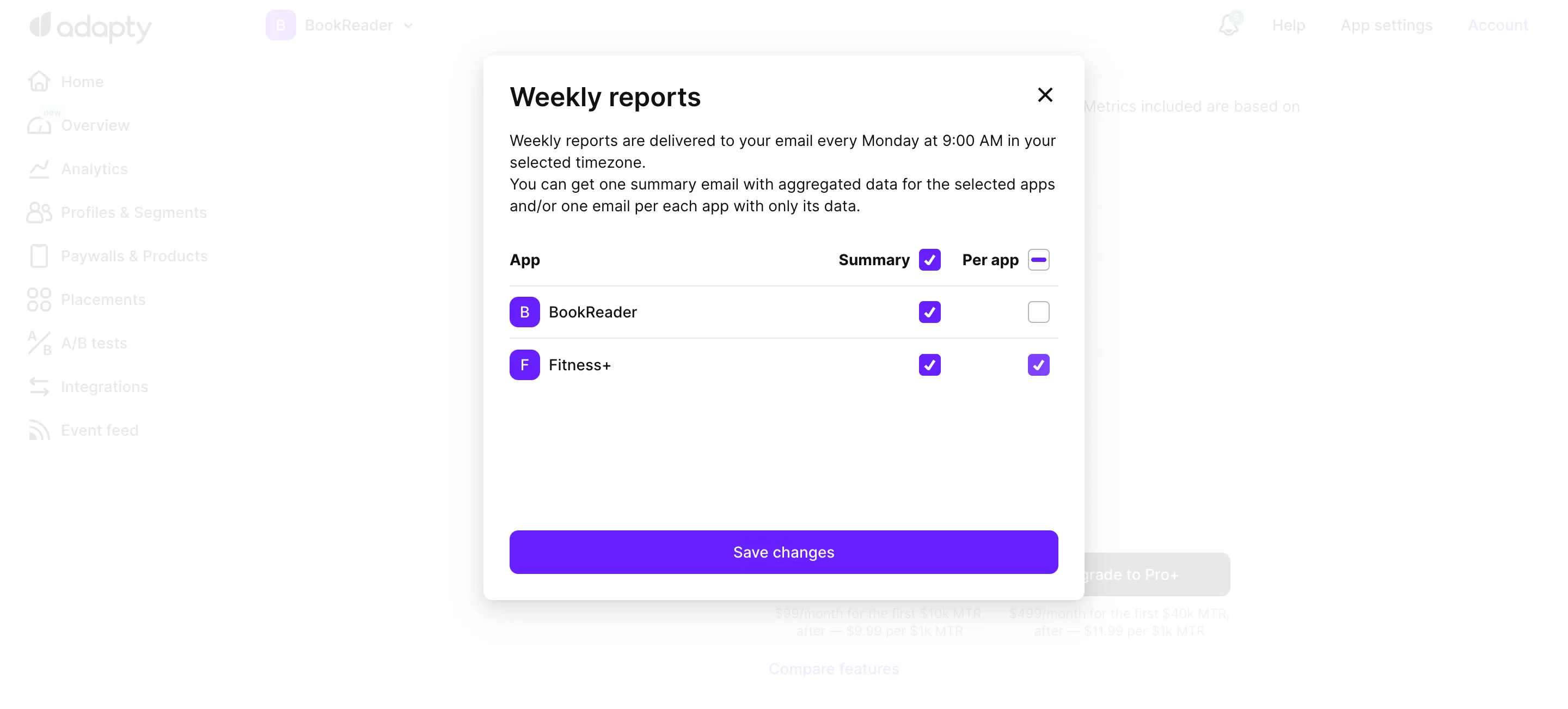
- In the report window, choose the apps you want to include.
- Finally, click the Save changes button to apply your selections.
Set your time zone
- Open the Overview section in the Adapty main menu.
- Click the Edit button and choose your time zone.
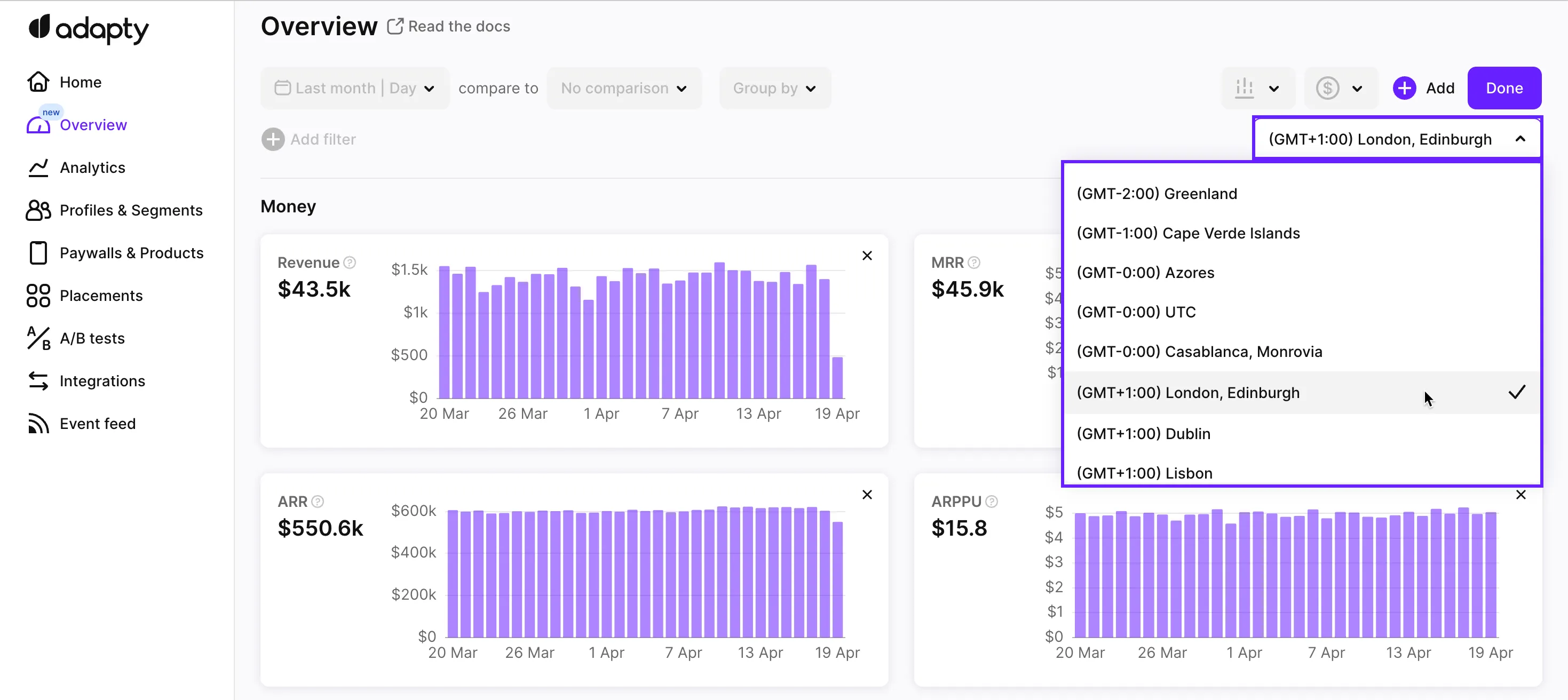
- Click the Done button to save.