Paywalls
Create paywall
Learn how to create high-converting paywalls using Adapty’s Paywall Builder.
Design paywalls with new Paywall Builder
Master Adapty's Paywall Builder to create high-converting in-app subscription offers.
Paywall metrics
Track and analyze paywall performance metrics to improve subscription revenue.
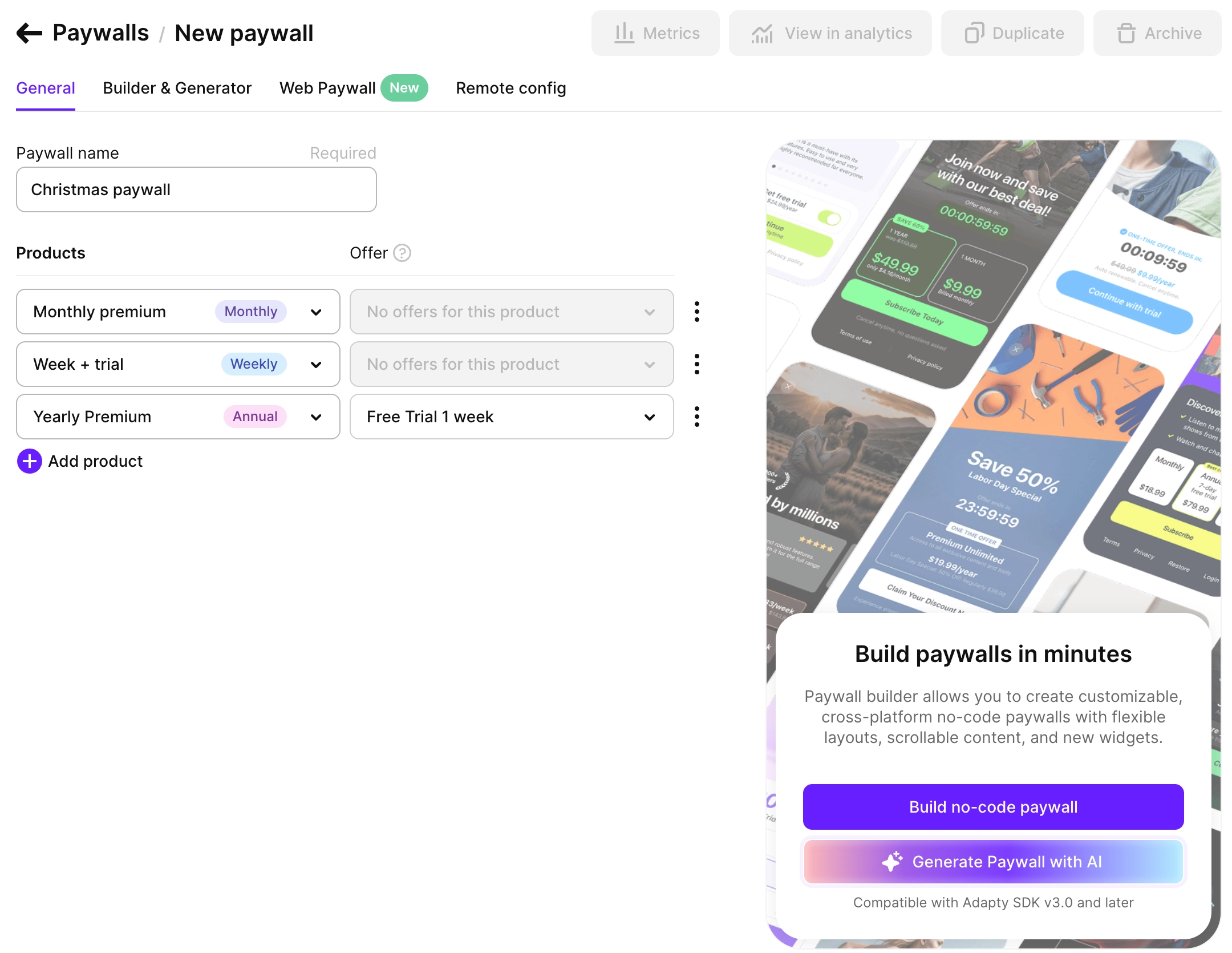
In Adapty, paywalls are the only way to show and sell products in your app. This way, you can easily track how different product sets perform for different user groups and control how each product is displayed.
Adapty offers you two main ways to design a paywall:
- Use the Adapty Paywall Builder: You create a complete, purchase-ready paywall in the no-code builder. Adapty automatically renders it and handles all the complex purchase flow, receipt validation, and subscription management behind the scenes.
- Design your paywall manually: When designing a paywall manually, you have the following options:
- Use a remote config: Instead of hardcoding values in your app code, you can manage your paywall elements (like text and media) dynamically from the dashboard without redeploying your app.
- Delegate handling purchases to Adapty: Integrating with the store APIs on your own is very time-consuming. Instead of doing it, you can use just one method in the Adapty SDK that handles all the complicated purchase logic.
Fallback paywalls
Use fallback paywalls to ensure seamless user experience in Adapty.
Paywall localization
Localize paywalls in Adapty to reach global audiences.
Design paywall with remote config
Customize your paywall with remote config in Adapty for better targeting.
Web paywall
Set up a web paywall to get paid without the App Store fees and audits.