Design paywall with remote config
The Paywall Remote Config is a powerful tool that provides flexible configuration options. It allows the use of custom JSON payloads to tailor your paywalls precisely. With it, you can define various parameters such as titles, images, fonts, colors, and more.
Before you start customizing a paywall (Click to Expand)
To start customizing a paywall using the remote config:
-
Open the Paywalls section in the Adapty main menu.
-
Click the paywall to open it.
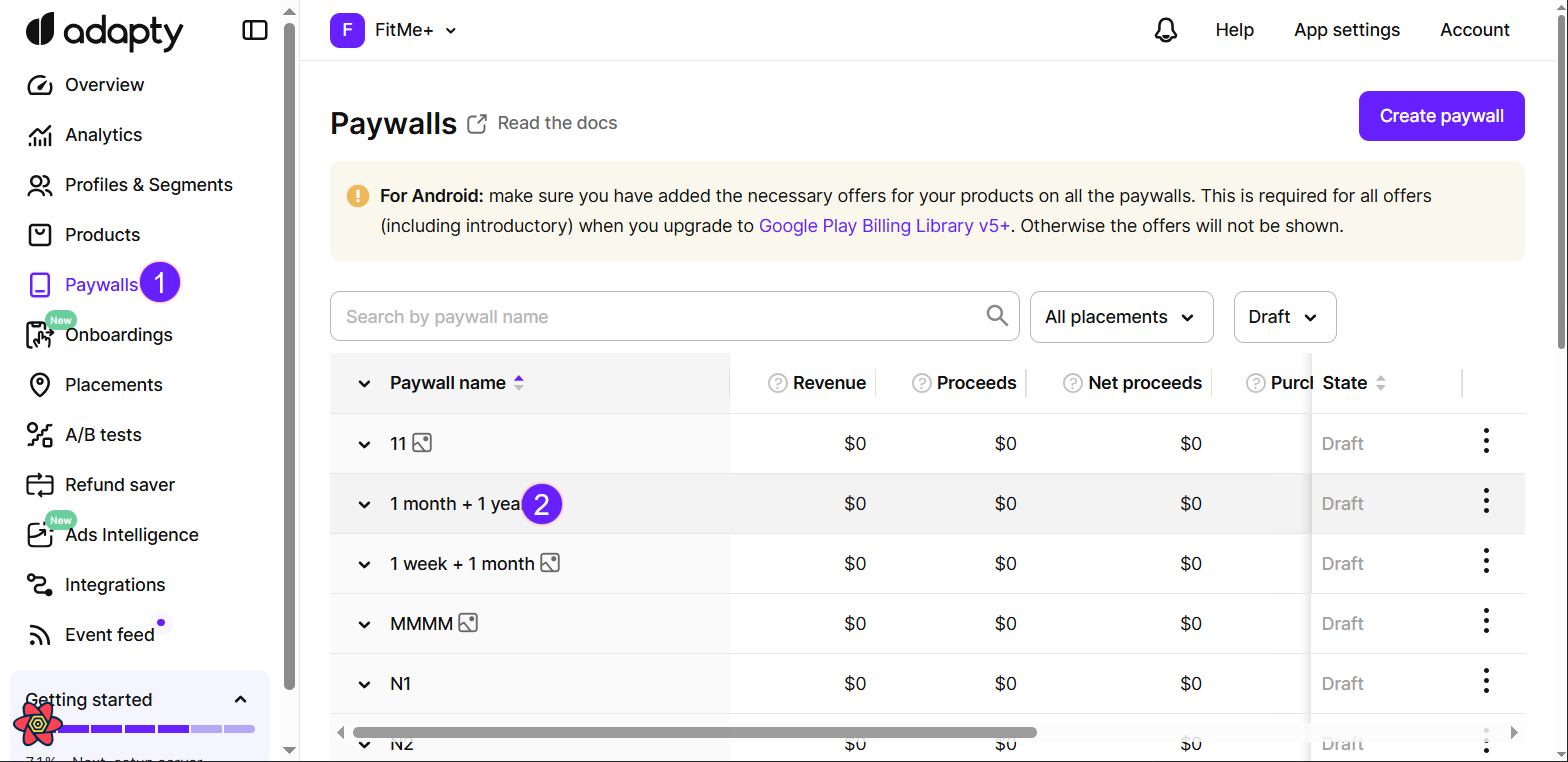
- Switch to the Remote config tab.
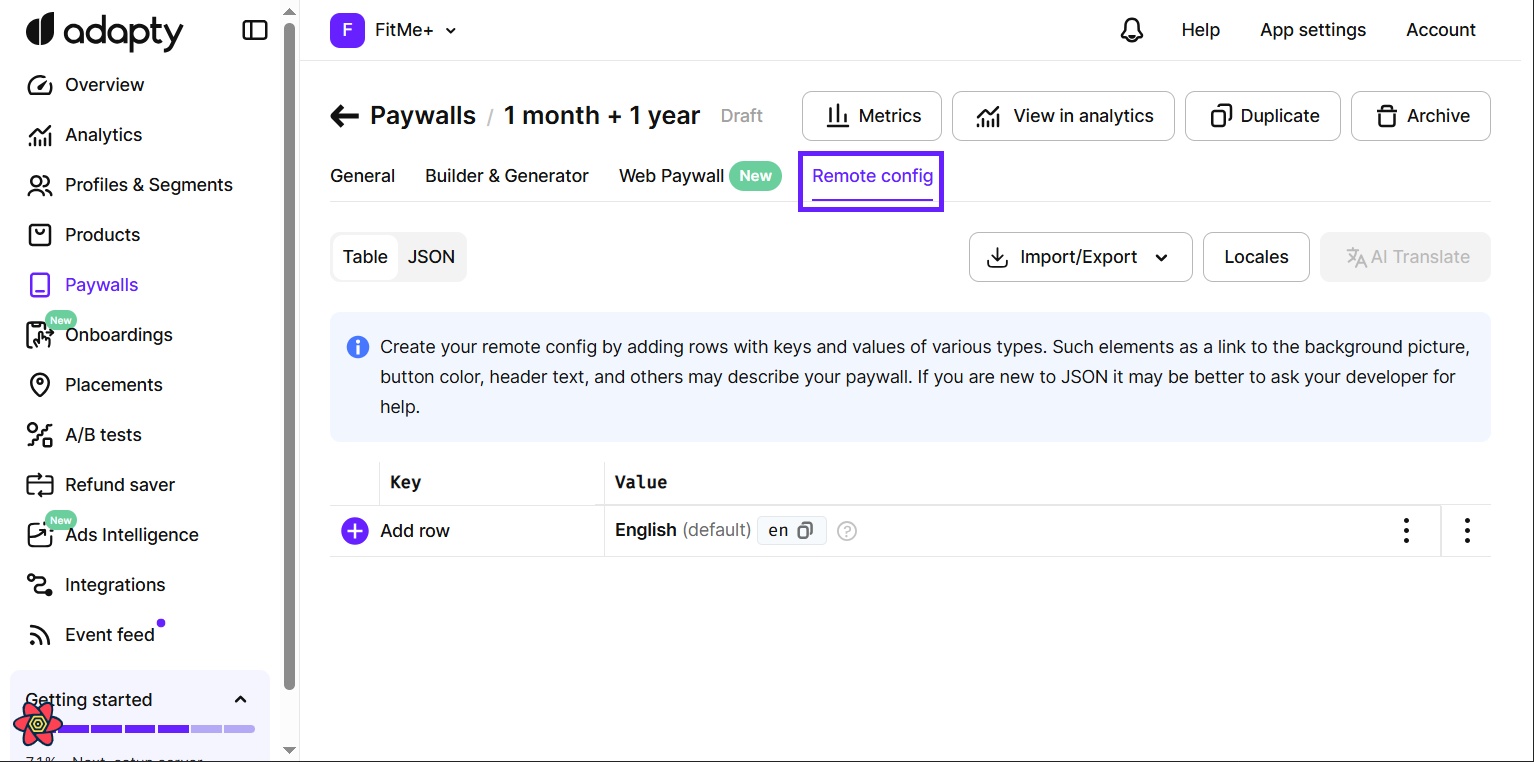
Remote config has 2 views:
Both the Table and JSON views include the same configuration elements. The only distinction is a matter of preference, with the sole difference being that the table view offers a context menu, which can be helpful for correcting localization errors.
You can switch between views by clicking on the Table or JSON tab whenever necessary.
Whatever view you've chosen to customize your paywall, you can later access this data from SDK using theremoteConfig or remoteConfigString properties of AdaptyPaywall, and make some adjustments to your paywall. You can also programmatically update remote config values using the server-side API to dynamically modify paywall configurations without manual dashboard updates. Here are some examples of how you can use a remote config.
- Titles
- Images
- Fonts
- Color
- HTML
- Soft/Hard Paywall
- Translations
{
"screen_title": "Today only: Subscribe, and get 7 days for free!"
}
# Test titles or others texts
{
"background_image": "https://adapty.io/media/paywalls/bg1.webp"
}
# Test images on your paywall
{
"font_family": "San Francisco",
"font_size": 16
}
# Test fonts
{
"subscribe_button_color": "purple"
}
# Test colors of buttons, texts etc.
{
"photo_gallery": "https://adapty.io/media/paywalls/link-to-html-snippet.html"
}
# Any HTML code that can be displayed on the paywall
{
"hard_paywall": true
}
# By setting it to true, you disalow skipping paywall without subscribing
# You have to handle this logic in your app
{
"title": {
"en": "Try for free!",
"es": "¡Prueba gratis!",
"ru": "Попробуй бесплатно!"
}
}
You can combine different options, and make up your own. This way you can test different titles, texts, images, fonts, colors, and so on.
JSON view of the remote config
In the JSON view of the remote config, you can enter any JSON-formatted data:
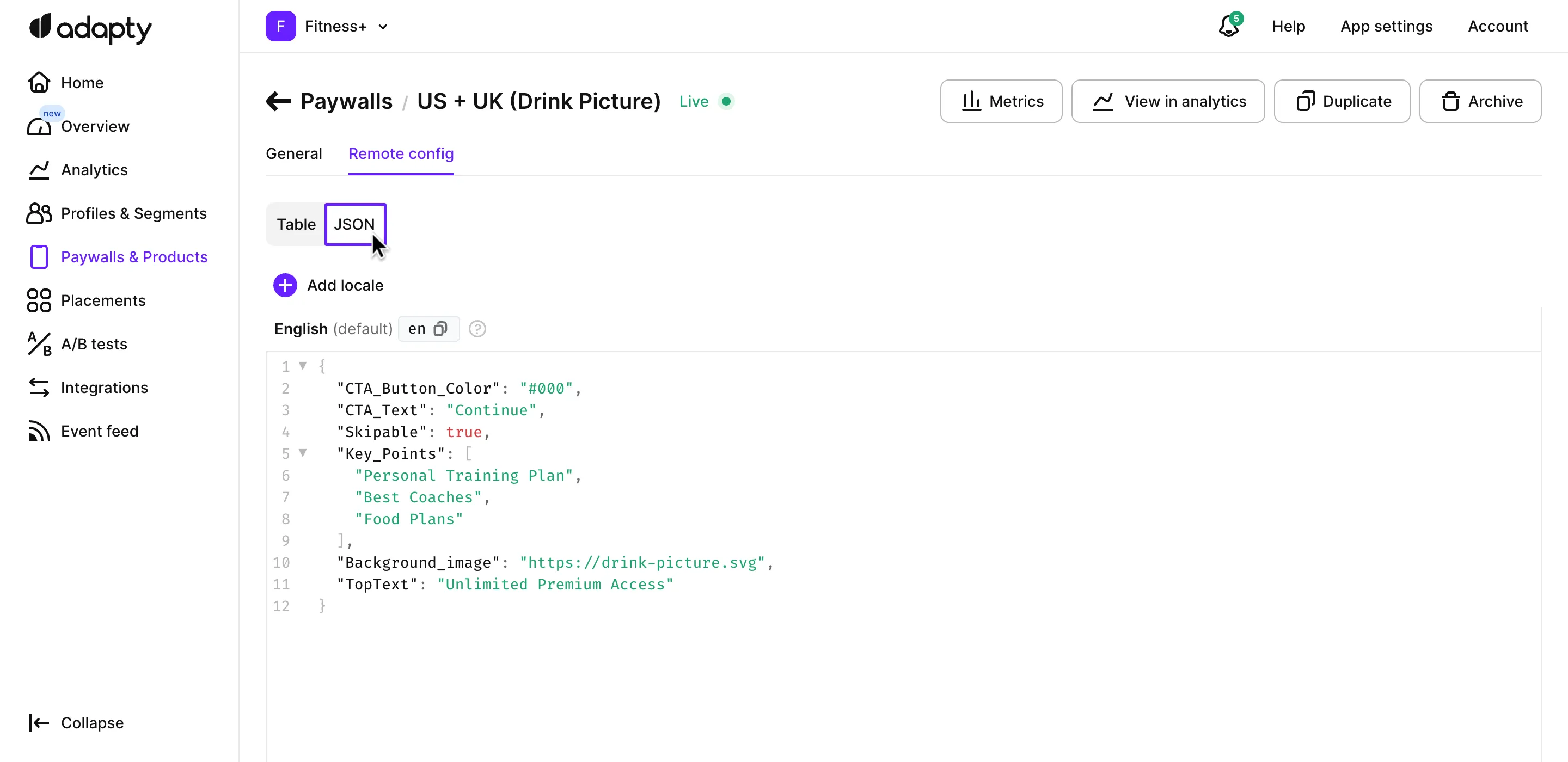
Table view of the remote config
If it's not common for you to work with code and there is a need to correct some values of the JSON, Adapty has the Table view for you.
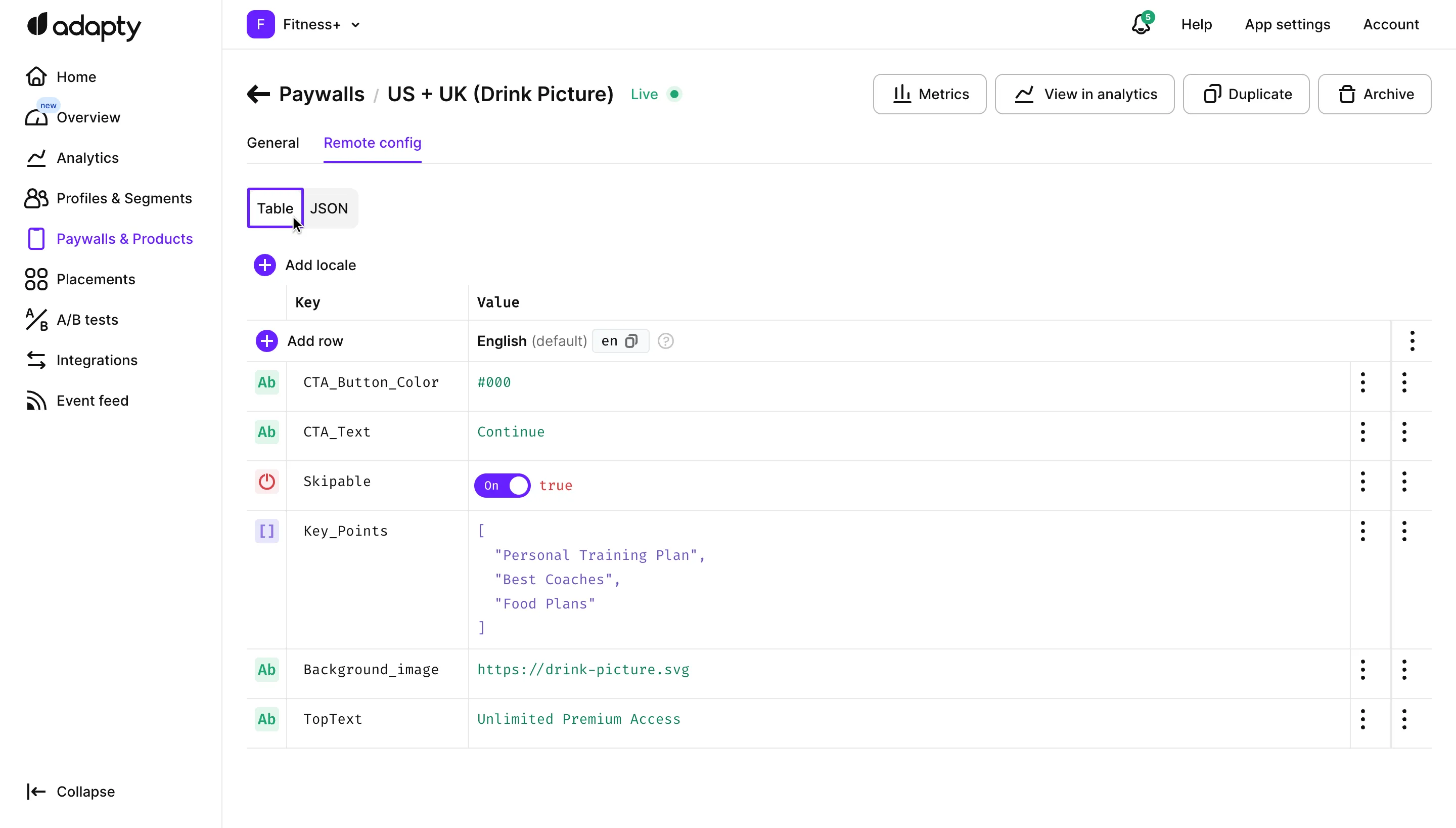
It is a copy of your JSON in the format of a table that is easy to read and understand. Color coding helps to recognize different data types.
To add a key, click the Add row button. We automatically check the values and types mapping and show an alert if your corrections may lead to an invalid JSON.
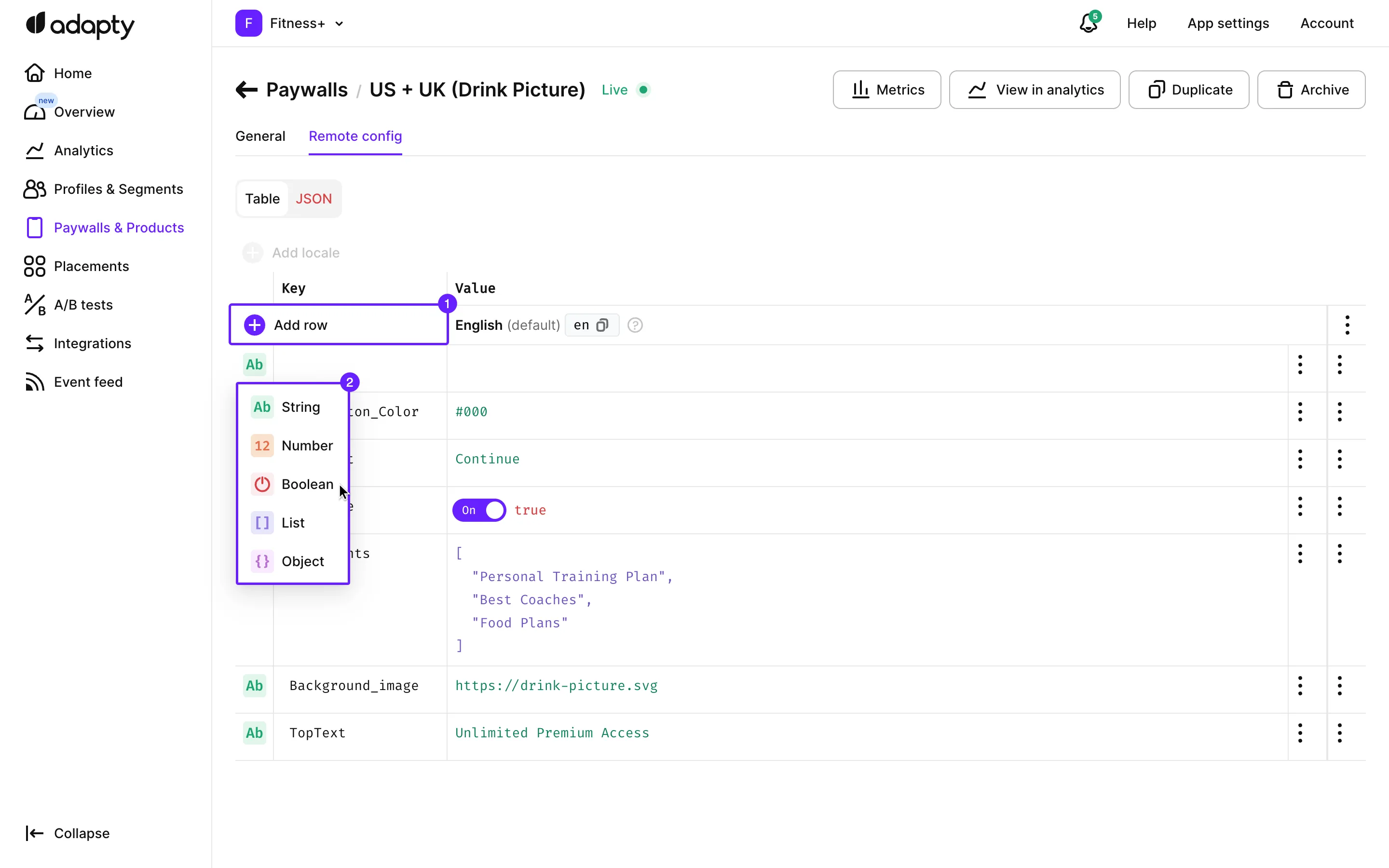
Additional row options are mostly useful for paywall localisations:
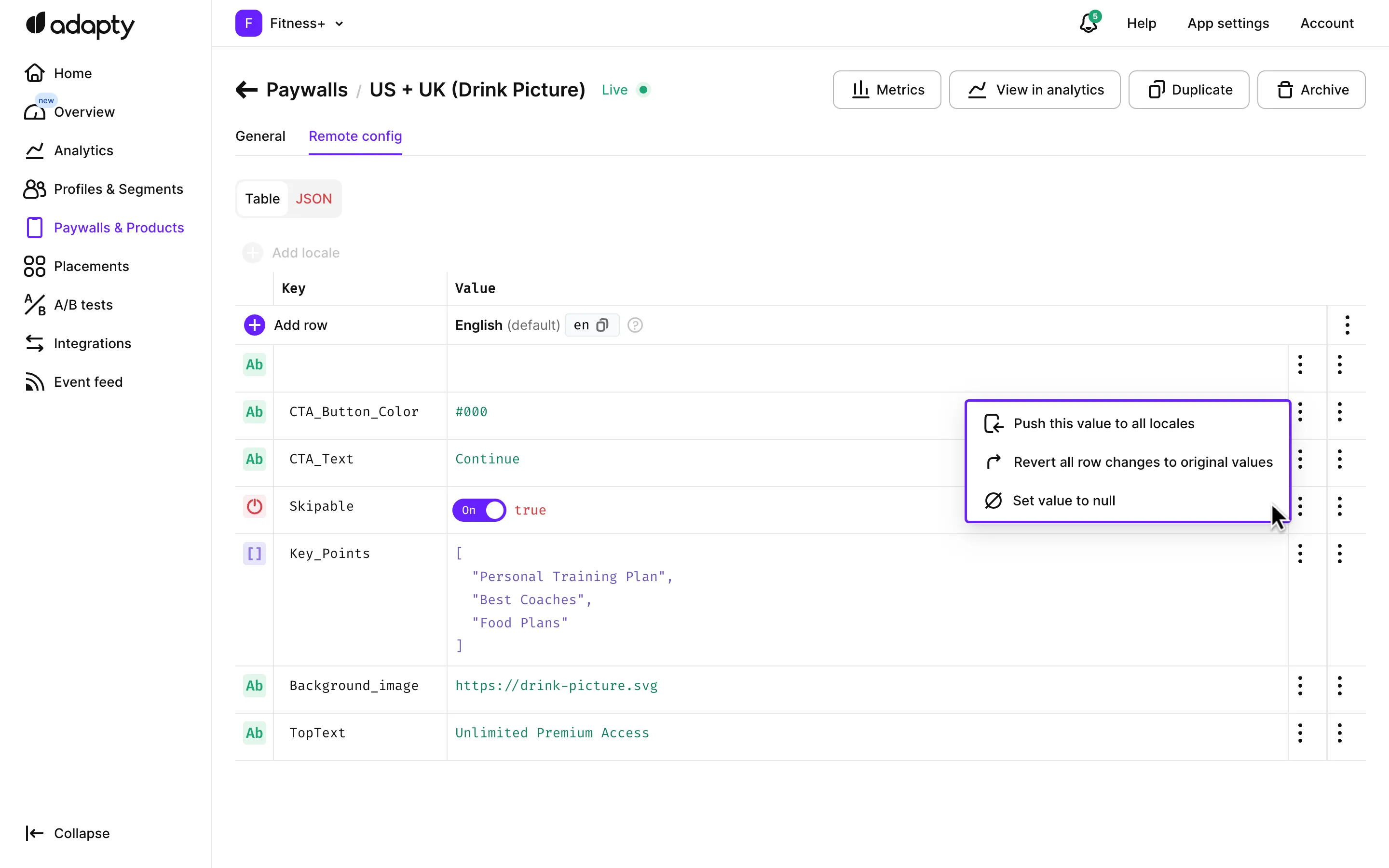
Now it's time to create a placement and add the paywall to it. After that, you can display your remote config paywalls in your mobile app.