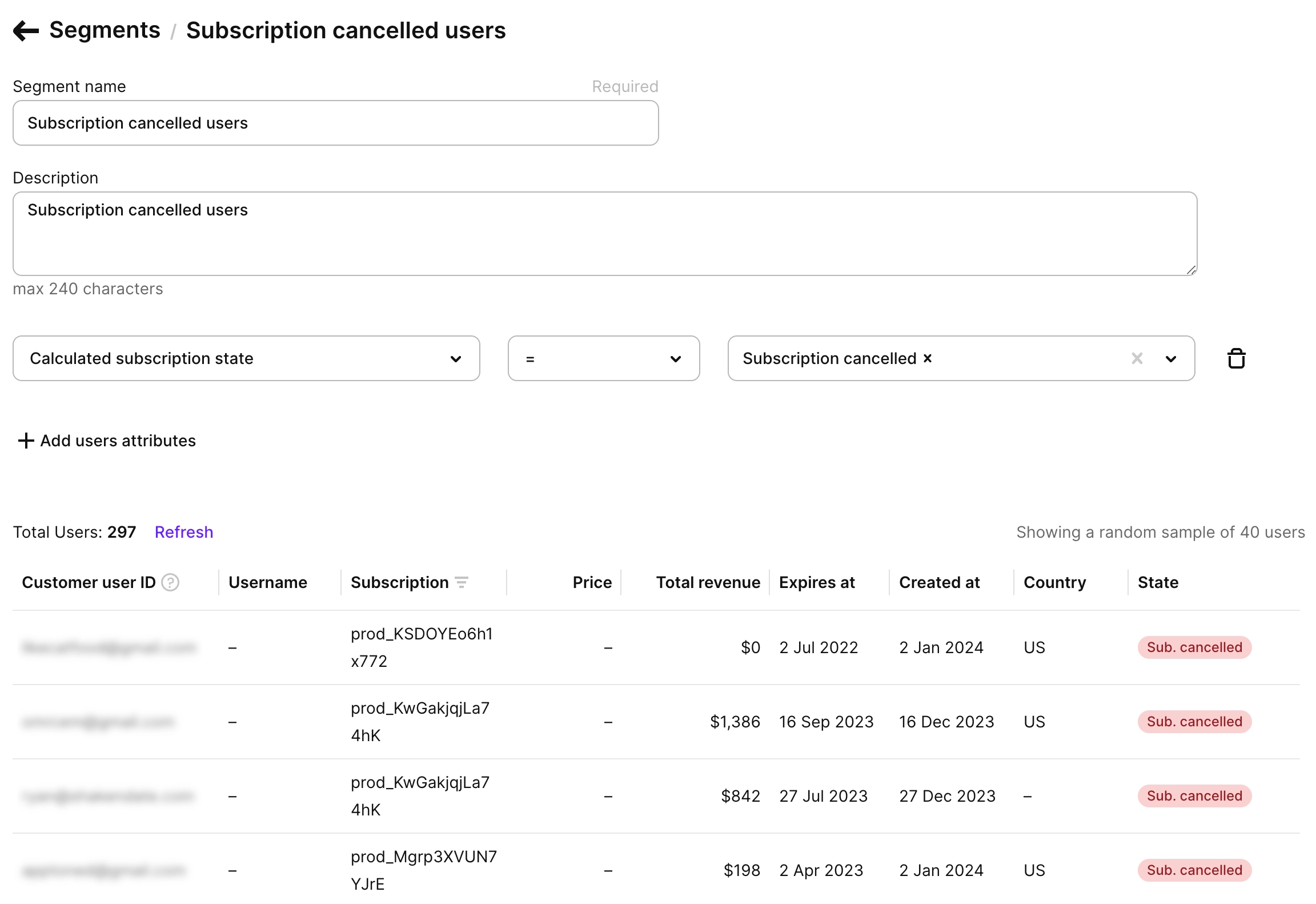Segments
A Segment is a set of filters that groups users with shared properties. Use segments to target paywalls and A/B tests more effectively.
After you create a segment, you can use it as an audience in Placements and A/B tests to control which paywall users see (single or multiple). Examples:
- Show a standard paywall to non‑subscribers and offer a discount to users who previously canceled a subscription or trial.
- Display different paywalls to users from different countries.
- Target users based on Apple Search Ads attribution data.
- Ensure users on older app versions keep seeing the existing paywall, while newer versions get the updated one.
- In Analytics, filter by segments to view performance for specific user groups. Group by segment to compare performance or contribution within All users.
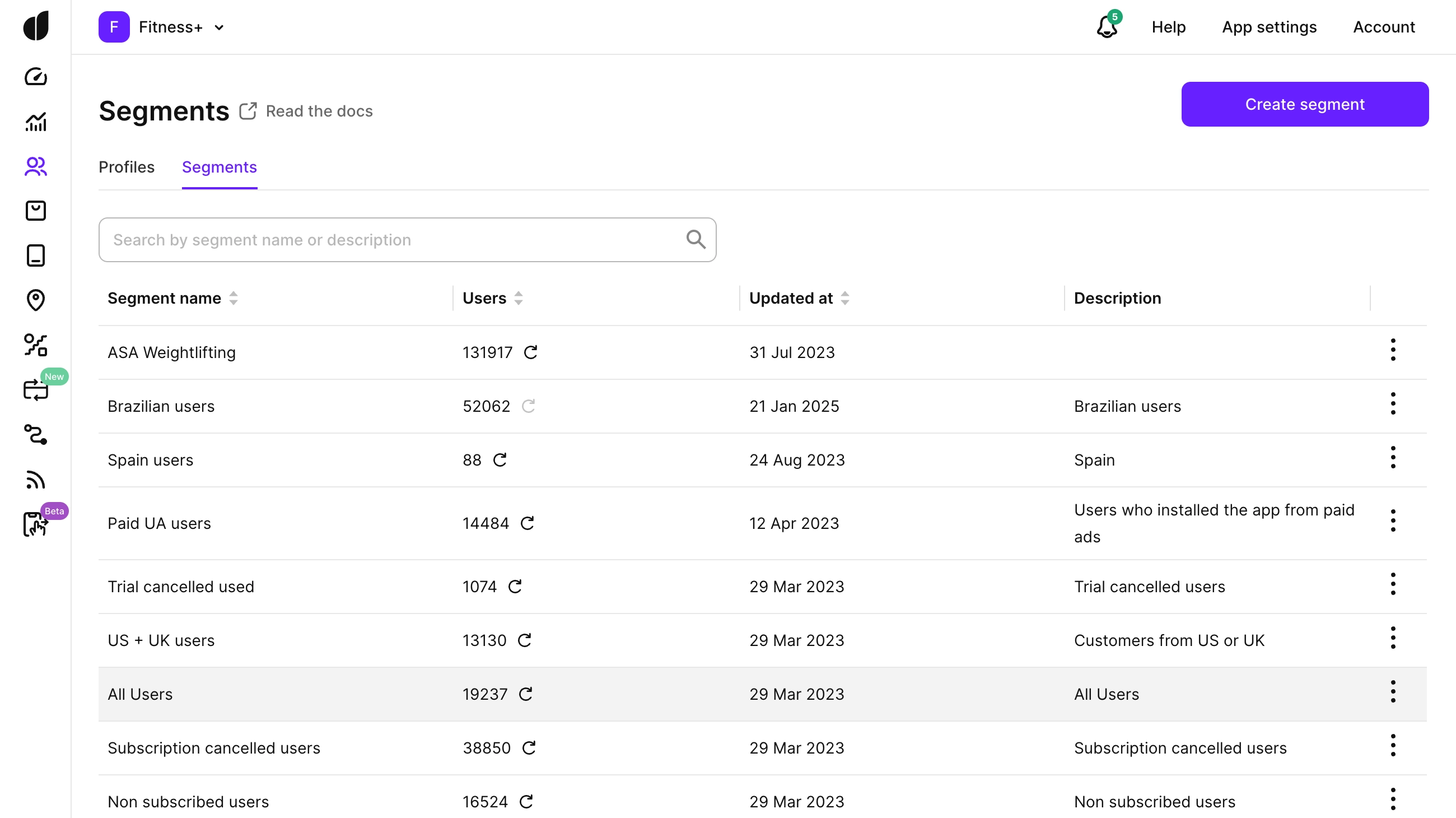
Creation
To create a segment, enter a name and select the attributes that define its filters.
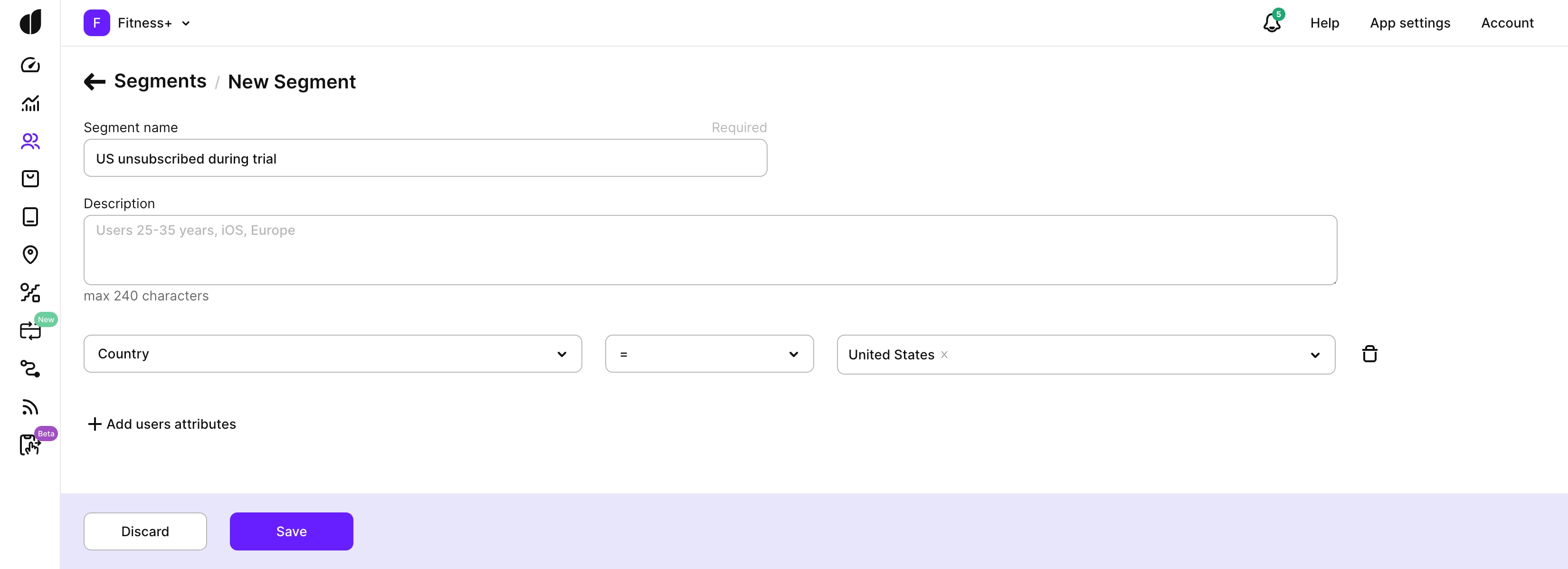
Available attributes
While many user attributes are set automatically (like Country or Calculated total revenue USD), Age, App user ID, Attribution data, Gender, and Custom attributes are not defined automatically. You must set user attributes or pass the attribution data if you want to use it for segmentation.
For date-based attributes, you can filter using:
- Fixed date: Select specific dates from a calendar (e.g., show a special offer to users who installed between Black Friday and Cyber Monday)
- Relative range: Set dynamic time windows like "Last 7 days" or "Last 3 months" (e.g., re-engage users who were last seen 30+ days ago, or target recent installs)
Relative ranges automatically update, making them ideal for ongoing campaigns. Fixed dates work best for time-bound promotions.
| Attribute | Filter by |
|---|---|
| Age | The user's age. Note that age is calculated when Adapty first receives it and is not updated later. |
| App User ID | The user's identifier in your app (customer_user_id). You can filter by its presence or absence, for example, to show a paywall only to users who haven’t logged in. |
| App version (current) | The current version of the app installed on the user's device where Adapty last received event data. When creating a segment, select a pencil icon next to App version and add a new version so you can use it right away. Using the version > X.X condition lets you measure the conversion impact of all app versions older or newer than a specific one without listing each version individually. |
| App version (on install) | The version of the app installed on the user's device, when Adapty receieved event data for the first time. |
| Attribution: Ad Group | The attribution ad group. |
| Attribution: Ad Set | The attribution ad set. |
| Attribution: Campaign | The name of the marketing campaign. |
| Attribution: Creative | The attribution creative keyword. |
| Attribution: Channel | The name of the marketing channel. |
| Attribution: Source | Where the attribution originated. |
| Attribution: Status | The attribution status. Possible values:
|
| Calculated subscription state | The user’s current subscription status, indicating if the subscription is active or canceled or if there was a billing issue that remains unresolved. |
| Calculated total revenue USD | The total revenue generated by this user. |
| Country | The customer’s country, determined by their most recent IP address. |
| Country from store account | The country associated with the user’s iOS or Android store account. Note that Adapty collects the country of the store only for iOS devices running version 13 or later. |
| Creation date | The date the profile was created (when the app was first installed on the user's device). |
| Device | Device type based on metadata. For example, 'Samsung Galaxy' or 'iPhone 13' |
| Gender | The user's gender. Note that you set the value yourself. |
| Installation date | The date when user installed the app. |
| Language | The language of the user's device. |
| Last seen | The latest date the user opened the app. |
| OS | The operating system version of the user's device. |
| Paid access level | The access level given to the user. |
| Platform | The user’s device platform. Possible values: iOS, macOS, iPadOS, visionOS, Android. If users access your app from multiple platforms (e.g., iOS and Android), segment membership is evaluated separately for each platform using the latest data from that specific device. This allows for platform-specific targeting even for the same user profile. |
| Subscription expiration date | The subscription’s expiration date or its presence/absence. It shows none for lifetime purchases and remains empty if the user has a profile but has never had a trial, subscription, or lifetime purchase. |
| Subscription product | The latest product ID of the customer’s active subscription. |
| Custom attributes | Define your own attributes to create highly targeted segments based on properties unique to your app or business. |
Custom attributes
Define custom attributes to build more targeted segments based on properties unique to your app or business.
How to configure a custom attribute
In the Adapty Dashboard, select Create custom attributes from the attribute dropdown menu.
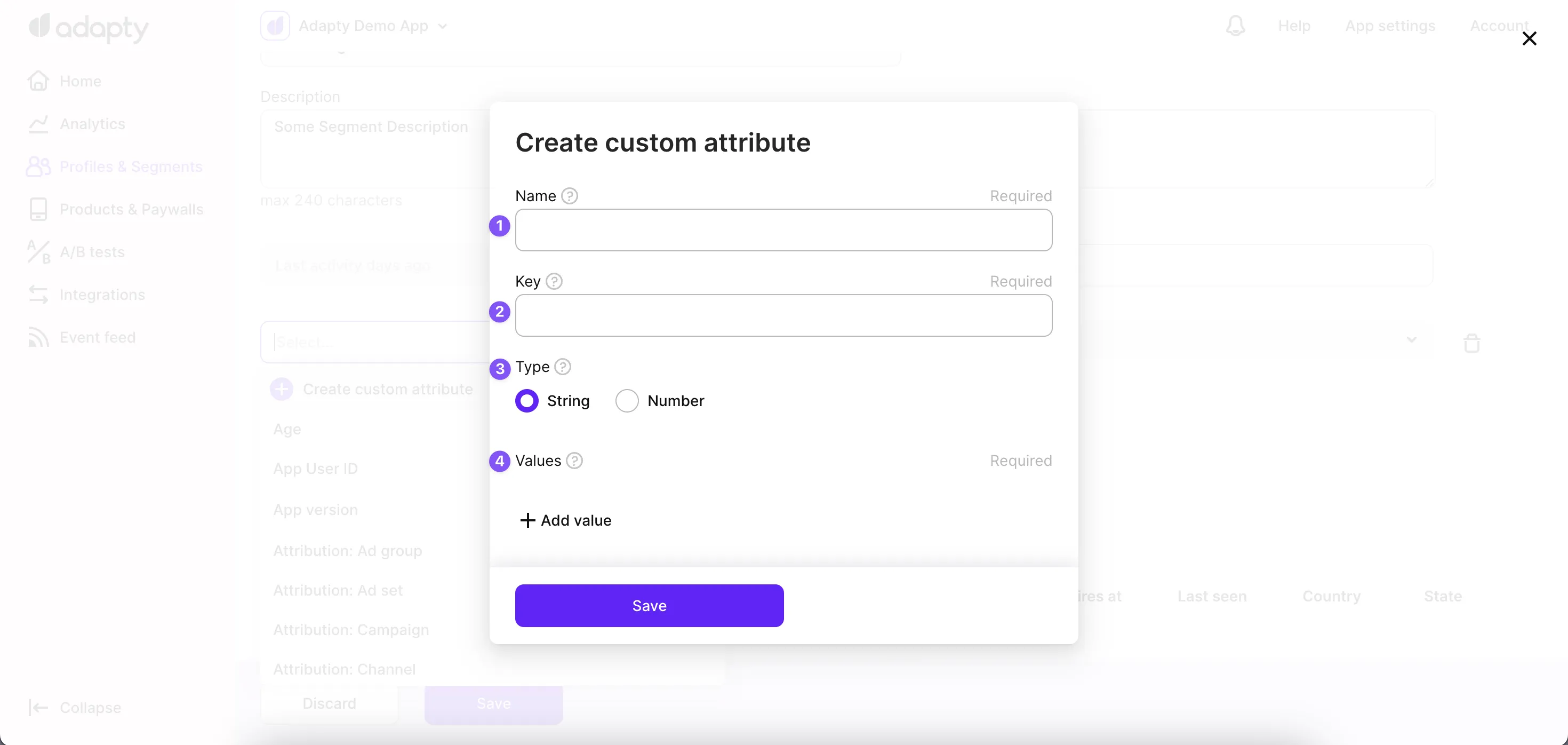
| Field | Description |
|---|---|
| Name | A label for the custom attribute, used only in the Adapty Dashboard. |
| Key | A unique identifier for the attribute. This must match the key used in the SDK. |
| Type | Choose between:
|
| Values | If you select String, enter the list of possible values. If you choose Number, the attribute will only accept numeric input. Numeric attributes support decimal values and can be used with comparison operators. |
After you fill in the required fields, you can use custom attributes in your segments, A/B tests, and more.
Each profile can have up to 30 custom attributes.
Total number and random sample
After you create a segment, Adapty shows the total number of users that match the segment criteria.
Adapty also shows a random sample of 40 users who fit the criteria. Use it to test your segment and ensure it’s configured correctly.