Paywall template
Ready-made paywall templates are professionally designed and tailored to streamline your paywall creation process. These templates are crafted by expert designers to help you present your products attractively with minimal effort.
Simply add your logo, infuse your brand personality, and you're all set to captivate your audience and drive sales!
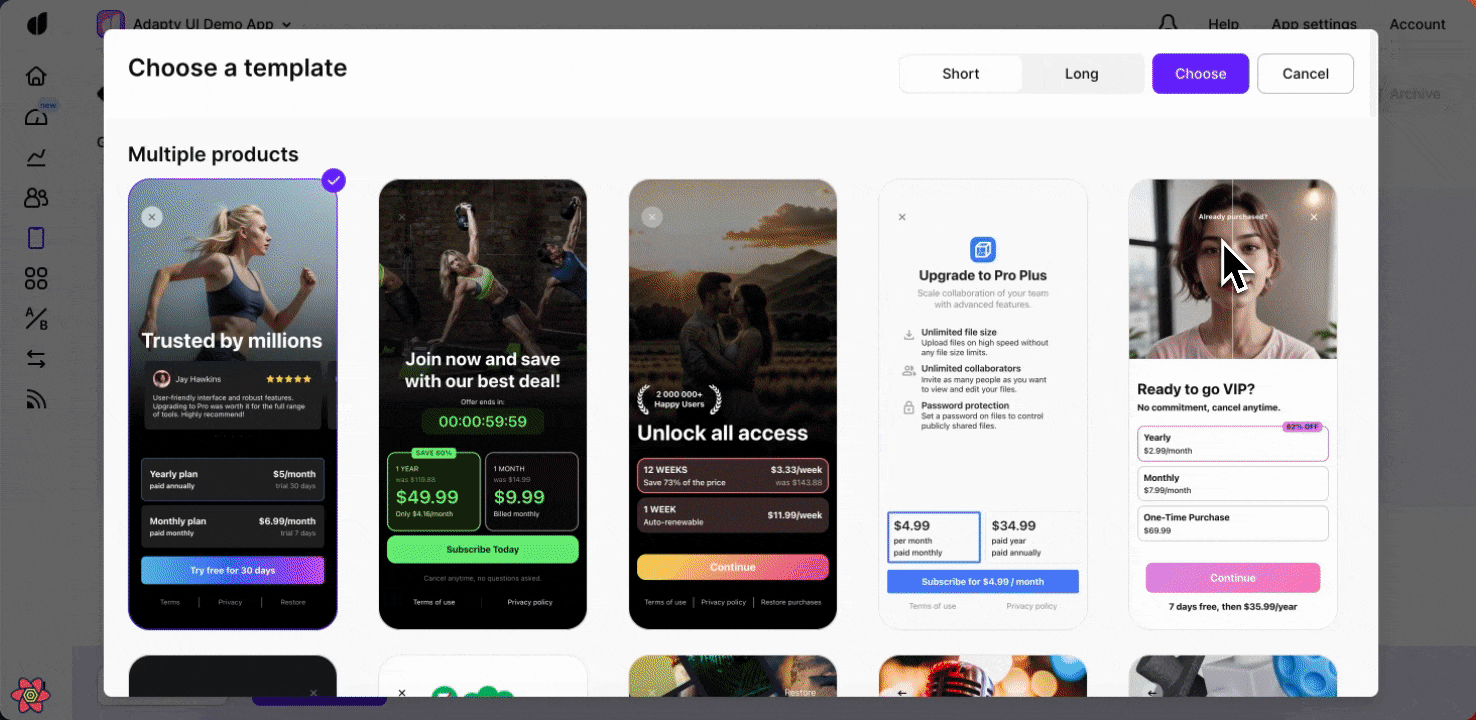
This section describes the new Paywall Builder, which works with iOS, Android, and React Native SDKs version 3.0 or higher, and Flutter and Unity SDKs version 3.3.0 or higher. For information on the legacy Paywall Builder compatible with Adapty SDK v2.x or earlier, see Legacy Paywall Builder templates.
Using Paywall Templates
Templates serve as a fantastic starting point, offering beautifully structured layouts and visual appeal. You can either use them as they are or make slight modifications to align them with your brand's aesthetics.
Here's why ready-made templates are a smart choice:
- Time-Saving: Quickly set up a professional-looking paywall without the need for extensive design work.
- Consistency: Ensure a cohesive look that aligns with proven design standards.
- Customizability: Personalize each template with your brand elements to make it uniquely yours.
For those who prefer a hands-on approach, templates with a minimal design offer a blank canvas. These templates come with basic placements, making it easier for you to unleash your creativity and build a paywall from scratch using Adapty's versatile, feature-rich, and user-friendly Paywall Builder.
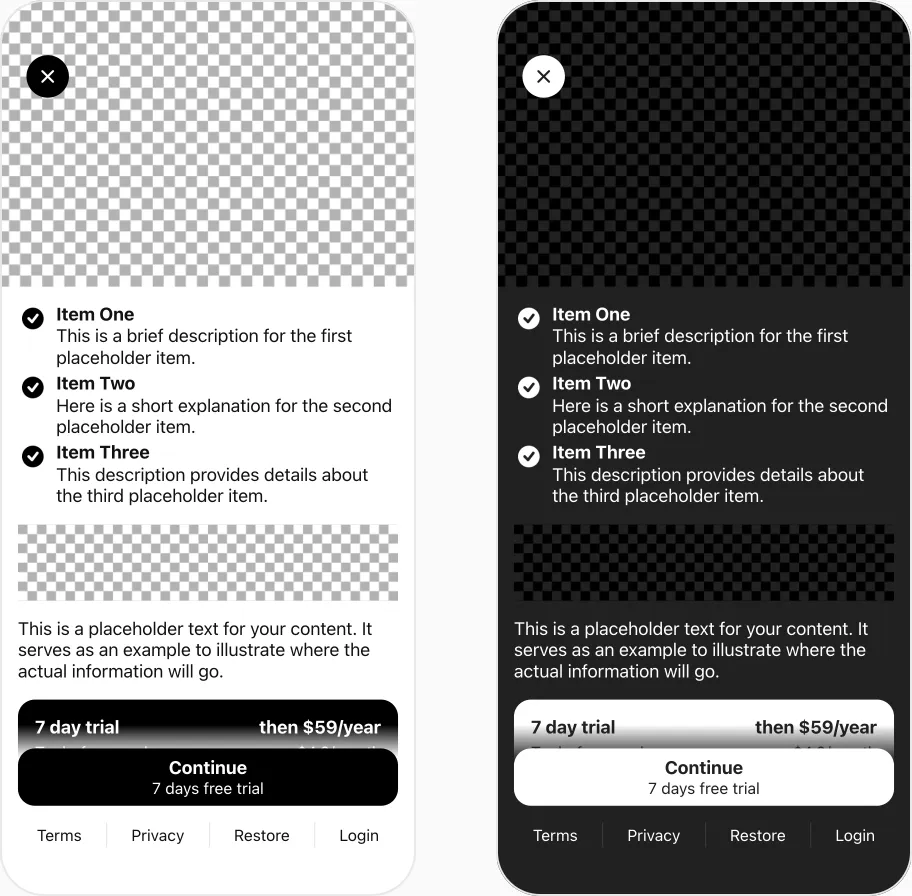
Choose paywall template
When creating a new paywall, Adapty offers a selection of templates. You can easily switch between templates at any moment after that.
However, it's important to note that replacing a template will discard any changes made to your paywall design. To avoid losing your work, we recommend duplicating the paywall before changing templates so you can return to the saved paywall if needed.
- Go to the Layout settings of the paywall.
- Click Change template.
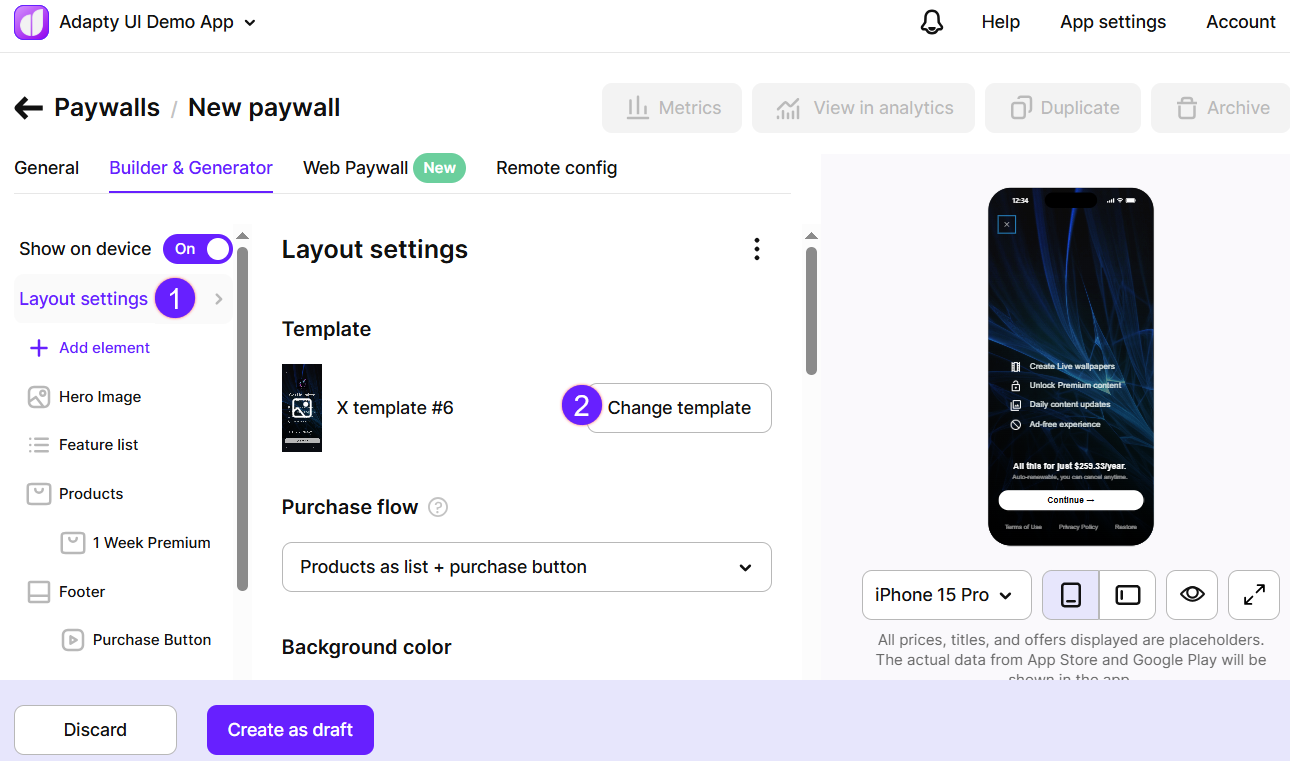
- In the opened Choose paywall window, browse and select a new template.
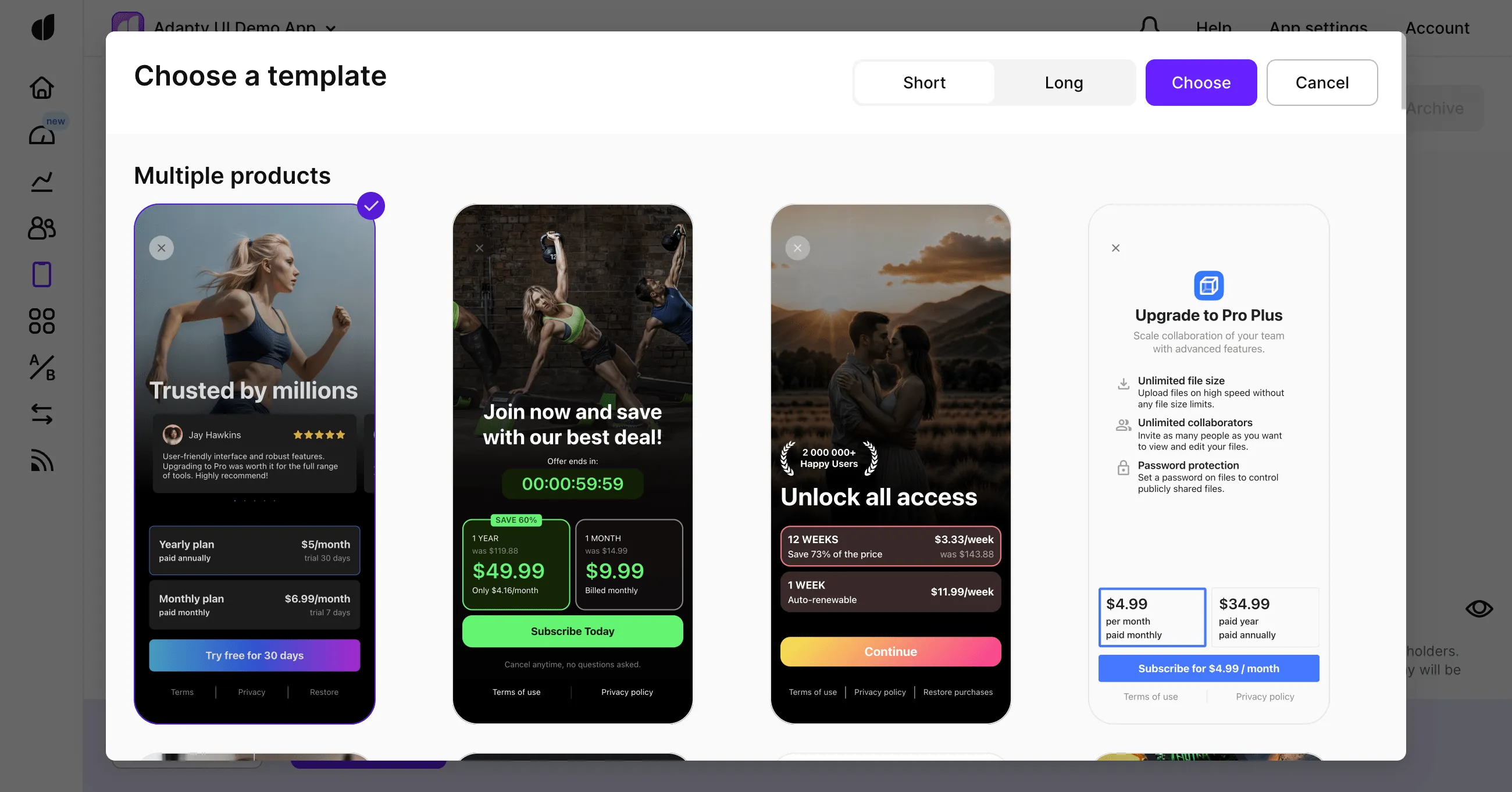
- Click Choose to confirm the template change. Please note that replacing a template will discard any changes made to your paywall design.