App settings
You can navigate to the General tab of the App Settings page to manage your app's behavior, appearance, and revenue sharing. Here, you can customize your app's name and icon, manage your Adapty SDK and API keys, set your Small Business Program status, and choose the timezone for your app's analytics and charts.
1. App details
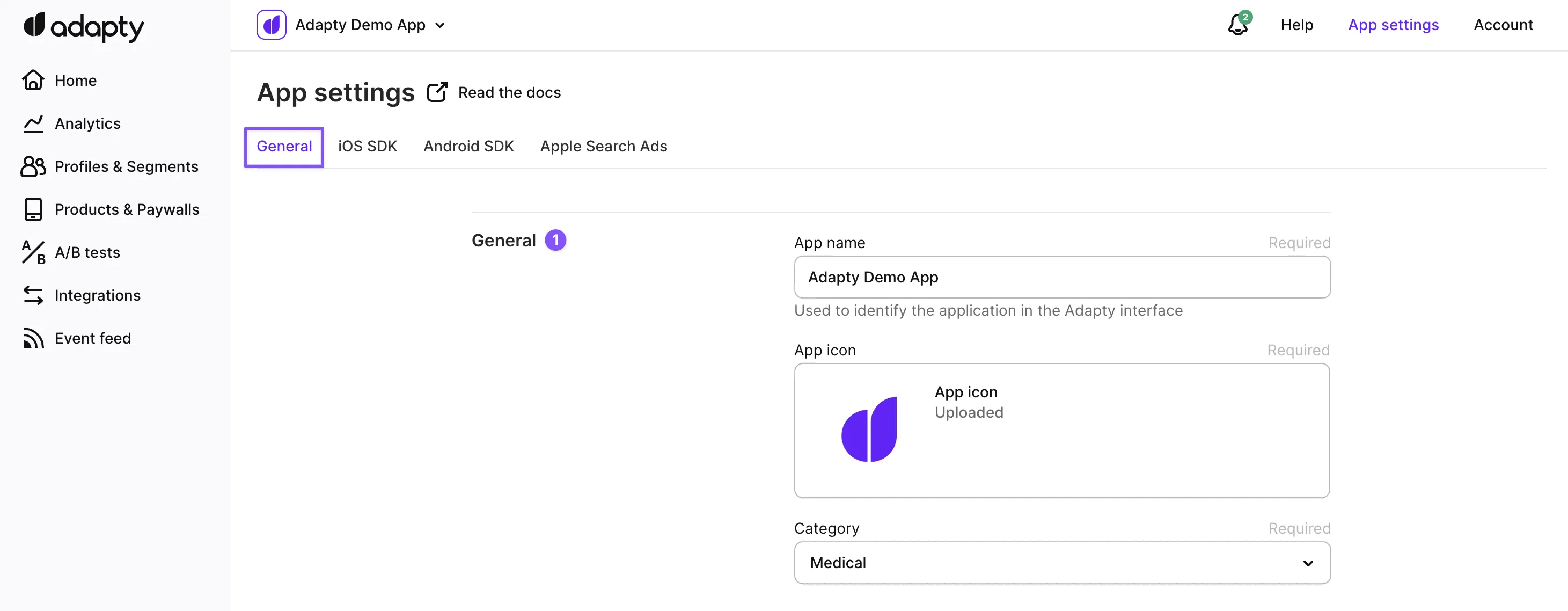
Choose a unique name and icon that represent your app in the Adapty interface. Please note that the app name and icon will not affect the app's name and icon in the App Store or Google Play. Also, make sure to select an appropriate App Category that accurately reflects your app's purpose and content. This will help users discover your app and ensure it appears in the appropriate app store categories.
2. Member of Small Business Program and Reduced Service Fee
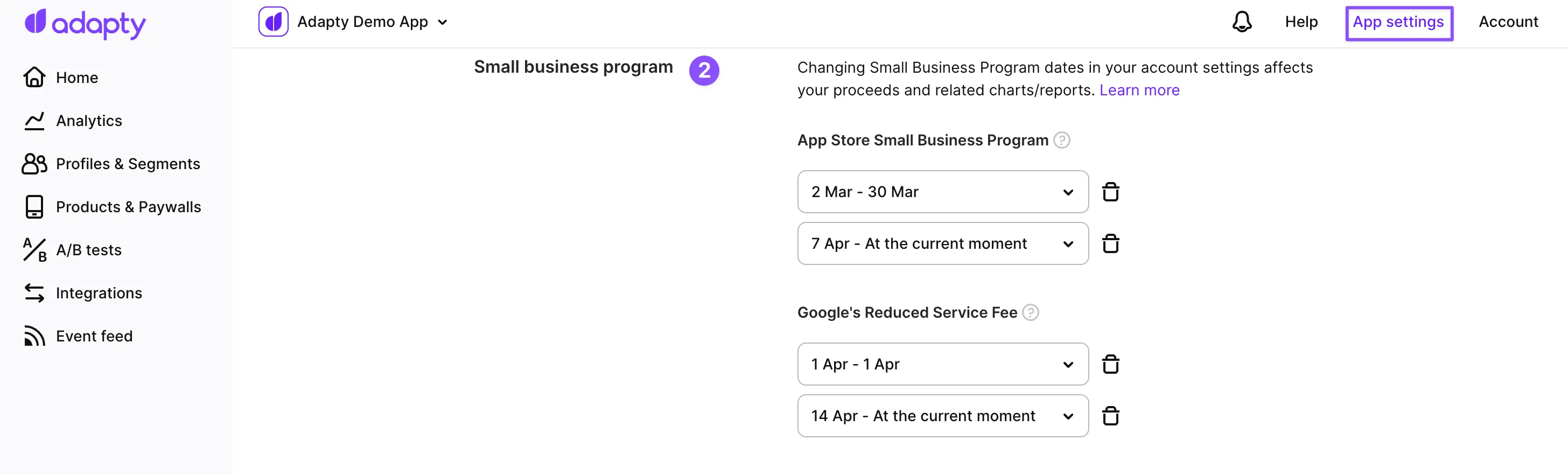
If you're a member of the Apple Small Business Program and/or Google's Reduced Service Fee program, you can let Adapty know by specifying the period that you are a member. Adapty will adjust the commission rate accordingly, so you can keep more of your revenue. Please note that this setting applies only to future transactions, and you need to update it if your Small Business Program status changes. You can learn more about the App Store Small Business Program and Google's Reduced Service Fee.
3. Reporting timezone

Choose the timezone that corresponds to the location where you're based, or where your app's analytics and charts are most relevant. We recommend using the same timezone as your App Store Connect or Google Play Console account to ensure consistency. Please note that this timezone setting does not affect third-party integrations in the Adapty system, which use the UTC timezone.
You can access the timezone settings in the Reported timezone section of the General Tab on the App Settings page. You can also choose to set the same timezone for all the apps in your Adapty account by checking the corresponding box.
4. Installs definition for analytics
Choose what is defined as a new install event in analytics:
| Base | Description |
|---|---|
| New device_ids | (Recommended) Each installation of the app from the store on a device is counted as a new install. This includes both first-time installs and reinstalls. Installs are counted per device ID and are not affected by user authentication. Creating a profile (on SDK activation or logout), logging in, or upgrading the app does not generate additional install events. For example, if the same app is installed on 5 different devices, you will see 5 installs in analytics. |
| New customer_user_ids | This option is intended for apps that identify users in Adapty. For logged-in users, only the first installation associated with a customer user ID is counted as an install. Installations on additional devices are not counted as new installs. Anonymous users (users who have not logged in) are not counted in analytics. Reinstalling the app or logging in again does not create additional installs. App stores and attribution platforms (such as App Store Connect, Google Play Console, and AppsFlyer) use a device-based approach to counting installs. If you count installs by customer user IDs in Adapty, install numbers may differ from these external services. ⚠️ If you do not identify users in Adapty, no installs will be counted with this option enabled. |
| New profiles in Adapty | (Legacy) Every app installation, reinstallation and anonymous profiles created during logouts are counted as new installs. |
Keep in mind that this option only affects the Analytics page and does not impact the Overview page, where you can configure the view separately.
5. App Store price increase logic
To maintain accurate data and avoid discrepancies between Adapty analytics and App Store Connect results, it is important to select the appropriate option when adjusting configurations related to price increases in App Store Connect.
So you can choose the logic that will be applied to subscription price increases in Adapty:
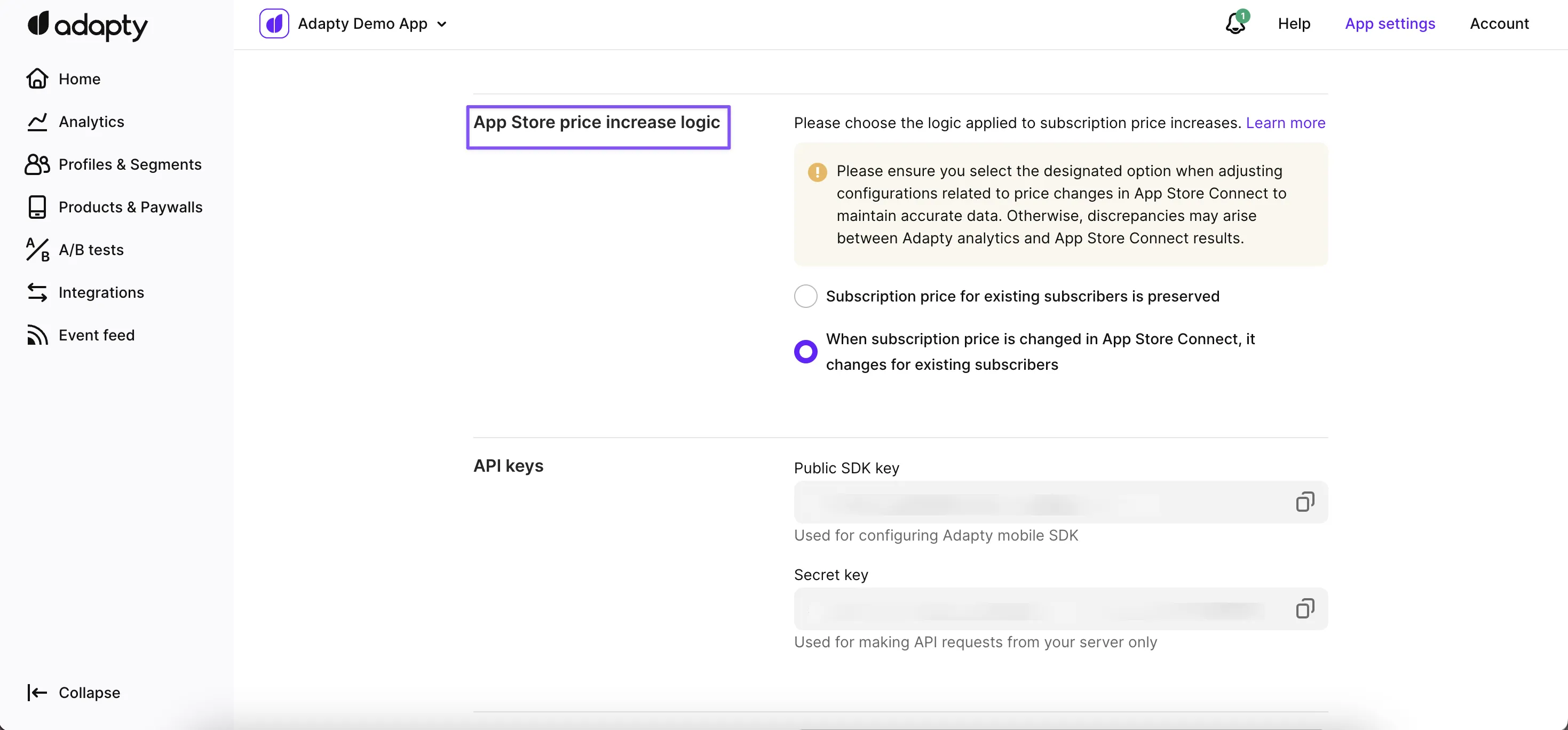
- Subscription price for existing users is preserved: By selecting this option, the current price will be retained for your existing subscribers, even if you make changes to the price in the App Store Connect. This means that existing subscribers will continue to be billed at their original subscription price.
- When the subscription price is changed in App Store Connect, it changes for existing subscribers: If you choose this option, any price changes made in the App Store Connect will be applied to your existing subscribers as well. This means that existing subscribers will be charged the new price reflecting the updated pricing set in the App Store Connect.
It is important to consider that the selected option not only affects analytics in Adapty but also impacts integrations and overall transaction handling behavior.
Please ensure that you select the designated option that aligns with your desired approach to handling subscription prices for existing subscribers. This will help maintain accurate data and synchronization between Adapty analytics and the results obtained from the App Store Connect.
6. Sharing purchases between user accounts
When a Customer User ID tries to restore transactions or extend a subscription that is already associated with a different identified Customer User ID, you can control how Adapty responds by adjusting the Sharing paid access between user accounts dropdown:
Enabled (default)
Identified users (those with a Customer User ID) can share the same access level provided by Adapty if their device is signed in to the same Apple/Google ID. This is useful when a user reinstalls the app and logs in with a different email — they’ll still have access to their previous purchase. With this option, multiple identified users can share the same access level.
Even though the access level is shared, all past and future transactions are logged as events in the original Customer User ID to maintain consistent analytics and keep a complete transaction history — including trial periods, subscription purchases, renewals, and more, linked to the same profile.
Transfer access to new user
Identified users can keep accessing the access level provided by Adapty, even if they log in with a different Customer User ID or reinstall the app, as long as the device is signed in to the same Apple/Google ID.
Unlike the previous option, Adapty transfers the purchase between identified users. This ensures that the purchased content is available, but only one user can have access at a time. For example, if UserA buys a subscription and UserB logs in on the same device and restores transactions, UserB will gain access to the subscription, and it will be revoked from UserA.
If one of the users (either the new or the old one) is not identified, the access level will still be shared between those profiles in Adapty.
Although the access level is transferred, all past and future transactions are logged as events in the original Customer User ID to maintain consistent analytics and keep a complete transaction history — including trial periods, subscription purchases, renewals, and more, linked to the same profile.
After switching to Transfer access to new user, access levels won’t be transferred between profiles immediately. The transfer process for each specific access level is triggered only when Adapty receives an event from the store, such as subscription renewal, restore, or when validating a transaction.
Disabled
The first identified user profile to get an access level will retain it forever. This is the best option if your business logic requires that purchases be tied to a single Customer User ID.
Note that access levels are still shared between anonymous users.
You can "untie" a purchase by deleting the owner’s user profile. After deletion, the access level becomes available to the first user profile that claims it, whether anonymous or identified.
Disabling sharing only affects new users. Subscriptions already shared between users will continue to be shared even after this option is disabled.
Apple and Google require in-app purchases to be shared or transferred between users because they rely on the Apple/Google ID to associate the purchase with. Without sharing, restoring purchases might not work upon subsequent reinstalls.
Disabling sharing may prevent users from regaining access after logging in.
We recommend disabling sharing only if your users are required to log in before they make a purchase. Otherwise, an identified user could buy a subscription, log into another account, and lose access permanently.
Which setting should I choose?
| My app... | Option to choose |
|---|---|
| Does not have a login system and only uses Adapty’s anonymous profile IDs. | Use the default option, as access levels are always shared between anonymous profile IDs for all three options. |
| Has an optional login system and allows customers to make purchases before creating an account. | Choose Transfer access to new user to ensure that customers who purchase without an account can still restore their transactions later. |
| Requires customers to create an account before purchasing but allows purchases to be linked to multiple Customer User IDs. | Choose Transfer access to new user to ensure that only one Customer User ID has access at a time, while still allowing users to log in with a different Customer User ID without losing their paid access. |
| Requires customers to create an account before purchasing, with strict rules that tie purchases to a single Customer User ID. | Choose Disabled to ensure that transactions are never transferred between accounts. |
7. SDK and API keys
Use a Public SDK key to integrate Adapty SDKs into your app, and a Secret Key to access Adapty's Server API. You can generate new keys or revoke existing ones as needed.
8. Test devices
Specify the devices to be used for testing to ensure they get instant updates for paywall or placement changes, bypassing any caching delays. For more information, see Testing devices.
9. Cross-placement variation stickiness
Define how long after a test completion a user is still served with the variants in the test. This affects analytics accuracy and user experience — as serving a user with a different offer than what they have seen before might influence their decision to buy.
The maximum and default stickiness period is 90 days.
Consider the following:
- Changing this setting will affect all the users who previously received a variation. They will instantly qualify for a new paywall when they see a placement, which can spoil the results of your running A/B tests.
- If the stickiness period is over for a user, they can be served with a new paywall or A/B test. However, even then, they won't be able to be a part of any other cross-placement test ever.
10. Delete the app
If you no longer need an app, you can delete it from Adapty.
Please be aware that this action is irreversible, and you won't be able to restore the app or its data.