Apple Ads
The Apple Ads integration in App settings is used only for basic analytics and for SplitMetrics Acquire and Asapty integrations.
Apple Ads Manager uses a separate connection. Connect your Apple Ads account in the Apple Ads Manager settings.
Adapty can help you get attribution data from Apple Ads and analyze your metrics with campaign and keyword segmentation. Adapty collects the attribution data for Apple Ads automatically through its SDK and AdServices Framework.
Once you've set up the Apple Ads integration, Adapty will start receiving attribution data from Apple Ads. You can easily access and view this data on the profiles page.
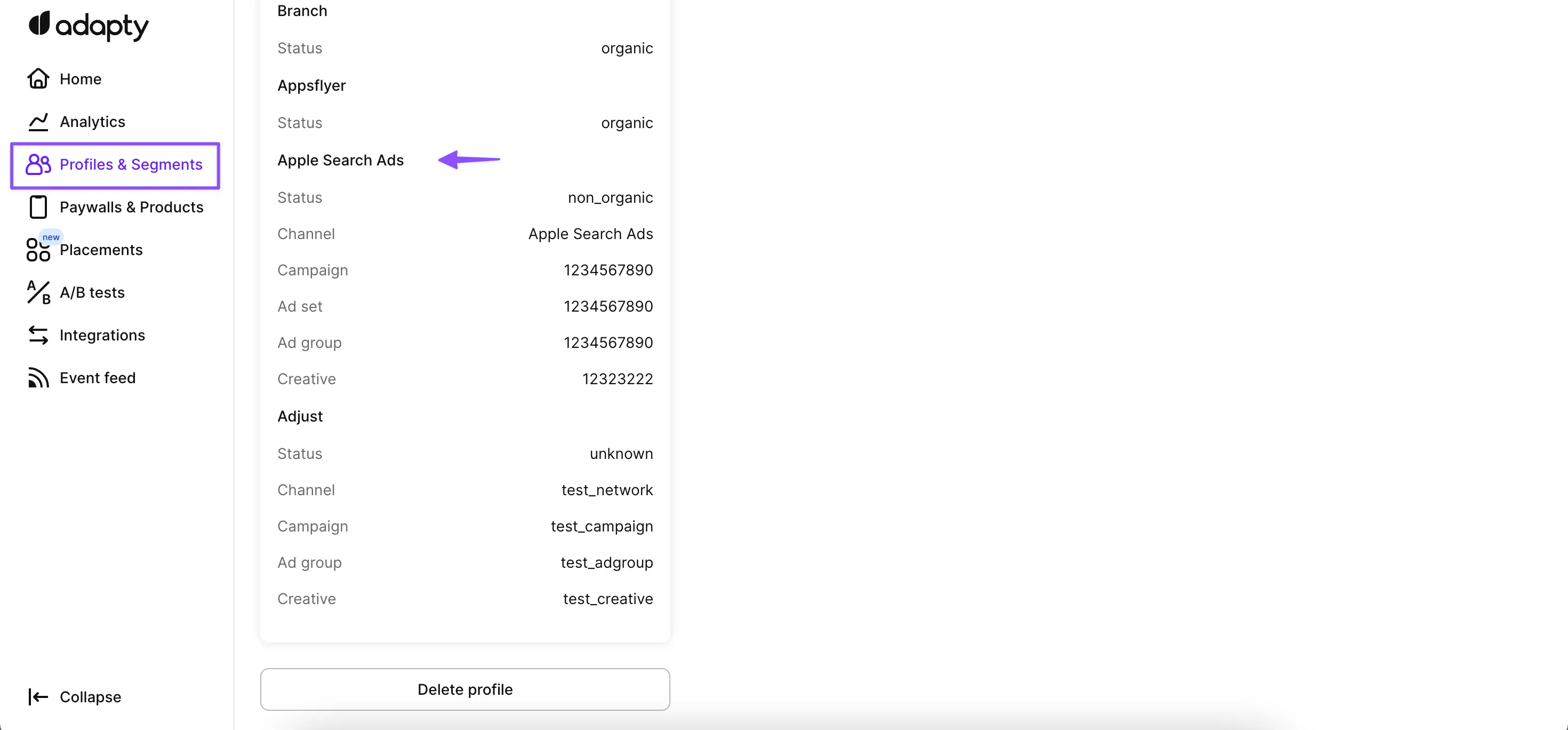
There are two ways to get attribution: with the old iAd framework and the modern AdServices framework (iOS 14.3+).
AdServices framework
Apple Ads via AdServices does require some configuration in Adapty Dashboard, and you will also need to enable it on the app side. To set up Apple Ads using the AdServices framework through Adapty, follow these steps:
Step 1: Configure Info.plist
Add AdaptyAppleSearchAdsAttributionCollectionEnabled to the app’s Info.plist file and set it to YES (boolean value).
Step 2: Obtain Public Key
In the Adapty Dashboard, navigate to Settings -> Apple Ads.
Locate the pre-generated public key (Adapty provides a key pair for you) and copy it.
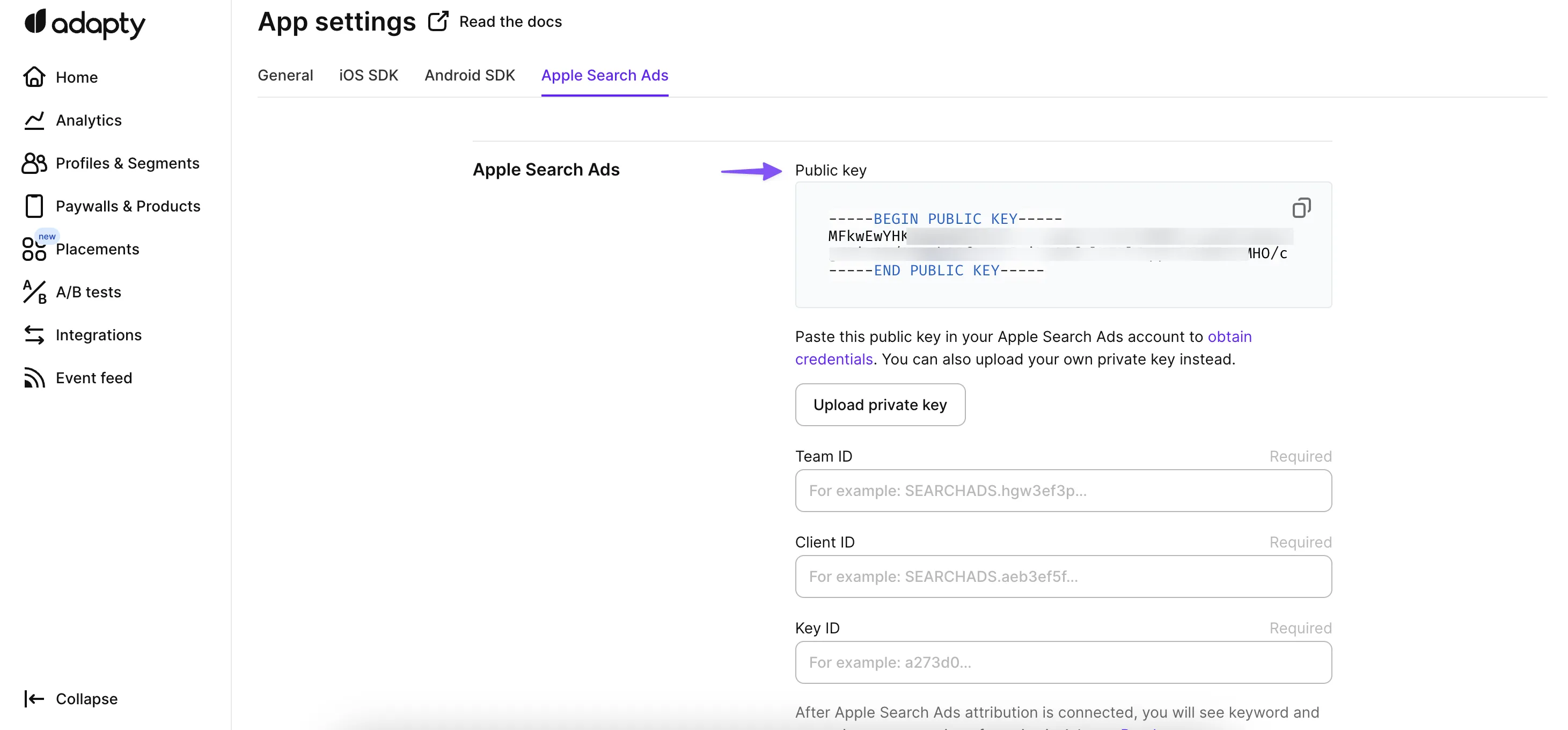
If you're using an alternative service or your own solution for Apple Ads attribution, you can upload your own private key.
Step 3: Configure User Management on Apple Ads
In your Apple Ads account go to Settings > User Management page. In order for Adapty to fetch attribution data you need to invite another Apple ID account and grant it API Account Manager access. You can use any account you have access to or create a new one just for this purpose. The important thing is that you must be able to log into Apple Ads using this Apple ID.
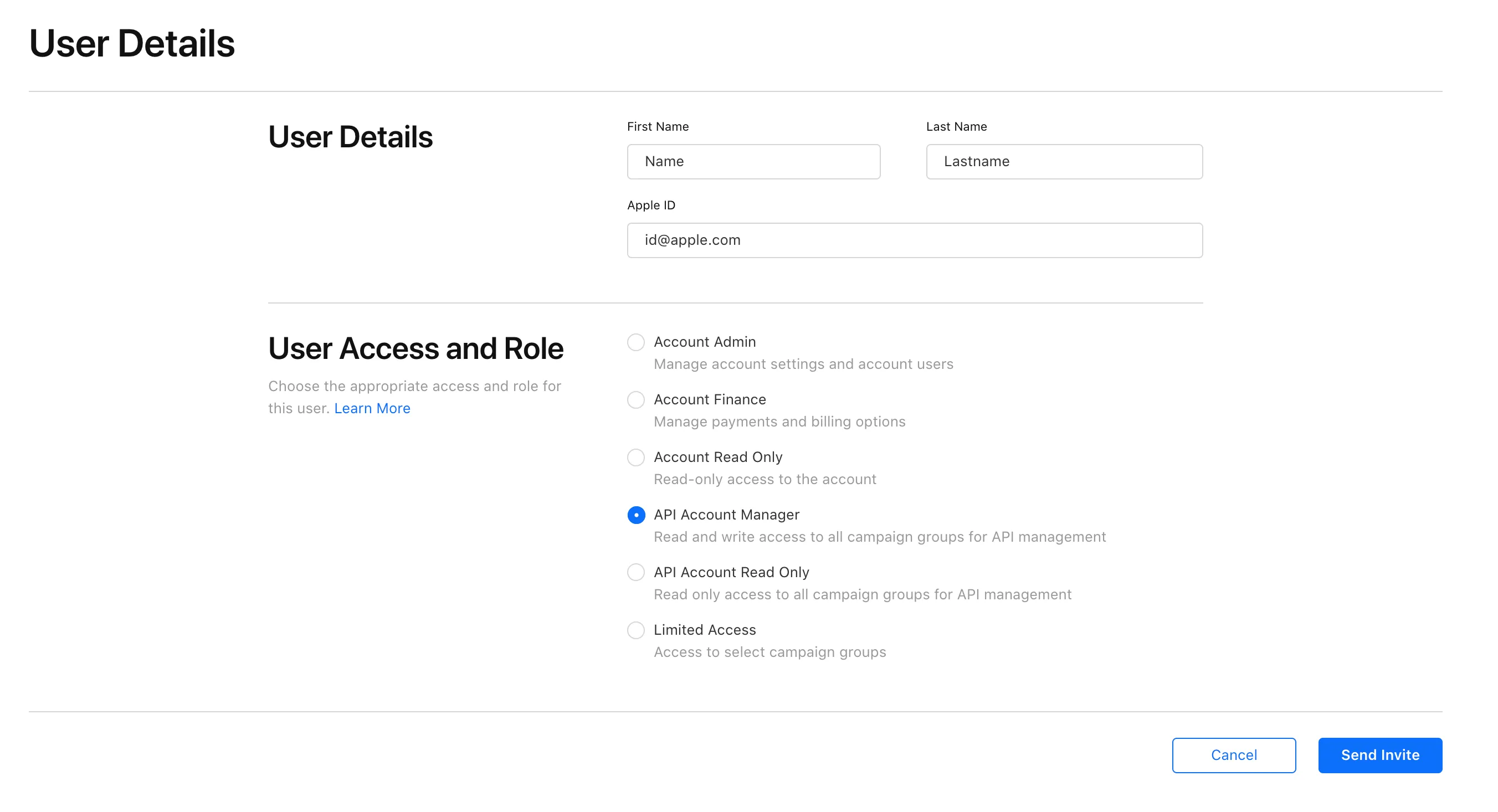
Step 4: Generate API Credentials
As a next step, log in to the newly added account in Apple Ads. Navigate to Settings -> API in the Apple Ads interface. Paste the previously copied public key into the designated field. Generate new API credentials.
Step 5: Configure Adapty with Apple Ads Credentials
Copy the Client ID, Team ID, and Key ID fields from the Apple Ads settings. In the Adapty Dashboard, paste these credentials into the corresponding fields.
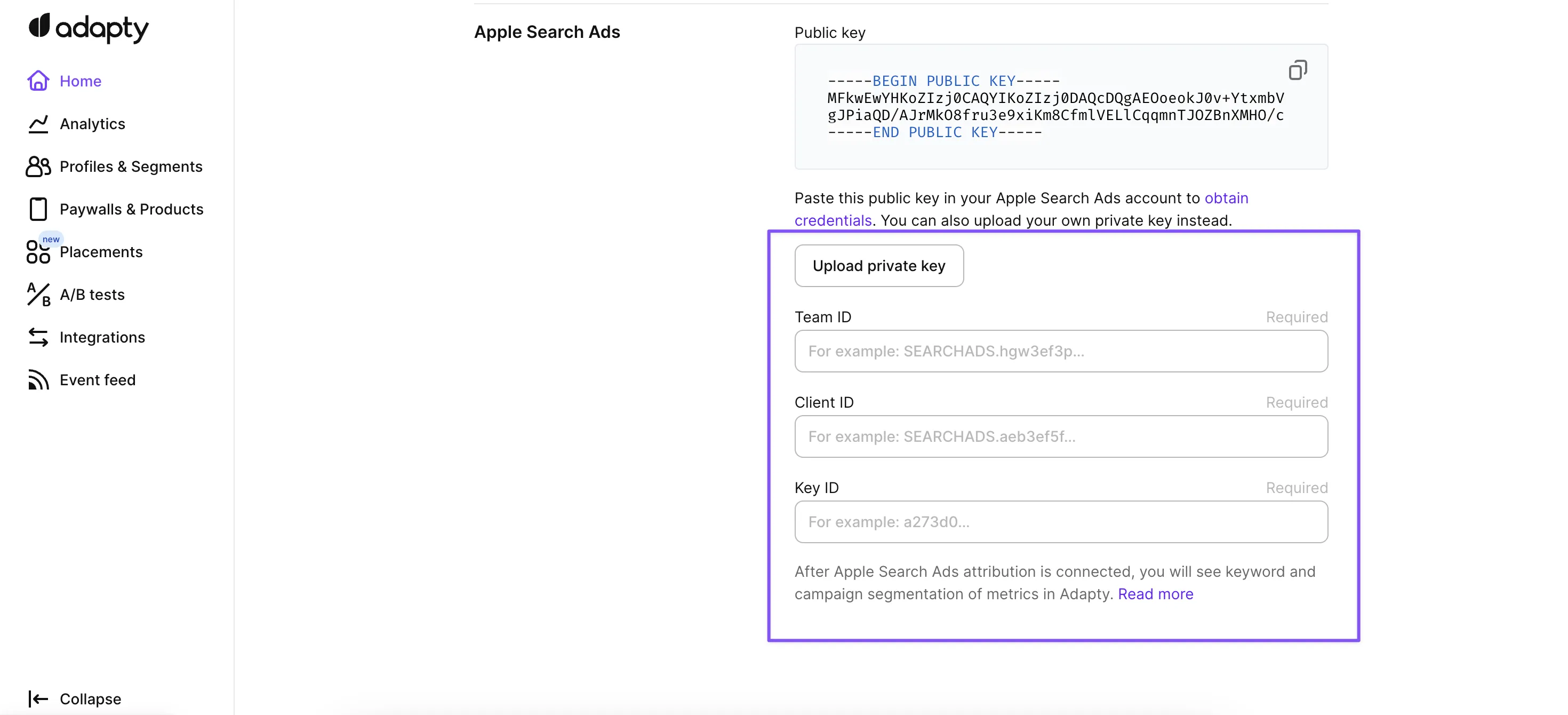
Uploading your own keys
Optional
These steps are not required for Apple Ads attribution, only for working with other services like Asapty or your own solution.
You can use your own public-private key pair if you are using other services or own solution for ASA attribution.
Step 1
Generate private key in Terminal
openssl ecparam -genkey -name prime256v1 -noout -out private-key.pem
Upload it in Adapty Settings -> Apple Ads (Upload private key button)
Step 2
Generate public key in Terminal
openssl ec -in private-key.pem -pubout -out public-key.pem
You can use this public key in your Apple Ads settings of account with API Account Manager role. So you can use generated Client ID, Team ID, and Key ID values for Adapty and other services.
Disabling Apple Ads attribution
Adapty can use attribution data in analytics from only one source at a time. If multiple attribution sources are enabled, the system will decide which attribution to use for each device based on the source that provides more fields.
For iOS devices, this means non-organic Apple Ads attribution will always take priority if it's enabled.
You can disable Apple Ads attribution receiving by toggling off the Receive Apple Ads attribution in Adapty in the App Settings -> Apple Ads tab.
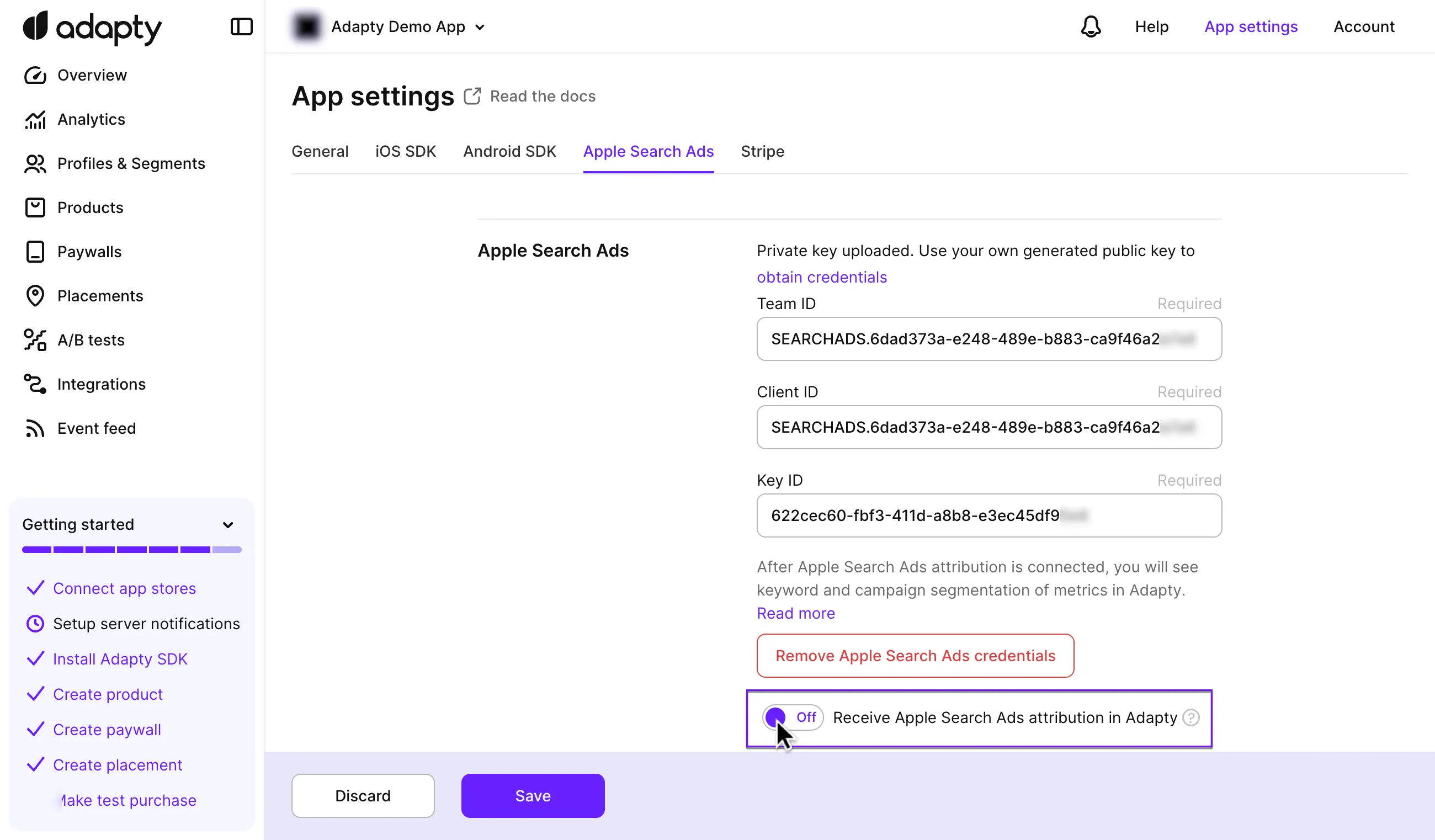
Please note that disabling this will completely stop the reception of ASA analytics. As a result, ASA will no longer be used in analytics or sent to integrations. Additionally, SplitMetrics Acquire and Asapty will cease to function, as they rely on ASA attribution to operate correctly.
The attribution received before this change will not be affected.