Custom tags in Paywall Builder
Custom tags let you avoid creating separate paywalls for different scenarios. Imagine a single paywall that adapts dynamically based on user data. For example, instead of a generic "Hello!", you could greet users personally with "Hello, John!" or "Hello, Ann!"
This section describes the new Paywall Builder, compatible with iOS, Android, and React Native SDKs version 3.0 or higher and Flutter and Unity SDKs version 3.3.0 or higher. For information on the legacy Paywall Builder compatible with Adapty SDK v2.x or earlier, see Custom tags in legacy Paywall Builder.
Here are some ways you can use custom tags:
- Display the user's name or email on the paywall.
- Show the current day of the week to boost sales (e.g., "Happy Thursday").
- Add personalized details about the products you're selling (like the name of a fitness program or a phone number in a VoIP app).
Custom tags help you create a flexible paywall that adapts to various situations, making your app's interface more personalized and engaging.
Make sure to add fallbacks for every line with custom tags.
Remember to include fallbacks for every line with custom tags.
In some cases, your app might not know what to replace a custom tag with—especially if users are on an older version of the AdaptyUI SDK. To prevent this, always add fallback text that will replace lines containing unknown custom tags. Without this, users might see the tags displayed as code (<USERNAME/>).
How to add a custom tag to a paywall
You can add one or more custom tags to any text line in Paywall Builder.
To add a custom tag:
-
Enter the custom tag in the format
<CUSTOM_TAG/>or type an opening angle bracket (<) in the text line. The system will then suggest the tag in the correct format.A few things to keep in mind:
- In the Adapty Paywall Builder, custom tags are wrapped in angle brackets (
<CUSTOM_TAG/>), but in your app's code, they should be referenced directly (CUSTOM_TAG). - Custom tags are case-sensitive.
- Custom tags can't overlap with any of the Tag Variables reserved for product info in Adapty.
- In the Adapty Paywall Builder, custom tags are wrapped in angle brackets (
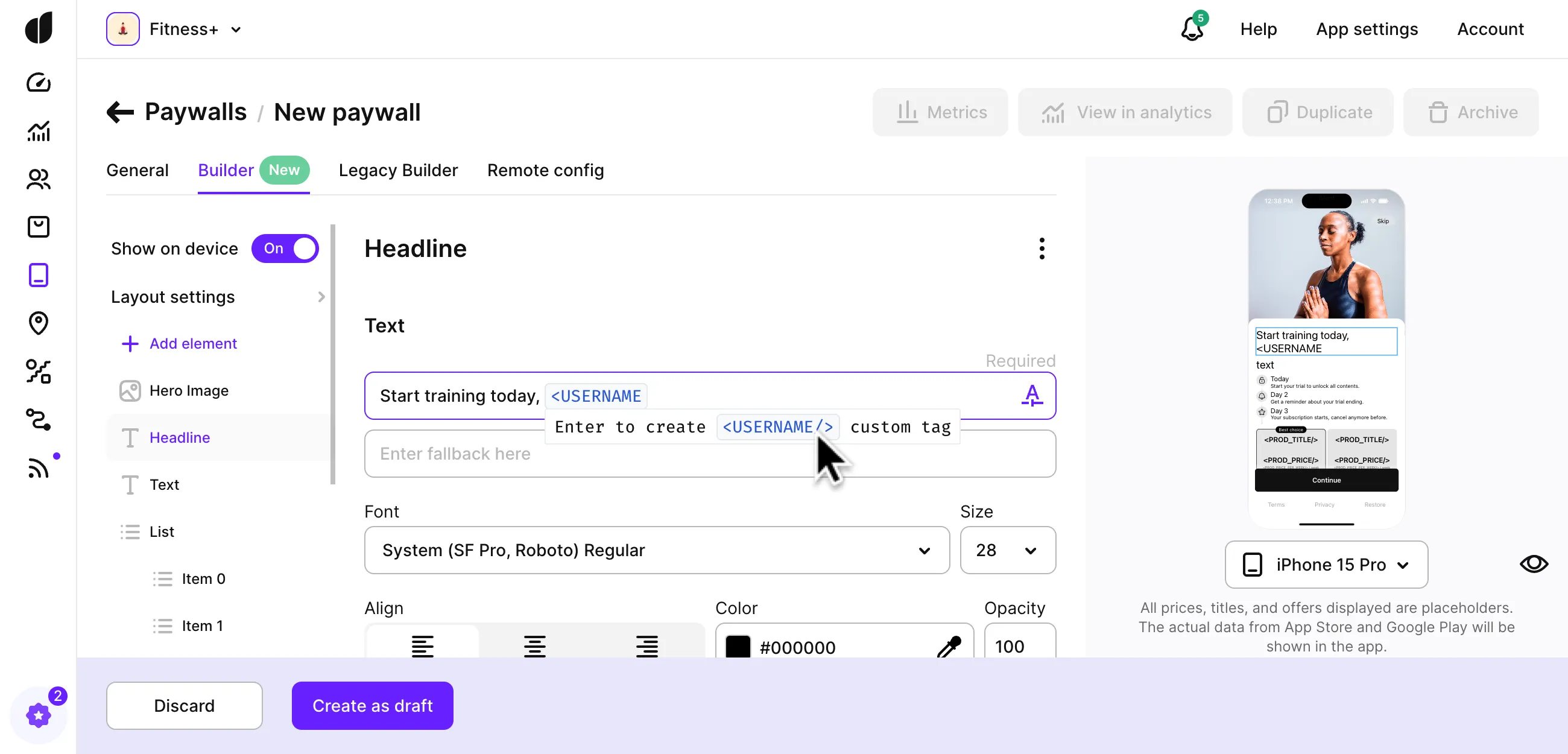
- After adding the custom tag, make sure to enter a fallback line. This fallback text will appear in your app if it doesn't recognize a particular custom tag, ensuring users won't see the tag displayed as code. The fallback text replaces the entire line containing the custom tag.
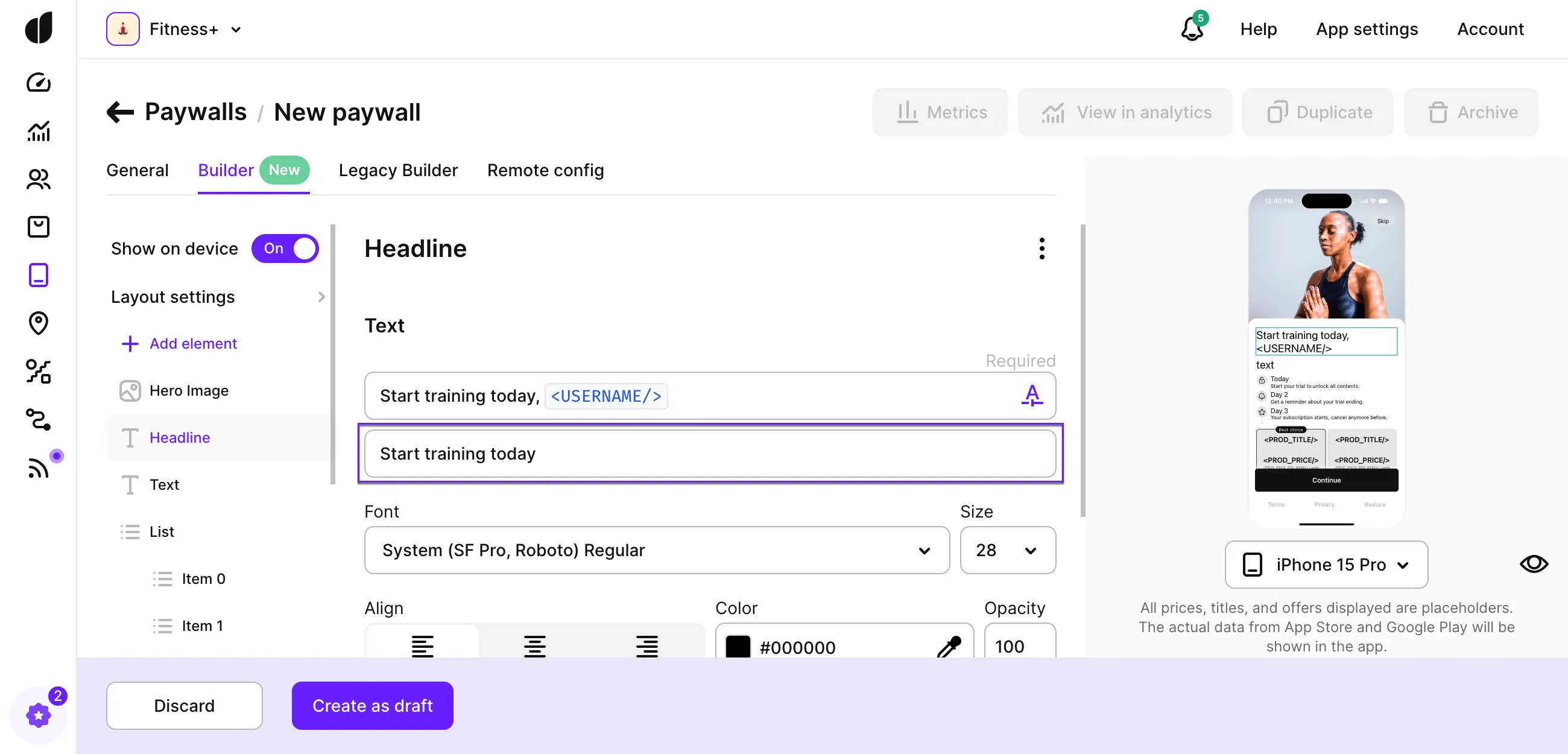
How to use custom tags in your mobile app
To use custom tags in your mobile app, create a tagResolver object—a dictionary or map that pairs custom tags with the string values that will replace them when the paywall is rendered. Here's an example:
- Swift
- Kotlin
- Java
- Kotlin Multiplatform
- Flutter
- Unity (C#)
- React Native
let tagResolver = [
"USERNAME": "John",
]
let paywallConfiguration = try await AdaptyUI.getPaywallConfiguration(
forPaywall: paywall,
tagResolver: tagResolver // or any other AdaptyTagResolver protocol implementation
)
val customTags = mapOf("USERNAME" to "John")
val tagResolver = AdaptyUiTagResolver { tag -> customTags[tag] }
Map<String, String> customTags = new HashMap<>();
customTags.put("USERNAME", "John");
AdaptyUiTagResolver tagResolver = customTags::get;
val customTags = mapOf(
"USERNAME" to "John",
"CUSTOM_TAG_NAME" to "Walter White",
"CUSTOM_TAG_PHONE" to "+1 234 567890"
)
val view = AdaptyUI.createPaywallView(
paywall = paywall,
customTags = customTags
)
final customTags = {
'USERNAME': 'John',
};
try {
final view = await AdaptyUI().createPaywallView(
paywall: paywall,
customTags: customTags,
);
} on AdaptyError catch (e) {
// handle the error
} catch (e) {
// handle the error
}
var parameters = new AdaptyUICreateViewParameters()
.SetCustomTags(
new Dictionary<string, string> {
{ "CUSTOM_TAG_NAME", "John Appleseed" }
}
)
AdaptyUI.CreateView(paywall, parameters, (view, error) => {
// handle the result
});
let customTags: Record<string, string> = { "USERNAME": "John" }
//and then you can pass it to createPaywallView as follows:
view = await createPaywallView(paywall, { customTags })
In this example, USERNAME is a custom tag you entered in the Adapty dashboard as <USERNAME/>. The tagResolver ensures that your app dynamically replaces this custom tag with the specified value—like John.
We recommend creating and populating the tagResolver right before presenting your paywall. Once it's ready, pass it to the AdaptyUI method you use for presenting the paywall. You can read more about presenting paywalls on iOS, Android, React Native, Flutter, or Unity.