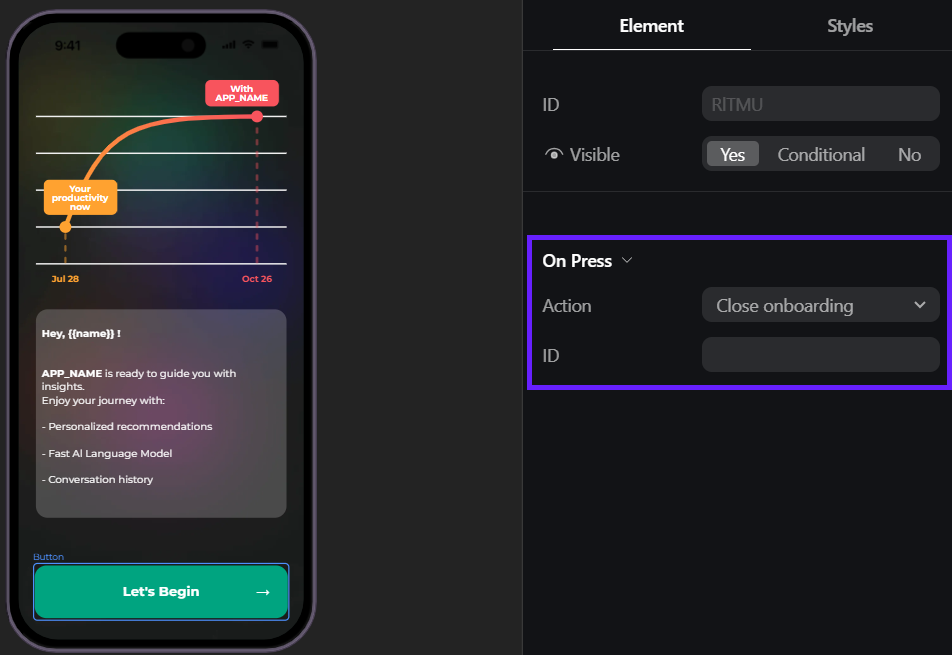Onboarding navigation
Navigation and branching lets you guide users through every step of your onboarding: use static routes to send everyone to core screens, and dynamic navigation to adapt the flow based on user choices. All without writing a single line of code.
Set up navigation
You can configure static and dynamic navigation, as well as onboarding closure, using buttons and quizzes.
For quizzes, only single-answer quizzes are suitable for navigation. Multiple-answer quizzes can be used to set conditional element visibility.
Static navigation
Static navigation directs users to the same target screen. To set it up:
- Add a button or a single-answer quiz.
- Select the button or quiz and go to the Element tab on the right.
- Set up the On Press button section or Behaviour for the quiz:
- Action on (for quiz only): Select Option to unlock navigation settings for the quiz.
- Action: Select Navigate.
- Data: Select Static to direct users to the same target screen.
- Destination: Choose the destination screen.
With static navigation, a quiz directs users to the same screen regardless of the answer they select.
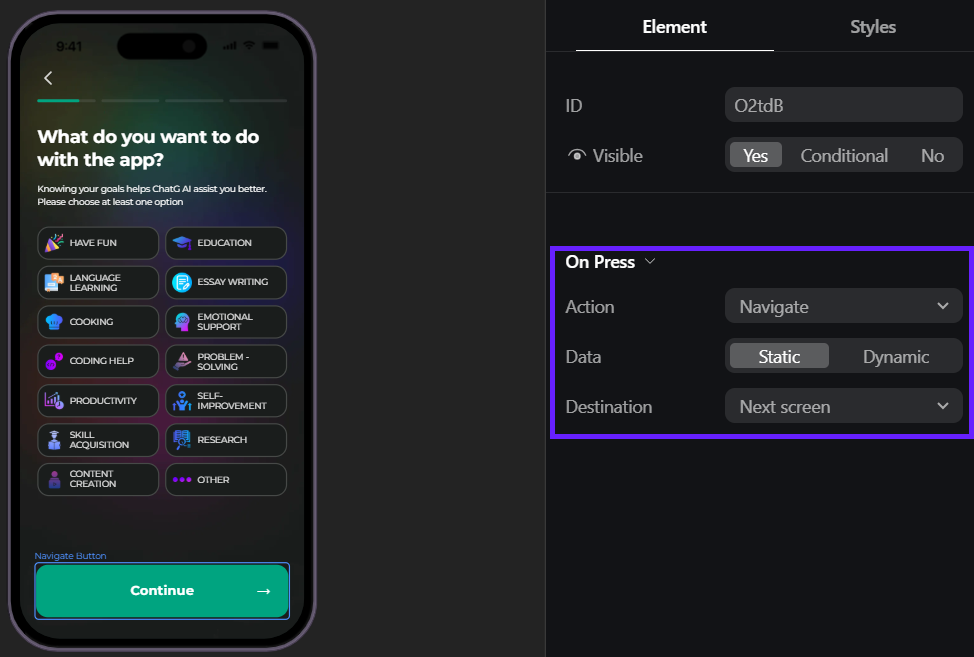
Dynamic navigation
Dynamic navigation routes users based on their quiz answers:
- Quiz answers on previous screens: Both buttons or single-answer quizzes can trigger navigation.
- Quiz answers on the current screen: Only single-answer quizzes can trigger navigation.
To set it up:
- Add a button or a single-answer quiz that will navigate users.
- Select the button or quiz and go to the Element tab on the right.
- Set up the On Press button section or Behaviour for the quiz:
- Action on (for quiz only): Select Option to unlock navigation settings for the quiz.
- Action: Select Navigate.
- Data: Select Dynamic to direct users based on their previous quiz answers.
- State: Choose a quiz whose answers determine the user destination.
- Select the destination screen for each quiz option.
Your button or quiz will dynamically route users to the destinations you configured.
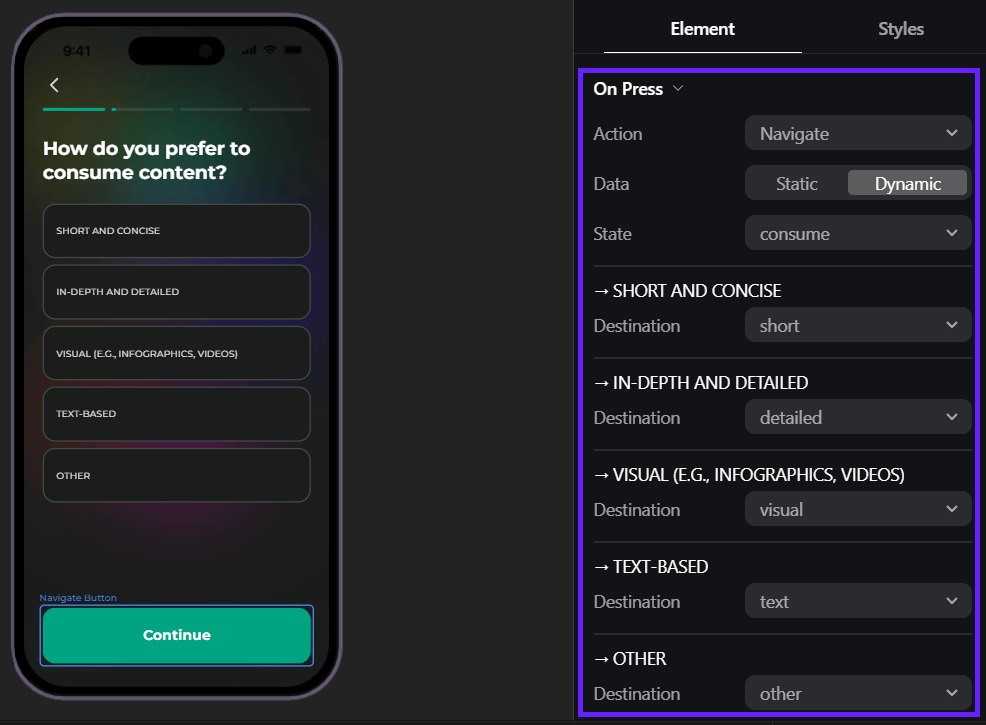
Onboarding closure
If your user journey calls for closing the onboarding flow, you can set it up using buttons or single-answer quizzes:
- Add a button or a single-answer quiz.
- Select the button or quiz and go to the Element tab on the right.
- Set up the On Press button section or Behaviour for the quiz:
- Action on (for quiz only): Select Option to unlock navigation settings for the quiz.
- Action: Select Close onboarding.
Learn how to handle onboarding closure on iOS, Android, React Native, and Flutter.