Create onboarding
Onboardings introduce new users to your mobile app's value, features, and usage tips.
Step 1. Create an onboarding
To create a new onboarding in the Adapty dashboard:
- Go to Onboardings from the Adapty main menu. This page gives an overview of all onboardings you’ve set up, along with their metrics. Click Create onboarding.
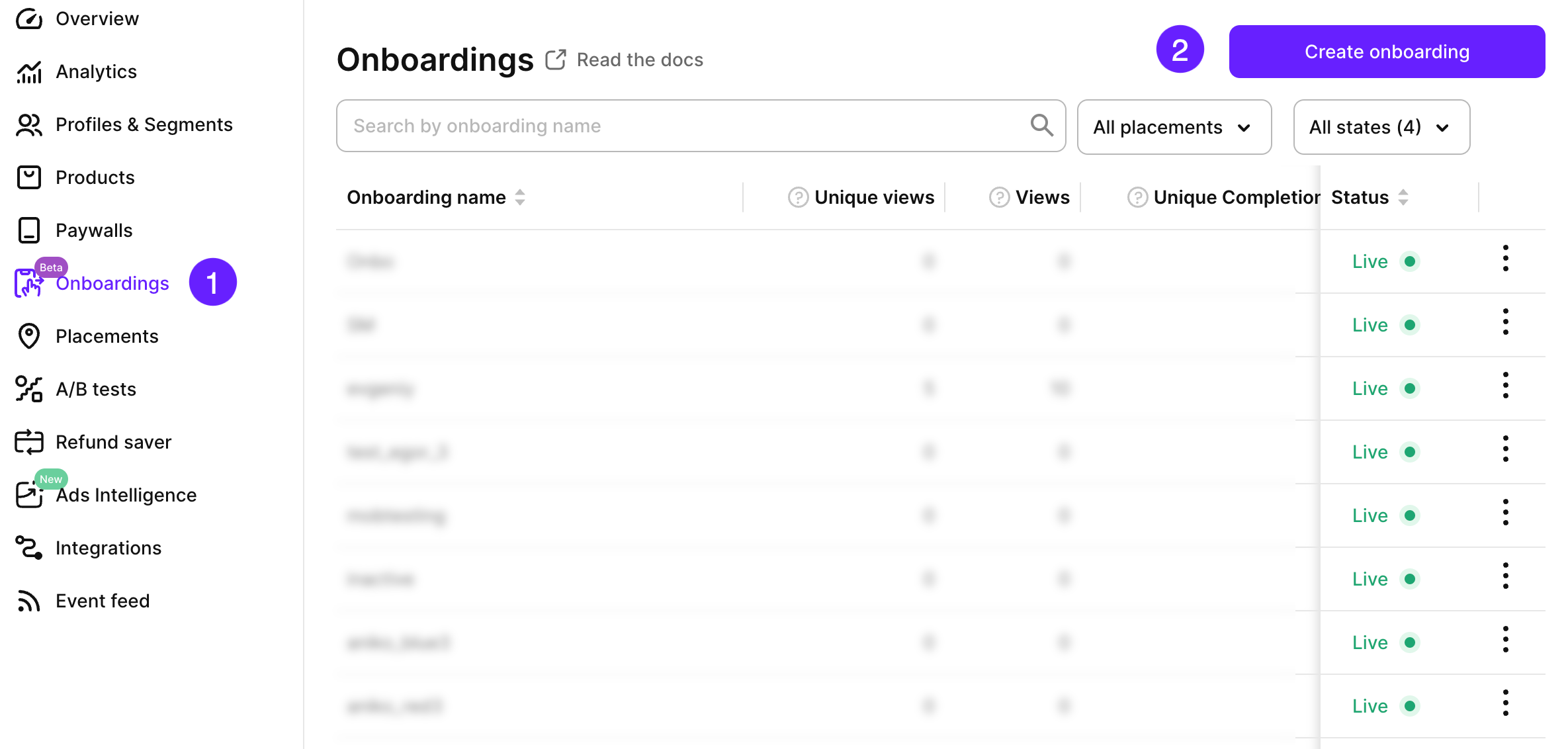
- Create a descriptive name for your onboarding and click Proceed to build onboarding.
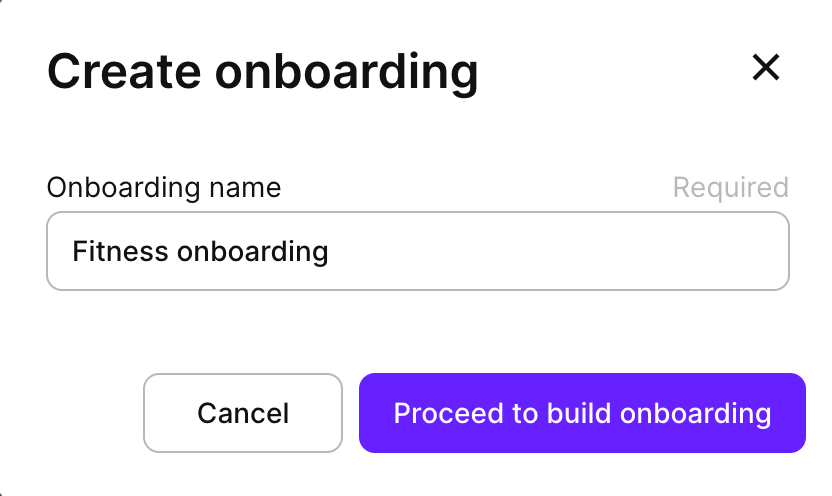
-
You will be redirected to the onboarding builder.
It contains a default demo template, which you can study to understand how onboardings collect data and how you can personalize them using variables and quizzes. Feel free to remove any screens you don't need and design your own onboarding experience there.
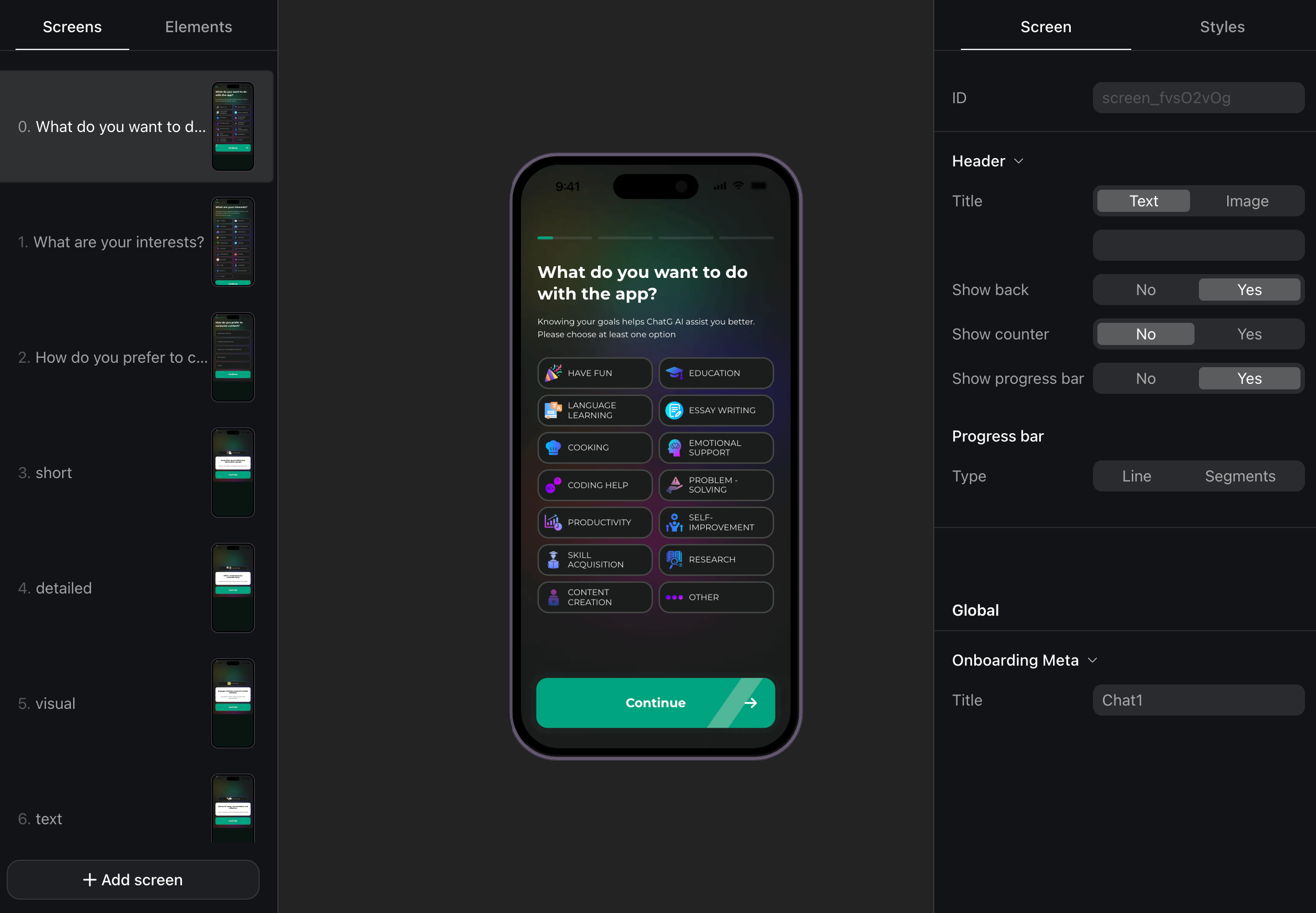
- When ready, click the Preview button at the top right. Complete your onboarding flow yourself to ensure everything works as expected.
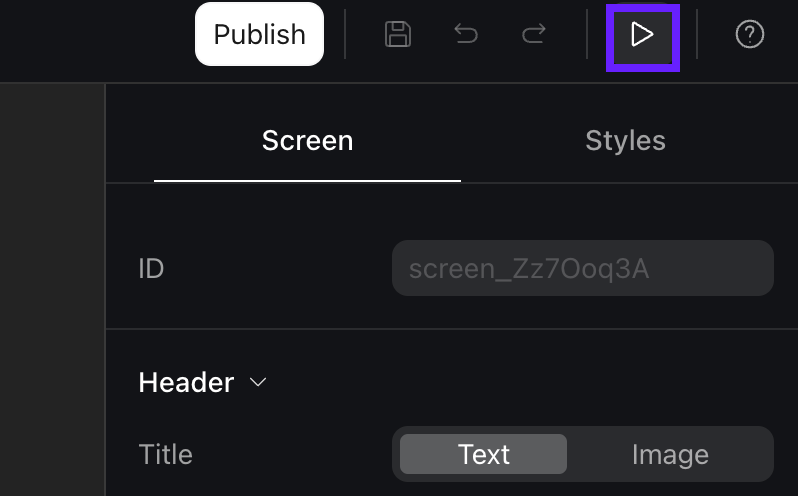
- If everything works fine, click Publish at the top right. Please wait until it is published before getting back to Adapty. Otherwise, your progress will be lost.
If you don't click Publish, the SDK won't be able to get the onboarding you've created.
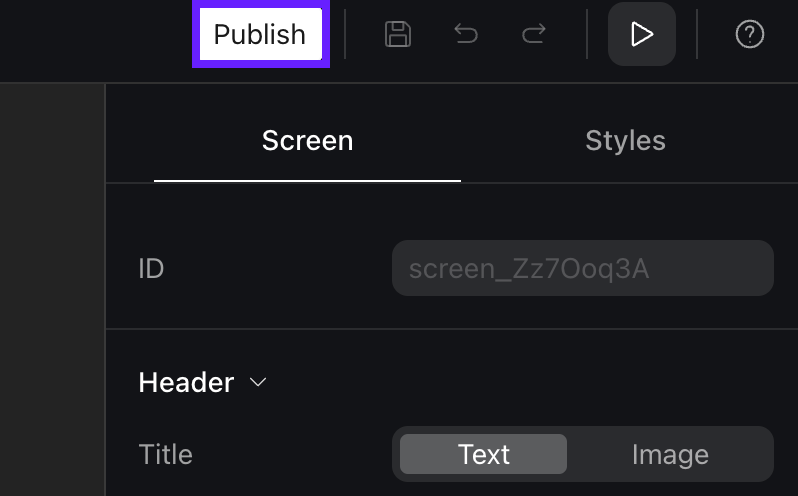
After your onboarding is published, click Back to Adapty. Your onboarding is created, and you can add it to a placement to start using it.
Step 2. Create a placement for your onboarding
-
Go to Placements from the main menu and switch to the Onboardings tab. Click Create placement.
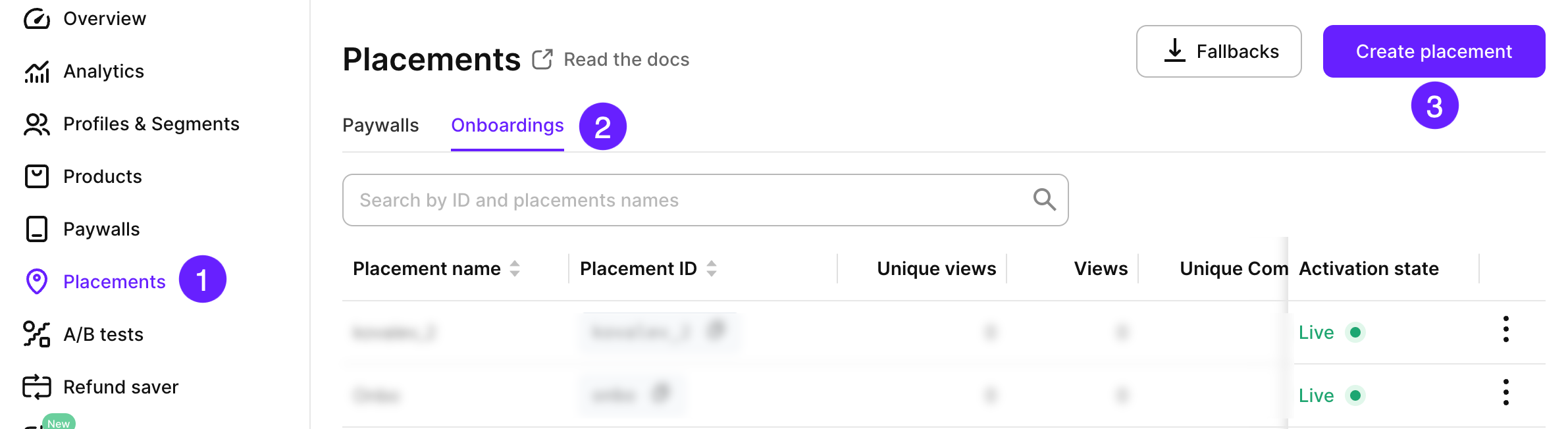
-
Enter the placement name and ID. Then, click Run onboarding and select an onboarding to show to all users.
-
If you have a separate onboarding prepared for a specific user group, add more audiences and select a different onboarding for them.
Step 3. Integrate the onboarding into your app
Onboardings are available only for apps using Adapty iOS, Android, or Flutter SDK version 3.8.0 or higher.
To start displaying onboardings in your app, integrate them using Adapty SDK:
To understand which onboarding works better, you can also run A/B tests.