Onboarding text
Text elements help you create clear, personalized conversations with your users. Add titles, paragraphs, or lists with a single click, style them to match your brand, and use dynamic variables to personalize content for each user.
Add text
You can add various text elements to your onboarding screens. To add text elements:
- Click Add at the top left.
- Go to Typography and choose one:
- Title: hero headlines or screen titles that instantly grab attention.
- Subtitle: a short supporting line that expands on the title.
- Text: body copy for feature descriptions, disclaimers, or inspirational blurbs.
- Rich text: mixed formatting for FAQs, terms of service, or any copy that needs links and emphasis.
- Click the new element to edit its content.
- (Optional) Select any part of the text to open a tooltip for quick customization—such as bold, italic, links, text color, or resetting styles.
To edit an existing text element, simply click on it and make changes in WYSIWYG mode.
If you need to use the same text element on multiple screens, you can copy and paste it: select the element and press Ctrl+C (or ⌘+C on Mac), navigate to another screen, select the element you want to paste after, and press Ctrl+V (or ⌘+V on Mac).
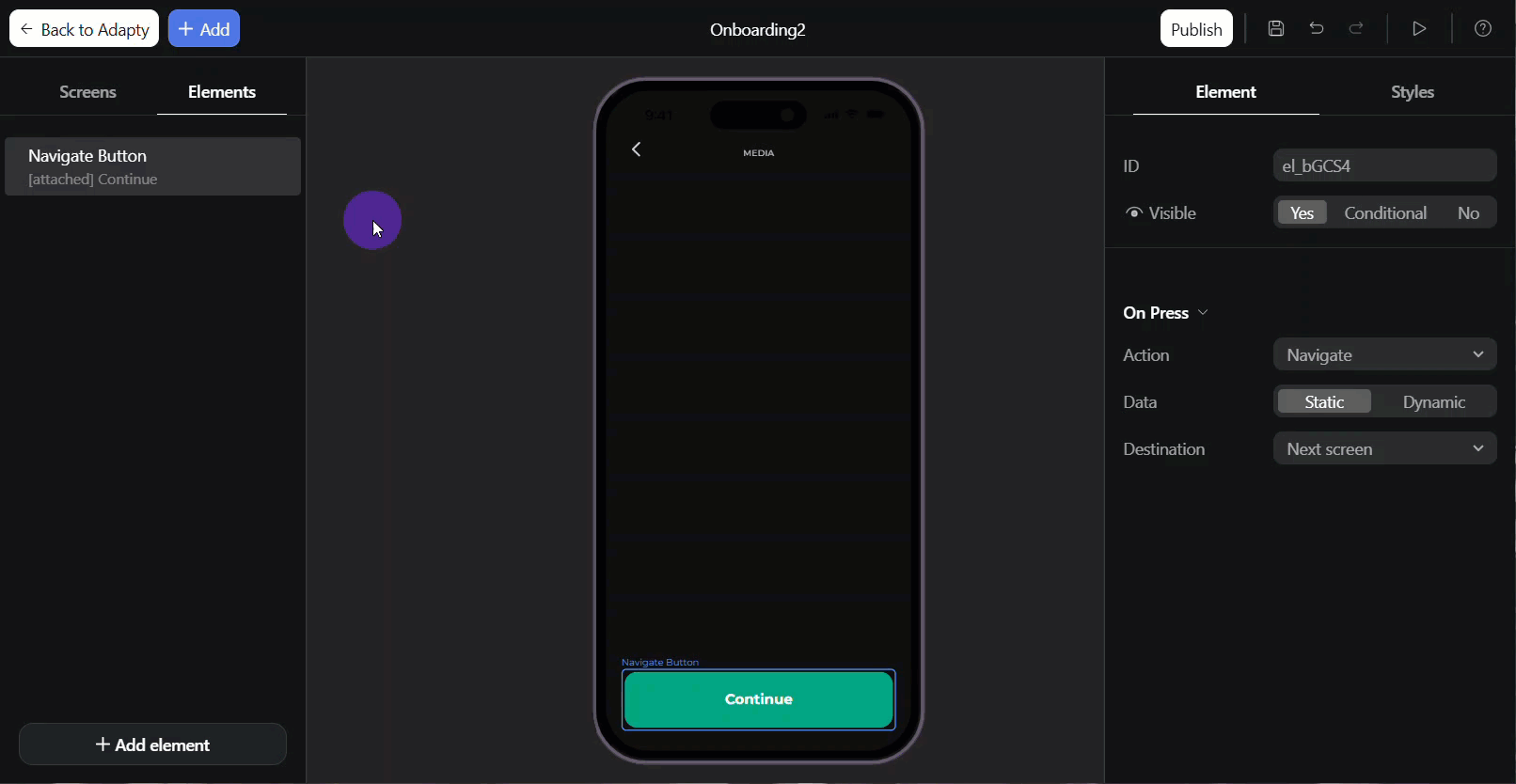
Add lists
You can add numbered and bullet lists:
- Click Add at the top left.
- Go to Typography and choose one:
- Numbered list: perfect for step‑by‑step guides.
- Bullet list: highlight benefits or key features without implying order.
- Go to the Element tab on the right to edit list items or upload an image as an item marker.
To edit an existing list element, click on it and make changes in the Element tab.
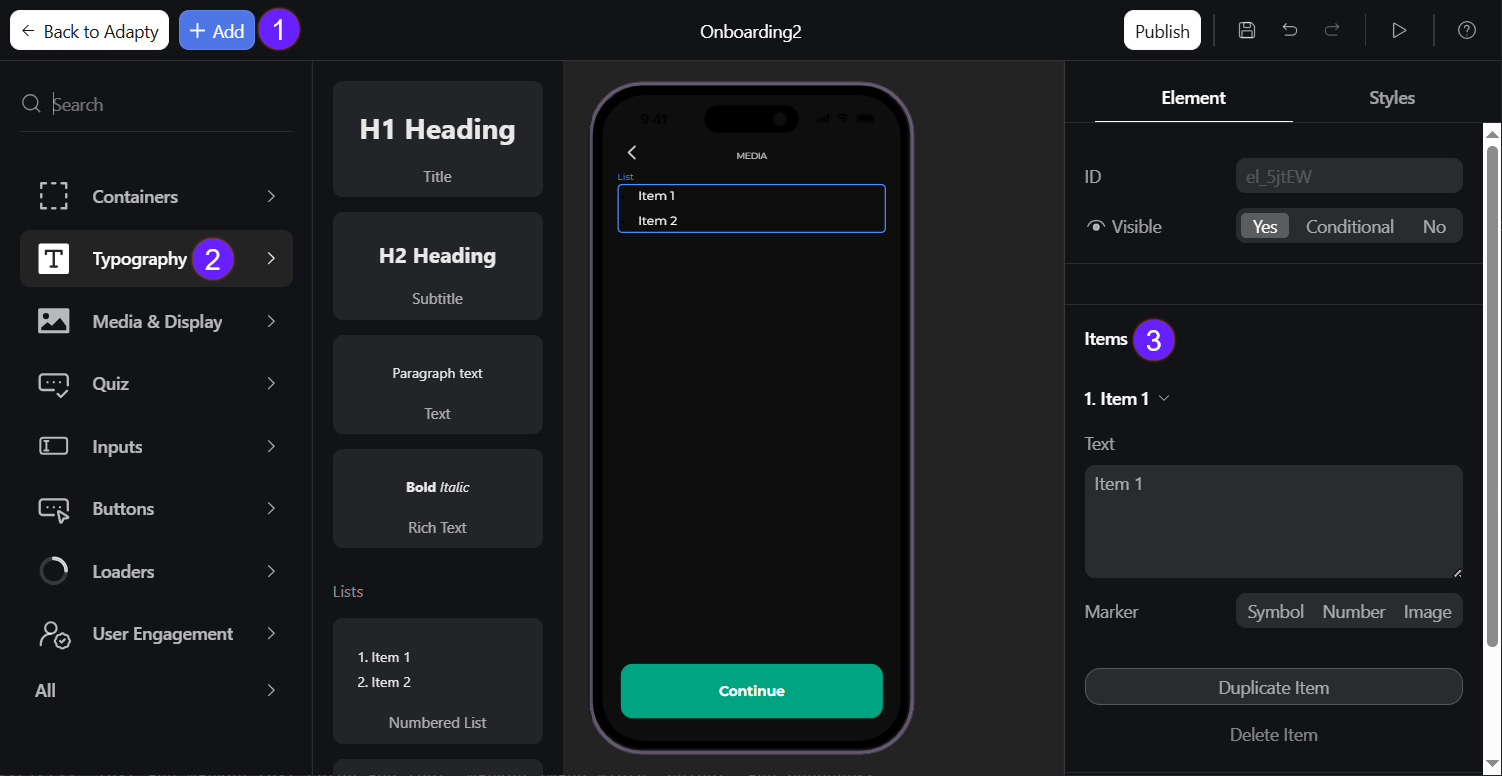
Add external links
To add an external link:
- Click Add at the top left.
- In the Typography section, select Title, Subtitle, Text, or Rich text.
- Enter your text.
- Select the text you want to turn into a link.
- Click the Link icon in the quick customization menu above the text.
- Paste the external URL.
- Click ✓ to apply the link.
In Adapty SDK versions earlier than 3.15.1, external links in onboardings open in the device’s default browser.
Starting with Adapty SDK v3.15.1, external links open in an in-app browser by default, allowing users to stay within your app without switching to another application. If needed, you can customize this behavior.
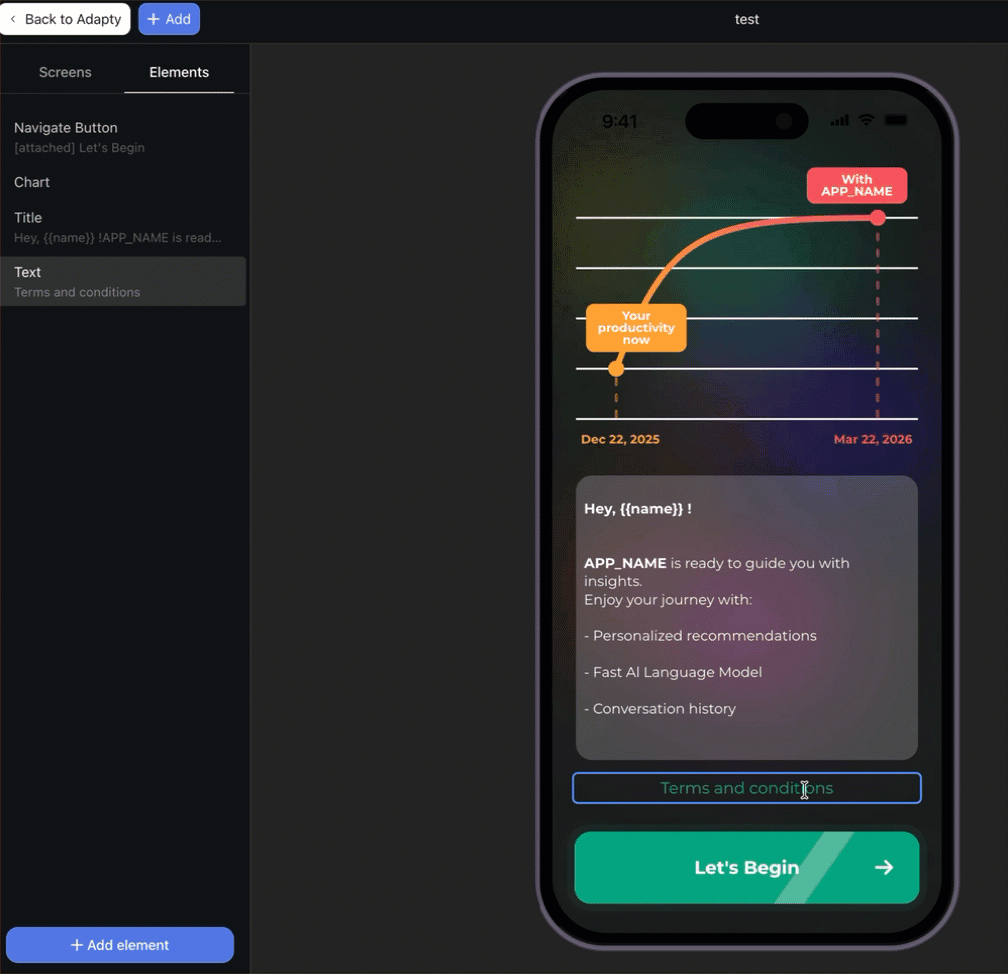
Text & list customization
In addition to the basic element layout, you can customize the appearance of text and lists:
- Select the element on the left.
- Go to Styles on the right menu.
- Based on the element type, you can adjust the following options:
- Text: Paragraph color, font, alignment, and line height, links color, font, and decoration.
- List: Text and marker text color and font, marker image width, height, and roundness.
To speed things up:
- After customizing a text element, you can click Apply styles to all paragraphs below to apply the same styles across all onboarding screens in bulk.
- To change the font for all text elements on a specific screen, select the screen, then go to Styles > Text on the right menu.
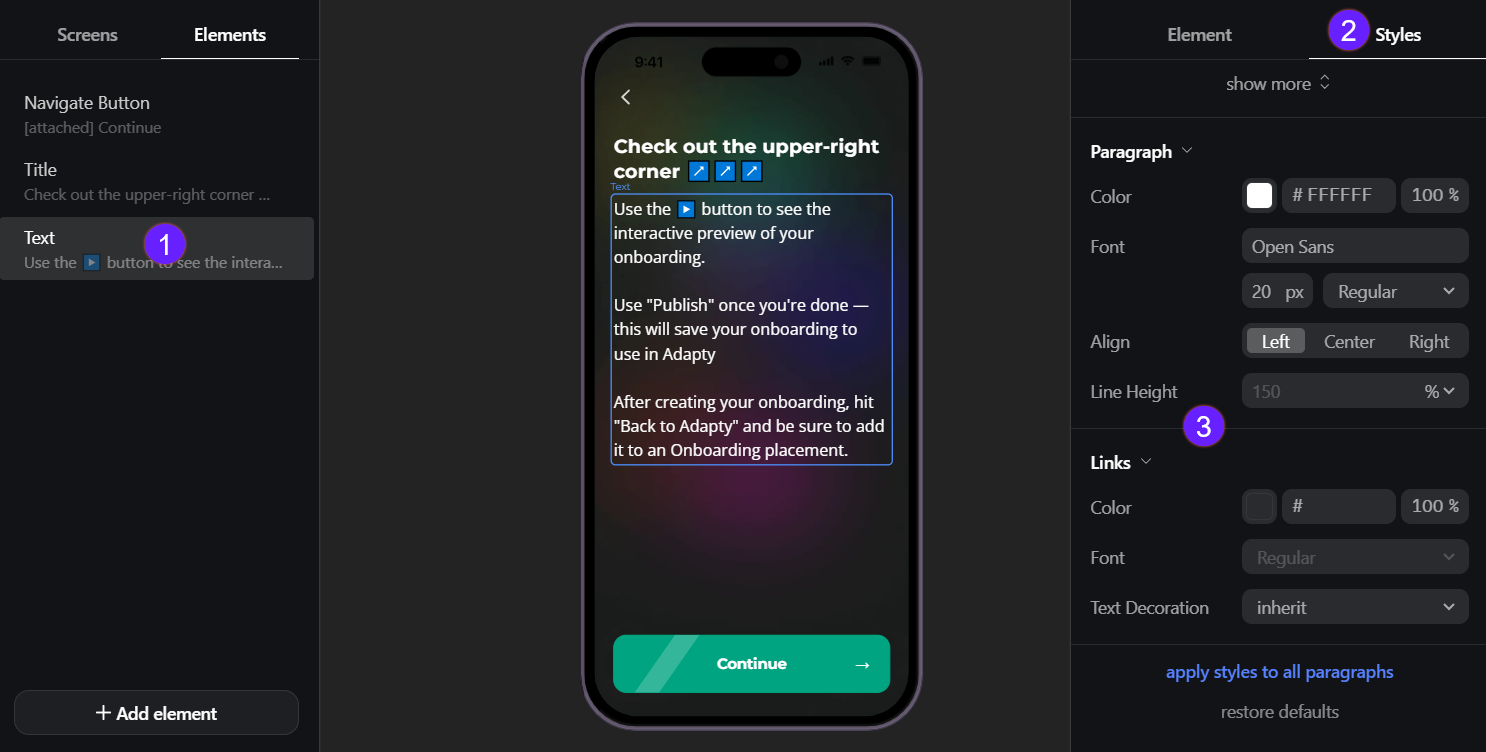
Fonts
In the onboarding builder, you can select from a big variety of different fonts.
Uploading custom fonts is not available yet.
You can set fonts globally for the whole onboarding or for each its element separately:
- To set up the main font that will be used in the onboarding:
- Select any screen on the left.
- Switch to the Styles tab and select a Font.
- All the elements on all the screens will inherit the font you've selected.
- To set up a font for one element:
- Select an element.
- Switch to the Styles tab and select a Font.
- The selected font will be used for this element even if you change the main font.
You can't use SF Pro, because it's not suitable for cross-platform applications, but we recommend you to use Inter instead, since they look quite similar.