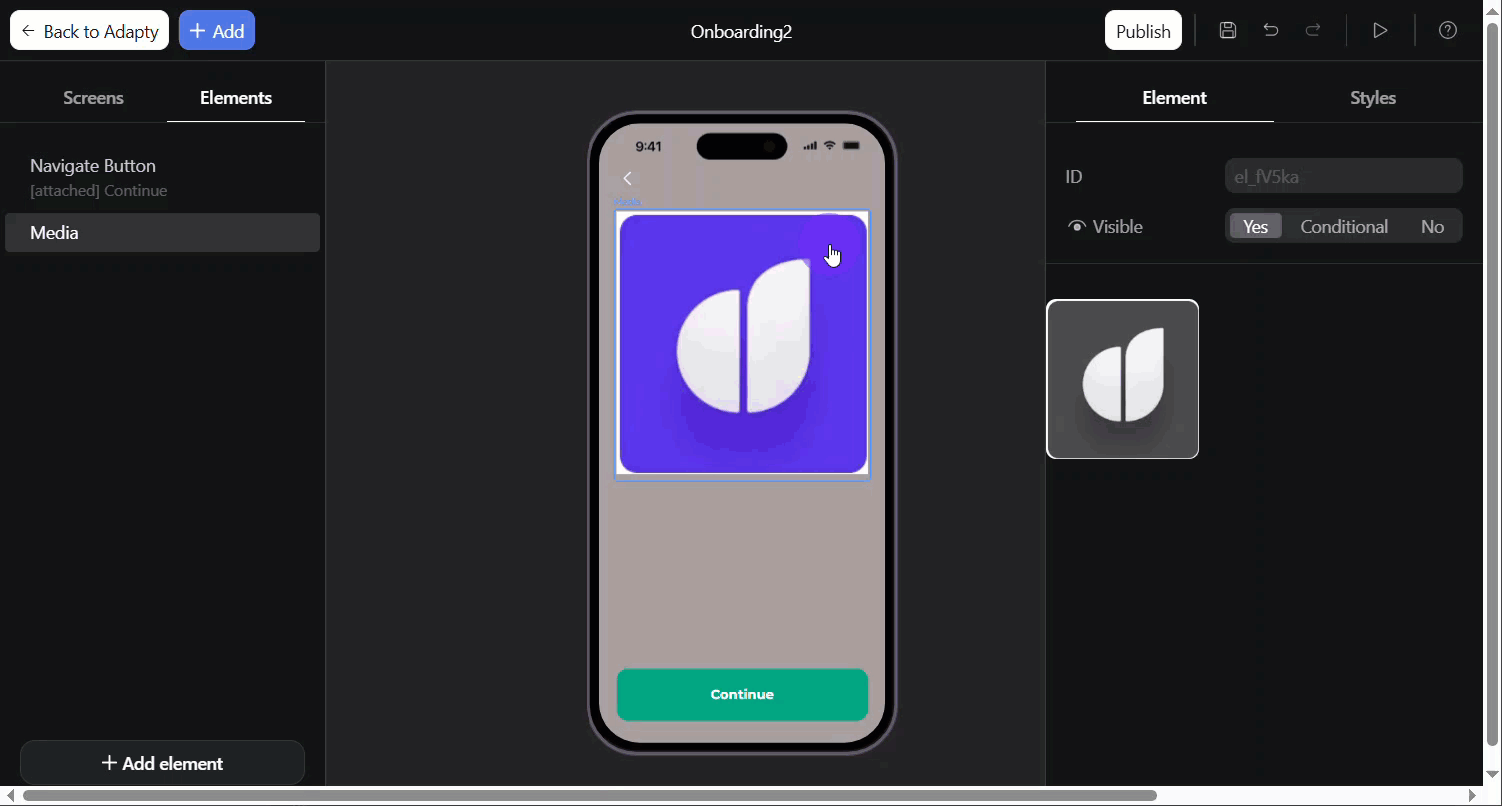Onboarding media
Rich media elements help you create engaging onboarding experiences that demonstrate your app's value and guide users toward conversion. Use images and videos to showcase features, animated charts to visualize benefits, and strategic backgrounds to reinforce your brand.
Images and videos
Images and videos are perfect for feature previews and app tours. Showing users what they'll unlock is more effective than describing it.
To upload media:
- Click Add at the top left.
- Go to Media & Display and choose Image/Video.
- Click the upload area on the right and select your image or video to upload.
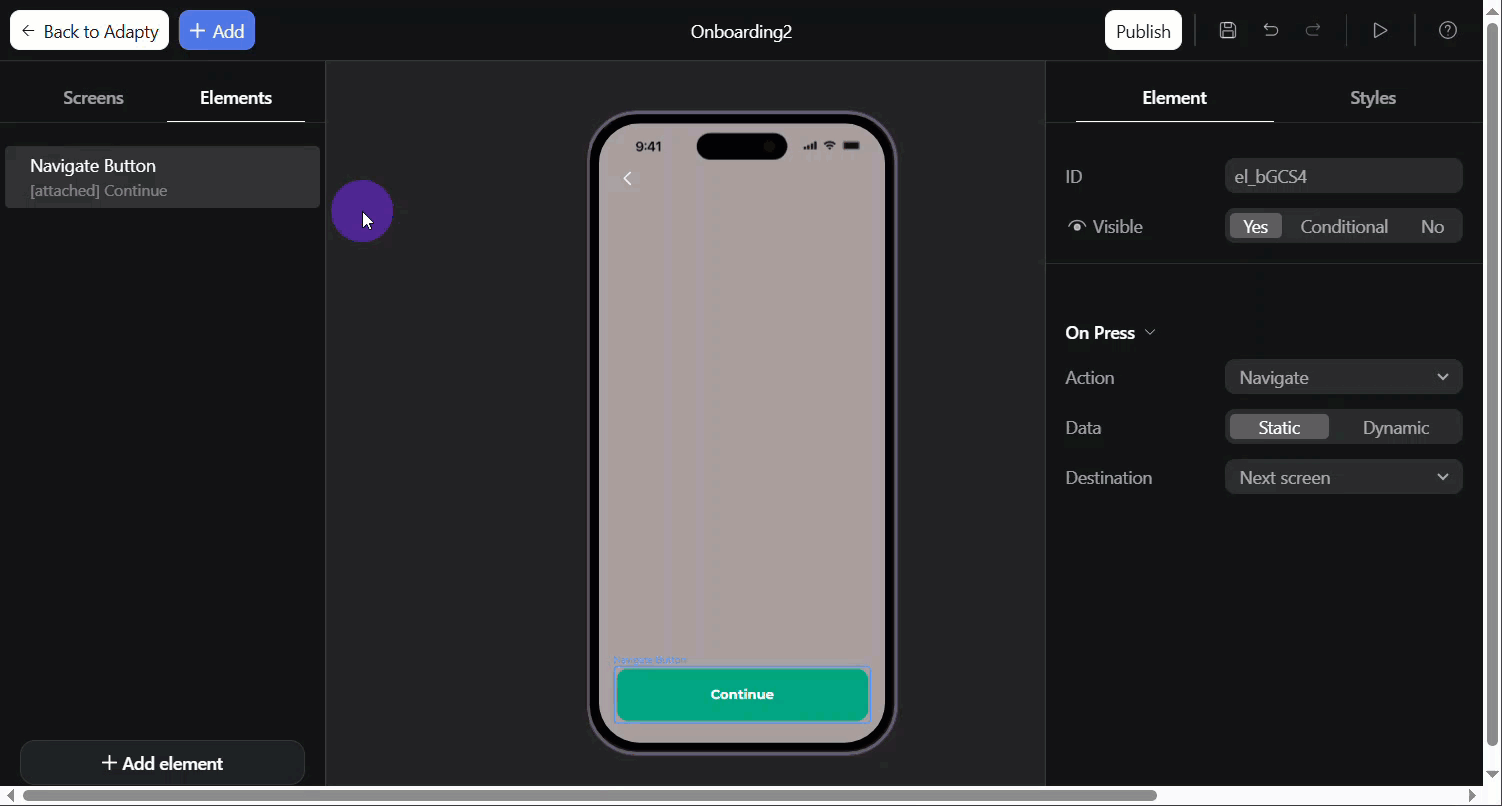
Supported formats and size
| Specification | Details |
|---|---|
| Extensions | PNG, JPG, JPEG, WEBP, MP4, WEBM |
| Maximum file size | 15 MB |
| Maximum resolution | 1920x1920 |
If you want to add an unsupported animated element (like Lottie), you can convert it to a video (for example, with this tool) and embed it as a video.
Animated charts
Charts are animations that visualize results and personalize the user experience in your onboardings. To add a chart:
- Click Add at the top left.
- Go to Media & Display and choose Chart.
- Customize your chart on the right:
- Type: Choose a curve type. Note that the curve type is not directly connected to the values.
- Left and Right badges: Name the initial and final points of the chart.
- X Labels and Date Range: By default, the X-axis displays dates. You can customize the date range or specify custom values.
- Animation Duration: Set the animation duration to fit your design.
Use variables for dynamic data visualization in charts.
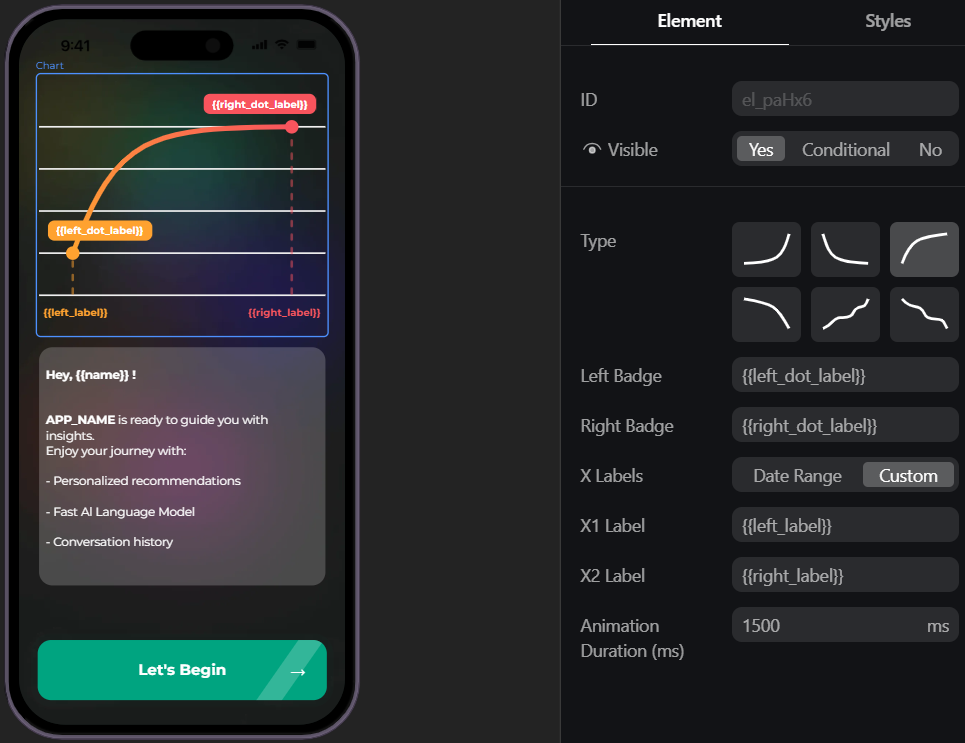
Media customization
In addition to the basic element layout, you can further customize the appearance of images, videos, and charts:
- Select the element on the left.
- Go to Styles on the right menu.
- Based on the element type, you can adjust the following options:
- Image/video: Width, height, roundness, opacity, alignment.
- Chart: Line color and width, badge padding, roundness, font and color, X-axis font and color.
Delete media
You can delete the entire media element or just the file to upload a new one:
- Delete media element: Right-click the media element on the left and select Delete.
- Delete media file: Click the media preview on the right. The upload area for your new file will appear.