Offers in Google Play
In Google Play, offers of any type (free trials or discounted payments) are added as offers. To create an offer, you must first, create a subscription and add an auto-recurring base plan.
Offers are always created for base plans in subscriptions. In the screenshot below, you can see a subscription premium_access(1) with two base plans: 1-month (2) and 1-year (3).
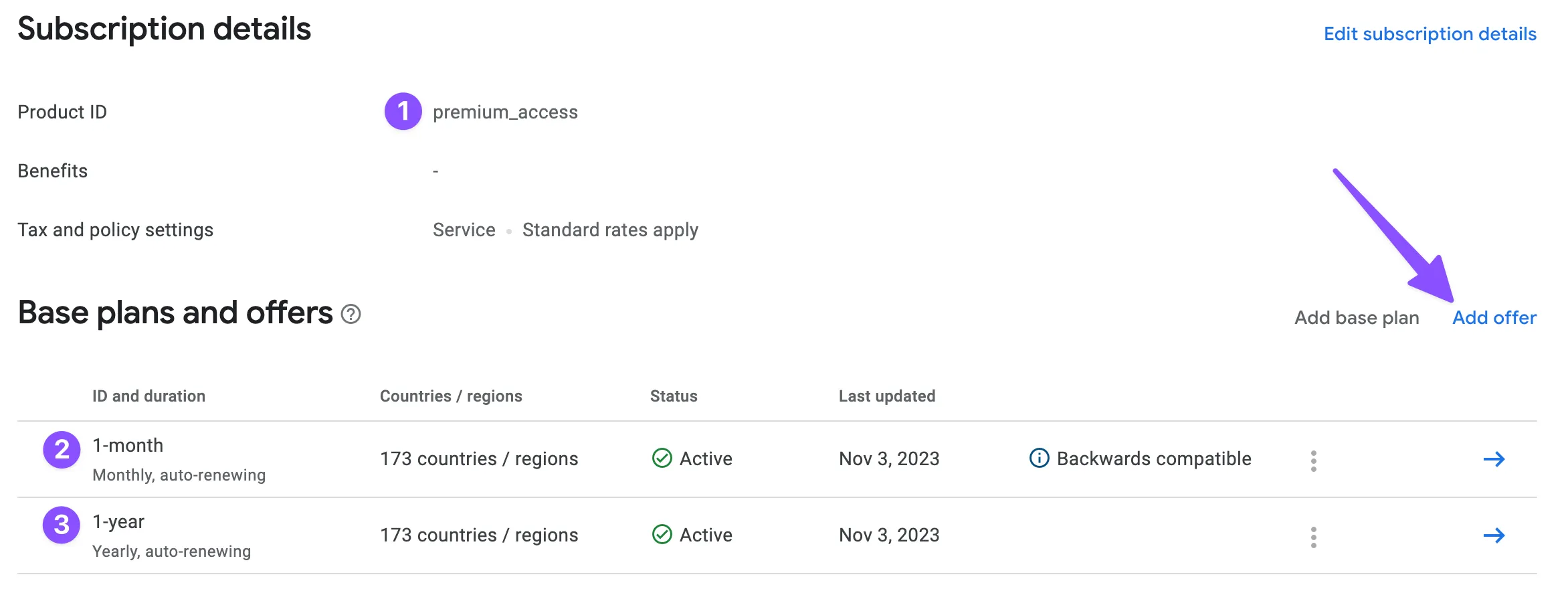
To create an offer in Google Play Console:
- Click Add offer and choose the base plan from the list.
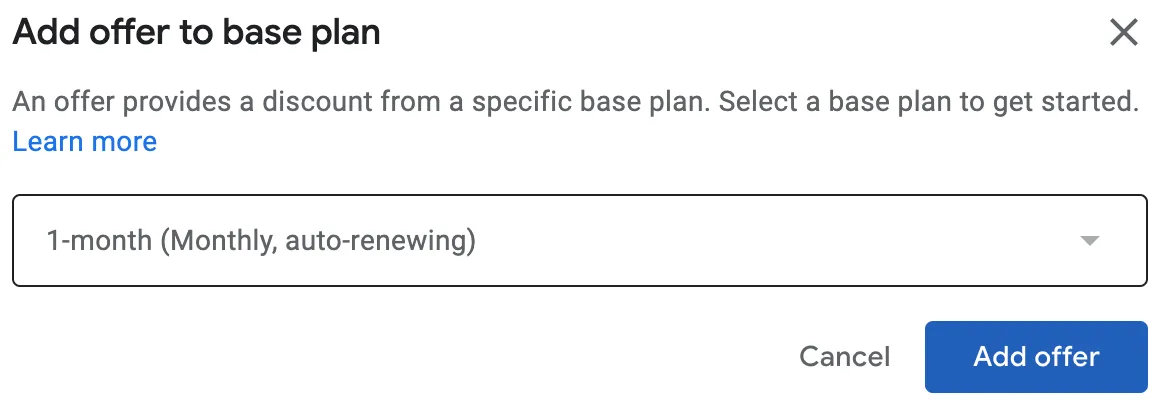
- Enter the offer ID. It will be later used in the analytics and Adapty dashboard, so give it a meaningful name.
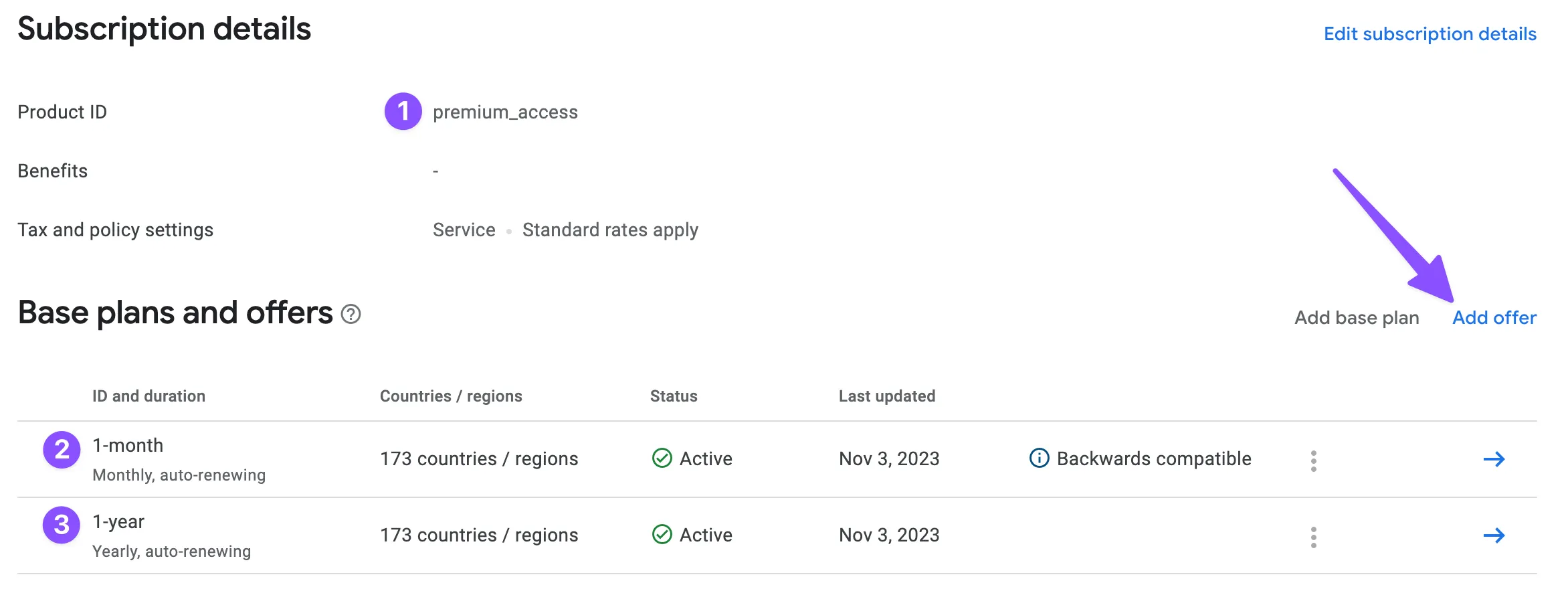
-
Choose the eligibility criteria:
- New customer acquisition: the offer will be available only to new subscribers if they haven't used this offer in the past. This is the most common option and should be used by default.
- Upgrade: this offer will be available for the customers upgrading from the other subscription. Use it when you want to promote more expensive plans to your existing subscribers, for example, customers upgrading from the bronze to the gold tier of your subscription.
- Developer determined: you can control who can use this offer from the app code. Be cautious using it in production to avoid possible fraud: customers can activate a free or discounted subscription over and over again. A good use case for this offer type is winning back churned subscribers.
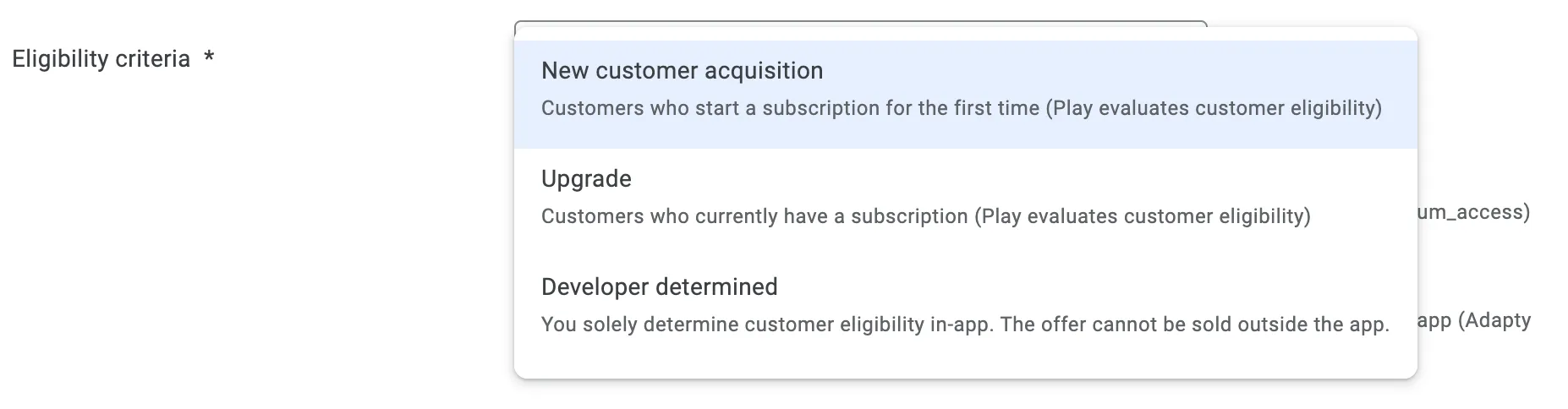
-
Add up to two pricing phases to your offer. There are three available phase types:
- Free trial: the subscription can be used for free for a configured amount of time (minimum 3 days). This is the most common offer.
- Single payment: the subscription is cheaper if the customers pay upfront. For example, normally a monthly plan costs $9.99, but with this offer type, the first three months cost $19.99, a 30% discount.
- Discounted recurring payment: the subscription is cheaper for the first
nperiods. For example, normally a monthly plan costs $9.99, but with this offer type, each of the first three months costs $4.99, a 50% discount.
An offer can have two phases. In this case, the first phase must be a Free trial, and the second one is either a Single payment or a Discounted recurring payment. They would be applied in this order.
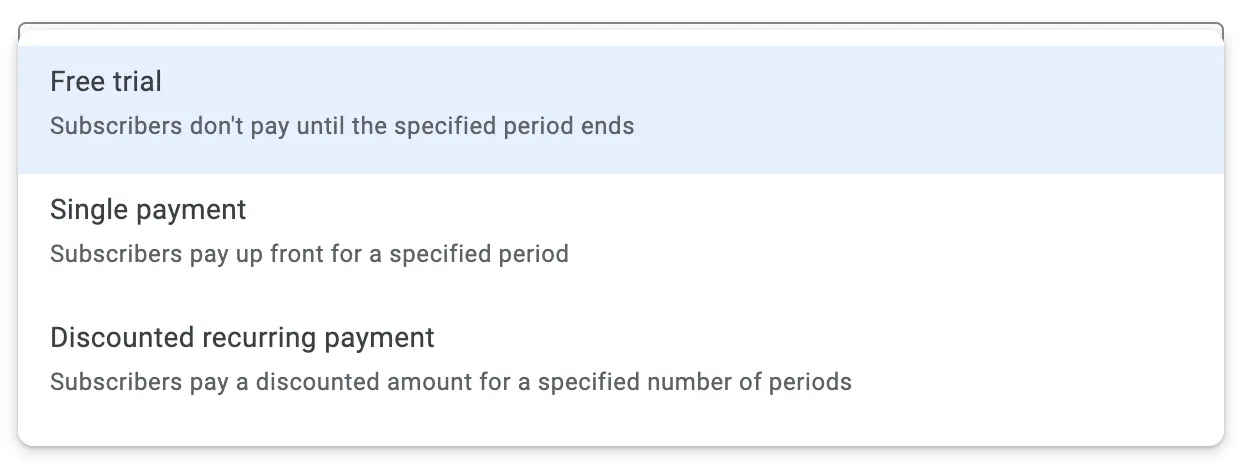
Please note that paywalls created with the Adapty Paywall Builder will display only the first phase of a multi-phase Google subscription offer. However, rest assured that when a user purchases the product, all offer phases will be applied as configured in Google Play.
- Activate the offer to use it in the app.
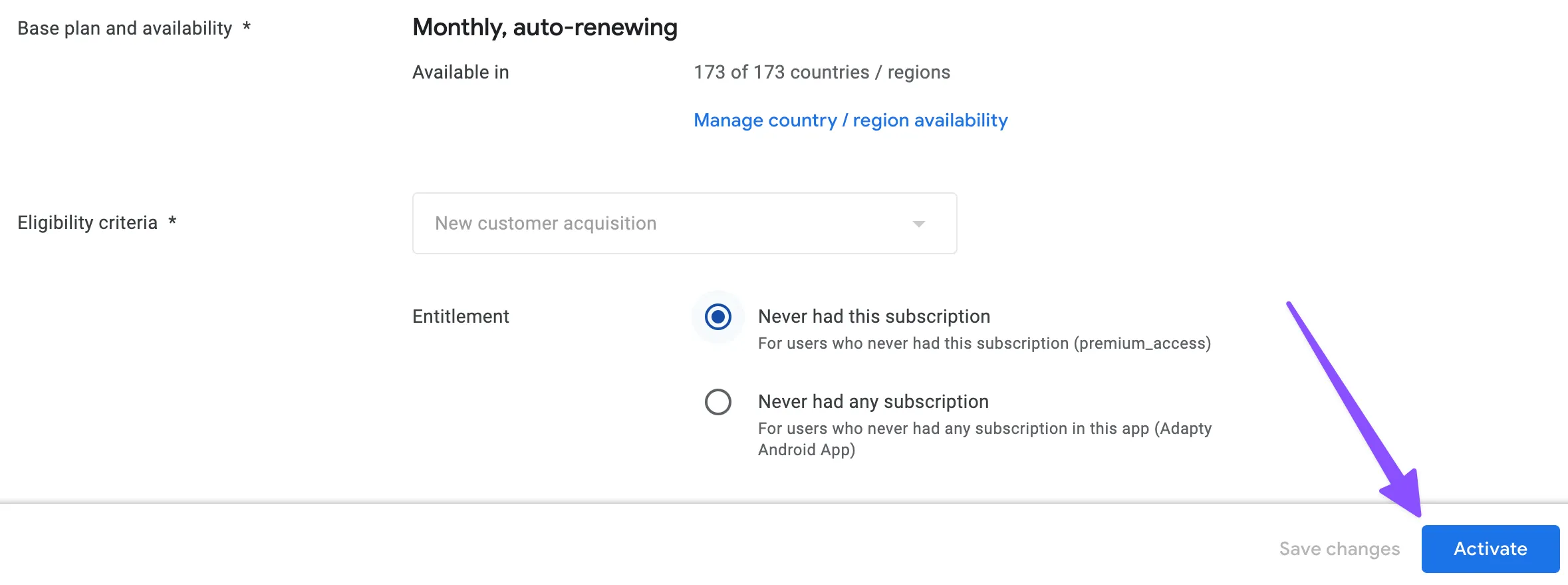
- Proceed with adding the offer to Adapty.
Offer IDs can be the same for different base plans.
Next steps
After you've added offers, proceed with the setup:
- If you have apps in App Store as well, go to the App Store guide.
- If you have apps only in Google Play, follow this guide to add offers to Adapty.