Add audience and paywall or A/B test to placement
Audiences in Adapty are groups of users defined by segments. They let you show paywalls, onboardings, and A/B tests to the users who should see them. Build segments with filters to ensure each group gets the right content.
When you add an audience to a placement, you target paywalls, onboardings, or A/B tests at a specific user group. Linking an audience to a placement makes sure the right users see the right content at the right moment in their app journey.
Open the placement where you want to add a paywall, onboarding, or A/B test, or create a new one in the Placements menu.
note
To proceed, ensure that you created a paywall, onboarding, or A/B test you want to run and an audience, you'd like to specify.
- In the Placements/ Your placement window, add a paywall, onboarding, or A/B test to display for default All users audience. To do this, click either the Run paywall or Run A/B test button, then select the desired paywall, onboarding, or A/B test from the dropdown list.
- If you want to use more than one audience in the placement to create personalized paywalls tailored to different user groups, click the Add audience button and choose the desired user segment from the list.
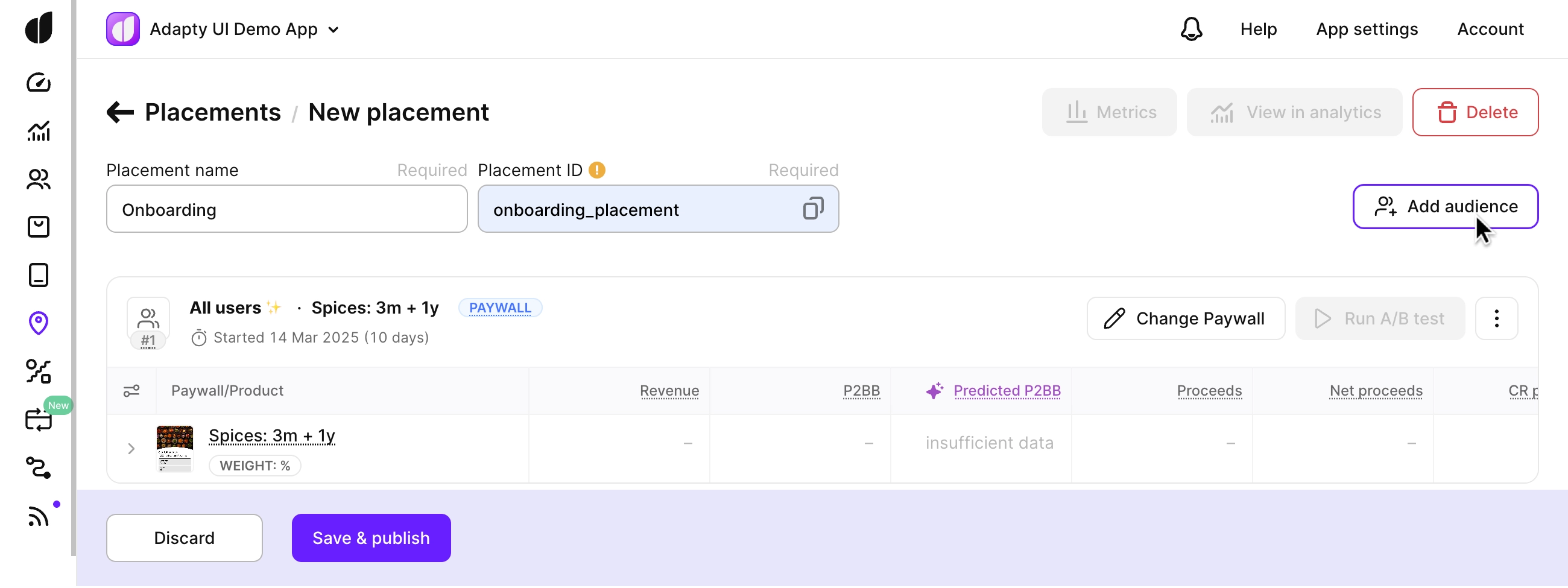
- Now add the paywall, onboarding, or A/B test to show for this audience.
- Add as many audiences as you need.
- If you have more than one audience, check that the audiences have the correct priorities.
- Click the Save and publish button.