Create placement
A Placement is a specific location in your mobile app where you can show a paywall, onboarding, or A/B test. For example, a subscription choice might appear in a startup flow, while a consumable product (like golden coins) could show when a user runs out of coins in a game.
You can show the same or different paywalls, onboardings, or A/B tests in various placements or to different user segments — called "audiences" in Adapty.
You can use the same paywall or A/B test across multiple placements. You can also show different paywalls or A/B tests in one placement to different user segments (called audiences in Adapty).
Read the Choose meaningful placements section for tips on picking the right placement.
Although the placement creation process is similar for paywalls and onboardings, you can't create one placement for both as they process different metrics.
To create a new placement:
-
Go to Placements from the Adapty main menu.
-
Click Create placement.
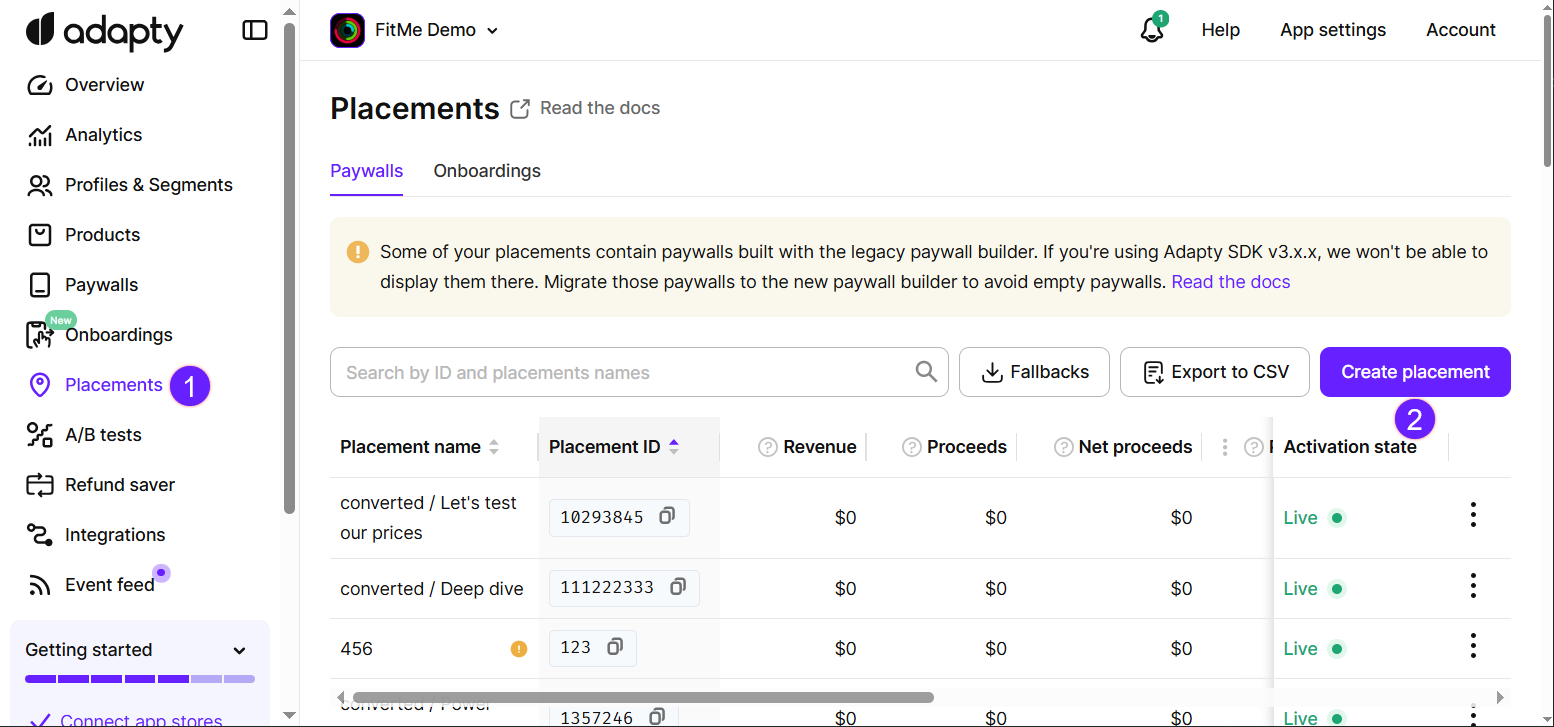
-
Enter a Placement name. This is an internal identifier in the Adapty Dashboard. You can edit it later if needed.
-
Enter a Placement ID. You'll use this ID in the Adapty SDK to call the placement's paywalls and A/B tests. You cannot edit it later as it's unique for each placement.
-
Click Run Paywall or Run A/B test depending on the placement's purpose. Learn more in the section below.
Adding paywalls, onboardings, and A/B tests
Adapty lets you show paywalls, onboardings, and A/B tests to specific audiences — user segments created to better target your content. If you don't need targeting, use the default All users audience.
If you use audiences, start by adding a paywall, onboarding, or A/B test to the All users audience. Then add more audiences to your placement. Learn more on the Audiences page.
Adding paywalls and A/B tests
Adapty supports showing paywalls and A/B tests to specific audiences. Audiences are groups of users based on segments.
- If you don't need audiences, add your paywall or A/B test to the default All users audience and you're done.
- If you use audiences, first add a paywall or A/B test to All users. Then add more audiences to the placement.
Find more details in the Audiences page.
To proceed, ensure that you created a paywall, onboarding, or A/B test you want to run and an audience, you'd like to specify.
- In the Placements/ Your placement window, add a paywall, onboarding, or A/B test to display for default All users audience. To do this, click either the Run paywall or Run A/B test button, then select the desired paywall, onboarding, or A/B test from the dropdown list.
- If you want to use more than one audience in the placement to create personalized paywalls tailored to different user groups, click the Add audience button and choose the desired user segment from the list.
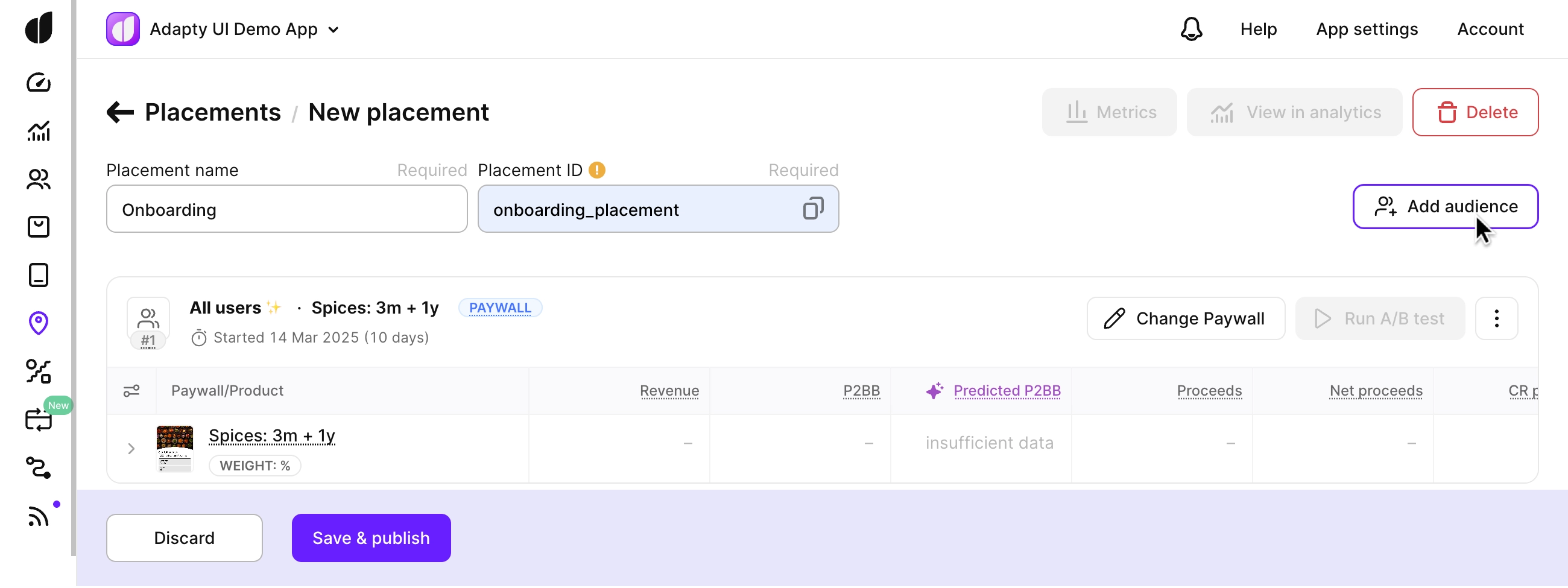
- Now add the paywall, onboarding, or A/B test to show for this audience.
- Add as many audiences as you need.
- If you have more than one audience, check that the audiences have the correct priorities.
- Click the Save and publish button.