Change audience priority in placement
When you have different user audiences in one placement, a user can belong to more than one audience. For instance, if you've defined audiences like "Beginners", "Runners", and a general audience like "All users", it's crucial to determine which specific audience to consider first when a user falls into multiple categories.
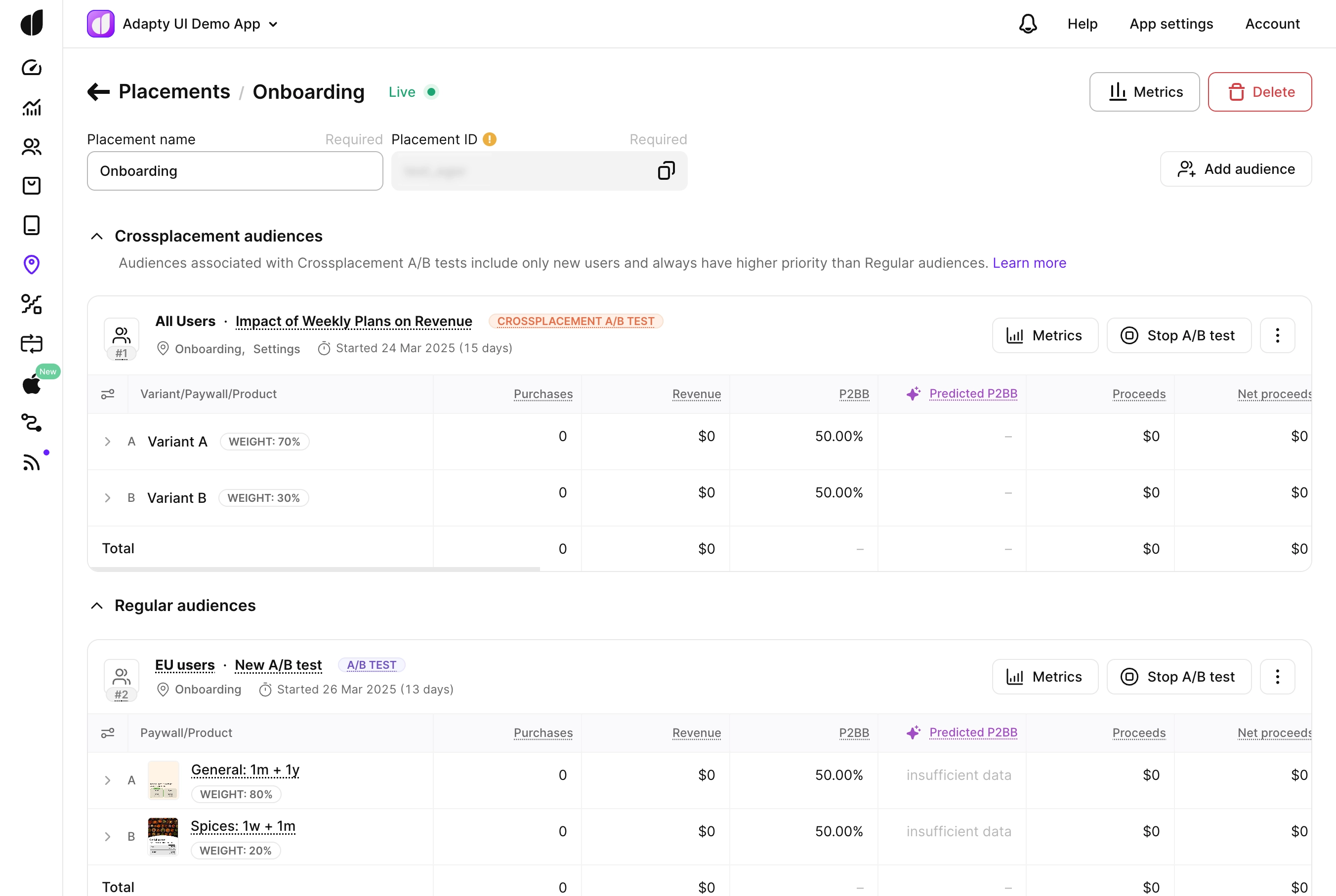
In this scenario, we rely on audience priority. Audience priority is a numerical order, where #1 is the highest. It guides the sequence for audiences to check. In simpler terms, audience priority helps Adapty make decisions about which audience to apply first when selecting the paywall, onboarding, or A/B test to display. If the audience priority is low, users who potentially qualify might be bypassed. Instead, they could be directed to another audience with a higher priority.
Crossplacement audiences, meaning those created for crossplacement A/B tests, always take priority over regular audiences.
The "All users" audience always has the lowest priority since it’s a fallback and includes everyone who doesn’t match any other audience.
To adjust audience priorities for a placement:
- While creating a new or editing an existing placement, click Edit priority. The button is visible only if at least three audiences are added to a placement ("All users" and two others). If less, the order is obvious - the "All users" audience comes last.
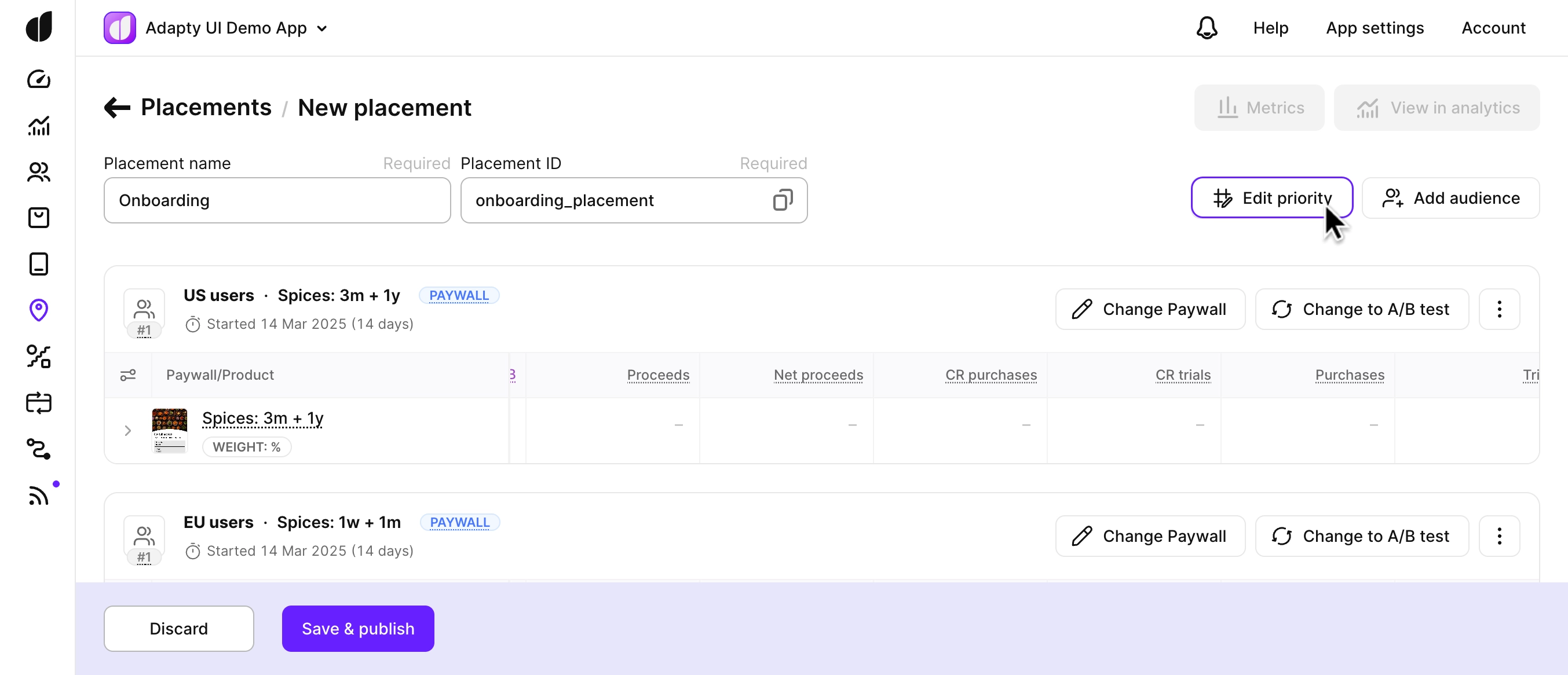
- In the opened Edit audience priorities window, drag-and-drop audiences to reorder them correctly.
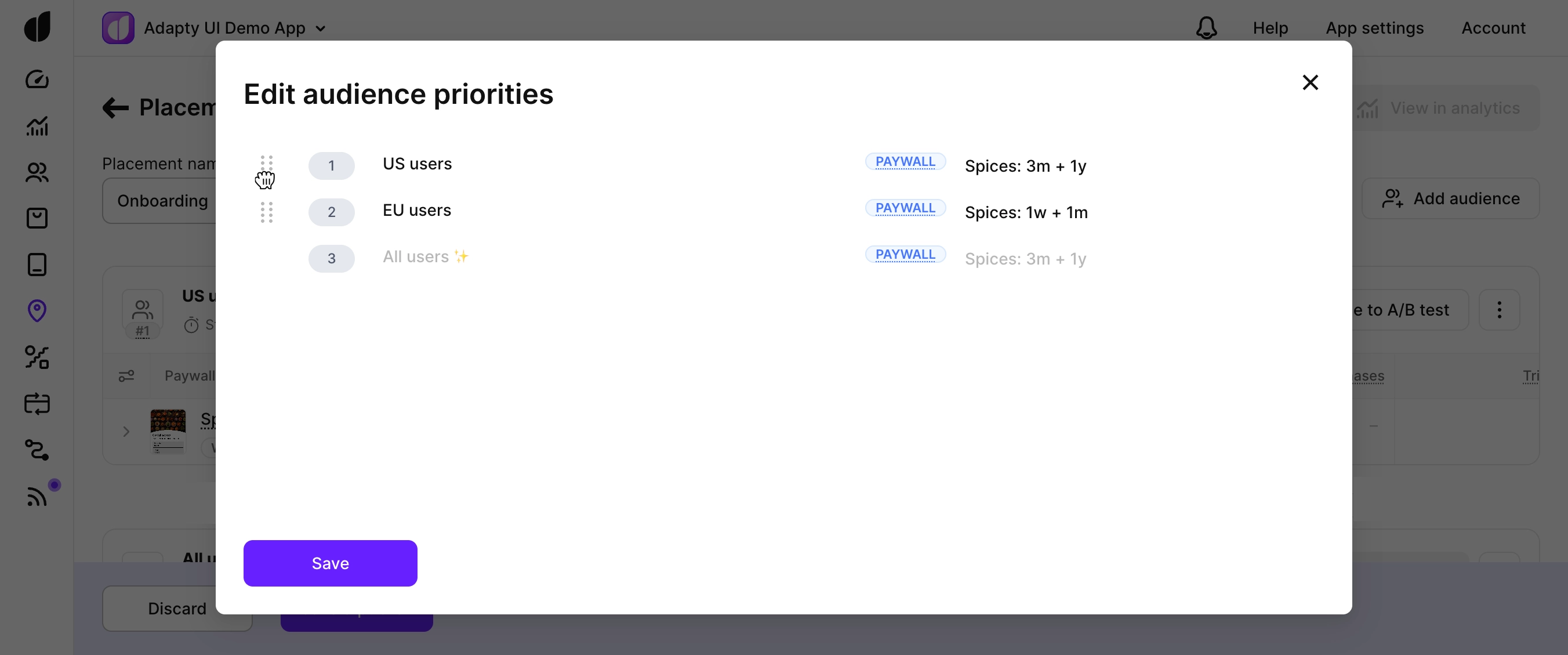
- Click the Save button.