Enable Real-time developer notifications (RTDN) in Google Play Console
Setting up real-time developer notifications (RTDN) is crucial for ensuring data accuracy as it enables you to receive updates instantly from the Play Store, including information on refunds and other events.
- Ensure you have Google Cloud Pub/Sub enabled. Open this link and select your app project at the top left. If you haven't enabled Google Cloud Pub/Sub, you must do it here.

- Open the App settings from the Adapty top menu and copy the contents of the Enable Pub/Sub API field next to the Google Play RTDN topic name title.
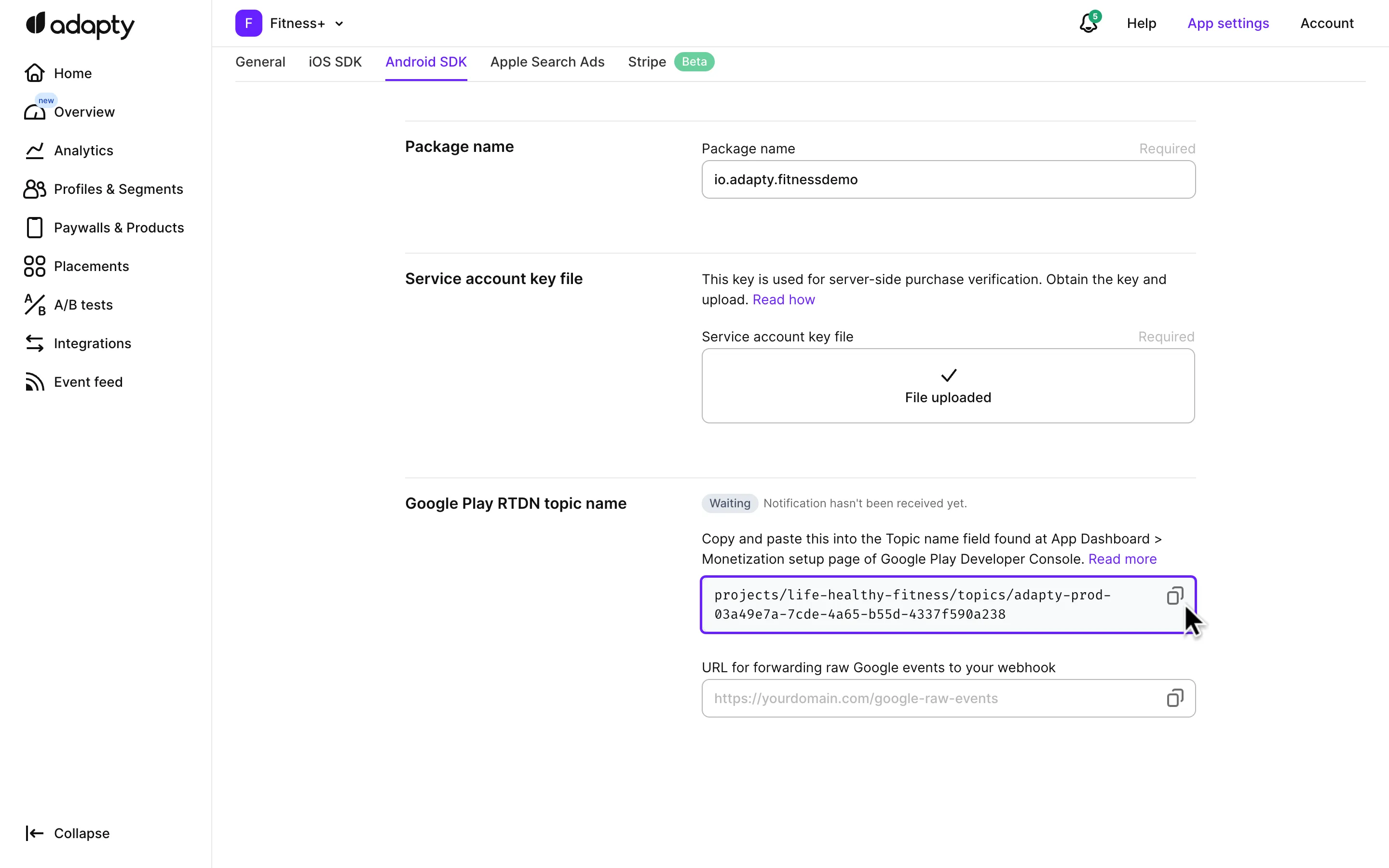
If the contents of the Enable Pub/Sub API field have a wrong format (the correct format starts with projects/...), refer to the Fixing incorrect format in Enable Pub/Sub API field section for help.
-
Open the Google Play Console, choose your app, and go to Monetize with Play -> Monetization setup. In the Google Play Billing section, select the Enable real-time notifications check-box.
-
Paste the contents of the Enable Pub/Sub API field you've copied in the Adapty App Settings into the Topic name field.
-
Click Save changes in the Google Play Console.
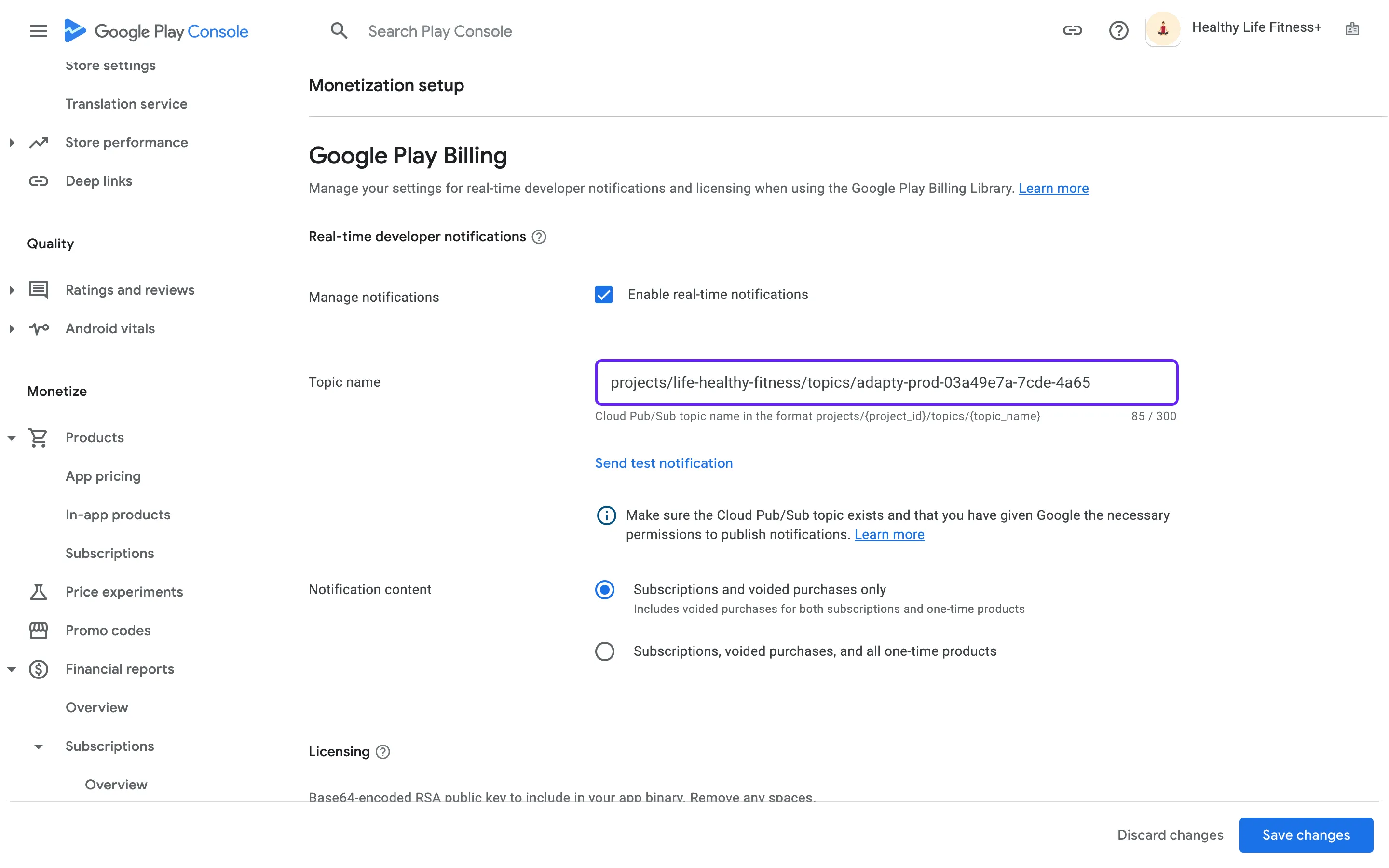
Test notifications
To check whether you have successfully subscribed to real-time developer notifications:
- Save changes in the Google Play Console settings.
- Under the Topic name in Google Play Console, click Send test notification.
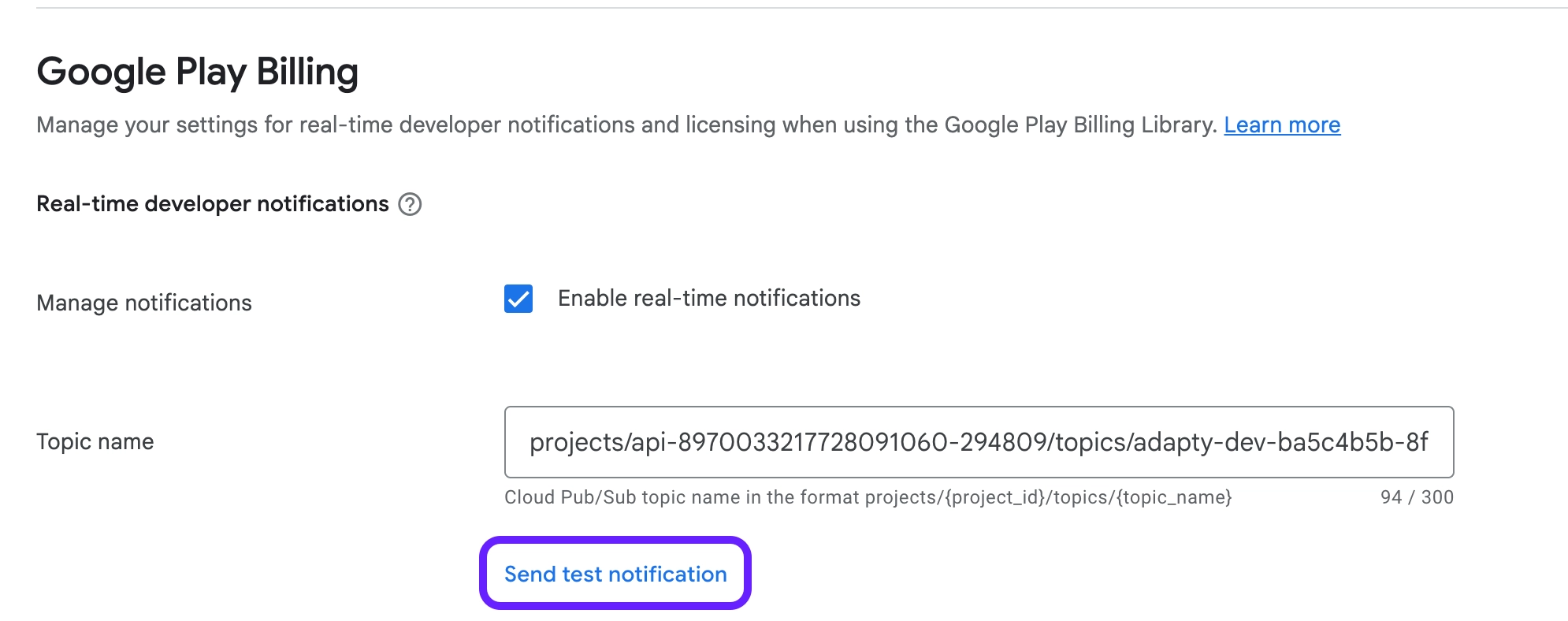
- Go to the App settings > Android SDK in Adapty. If a test notification has been sent, you'll see its status above the topic name.
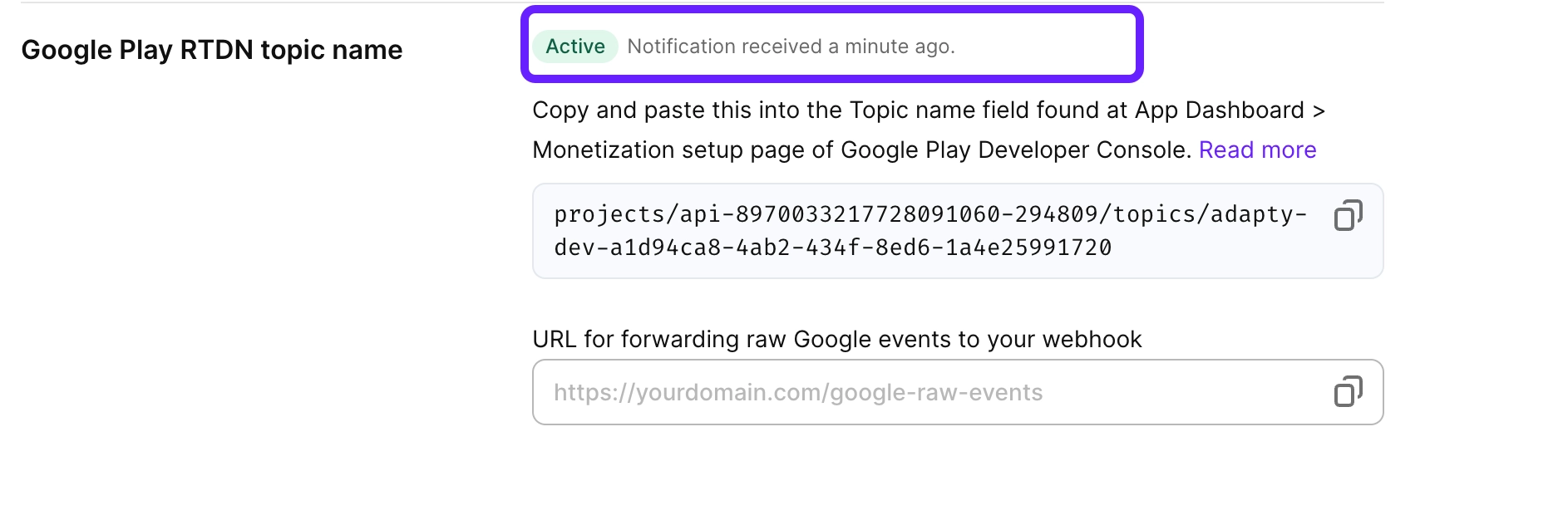
Fixing incorrect format in Enable Pub/Sub API field
If the contents of the Enable Pub/Sub API field are in the wrong format (the correct format starts with projects/...), follow these steps to troubleshoot and resolve the issue:
1. Verify API Enablement and Permissions
Carefully ensure that all required APIs are enabled, and permissions are correctly granted to the service account. Even if you've already completed these steps, it’s important to go through them again to make sure no sub-step was missed. Repeat the steps in the following sections:
- Enable Developer APIs in Google Play Console
- Create service account in the Google Cloud Console
- Grant permissions to service account in the Google Play Console
- Generate service account key file in the Google Play Console
- Configure Google Play Store integration
2. Adjust Domain Policies
Change the Domain restricted contacts and Domain restricted sharing policies:
-
Open the Google Cloud Console and select the project where you created the service account to manage your app.
-
In the Quick Access section, choose IAM & Admin.

-
In the left pane, choose Organization Policies.
-
Find the Domain restricted contacts policy.

-
Click the ellipsis button in the Actions column and choose Edit policy.
-
In the policy editing window:
-
Under Policy source, select the Override parent's policy radio-button.
-
Under Policy enforcement, select the Replace radio button.
-
Under Rules, click the ADD A RULE button.

-
Under New rule -> Policy values, choose Allow All.

-
Click SET POLICY.
-
-
Repeat steps 4-6 for the Domain restricted sharing policy.
Finally, recreate the contents of the Enable Pub/Sub API field next to the Google Play RTDN topic name title. The field will now have the correct format.
Make sure to switch the Policy source back to Inherit parent's policy for the updated policies once you've successfully enabled Real-time Developer Notifications (RTDN).
Raw events forwarding
Sometimes, you might still want to receive raw S2S events from Google. To continue receiving them while using Adapty, just add your endpoint to the URL for forwarding raw Google events field, and we'll send raw events as-is from Google.
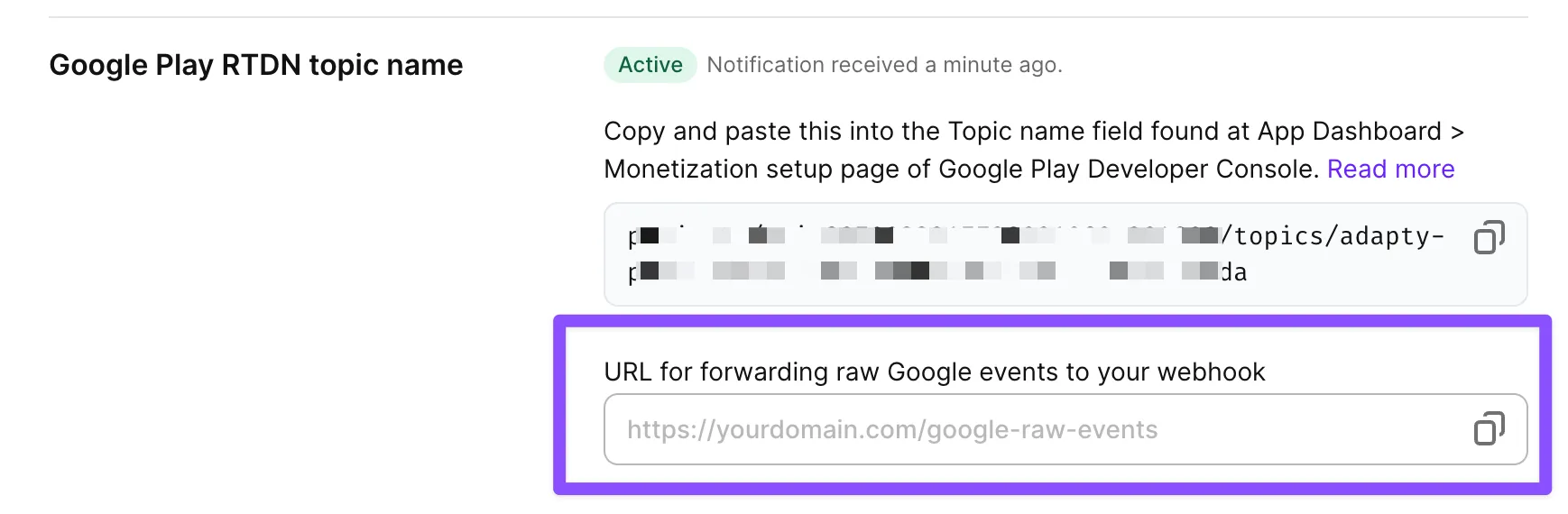
What's next
Set up the Adapty SDK for: