Generate service account key file in the Google Play Console
To link your mobile app on the Play Store with Adapty, you'll need to generate special service account key files in the Google Play Console and upload them to Adapty. These files help secure your app and prevent unauthorized access.
It usually takes at least 24 hours for your new service account to become active. However, there's a hack. After creating the service account in the Google Play Console, open any application and navigate to Monetize -> Products -> Subscriptions/In-app products. Edit the description of any product and save the changes. This should activate the service account immediately, and you can revert the changes afterward.
- Open the Service accounts section in the Google Play Console. Ensure you’ve selected the correct project.
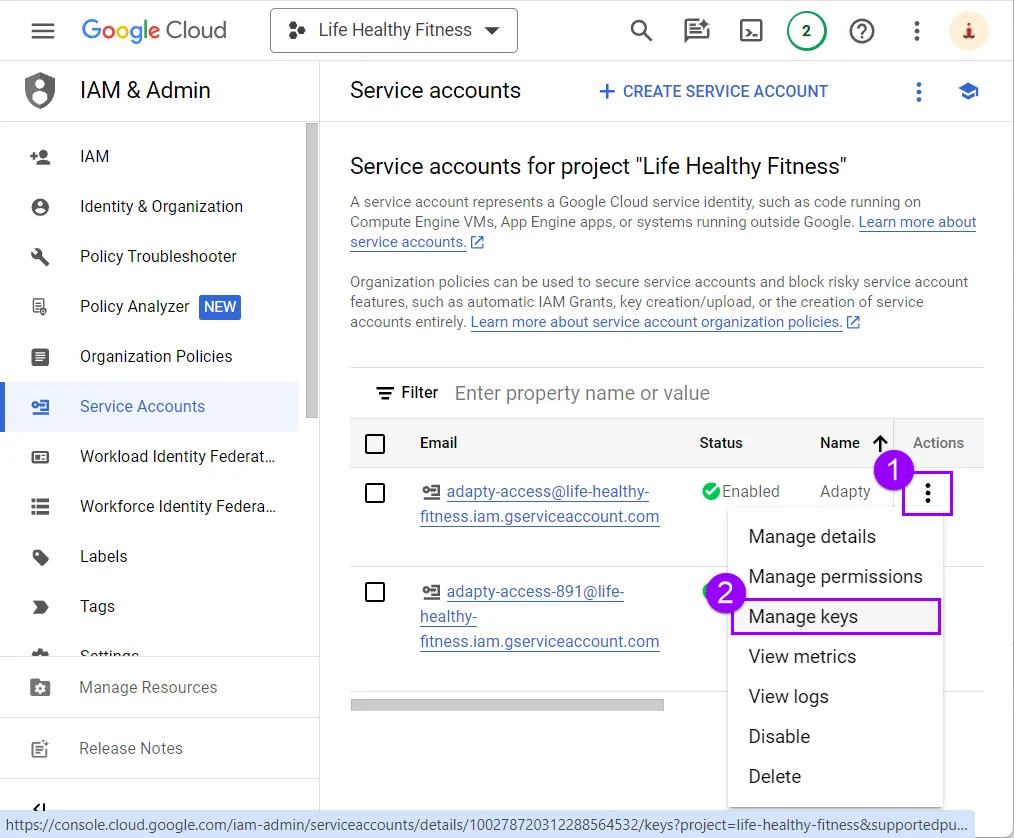
- In the window that opens, click Add key and choose Create new key from the dropdown menu.
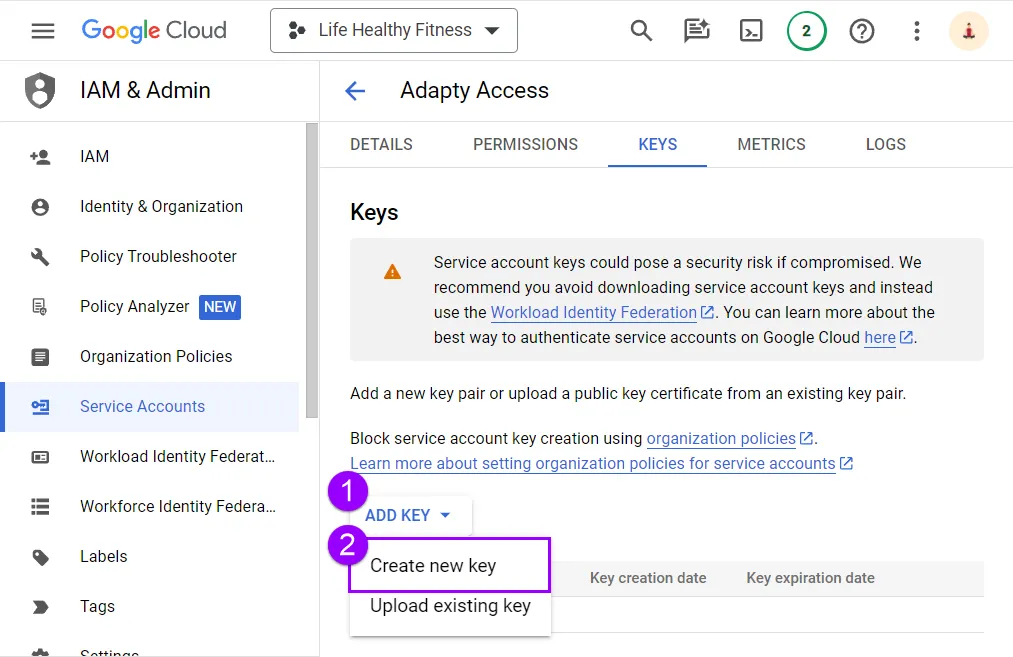
- In the Create private key for [Your_project_name] window, click Create. Your private key will be saved to your computer as a JSON file. You can find it using the file name provided in the Private key saved to your computer window.
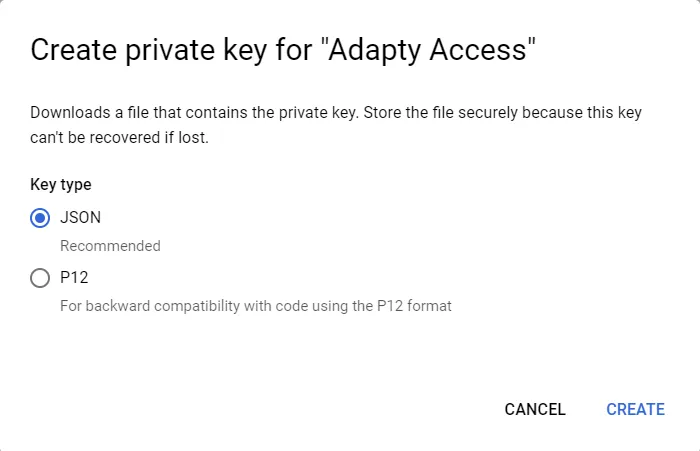
- In the Create private key for Your_project_name window, click the Create button. This action will save your private key on your computer as a JSON file. You can use the name of the file provided in the opened Private key saved to your computer window to locate it if needed.
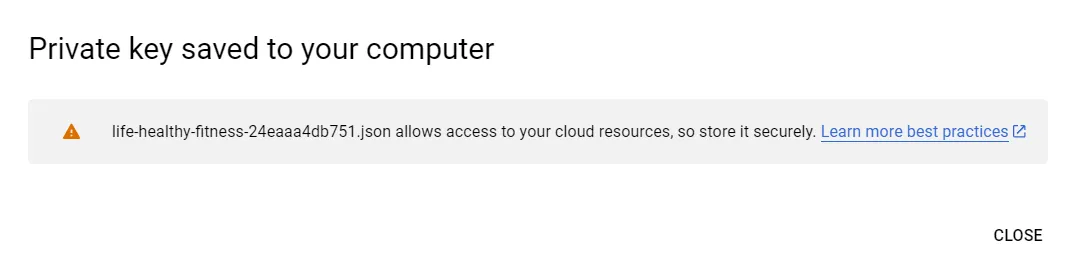
You’ll need this file when you configure Google Play Store integration.
It usually takes at least 24 hours for your new service account to become active. However, there's a hack. After creating the service account in the Google Play Console, open any application and navigate to Monetize -> Products -> Subscriptions/In-app products. Edit the description of any product and save the changes. This should activate the service account immediately, and you can revert the changes afterward.
What's next