Download fallback onboardings
Typically, onboardings are fetched from the server when a customer accesses them, and you need to get their configuration before accessing them. However, if you can't get an onboarding config URL at the moment, you can use fallbacks to get the onboarding config URL and other data.
Adapty generates fallbacks as a JSON file in the necessary format, reflecting the default versions of the paywalls and onboardings you've configured in the Adapty Dashboard. To use the file, download it - one per app store, place it alongside your app on the user's device, and pass its contents to the .setFallback method, following the instructions outlined below.
Note that onboarding fallbacks won't let your users access the onboarding if they don't have an Internet connection. Onboarding fallbacks are primarily URLs you can use to download onboarding configs.
Even if you use onboarding configs, handle the onboarding offline mode in your app.
Before you start adding local fallback paywalls and onboardings (Click to Expand)
- Create onboardings.
- Create placements and add paywalls and onboardings to the placements. Placement is the location where the paywall/onboarding will be shown.
The JSON file with fallbacks contains both paywalls and onboardings at once. To download the JSON file, open Placements in the Adapty main menu. Click the Fallbacks button. You will get the JSON file. Use its contents in the setFallback method in your mobile app code.
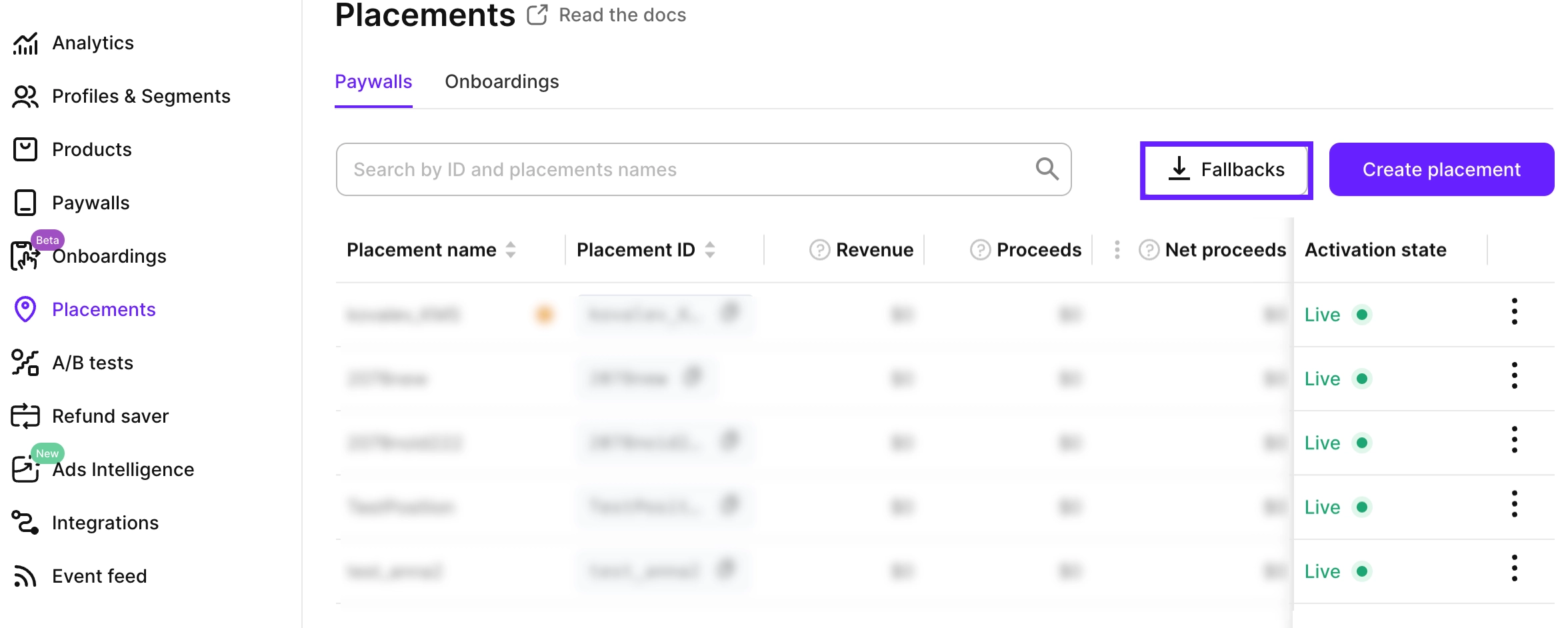
Onboarding fallback example (Click to Expand)
"PLACEMENT_ID":
{"data":
[{"variation_id":"cb1c0ef8-aecd-4a53-a6f3-b98266e66884",
"onboarding_id":"daf25858-3fa2-4981-8500-9c8a30e5b7e6",
"onboarding_name":"ONBOARDING_NAME",
"onboarding_builder":
{"config_url":"CONFIG_URL",
"lang":"en"},
"remote_config":null,
"cross_placement_info":null,
"weight":100}],
"meta":
{"placement":
{"developer_id":"DEVELOPER_ID",
"is_tracking_purchases":true,
"audience_name":"All Users",
"placement_audience_version_id":"a9eb3ab8-3178-477d-84d4-ef9d3978e48b",
"revision":0,
"ab_test_name":"A/B_TEST_NAME"
}
}
},