Paywall generator
The Paywall AI generator is only available for apps published on the Apple App Store.
You can create a unique, high-converting paywall tailored to your app in just seconds using our built-in AI generator.
This way, you can launch your paywalls quicker and stop wasting time thinking where to start.
You can't prompt which elements will be inside the paywall. Mainly, the paywall generator is your way to get perfect visuals by creating text and images.
Generate paywalls
To generate a paywall:
-
In the Layout settings of the paywall, click Change template > Generate template. Or, for a new paywall, click Generate paywall from the Builder & Generator tab.
-
Write your prompt in the input field. Or, select one of the predefined prompts to test what the paywall generator can create for your app. See the tips below to learn how to write the most effective prompt to get a nice-looking production-ready paywall.
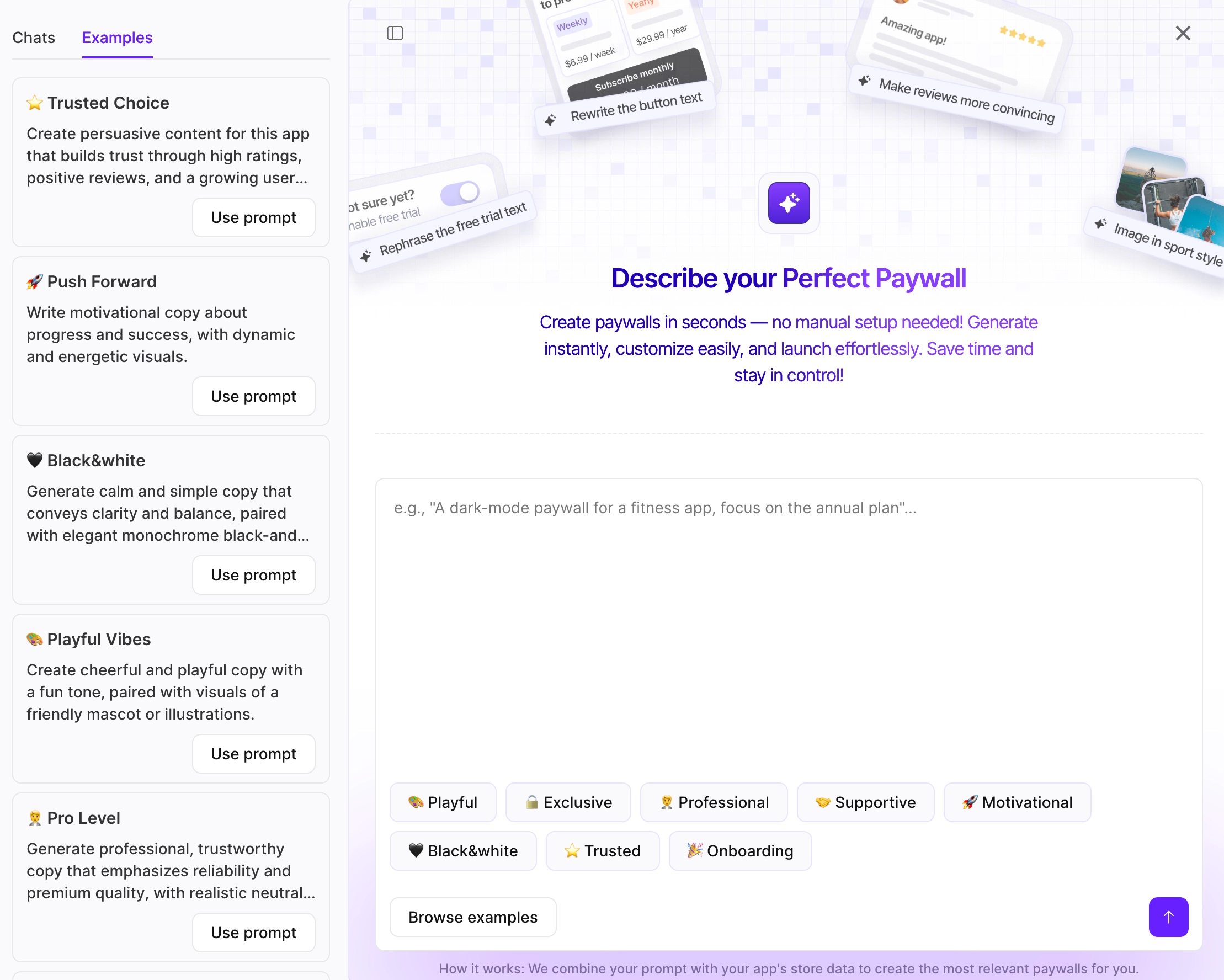
-
The paywall generator will pull information about your app from the App Store a generate a relevant paywall with the products you've added. If you encounter any issues, ensure you have Apple App ID in the App settings.
-
Choose one of the five generated templates and click Pick & Open in Builder, or chat with the generator like you do with your favorite AI agents to improve the generation result.
You can generate up to 10 sets of templates per day for an app. Each chat can contain up to 10 generations. If you reach this limit, create a new chat and use context from the previous chat to write a detailed prompt.
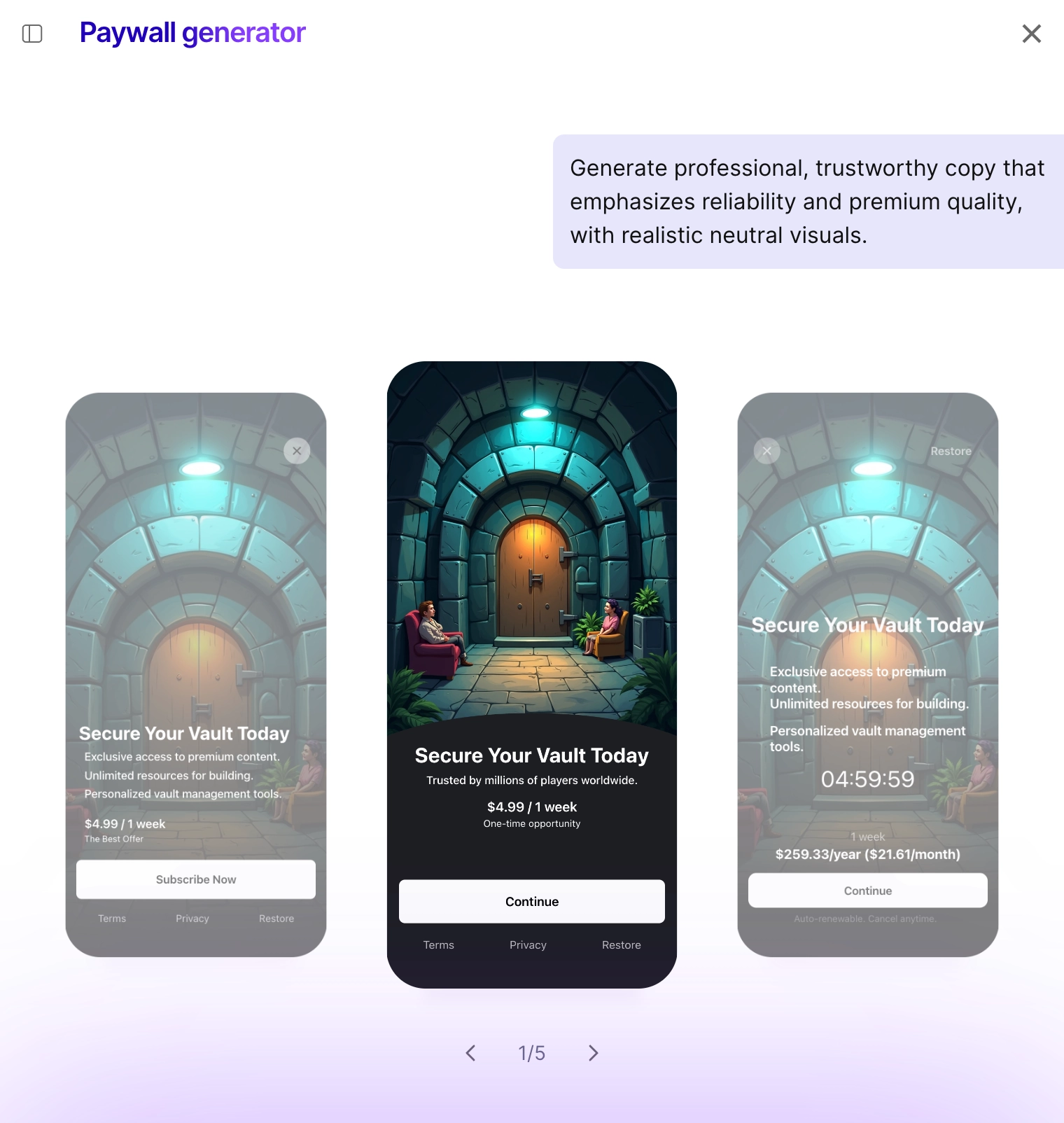
- Chats are organized as threads and saved in your app account. You can get back to chats anytime later and try other templates from threads. You can always check which prompts worked the best or adjust some templates you used before.
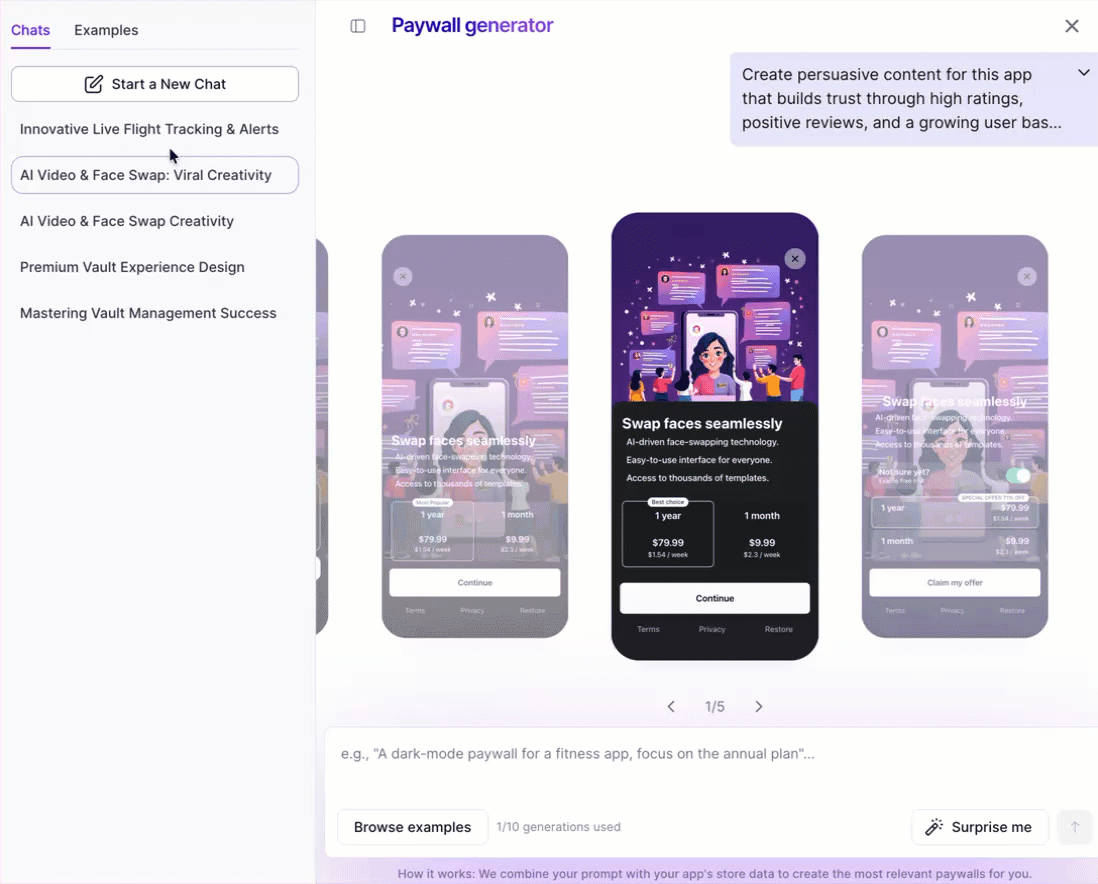
How to write prompts for paywall generator
These tips will help you write prompts for generating a production-ready paywall:
- The more details you specify in the prompt, the better.
- Bad: Make my paywall look modern
- Good: Create a modern, minimalistic paywall with a light background, rounded buttons, and subtle gradients.
- Don't describe your app in detail – Adapty pulls this automatically from the App Store:
- Bad: Create a Christmas paywall for my app that teaches people how to draw.
- Good: Create a festive Christmas-themed paywall with warm colors, hand-drawn snowflakes, and a cheerful “Unlock all lessons” headline.
- Describe visuals and text, not layout or structure:
- Bad: Add user reviews to the carousel.
- Good: Include a short quote from a happy user, like “This app completely improved my drawing skills!”, near the bottom of the screen.
- Specify the image or illustration style clearly.
- Bad: Add an image of people exercising.
- Good: Add a flat-style illustration of two people doing yoga on mats in a bright, minimal studio. Use soft pastel colors to match a wellness theme.