Add paywall locale in Adapty Paywall Builder
Localizing is a tedious process that requires time and precision. When using Paywall Builder, Adapty does almost all of the work for you, as most of the things you'll need work out of the box. This page describes how it works.
Suppose you've finished configuring your paywall in the default en localization and you like the result. Now it's time to add another language.
Add and set up localization
- Click Add locale and select all the languages you want to include in your app.
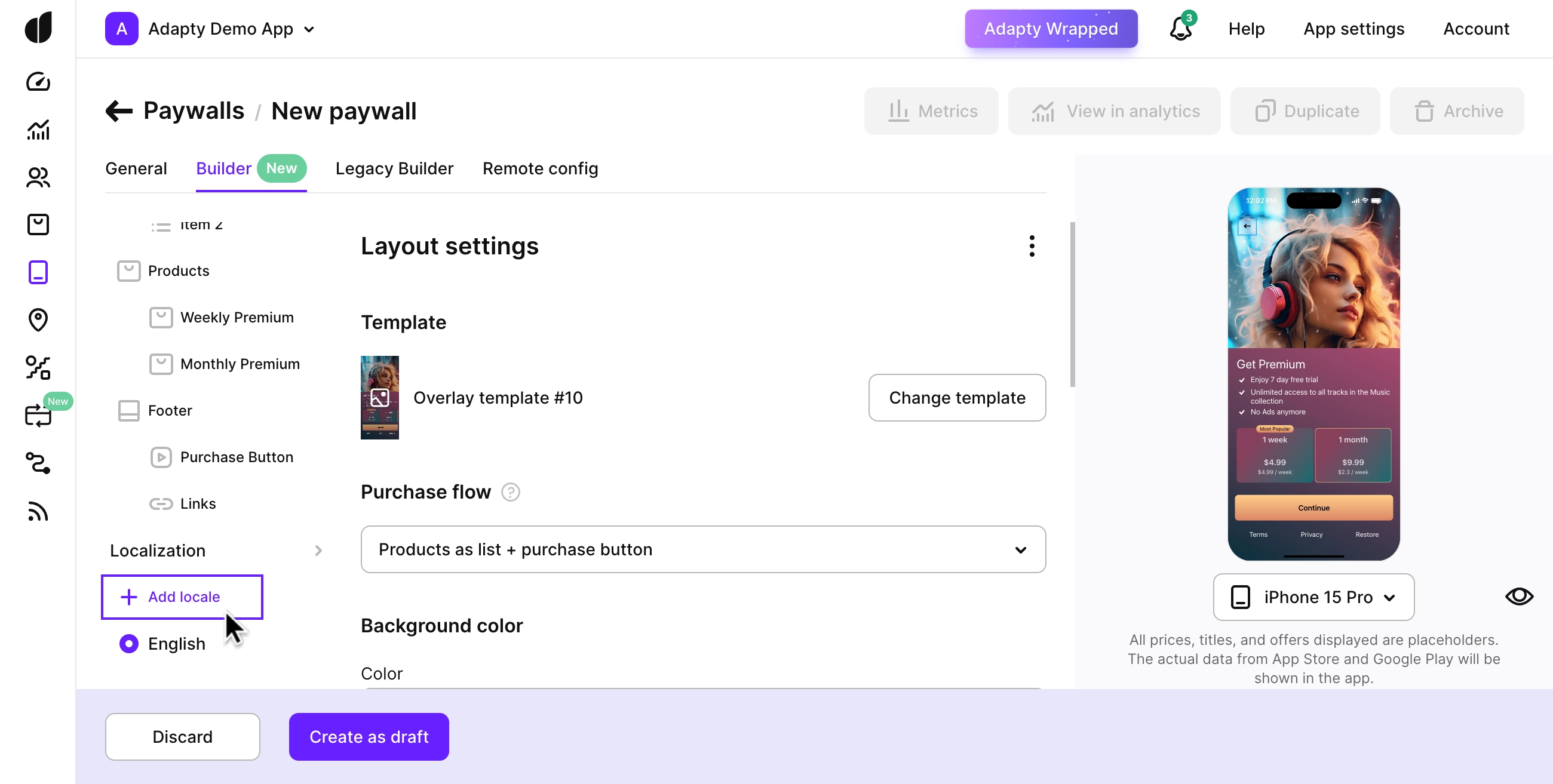
- Open the Localization menu to view all added locales. New locales will be pre-filled with values from the default language.
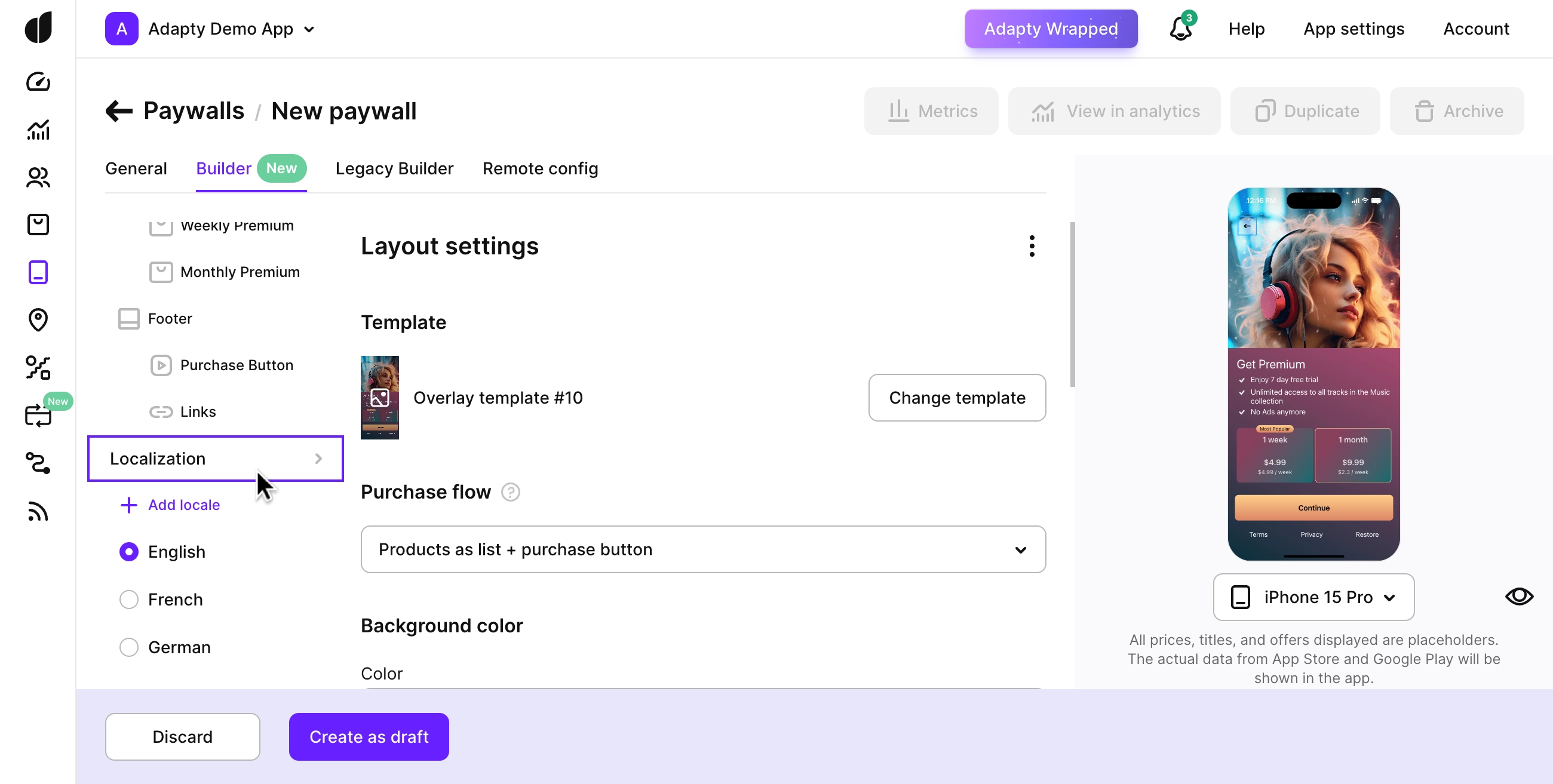
Now, you can translate the content manually, use AI, or export the localization file for external translators.
Translating paywalls with AI
AI-powered translation is a quick and efficient way to localize your paywall.
To use AI for paywall translation, you’ll need a Pro+ or Enterprise plan.
We automatically detect which lines have never been translated or have changed in English since their last translation and mark them as needing an update. Lines that were already translated and haven't changed will keep their original translation and won’t be re-translated.
Rich text formatting (bold, italic, colored text, etc.) won’t be preserved in the translated version. Please adjust the translated text manually as needed.
-
Click the localization icon to select languages for translation:
- In the language column header: Translates all lines at once—ideal for initial translation or when updating the entire language.
- In individual lines: Translates specific lines independently—useful when making targeted changes without affecting other translations.
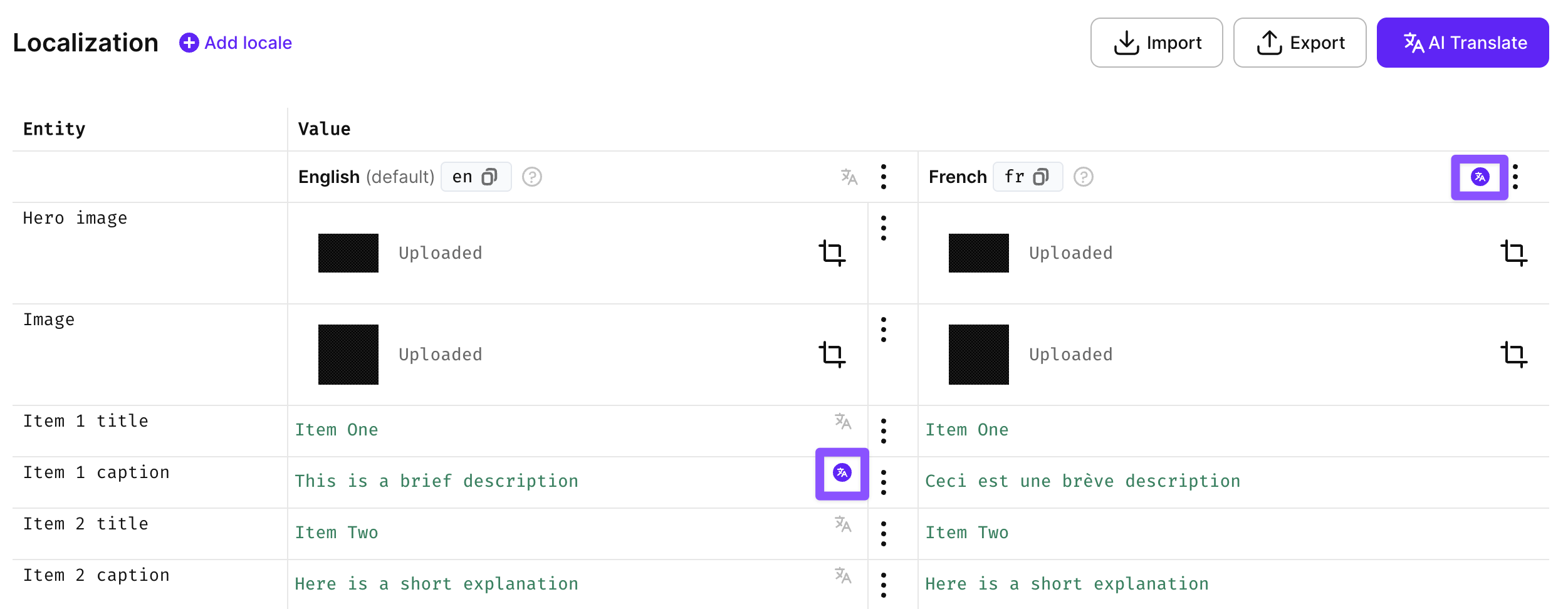
-
Click AI Translate to apply translations. The paywall lines will be translated and added to the table.
Exporting localization files for external translation
You can export localization files to share with your translators and then import the translated results back into Adapty.
Exporting by the Export button creates individual .csv files for each language, bundled into a single archive. If you only need one file, you can export it directly from the language-specific menu.
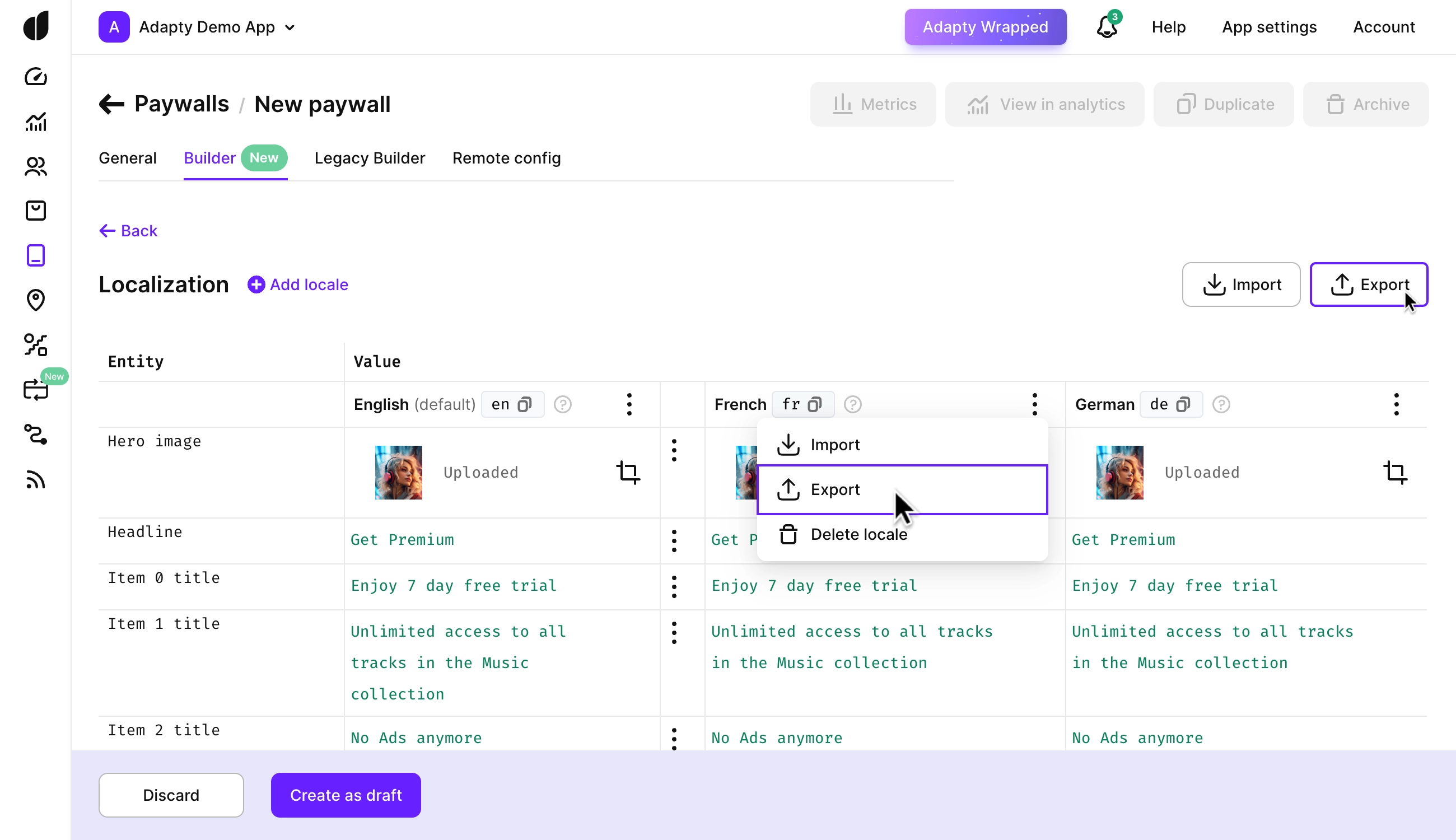
Once you’ve received the translated files, use the Import button to upload them all at once or individually. Adapty will automatically validate the files to ensure they match the correct format and paywall configuration structure.
Import file format
To ensure a successful import, the import file must meet the following requirements:
- File Name and Extension:
The file name must match the locale it represents and have a
.csvextension. You can verify and copy the locale name in the Adapty Dashboard. If the name is not recognized, the import will fail.
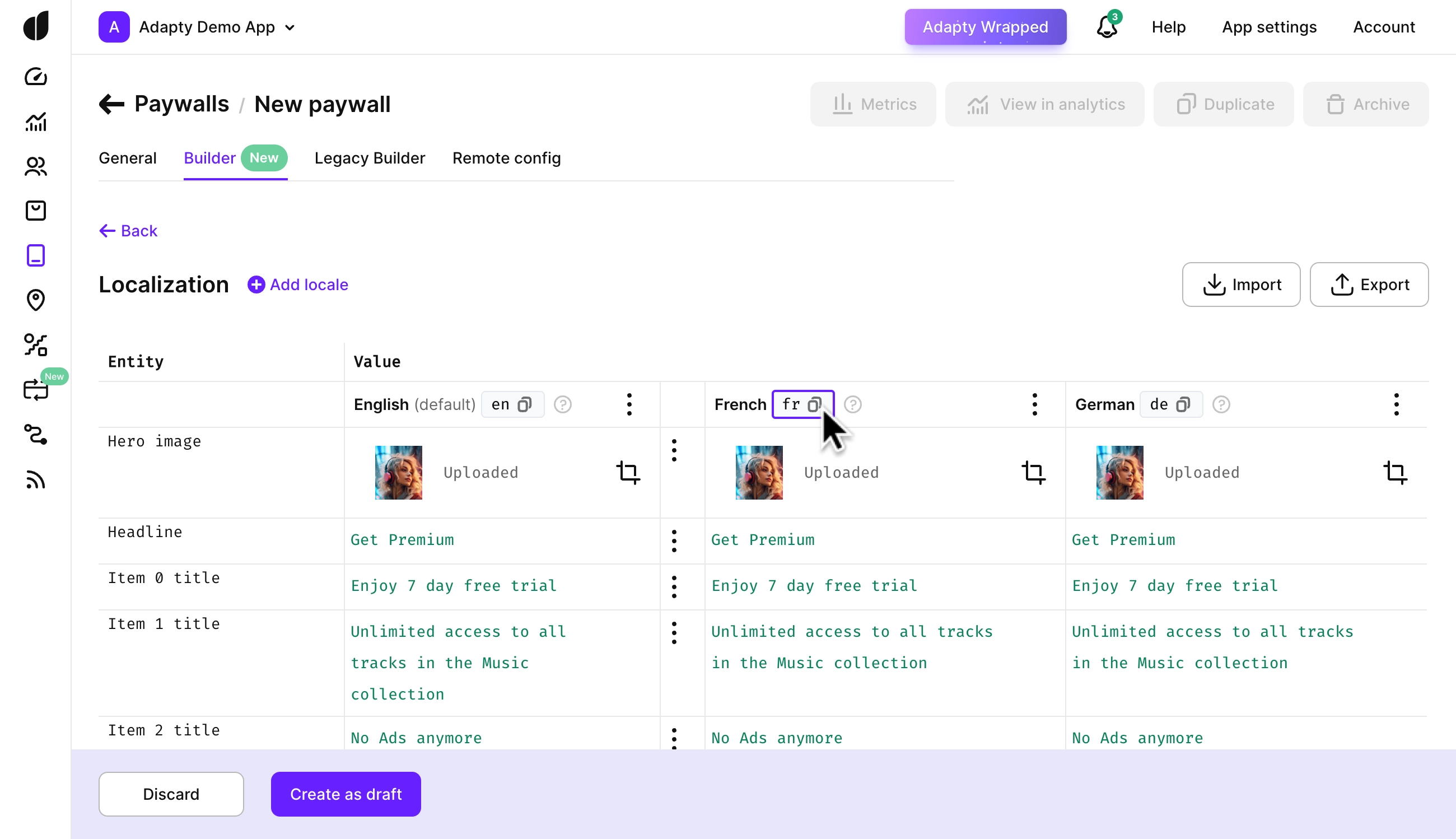
-
Valid CSV: The file must be a valid CSV format. Invalid files will fail to import
-
Only Commas as Separators: Use commas as separators. Other separators will result in errors.
-
Header Line: The file must include a header line.
-
Correct Column Names: The column names must be id and value.
-
No Additional Entities: Ensure the file doesn’t include entities not present in the current paywall configuration. Extra entities will result in errors.
-
Partial import: The file can include all or just some entities from the current paywall configuration.
Issue Solution Imported .csv files are invalid Validate the file to ensure it adheres to CSV standards. Check for missing or extra commas, incorrect separators, missing header lines, and ensure the column names are id and value. Some of the languages are not in the table Ensure file names match the locale names exactly as shown in the localization table. If they don’t match, rename them accordingly. Also, verify the file’s content to ensure it relates to the paywall configuration.
Manual localization
Sometimes, you might want to tweak translations, add different images for specific locales, or even adjust remote configurations directly.
- Choose the element you want to translate and type in a new value. You can update both String and List values or replace images with those better suited for the locale.
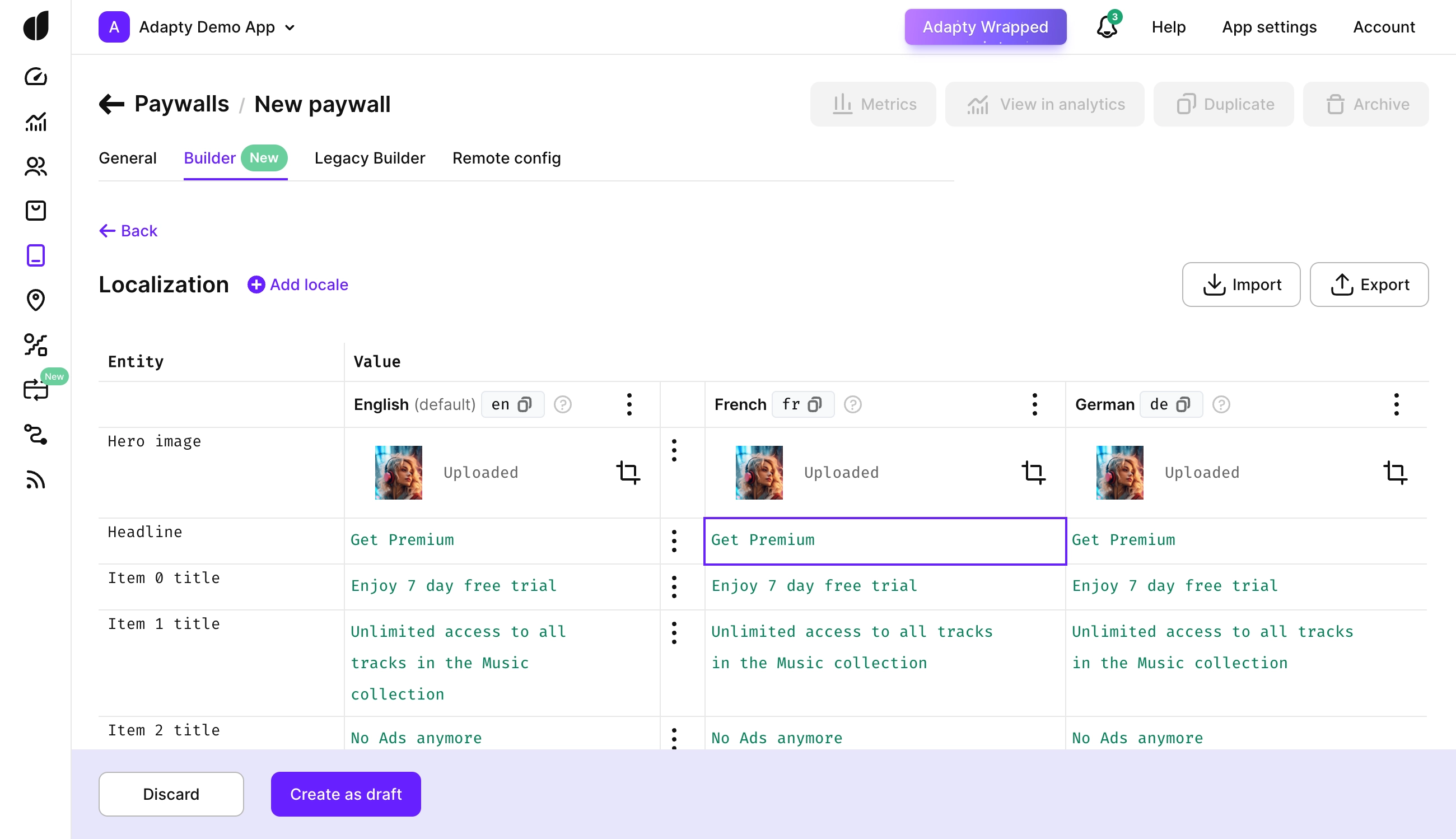
-
Take advantage of the context menu in the English locale to resolve localization issues efficiently:
-
Copy this value to all locales: Overwrites any changes made in non-English locales for the selected row, replacing them with the value from the English locale.
-
Revert all row changes to original values: Discards any changes made during the current session and restores the values to their last saved state.
-
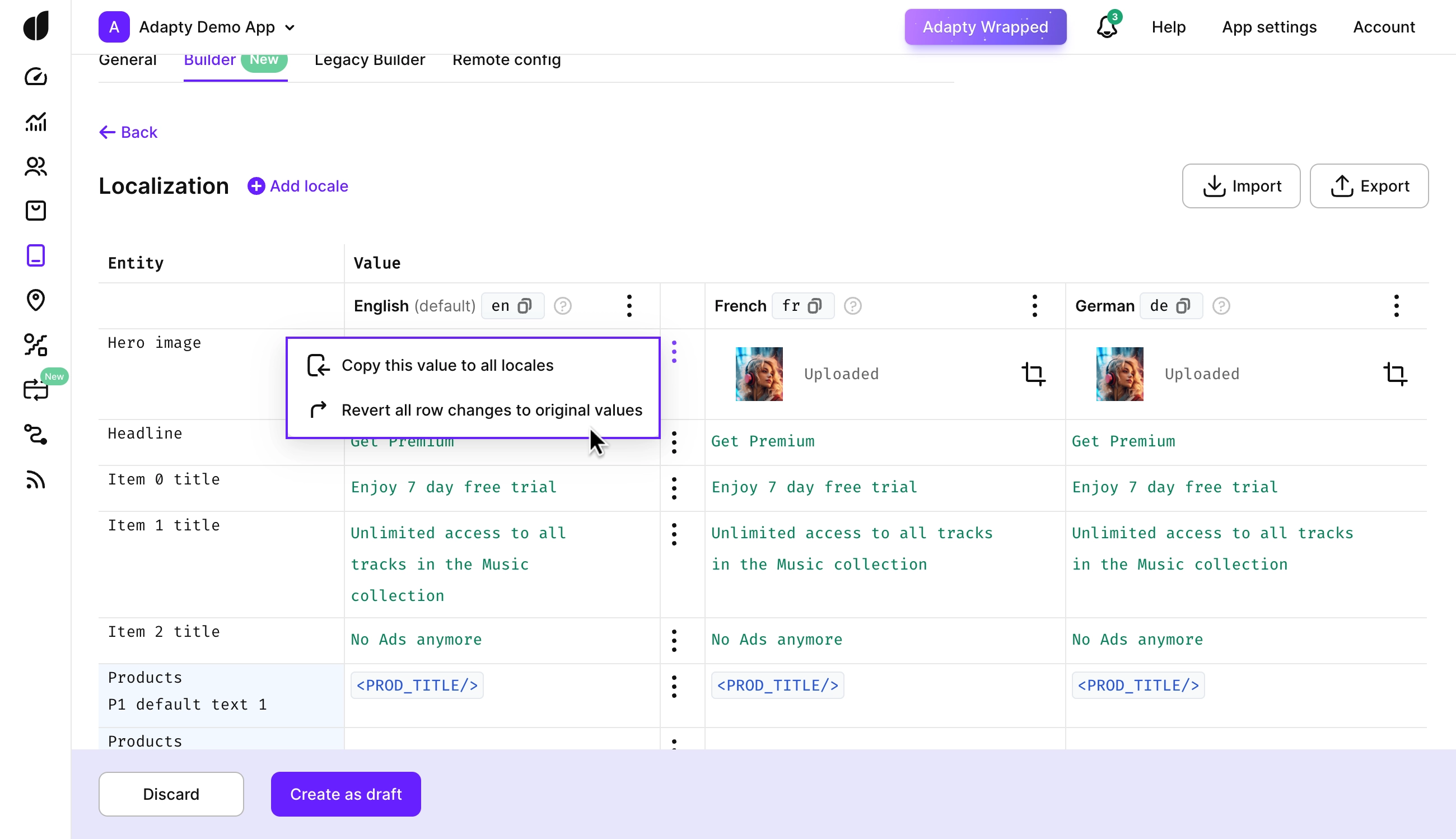
After adding locales to a paywall, make sure to implement locale codes correctly in your app's code. See how to use localizations and locale codes in your app.
Preview the localization result
You can check your texts while editing by simply switching over back to the Builder & Generator tab and selecting another locale:
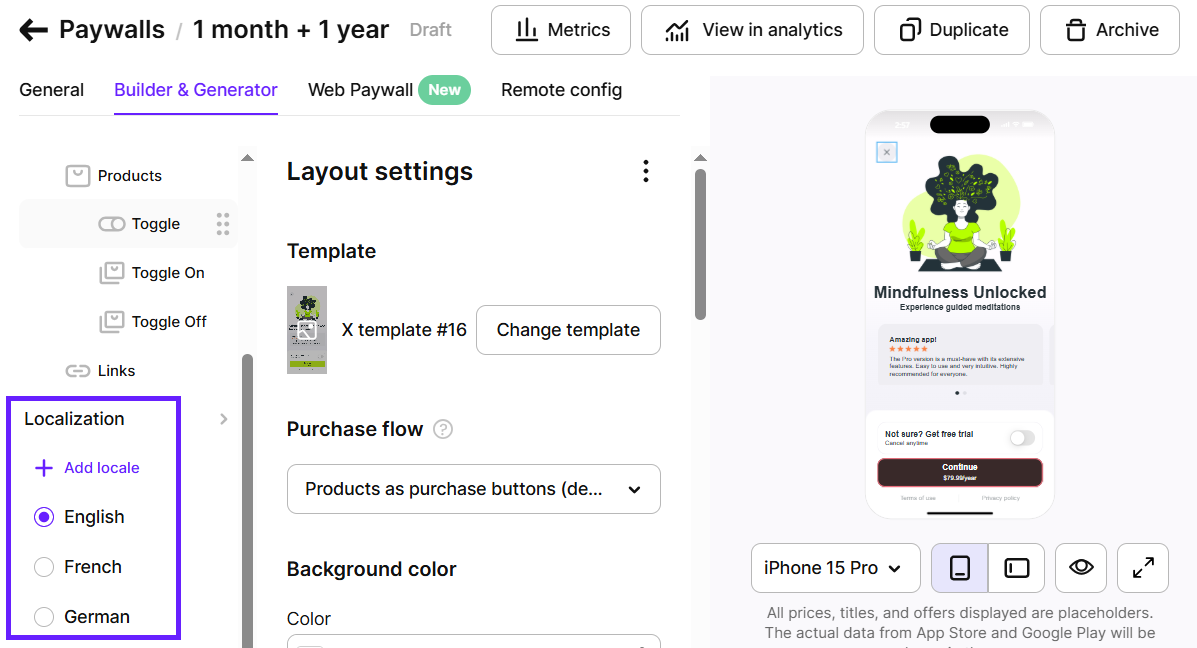
Pay attention to the locale code (en, fr and it ). You'll need to pass it to the getViewConfiguration method of our SDK to get the correct localization.
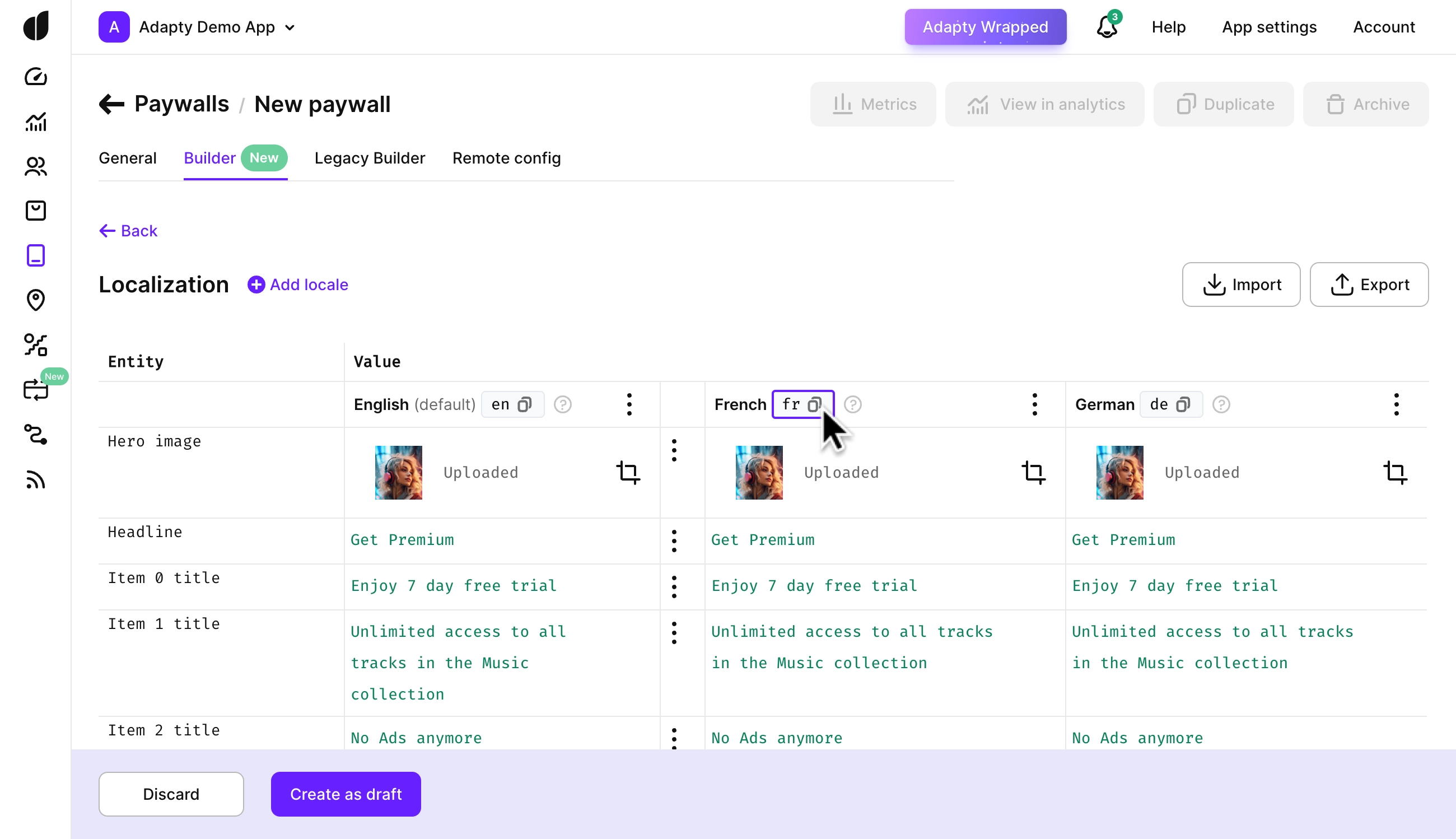
You can learn more about it in the guides on how to fetch Paywall Builder paywalls in your app.
Once you add locales to a paywall, see the guides on how to use localizations and locale codes in your app for more information.