Add offers to Adapty
Adapty allows you to offer trials or discounts to new, existing, or churned subscribers.
After you have set them up in App Store Connect or Google Play Console, you need to add them to Adapty in two steps:
- Add offers to products in Adapty using the offer IDs from stores.
- Add offers to paywalls so they can be applied.
Introductory offers from the App Store are applied automatically if the user is eligible. Do not add them to products in Adapty. You only need to follow this guide if you are working with promotional or win-back offers from App Store and any offers from Play Store.
0. Before you start
Before you start setting up offers in Adapty, ensure the following:
- You have created all the offers you need in the store:
- You have created the products in Adapty and added their IDs.
- For App Store: You have uploaded the in-app purchase key for promotional offers.
1. Add offer to product in Adapty
Once your promotional offer (for both the Play Store and App Store) or Win-back offer (for the App Store) is set up in the app stores, add it to Adapty is simple:
- Open Products from the main menu in Adapty. Find the product to which you want to add an offer.
- Find the product you want to add an offer to. In the Actions column, click the 3-dot button next to the product and select Edit.
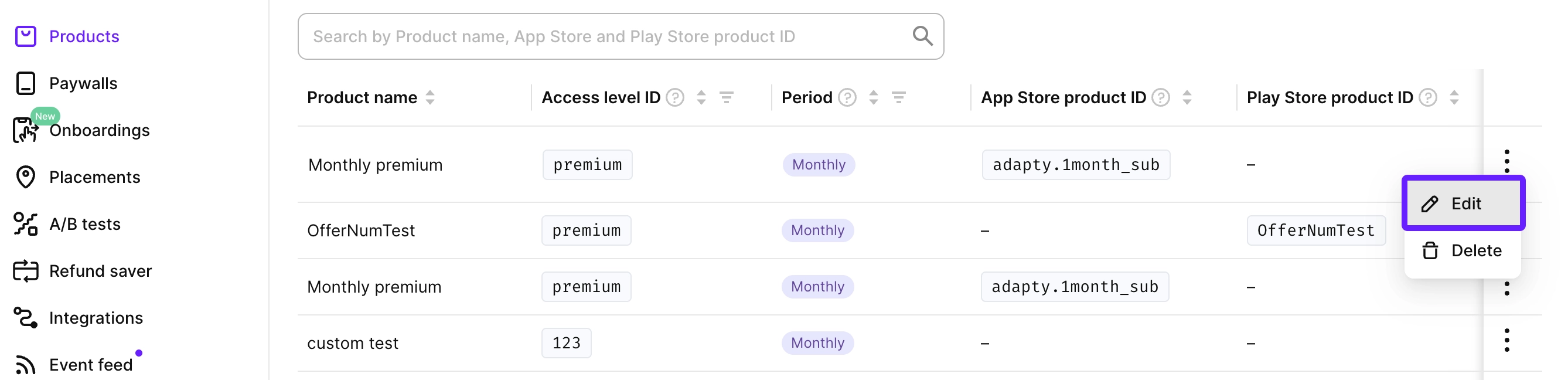
- In the Edit product window, click + and select Add offers.
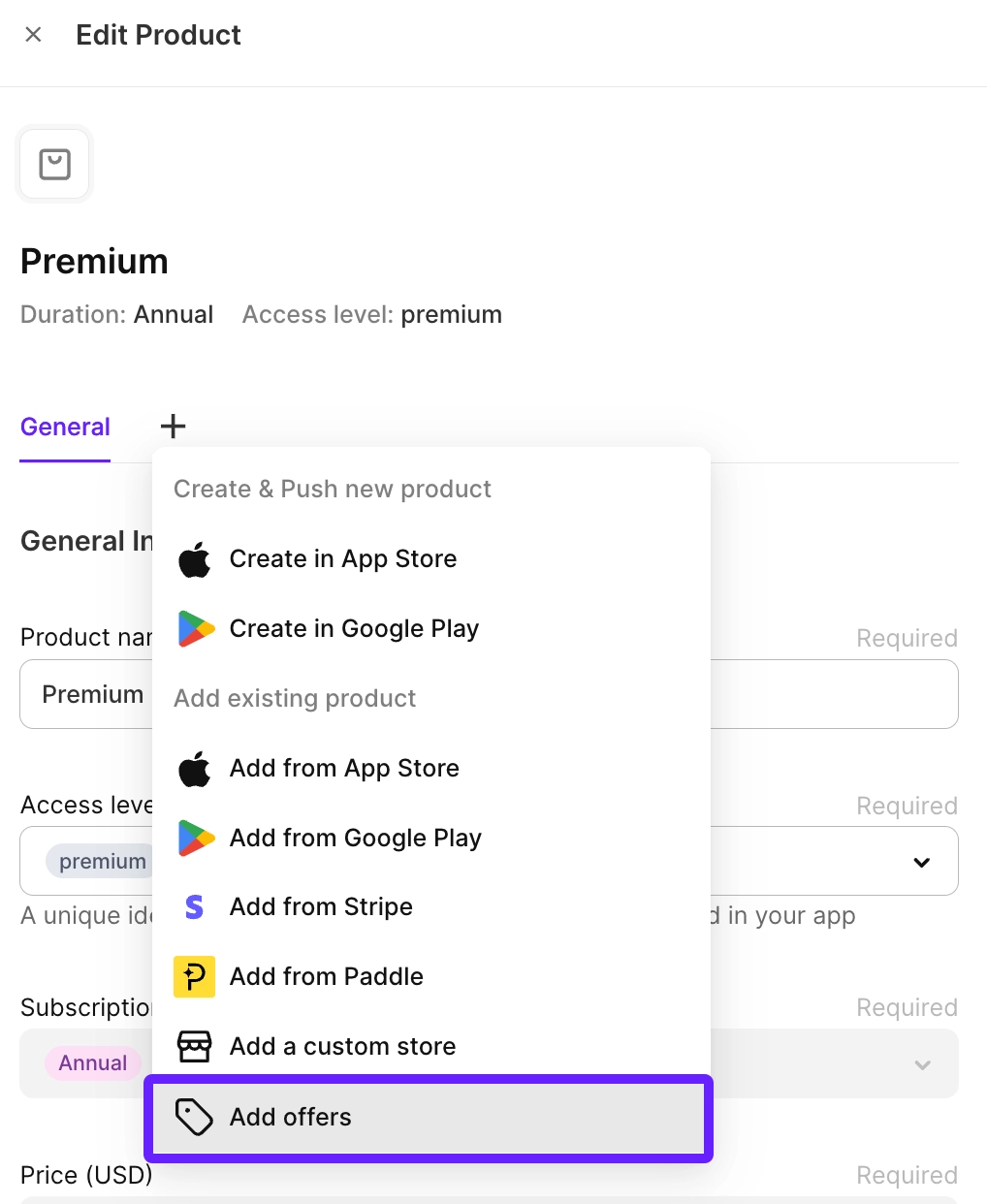
-
Click Add offer.
-
Then enter the offer details for the product.
Here are the fields for the offer:
- Offer name: Give the offer a name to help identify it in Adapty. Use any name that’s convenient for you.
- App Store Offer type: Select the type of App Store offer you’re adding: Promotional or Win-back. (Introductory offers don’t need to be added—they apply automatically if available.)
- App Store Offer ID: This is the unique ID for the offer that you set in the App Store.
- Play Store Offer ID: Similarly, this is the unique ID for the offer that you set in the Play Store.
If the App Store Offer ID or Play Store Offer ID field is not active, switch to the Products tab and select a product ID.
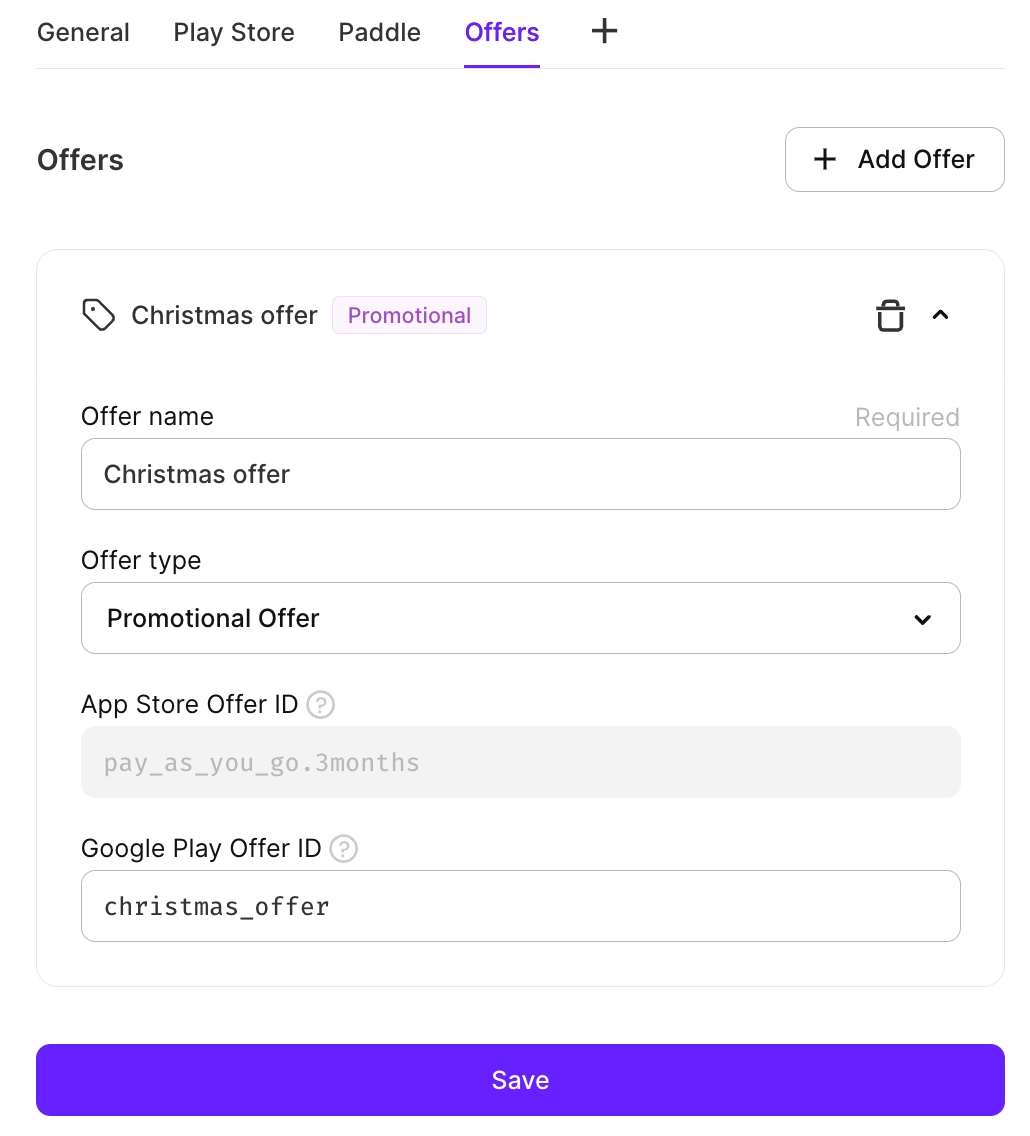
- (optional) Add more offers if needed by clicking Add offer.
- Click Save to add the offers to the product.
2. Add offer to paywall
You can't add offers to paywalls in the live status. If you want to add an offer to an existing paywall, duplicate it and configure products in a new paywall.
To make an offer visible and selectable within a paywall for your app's users, follow these steps:
- When creating or editing a paywall, in the General tab, add a product to which you've just added the offer.
- Choose an offer you created earlier for this product from the Offer list. The list is available only for the products that have offers.
- If needed, add more products and offers, but you can add only one offer for each product.
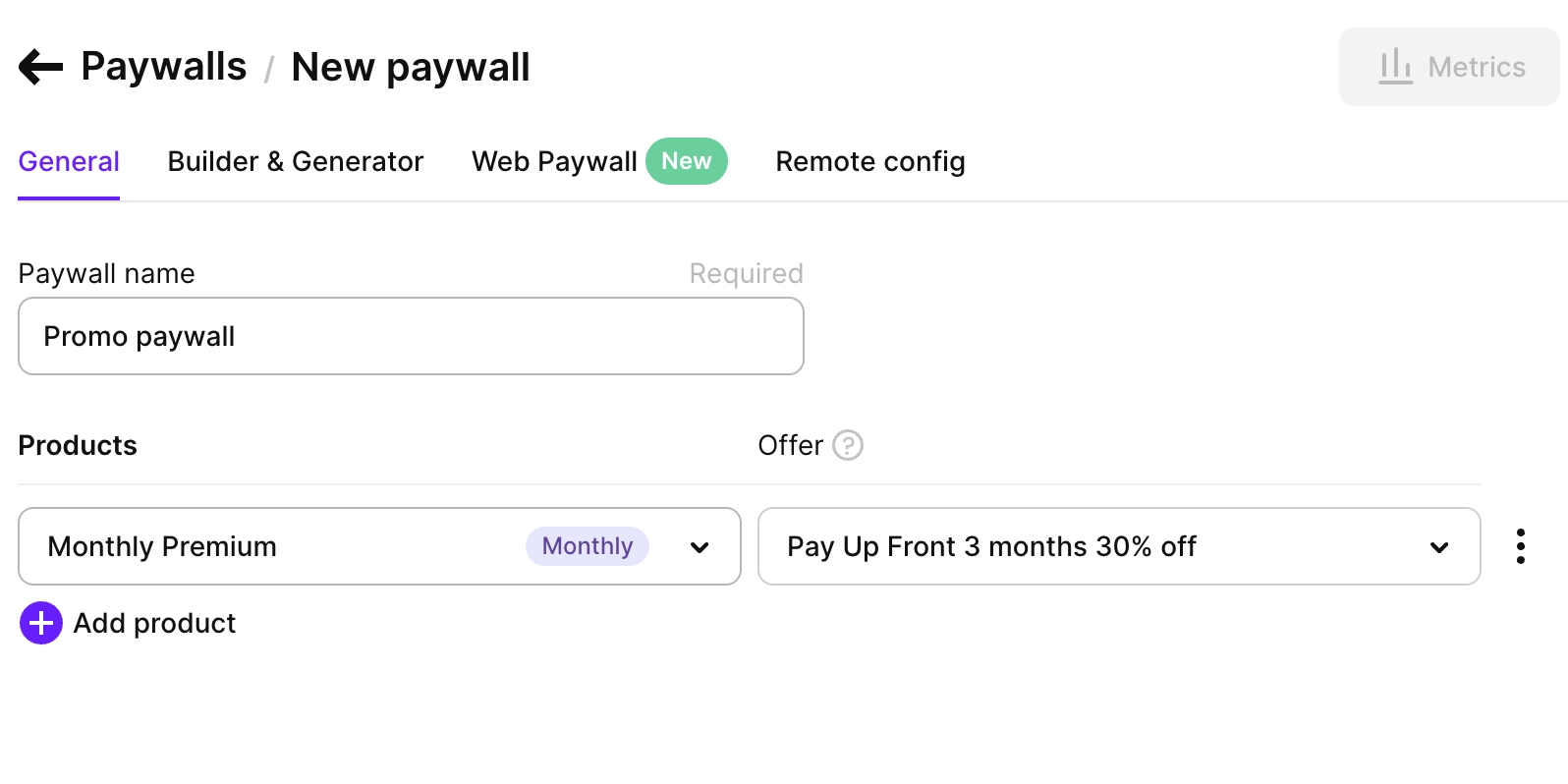
Paywall builder
Paywalls created with the Adapty Paywall Builder will display only the first phase of a multi-phase Google subscription offer. However, rest assured that when a user purchases the product, all offer phases will be applied as configured in Google Play.
When you create a paywall in the Adapty Paywall Builder, you have some more customization options for trials:
- Toggle: In Products, set Product grouping to Toggle and add product-offer combinations for each toggle state. The most common use case is to include a product without an offer (e.g., direct purchase without a free trial) and a different product with an offer attached.
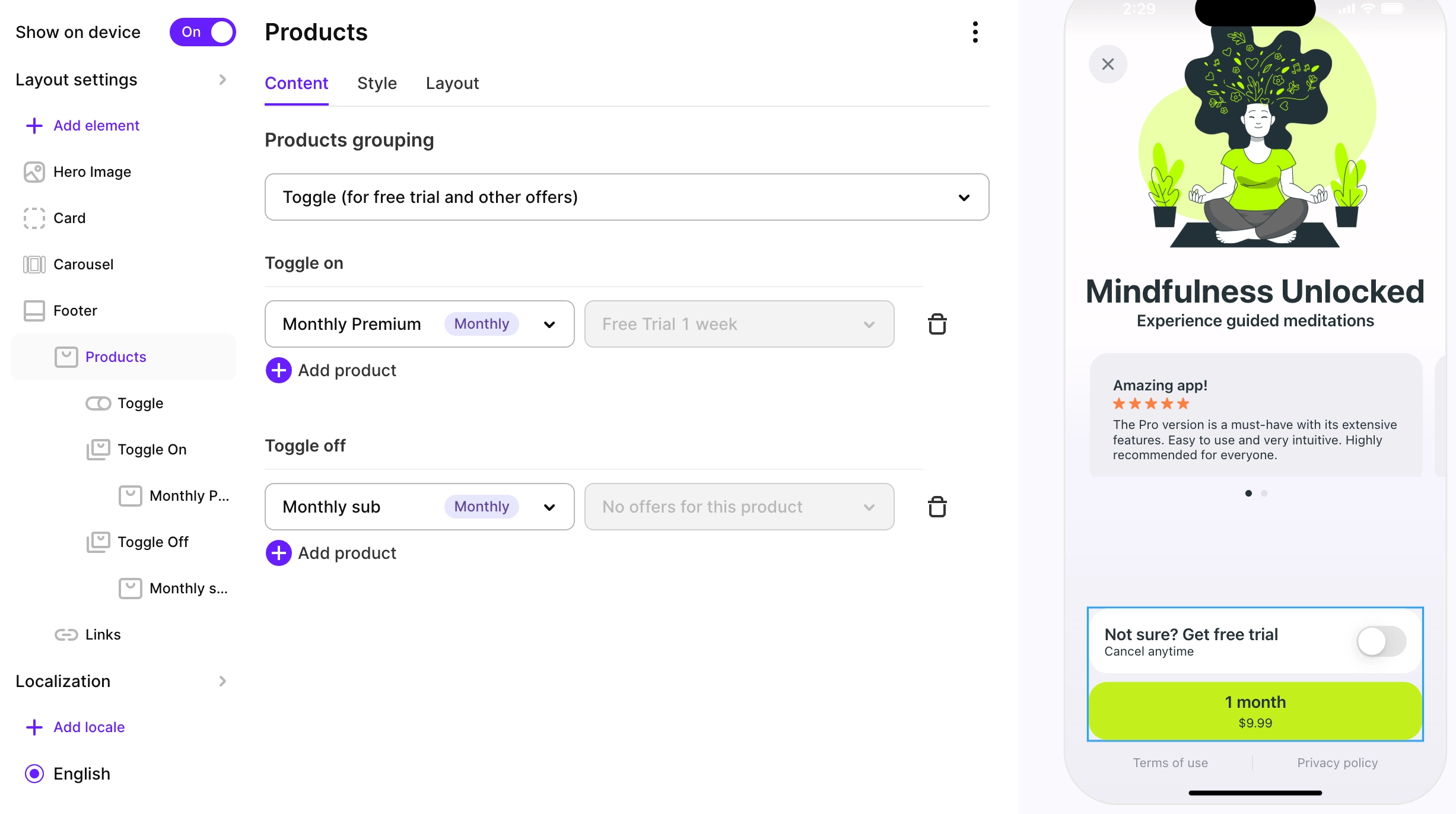
- Dynamic text: You can make the purchase button text change depending on the offer available to the user seeing the paywall. You can set different texts for Default, Free trial, Pay as you go, and Pay up front.
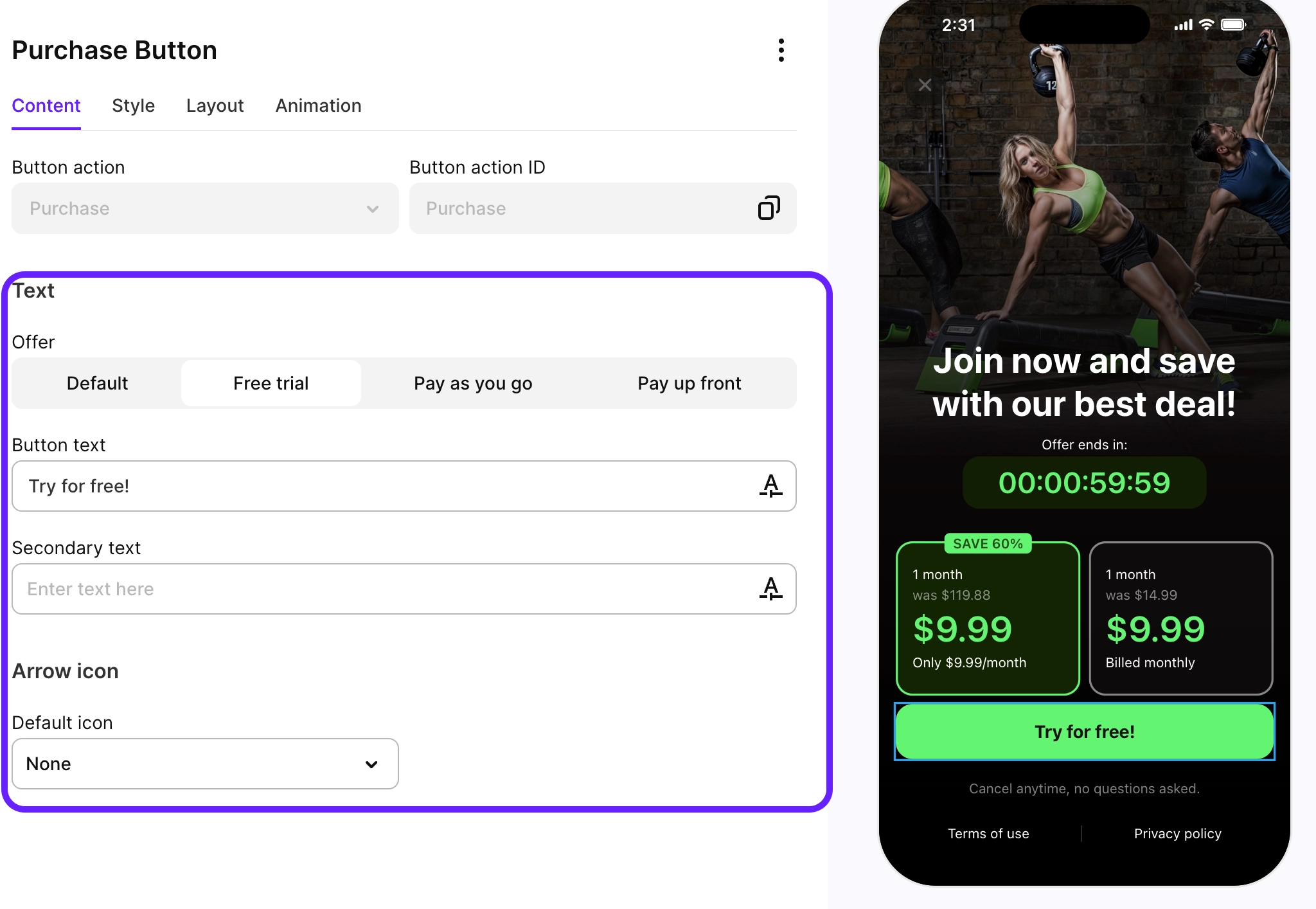
How Adapty works with offers
Note the following about how offers work in Adapty:
- When a user is eligible for an offer, Adapty automatically applies the offer you've configured when the user makes a purchase.
- If a product has both an introductory offer and promotional offers configured in the App Store, eligible users will receive the introductory offer first. After its period ends, if the user is still eligible for the promotional offer and you've configured this offer in Adapty, it will be applied when they attempt to purchase the product again.
- If you want more control over how offers are applied or need to sell your product without offers in certain cases, you have several options:
- Configure eligibility criteria in the App Store or Google Play Console
- Create a separate product without offers in the App Store or Google Play Console
- Create a separate product without offers in Adapty, add paywalls containing both product variants to a placement, and use audience segments to control which paywall is displayed to different users. For example, you can create segments based on the Subscription product or Paid access level, or use custom attributes to implement your own logic.