Fix for Code-1000 noProductIDsFound error
The 1000-code error, noProductIDsFound, indicates that none of the products you requested on the paywall are available for purchase in the App Store, even though they’re listed there. This error may sometimes come with an InvalidProductIdentifiers warning. If the warning appears without an error, safely ignore it.
If you’re encountering the noProductIDsFound error, follow these steps to resolve it:
Step 1. Check bundle ID
-
Open App Store Connect. Select your app and proceed to General → App Information section.
-
Copy the Bundle ID in the General Information sub-section.
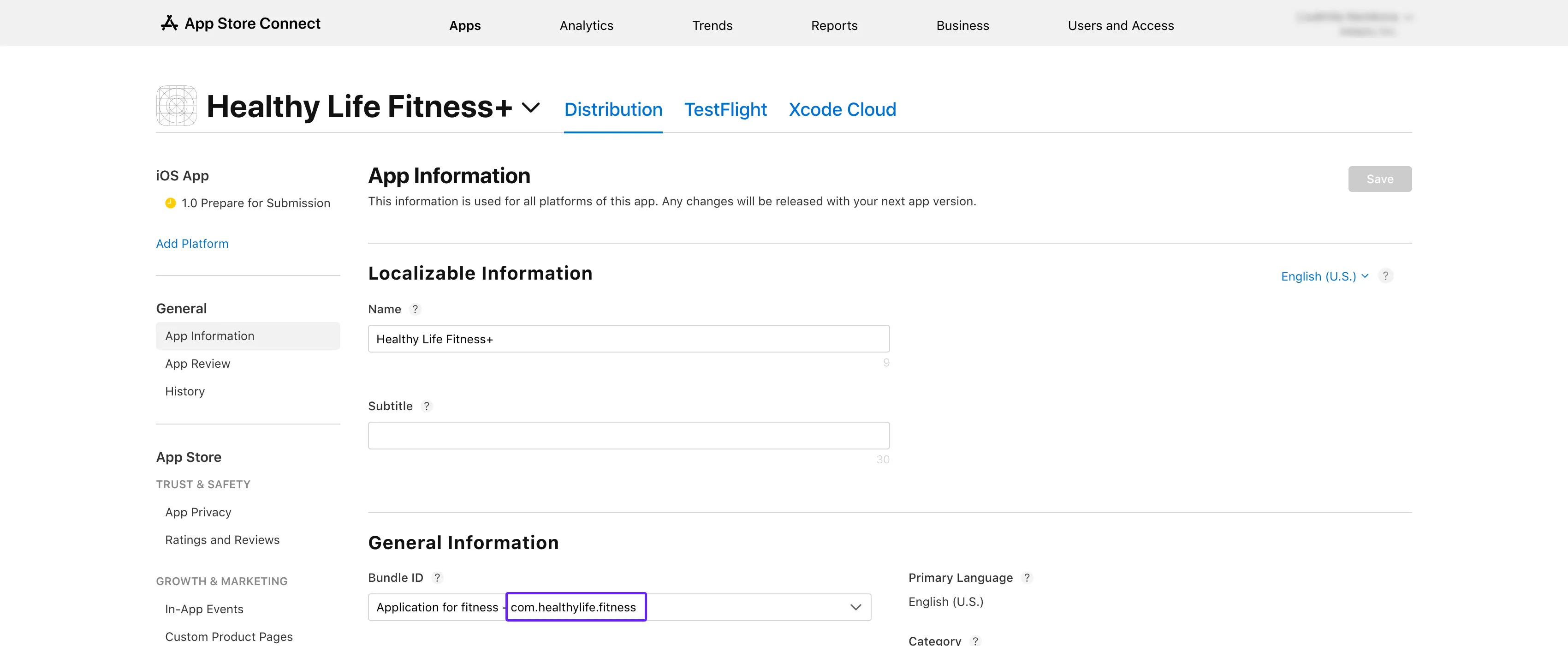
- Open the App settings -> iOS SDK tab from the Adapty top menu and paste the copied value to the Bundle ID field.
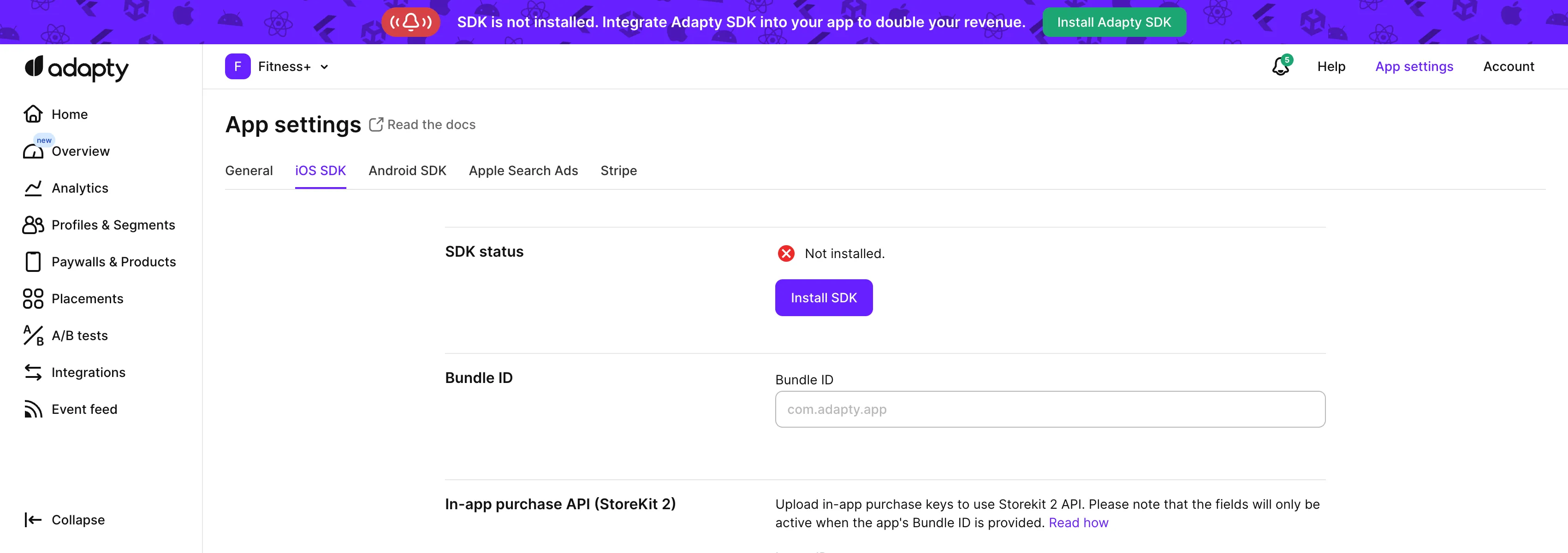
- Get back to the App information page in App Store Connect and copy Apple ID from there.
- On the App settings -> iOS SDK page in the Adapty dashboard, paste the ID to the Apple app ID field.
Step 2. Check products
- Go to App Store Connect and navigate to Monetization → Subscriptions in the left-hand menu.
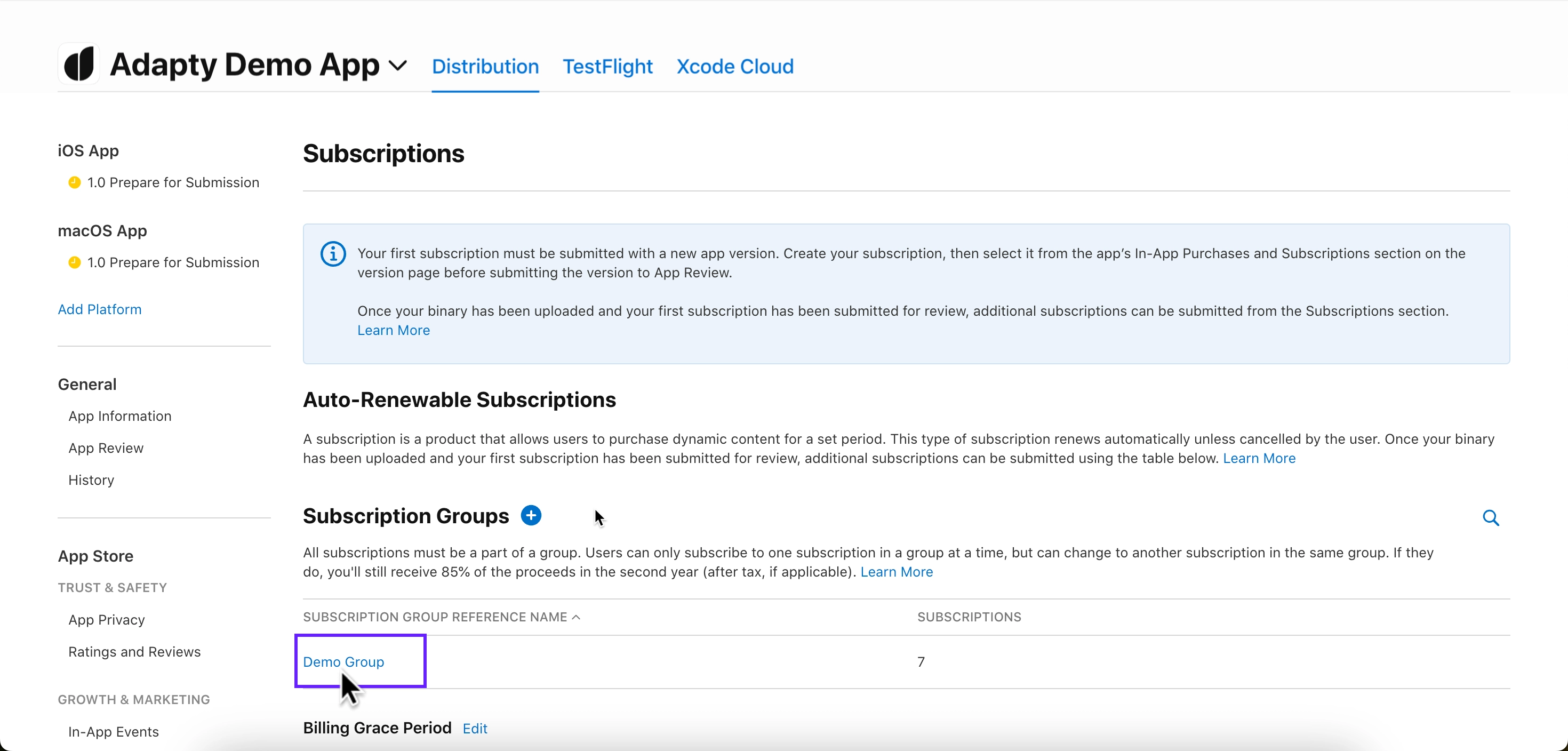
-
Click on the subscription group name. You’ll see your products listed under the Subscriptions section.
-
Ensure the product you're testing is marked Ready to Submit. If not, follow the instructions on the Product in App Store page.
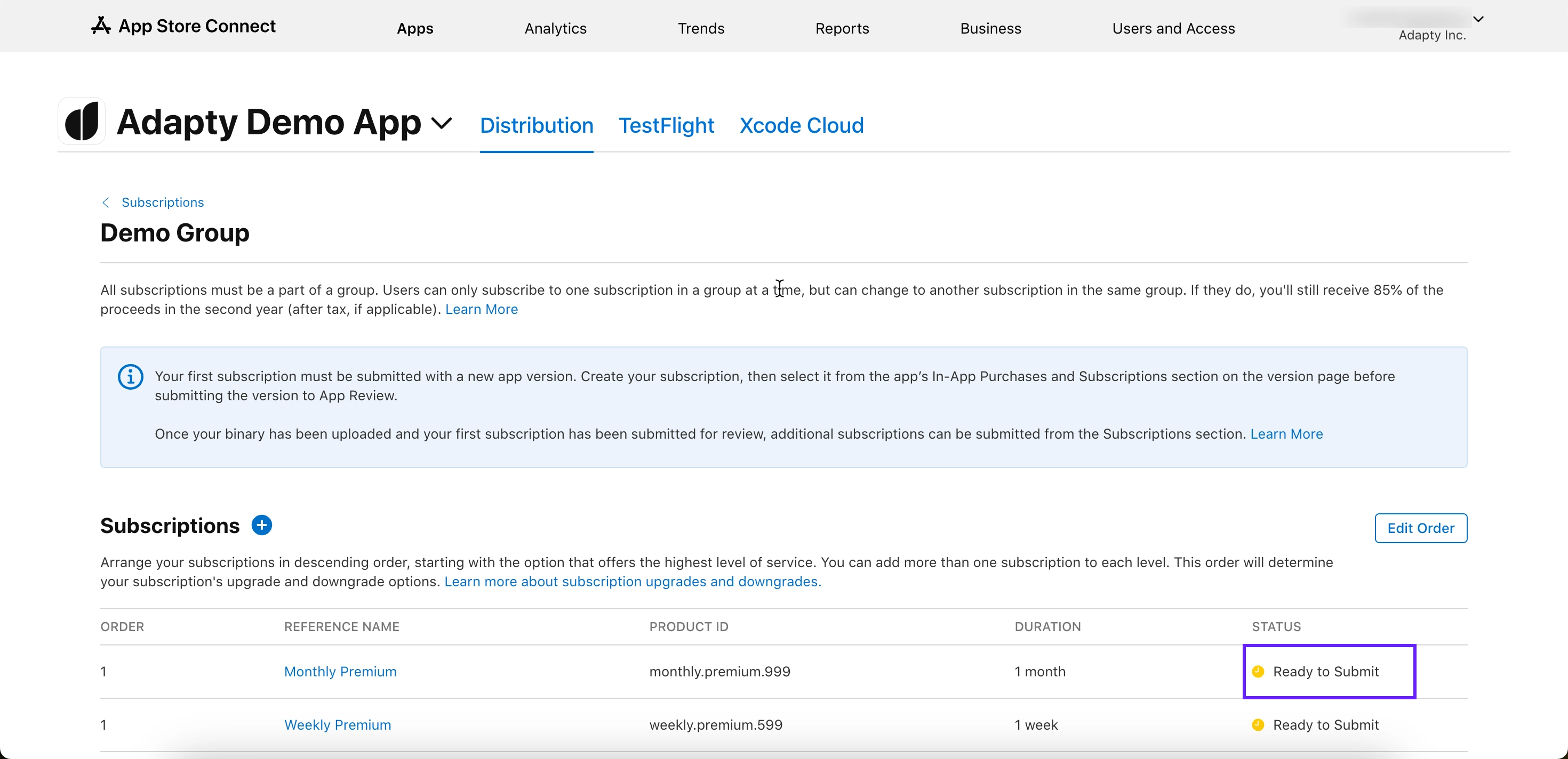
-
Compare the product ID from the table with the one in the Products tab in the Adapty Dashboard. If the IDs don’t match, copy the product ID from the table and create a product with it in the Adapty Dashboard.
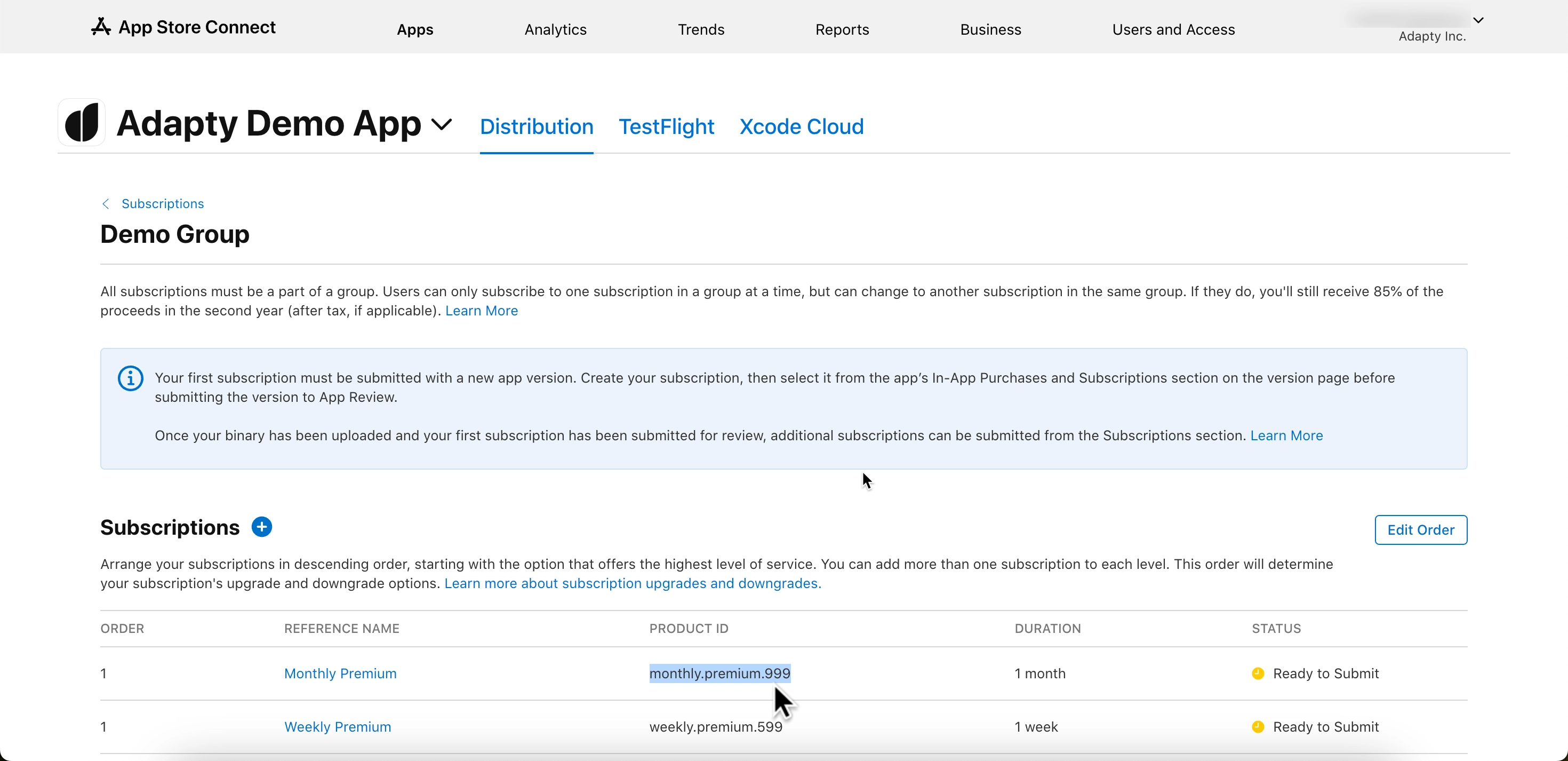
Step 3. Check product availability
- Go back to App Store Connect and open the same Subscriptions section.
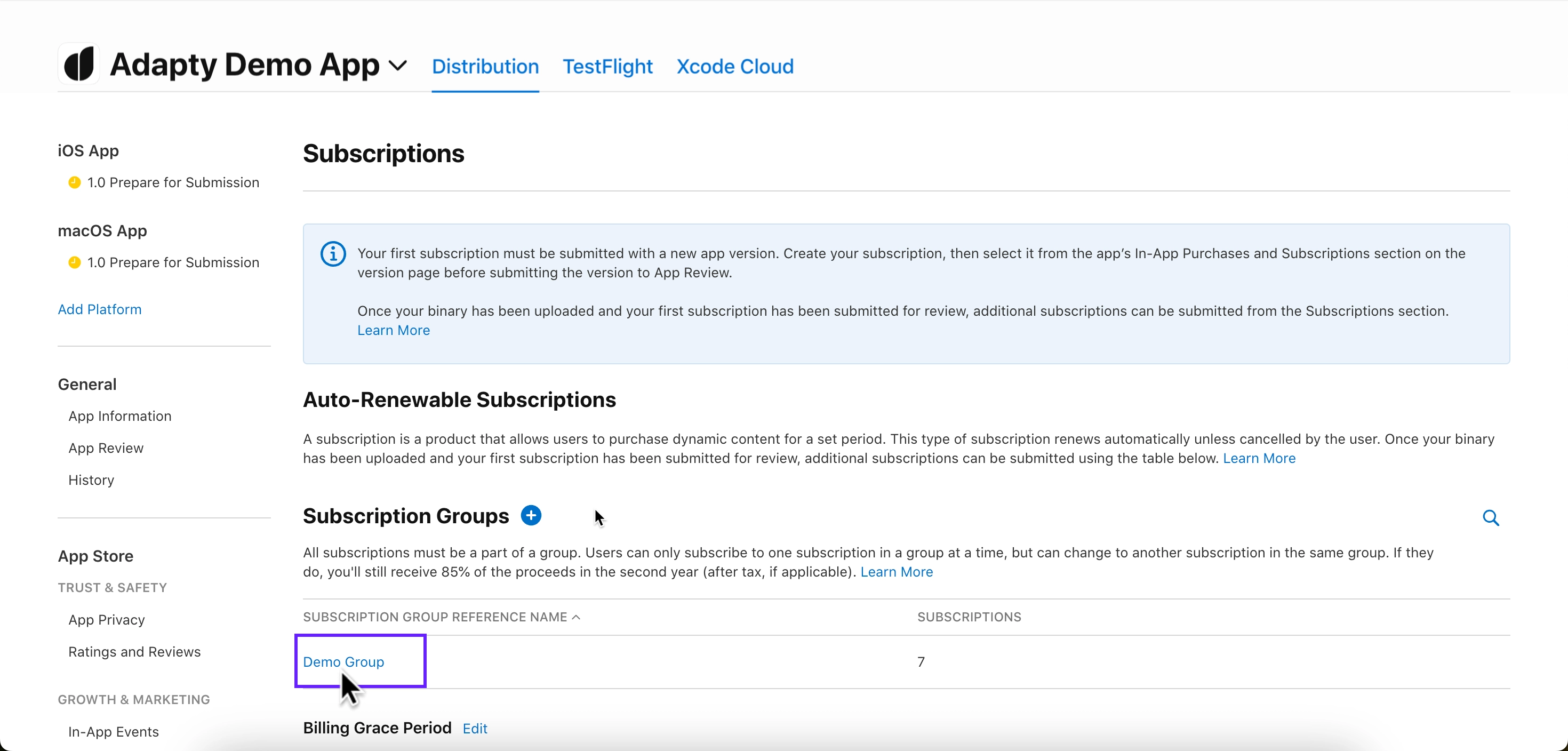
-
Click the subscription group name to view your products.
-
Select the product you're testing.
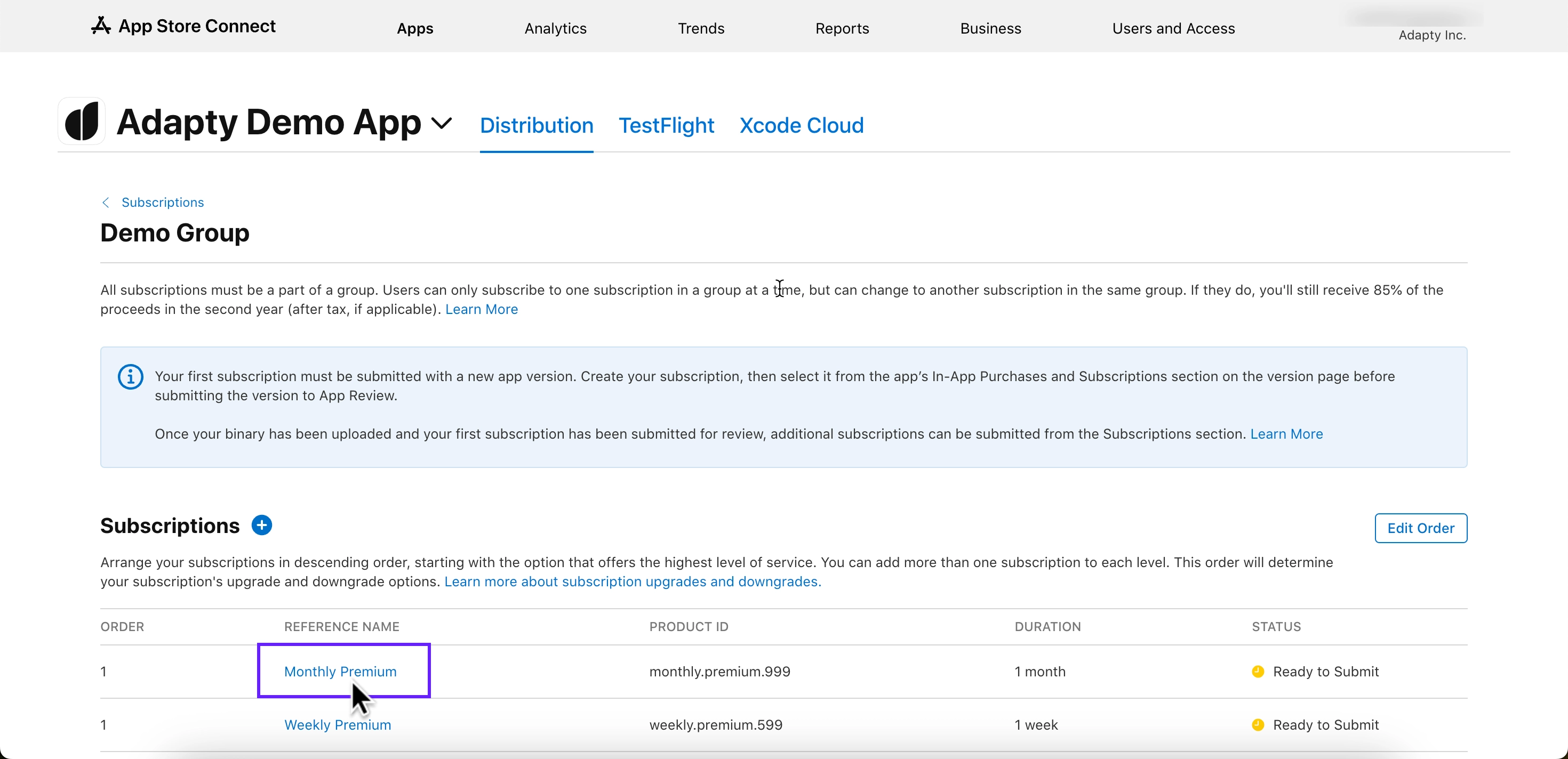
-
Scroll to the Availability section and check that all the required countries and regions are listed.
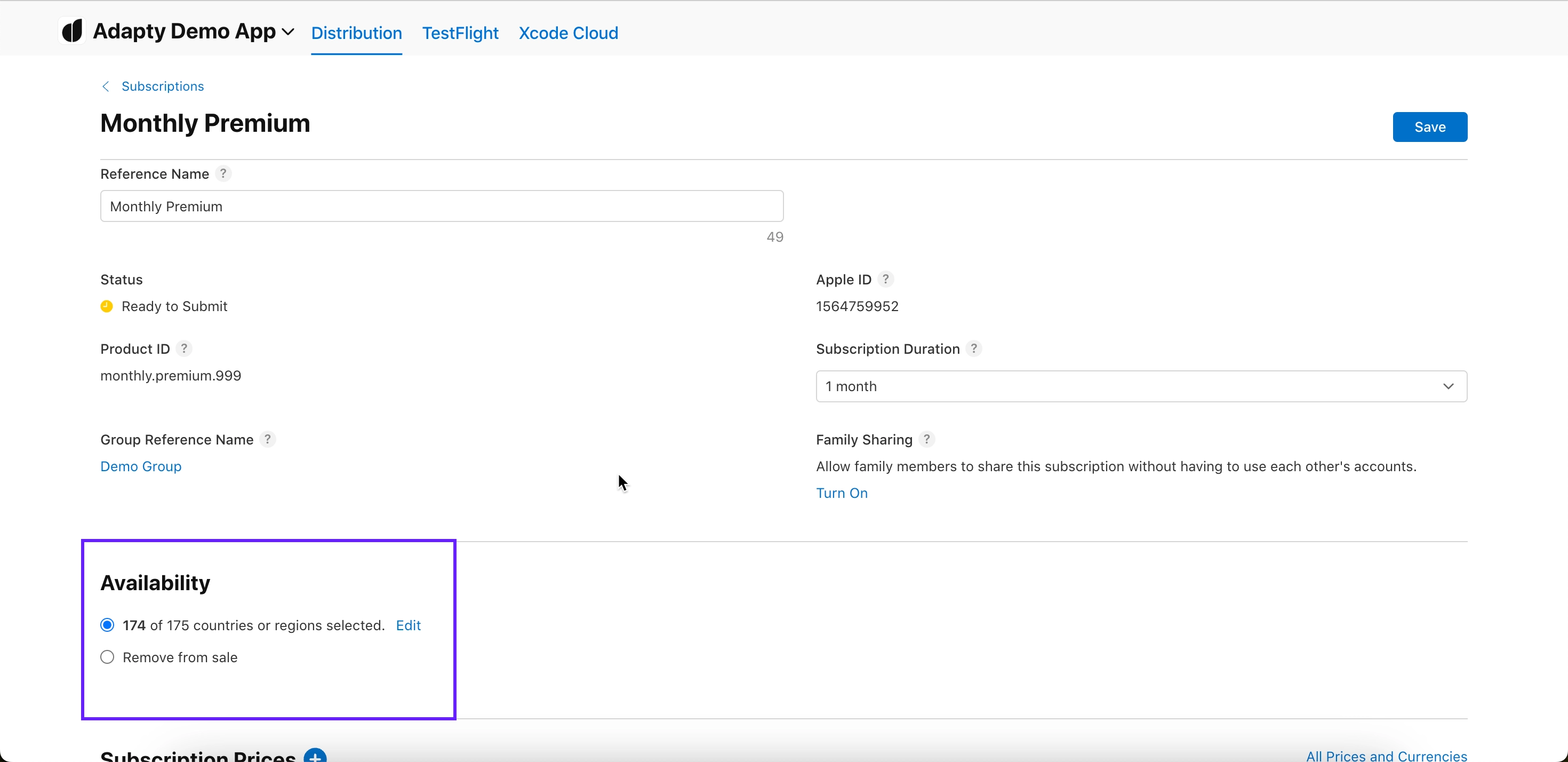
Step 4. Check product prices
- Again, head to the Monetization → Subscriptions section in App Store Connect.
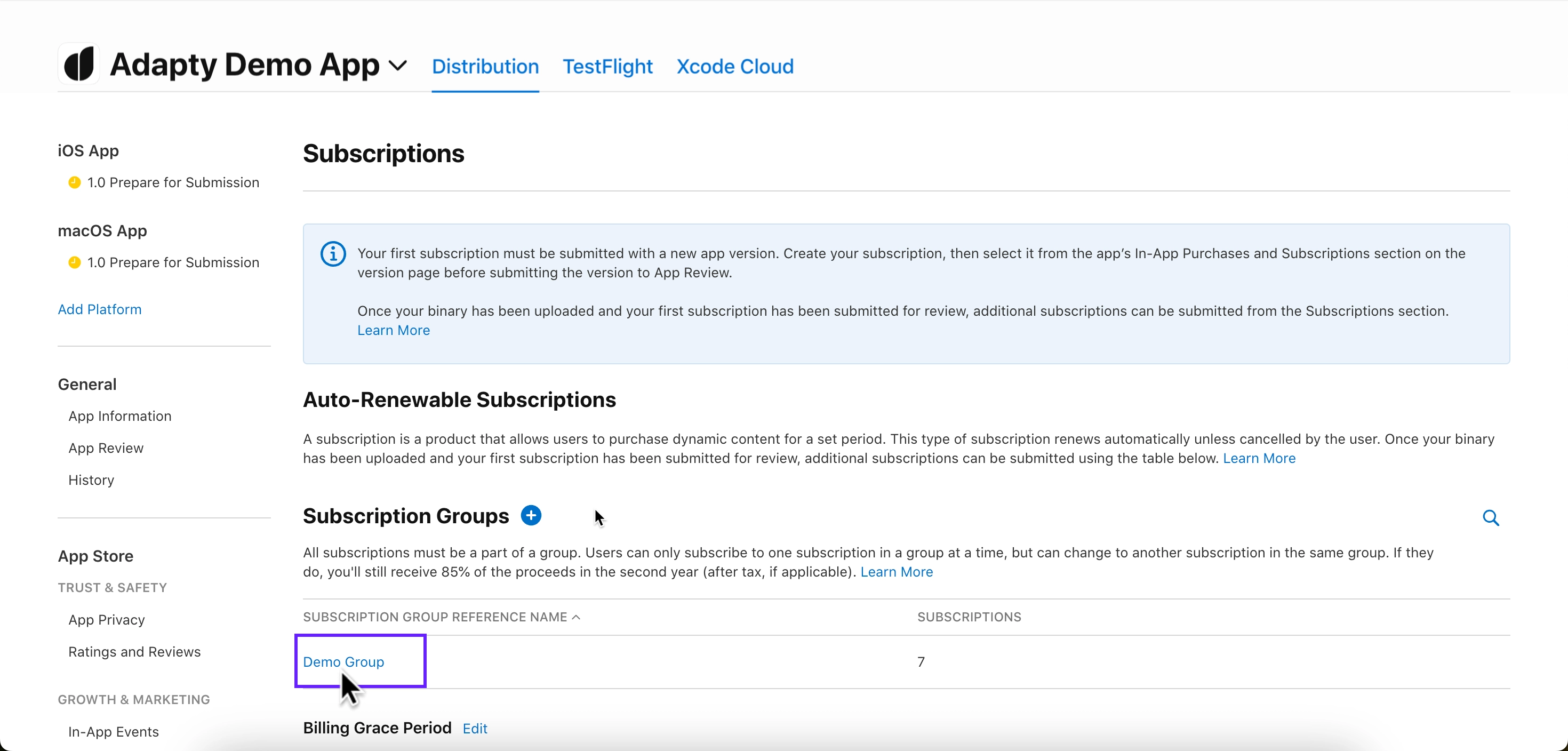
-
Click the subscription group name.
-
Select the product you’re testing.
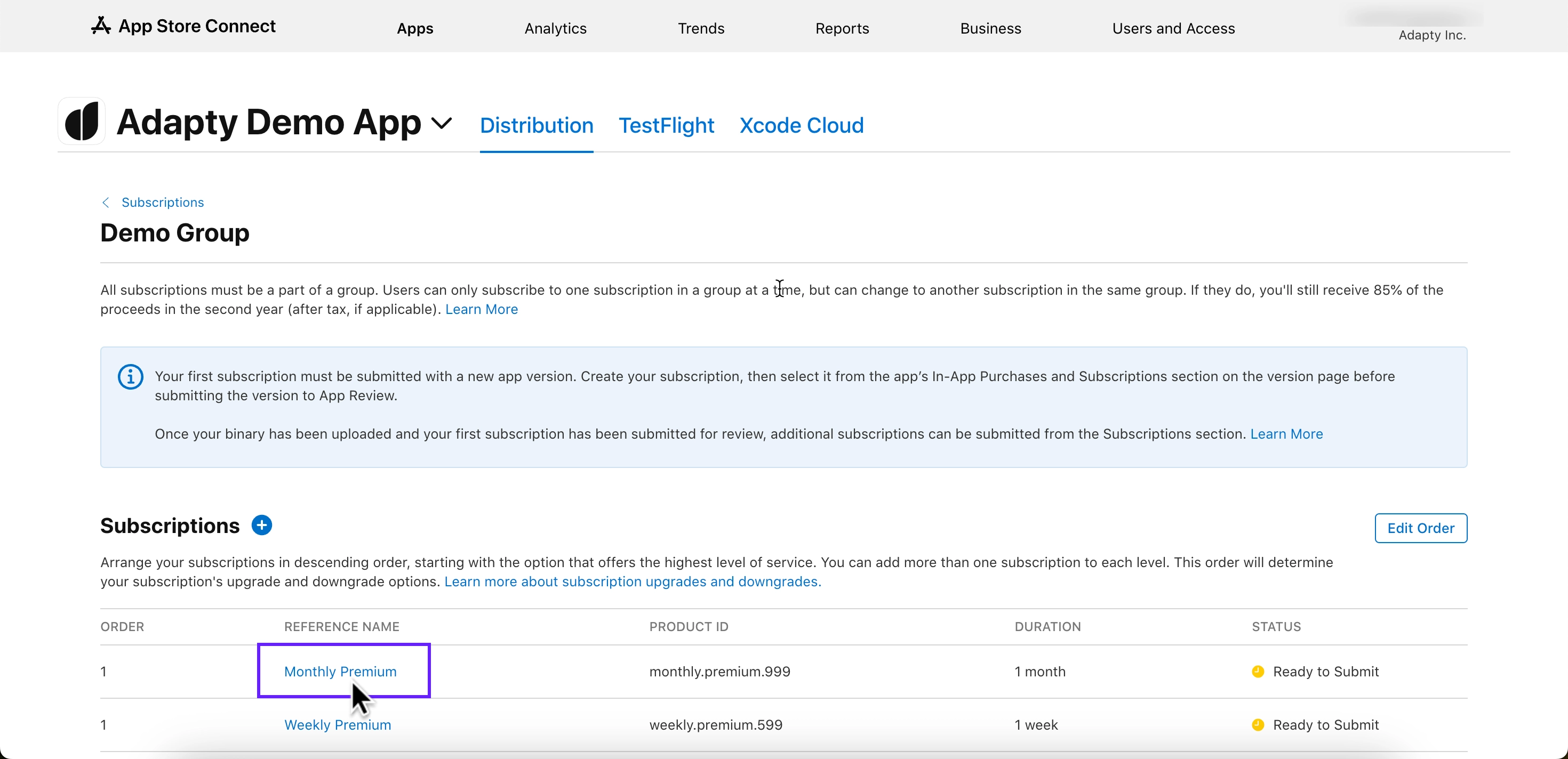
-
Scroll down to Subscription Pricing and expand the Current Pricing for New Subscribers section.
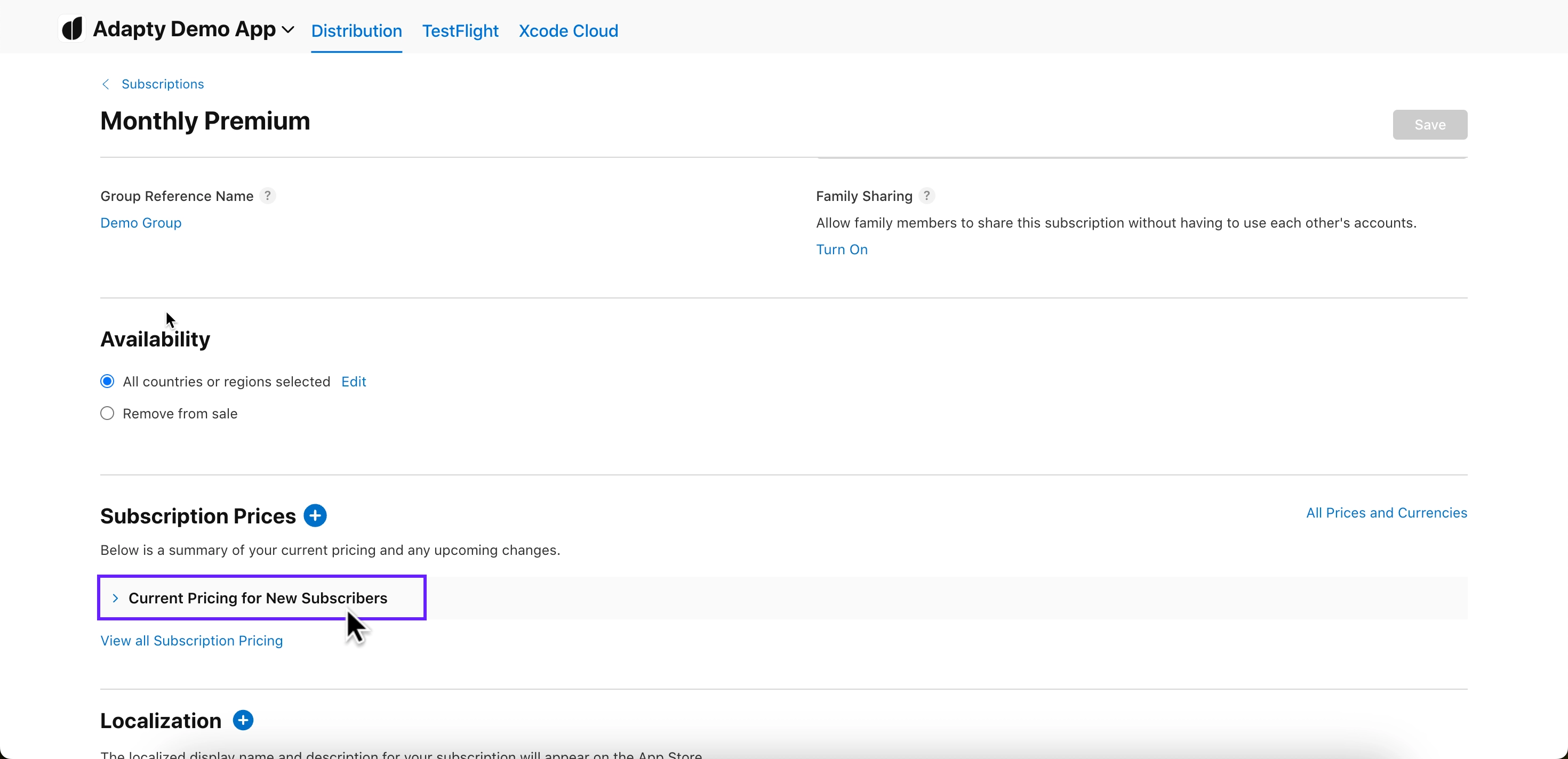
-
Ensure that all required prices are listed.
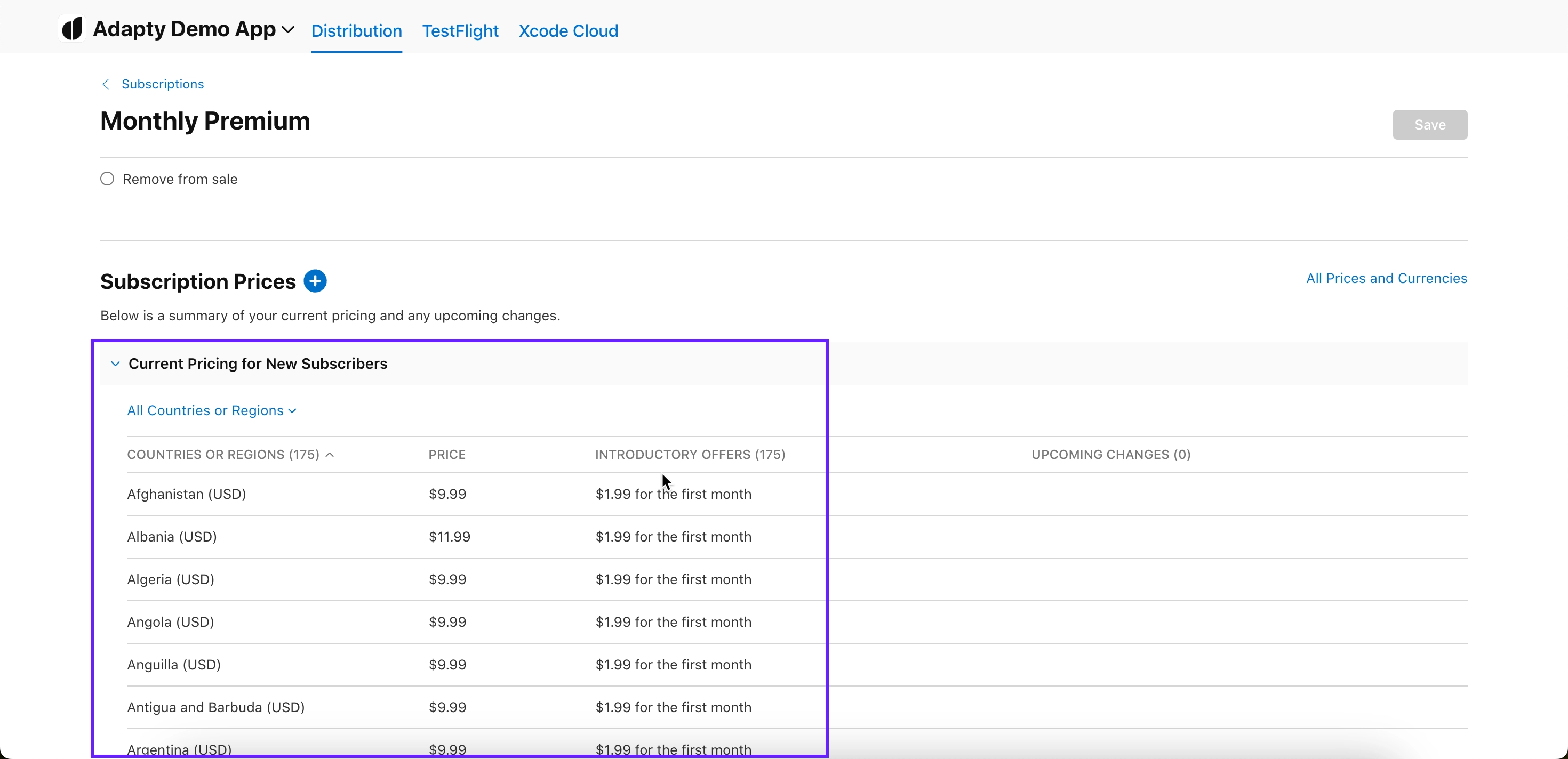
Step 5. Check app paid status, bank account, and tax forms are active
- In App Store Connect](https://appstoreconnect.apple.com/) homepage, click Business.
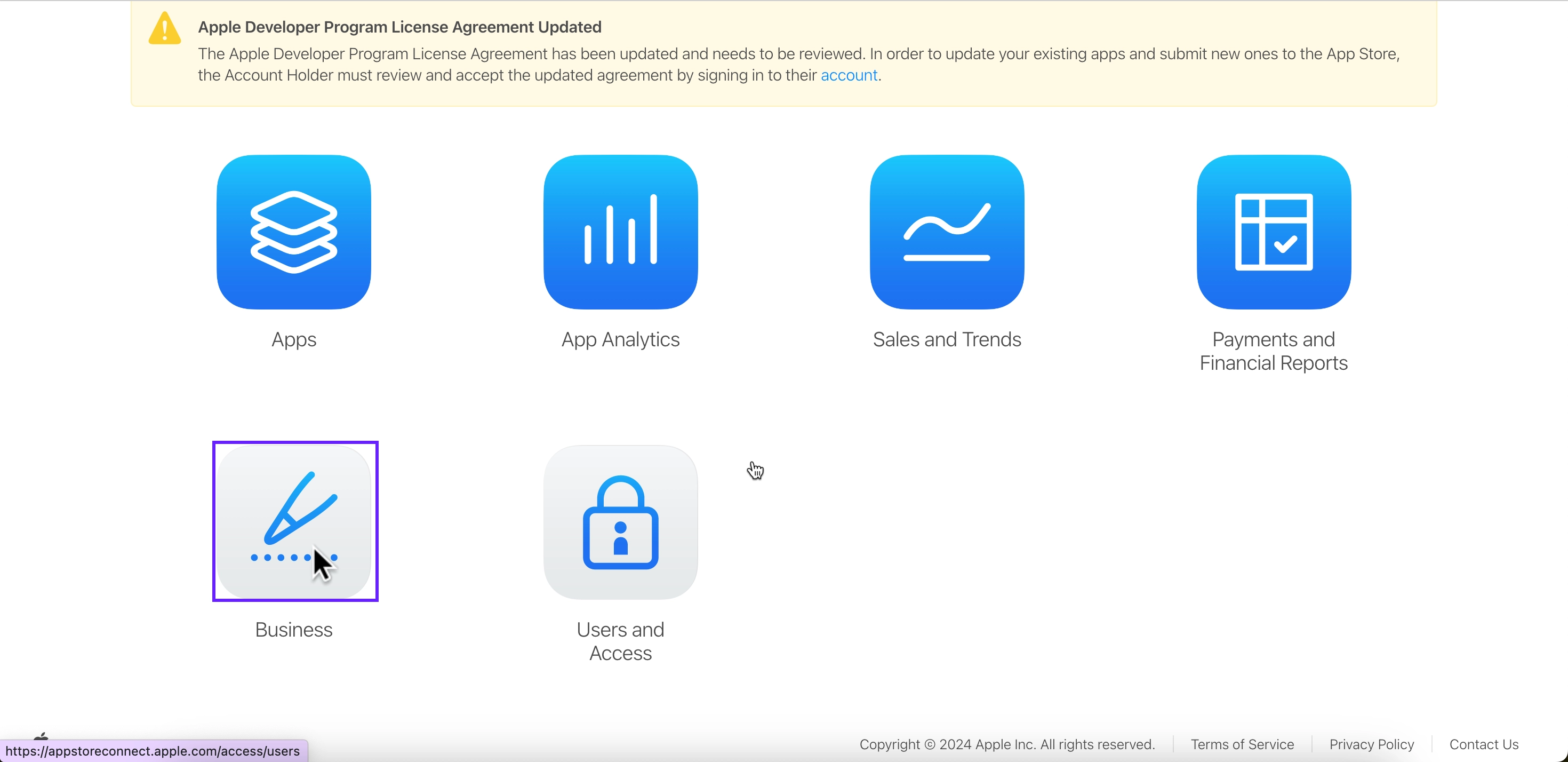
- Select your company name.
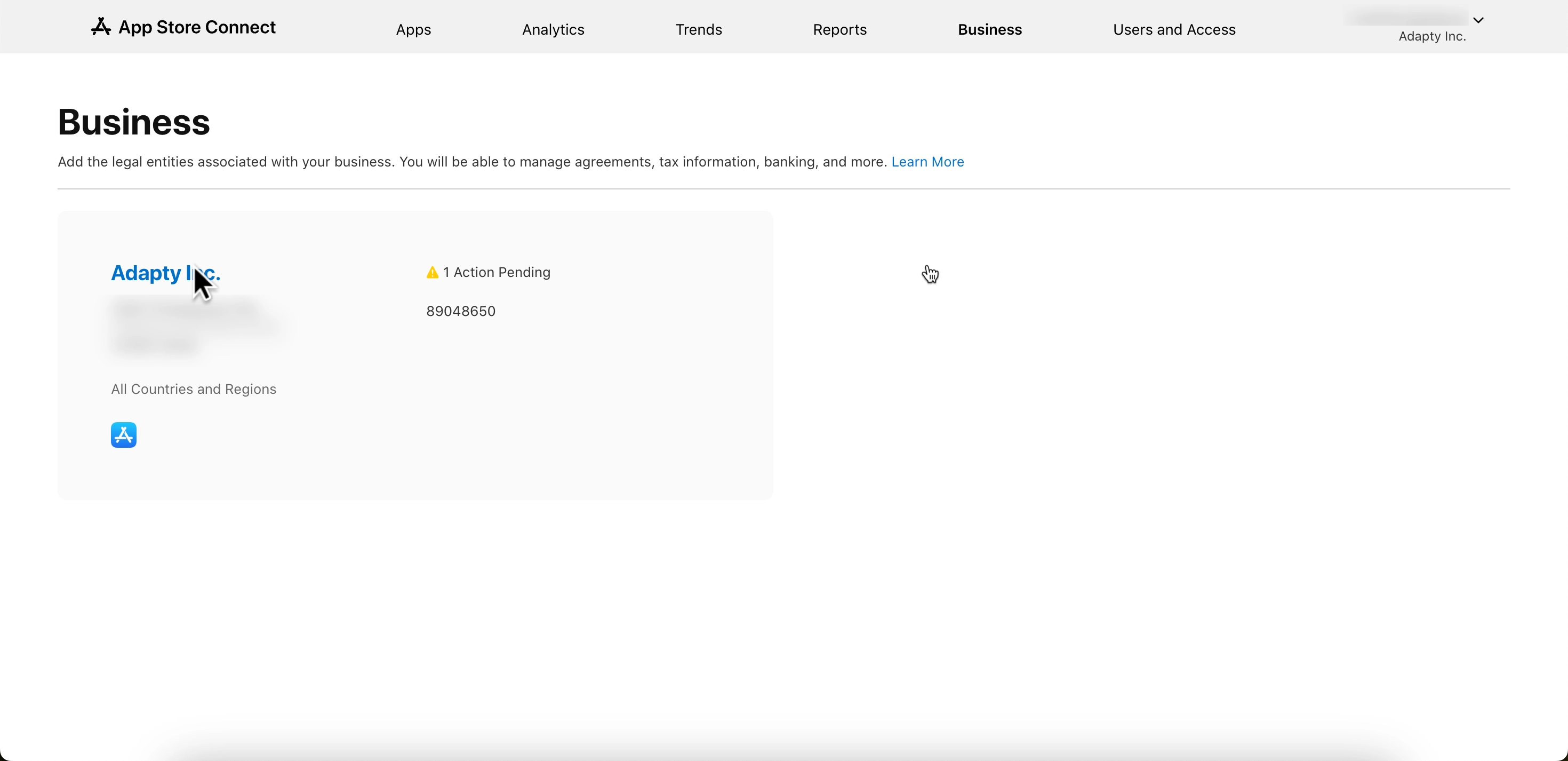
- Scroll down and check that your Paid Apps Agreement, Bank Account, and Tax forms all show as Active.
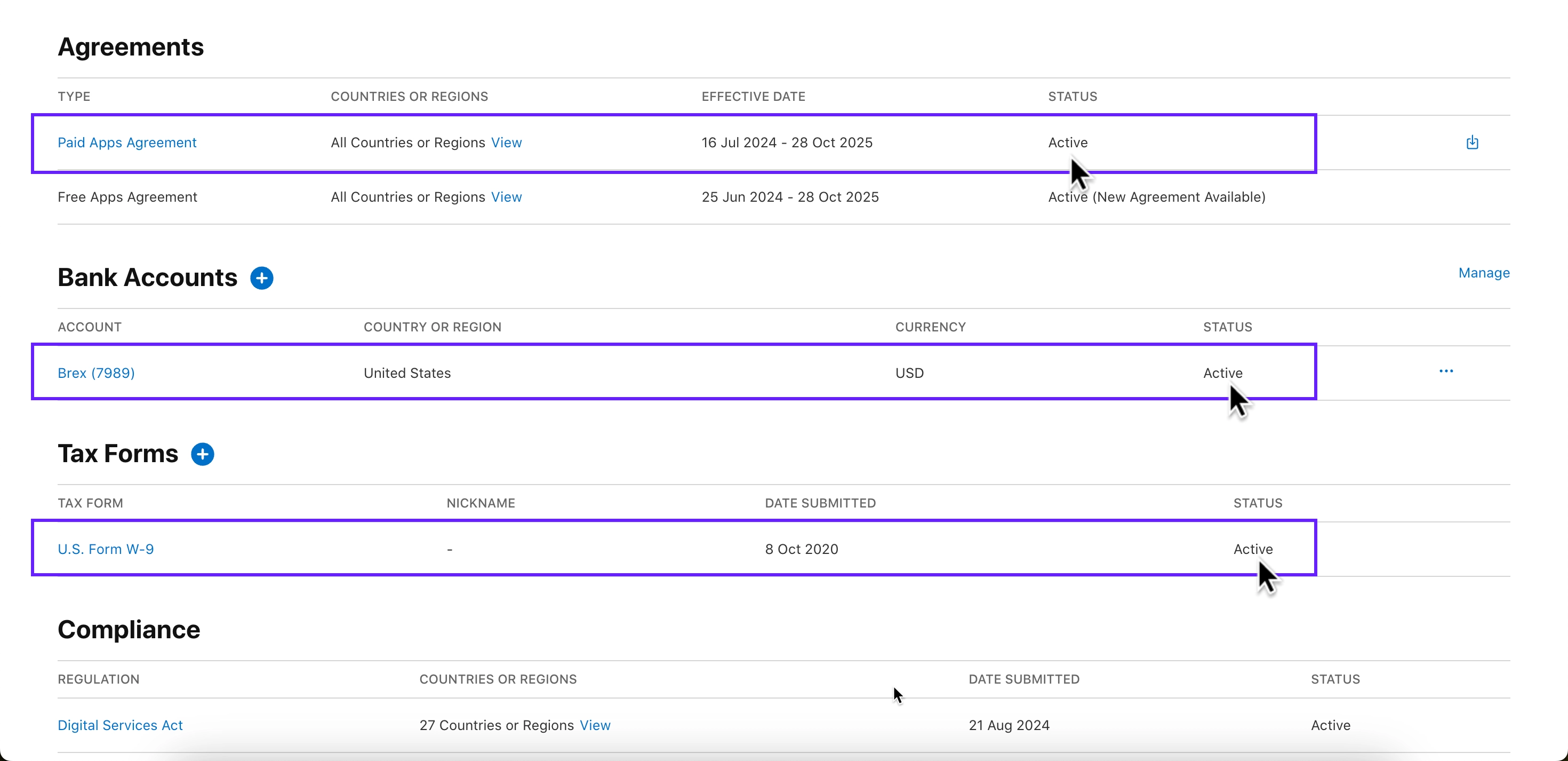
By following these steps, you should be able to resolve the
InvalidProductIdentifierswarning and get your products live in the store