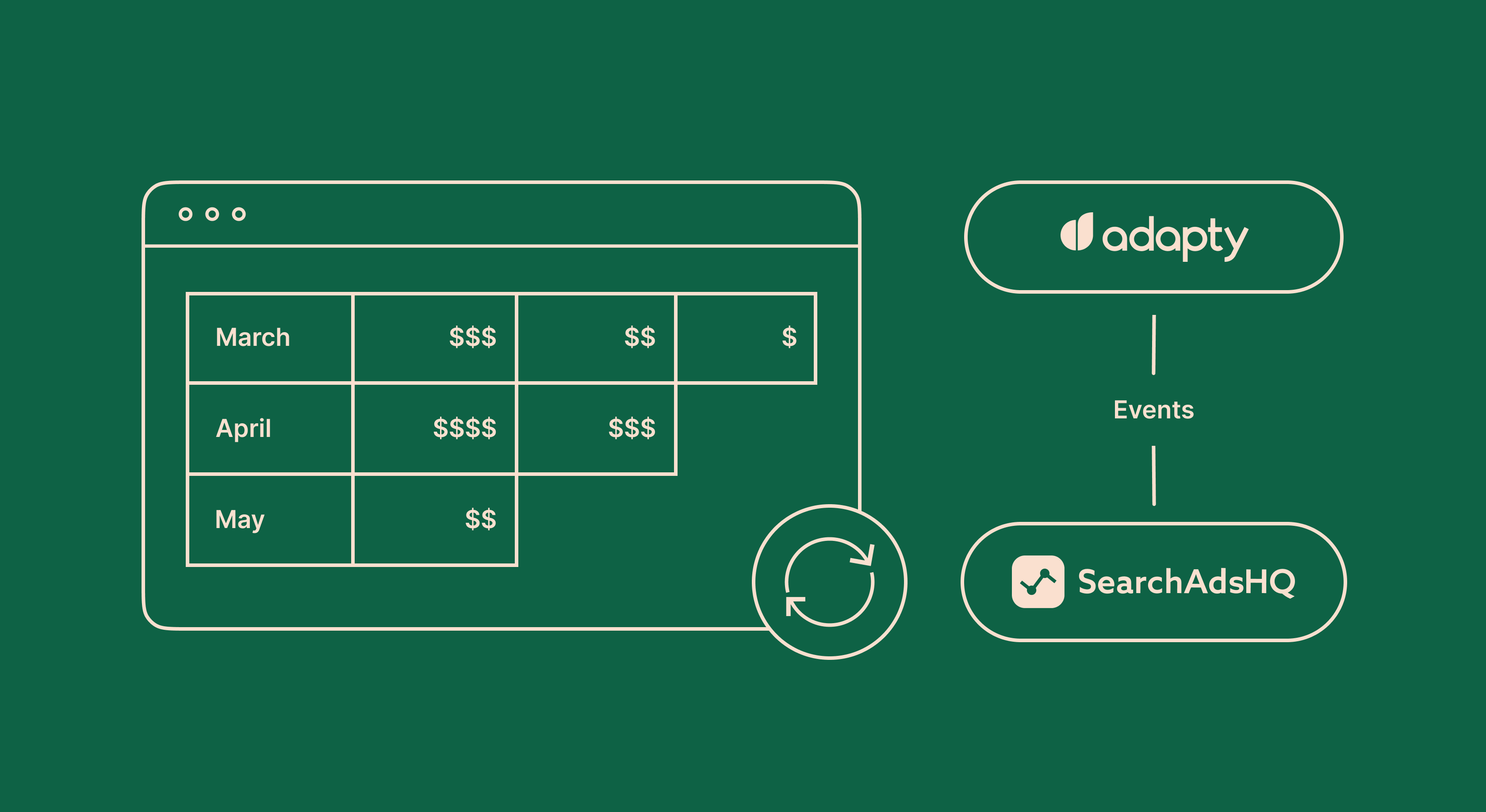
Product-releases
May 5, 2022

Updated: March 30, 2023
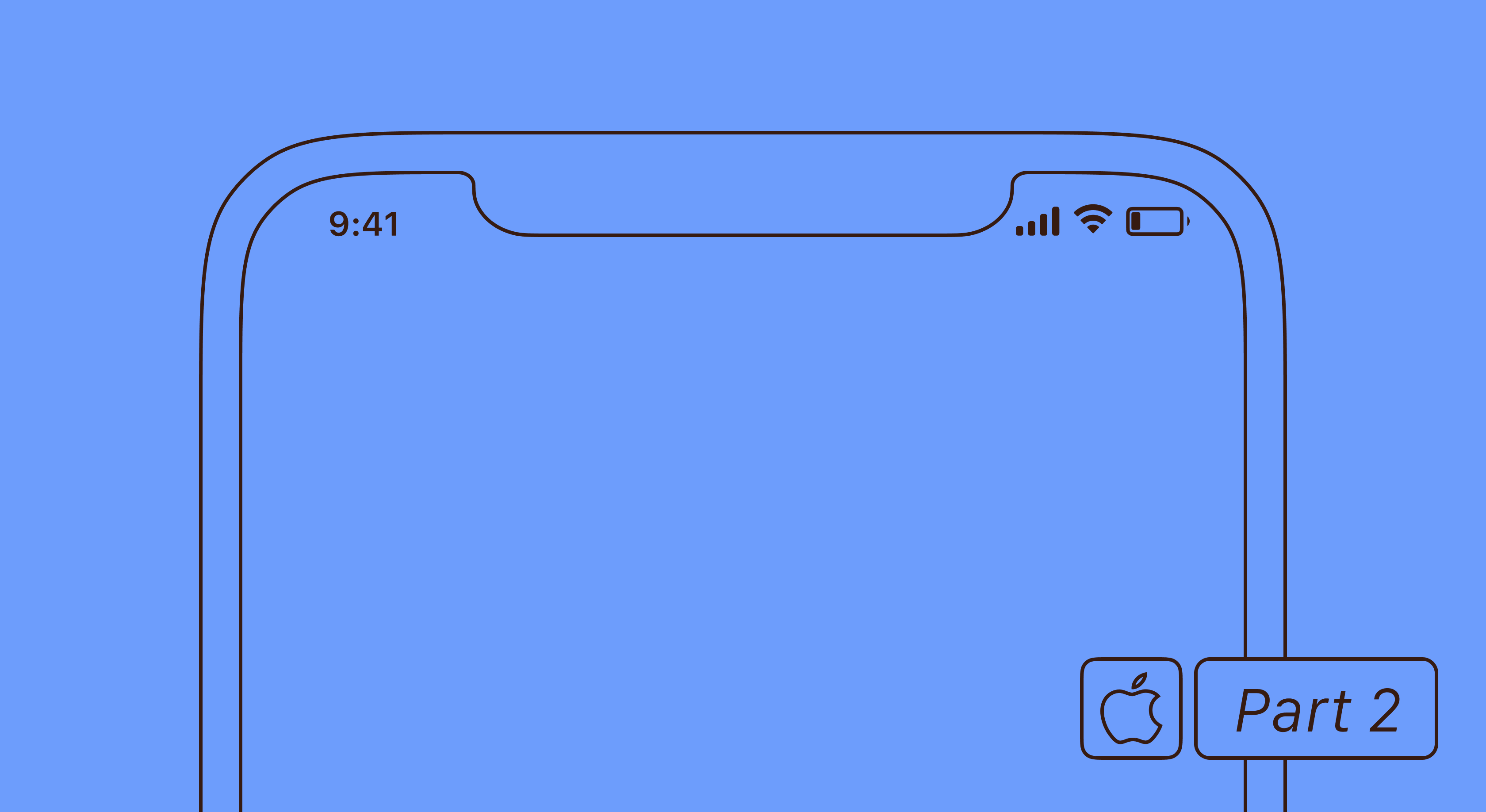
We continue our series of articles dedicated to iOS in-app purchases. In the previous part, we have discussed the process of creating in-app purchases and their configuration. You can read all the tutorials following the links:
Now we are going to show you how to create a simple paywall (payment screen) as well as how to initialize and process purchases that we have configured.
Any app that uses in-app purchases has a paywall. There are some guidelines from Apple that determine must-have elements. At this step, we’ll implement just some of them to give you a sense of that to do next.
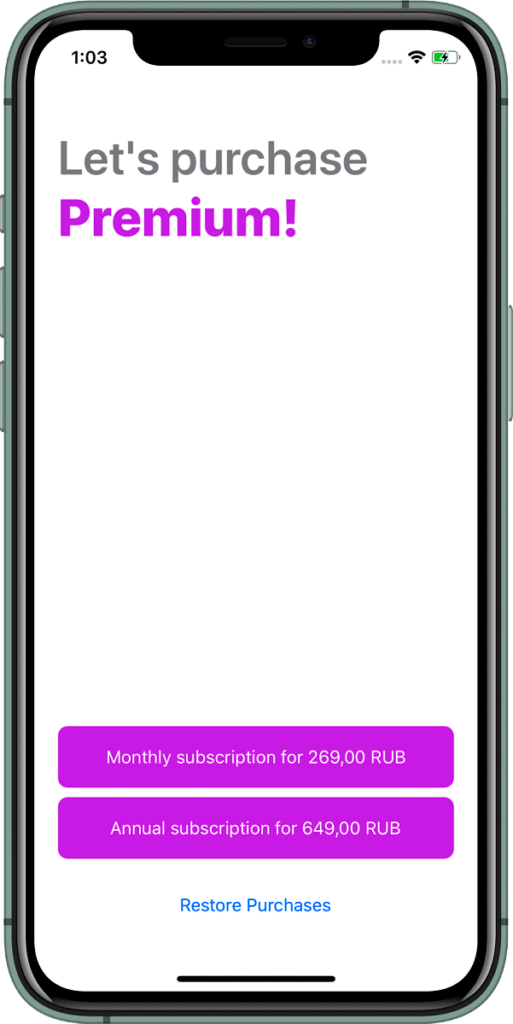
So, our screen will have the following:
I’ve used Interface Builder Storyboard for layout, but you can use just coding. I’ve also moved UIActivityIndicatorView to ViewController to present the payment process.
After quickly familiarizing oneself with Apple’s documentation on SKProduct, let’s build a core of our ViewController. It doesn’t have any logic and we’ll add it later.
import StoreKit
import UIKit
class ViewController: UIViewController {
// 1:
@IBOutlet private weak var purchaseButtonA: UIButton!
@IBOutlet private weak var purchaseButtonB: UIButton!
@IBOutlet private weak var activityIndicator: UIActivityIndicatorView!
override func viewDidLoad() {
super.viewDidLoad()
activityIndicator.hidesWhenStopped = true
// 2:
showSpinner()
Purchases.default.initialize {
[weak self] result in
guard let self = self else {
return
}
self.hideSpinner()
switch result {
case let .success(products):
DispatchQueue.main.async {
self.updateInterface(products: products)
}
default:
break
}
}
}
// 3:
private func updateInterface(products: [SKProduct]) {
updateButton(purchaseButtonA, with: products[0])
updateButton(purchaseButtonB, with: products[1])
}
// 4:
@IBAction func purchaseAPressed(_ sender: UIButton) {
}
@IBAction func purchaseBPressed(_ sender: UIButton) {
}
@IBAction func restorePressed(_ sender: UIButton) {
}
}Let’s see what’s inside:
viewDidLoad(). To make this process independent from the UI layer, it’s better to call it just right after the app launch. In this article, to make it easier, let’s do it just right in the ViewController.updateInterface() function that updates UI with purchase data such as trial duration and pricing.Helpers:
extension ViewController {
// 1:
func updateButton(_ button: UIButton, with product: SKProduct) {
let title = "\(product.title ?? product.productIdentifier) for \(product.localizedPrice)"
button.setTitle(title, for: .normal)
}
func showSpinner() {
DispatchQueue.main.async {
self.activityIndicator.startAnimating()
self.activityIndicator.isHidden = false
}
}
func hideSpinner() {
DispatchQueue.main.async {
self.activityIndicator.stopAnimating()
}
}
}Pay attention to the usage (1) of SKProduct objects. We make an extension to easily extract the information. This implementation is more flexible than using SKProduct props directly:
extension SKProduct {
var localizedPrice: String {
let formatter = NumberFormatter()
formatter.numberStyle = .currency
formatter.locale = priceLocale
return formatter.string(from: price)!
}
var title: String? {
switch productIdentifier {
case "barcode_month_subscription":
return "Monthly Subscription"
case "barcode_year_subscription":
return "Annual Subscription"
default:
return nil
}
}
}I’ve slightly refined the Purchases class to make it possible to show the result of an asynchronous operation in the interface. I also cached SKProduct objects for further usage.
typealias RequestProductsResult = Result<[SKProduct], Error>
typealias PurchaseProductResult = Result<Bool, Error>
typealias RequestProductsCompletion = (RequestProductsResult) -> Void
typealias PurchaseProductCompletion = (PurchaseProductResult) -> Void
class Purchases: NSObject {
static let `default` = Purchases()
private let productIdentifiers = Set(
arrayLiteral: "barcode_month_subscription", "barcode_year_subscription"
)
private var products: [String: SKProduct]?
private var productRequest: SKProductsRequest?
func initialize(completion: @escaping RequestProductsCompletion) {
requestProducts(completion: completion)
}
private var productsRequestCallbacks = [RequestProductsCompletion]()
private func requestProducts(completion: @escaping RequestProductsCompletion) {
guard productsRequestCallbacks.isEmpty else {
productsRequestCallbacks.append(completion)
return
}
productsRequestCallbacks.append(completion)
let productRequest = SKProductsRequest(productIdentifiers: productIdentifiers)
productRequest.delegate = self
productRequest.start()
self.productRequest = productRequest
}
}
Delegate:
extension Purchases: SKProductsRequestDelegate {
func productsRequest(_ request: SKProductsRequest,
didReceive response: SKProductsResponse) {
guard !response.products.isEmpty else {
print("Found 0 products")
productsRequestCallbacks.forEach { $0(.success(response.products)) }
productsRequestCallbacks.removeAll()
return
}
var products = [String: SKProduct]()
for skProduct in response.products {
print("Found product: \(skProduct.productIdentifier)")
products[skProduct.productIdentifier] = skProduct
}
self.products = products
productsRequestCallbacks.forEach { $0(.success(response.products)) }
productsRequestCallbacks.removeAll()
}
func request(_ request: SKRequest, didFailWithError error: Error) {
print("Failed to load products with error:\n \(error)")
productsRequestCallbacks.forEach { $0(.failure(error)) }
productsRequestCallbacks.removeAll()
}
}2024 subscription benchmarks and insights
Get your free copy of our latest subscription report to stay ahead in 2024.
Let’s add the Error handling to our code. I created the enum PurchaseError to implement Error protocol (or LocalizedError):
enum PurchasesError: Error {
case purchaseInProgress
case productNotFound
case unknown
}
All errors on the StoreKit level will be caught as a single error, get more information about the error types in the documentation.
purchaseProduct() function launches the purchase process of the selected product, and restorePurchases() function requests the list of the users’ purchases from the system: auto-renewable subscriptions or non-consumable purchases:
fileprivate var productPurchaseCallback: ((PurchaseProductResult) -> Void)?
func purchaseProduct(productId: String, completion: @escaping (PurchaseProductResult) -> Void) {
// 1:
guard productPurchaseCallback == nil else {
completion(.failure(PurchasesError.purchaseInProgress))
return
}
// 2:
guard let product = products?[productId] else {
completion(.failure(PurchasesError.productNotFound))
return
}
productPurchaseCallback = completion
// 3:
let payment = SKPayment(product: product)
SKPaymentQueue.default().add(payment)
}
public func restorePurchases(completion: @escaping (PurchaseProductResult) -> Void) {
guard productPurchaseCallback == nil else {
completion(.failure(PurchasesError.purchaseInProgress))
return
}
productPurchaseCallback = completion
// 4:
SKPaymentQueue.default().restoreCompletedTransactions()
}So:
productId.SKPaymentQueue.SKPaymentQueue to restore purchases.To process the result of the purchase, we need to implementSKPaymentTransactionObserver() protocol:
extension Purchases: SKPaymentTransactionObserver {
func paymentQueue(_ queue: SKPaymentQueue, updatedTransactions transactions: [SKPaymentTransaction]) {
// 1:
for transaction in transactions {
switch transaction.transactionState {
// 2:
case .purchased, .restored:
if finishTransaction(transaction) {
SKPaymentQueue.default().finishTransaction(transaction)
productPurchaseCallback?(.success(true))
} else {
productPurchaseCallback?(.failure(PurchasesError.unknown))
}
// 3:
case .failed:
productPurchaseCallback?(.failure(transaction.error ?? PurchasesError.unknown))
SKPaymentQueue.default().finishTransaction(transaction)
default:
break
}
}
productPurchaseCallback = nil
}
}
extension Purchases {
// 4:
func finishTransaction(_ transaction: SKPaymentTransaction) -> Bool {
let productId = transaction.payment.productIdentifier
print("Product \(productId) successfully purchased")
return true
}
}purchased or restored status, we need to do all the necessary actions to make the content/subscription available for the user. Then we need to close the transaction with the finishTransaction method. Important: if you work with consumable purchases it’s crucially important to ensure that the user has gained access to the content and close the transaction right after the check. Otherwise, it’s possible to lose the information about the purchase.purchasing status (which means the transaction is being processed) and deferred status means the transaction is postponed indefinitely and will be finished later (for example, while waiting for confirmation from parents). These statuses can be shown in UI if necessary.The core part is done, so we just need to call execute these functions in the ViewController.
@IBAction func purchaseAPressed(_ sender: UIButton) {
showSpinner()
Purchases.default.purchaseProduct(productId: "barcode_month_subscription") {
[weak self] _ in
self?.hideSpinner()
// Handle result
}
}
@IBAction func purchaseBPressed(_ sender: Any) {
showSpinner()
Purchases.default.purchaseProduct(productId: "barcode_year_subscription") {
[weak self] _ in
self?.hideSpinner()
// Handle result
}
}
@IBAction func restorePressed(_ sender: UIButton) {
showSpinner()
Purchases.default.restorePurchases {
[weak self] _ in
self?.hideSpinner()
// Handle result
}
}This is it. In the next part, we will discuss the basic ways to test the purchase mechanism, and how to design a paywall to pass the App Store review.
Further reading
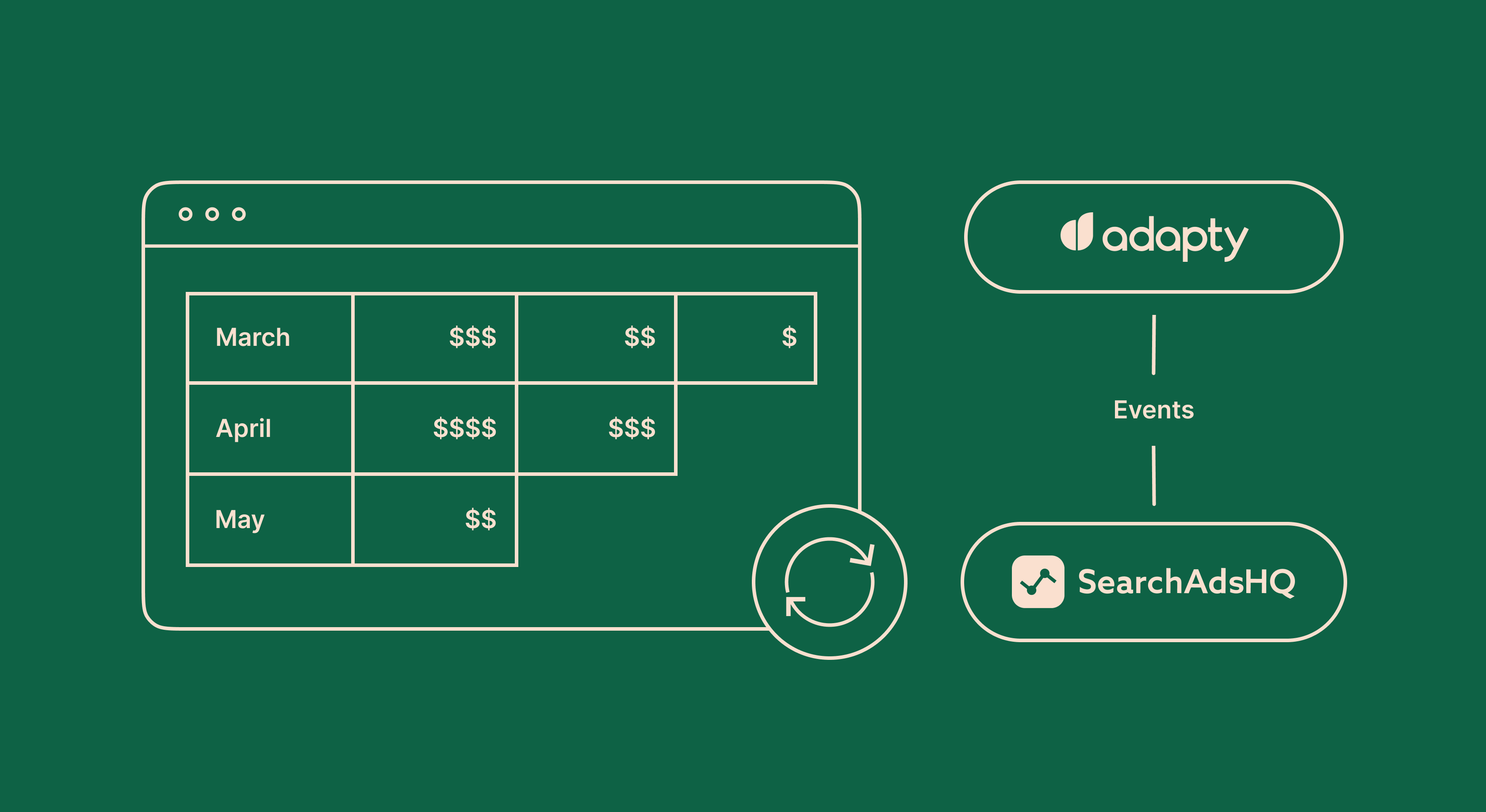
Product-releases
May 5, 2022