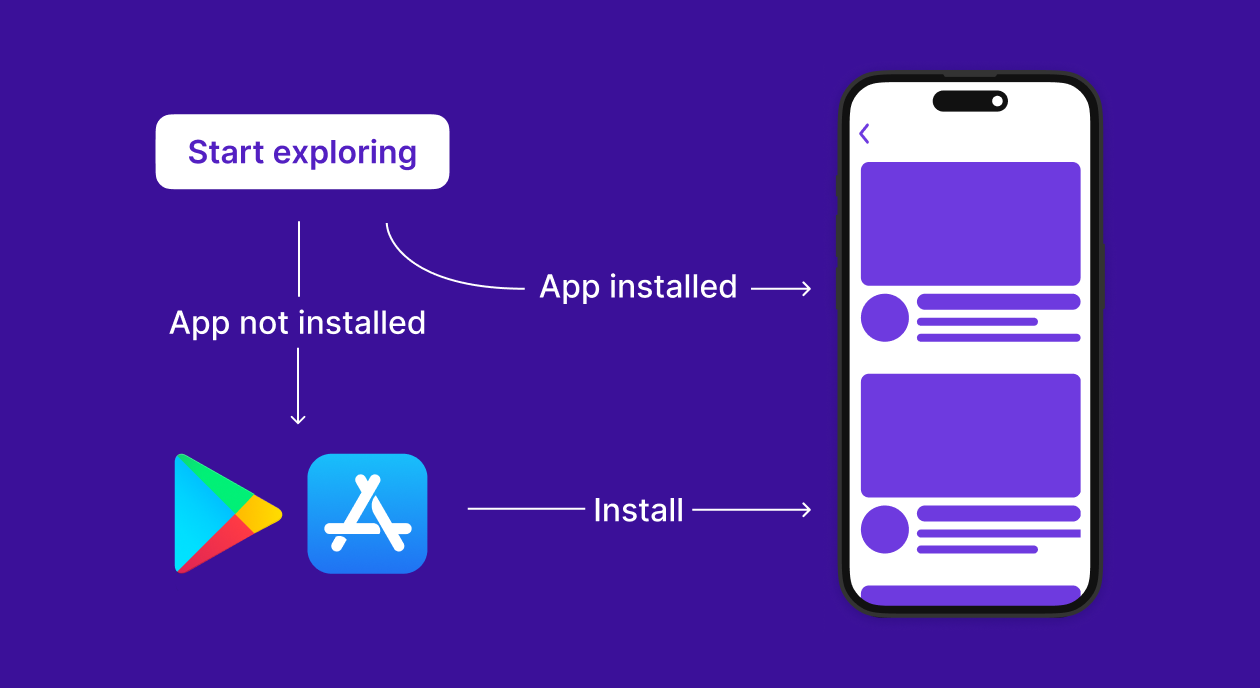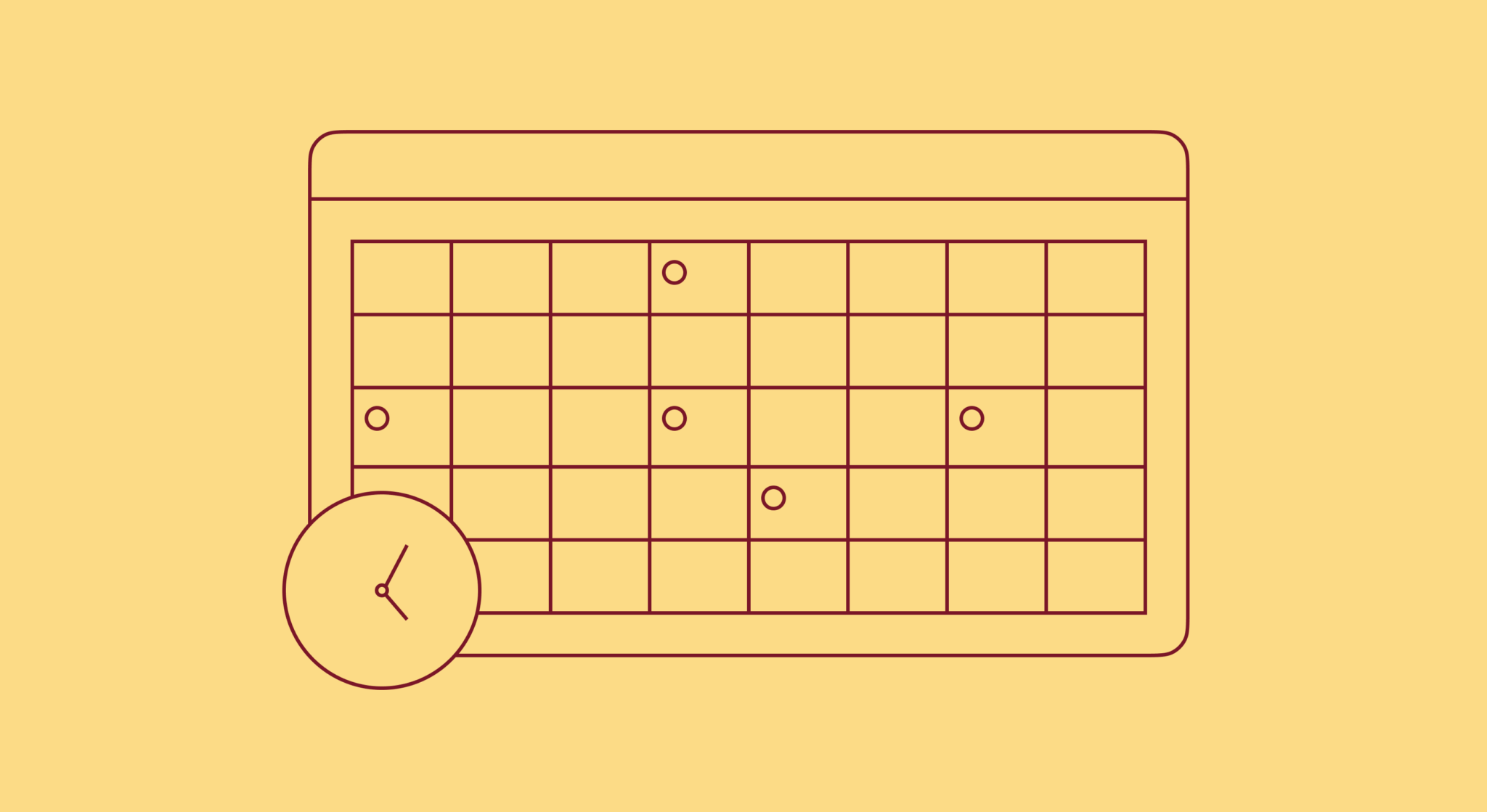A guide to Apple Search Ads: Everything you need to know
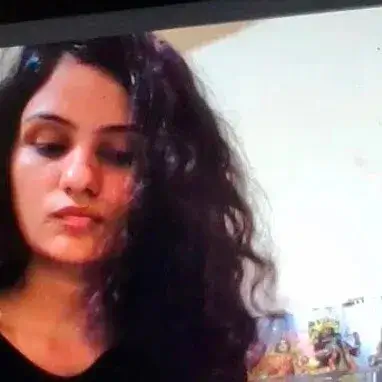
Updated: February 16, 2023
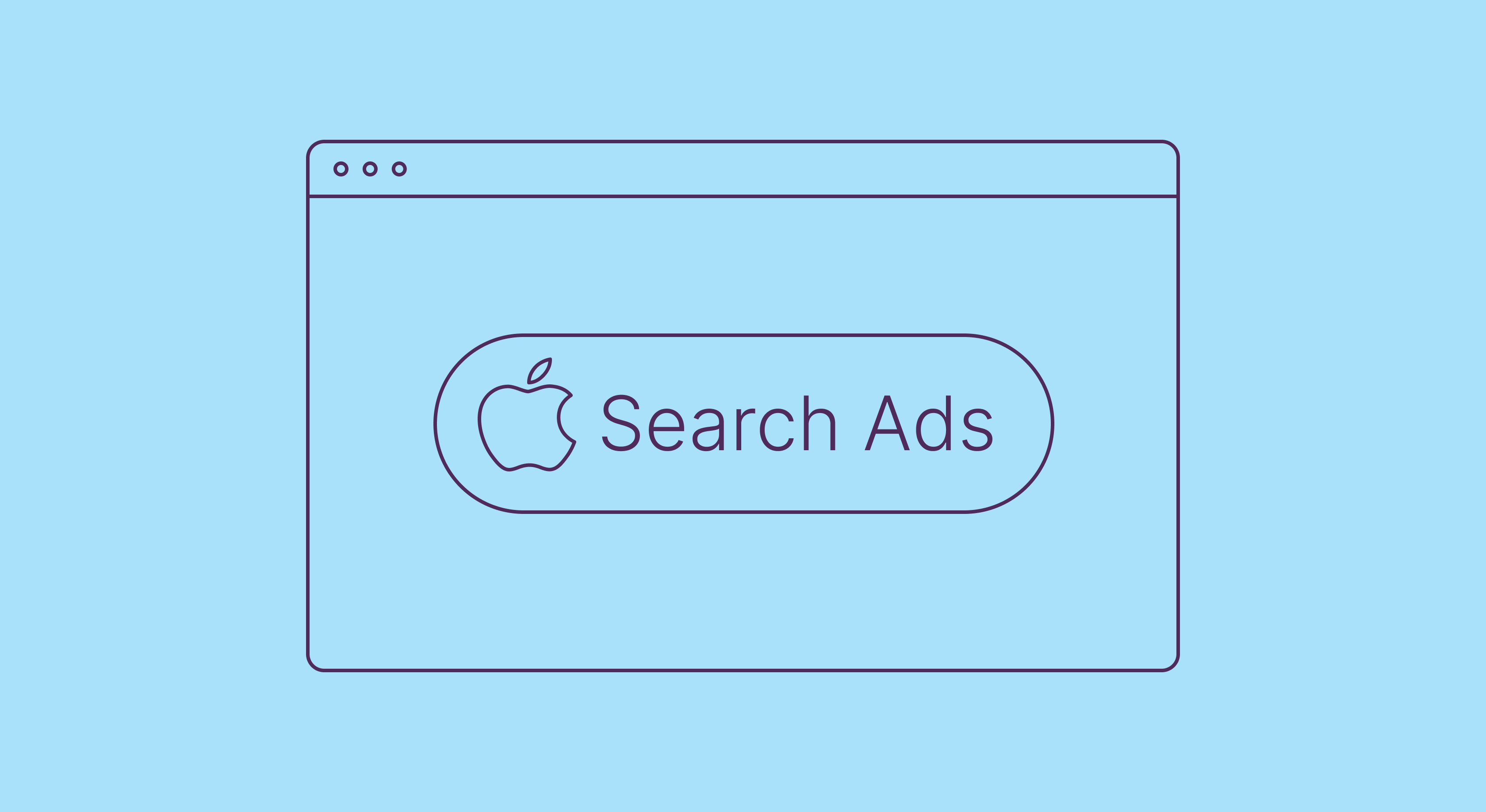
One of the most popular ways people discover new apps is through app stores. App discovery in app stores happens mainly in two ways. The first one is organic: here, app stores suggest “relevant” apps to users based on the data they have on them or by using the keywords users search for. App Store optimization helps with the latter, by the way. And the second kind of app store app discovery happens via paid advertising: here, you pay app stores to feature your app’s ads so users see them when they land in them or do searches for apps.
Both Google and Apple run paid ad programs inside their app stores for delivering ads. Apple Search Ads is Apple’s official ads program for the Apple App Store. Apple Search Ads allows you to advertise your app to the 600+ million people that visit Apple’s app store weekly.
In today’s article, we’ll see:
- How the Apple Search Ads program works
- What Apple Search Ads Basic is
- What the Apple Search Ads Advanced solution is (and how its logistics, like ad placements, ad groups, keywords, campaigns, and bidding work)
- How the Apple Search Ads Basic program differs from the Apple Search Ads Advanced program
We’ll also look at the “gaps” that Apple Search Ads has in its reporting and how an in-app payments infrastructure solution like Adapty plugs in all the missing data.
Let’s start with an overview of Apple Search Ads.
What is Apple Search Ads and how it works
Apple Search Ads is Apple’s Search Ads program that lets you run ads for your iOS app and helps match “customers with your app at the right moments.” Apple Search Ads offers two solutions for running paid app promotions:
- Apple Search Ads Basic
- Apple Search Ads Advanced
Let’s now dive into each in detail, starting with Apple Search Ads Basic.
Apple Search Ads Basic
Apple Search Ads Basic lets you show your app’s ads when users look for your target keywords. See the following screenshot for reference. You’ve got the App Store placing an advertisement above its organic listings when a user performs a search: (This is the only ad placement the Apple Search Ads Basic program supports.)
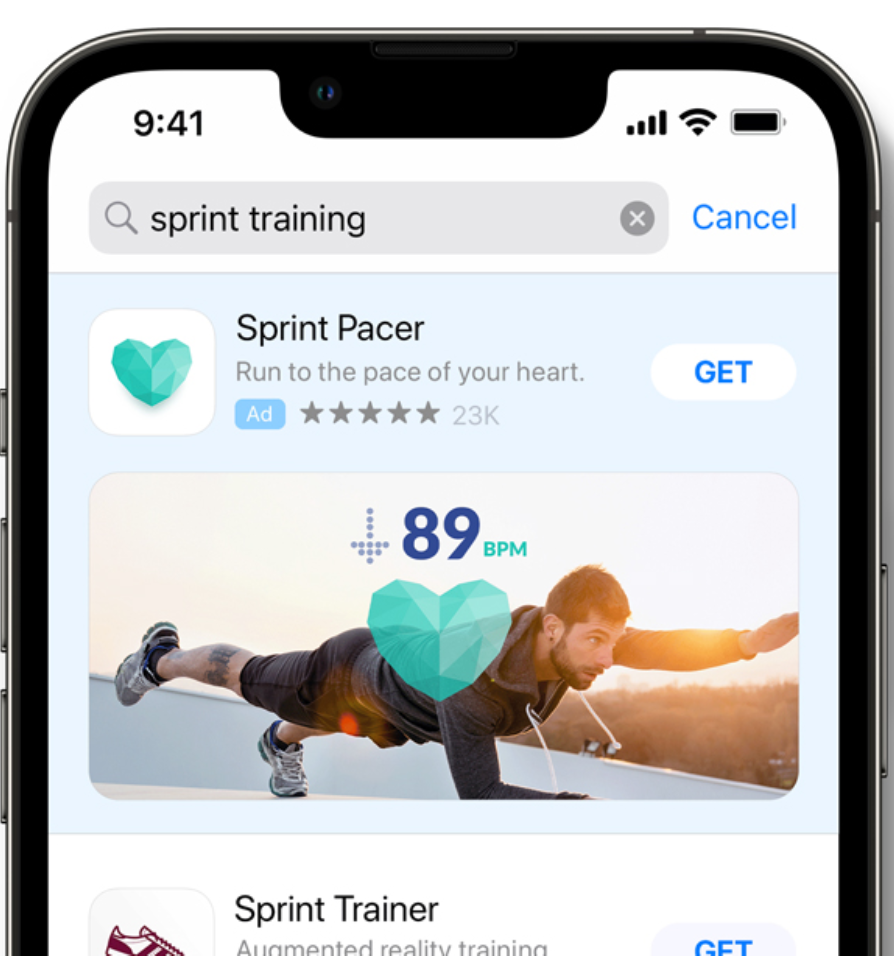
Apple Search Ads Basic uses a cost-per-install pricing model where you only pay Apple a fee when someone installs your app.
With the basic program, you can promote up to 50 apps from your account. If you have more apps than that, you’d need to upgrade to the advanced version. (More on this later.)
To run an app promotion via Apple Search Ads Basic, you must be the app developer. You can’t have another party (like an agency) run your advertisements for you.
Promoting an app with Apple Search Basic only takes three steps:
Step #1: Choosing the countries and regions you want to target
Apple lets you promote your app in all the countries and areas where it’s available or only in the specific ones you’re looking to target.
Step #2: Adding a monthly budget
After selecting the regions and countries whose users should see your app’s ads, you need to define your monthly budget.
It’s possible to edit your monthly budget. So if you see good returns and would like to increase your monthly ad budget, you can easily do so. However, if you decrease your monthly budget, your reduced funding will only work from the next calendar month. Apple uses this time to adjust your app promotion for your account’s newer lower budget, so it has the least impact on your performance.
With Apple Search Ads Basic, you can have a maximum monthly budget of USD 10,000 for each app you want to promote via the platform. If you’re looking to invest even more in advertising, you’d need Apple Search Advanced, where there’s no capping on the monthly budget. (We’ll get into the advanced version’s details shortly.)
Step #3: Setting a maximum cost-per-install (CPI)
The max CPI is the maximum amount that you’d spend to get an app install. Apple lets you set your own CPI but also suggests what a good CPI would be for your app. Since such ad programs use bidding to decide which ads to show to users, using their suggested CPIs significantly improves the chance that your ad(s) will be displayed for relevant app store searches.
When you start your Apple Search Ads promotions, you may find Apple suggesting a different CPI from the one it recommended when setting up your ads. Apple offers such updated suggestions based on several factors, including how your users respond to your ads and those of your competitors. Your ad will likely get a good number of impressions as long as you use a CPI that Apple suggests or something higher than that.
That’s all that’s there to creating promotions with Apple Search Ads Basic.
As you may have realized, Apple doesn’t ask you for your target keywords, ad groups, or campaigns with Apple Search Ads Basic. That’s because you don’t get these advertising tools with the basic solution. You need to use the Apple Search Ads Advanced solution to unlock these advanced features and more.
Also, as you may have noted, you don’t have to create any ad creatives for your campaigns with Apple Search Ads. Apple automatically makes them from your app listing and your custom product pages. So it’s essential to have an optimized search listing. Also, create quality custom product pages. You can have up to 35 custom product pages for your apps that use different preview videos, screenshots, and promotional texts. With Apple Search Ads Basic, your ads are automatically created for you. When you use Apple Search Ads Advanced, you get to customize your ad creatives using your custom product pages.
Now let’s take a closer look at Apple Search Ads Advanced.
Apple Search Ads Advanced
Apple Search Ads Advanced lets you run ads and promote your app(s) through the entire app store. Apple Search Ads Advanced uses a cost-per-tap (CPT) pricing model, so you only pay a fee when a user engages with your app – taps! Apple earlier used the cost-per-thousand-impressions (CPM) model with this program (where advertisers were charged a fee for every thousand ad impressions served), but it moved to the CPT model in June this year to offer advertisers better value for their money.
With Apple Search Ads Advanced, you can promote any number of apps in your account. Also, with Apple Search Ads Advanced, you’re no longer capped at the USD 10,000/app monthly budget limitation.
The main difference between Apple Search Ads Advanced and Apple Search Ads Basic is that Apple Search Ads Advanced gives you granular control over your promotions. So setting up ad campaigns with Apple Search Ads Advanced is unlike the three-step Apple Search Ads Basic campaign setup. Here’s how it roughly works with Apple Search Ads Advanced.
Choosing ad placements
As the first step to setting up an Apple Search Ads Advanced campaign, you’ll have to choose where your ads will run. With Apple Search Ads Advanced, you can run your ads 1) on the App Store’s “Today” tab, 2) on the search tab, 3) within search results, and 4) on the different product pages. Let’s go over these ad placements in detail before we head to the next step:
The App Store Today tab
When users click the app store icon on their iPhones, they land on the App Store’s “Today ” tab, naturally, making the Today tab the most visited App Store area. With Apple Search Ads Advanced, you can feature your app’s ads on this Today tab:
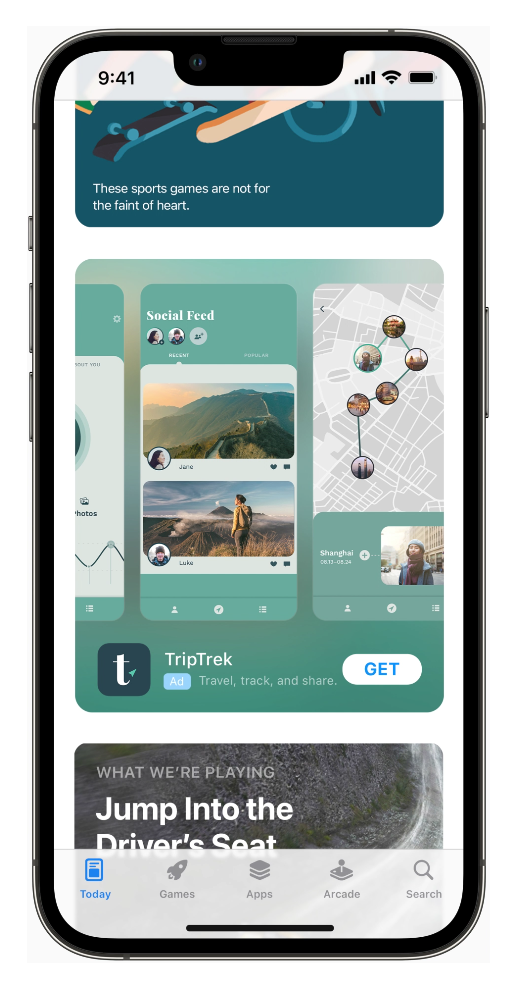
On the Search tab
More than 70% of App Store visitors use search to discover apps. Apple Search Ads Advanced program lets you show your app’s ad to users right on the App Store’s search tab. Because many users hit the search section, you can capture interested users with this ad placement. See the app ad running in the “Suggested” section:
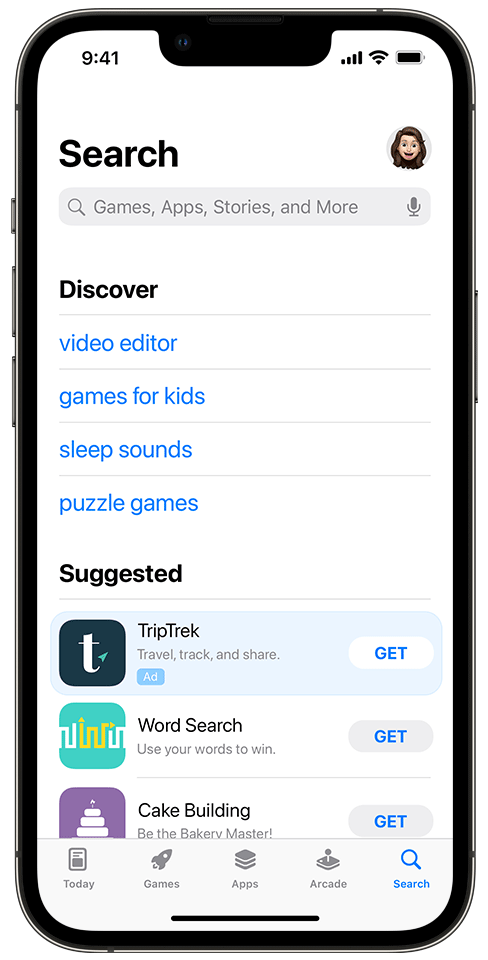
In App Store search results
Apple shares that 65% of app downloads happen directly after an app store search. With Apple Search Ads Advanced, you can choose keywords that will trigger your ads and show them on top of the App Store’s organic results when users search for them. (As noted earlier, this is the only ad placement that Apple Search Ads Basic ships with.)

Across other apps’ product pages
With Apple Search Ads Advanced, you can even show your ads on other apps’ listings (product pages).
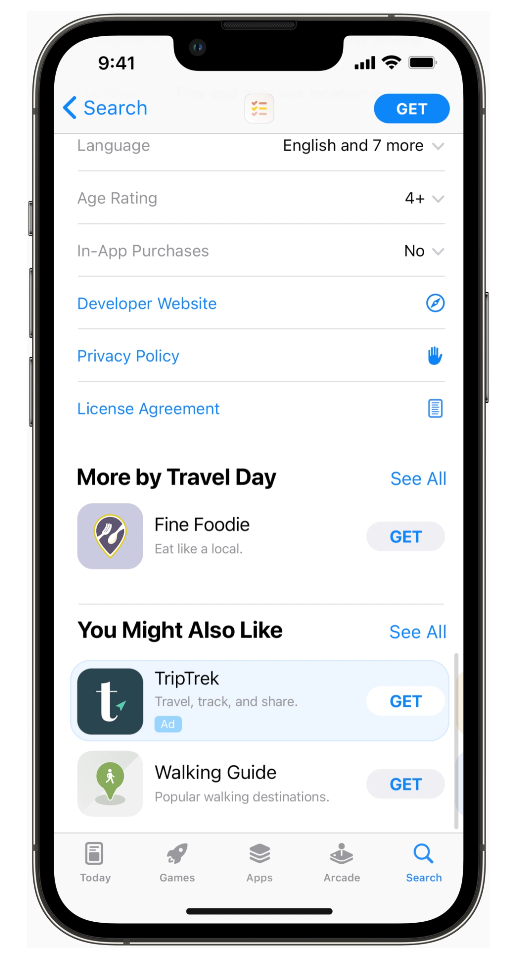
Depending on your choice of ads to set up, Apple Search Ads Advanced will give you several settings to launch and optimize your campaigns. But here’s how the overall process works from this point.
Choosing the countries or regions you want to promote your app in
So, once you’ve selected your ad placements, you need to choose the different countries/regions you want to show your ads in. Apple Search Ads Advanced lets you group your target locations for easier campaign management. For instance, at this point, you could club all Asian countries in one group if it makes sense.
Completing campaign settings
Next, you need to name your campaign, set a daily budget, and schedule your campaign.
Apple points out that even when you put a daily budget for your campaign, it can get exceeded on “days with opportunities to get more downloads.” And in general, your monthly budget = Your daily budget * 30.4 days.
Apple Search Ads Advanced’s campaign scheduling feature comes in handy when you want to set up campaigns that start in the future. You can choose both a start and end date for your campaigns.
Setting up ad groups
Ad groups are simply units that hold similar keywords. For example, if you run a recipe app, you’ll club all your “keto recipe” keywords under the “keto” ad group. And so on. Alternatively, you can set up ad groups based on your users’ demographics or other data like device specifications.
Setting up ad groups with Apple Search Ads Advanced takes three steps.
First, you need to name your ad group(s).
Next, you need to set a cost-per-tap bid for your ad group. The CPT bid you apply to an ad group automatically applies to all the keywords that belong to that ad group. You can, however, set CPT bids at the keyword level too. To help you make more informed CPT bids, Apple suggests a max CPT bid for your ad group based on what Apple knows “about your app and what advertisers with similar apps are willing to pay.”
Finally, if you choose to go with Apple Search Ads Advanced’s cost-per-acquisition (CPA) model (which is available for ad placements within search results), you’ll have to set a CPA goal at the ad group level. The CPA bid is what you’re willing to pay for a conversion. In most cases, your CPA goal will be higher than your max CPT bid.
Setting the “Search Match” option
When you bid to show ads in the App Store’s search results, you can choose from three match types: Broad, Exact, and Search.
Broad matches are keywords that broadly match your target keywords. For example, you’ll show your ad even to a user who searches for “weight loss,” even when your target keyword is “intermittent fasting for weight loss.”
In contrast, exact matches mean showing ads only when users type in the exact same keyword that you’re bidding for. So if your target keyword is “intermittent fasting app,” with the exact match, your ad will only show up when someone searches for your exact keyphrase.
Now comes Search Match. Search Match is a handy feature in Apple Search Ads. With Search Match, Apple automatically matches your ad “to search terms without you having to figure out all keyword possibilities and actively bid on them.” Here, Apple decides on its own when it wants to show your ad. It uses data it has from your listing and similar apps and your industry to make such decisions.
If you enable Search Match for an ad group, Apple can find (or “mine”) some winning keywords for you that you may want to later add to your campaigns and actively bid for.
Note that, by default, Apple uses broad matches for matching keywords with ads.
Adding keywords to ad groups
Next, it’s time to add your keywords.
Apple helps you with keyword research and gives you a list of keyword recommendations that you should consider bidding for. Apple also lets you add your own keywords to this list. Also, for any keywords you add, Apple will suggest even more related keywords.
Apple recommends using a mix of general and specific keywords. For example, if you offer a weight loss app based on intermittent fasting, you might bid on the keyword “weight loss” to reach more users and on the term “intermittent fasting” to reach a more narrowly targeted audience. The general terms show your app to more people (naturally boosting app awareness but using more of your budget), while the specific ones (that naturally reach fewer people) can generate better ROI because of the quality of leads.
You can edit your keyword list at any point and pause non-performing keywords.
You should bid for branded keywords too.
Apple recommends creating different ad groups for all these categories of keywords. You can also set up a “discovery” ad group with the Search Match option enabled. Apple will fill this group with keywords when you launch your campaign.
Adjusting settings for product page ad placements
If you’re going with the product page ads, you can choose the app categories that will feature your ad. You can have your ads show up on product pages:
- Across all app categories
- In similar app categories
- Only in your app category
Choosing ad targeting settings
With Apple Search Ads Advanced, you can also segment your audience and target users based on their other demographic information or any other information that Apple has on them, like their phone model. You can choose to show your ads only to users with a certain iPhone model, for instance. However, note that the narrower segments you create, the fewer impressions your ads will see.
Scheduling ad groups
If you’d like to start your campaign with only a few ad groups and then launch more ad groups eventually, it’s possible with Apple’s ad group scheduling feature.
Scheduling ads
If your data shows that you generate high-quality leads only on weekdays, you can choose to not run your ads on weekends. Apple’s ad scheduling option makes this possible.
Previewing, creating, and customizing ads
Depending on the ad placements you choose, the last step lets you preview your ads, customize/personalize your ad variations (available only for specific ad placements), and create new ad variations.
At this point, you should be ready to hit the “Create Campaign” button and launch or schedule your campaign.
Let’s now see how the Apple Search Ads Basic program varies from the Apple Search Ads Advanced program.
2024 subscription benchmarks and insights
Get your free copy of our latest subscription report to stay ahead in 2024.
Apple Search Ads Basic vs. Apple Search Ads Advanced
So what’s the difference between Apple Search Ads Basic and Apple Search Ads Advanced?
If you want a fully managed ad solution, go with Apple Search Ads Basic. With this hands-off ad solution, Apple will try to get you the best returns for your money. You essentially give Apple a monthly budget to do your ads.
Apple Search Ads Basic is an excellent way to get started with the App Store’s ad channel and test its potential.
In contrast, if you need granular control over your budget, set your keywords, use more specific targeting rules, and deliver ads across all the key touchpoints in a user’s conversion journey, go with Apple Search Ads Advanced.
Here’s a table summarizing the key differences between Apple Search Ads Basic and Apple Search Ads Advanced:
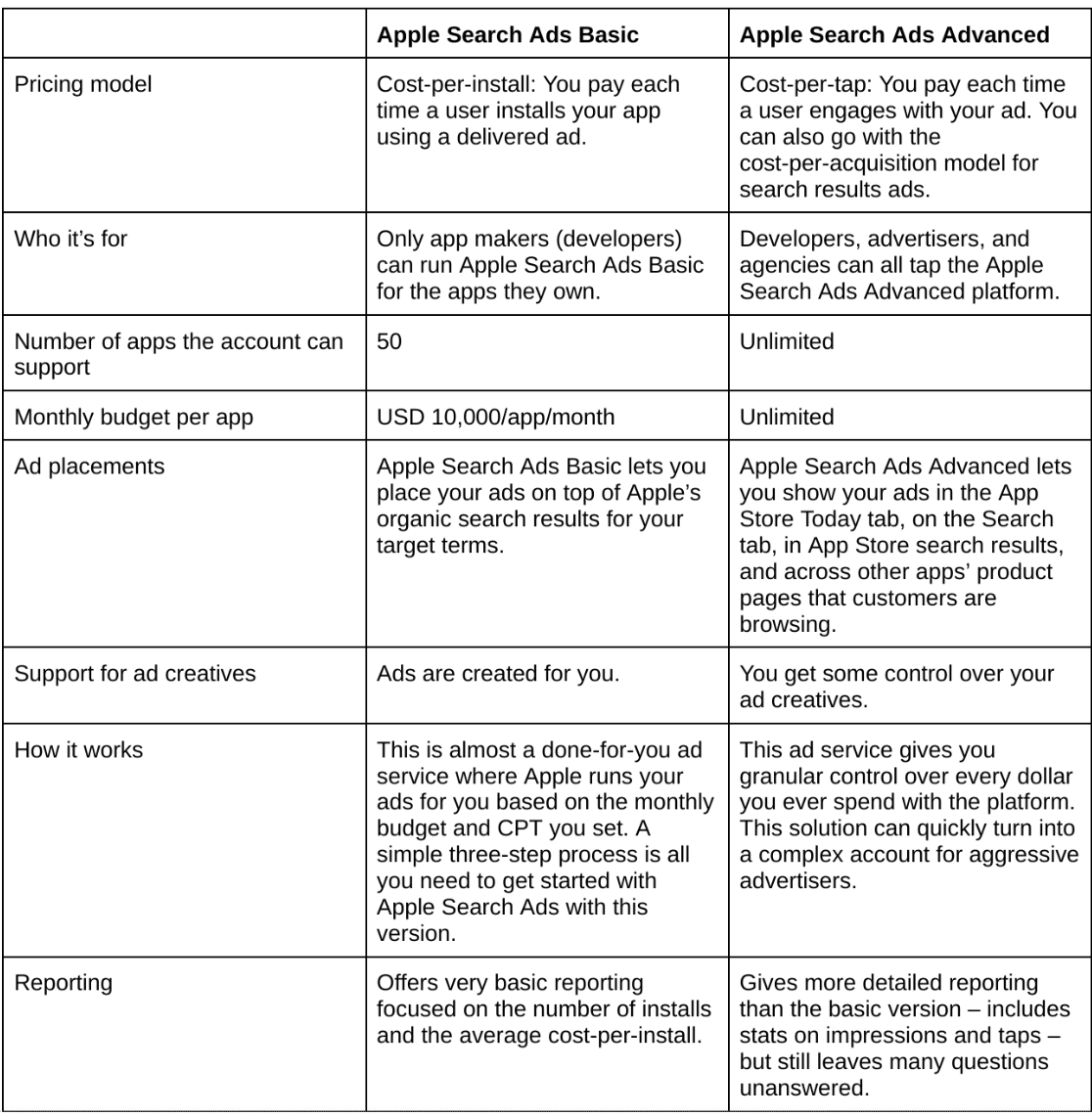
Apple Search Ads reporting
With both its basic and advanced solutions, Apple Search Ads only brings you basic reporting on your investment.
With Apple Search Ads Basic, you get some very fundamental reporting. It simply gives you your average cost-per-install (CPI), the max cost-per-install that you’ve set, the number of installs you’ve seen, and your monthly budget (along with how much of it is spent till date). By default, Apple shows this data for the last 30-day period, but you can set other periods.
While the advanced version unlocks more data – like the number of taps and impressions – it also only sticks to the top funnel metrics.
Both don’t explain how the installs tie to revenue in the long term. They also leave many of your growth questions unanswered.
For example, if you want to find out how the Apple Search Ads channel compares to your other channels, there’s no way Apple Search Ads reporting can help you.
For such reporting, you need to use an in-app purchase solution like Adapty that can track data from all the channels you work with and give you accurate attribution data. Below, you can see Adapty reporting attribution data for about 29 acquisition channels an app uses, including Apple Search Ads. This data snapshot shows you data for the last three months. But Adapty can retrieve data for any timeline you wish to analyze:
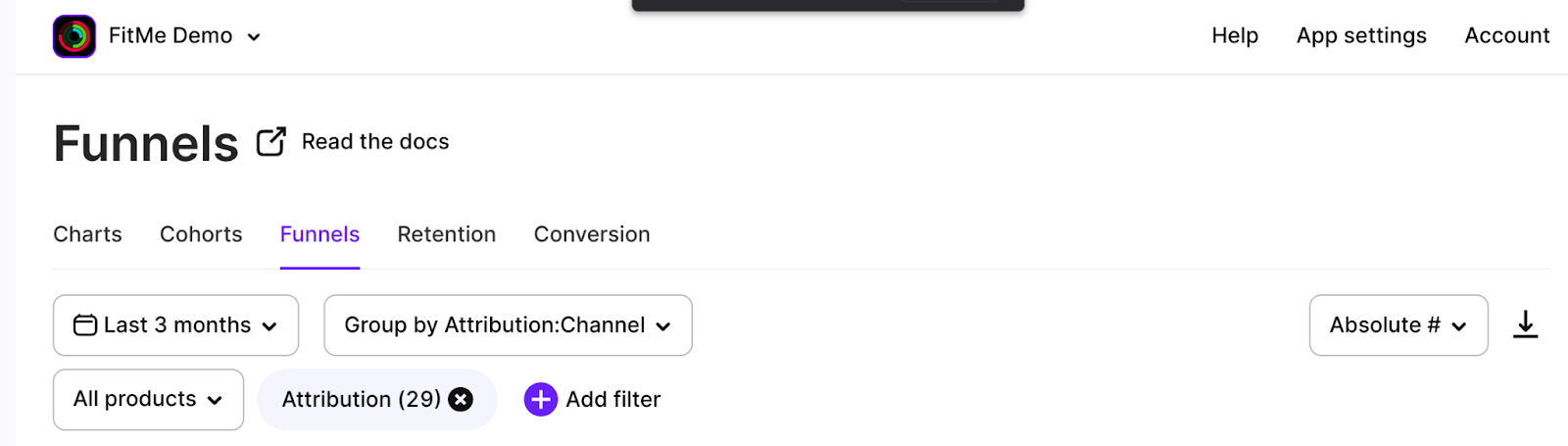
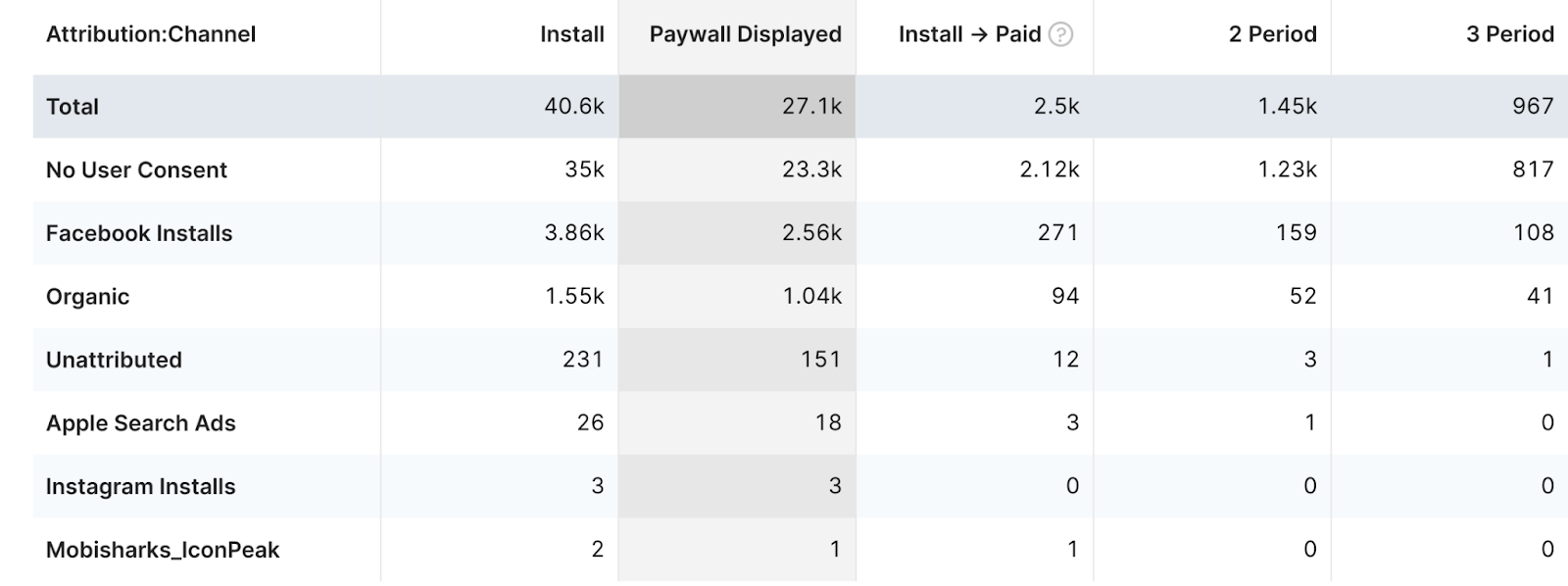
At once, you can see how your Apple Search Ads channel compares with your other acquisition channels.
Adapty’s Cohorts feature also comes in handy for such channel-wise reporting. Notice how Adapty gives you data on the real, long-term revenue metrics for the users you earned via the Apple Search Ads channel, including metrics like ARPPU: (This is data that the Apple Search Ads platform isn’t designed to deliver by default.)
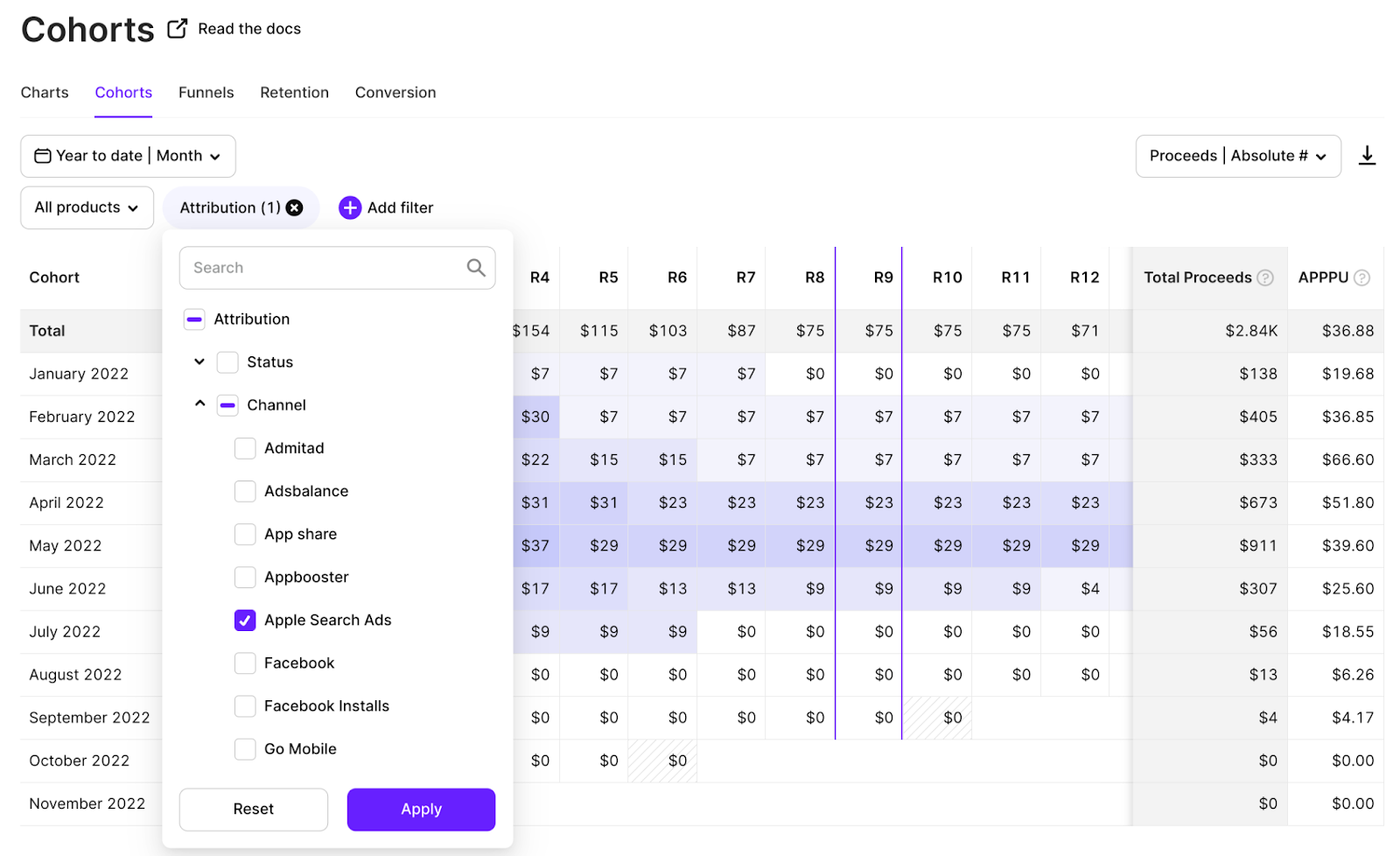
Depending on the channel you choose, you can also slice and dice your attribution data based on the campaign, ad group, ad set, and keyword level(s).
That’s not all.
Adapty also lets you segment your paid iOS leads from the Apple Search Ads channel and show them a paywall personalized for the ad creative they saw (among other possible personalizations). You can also run paywall tests specifically for this segment:
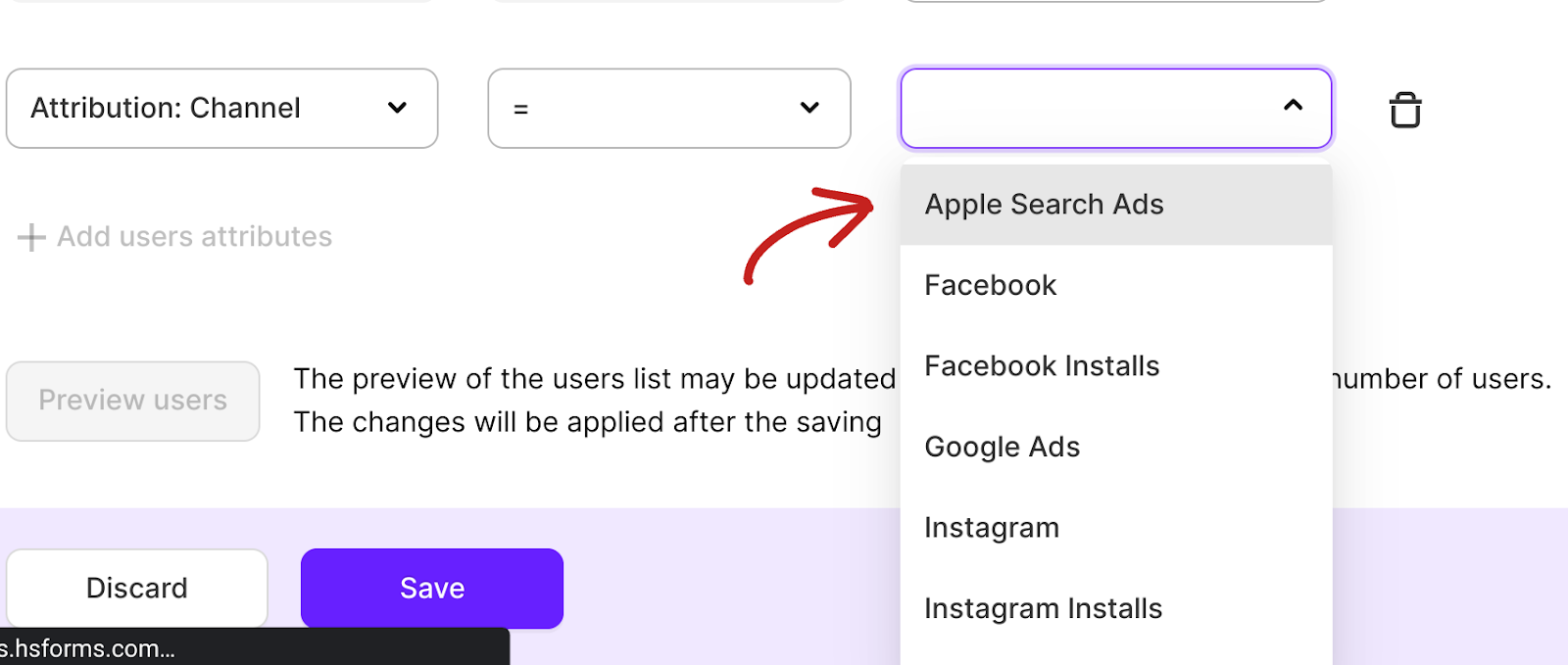
Wrapping it up…
With Apple Search Ads, you can advertise your app right inside the app store, where users are literally one click – or tap – away! Additionally, Apple Search Ads helps you optimize your app’s discoverability by suggesting competitive CPTs. You can also easily see how many installs you’re generating for your ad spend (along with the average cost per install).
That said, being a paid channel, one of its natural downsides is that it’s only alive as long as money flows into it.
Also, it takes skill to manage and optimize campaigns (and the overall account) so that the same investment keeps generating better returns for you over time. Hiring an agency can help with this, but this, too, generally incurs high costs.
Another challenge for this channel is attribution. As the advertiser, you don’t just want to know which keyword gives you a lower cost per install or the most installs. You’d also like to learn how these metrics tie to your revenue metrics. So when you use a paid channel like Apple Search Ads, ensure that you also use a solution like Adapty to understand how the top funnel metrics tie to your app’s economy.
About Adapty: Adapty offers you a complete in-app purchase infrastructure to sell one-off products and subscriptions within your iOS and Android apps. With Adapty, you can also test different paywall types and personalize them to make more sales. Adapty comes with some of the best-in-class built-in analytics that answers all your app growth questions, including how well channels like the Apple Search Ads actually work for you. Attribution-wise, Adapty can report on several dozen channels. Try Adapty now.
Further reading
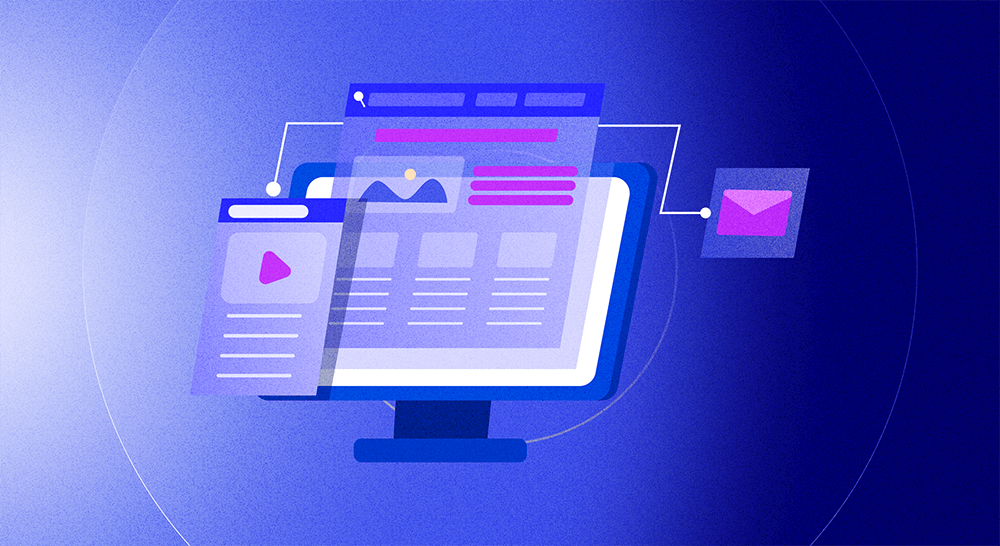
Trends-insights
32 min read
July 24, 2023