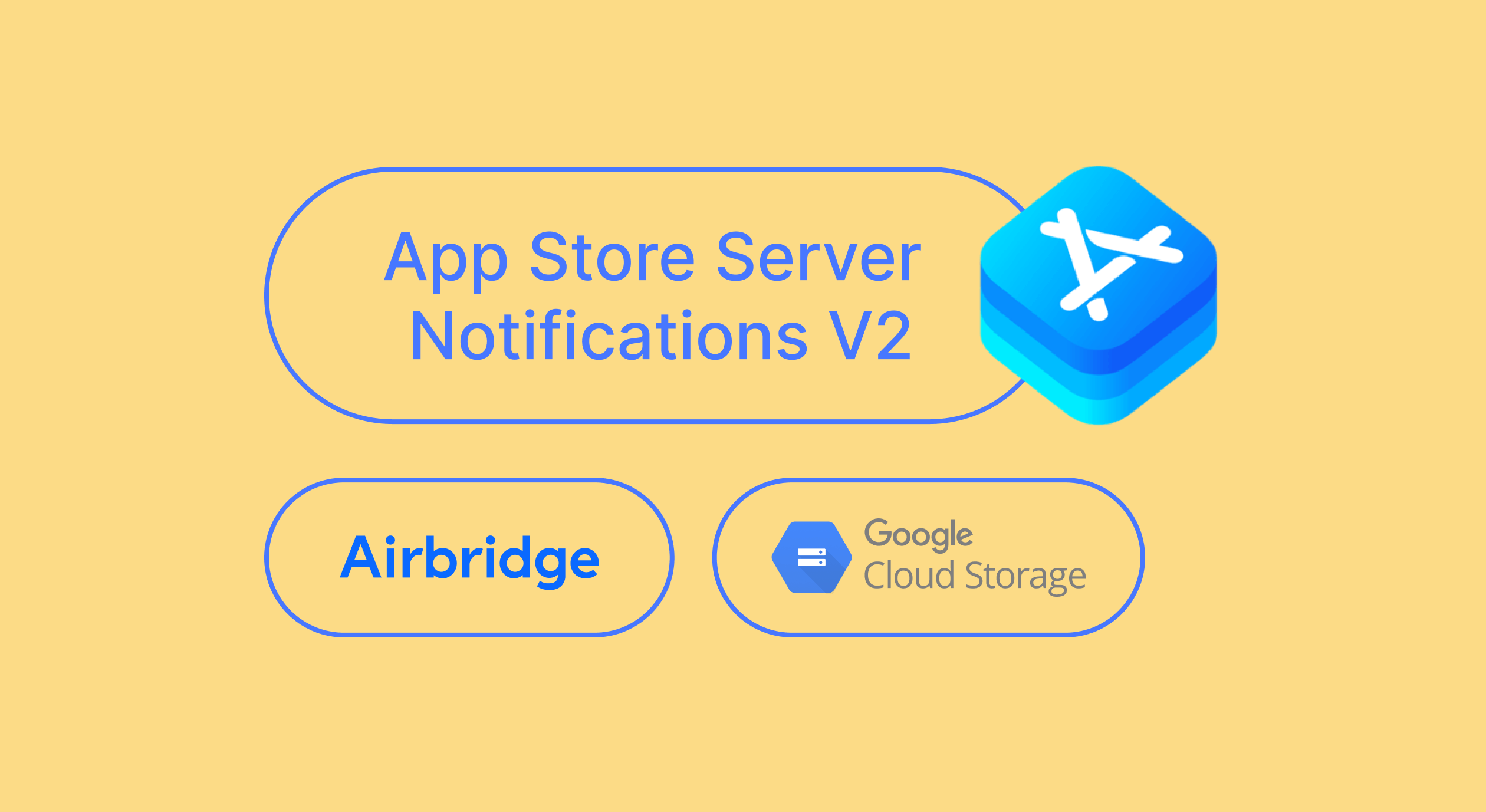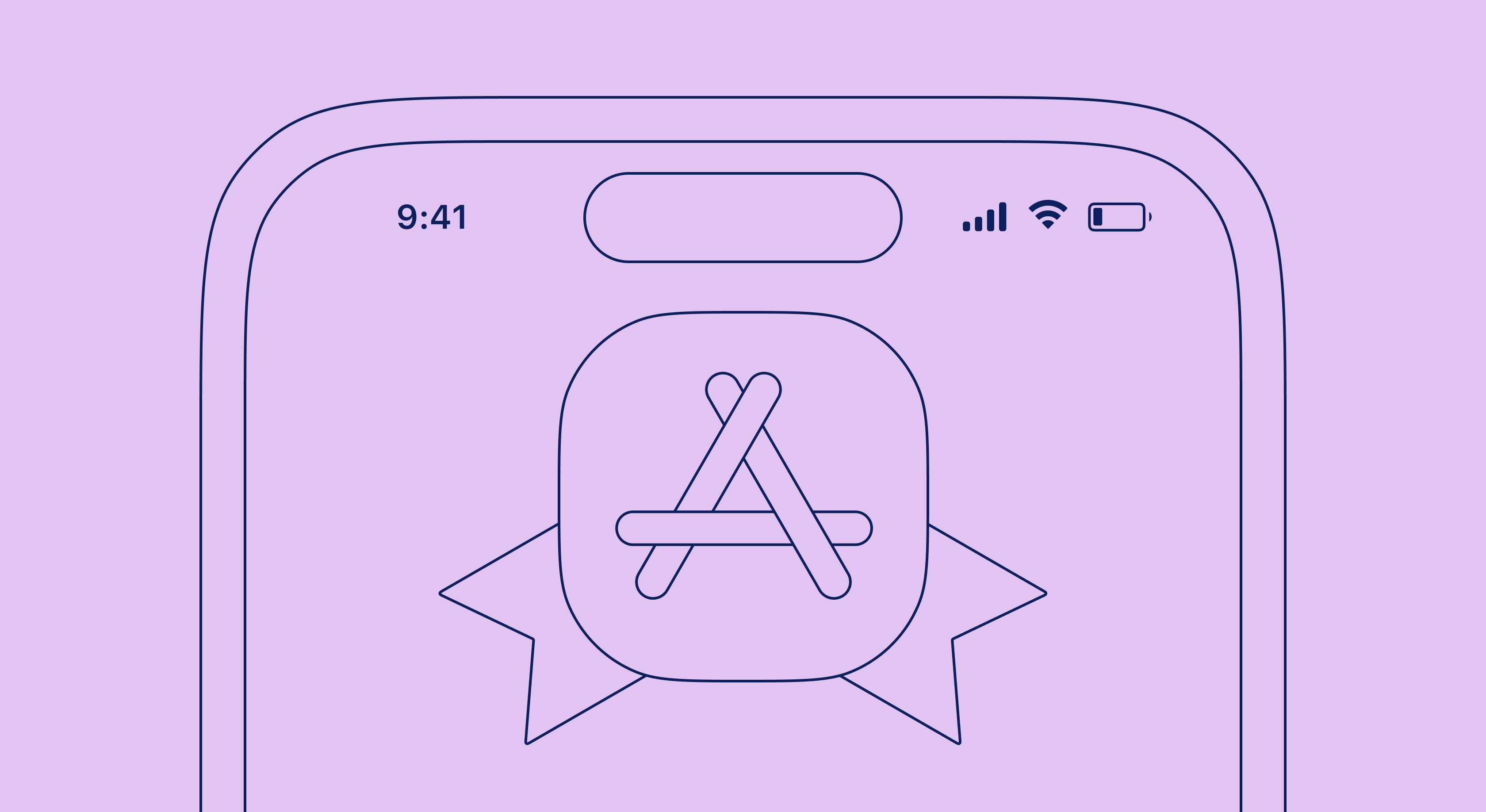App Store Connect guidelines for app developers and marketers
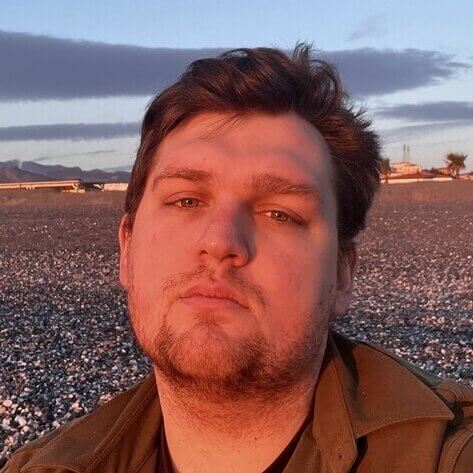
April 8, 2024
34 min read
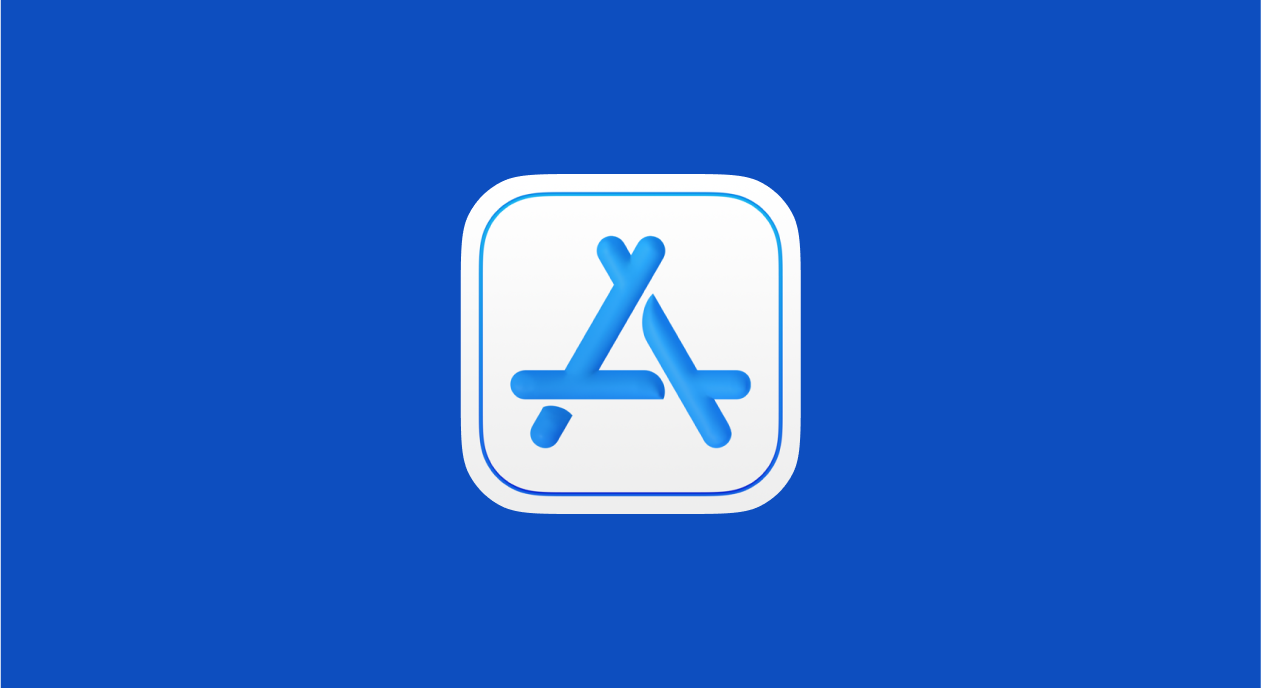
If you have a subscription app on iOS, App Store Connect is probably one of your most visited pages — after the Adapty blog, of course 😉. This official Apple service has a plethora of possibilities, features, and data points, that make managing your app almost as important as actually developing it. Setting everything up for the first time might be a hustle, but the information you get in return is invaluable for the long-term success of your app.
Given the importance of the tool, we developed a thorough guide that explains it in detail. We wrote this mostly for publishers and marketers: those who deal mostly with the app’s presentation and performance rather than the code itself and whose actions influence their app’s profits as much. The guide is quite long. Make sure to save this article in your bookmarks so you can refer to it when necessary. Let’s go!
What is App Store Connect
App Store Connect is a platform provided by Apple that allows developers to submit and manage their apps on the Apple App Store. Developers can use App Store Connect to upload their apps, view analytics and sales data, manage in-app purchases, and more. It is a central hub for developers to manage all aspects of their apps on the App Store.
To access App Store Connect, go to https://appstoreconnect.apple.com and sign in with your Apple ID and password. To access the dashboard, you need to be enrolled in the Apple Developers program, and to see your app’s data, you need to be a part of your company team.
Once logged in, you can utilize the platform’s array of tools and resources for managing your apps, such as app analytics, sales data, and app submissions. Don’t worry if you do not see all the features at once: their availability depends on your role in the company (developer, publisher, marketing, finance), which we will discuss a bit later.
Now that we are in, let’s look at this comprehensive tool part by part.
App Store Connect: the main dashboard
The main dashboard of App Store Connect serves as the central hub for marketers and publishers. It offers a streamlined overview of your app’s status and activities on the App Store. The first screen you see after you’ve logged in is the dashboard, which already should provide you with the most relevant data points and trends about your app.
The dashboard layout is designed for efficiency, with sections dedicated to different aspects of app management. Key information displayed includes the current status of each app, such as whether it’s in review, ready for sale, or requires attention due to issues like submission errors or compliance notifications. Recent notifications are prominently displayed, alerting developers to any actions they need to take or updates they should be aware of.
On the main screen, you can also find the overall app performance metrics. This includes data on app downloads, revenue, user engagement, and feedback through ratings and reviews. These metrics help you to understand how their app is performing in real time and enable you to make informed decisions on marketing strategies, feature updates, and App Store optimization.
On the top, you will see six key parts of the App Store Connect. Here they are:
My Apps
In this part, you can find all the apps you have published on the App Store. Each app is displayed with essential information such as the app name, app icon, bundle ID, app version, and current app status. You can dive deeper into each app to access detailed analytics and performance data, including download and revenue numbers, active devices, user engagement metrics, and more. This data can help you track your app’s success and identify areas for improvement.
This section of the App Store Connect is also where you can manage app versions and updates by submitting new versions for review, setting release dates, and managing app metadata such as descriptions, screenshots, and keywords. This allows you to keep your app content fresh and relevant for users. You can also respond to customer reviews and engage with users to address feedback or issues related to your app.
App Analytics
The App Analytics section of App Store Connect stores valuable insights about the performance of your apps. Here you can track key metrics such as app downloads, app store views, installs, and in-app purchases. You can also monitor user engagement and retention rates to gain a better understanding of how users are interacting with their app over time. With these metrics, marketers, and publishers can make data-driven decisions to optimize their app’s performance and user experience.
This section also allows you to create custom reports with specific data points, if you are looking to gain deeper insights into certain aspects of an app’s performance. You can segment users based on various criteria such as demographics, location, or device type to identify trends and patterns that can inform their marketing and product development strategies.
Sales and Trends
In the “Sales and Trends” part, you can find a financial overview of your app’s performance on the App Store. Developers can track their earnings from app sales, in-app purchases, and subscriptions, with detailed reports on revenue trends over different periods. This section provides a breakdown of sales and downloads by region, allowing developers to understand their app’s global reach and identify key markets. Information on promotional efforts, such as the effectiveness of marketing campaigns or price adjustments, can also be gleaned from this data.
Unlike Analytics, this section focuses only on financial insights. For example, if you have an app that offers auto-renewable subscriptions, you can easily assess its business performance by examining subscription data on the summary, retention and churn rates, state, and event pages. Better yet, you can access this data in your Adapty dashboard: it connects directly to the App Store Connect, ensuring 99.99% accuracy, and links financial performance to specific paywalls or A/B tests you have been running. This way you can instantly see the results of your marketing and product experiments.
Payments and Reports
The Payments (on some screens, just Reports) is a critical section within App Store Connect. Here you can access detailed records of your financial transactions and reports related to the apps for financial analytics and tax purposes. Basic monthly financial reports include data on earnings, amount owed, and last payment. These can also segmented by period, which helps developers track their revenue over time. Where available, this section also provides tax documents necessary for fulfilling legal obligations.
Users and Access
In the “Users and Access” section you can, unsurprisingly, manage users, set their permissions and access their accounts. The main account holder (usually the creator of the company or the designated head) controls what the users can see and do within the account by assigning different roles to team members. The main user roles in App Store Connect are:
- Account Holder is the main user who has full control over the account. They can add and manage users, revoke access, and make decisions regarding app distribution and financial matters.
- Admins have similar permissions to the Account Holder but cannot revoke access for the Account Holder. They can add and manage users, set their roles and permissions, and perform various tasks related to app management and distribution.
- App Managers are allowed to create, edit, and manage apps on App Store Connect. They can submit apps for review, manage app versions and metadata, and view analytics and sales data.
- Developers have limited permissions and are primarily responsible for building and uploading app binaries. They can access certain parts of App Store Connect to perform tasks related to app development, such as uploading builds and managing TestFlight beta testing.
- Marketers have permission to view analytics data, sales reports, and customer reviews. They can also create promotional offers, view trends, and track user engagement data within App Store Connect.
This feature ensures that team members have the access they need to fulfill their roles effectively while maintaining the security and integrity of the app’s information. Be careful not to overshare the access to App Store Connect and only invite the relevant team members.
Agreements, Tax, and Banking
The last section of App Store Connect, “Agreements, Tax, and Banking”, allows for maintaining accurate and up-to-date legal and financial records. Product owners and company leaders can review and accept the latest contracts and agreements from Apple, ensuring their apps comply with current App Store policies. Here you can also update company details, tax information, and set up and update banking details ensuring that the revenue earned from app sales and subscriptions is correctly deposited.
Resources and Help
While not a part of the upper menu, we also strongly recommend you open the “Resources and Help” section once in a while. It is a treasure trove of information for developers at all levels. This section contains guides, support articles, and tutorials designed to help developers navigate the various aspects of App Store Connect and the app submission process. While this article is supposed to be the ultimate guide to answer all of your questions, this section might get you to resolve a specific problem quicker.
How to publish an iOS app on the App Store
Publishing your iOS app on the App Store is a big step for any developer. This guide will help you through each step of the process, from setting up your account in the Apple Developer Program to submitting your app for review. For a more detailed analysis, check out the comprehensive guides on our blog: for example, here’s the one about submitting your app to the App Store. In this guide, we will stick to the App Store Connect aspect of this process.
Step 1: Create an iOS distribution profile, and generate a distribution certificate
To distribute your app on the App Store, you first need to set up the necessary credentials through the Apple Developer Program. This involves creating a distribution certificate, which confirms your identity to Apple and allows you to sign your apps. Along with the certificate, you’ll need to create a provisioning profile, which links your Apple ID, your devices, and your certificate. Together, these allow Apple to verify that your app comes from a trusted source and is allowed to be distributed on the App Store.
To create a certificate, go to the Apple Developer Member Center, and then — to the Certificates, Identifiers & Profiles part. There, click “+” to create a new certificate, choose the “App Store and Ad Hoc” certificate, and follow the instructions. After this, you can create an App ID at the Developer Portal (but not yet submit the app for review).
When you have both the App ID and the certificate, return to the Member Center again, but this time choose to create a new Profile — specifically, the “App Store” provisioning profile. Select the app ID, choose the devices on which you want to run the app, and click Generate. After you have generated, downloaded, and installed the profile to Xcode, you should be good to go.
Step 2: Create an app record in App Store Connect
The next step is setting up a new app record in App Store Connect. To do so,
- Click on “My Apps” at the top of the page.
- Click on the “+” button to create a new app record.
- Select the platform (iOS, macOS, watchOS, or tvOS) for your app.
- Fill in the required details for your app, such as the app name, primary language, bundle ID, and SKU.
- Upload the necessary assets, including app icons, screenshots, and app previews.
- Provide all the necessary information about your app, such as its category, ratings, and description.
- Review all the information you have entered and make sure it is accurate.
- Click Save to create the app record in App Store Connect.
Once you have created the app record, you can continue to add more details about your app, such as pricing, in-app purchases, and app store optimization (ASO) information.
Step 3: Set up your app metadata in App Store Connect
Your app’s metadata plays a significant role in how easily users can find and decide to download your app, so it’s important to think carefully. Of course, you can (and should) frequently update the information later, but why not start on a high note?
In App Store Connect, you’ll have the opportunity to upload screenshots and preview videos, craft promotional texts, and choose keywords related to your app. We have dedicated a stand-alone guide to these elements because they are critical for optimizing your app’s visibility in search results and its appeal to potential users. Make sure your screenshots and videos highlight the most compelling features of your app and use your promotional texts to succinctly convey its value proposition.
Step 4: Upload and archive your app using Xcode
Then, you will need to prepare your app for submission to the App Store in Xcode. The process involves “archiving” (essentially, compiling) your app, which prepares it as a final product that can be uploaded to App Store Connect. This step bundles your app and all its resources into one package. Once the archive is complete, Xcode will guide you through uploading this package to App Store Connect, ensuring that it’s ready for the next step in the process.
Step 5: Submit your app for review
The final step is to submit your app for review. In-App Store Connect, check your app details, choose the build version you wish to submit, and confirm that all the information and materials are correct and complete. Once everything is in order, submit your app to Apple, who will review your app to ensure it meets their App Store Review Guidelines. This process can take anywhere from a few days to a couple of weeks — or you can avoid it completely if you use Adapty for minor changes to your paywalls. Read more about how to pass the review in our article.
2024 subscription benchmarks and insights
Get your free copy of our latest subscription report to stay ahead in 2024.
How to optimize and manage your app in App Store Connect
In this section of our guide, we will talk about strategies and tips to enhance your app’s visibility, engage its users, and comply with Apple’s policies. Since everything you do and change about your app is done through the App Store Connect, a lot can happen just with a wrong click or a spelling mistake. Be attentive — and follow our advice.
App information
First and foremost, you should regularly update your app’s description, keywords, screenshots, and support URLs regularly. Employing your available space to the fullest and matching the text with popular App Store searches for similar apps makes it easier to discover your app and clearly communicates its value. For subscription apps, it’s also important to highlight the benefits of subscribing, such as exclusive content or features, that can improve conversion rates. Since the in-app purchases are visible on the app page, describe the offers clearly.
Pricing and availability
App Store Connect allows for price adjustments, which can be useful for promotions or to react to market changes. Subscription apps can benefit from tiered pricing models, offering different levels of access and features. Geographic pricing strategies can also maximize revenue in different markets.
In the App Store Connect, select the app for which you want to update and click on it to access the app details. There, find the “Pricing and Availability” section. This is where you can set the price and availability details for your app. You can choose the pricing tier for your app from the dropdown list, which now includes almost a thousand options both in USD and the local currency. Select the appropriate subscription price for your app and keep in mind the local purchasing power.
Speaking of, here you can also choose the availability of your app in different regions. You can either make your app available worldwide or select specific countries or regions where you want your app to be available. A healthy practice is to try a ‘soft launch’ — making your app available only in several countries first to see how the market reacts to it and then sharing the more effective screenshots and marketing strategies with the rest of the world.
App Privacy
People more and more are acutely aware of what is happening to their data. And since we use these for a long time, it’s even more important for subscription apps. Transparency in data handling reassures users and builds trust, supporting subscription renewals and user retention.
The key things you should be able to explain clearly are the data types, purposes, and third-party sharing:
- Data types are the categories of data that your app collects from users. This can include personal information such as name, email address, phone number, location data, device ID, and more. When filling out the Data Types section in App Store Connect, be specific about the types of data your app collects to ensure transparency with users.
- Purposes describe why your app collects user data and how it is used. Common purposes include app functionality (e.g., authentication, personalized content), analytics (e.g., user engagement tracking), advertising (e.g., serving personalized ads), and more. As always, be transparent and precise.
- In the Third-Party Sharing section, you should list any third parties with whom you share user data and disclose the purposes for which the data is shared. Clearly state whether it is shared for analytics, advertising, app functionality, or other purposes. Failing to disclose this information to Apple may result in the app being rejected from the App Store.
Ratings and reviews
App Store Connect is also the place to monitor and respond to ratings and reviews promptly. This feedback is a goldmine for improving your app and tailoring it to user needs. Positive engagement with users can turn critics into champions, particularly for subscription apps where ongoing satisfaction is key to retention.
To respond to a review, click on the review you want to respond to, and then click on the “Reply” button. You can then type your response and submit it. Monitor ratings and reply to both positive and negative reviews regularly to track any trends in user feedback. This can help you make improvements to your app and respond to any concerns or issues raised by users.
App review
You need to go through the App Store review process with every app update you want to push, so prepare thoroughly to avoid rejections. Common pitfalls include bugs, privacy concerns, and lack of compliance with Apple’s guidelines. For subscription apps, ensure clear communication of subscription terms and benefits, and list all payment options available (monthly, annual, or simple payment). A smooth review process accelerates time to market, crucial for keeping content and offerings fresh for subscribers.
Important to note: if you use Adapty to create and AB-test paywalls, you don’t need to go through the review process! Connecting the Adapty SDK and creating a ‘placeholder’ paywall once is enough to experiment with several offers in no time. Read more about our no-code Paywall Builder here.
App Store Connect features for subscription apps
And now to the juicy part: how App Store Connect can help you make your app profitable.
In-app Purchases
Subscriptions and in-app purchases for iOS are managed in the App Store Connect. There are 2 main types of non-subscription offerings:
Consumable items can be purchased and used multiple times. Think about in-game currency, power-ups, or extra lives for example. To create consumable items, you need to set them up first in the app and specify the quantity available for purchase.
Non-consumable items can be purchased only once and do not expire. Examples include ad-free versions of the app or additional content packs. To create non-consumable items, developers need to set up the items and specify that they are only available for one-time purchase. You also need to specify the type of an item in App Store Connect.
The pricing policy for subscription apps deserves a separate guide. To find the optimal price that is both affordable to the customer and profitable to the company, you can research market trends, analyze user behavior, and consider the value of the digital goods or services offered. Manage the in-app purchases by updating the prices or features and ensuring that purchases are accessible to users at all times.
Subscriptions
App Store only recognizes automatically renewable subscriptions: the non-renewable ones are seen as ‘one-time access fees’ and can be set up with other in-app purchases.
To create a renewable subscription in the App Store Connect,
- Select the app for which you want to create a subscription.
- Go to the “Features” tab.
- Click on the “In-App Purchases” option.
- Click on the “+” button to create a new in-app purchase.
- Select the “Auto-Renewable Subscription” option.
- Fill in the details for your subscription, including the duration, price, and features.
- Upload any necessary assets, such as subscription artwork or promotional images.
- Click “Save” to create the subscription product.
Even if you have only one product, consider offering different subscription tiers to cater to various user preferences and budgets. You can specify different subscription periods (weekly, monthly, annual) or tiers (for example. basic, premium, and deluxe options with increasing levels of features or content). Grouping subscriptions based on user needs and interests can streamline the subscription selection process and enhance user experience.
Remember to regularly update content, introduce new features, and respond to subscriber feedback. Offering free trials or promotional pricing is also an effective strategy to attract new subscribers and showcase the value of your service.
App Store Promotions
Speaking of, App Store Connect also has tools for effective paid features promotion, like promotional codes, free trials, and discounts. With these tools, you can attract new users, reward loyal ones, and get back those who left the app or stopped paying some time ago. It’s important not to overdo it with lower prices, of course, and to be sure that your product is the most enticing thing about your offer.
To create a Promotion, find the “Promotion” section in the left-hand menu and click on the “Create Promotion” button. Fill in the details for your promotion, including the start and end dates, the discount type (such as Price Drop or Introductory Offer), and any other required information. After you’ve ensured that everything is correct, click on the “Create” button to submit the promotion for review. Once approved, it will be live on the App Store for customers to see and take advantage of.
In-app Events
Interestingly enough, you can promote the app or subscriptions without lowering the prices. For this, you can employ in-app events like special promotions or live activities. They provide a visual update to the way your app is presented to engage the users and push the App to their Today app, where more new potential customers can find it.
Just like any other promo, events need to be well-planned and relevant to the app’s content. A good update encourages participation and sharing, which in turn can increase the visibility of your app. Subscription apps specifically can employ this power to remind users that even regular payments are worth it for the new features. Read our guide on App Store events for a detailed look at this feature.
Custom Product Pages
Custom Product Pages in App Store Connect are essentially personalized landing pages for apps to showcase features, highlights, and promotions. You can create custom pages to test out a specific marketing campaign or try out a new design and approach. These pages can provide a better user experience and increase app visibility and downloads.
Here’s how to create Custom Product Pages in App Store Connect:
- In your app section, select “Custom Product Pages” from the menu on the left.
- Click on the “Create Custom Page” button to start creating your custom page.
- Choose whether to start from a clean slate or just to marginally update the existing page: for example, if you just want to try out different screenshots or apps for the name.
- Follow the prompts to upload images, videos, and text content; the process is essentially the same as for the initial page setup, but here you should limit the content to be relevant for a specific audience segment or an offer.
- Preview the Custom Product Page to see how it will look to users on the App Store.
- Once you are satisfied with the result, submit the page for review. You will also get a specified URL that you can use later in your marketing campaign. People who follow this link will see this custom page, not the default app listing.
Together with Adapty’s Paywall Testing, this is a great way to finetune your user acquisition funnel and find the copy that performs the best.
Product Page Optimization
In this context, optimizing a Product Page is similar to creating a custom one; but here, instead of generating a new listing and a new link, you can just shuffle around the screenshots or localize the name and the app description to better fit the expectations of a potential consumer that stumbles upon your app.
A good practice is to optimize the page and highlight the offerings. You can do so based either on the device (iPhone, iPad, or Mac) – make sure to provide the correctly-sized screenshots and confirm in the description that the app is available for this specific model; or the country: localize the description into the native language of a certain geo, and maybe update the screenshots to highlight a more relevant usage situation.
You can also optimize the page to A/B-test any part of your listing: compare photos vs videos in screenshots, different descriptions, and maybe even different logos. For this, you can also create and run a test that will randomly assign customers to one of the several versions of your page. You can launch this test from the App Store Connect: just click on “Create a Test” in the Product Page Optimization screen.
App Store Connect Analytics
For the last — but certainly among the most important parts of this guide — let’s take a look at App Store Connect Analytics. It equips developers and marketers of subscription apps with deep insights to fine-tune their strategies for greater success.
Key Performance Metrics
For subscription apps, these are the most relevant performance data points:
- subscriber retention shows the percentage of subscribers who renew their subscription after it expires. You can analyze this metric to understand their app’s user retention and make improvements to reduce churn.
- Tracking conversion rates of users who visit their app’s product page and then proceed to purchase a subscription helps in optimizing the app’s listing and marketing strategies
- obviously, one can also find insights about the revenue generated from subscriptions, including total revenue, average revenue per user, and revenue trends over time. Marketers can use this data to monitor the app’s financial performance and make informed decisions to increase revenue.
- subscriber acquisition: Apple collects data on 4 key UA traffic sources, such as organic search, App Store search, referrals, or promotional campaigns. Analyzing them separately will allow you to identify the most effective acquisition channels and act accordingly.
- and of course, you can and should analyze user engagement metrics like active subscribers, average sessions per user, and time spent in the app. Some of these are connected to the retention data, which we discuss in the next section.
Retention Data
Retention data is important for all apps, but even more so for subscription ones: it sheds light on subscriber loyalty and the effectiveness of customer engagement strategies.
The available data points are the percentage of users who return to the app after a certain period, the average retention rate, and user churn rates (which is the antithesis of the retention rate, so retention + churn = 100%). By examining this data, you can evaluate the effectiveness of your app’s user experience and identify growth areas.
To know if your app is doing well, you can not just track the growth over time, but compare it with your competitors. While there are plenty of sources online, App Store Connect itself provides peer group benchmarks for conversion rate, retention rates (D1, D7, D28), crash rate, and average proceeds per paying user (ARPPU).
Sales and Trends Data
The Sales and Trends Data section of App Store Connect should be self-explanatory. Here, you can track key metrics such as download and revenue trends, subscriber retention rates, and performance in different markets. You can also view this information per period, per country, or even per a specific offering, to see what works better and what doesn’t. Even more importantly, you can create and download reports with this granular data to later analyze it in any software you prefer; or, just like Adapty, you can use App Store Connect API to have real-time data connected to your marketing efforts.
Enrich your Data with Adapty
That’s right — not only you can analyze your app, but you can also correctly connect it to a specific marketing or paywall effort for a more insightful analysis. Adapty collects the app data using App Store Connect API, so it’s 99,99% accurate (some discrepancies are inevitable due to the differences in time zones and currencies). By quickly deploying updated prices or paywalls, you can see the results of your action play out in real-time — and in real money.
And here we are! This was a long ride, but in the end, you should be more than able to start using App Store Connect to the fullest from day one and become a power user in a couple of weeks. Save this guide to favorites and share it with your colleagues to spread the knowledge. Can’t wait to see your app in the App Store!
Recommended posts
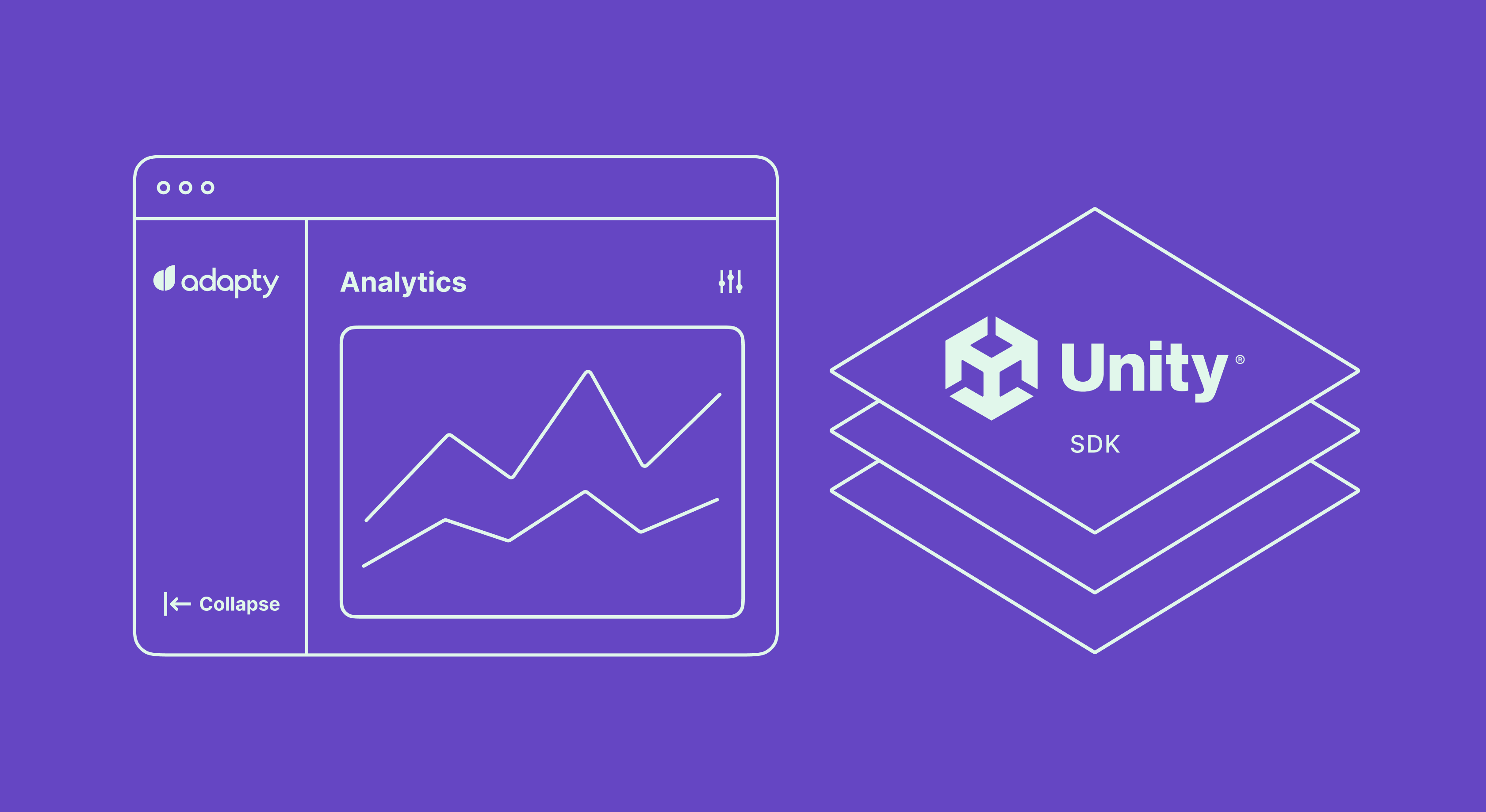
Product-releases
June 8, 2022