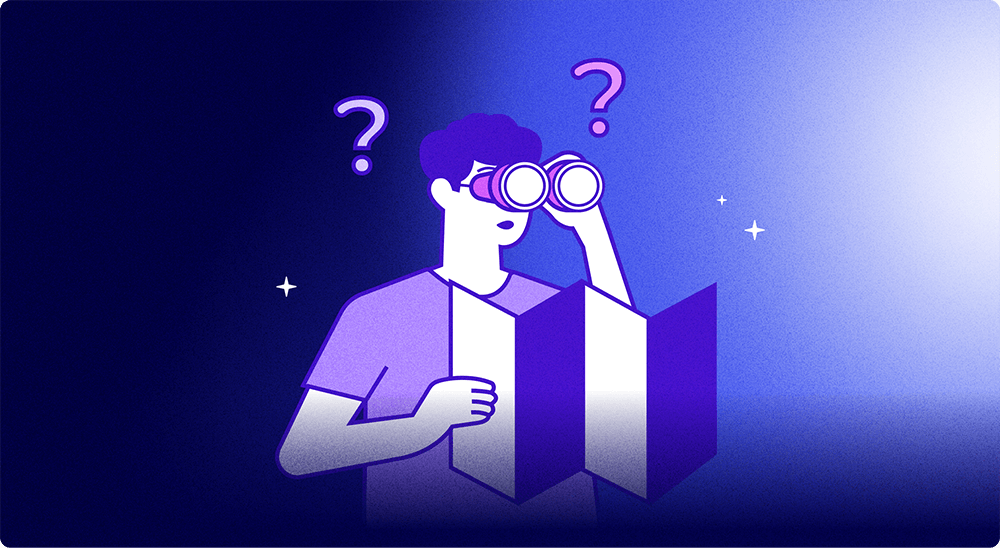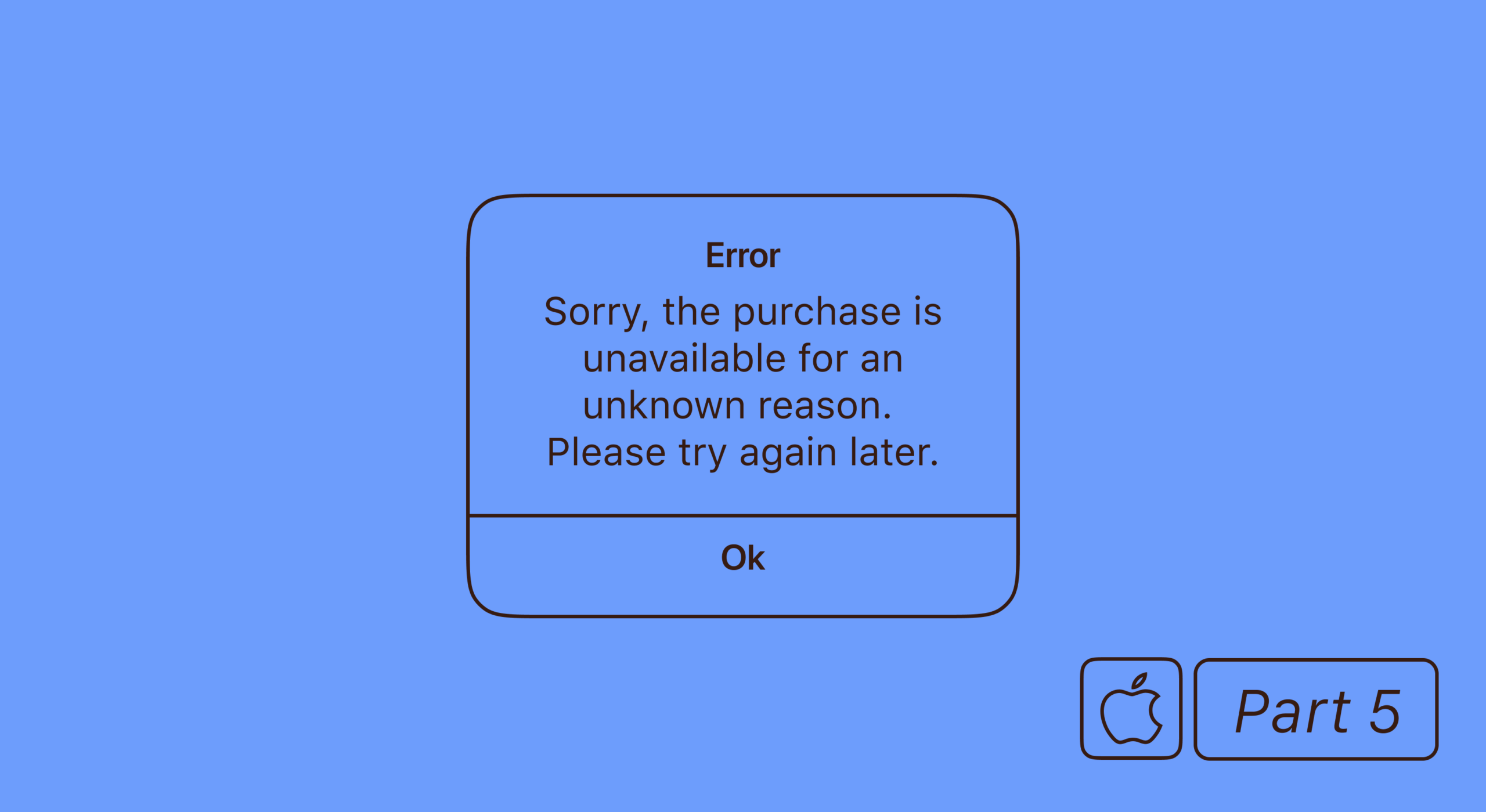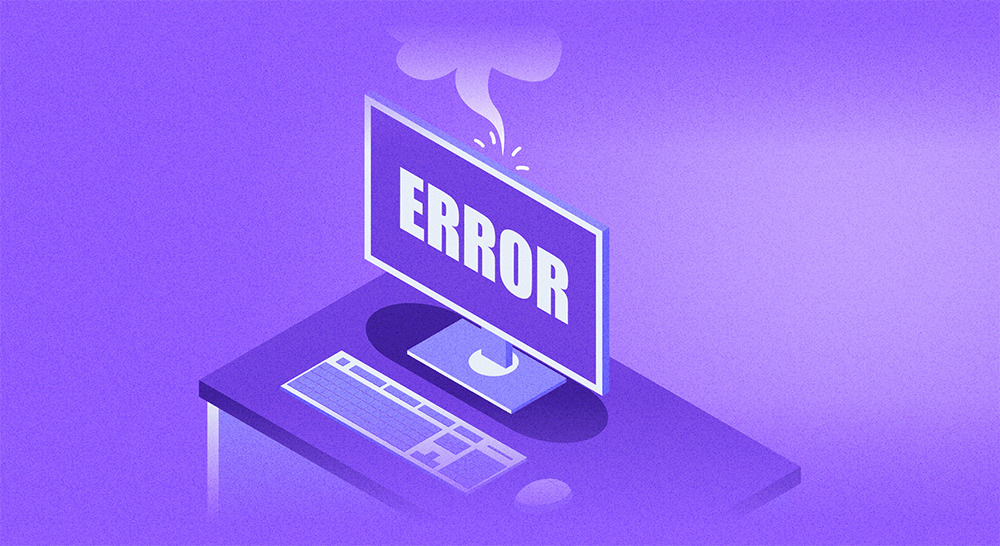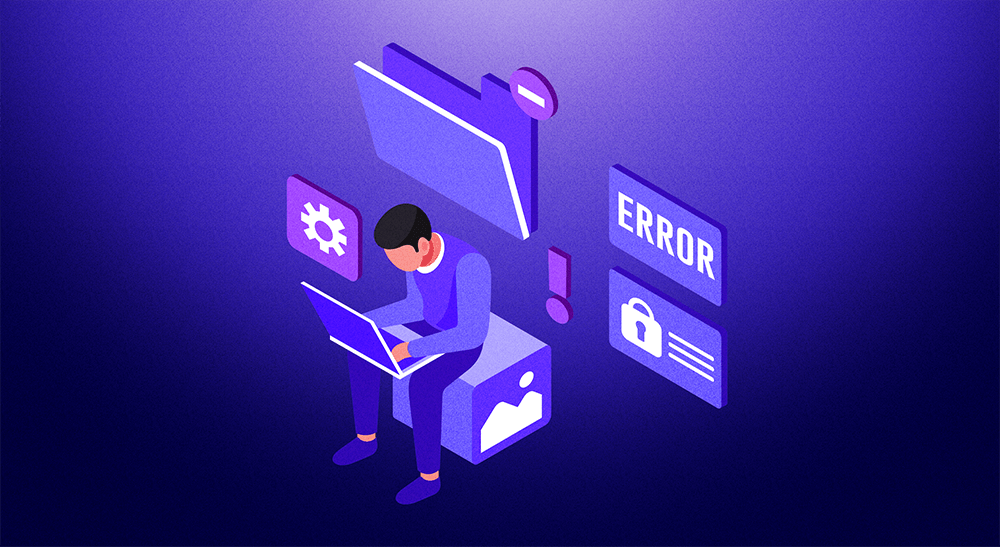Building a great app and getting users is only part of the job. Sometimes, you face small issues that can create big problems, like losing money. One common problem for iOS apps is something called SKErrorDomain Error 4. Because this issue happens a lot, we decided to write a simple guide to help.
We already have guides about similar errors, like Error 0 and Error 2, and now it’s time for the next one. Here we’ll give you some easy-to-follow steps to fix the issue quickly so you can keep your users happy and prevent any loss of potential revenue. Let’s dive in.
What is SKErrorDomain Code=4
The SKErrorDomain Code=4 error is something you might encounter while developing iOS applications with in-app purchases and subscriptions. It is associated with the “clientInvalid” error, indicating that the client (user, Apple ID, and/or device) is not allowed to make a purchase.
This error might occur in a number of situations. For example, it may happen if the user has parental controls enabled on their device that prohibits in-app purchases, or if the user is not authorized to make purchases (e.g., due to an invalid payment method or a restriction placed by the App Store).
The SKErrorDomain Code=4 is part of a suite of errors thrown by the StoreKit framework. Each one provides crucial information to help you troubleshoot issues with in-app purchases.
What causes SKErrorDomain Code=4
As we just mentioned, the key reason behind the error is the lack of authorization (clientInvalid). This usually relates to the client’s eligibility to perform transactions. Here are the most common reasons:
- User restrictions. The error can occur if the user’s guardians or parents have implemented certain restrictions on their device, such as parental controls that prohibit in-app purchases.
- Invalid payment method. This usually means an expired credit card, a one-usual digital (virtual) debit card, or a banking account from a country different from the one used in the App Store.
- App Store issues. Sometimes, restrictions placed by the App Store, like region-specific limitations or account-level issues, can cause the error.
- Device compatibility. The error can also happen if the device running the app does not meet the requirements or compatibility standards for making purchases.
- Not signed into the App Store. The user must be logged in on their device to make a purchase.
When this error occurs, it’s critical to provide the user with information about the issue and guide them toward the appropriate corrective actions.
Troubleshooting the SKErrorDomain Code=4 Error
Here’s a step-by-step guide on how to potentially resolve this issue:
- Confirm user restrictions. Ask the user to verify whether they have disabled any restrictions on their device that might prevent in-app purchases, such as parental controls. If not, prepare a separate screen with instructions on how to disable (or ask to disable) the restrictions.
- Check payment method. Request the user to confirm that their payment method is valid and accepted by the App Store. If it’s not, they should update their payment method.
- Verify App Store connection. Make sure the user is signed into the App Store. If they aren’t, ask them to sign in and then retry the transaction.
- Inspect device compatibility. Ensure that the device meets the requirements for making purchases, like the latest version of iOS and a reliable connection.
- Check for App Store issues. If the error persists, the issue might be related to the App Store. In this case, it makes sense to contact Apple Support for further assistance. Don’t worry: we show how later in this guide.
Remember, each app and user situation is unique, so what works in one case might not work in another. If none of the above steps resolves the issue, it might be worth investigating further or contacting the user directly for specific details. And when all else fails, talk to Apple!
Submitting a bug report to Apple
As a last resort and after trying out everything else in your power, you can contact Apple to see if they can aid you with resolving the issue. Here’s how to do it.
- Go to the Feedback Assistant page or open the Feedback Assistant app on your Mac.
- Sign in using the Apple ID that you used to join the Developer Program.
- Click the “New Feedback” button to report a new issue.
- A form will appear. Here, give as many details as possible about the problem. This should include the exact error (SKErrorDomain Error 4 in this case), whether it’s happening in the sandbox or production environment, how to reproduce the error, what you expected to happen, what actually happened, and any useful code snippets or logs.
- If you have any screenshots or video recordings showing the problem, attach them to the report.
- Once you’re happy with your report and have double-checked everything, click “Submit”.
Apple will review your report thoroughly and often provide feedback or possible fixes.
This can take up to several days, but the answer is usually worth it.
Conclusion
The SKErrorDomain Code=4 error is potentially disruptive yet still solvable. Understanding its causes, such as user restrictions or payment method issues, is the first step towards dealing with it. Troubleshoot it, get your app back on track swiftly, and minimize disruption to your users and your business.
Of course, your app’s reliability is vital for a seamless user experience. By resolving the SKErrorDomain Code=4 error, you can ensure your app remains reliable, keeping your customers satisfied. And when everything else is running smoothly, the logical next step is to work on the efficiency and effectiveness of your monetization strategies with Adapty.