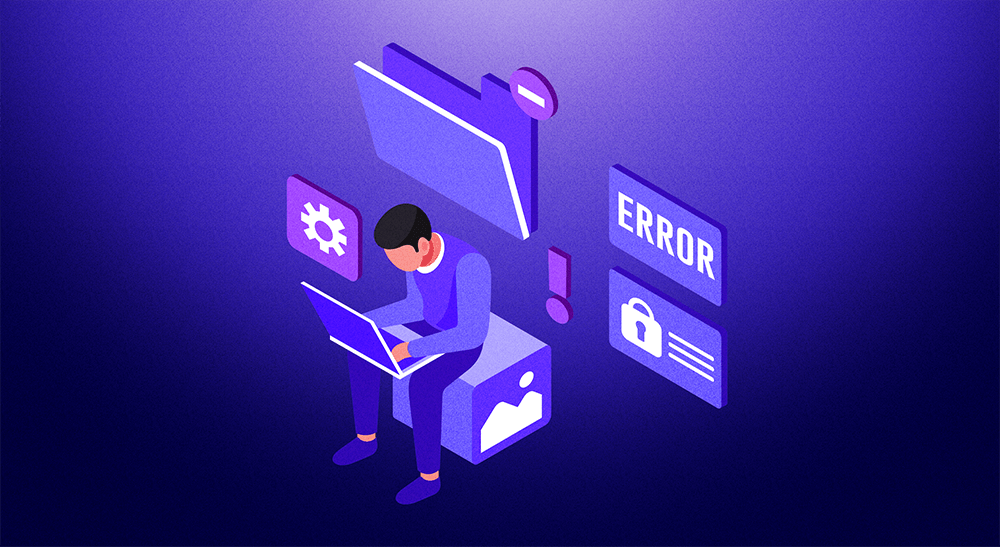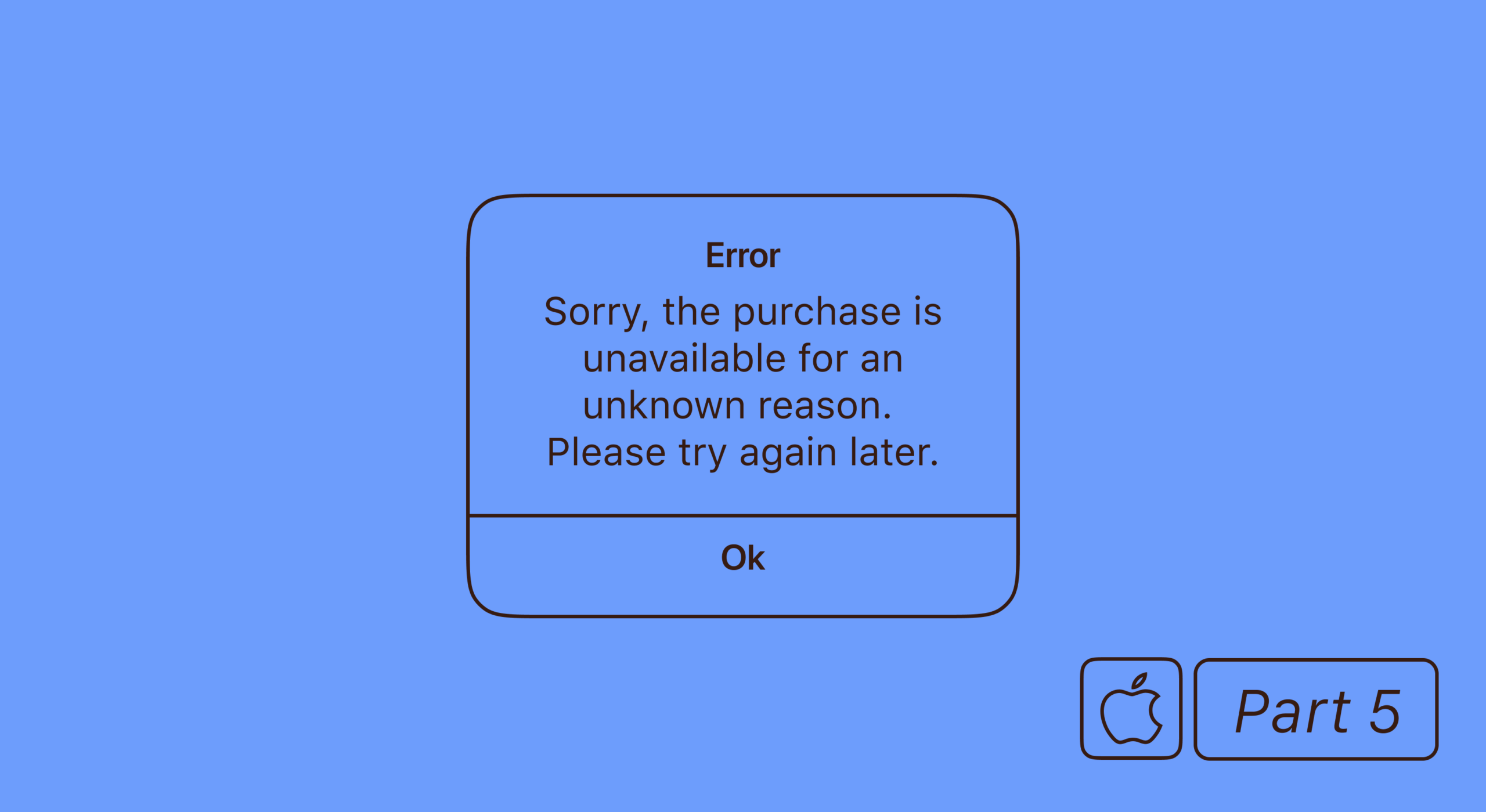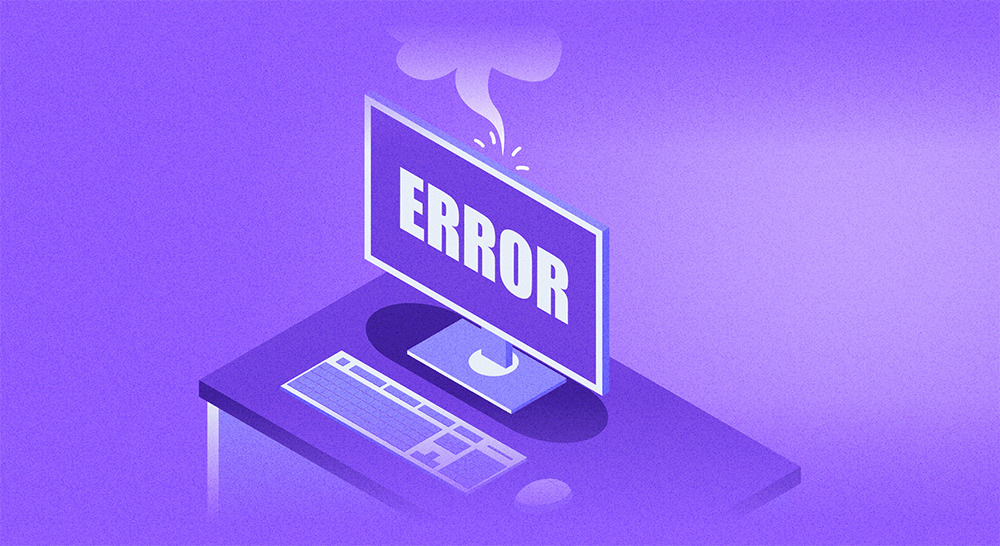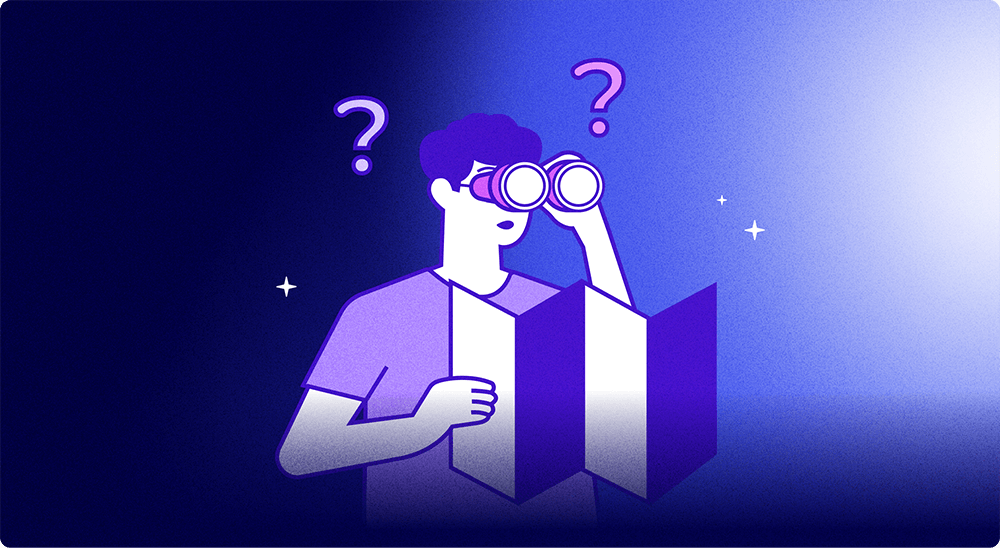In iOS app development, errors are more common than one would like. The “SKErrorDomain Error 0” is among the most unpleasant: it doesn’t break the app completely, but messes with the in-app purchases and subscriptions, leaving you without the potential profits.
In this guide, we discuss what can cause the error, how to possibly solve it, and prevent it from recurring. For both seasoned developers and beginners, this article is your comprehensive guide to understanding and handling the SKErrorDomain Error 0.
The causes of SKErrorDomain Error 0
A common culprit is network-related issues: intermittent connectivity or weak signals can trigger this error. In most cases, however, the response is too slow from Apple’s side.
Another go-to reason is the errors in the StoreKit configuration, like an incorrect setup of in-app purchases or issues with the sandbox testing environment. Let’s take a closer look.
Network issues
Unstable or weak internet connections can interfere with the smooth operation of StoreKit transactions and cause disruptions when an app tries to communicate with Apple’s servers for in-app purchases or subscriptions. For instance, if the device loses internet connection during a transaction, or if the connection isn’t strong enough to facilitate data exchange, the system may throw a SKErrorDomain Error 0. Run the app on several devices and networks to rule out this possibility, and check out Apple’s System Status.
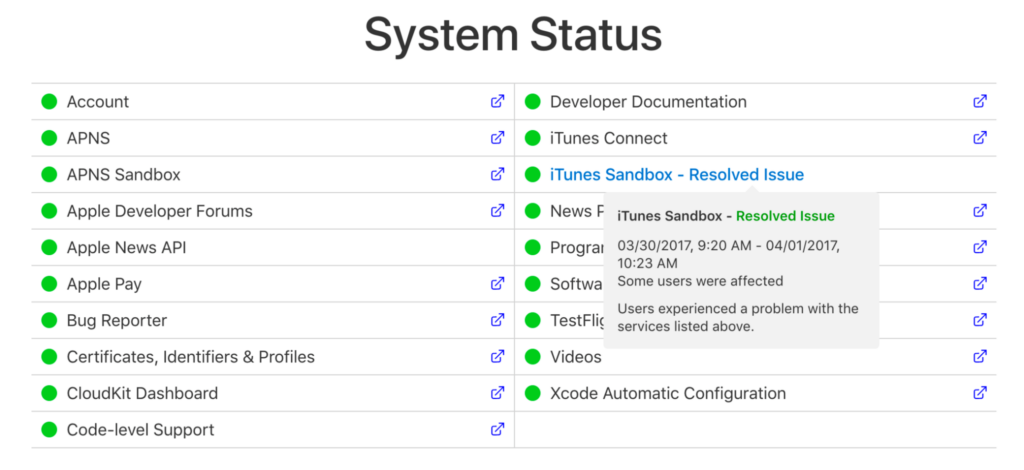
StoreKit configuration issues
StoreKit is Apple’s framework for handling in-app purchases and subscriptions, and if set up correctly, it can cause several issues. A common mistake is an incorrect setup of in-app purchases: the product identifiers in your code don’t match those set up in App Store Connect.
Another potential pitfall lies within the sandbox testing environment. If the testing account isn’t properly set up or if there’s a mismatch between the environment and the app settings, this can also result in an error.
Issues with receipt validation or handling transaction states can also lead to errors. Careful and correct configuration of StoreKit is crucial to prevent the SKErrorDomain Error 0 and ensure seamless in-app transactions.
Troubleshooting SKErrorDomain Error 0
Troubleshooting the error involves methodically addressing its potential causes:
Check network connectivity. Ensure that the device has a stable and strong internet connection: if possible, test our several devices and networks.
Review StoreKit configuration. Verify the product identifiers in your code match those set up in App Store Connect. Make sure your in-app purchases are correctly configured.
Check receipts validation and transaction states. Both the validation process and transaction states should be titled and working correctly.
Test in sandbox environment. Confirm that your sandbox testing account is properly set up and there’s no mismatch between the environment and app settings. Test your in-app purchases in this environment to check if they are working as expected.
Speaking of which, these are the steps you should follow in both Sandbox and Production environments.
SKErrorDomain Error 0 in sandbox and production
Verify your sandbox account. Ensure that your sandbox tester account is correctly set up in App Store Connect. Sign out of any real Apple ID accounts in your device settings and then, from within the app, attempt an in-app purchase. You’ll be prompted to sign in, and you should use your sandbox account credentials.
Check product identifiers. They should match those in your code. An inconsistency here can cause the SKErrorDomain Error 0.
Review transaction states. Make sure your code handles all possible transaction states, including purchased, failed, restored, and deferred. Incorrect handling of these states can lead to errors.
Don’t mix sandbox and production. Receipt validation can fail if it’s checking against the production server while testing in the sandbox environment. The validation should occur against the sandbox server when testing, and against production in real-life.
Reset test environment. If you’re still encountering issues, try resetting your test environment. This can include deleting and reinstalling the app, signing out of the sandbox account, and then repeating the testing process.
Verify product IDs. Confirm that the product identifiers used within your app match exactly those defined in App Store Connect. Any discrepancy here can lead to errors.
Consult Apple’s documentation. Apple provides extensive documentation for StoreKit. Refer to it if you’re unsure about any configurations or processes.
By following these steps, you can mitigate and potentially resolve the SKErrorDomain Error 0 in the production environment, ensuring a seamless experience for the end users. If the problem persists, consider reaching out to Apple’s developer support: they can provide further assistance and possibly identify any hidden issues. Here’s how to file a bug report.
Submitting a bug report to Apple
- Open the Feedback Assistant page or the Feedback Assistant app on your Mac.
- Log in with your Apple ID associated with your Developer Program membership.
- Click on the “New Feedback” button.
- In the form that appears, provide as much detailed information as you can about the issue. Include the specific error (in this case, SKErrorDomain Error 0), the environment (sandbox or production), steps to reproduce the error, expected and actual results, and any relevant code snippets or logs.
- Attach any necessary files, like screenshots or screen recordings, that can further illustrate the issue.
- Review your report for completeness and accuracy, then click “Submit”.
Apple will investigate your report and, in many cases, will respond with further information or potential solutions. This can take up to several days, but the answer is usually worth it.
Preventing SKErrorDomain Error 0
Understanding how to prevent errors is as important as knowing how to fix them.
So, let’s explore the proactive strategies to keep SKErrorDomain Error 0 at bay.
Configure StoreKit properly
StoreKit configuration is the bedrock of in-app purchases and subscriptions in iOS applications, and its correct setup is instrumental in preventing the SKErrorDomain Error 0. Ensuring that product identifiers match your code and App Store Connect is a fundamental starting point. Misalignments here can trigger the error, disrupting the app’s operation.
Equally important is the accurate handling of transaction states. Your code should account for all possible states, such as purchased, failed, restored, and deferred. Neglecting any of these can invite unwanted errors.
Setting up the sandbox testing environment correctly is vital. This includes having a properly configured testing account and ensuring that the environment settings align with the app settings.
By giving due attention to these StoreKit configurations, you can significantly reduce the risk of encountering the SKErrorDomain Error 0, resulting in a smoother development process and a more reliable app for your users.
Utilize debugging tools effectively
Xcode’s debugger provides valuable insights into your code’s execution, allowing you to catch any misconfigurations in real-time. Regularly stepping through your text, especially the parts handling StoreKit transactions, can help ensure that all processes are functioning as expected.
Additionally, Xcode’s console can display useful logs during a transaction, aiding in identifying any potential issues. Static analyzer tools can also detect problems before runtime. You can run the code against the last stable build and see if you can spot the differences.
As a last-resort solution, try running parts of your code through a Swift-friendly AI tool. While never to be 100% trusted, it can often help in highlighting and fixing some easy-to-miss errors.
By consistently applying these debugging techniques, you can spot and rectify potential issues early, reducing the likelihood of encountering the SKErrorDomain Error 0.
Conclusion: it pays to debug
If you’re reading this article, you’ve probably tried all the steps above and were looking for a more specific solution. But the thing is, most of the errors are human, and sometimes a single missed (or extra) comma can ruin the process. No guide can stop you from making mistakes but simplifying and automating the process as much as possible might help. minimize the range of human errors.