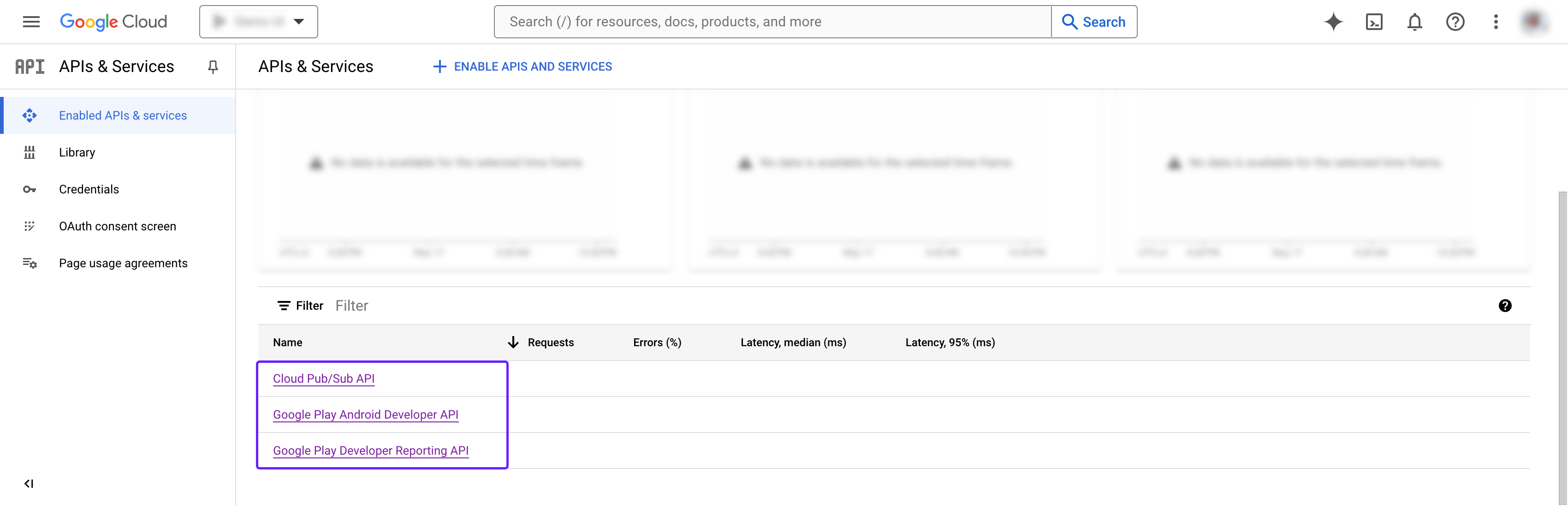Enable Developer APIs in Google Play Console
If your mobile app is available in the Play Store, activating Developer APIs is crucial for integrating it with Adapty. This step ensures seamless communication between your app and our platform, facilitating automated processes and real-time data analysis to optimize your subscription model. The following APIs should be enabled:
If your app isn't distributed via the Play Store, you can skip this step. However, if you do sell through the Play Store, you can delay this step for now, though it's crucial for Adapty's basic functionality. After completing the onboarding process, you can configure the application store settings in the App settings section.
Here's how to enable Developer APIs in the Google Play Console:
-
Open the Google Cloud Console.
-
In the top-left corner of the Google Cloud window, select the project you wish to use or create a new one. Ensure you use the same Google Cloud project until you upload the service account key file to Adapty.
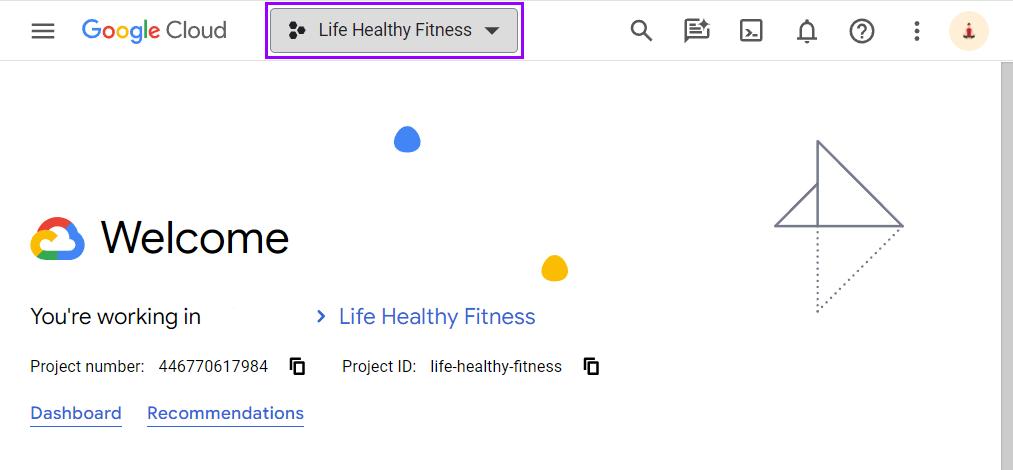
-
Open the Google Play Android Developer API page.
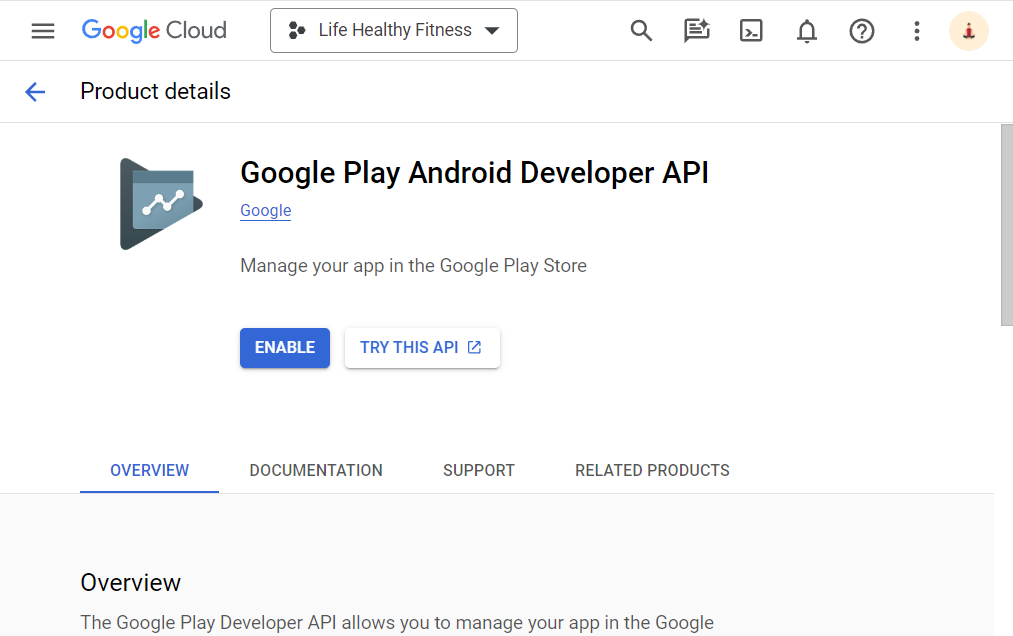
-
Click the **Enable **button and wait for the status Enabled to show. This means the Google Android Developer API is enabled.
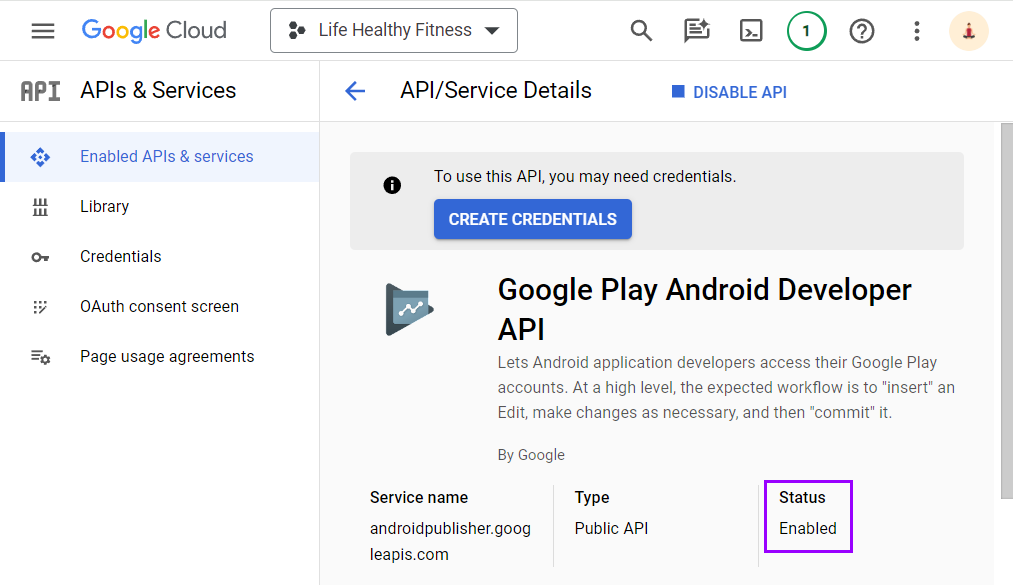
-
Open the Google Play Developer Reporting API page.
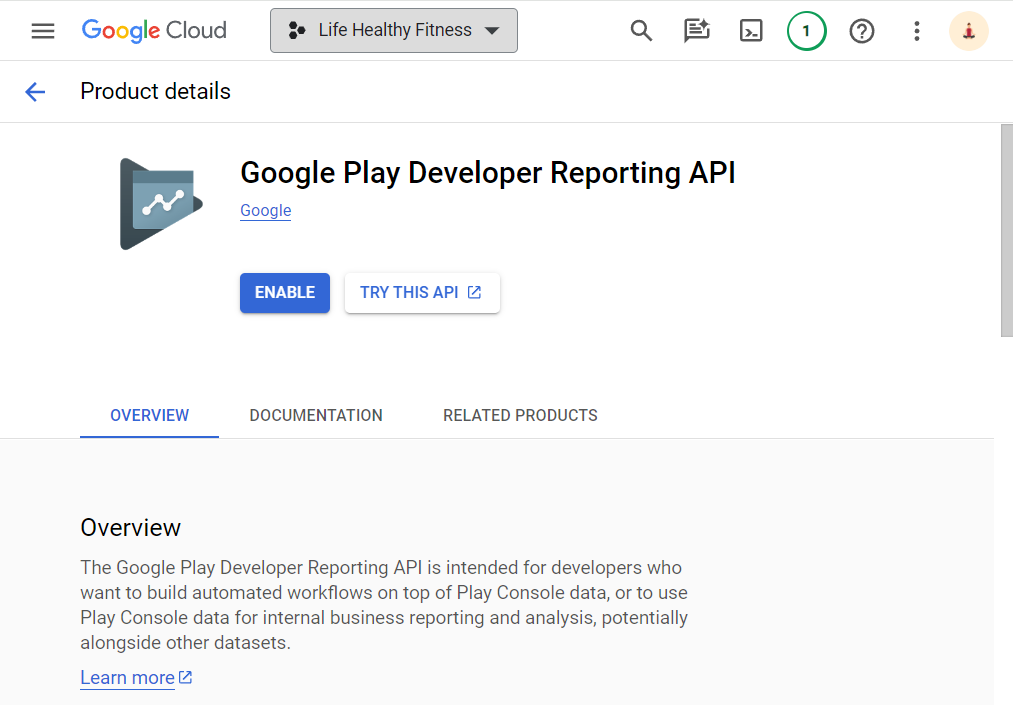
-
Click the **Enable **button and wait for the status Enabled to show.
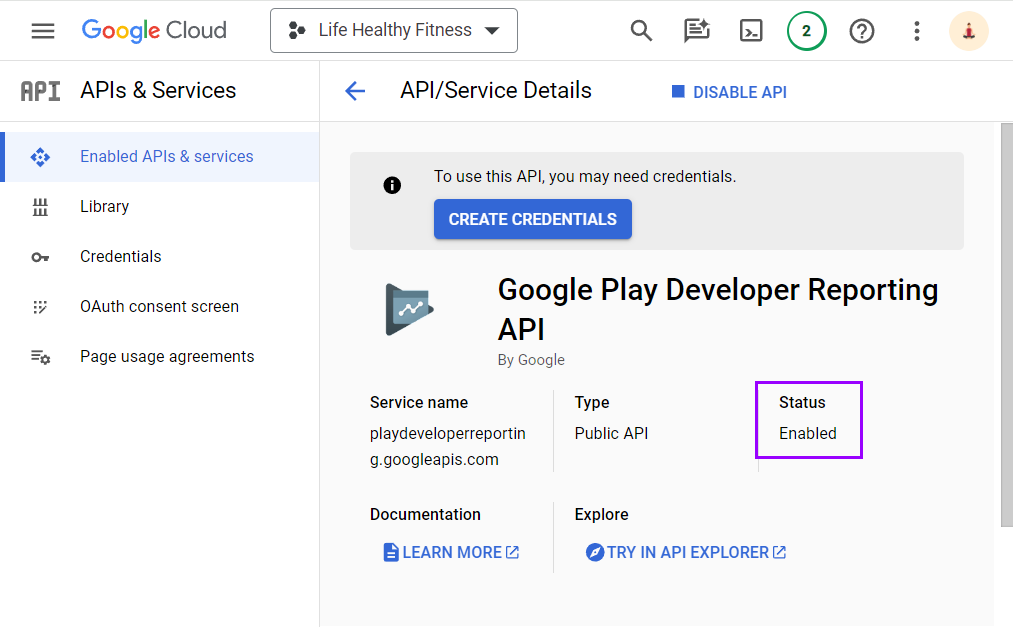
-
Open the Cloud Pub/Sub API page.
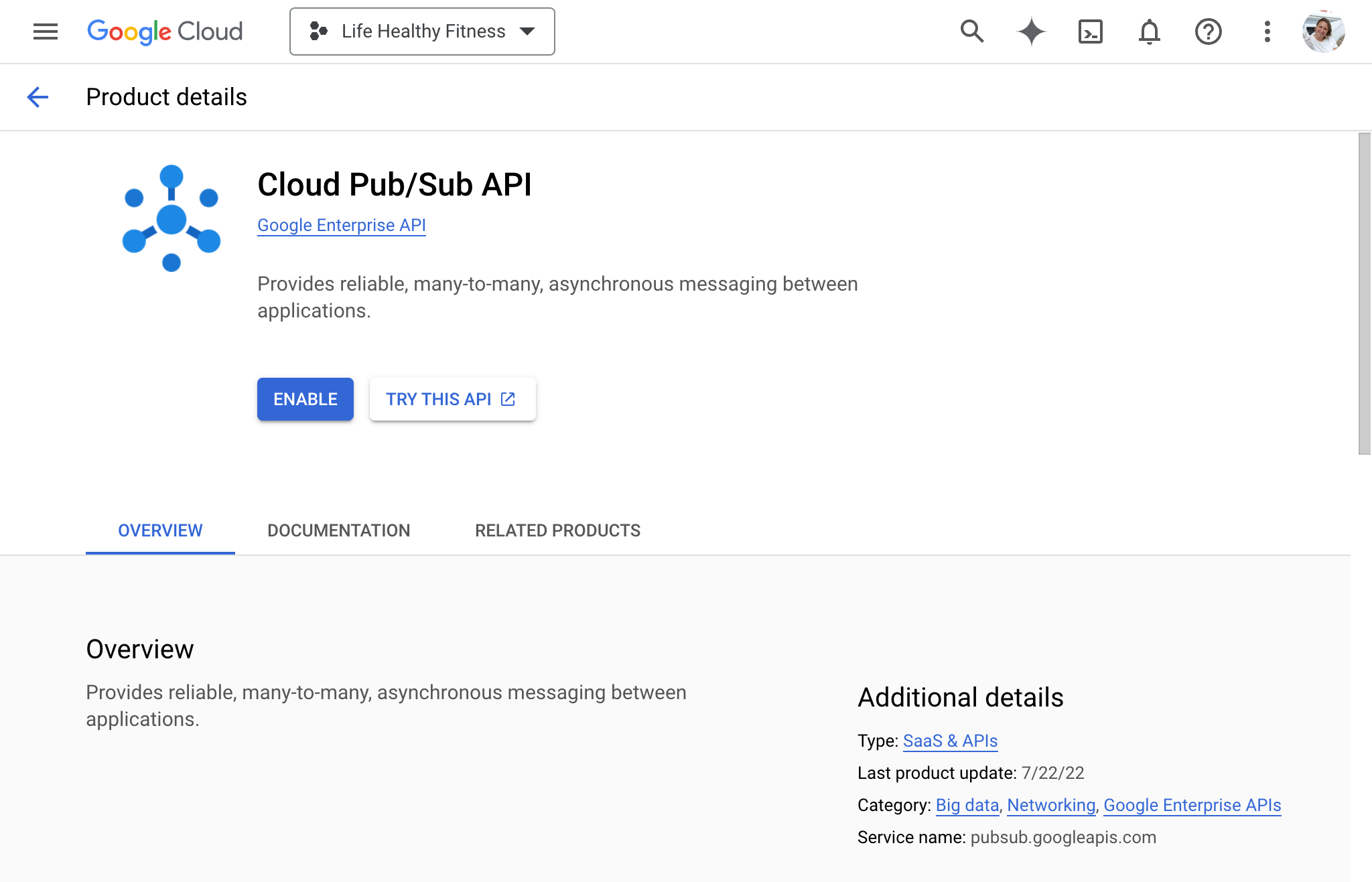
-
Click the **Enable **button and wait for the status Enabled to show.
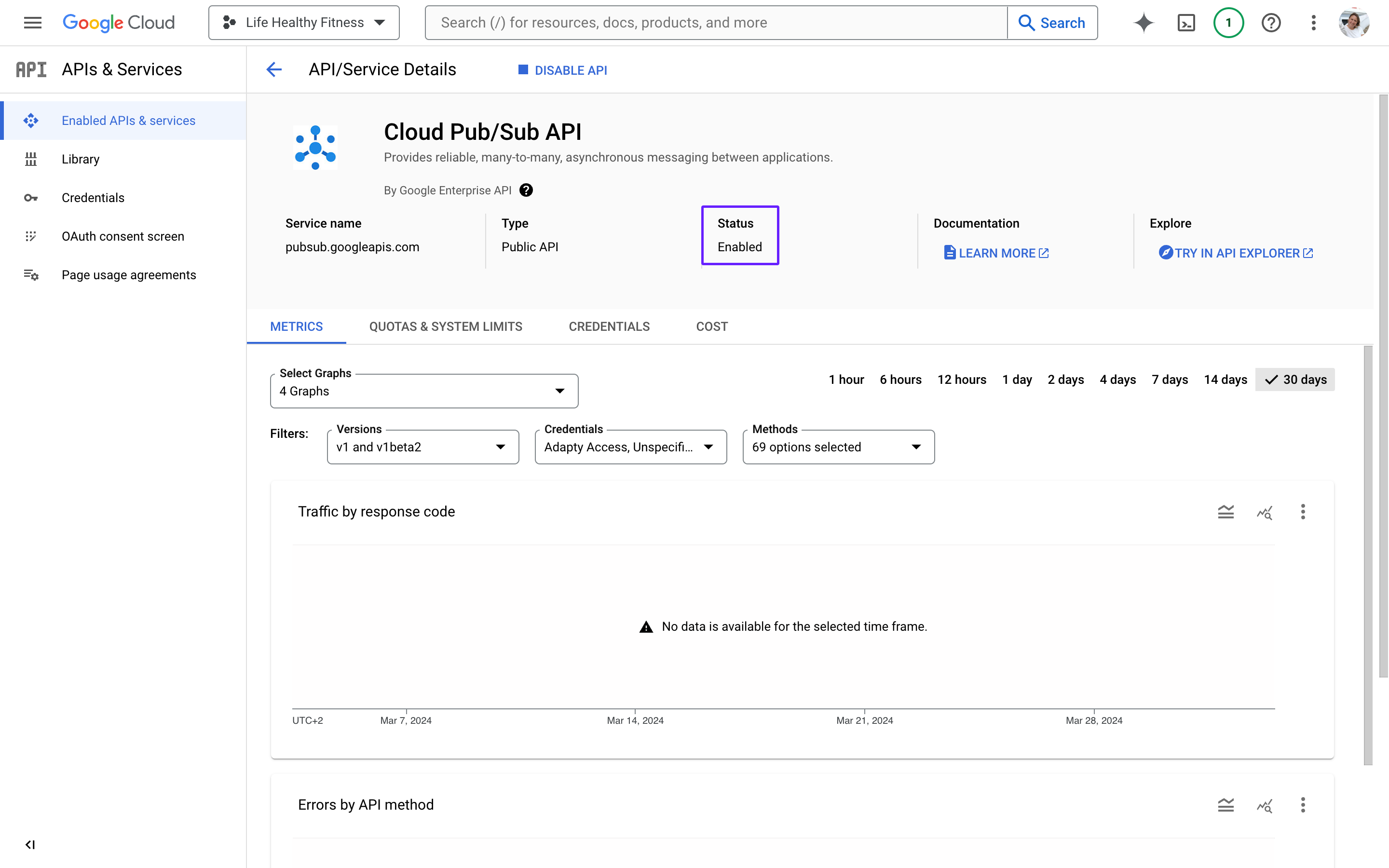
Developer APIs are enabled.
You can recheck it in the APIs & Services page of teh Google Cloud Console. Scroll the page down and validate the table at the bottom of the page contains all 3 APIs:
- Google Play Android Developer API
- Google Play Developer Reporting API
- Cloud Pub/Sub API