This error code indicates that the user canceled a payment request.
No action is required, but in terms of the business logic, you can offer a discount to your user or remind them later.
|
| [paymentInvalid](https://developer.apple.com/documentation/storekit/skerror/code/paymentinvalid) | 3 | This error indicates that one of the payment parameters was not recognized by the App Store. |
| [paymentNotAllowed](https://developer.apple.com/documentation/storekit/skerror/code/paymentnotallowed) | 4 | This error code indicates that the user is not allowed to authorize payments. |
| [storeProductNotAvailable](https://developer.apple.com/documentation/storekit/skerror/code/storeproductnotavailable) | 5 | This error code indicates that the requested product is not available in the store. The offer [`identifier`](https://developer.apple.com/documentation/storekit/skpaymentdiscount/3043528-identifier) is not valid. For example, you have not set up an offer with that identifier in the App Store, or you have revoked the offer.
Make sure you set up desired offers in AppStore Connect and pass a valid offer identifier.
|
| [invalidSignature](https://developer.apple.com/documentation/storekit/skerror/code/invalidsignature) | 12 | This error code indicates that the signature in a payment discount is not valid. |
| [missingOfferParams](https://developer.apple.com/documentation/storekit/skerror/code/missingofferparams) | 13 | This error code indicates that parameters are missing in a payment discount. |
| [invalidOfferPrice](https://developer.apple.com/documentation/storekit/skerror/code/invalidofferprice/) | 14 | This error code indicates that the price you specified in App Store Connect is no longer valid. Offers must always represent a discounted price. |
## Custom Android codes
| Error | Code | Solution |
|-----|----|------------------------------------------------------------------------------------------------------------------------------------------------------------------------------------------------------------------------------------------------------------------------------------------------------------------------------------------------------------------------------------------------------------------------------------------------------------------------------------------------------------------------------------------------------------------|
| adaptyNotInitialized | 20 | You need to properly configure Adapty SDK by `Adapty.activate` method. Learn how to do it [for Flutter]( sdk-installation-flutter#configure-adapty-sdks). |
| productNotFound | 22 | This error indicates that the product requested for purchase is not available in the store. |
| invalidJson | 23 | The paywall JSON is not valid. Fix it in the Adapty Dashboard. Refer to the [Customize paywall with remote config](customize-paywall-with-remote-config) topic for details on how to fix it. |
| currentSubscriptionToUpdateNotFoundInHistory | 24 | The original subscription that needs to be renewed is not found. |
| pendingPurchase | 25 | This error indicates that the purchase state is pending rather than purchased. Refer to the [Handling pending transactions](https://developer.android.com/google/play/billing/integrate#pending) page in the Android Developer docs for details. |
| billingServiceTimeout | 97 | This error indicates that the request has reached the maximum timeout before Google Play can respond. This could be caused, for example, by a delay in the execution of the action requested by the Play Billing Library call. |
| featureNotSupported | 98 | The requested feature is not supported by the Play Store on the current device. |
| billingServiceDisconnected | 99 | This fatal error indicates that the client app’s connection to the Google Play Store service via the `BillingClient` has been severed. |
| billingServiceUnavailable | 102 | This transient error indicates the Google Play Billing service is currently unavailable. In most cases, this means there is a network connection issue anywhere between the client device and Google Play Billing services. |
| billingUnavailable | 103 | This error indicates that a user billing error occurred during the purchase process. Examples of when this can occur include:
1\. The Play Store app on the user's device is out of date.
2. The user is in an unsupported country.
3. The user is an enterprise user, and their enterprise admin has disabled users from making purchases.
4. Google Play is unable to charge the user’s payment method. For example, the user's credit card might have expired.
5. The user is not logged into the Play Store app.
|
| developerError | 105 | This is a fatal error that indicates you're improperly using an API. |
| billingError | 106 | This is a fatal error that indicates an internal problem with Google Play itself. |
| itemAlreadyOwned | 107 | The consumable product has already been purchased. |
| itemNotOwned | 108 | This error indicates that the requested action on the item failed sin |
## Custom StoreKit codes
| Error | Code | Solution |
|-----------------------------------------------------------------------------------------------------|------|-----------------------------------------------------------------------------------------------------------------------------------------------------------------------------------------------------------------------------------------------------------------------------------------------------------------------------------------------------------------------------------------------------------------------------------------------------|
| noProductIDsFound | 1000 | This error indicates that none of the products you requested on the paywall are available for purchase in the App Store, even though they’re listed there. This error may sometimes come with an `InvalidProductIdentifiers` warning. If the warning appears without an error, ignore it.
If you’re encountering this error, follow the steps in the [Fix for Code-1000 `noProductIDsFound` error](InvalidProductIdentifiers-flutter) section.
|
| noProductsFound | 1001 | This error indicates that the product requested for purchase is not available in the store. |
| productRequestFailed | 1002 | Unable to fetch available products at the moment. |
| cantMakePayments | 1003 | In-app purchases are not allowed on this device. See the troubleshooting [guide](cantMakePayments-flutter). |
| noPurchasesToRestore | 1004 | This error indicates that the App Store did not find the purchase to restore. |
| [cantReadReceipt](https://developer.apple.com/documentation/storekit/skerror/code/paymentcancelled) | 1005 | There is no valid receipt available on the device. This can be an issue during sandbox testing.
In the sandbox, you won't have a valid receipt file until you actually make a purchase, so make sure you do one before accessing it. During sandbox testing also make sure you signed in on a device with a valid Apple sandbox account.
|
| productPurchaseFailed | 1006 | Product purchase failed. The StoreKit error unrelated to Adapty. Try using a new [sandbox profile](test-purchases-in-sandbox). If it doesn't help, contact the Apple support. |
| missingOfferSigningParams | 1007 | This error indicates issues with Adapty integration or with offers.
Refer to the [Configure App Store integration](app-store-connection-configuration) and to [Offers](offers) for details on how to set them up.
|
| refreshReceiptFailed | 1010 | This error indicates that the receipt was not received. Applicable to StoreKit 1 only. |
| receiveRestoredTransactionsFailed | 1011 | Purchase restoration failed. |
## Custom network codes
| Error | Code | Solution |
| :------------------- | :--- |:-----------------------------------------------------------------------------------------------------------------------------------------------------------------------------------------------------------------------------------------------------------------------------------------------------------------------------------------------------------------------------------------------------------------------------------|
| notActivated | 2002 | The Adapty SDK is not activated. You need to properly [configure Adapty SDK](sdk-installation-flutter#configure-adapty-sdk) using the `Adapty.activate` method. |
| badRequest | 2003 | Bad request. Specify which chart you need. You can specify only one chart type in each request. See more on the [analytics charts](analytics-charts).
Specify the time interval for aggregating analytics data, to view results grouped by selected periods, such as days, weeks, months, etc. Possible values are:
Sets the basis for segmentation. Possible values are:
Specify the export file format. Available options are:
The user has just installed the app (no subscription yet) and started a free trial.
| null | 0 |
| **Install → Paid**The user has just installed the app and jumped straight to a paid subscription.
| null | 1 |
| **Trial → Paid**The user switched from a free trial to a paid subscription.
| 0 | 1 |
| **Paid → 2nd period**The user renewed from the first paid period to the second.
| 1 | 2 |
| **2nd → 3rd period**The user renewed from the second paid period to the third.
| 2 | 3 |
| **3rd → 4th period**The user renewed from the third paid period to the fourth.
| 3 | 4 |
| **4th → 5th period**The user renewed from the fourth paid period to the fifth.
| 4 | 5 |
| **Paid → 6 months+**The user stayed on a paid subscription for six months or longer.
| 1 | "6+" |
| **Paid → 1 year+**The user stayed on a paid subscription for a year or longer.
| 1 | "12+" |
| **Paid → 2 years+**The user stayed on a paid subscription for two years or longer.
| 1 | "24+" |
---
# File: export-analytics-api-retrieve-funnel-data.md
---
---
title: Retrieve funnel data
toc_max_heading_level: 2
---
Retrieves funnel data to track user progression through specific stages of a conversion process.
## Endpoint and method
```http
POST https://api-admin.adapty.io/api/v1/client-api/metrics/funnel/
```
## Request example
Specify the time interval for aggregating analytics data, to view results grouped by selected periods, such as days, weeks, months, etc. Possible values are:
Specify how values are displayed. Possible values are:
Sets the basis for segmentation. Possible values are:
Specify the export file format. Available options are:
Specify the time interval for aggregating analytics data, to view results grouped by selected periods, such as days, weeks, months, etc. Possible values are:
Specify the export file format. Available options are:
`: Your secret API key for authorization.
:::tip
Depending on how you are going to use the response, you can set `Accept` to `text/csv` to get it as CSV or `application/json` to get a JSON file.
:::
## Parameters
| Parameter | Type | Required in request | Nullable in request | Description |
|-----------|--------|---------------------|---------------------|--------------------------------------------------------------------------------------------------------------------------------------------------------------------------------------------------------------------------|
| filters | Object | :heavy_plus_sign: | :heavy_minus_sign: | Filter which placements will be sent in the response.
Currently, you can only filter by `placement_type`: `paywall` or `onboarding`. So, the `filters` parameter value will be an object with one key-value pair. |
```json showLineNumbers
{
"filters": {
"placement_type": "paywall"
}
}
```
## Successful response: 200: OK
| Parameter | Type | Description |
|------------------------------|--------|-----------------------------------------------------------------------|
| developer_id | String | Placement ID. |
| placement_name | String | Placement name. |
| audience_name | String | Audience name. |
| segment_name | String | Audience ID. |
| cross_placement_ab_test_name | String | Cross-placement A/B test name. Can be `null` in JSON or empty in CSV. |
| ab_test_name | String | A/B test name. Can be `null` in JSON or empty in CSV. |
| paywall_name | String | Paywall name (only returned if `placement_type` is `paywall`). |
| onboarding_name | String | Onboarding name (only returned if `placement_type` is `onboarding`). |
```json
{
"data": [
{
"developer_id": "monthly",
"placement_name": "Monthly",
"audience_name": "USA",
"segment_name": "USA",
"cross_placement_ab_test_name": "Monthly cross A/B",
"ab_test_name": "Monthly A/B",
"paywall_name": "Monthly USA"
},
{
"developer_id": "weekly",
"placement_name": "Weekly",
"audience_name": "USA",
"segment_name": "USA",
"cross_placement_ab_test_name": "Weekly cross A/B",
"ab_test_name": "Weekly A/B",
"paywall_name": "Weekly USA"
}
]
}
```
```csv
developer_id,placement_name,audience_name,segment_name,cross_placement_ab_test_name,ab_test_name,paywall_name
monthly,Monthly,USA,USA,Monthly cross A/B,Monthly A/B,Monthly USA
weekly,Weekly,USA,USA,Weekly cross A/B,Weekly A/B,Weekly USA
```
## Errors
### 401: Unauthorized
The request failed due to missing or incorrect authorization. Check the [Authorization](ss-authorization) page, paying close attention to the **Authorization header**.
The request also failed because the specified profile wasn’t found.
#### Body
| Parameter | Type | Description |
| ----------- | ------- | ------------------------------------------------------------ |
| errors | Object | - **source**: (string) Always `non_field_errors`.
- **errors**: A description of the error.
|
| error_code | String | Short error name. Always `not_authenticated`. |
| status_code | Integer | HTTP status. Always `401.` |
#### Response example
```json showLineNumbers
{
"errors": [
{
"source": "non_field_errors",
"errors": [
"Authentication credentials were not provided."
]
}
],
"error_code": "not_authenticated",
"status_code": 401
}
```
---
# File: export-analytics-api-retrieve-retention-data.md
---
---
title: Retrieve retention data
toc_max_heading_level: 2
---
Retrieves the retention data to analyze the ability of a product to keep users engaged over time.
## Endpoint and method
```http
POST https://api-admin.adapty.io/api/v1/client-api/metrics/retention/
```
## Request example
```bash
curl --location 'https://api-admin.adapty.io/api/v1/client-api/metrics/retention/' \
--header 'Authorization: Api-Key ' \
--header 'Content-Type: application/json' \
--data '{
"filters": {
"date": [
"2024-01-01",
"2024-12-31"
],
"compare_date": [
"2023-01-01",
"2023-12-31"
]
},
"period_unit": "quarter",
"period_type": "renewals",
"segmentation": "store_product_id",
"format": "csv"
}'
```
```python showLineNumbers
url = "https://api-admin.adapty.io/api/v1/client-api/metrics/retention/"
payload = json.dumps({
"filters": {
"date": [
"2024-01-01",
"2024-12-31"
],
"compare_date": [
"2023-01-01",
"2023-12-31"
]
},
"period_unit": "quarter",
"period_type": "renewals",
"segmentation": "store_product_id",
"format": "csv"
})
headers = {
'Authorization': "Api-Key ",
'Content-Type': "application/json"
}
response = requests.request("POST", url, headers=headers, data=payload)
print(response.text)
```
```javascript showLineNumbers
const myHeaders = new Headers();
myHeaders.append("Authorization", "Api-Key ");
myHeaders.append("Content-Type", "application/json");
const raw = JSON.stringify({
"filters": {
"date": [
"2024-01-01",
"2024-12-31"
],
"compare_date": [
"2023-01-01",
"2023-12-31"
]
},
"period_unit": "quarter",
"period_type": "renewals",
"segmentation": "store_product_id",
"format": "csv"
});
const requestOptions = {
method: "POST",
headers: myHeaders,
body: raw,
redirect: "follow"
};
fetch("https://api-admin.adapty.io/api/v1/client-api/metrics/retention/", requestOptions)
.then((response) => response.text())
.then((result) => console.log(result))
.catch((error) => console.error(error));
```
## Parameters
| Name | Type | Required | Description |
| ------------ | ---------------------------------------- | ------------------ | ------------------------------------------------------------ |
| filters | [MetricsFilters](#metricsfilters-object) | :heavy_plus_sign: | An object containing filtration parameters. See details below this table. |
| period_unit | String | :heavy_minus_sign: | Specify the time interval for aggregating analytics data, to view results grouped by selected periods, such as days, weeks, months, etc. Possible values are:
|
| segmentation | String | :heavy_minus_sign: | Sets the basis for segmentation. Possible values are:
- app_id
- period
- renewal_status
- cancellation_reason
- store_product_id
- country
- store
- purchase_container_id
- paywall_id
- audience_id
- placement_id
- attribution_source
- attribution_status
- attribution_channel
- attribution_campaign
- attribution_adgroup
- attribution_adset
- attribution_creative
- duration
- default
|
| use_trial | Boolean | :heavy_minus_sign: | Boolean indicating whether a trial was used. Defaults to `false`. |
| format | String | :heavy_minus_sign: | Specify the export file format. Available options are:
|
### MetricsFilters object
| Name | Type | Required | Description |
| ------------------------ | ---------------------------- | ------------------ | ------------------------------------------------------------ |
| date | array of String values(data) | :heavy_plus_sign: | Enter the date or period for which you want to retrieve chart data. |
| compare_date | array of String values(data) | :heavy_minus_sign: | If comparing two dates or periods, enter the earlier one here and the later one in the `date` parameter. |
| store | array of String values | :heavy_minus_sign: | Filter by the app store where the purchase was made. Possible values include **app_store**, **play_store**, **stripe**, and any custom store ID. If using a custom store, enter its ID as set in the Adapty Dashboard. |
| country | array of String values | :heavy_minus_sign: | Filter by the 2-letter country code where the purchase took place, using ISO 3166-1 standard codes. |
| store_product_id | array of String values | :heavy_minus_sign: | Unique identifier of a product from the app store. You can see this ID in the [**Products**](https://app.adapty.io/products) section of the Adapty Dashboard. |
| duration | array of String | :heavy_minus_sign: | Specify the subscription duration. Possible values are: - Weekly
- Monthly
- 2 months
- 3 months
- 6 months
- Annual
- Lifetime
- Uncategorized
|
| attribution_source | array of String values | :heavy_minus_sign: | The source integration for attribution. Possible options:- adjust
- airbridge
- apple_search_ads
- appsflyer
- branch
- custom
|
| attribution_status | array of String values | :heavy_minus_sign: | Indicates if the attribution is organic or non-organic. Possible values are: - organic
- non-organic
- unknown
|
| attribution_channel | array of String values | :heavy_minus_sign: | Marketing channel that led to the transaction. |
| attribution_campaign | array of String values | :heavy_minus_sign: | Marketing campaign that brought the transaction. |
| attribution_adgroup | array of String values | :heavy_minus_sign: | Attribution ad group that brought the transaction. |
| attribution_adset | array of String values | :heavy_minus_sign: | Attribution ad set that led to the transaction. |
| attribution_creative | array of String values | :heavy_minus_sign: | Specific visual or text elements in an ad or campaign tracked to measure effectiveness (e.g., clicks, conversions). |
| offer_category | array of String values | :heavy_minus_sign: | Specify the offer categories you want to retrieve data for. Possible values are:- introductory
- promotional
- winback
|
| offer_type | array of String values | :heavy_minus_sign: | Specify the offer types you want to retrieve data for. Possible values are:- free_trial
- pay_as_you_go
- pay_up_front
|
| offer_id | array of String values | :heavy_minus_sign: | Specify the specific offers you want to retrieve data for. |
---
# File: export-analytics-api.md
---
---
title: Exporting analytics with API
toc_max_heading_level: 2
displayed_sidebar: APISidebar
---
Exporting your analytics data to CSV gives you the flexibility to dive deeper into your app’s performance metrics, customize reports, and analyze trends over time. With the Adapty API, you can easily pull detailed analytics into a CSV format, making it convenient to track, share, and refine your data insights as needed.
## Getting started with the API for analytics export
With the analytics export API, you can, for example:
1. **Analyze MRR from Marketing Campaigns**: Measure the impact of last year's marketing campaigns in a specific country to see which ones brought in the highest revenue, with weekly tracking. Use the [Retrieve analytics data](export-analytics-api-retrieve-analytics-data) method for this.
2. **Track Cohort Retention Over Time**: Follow retention by cohort to spot drop-off points and compare cohorts over time, revealing trends and key moments where engagement strategies could boost retention. Limited to a specific app store, a specific country, and a particular product. Use the [Retrieve cohort data](export-analytics-api-retrieve-cohort-data) method for this.
3. **Evaluate Conversion Rates Across Channels**: Analyze conversion rates for key acquisition channels to see which are most effective in driving first-time purchases. This helps prioritize marketing spending on high-performing channels. Use the [Retrieve conversion data](export-analytics-api-retrieve-conversion-data) method for this.
4. **Review Churn Rate**: Monitor how quickly users are unsubscribing to uncover churn patterns or gauge the success of retention efforts, focusing on a specific country and a specific product. Use the [Retrieve funnel data](export-analytics-api-retrieve-funnel-data) method for this.
5. **Assess LTV by User Segment**: Identify the lifetime value of different user segments to understand which groups bring in the highest revenue over time. Focus on high-value segments like long-term subscribers, and use the results to refine acquisition strategies. Use the [Retrieve LTV data](export-analytics-api-retrieve-ltv) method for this.
6. **Check Retention by Country**: Look at retention rates by region to find high-engagement markets and guide localization or regional strategies. Use the [Retrieve retention data](export-analytics-api-retrieve-retention-data) method for this.
---
**What's next**:
- [Authorization and request format](export-analytics-api-authorization)
- [Exporting analytics API requests](export-analytics-api-requests)
---
# File: export-placements.md
---
---
title: "Export placement"
description: "Learn how to export placements in Adapty to optimize paywall visibility and user engagement."
---
When you work with multiple paywalls and onboardings, it's important to track which ones are shown to which users. You can export all your [placement](placements.md) settings to a CSV file to see which paywall/onboarding appears for each audience and review your setup after making changes or running experiments.
:::tip
If it's more convenient for you, you can [export placements using the server-side API](export-analytics-api-retrieve-placements).
:::
To export paywall/onboarding placements:
1. Go to **[Placements](https://app.adapty.io/placements)** in the main menu. Switch to the **Paywalls** or **Onboardings** tab, as placements for them are exported separately.
2. Click **Export to CSV**.
The exported CSV file contains the following information about your placements:
- Placement ID
- Placement name
- Audience name
- Segment name
- Cross-placement A/B test name
- A/B test name
- Paywall name
---
# File: facebook-ads.md
---
---
title: "Facebook Ads"
description: "Integrate Facebook Ads with Adapty for effective subscription marketing."
---
With the Facebook Ads integration, you can easily check your app stats in Meta Analytics. Adapty sends events to Meta Ads Manager, helping you make similar audiences based on subscriptions to get better returns. This way, you can accurately see how much money your ads are making from subscriptions.
The integration between Adapty and Facebook Ads operates in the following way: Adapty sends all subscription events that are configured in your integration to Facebook Ads. This integration is beneficial for evaluating the effectiveness of your advertising campaigns.
## How to set up Facebook Ads integration
To integrate Facebook Ads and analyze your app metrics, you can set up the integration with Meta Analytics. By sending events to Meta Ads Manager, you can create lookalike audiences based on subscription events like renewals. To configure this integration, navigate to [Integrations > Facebook Ads](https://app.adapty.io/integrations/facebookanalytics) in the Adapty Dashboard and provide the required credentials.
:::note
Please consider that the Facebook Ads integration works on iOS 14.5+ only for users with ATT consent.
:::
1. To find App ID, open your app page in [App Store Connect](https://appstoreconnect.apple.com/), go to the **App Information** page in **General** section, and find **Apple ID** in the left bottom part of the screen.
2. You need an application on [Meta for Developers](https://developers.facebook.com/) platform. Log in to your app and then find advanced settings. You can find the **App ID** in the header.
3. Disable client-side tracking in your Meta SDK configuration to prevent double counting of revenue in Meta Ads Manager. You can find this setting in your Meta Developer Console under **App Settings > Advanced Settings**. Set **Log in-app events automatically** to "No". This will ensure that revenue events are only tracked through Adapty's integration.
To track install and usage events, you'll need to activate Meta SDK in your code. You can find implementation details in the Meta SDK documentation for your platform:
- [iOS SDK](https://developers.facebook.com/docs/ios/getting-started)
- [Android SDK](https://developers.facebook.com/docs/android/getting-started)
- [Unity SDK](https://developers.facebook.com/docs/unity/getting-started)
You can use this integration with Android apps as well. If you set up Android SDK configuration in the **App Settings**, setting up the **Facebook App ID** is enough.
## Events and tags
Please note that the Facebook Ads integration specifically caters to companies using Meta for ad campaigns and optimizing them based on customer behavior. It supports Meta's standard events for optimization purposes. Consequently, modifying the event name is not available for the Meta Ads integration. Adapty effectively maps your customer events to their corresponding Meta events for accurate analysis.
| Adapty event | Meta Ads event |
| :---------------------------- | :-------------------------- |
| Subscription initial purchase | Subscribe |
| Subscription renewed | Subscribe |
| Subscription cancelled | CancelSubscription |
| Trial started | StartTrial |
| Trial converted | Subscribe |
| Trial cancelled | CancelTrial |
| Non subscription purchase | fb_mobile_purchase |
| Billing issue detected | billing_issue_detected |
| Entered grace period | entered_grace_period |
| Auto renew off | auto_renew_off |
| Auto renew on | auto_renew_on |
| Auto renew off subscription | auto_renew_off_subscription |
| Auto renew on subscription | auto_renew_on_subscription |
StartTrial, Subscribe, CancelSubscription are standard events.
To enable specific events, simply toggle on the ones you require. In case multiple event names are selected, Adapty will consolidate the data from all the chosen events into a single Adapty event name.
## SDK configuration
:::warning
Because of iOS IDFA changes in iOS 14.5, if you use Meta integration, make sure you send `facebookAnonymousId` to Adapty via `.setIntegrationIdentifier()` method. It helps Meta attribute users better.
:::
```swift showLineNumbers
do {
try await Adapty.setIntegrationIdentifier(
key: "facebook_anonymous_id",
value: AppEvents.shared.anonymousID
)
} catch {
// handle the error
}
```
```kotlin showLineNumbers
Adapty.setIntegrationIdentifier(
"facebook_anonymous_id",
AppEventsLogger.getAnonymousAppDeviceGUID(context)
) { error ->
if (error != null) {
// handle the error
}
}
```
```text
There is no official SDK for Flutter
```
```csharp
anonymousID is not available in the official SDK
https://github.com/facebook/facebook-sdk-for-unity/issues/676
```
```typescript showLineNumbers
try {
const anonymousId = await AppEventsLogger.getAnonymousID();
await adapty.setIntegrationIdentifier("facebook_anonymous_id", anonymousId);
} catch (error) {
// handle `AdaptyError`
}
```
---
# File: fallback-paywalls.md
---
---
title: "Fallback paywalls"
description: "Use fallback paywalls to ensure seamless user experience in Adapty."
---
A paywall is an in-app storefront where customers can see and purchase products within your mobile app. Typically, paywalls are fetched from the server when a customer accesses them.
However, Adapty allows you to have fallback paywalls for situations when a user opens the app without a connection to the Adapty backend (e.g., no internet connection or in the rare case of backend unavailability) and there's no cache on the device.
Adapty generates fallbacks as a JSON file in the necessary format, showing English versions of the paywalls you've configured in the Adapty Dashboard.
To display your fallback paywall to users:
1. Download the file from the Adapty Dashboard - one file per app store and Adapty SDK version - as described below.
2. Process the file in your mobile app code:
1. **For iOS:** Add the file to your Xcode project bundle and pass the file name to the `.setFallback` method. See detailed instructions for [iOS](ios-use-fallback-paywalls).
2. **For Android:** Place the file in the `assets` or `res/raw` directory and pass the file location to the `.setFallback` method. See detailed instructions for [Android](android-use-fallback-paywalls).
3. **For React Native:** Add the file to your Xcode project bundle for iOS and place it in the `android/app/src/main/assets/` or `android/app/src/main/res/raw/` directory for Android, then pass the file location to the `.setFallback` method. See detailed instructions for [React Native](react-native-use-fallback-paywalls).
4. **For Flutter:** Place the file in your app's assets and pass the asset path to the `.setFallback` method. See detailed instructions for [Flutter](flutter-use-fallback-paywalls).
5. **For Unity:** Place the file in your app's StreamingAssets folder and pass the file name to the `.SetFallbackPaywalls` method. See detailed instructions for [Unity](unity-use-fallback-paywalls).
## Download fallback paywalls as a file in the Adapty Dashboard
To integrate fallback paywalls into your mobile app code, first download them from the Adapty Dashboard.
The downloaded JSON file will contain one paywall for each placement. This will be the paywall assigned to the `All users` audience in the Adapty Dashboard.
:::important
Downloading fallbacks is available only for Adapty SDK version 2.11 or later. Upgrade to the later version or use existing fallbacks.
:::
Before you can download a paywall fallback (Click to Expand)
1. [Create products](create-product) you want to sell
2. [Create a paywall and add the products to it](create-paywall).
3. [Create placement and add paywalls to it](create-placement). Placement is the location where the paywall will be shown.
To download the JSON file with the fallback paywalls:
1. Open the **Paywalls** tab of the **[Placements](https://app.adapty.io/placements)** section from the Adapty main menu.
2. In the **Products** or **Placements** window, click the **Fallbacks** button.
3. Select the platform for the fallbacks - **iOS** or **Android**.
4. In the **Download iOS/Android Fallback** window, select the SDK version you use for your app and click the **Download** button.
As a result, you will get a JSON file.
---
# File: fetch-paywalls-and-products-android.md
---
---
title: "Fetch paywalls and products for remote config paywalls in Android SDK"
description: "Fetch paywalls and products in Adapty Android SDK to enhance user monetization."
displayed_sidebar: sdkandroid
---
Before showcasing remote config and custom paywalls, you need to fetch the information about them. Please be aware that this topic refers to remote config and custom paywalls. For guidance on fetching paywalls for Paywall Builder-customized paywalls, please consult [Fetch Paywall Builder paywalls and their configuration](android-get-pb-paywalls).
:::tip
Want to see a real-world example of how Adapty SDK is integrated into a mobile app? Check out our [sample apps](sample-apps), which demonstrate the full setup, including displaying paywalls, making purchases, and other basic functionality.
:::
Before you start fetching paywalls and products in your mobile app (click to expand)
1. [Create your products](create-product) in the Adapty Dashboard.
2. [Create a paywall and incorporate the products into your paywall](create-paywall) in the Adapty Dashboard.
3. [Create placements and incorporate your paywall into the placement](create-placement) in the Adapty Dashboard.
4. [Install Adapty SDK](sdk-installation-android) in your mobile app.
## Fetch paywall information
In Adapty, a [product](product) serves as a combination of products from both the App Store and Google Play. These cross-platform products are integrated into paywalls, enabling you to showcase them within specific mobile app placements.
To display the products, you need to obtain a [Paywall](paywalls) from one of your [placements](placements) with `getPaywall` method.
```kotlin showLineNumbers
Adapty.getPaywall("YOUR_PLACEMENT_ID", locale = "en") { result ->
when (result) {
is AdaptyResult.Success -> {
val paywall = result.value
// the requested paywall
}
is AdaptyResult.Error -> {
val error = result.error
// handle the error
}
}
}
```
```java showLineNumbers
Adapty.getPaywall("YOUR_PLACEMENT_ID", "en", result -> {
if (result instanceof AdaptyResult.Success) {
AdaptyPaywall paywall = ((AdaptyResult.Success) result).getValue();
// the requested paywall
} else if (result instanceof AdaptyResult.Error) {
AdaptyError error = ((AdaptyResult.Error) result).getError();
// handle the error
}
});
```
| Parameter | Presence | Description |
|---------|--------|-----------|
| **placementId** | required | The identifier of the [Placement](placements). This is the value you specified when creating a placement in your Adapty Dashboard. |
| **locale** | optional
default: `en`
| The identifier of the [paywall localization](add-remote-config-locale). This parameter is expected to be a language code composed of one or more subtags separated by the minus (**-**) character. The first subtag is for the language, the second one is for the region.
Example: `en` means English, `pt-br` represents the Brazilian Portuguese language.
See [Localizations and locale codes](android-localizations-and-locale-codes) for more information on locale codes and how we recommend using them.
|
| **fetchPolicy** | default: `.reloadRevalidatingCacheData` | By default, SDK will try to load data from the server and will return cached data in case of failure. We recommend this variant because it ensures your users always get the most up-to-date data.
However, if you believe your users deal with unstable internet, consider using `.returnCacheDataElseLoad` to return cached data if it exists. In this scenario, users might not get the absolute latest data, but they'll experience faster loading times, no matter how patchy their internet connection is. The cache is updated regularly, so it's safe to use it during the session to avoid network requests.
Note that the cache remains intact upon restarting the app and is only cleared when the app is reinstalled or through manual cleanup.
Adapty SDK stores paywalls in two layers: regularly updated cache described above and [fallback paywalls](android-use-fallback-paywalls) . We also use CDN to fetch paywalls faster and a stand-alone fallback server in case the CDN is unreachable. This system is designed to make sure you always get the latest version of your paywalls while ensuring reliability even in cases where internet connection is scarce.
|
| **loadTimeout** | default: 5 sec | This value limits the timeout for this method. If the timeout is reached, cached data or local fallback will be returned.
Note that in rare cases this method can timeout slightly later than specified in `loadTimeout`, since the operation may consist of different requests under the hood.
|
Don't hardcode product IDs! Since paywalls are configured remotely, the available products, the number of products, and special offers (such as free trials) can change over time. Make sure your code handles these scenarios.
For example, if you initially retrieve 2 products, your app should display those 2 products. However, if you later retrieve 3 products, your app should display all 3 without requiring any code changes. The only thing you have to hardcode is placement ID.
Response parameters:
| Parameter | Description |
| :-------- | :----------------------------------------------------------------------------------------------------------------------------------------------------------- |
| Paywall | An [`AdaptyPaywall`](android-sdk-models#adaptypaywall) object with: a list of product IDs, the paywall identifier, remote config, and several other properties. |
## Fetch products
Once you have the paywall, you can query the product array that corresponds to it:
```kotlin showLineNumbers
Adapty.getPaywallProducts(paywall) { result ->
when (result) {
is AdaptyResult.Success -> {
val products = result.value
// the requested products
}
is AdaptyResult.Error -> {
val error = result.error
// handle the error
}
}
}
```
```java showLineNumbers
Adapty.getPaywallProducts(paywall, result -> {
if (result instanceof AdaptyResult.Success) {
List products = ((AdaptyResult.Success>) result).getValue();
// the requested products
} else if (result instanceof AdaptyResult.Error) {
AdaptyError error = ((AdaptyResult.Error) result).getError();
// handle the error
}
});
```
Response parameters:
| Parameter | Description |
| :-------- | :------------------------------------------------------------------------------------------------------------------------------------------------------------------------------------------ |
| Products | List of [`AdaptyPaywallProduct`](android-sdk-models#adaptypaywallproduct) objects with: product identifier, product name, price, currency, subscription length, and several other properties. |
When implementing your own paywall design, you will likely need access to these properties from the [`AdaptyPaywallProduct`](android-sdk-models#adaptypaywallproduct) object. Illustrated below are the most commonly used properties, but refer to the linked document for full details on all available properties.
| Property | Description |
|-------------------------|----------------------------------------------------------------------------------------------------------------------------------------------------------------------------------------------------------------------------------------------------------------------------------------------------------------------------------------------------------------------------------------------------------------------------------------------------------------------------------------------------------------------------------------------------------------------------------------------------------------------------------------------------------------------------------------------------------------------------------------------------------------------------------------------------------------------------------------------------------|
| **Title** | To display the title of the product, use `product.localizedTitle`. Note that the localization is based on the users' selected store country rather than the locale of the device itself. |
| **Price** | To display a localized version of the price, use `product.price.localizedString`. This localization is based on the locale info of the device. You can also access the price as a number using `product.price.amount`. The value will be provided in the local currency. To get the associated currency symbol, use `product.price.currencySymbol`. |
| **Subscription Period** | To display the period (e.g. week, month, year, etc.), use `product.subscriptionDetails?.localizedSubscriptionPeriod`. This localization is based on the locale of the device. To fetch the subscription period programmatically, use `product.subscriptionDetails?.subscriptionPeriod`. From there you can access the `unit` enum to get the length (i.e. DAY, WEEK, MONTH, YEAR, or UNKNOWN). The `numberOfUnits` value will get you the number of period units. For example, for a quarterly subscription, you'd see `MONTH` in the unit property, and `3` in the numberOfUnits property. |
| **Introductory Offer** | To display a badge or other indicator that a subscription contains an introductory offer, check out the `product.subscriptionDetails?.introductoryOfferPhases` property. This is a list that can contain up to two discount phases: the free trial phase and the introductory price phase. Within each phase object are the following helpful properties:
• `paymentMode`: an enum with values `FREE_TRIAL`, `PAY_AS_YOU_GO`, `PAY_UPFRONT`, and `UNKNOWN`. Free trials will be the `FREE_TRIAL` type.
• `price`: The discounted price as a number. For free trials, look for `0` here.
• `localizedNumberOfPeriods`: a string localized using the device's locale describing the length of the offer. For example, a three day trial offer shows `3 days` in this field.
• `subscriptionPeriod`: Alternatively, you can get the individual details of the offer period with this property. It works in the same manner for offers as the previous section describes.
• `localizedSubscriptionPeriod`: A formatted subscription period of the discount for the user's locale. |
## Speed up paywall fetching with default audience paywall
Typically, paywalls are fetched almost instantly, so you don't need to worry about speeding up this process. However, in cases where you have numerous audiences and paywalls, and your users have a weak internet connection, fetching a paywall may take longer than you'd like. In such situations, you might want to display a default paywall to ensure a smooth user experience rather than showing no paywall at all.
To address this, you can use the `getPaywallForDefaultAudience` method, which fetches the paywall of the specified placement for the **All Users** audience. However, it's crucial to understand that the recommended approach is to fetch the paywall by the `getPaywall` method, as detailed in the [Fetch Paywall Information](fetch-paywalls-and-products-android#fetch-paywall-information) section above.
:::warning
Why we recommend using `getPaywall`
The `getPaywallForDefaultAudience` method comes with a few significant drawbacks:
- **Potential backward compatibility issues**: If you need to show different paywalls for different app versions (current and future), you may face challenges. You'll either have to design paywalls that support the current (legacy) version or accept that users with the current (legacy) version might encounter issues with non-rendered paywalls.
- **Loss of targeting**: All users will see the same paywall designed for the **All Users** audience, which means you lose personalized targeting (including based on countries, marketing attribution or your own custom attributes).
If you're willing to accept these drawbacks to benefit from faster paywall fetching, use the `getPaywallForDefaultAudience` method as follows. Otherwise, stick to the `getPaywall` described [above](fetch-paywalls-and-products-android#fetch-paywall-information).
:::
```kotlin showLineNumbers
Adapty.getPaywallForDefaultAudience("YOUR_PLACEMENT_ID", locale = "en") { result ->
when (result) {
is AdaptyResult.Success -> {
val paywall = result.value
// the requested paywall
}
is AdaptyResult.Error -> {
val error = result.error
// handle the error
}
}
}
```
```java showLineNumbers
Adapty.getPaywallForDefaultAudience("YOUR_PLACEMENT_ID", "en", result -> {
if (result instanceof AdaptyResult.Success) {
AdaptyPaywall paywall = ((AdaptyResult.Success) result).getValue();
// the requested paywall
} else if (result instanceof AdaptyResult.Error) {
AdaptyError error = ((AdaptyResult.Error) result).getError();
// handle the error
}
});
```
:::note
The `getPaywallForDefaultAudience` method is available starting from Android SDK version 2.11.3.
:::
| Parameter | Presence | Description |
|---------|--------|-----------|
| **placementId** | required | The identifier of the [Placement](placements). This is the value you specified when creating a placement in your Adapty Dashboard. |
| **locale** | optional
default: `en`
| The identifier of the [paywall localization](add-remote-config-locale). This parameter is expected to be a language code composed of one or more subtags separated by the minus (**-**) character. The first subtag is for the language, the second one is for the region.
Example: `en` means English, `pt-br` represents the Brazilian Portuguese language.
See [Localizations and locale codes](android-localizations-and-locale-codes) for more information on locale codes and how we recommend using them.
|
| **fetchPolicy** | default: `.reloadRevalidatingCacheData` | By default, SDK will try to load data from the server and will return cached data in case of failure. We recommend this variant because it ensures your users always get the most up-to-date data.
However, if you believe your users deal with unstable internet, consider using `.returnCacheDataElseLoad` to return cached data if it exists. In this scenario, users might not get the absolute latest data, but they'll experience faster loading times, no matter how patchy their internet connection is. The cache is updated regularly, so it's safe to use it during the session to avoid network requests.
Note that the cache remains intact upon restarting the app and is only cleared when the app is reinstalled or through manual cleanup.
|
---
# File: fetch-paywalls-and-products-flutter.md
---
---
title: "Fetch paywalls and products for remote config paywalls in Flutter SDK"
description: "Fetch paywalls and products in Adapty Flutter SDK to enhance user monetization."
displayed_sidebar: sdkflutter
---
Before showcasing remote config and custom paywalls, you need to fetch the information about them. Please be aware that this topic refers to remote config and custom paywalls. For guidance on fetching paywalls for Paywall Builder-customized paywalls, please consult [Fetch Paywall Builder paywalls and their configuration](flutter-get-pb-paywalls).
:::tip
Want to see a real-world example of how Adapty SDK is integrated into a mobile app? Check out our [sample apps](sample-apps), which demonstrate the full setup, including displaying paywalls, making purchases, and other basic functionality.
:::
Before you start fetching paywalls and products in your mobile app (click to expand)
1. [Create your products](create-product) in the Adapty Dashboard.
2. [Create a paywall and incorporate the products into your paywall](create-paywall) in the Adapty Dashboard.
3. [Create placements and incorporate your paywall into the placement](create-placement) in the Adapty Dashboard.
4. [Install Adapty SDK](sdk-installation-flutter) in your mobile app.
## Fetch paywall information
In Adapty, a [product](product) serves as a combination of products from both the App Store and Google Play. These cross-platform products are integrated into paywalls, enabling you to showcase them within specific mobile app placements.
To display the products, you need to obtain a [Paywall](paywalls) from one of your [placements](placements) with `getPaywall` method.
```dart showLineNumbers
try {
final paywall = await Adapty().getPaywall(id: "YOUR_PLACEMENT_ID", locale: "en");
// the requested paywall
} on AdaptyError catch (adaptyError) {
// handle the error
} catch (e) {
}
```
| Parameter | Presence | Description |
|---------|--------|-----------|
| **placementId** | required | The identifier of the [Placement](placements). This is the value you specified when creating a placement in your Adapty Dashboard. |
| **locale** | optional
default: `en`
| The identifier of the [paywall localization](add-remote-config-locale). This parameter is expected to be a language code composed of one or more subtags separated by the minus (**-**) character. The first subtag is for the language, the second one is for the region.
Example: `en` means English, `pt-br` represents the Brazilian Portuguese language.
See [Localizations and locale codes](flutter-localizations-and-locale-codes) for more information on locale codes and how we recommend using them.
|
| **fetchPolicy** | default: `.reloadRevalidatingCacheData` | By default, SDK will try to load data from the server and will return cached data in case of failure. We recommend this variant because it ensures your users always get the most up-to-date data.
However, if you believe your users deal with unstable internet, consider using `.returnCacheDataElseLoad` to return cached data if it exists. In this scenario, users might not get the absolute latest data, but they'll experience faster loading times, no matter how patchy their internet connection is. The cache is updated regularly, so it's safe to use it during the session to avoid network requests.
Note that the cache remains intact upon restarting the app and is only cleared when the app is reinstalled or through manual cleanup.
Adapty SDK stores paywalls in two layers: regularly updated cache described above and [fallback paywalls](flutter-use-fallback-paywalls) . We also use CDN to fetch paywalls faster and a stand-alone fallback server in case the CDN is unreachable. This system is designed to make sure you always get the latest version of your paywalls while ensuring reliability even in cases where internet connection is scarce.
|
| **loadTimeout** | default: 5 sec | This value limits the timeout for this method. If the timeout is reached, cached data or local fallback will be returned.
Note that in rare cases this method can timeout slightly later than specified in `loadTimeout`, since the operation may consist of different requests under the hood.
|
Don't hardcode product IDs! Since paywalls are configured remotely, the available products, the number of products, and special offers (such as free trials) can change over time. Make sure your code handles these scenarios.
For example, if you initially retrieve 2 products, your app should display those 2 products. However, if you later retrieve 3 products, your app should display all 3 without requiring any code changes. The only thing you have to hardcode is placement ID.
Response parameters:
| Parameter | Description |
| :-------- | :----------------------------------------------------------------------------------------------------------------------------------------------------------- |
| Paywall | An [`AdaptyPaywall`](flutter-sdk-models#adaptypaywall) object with: a list of product IDs, the paywall identifier, remote config, and several other properties. |
## Fetch products
Once you have the paywall, you can query the product array that corresponds to it:
```dart showLineNumbers
try {
final products = await Adapty().getPaywallProducts(paywall: paywall);
// the requested products array
} on AdaptyError catch (adaptyError) {
// handle the error
} catch (e) {
}
```
Response parameters:
| Parameter | Description |
| :-------- | :------------------------------------------------------------------------------------------------------------------------------------------------------------------------------------------ |
| Products | List of [`AdaptyPaywallProduct`](flutter-sdk-models#adaptypaywallproduct) objects with: product identifier, product name, price, currency, subscription length, and several other properties. |
When implementing your own paywall design, you will likely need access to these properties from the [`AdaptyPaywallProduct`](flutter-sdk-models#adaptypaywallproduct) object. Illustrated below are the most commonly used properties, but refer to the linked document for full details on all available properties.
| Property | Description |
|-------------------------|----------------------------------------------------------------------------------------------------------------------------------------------------------------------------------------------------------------------------------------------------------------------------------------------------------------------------------------------------------------------------------------------------------------------------------------------------------------------------------------------------------------------------------------------------------------------------------------------------------------------------------------------------------------------------------------------------------------------------------------------------------------------------------------------------------------------------------------------------------|
| **Title** | To display the title of the product, use `product.localizedTitle`. Note that the localization is based on the users' selected store country rather than the locale of the device itself. |
| **Price** | To display a localized version of the price, use `product.price.localizedString`. This localization is based on the locale info of the device. You can also access the price as a number using `product.price.amount`. The value will be provided in the local currency. To get the associated currency symbol, use `product.price.currencySymbol`. |
| **Subscription Period** | To display the period (e.g. week, month, year, etc.), use `product.subscription?.localizedPeriod`. This localization is based on the locale of the device. To fetch the subscription period programmatically, use `product.subscription?.period`. From there you can access the `unit` enum to get the length (i.e. day, week, month, year, or unknown). The `numberOfUnits` value will get you the number of period units. For example, for a quarterly subscription, you'd see `AdaptyPeriodUnit.month` in the unit property, and `3` in the numberOfUnits property. |
| **Introductory Offer** | To display a badge or other indicator that a subscription contains an introductory offer, check out the `product.subscription?.offer?.phases` property. This is a list that can contain up to two discount phases: the free trial phase and the introductory price phase. Within each phase object are the following helpful properties:
• `paymentMode`: an enum with values `AdaptyPaymentMode.freeTrial`, `AdaptyPaymentMode.payAsYouGo`, `AdaptyPaymentMode.payUpFront`, and `AdaptyPaymentMode.unknown`. Free trials will be the `AdaptyPaymentMode.freeTrial` type.
• `price`: The discounted price as a number. For free trials, look for `0` here.
• `localizedNumberOfPeriods`: a string localized using the device's locale describing the length of the offer. For example, a three day trial offer shows `3 days` in this field.
• `subscriptionPeriod`: Alternatively, you can get the individual details of the offer period with this property. It works in the same manner for offers as the previous section describes.
• `localizedSubscriptionPeriod`: A formatted subscription period of the discount for the user's locale. |
## Speed up paywall fetching with default audience paywall
Typically, paywalls are fetched almost instantly, so you don't need to worry about speeding up this process. However, in cases where you have numerous audiences and paywalls, and your users have a weak internet connection, fetching a paywall may take longer than you'd like. In such situations, you might want to display a default paywall to ensure a smooth user experience rather than showing no paywall at all.
To address this, you can use the `getPaywallForDefaultAudience` method, which fetches the paywall of the specified placement for the **All Users** audience. However, it's crucial to understand that the recommended approach is to fetch the paywall by the `getPaywall` method, as detailed in the [Fetch Paywall Information](fetch-paywalls-and-products-flutter#fetch-paywall-information) section above.
:::warning
Why we recommend using `getPaywall`
The `getPaywallForDefaultAudience` method comes with a few significant drawbacks:
- **Potential backward compatibility issues**: If you need to show different paywalls for different app versions (current and future), you may face challenges. You'll either have to design paywalls that support the current (legacy) version or accept that users with the current (legacy) version might encounter issues with non-rendered paywalls.
- **Loss of targeting**: All users will see the same paywall designed for the **All Users** audience, which means you lose personalized targeting (including based on countries, marketing attribution or your own custom attributes).
If you're willing to accept these drawbacks to benefit from faster paywall fetching, use the `getPaywallForDefaultAudience` method as follows. Otherwise, stick to the `getPaywall` described [above](fetch-paywalls-and-products-flutter#fetch-paywall-information).
:::
:::note
The `getPaywallForDefaultAudience` method is not yet supported in Flutter SDK, but support will be added soon.
:::
| Parameter | Presence | Description |
|---------|--------|-----------|
| **placementId** | required | The identifier of the [Placement](placements). This is the value you specified when creating a placement in your Adapty Dashboard. |
| **locale** | optional
default: `en`
| The identifier of the [paywall localization](add-remote-config-locale). This parameter is expected to be a language code composed of one or more subtags separated by the minus (**-**) character. The first subtag is for the language, the second one is for the region.
Example: `en` means English, `pt-br` represents the Brazilian Portuguese language.
See [Localizations and locale codes](flutter-localizations-and-locale-codes) for more information on locale codes and how we recommend using them.
|
| **fetchPolicy** | default: `.reloadRevalidatingCacheData` | By default, SDK will try to load data from the server and will return cached data in case of failure. We recommend this variant because it ensures your users always get the most up-to-date data.
However, if you believe your users deal with unstable internet, consider using `.returnCacheDataElseLoad` to return cached data if it exists. In this scenario, users might not get the absolute latest data, but they'll experience faster loading times, no matter how patchy their internet connection is. The cache is updated regularly, so it's safe to use it during the session to avoid network requests.
Note that the cache remains intact upon restarting the app and is only cleared when the app is reinstalled or through manual cleanup.
|
---
# File: fetch-paywalls-and-products-react-native.md
---
---
title: "Fetch paywalls and products for remote config paywalls in React Native SDK"
description: "Fetch paywalls and products in Adapty React Native SDK to enhance user monetization."
displayed_sidebar: sdkreactnative
---
Before showcasing remote config and custom paywalls, you need to fetch the information about them. Please be aware that this topic refers to remote config and custom paywalls. For guidance on fetching paywalls for Paywall Builder-customized paywalls, please consult [Fetch Paywall Builder paywalls and their configuration](react-native-get-pb-paywalls).
:::tip
Want to see a real-world example of how Adapty SDK is integrated into a mobile app? Check out our [sample apps](sample-apps), which demonstrate the full setup, including displaying paywalls, making purchases, and other basic functionality.
:::
Before you start fetching paywalls and products in your mobile app (click to expand)
1. [Create your products](create-product) in the Adapty Dashboard.
2. [Create a paywall and incorporate the products into your paywall](create-paywall) in the Adapty Dashboard.
3. [Create placements and incorporate your paywall into the placement](create-placement) in the Adapty Dashboard.
4. [Install Adapty SDK](sdk-installation-reactnative) in your mobile app.
## Fetch paywall information
In Adapty, a [product](product) serves as a combination of products from both the App Store and Google Play. These cross-platform products are integrated into paywalls, enabling you to showcase them within specific mobile app placements.
To display the products, you need to obtain a [Paywall](paywalls) from one of your [placements](placements) with `getPaywall` method.
```typescript showLineNumbers
try {
const id = 'YOUR_PLACEMENT_ID';
const locale = 'en';
const paywall = await adapty.getPaywall(id, locale);
// the requested paywall
} catch (error) {
// handle the error
}
```
| Parameter | Presence | Description |
|-------------------|--------|-----------|
| **placementId** | required | The identifier of the [Placement](placements). This is the value you specified when creating a placement in your Adapty Dashboard. |
| **locale** | optional
default: `en`
| The identifier of the [paywall localization](add-remote-config-locale). This parameter is expected to be a language code composed of one or more subtags separated by the minus (**-**) character. The first subtag is for the language, the second one is for the region.
Example: `en` means English, `pt-br` represents the Brazilian Portuguese language.
See [Localizations and locale codes](react-native-localizations-and-locale-codes) for more information on locale codes and how we recommend using them.
|
| **fetchPolicy** | default: `.reloadRevalidatingCacheData` | By default, SDK will try to load data from the server and will return cached data in case of failure. We recommend this variant because it ensures your users always get the most up-to-date data.
However, if you believe your users deal with unstable internet, consider using `.returnCacheDataElseLoad` to return cached data if it exists. In this scenario, users might not get the absolute latest data, but they'll experience faster loading times, no matter how patchy their internet connection is. The cache is updated regularly, so it's safe to use it during the session to avoid network requests.
Note that the cache remains intact upon restarting the app and is only cleared when the app is reinstalled or through manual cleanup.
Adapty SDK stores paywalls in two layers: regularly updated cache described above and [fallback paywalls](react-native-use-fallback-paywalls) . We also use CDN to fetch paywalls faster and a stand-alone fallback server in case the CDN is unreachable. This system is designed to make sure you always get the latest version of your paywalls while ensuring reliability even in cases where internet connection is scarce.
|
| **loadTimeoutMs** | default: 5 sec | This value limits the timeout for this method. If the timeout is reached, cached data or local fallback will be returned.
Note that in rare cases this method can timeout slightly later than specified in `loadTimeout`, since the operation may consist of different requests under the hood.
|
Don't hardcode product IDs! Since paywalls are configured remotely, the available products, the number of products, and special offers (such as free trials) can change over time. Make sure your code handles these scenarios.
For example, if you initially retrieve 2 products, your app should display those 2 products. However, if you later retrieve 3 products, your app should display all 3 without requiring any code changes. The only thing you have to hardcode is placement ID.
Response parameters:
| Parameter | Description |
| :-------- | :----------------------------------------------------------------------------------------------------------------------------------------------------------- |
| Paywall | An [`AdaptyPaywall`](react-native-sdk-models#adaptypaywall) object with: a list of product IDs, the paywall identifier, remote config, and several other properties. |
## Fetch products
Once you have the paywall, you can query the product array that corresponds to it:
```typescript showLineNumbers
try {
// ...paywall
const products = await adapty.getPaywallProducts(paywall);
// the requested products list
} catch (error) {
// handle the error
}
```
Response parameters:
| Parameter | Description |
| :-------- | :------------------------------------------------------------------------------------------------------------------------------------------------------------------------------------------ |
| Products | List of [`AdaptyPaywallProduct`](react-native-sdk-models#adaptypaywallproduct) objects with: product identifier, product name, price, currency, subscription length, and several other properties. |
When implementing your own paywall design, you will likely need access to these properties from the [`AdaptyPaywallProduct`](react-native-sdk-models#adaptypaywallproduct) object. Illustrated below are the most commonly used properties, but refer to the linked document for full details on all available properties.
| Property | Description |
|-------------------------|----------------------------------------------------------------------------------------------------------------------------------------------------------------------------------------------------------------------------------------------------------------------------------------------------------------------------------------------------------------------------------------------------------------------------------------------------------------------------------------------------------------------------------------------------------------------------------------------------------------------------------------------------------------------------------------------------------------------------------------------------------------------------------------------------------------------------------------------------------|
| **Title** | To display the title of the product, use `product.localizedTitle`. Note that the localization is based on the users' selected store country rather than the locale of the device itself. |
| **Price** | To display a localized version of the price, use `product.price?.localizedString`. This localization is based on the locale info of the device. You can also access the price as a number using `product.price?.amount`. The value will be provided in the local currency. To get the associated currency symbol, use `product.price?.currencySymbol`. |
| **Subscription Period** | To display the period (e.g. week, month, year, etc.), use `product.subscription?.localizedSubscriptionPeriod`. This localization is based on the locale of the device. To fetch the subscription period programmatically, use `product.subscription?.subscriptionPeriod`. From there you can access the `unit` property to get the length (i.e. 'day', 'week', 'month', 'year', or 'unknown'). The `numberOfUnits` value will get you the number of period units. For example, for a quarterly subscription, you'd see `'month'` in the unit property, and `3` in the numberOfUnits property. |
| **Introductory Offer** | To display a badge or other indicator that a subscription contains an introductory offer, check out the `product.subscription?.offer?.phases` property. This is a list that can contain up to two discount phases: the free trial phase and the introductory price phase. Within each phase object are the following helpful properties:
• `paymentMode`: a string with values `'free_trial'`, `'pay_as_you_go'`, `'pay_up_front'`, and `'unknown'`. Free trials will be the `'free_trial'` type.
• `price`: The discounted price as a number. For free trials, look for `0` here.
• `localizedNumberOfPeriods`: a string localized using the device's locale describing the length of the offer. For example, a three day trial offer shows `'3 days'` in this field.
• `subscriptionPeriod`: Alternatively, you can get the individual details of the offer period with this property. It works in the same manner for offers as the previous section describes.
• `localizedSubscriptionPeriod`: A formatted subscription period of the discount for the user's locale. |
## Speed up paywall fetching with default audience paywall
Typically, paywalls are fetched almost instantly, so you don't need to worry about speeding up this process. However, in cases where you have numerous audiences and paywalls, and your users have a weak internet connection, fetching a paywall may take longer than you'd like. In such situations, you might want to display a default paywall to ensure a smooth user experience rather than showing no paywall at all.
To address this, you can use the `getPaywallForDefaultAudience` method, which fetches the paywall of the specified placement for the **All Users** audience. However, it's crucial to understand that the recommended approach is to fetch the paywall by the `getPaywall` method, as detailed in the [Fetch Paywall Information](fetch-paywalls-and-products-react-native#fetch-paywall-information) section above.
:::warning
Why we recommend using `getPaywall`
The `getPaywallForDefaultAudience` method comes with a few significant drawbacks:
- **Potential backward compatibility issues**: If you need to show different paywalls for different app versions (current and future), you may face challenges. You'll either have to design paywalls that support the current (legacy) version or accept that users with the current (legacy) version might encounter issues with non-rendered paywalls.
- **Loss of targeting**: All users will see the same paywall designed for the **All Users** audience, which means you lose personalized targeting (including based on countries, marketing attribution or your own custom attributes).
If you're willing to accept these drawbacks to benefit from faster paywall fetching, use the `getPaywallForDefaultAudience` method as follows. Otherwise, stick to the `getPaywall` described [above](fetch-paywalls-and-products-react-native#fetch-paywall-information).
:::
```typescript showLineNumbers
try {
const id = 'YOUR_PLACEMENT_ID';
const locale = 'en';
const paywall = await adapty.getPaywallForDefaultAudience(id, locale);
// the requested paywall
} catch (error) {
// handle the error
}
```
:::note
The `getPaywallForDefaultAudience` method is available starting from React Native SDK version 2.11.2.
:::
| Parameter | Presence | Description |
|---------|--------|-----------|
| **placementId** | required | The identifier of the [Placement](placements). This is the value you specified when creating a placement in your Adapty Dashboard. |
| **locale** | optional
default: `en`
| The identifier of the [paywall localization](add-remote-config-locale). This parameter is expected to be a language code composed of one or more subtags separated by the minus (**-**) character. The first subtag is for the language, the second one is for the region.
Example: `en` means English, `pt-br` represents the Brazilian Portuguese language.
See [Localizations and locale codes](react-native-localizations-and-locale-codes) for more information on locale codes and how we recommend using them.
|
| **fetchPolicy** | default: `.reloadRevalidatingCacheData` | By default, SDK will try to load data from the server and will return cached data in case of failure. We recommend this variant because it ensures your users always get the most up-to-date data.
However, if you believe your users deal with unstable internet, consider using `.returnCacheDataElseLoad` to return cached data if it exists. In this scenario, users might not get the absolute latest data, but they'll experience faster loading times, no matter how patchy their internet connection is. The cache is updated regularly, so it's safe to use it during the session to avoid network requests.
Note that the cache remains intact upon restarting the app and is only cleared when the app is reinstalled or through manual cleanup.
|
---
# File: fetch-paywalls-and-products-unity.md
---
---
title: "Fetch paywalls and products for remote config paywalls in Unity SDK"
description: "Fetch paywalls and products in Adapty Unity SDK to enhance user monetization."
displayed_sidebar: sdkunity
---
Before showcasing remote config and custom paywalls, you need to fetch the information about them. Please be aware that this topic refers to remote config and custom paywalls. For guidance on fetching paywalls for Paywall Builder-customized paywalls, please consult [Fetch Paywall Builder paywalls and their configuration](unity-get-pb-paywalls).
:::tip
Want to see a real-world example of how Adapty SDK is integrated into a mobile app? Check out our [sample apps](sample-apps), which demonstrate the full setup, including displaying paywalls, making purchases, and other basic functionality.
:::
Before you start fetching paywalls and products in your mobile app (click to expand)
1. [Create your products](create-product) in the Adapty Dashboard.
2. [Create a paywall and incorporate the products into your paywall](create-paywall) in the Adapty Dashboard.
3. [Create placements and incorporate your paywall into the placement](create-placement) in the Adapty Dashboard.
4. [Install Adapty SDK](sdk-installation-unity) in your mobile app.
## Fetch paywall information
In Adapty, a [product](product) serves as a combination of products from both the App Store and Google Play. These cross-platform products are integrated into paywalls, enabling you to showcase them within specific mobile app placements.
To display the products, you need to obtain a [Paywall](paywalls) from one of your [placements](placements) with `getPaywall` method.
```csharp showLineNumbers
Adapty.GetPaywall("YOUR_PLACEMENT_ID", "en", (paywall, error) => {
if(error != null) {
// handle the error
return;
}
// paywall - the resulting object
});
```
| Parameter | Presence | Description |
|---------|--------|-----------|
| **placementId** | required | The identifier of the [Placement](placements). This is the value you specified when creating a placement in your Adapty Dashboard. |
| **locale** | optional
default: `en`
| The identifier of the [paywall localization](add-remote-config-locale). This parameter is expected to be a language code composed of one or more subtags separated by the minus (**-**) character. The first subtag is for the language, the second one is for the region.
Example: `en` means English, `pt-br` represents the Brazilian Portuguese language.
See [Localizations and locale codes](unity-localizations-and-locale-codes) for more information on locale codes and how we recommend using them.
|
| **fetchPolicy** | default: `.reloadRevalidatingCacheData` | By default, SDK will try to load data from the server and will return cached data in case of failure. We recommend this variant because it ensures your users always get the most up-to-date data.
However, if you believe your users deal with unstable internet, consider using `.returnCacheDataElseLoad` to return cached data if it exists. In this scenario, users might not get the absolute latest data, but they'll experience faster loading times, no matter how patchy their internet connection is. The cache is updated regularly, so it's safe to use it during the session to avoid network requests.
Note that the cache remains intact upon restarting the app and is only cleared when the app is reinstalled or through manual cleanup.
Adapty SDK stores paywalls in two layers: regularly updated cache described above and [fallback paywalls](unity-use-fallback-paywalls) . We also use CDN to fetch paywalls faster and a stand-alone fallback server in case the CDN is unreachable. This system is designed to make sure you always get the latest version of your paywalls while ensuring reliability even in cases where internet connection is scarce.
|
| **loadTimeout** | default: 5 sec | This value limits the timeout for this method. If the timeout is reached, cached data or local fallback will be returned.
Note that in rare cases this method can timeout slightly later than specified in `loadTimeout`, since the operation may consist of different requests under the hood.
|
Don't hardcode product IDs! Since paywalls are configured remotely, the available products, the number of products, and special offers (such as free trials) can change over time. Make sure your code handles these scenarios.
For example, if you initially retrieve 2 products, your app should display those 2 products. However, if you later retrieve 3 products, your app should display all 3 without requiring any code changes. The only thing you have to hardcode is placement ID.
Response parameters:
| Parameter | Description |
| :-------- | :----------------------------------------------------------------------------------------------------------------------------------------------------------- |
| Paywall | An [`AdaptyPaywall`](unity-sdk-models#adaptypaywall) object with: a list of product IDs, the paywall identifier, remote config, and several other properties. |
## Fetch products
Once you have the paywall, you can query the product array that corresponds to it:
```csharp showLineNumbers
Adapty.GetPaywallProducts(paywall, (products, error) => {
if(error != null) {
// handle the error
return;
}
// products - the requested products array
});
```
Response parameters:
| Parameter | Description |
| :-------- | :------------------------------------------------------------------------------------------------------------------------------------------------------------------------------------------ |
| Products | List of [`AdaptyPaywallProduct`](unity-sdk-models#adaptypaywallproduct) objects with: product identifier, product name, price, currency, subscription length, and several other properties. |
When implementing your own paywall design, you will likely need access to these properties from the [`AdaptyPaywallProduct`](unity-sdk-models#adaptypaywallproduct) object. Illustrated below are the most commonly used properties, but refer to the linked document for full details on all available properties.
| Property | Description |
|-------------------------|----------------------------------------------------------------------------------------------------------------------------------------------------------------------------------------------------------------------------------------------------------------------------------------------------------------------------------------------------------------------------------------------------------------------------------------------------------------------------------------------------------------------------------------------------------------------------------------------------------------------------------------------------------------------------------------------------------------------------------------------------------------------------------------------------------------------------------------------------------|
| **Title** | To display the title of the product, use `product.LocalizedTitle`. Note that the localization is based on the users' selected store country rather than the locale of the device itself. |
| **Price** | To display a localized version of the price, use `product.Price.LocalizedString`. This localization is based on the locale info of the device. You can also access the price as a number using `product.Price.Amount`. The value will be provided in the local currency. To get the associated currency symbol, use `product.Price.CurrencySymbol`. |
| **Subscription Period** | To display the period (e.g. week, month, year, etc.), use `product.Subscription?.LocalizedPeriod`. This localization is based on the locale of the device. To fetch the subscription period programmatically, use `product.Subscription?.Period`. From there you can access the `Unit` enum to get the length (i.e. `AdaptySubscriptionPeriodUnit.Day`, `AdaptySubscriptionPeriodUnit.Week`, `AdaptySubscriptionPeriodUnit.Month`, `AdaptySubscriptionPeriodUnit.Year`, or `AdaptySubscriptionPeriodUnit.Unknown`). The `NumberOfUnits` value will get you the number of period units. For example, for a quarterly subscription, you'd see `AdaptySubscriptionPeriodUnit.Month` in the Unit property, and `3` in the NumberOfUnits property. |
| **Introductory Offer** | To display a badge or other indicator that a subscription contains an introductory offer, check out the `product.Subscription?.Offer?.Phases` property. This is a list that can contain up to two discount phases: the free trial phase and the introductory price phase. Within each phase object are the following helpful properties:
• `PaymentMode`: an enum with values `AdaptyPaymentMode.FreeTrial`, `AdaptyPaymentMode.PayAsYouGo`, `AdaptyPaymentMode.PayUpFront`, and `AdaptyPaymentMode.Unknown`. Free trials will be the `AdaptyPaymentMode.FreeTrial` type.
• `Price`: The discounted price as a number. For free trials, look for `0` here.
• `LocalizedNumberOfPeriods`: a string localized using the device's locale describing the length of the offer. For example, a three day trial offer shows `"3 days"` in this field.
• `SubscriptionPeriod`: Alternatively, you can get the individual details of the offer period with this property. It works in the same manner for offers as the previous section describes.
• `LocalizedSubscriptionPeriod`: A formatted subscription period of the discount for the user's locale. |
## Speed up paywall fetching with default audience paywall
Typically, paywalls are fetched almost instantly, so you don't need to worry about speeding up this process. However, in cases where you have numerous audiences and paywalls, and your users have a weak internet connection, fetching a paywall may take longer than you'd like. In such situations, you might want to display a default paywall to ensure a smooth user experience rather than showing no paywall at all.
To address this, you can use the `getPaywallForDefaultAudience` method, which fetches the paywall of the specified placement for the **All Users** audience. However, it's crucial to understand that the recommended approach is to fetch the paywall by the `getPaywall` method, as detailed in the [Fetch Paywall Information](fetch-paywalls-and-products-unity#fetch-paywall-information) section above.
:::warning
Why we recommend using `getPaywall`
The `getPaywallForDefaultAudience` method comes with a few significant drawbacks:
- **Potential backward compatibility issues**: If you need to show different paywalls for different app versions (current and future), you may face challenges. You'll either have to design paywalls that support the current (legacy) version or accept that users with the current (legacy) version might encounter issues with non-rendered paywalls.
- **Loss of targeting**: All users will see the same paywall designed for the **All Users** audience, which means you lose personalized targeting (including based on countries, marketing attribution or your own custom attributes).
If you're willing to accept these drawbacks to benefit from faster paywall fetching, use the `getPaywallForDefaultAudience` method as follows. Otherwise, stick to the `getPaywall` described [above](fetch-paywalls-and-products-unity#fetch-paywall-information).
:::
:::note
The `getPaywallForDefaultAudience` method is not yet supported in Unity SDK, but support will be added soon.
:::
| Parameter | Presence | Description |
|---------|--------|-----------|
| **placementId** | required | The identifier of the [Placement](placements). This is the value you specified when creating a placement in your Adapty Dashboard. |
| **locale** | optional
default: `en`
| The identifier of the [paywall localization](add-remote-config-locale). This parameter is expected to be a language code composed of one or more subtags separated by the minus (**-**) character. The first subtag is for the language, the second one is for the region.
Example: `en` means English, `pt-br` represents the Brazilian Portuguese language.
See [Localizations and locale codes](unity-localizations-and-locale-codes) for more information on locale codes and how we recommend using them.
|
| **fetchPolicy** | default: `.reloadRevalidatingCacheData` | By default, SDK will try to load data from the server and will return cached data in case of failure. We recommend this variant because it ensures your users always get the most up-to-date data.
However, if you believe your users deal with unstable internet, consider using `.returnCacheDataElseLoad` to return cached data if it exists. In this scenario, users might not get the absolute latest data, but they'll experience faster loading times, no matter how patchy their internet connection is. The cache is updated regularly, so it's safe to use it during the session to avoid network requests.
Note that the cache remains intact upon restarting the app and is only cleared when the app is reinstalled or through manual cleanup.
|
---
# File: fetch-paywalls-and-products.md
---
---
title: "Fetch paywalls and products for remote config paywalls in iOS SDK"
description: "Fetch paywalls and products in Adapty iOS SDK to enhance user monetization."
---
Before showcasing remote config and custom paywalls, you need to fetch the information about them. Please be aware that this topic refers to remote config and custom paywalls. For guidance on fetching paywalls for Paywall Builder-customized paywalls, please consult the [iOS](get-pb-paywalls.md), [Android](android-get-pb-paywalls.md), [Flutter](flutter-get-pb-paywalls.md), [React Native](react-native-get-pb-paywalls.md), and [Unity](unity-get-pb-paywalls.md).
:::tip
Want to see a real-world example of how Adapty SDK is integrated into a mobile app? Check out our [sample apps](sample-apps), which demonstrate the full setup, including displaying paywalls, making purchases, and other basic functionality.
:::
Before you start fetching paywalls and products in your mobile app (click to expand)
1. [Create your products](create-product) in the Adapty Dashboard.
2. [Create a paywall and incorporate the products into your paywall](create-paywall) in the Adapty Dashboard.
3. [Create placements and incorporate your paywall into the placement](create-placement) in the Adapty Dashboard.
4. [Install Adapty SDK](sdk-installation-ios) in your mobile app.
## Fetch paywall information
In Adapty, a [product](product) serves as a combination of products from both the App Store and Google Play. These cross-platform products are integrated into paywalls, enabling you to showcase them within specific mobile app placements.
To display the products, you need to obtain a [Paywall](paywalls) from one of your [placements](placements) with `getPaywall` method.
```swift showLineNumbers
do {
let paywall = try await Adapty.getPaywall(placementId: "YOUR_PLACEMENT_ID")
// the requested paywall
} catch {
// handle the error
}
```
```swift showLineNumbers
Adapty.getPaywall(placementId: "YOUR_PLACEMENT_ID", locale: "en") { result in
switch result {
case let .success(paywall):
// the requested paywall
case let .failure(error):
// handle the error
}
}
```
| Parameter | Presence | Description |
|---------|--------|-----------|
| **placementId** | required | The identifier of the [Placement](placements). This is the value you specified when creating a placement in your Adapty Dashboard. |
| **locale** | optional
default: `en`
| The identifier of the [paywall localization](add-remote-config-locale). This parameter is expected to be a language code composed of one or more subtags separated by the minus (**-**) character. The first subtag is for the language, the second one is for the region.
Example: `en` means English, `pt-br` represents the Brazilian Portuguese language.
See [Localizations and locale codes](localizations-and-locale-codes) for more information on locale codes and how we recommend using them.
|
| **fetchPolicy** | default: `.reloadRevalidatingCacheData` | By default, SDK will try to load data from the server and will return cached data in case of failure. We recommend this variant because it ensures your users always get the most up-to-date data.
However, if you believe your users deal with unstable internet, consider using `.returnCacheDataElseLoad` to return cached data if it exists. In this scenario, users might not get the absolute latest data, but they'll experience faster loading times, no matter how patchy their internet connection is. The cache is updated regularly, so it's safe to use it during the session to avoid network requests.
Note that the cache remains intact upon restarting the app and is only cleared when the app is reinstalled or through manual cleanup.
Adapty SDK stores paywalls in two layers: regularly updated cache described above and [fallback paywalls](fallback-paywalls) . We also use CDN to fetch paywalls faster and a stand-alone fallback server in case the CDN is unreachable. This system is designed to make sure you always get the latest version of your paywalls while ensuring reliability even in cases where internet connection is scarce.
|
| **loadTimeout** | default: 5 sec | This value limits the timeout for this method. If the timeout is reached, cached data or local fallback will be returned.
Note that in rare cases this method can timeout slightly later than specified in `loadTimeout`, since the operation may consist of different requests under the hood.
|
Don't hardcode product IDs! Since paywalls are configured remotely, the available products, the number of products, and special offers (such as free trials) can change over time. Make sure your code handles these scenarios.
For example, if you initially retrieve 2 products, your app should display those 2 products. However, if you later retrieve 3 products, your app should display all 3 without requiring any code changes. The only thing you have to hardcode is placement ID.
Response parameters:
| Parameter | Description |
| :-------- | :----------------------------------------------------------------------------------------------------------------------------------------------------------- |
| Paywall | An [`AdaptyPaywall`](sdk-models#adaptypaywall) object with: a list of product IDs, the paywall identifier, remote config, and several other properties. |
## Fetch products
Once you have the paywall, you can query the product array that corresponds to it:
```swift showLineNumbers
do {
let products = try await Adapty.getPaywallProducts(paywall: paywall)
// the requested products array
} catch {
// handle the error
}
```
```swift showLineNumbers
Adapty.getPaywallProducts(paywall: paywall) { result in
switch result {
case let .success(products):
// the requested products array
case let .failure(error):
// handle the error
}
}
```
Response parameters:
| Parameter | Description |
| :-------- | :------------------------------------------------------------------------------------------------------------------------------------------------------------------------------------------ |
| Products | List of [`AdaptyPaywallProduct`](sdk-models#adaptypaywallproduct) objects with: product identifier, product name, price, currency, subscription length, and several other properties. |
When implementing your own paywall design, you will likely need access to these properties from the [`AdaptyPaywallProduct`](https://adapty.io/docs/sdk-models#adaptypaywallproduct) object. Illustrated below are the most commonly used properties, but refer to the linked document for full details on all available properties.
| Property | Description |
|-------------------------|----------------------------------------------------------------------------------------------------------------------------------------------------------------------------------------------------------------------------------------------------------------------------------------------------------------------------------------------------------------------------------------------------------------------------------------------------------------------------------------------------------------------------------------------------------------------------------------------------------------------------------------------------------------------------------------------------------------------------------------------------------------------------------------------------------------------------------------------------------|
| **Title** | To display the title of the product, use `product.localizedTitle`. Note that the localization is based on the users' selected store country rather than the locale of the device itself. |
| **Price** | To display a localized version of the price, use `product.localizedPrice`. This localization is based on the locale info of the device. You can also access the price as a number using `product.price`. The value will be provided in the local currency. To get the associated currency symbol, use `product.currencySymbol`. |
| **Subscription Period** | To display the period (e.g. week, month, year, etc.), use `product.localizedSubscriptionPeriod`. This localization is based on the locale of the device. To fetch the subscription period programmatically, use `product.subscriptionPeriod`. From there you can access the `unit` enum to get the length (i.e. day, week, month, year, or unknown). The `numberOfUnits` value will get you the number of period units. For example, for a quarterly subscription, you'd see `.month` in the unit property, and `3` in the numberOfUnits property. |
| **Introductory Offer** | To display a badge or other indicator that a subscription contains an introductory offer, check out the `product.subscriptionOffer` property. Within this object are the following helpful properties:
• `offerType`: an enum with values `introductory`, `promotional`, and `winBack`. Free trials and initial discounted subscriptions will be the `introductory` type.
• `price`: The discounted price as a number. For free trials, look for `0` here.
• `localizedPrice`: A formatted price of the discount for the user's locale.
• `localizedNumberOfPeriods`: a string localized using the device's locale describing the length of the offer. For example, a three day trial offer shows `3 days` in this field.
• `subscriptionPeriod`: Alternatively, you can get the individual details of the offer period with this property. It works in the same manner for offers as the previous section describes.
• `localizedSubscriptionPeriod`: A formatted subscription period of the discount for the user's locale. |
## Check intro offer eligibility on iOS
By default, the `getPaywallProducts` method checks eligibility for introductory, promotional, and win-back offers. If you need to display products before the SDK determines offer eligibility, use the `getPaywallProductsWithoutDeterminingOffer` method instead.
:::note
After showing the initial products, be sure to call the regular `getPaywallProducts` method to update the products with accurate offer eligibility information.
:::
```swift showLineNumbers
do {
let products = try await Adapty.getPaywallProductsWithoutDeterminingOffer(paywall: paywall)
// the requested products array without subscriptionOffer
} catch {
// handle the error
}
```
```swift showLineNumbers
Adapty.getPaywallProductsWithoutDeterminingOffer(paywall: paywall) { result in
switch result {
case let .success(products):
// the requested products array without subscriptionOffer
case let .failure(error):
// handle the error
}
}
```
## Speed up paywall fetching with default audience paywall
Typically, paywalls are fetched almost instantly, so you don’t need to worry about speeding up this process. However, in cases where you have numerous audiences and paywalls, and your users have a weak internet connection, fetching a paywall may take longer than you'd like. In such situations, you might want to display a default paywall to ensure a smooth user experience rather than showing no paywall at all.
To address this, you can use the `getPaywallForDefaultAudience` method, which fetches the paywall of the specified placement for the **All Users** audience. However, it's crucial to understand that the recommended approach is to fetch the paywall by the `getPaywall` method, as detailed in the [Fetch Paywall Information](fetch-paywalls-and-products#fetch-paywall-information) section above.
:::warning
Why we recommend using `getPaywall`
The `getPaywallForDefaultAudience` method comes with a few significant drawbacks:
- **Potential backward compatibility issues**: If you need to show different paywalls for different app versions (current and future), you may face challenges. You’ll either have to design paywalls that support the current (legacy) version or accept that users with the current (legacy) version might encounter issues with non-rendered paywalls.
- **Loss of targeting**: All users will see the same paywall designed for the **All Users** audience, which means you lose personalized targeting (including based on countries, marketing attribution or your own custom attributes).
If you're willing to accept these drawbacks to benefit from faster paywall fetching, use the `getPaywallForDefaultAudience` method as follows. Otherwise, stick to the `getPaywall` described [above](fetch-paywalls-and-products#fetch-paywall-information).
:::
```swift showLineNumbers
do {
let paywall = try await Adapty.getPaywallForDefaultAudience("YOUR_PLACEMENT_ID")
// the requested paywall
} catch {
// handle the error
}
```
```swift showLineNumbers
Adapty.getPaywallForDefaultAudience(placementId: "YOUR_PLACEMENT_ID", locale: "en") { result in
switch result {
case let .success(paywall):
// the requested paywall
case let .failure(error):
// handle the error
}
}
```
:::note
The `getPaywallForDefaultAudience` method is available starting from iOS SDK version 2.11.2.
:::
| Parameter | Presence | Description |
|---------|--------|-----------|
| **placementId** | required | The identifier of the [Placement](placements). This is the value you specified when creating a placement in your Adapty Dashboard. |
| **locale** | optional
default: `en`
| The identifier of the [paywall localization](add-remote-config-locale). This parameter is expected to be a language code composed of one or more subtags separated by the minus (**-**) character. The first subtag is for the language, the second one is for the region.
Example: `en` means English, `pt-br` represents the Brazilian Portuguese language.
See [Localizations and locale codes](localizations-and-locale-codes) for more information on locale codes and how we recommend using them.
|
| **fetchPolicy** | default: `.reloadRevalidatingCacheData` | By default, SDK will try to load data from the server and will return cached data in case of failure. We recommend this variant because it ensures your users always get the most up-to-date data.
However, if you believe your users deal with unstable internet, consider using `.returnCacheDataElseLoad` to return cached data if it exists. In this scenario, users might not get the absolute latest data, but they'll experience faster loading times, no matter how patchy their internet connection is. The cache is updated regularly, so it's safe to use it during the session to avoid network requests.
Note that the cache remains intact upon restarting the app and is only cleared when the app is reinstalled or through manual cleanup.
|
---
# File: ff-action-flow.md
---
---
title: "Step 1. Create flow to show paywall data"
description: "Set up feature flag action flows in Adapty to personalize user subscription journeys."
---
:::important
When using the FlutterFlow plugin, you can't use paywalls created in the Adapty Paywall builder. You must implement your own paywall page in FlutterFlow and connect it to Adapty.
:::
After adding the Adapty library as a dependency to your FlutterFlow project, it's time to build the flow that **retrieves Adapty paywall and product data and displays it on the paywall you've designed in FlutterFlow**.
We first need to receive the paywall data from Adapty. We'll start by requesting the Adapty paywall, then its associated products, and finally checking if the data was successfully received. If successful, we’ll display the product title and price on the paywall page. Otherwise, we'll show an error message.
Before proceeding, make sure you've done the following:
1. [Created at least one paywall and added at least one product to it](create-paywall) in the Adapty Dashboard.
2. [Created at last one placement](create-placement) and [added your paywall to it](add-audience-paywall-ab-test) in the Adapty Dashboard.
Let's get started!
## Step 1.1. Request Adapty paywall
As mentioned, to display data in your FlutterFlow paywall, we first need to retrieve it from Adapty. The initial step is to get the Adapty paywall itself. Here’s how:
1. Open your paywall screen and switch to the **Actions** section in the right pane. There, open the **Action Flow Editor**.
2. In the **Select Action Trigger** window, select **On Page Load**.
3. Click **Add Action**. Then, search for the `getPaywall` custom action and select it.
4. In the **Set Actions Arguments** section, enter the real ID of the [placement you have created](create-placement) in the Adapty Dashboard that includes the paywall. In this example it's `monthly`. Be sure to use your real placement ID!
5. If you have [localized](localizations-and-locale-codes.md) your paywall in the Adapty dashboard, you can also set up the **locale** argument.
6. In the **Action Output Variable Name**, create a new variable and name it `getPaywallResult`. We'll use this in the next step to reference the Adapty paywall and request its products.
## Step 1.2. Request Adapty paywall products
Great! We’ve retrieved the Adapty paywall. Now, let's get the products associated with this paywall:
1. Click **+** under the created action and select **Add Action**. This action will receive Adapty paywall products. For this, search and select `getPaywallProducts`.
2. In the **Set Actions Arguments** section, select the `getPaywallResult` variable created earlier.
3. Fill in the other fields as follows:
- **Available Options**: Data Structured Field
- **Select Field**: value
- **Available Options**: No further changes
4. Click **Confirm**.
5. In the **Action Output Variable Name**, create a new variable and name it `getPaywallProductsResult`. We'll use this to map the paywall you designed in FlutterFlow with the Adapty paywall data.
## Step 1.3. Add check if the paywall uploaded successfully
Before moving on, let’s verify that the Adapty paywall was received successfully. If so, we can update the paywall with the product data. If not, we’ll handle the error. Here's how to add the check:
1. Click **+** and click **Add Conditional**.
2. In the **Action Output** section, select the action output variable created earlier (`getPaywallResult` in our example).
3. To verify that the Adapty paywall was received, check for the presence of a field with a value. Fill in the fields as follows:
- **Available Options**: Has Field
- **Field (AdaptyGetPaywallResult)**: value
4. Click **Confirm** to finalize the condition.
## Step 1.4. Log the paywall review
To ensure Adapty analytics track the paywall view, we need to log this event. Without this step, the view won’t be counted in the analytics. Here’s how:
1. Click **+** under the **TRUE** label and click **Add Action**.
2. In the **Select Action** field, search for and choose **logShowPaywall**.
3. Click **Value** in the **Set Action Arguments** area and choose the `getPaywallResult` variable we've created. This variable contains the paywall data.
4. Fill in the fields as follows:
- **Available Options**: Data Structured Field
- **Select Field**: value
5. Click **Confirm**.
## Step 1.5. Show error if paywall not received
If the Adapty paywall is not received, you need to [handle the error](error-handling-on-flutter-react-native-unity#system-storekit-codes). In this example, we'll simply display an alert message.
1. Add an **Informational Dialog** action to the **FALSE** label.
2. In the **Title** field, add text you want to see as the dialog title. In this example, it's **Error**.
3. Click **Value** in the **Message** box.
4. Fill in the fields as follows:
- **Set Variable**: `getPaywallProductResult` variable we've created
- **Available Options**: Data Structure Field
- **Select Field**: error
- **Available Options**: Data Structure Field
- **Select Field**: errorMessage
5. Click **Confirm**.
6. Add a **Terminate action** to the **FALSE** flow.
7. Click **Close** in the top-right corner.
Congratulations! You’ve successfully received the product data. Now, let’s [map it to your paywall you've designed in FlutterFlow](ff-add-variables-to-paywalls).
---
# File: ff-add-variables-to-paywalls.md
---
---
title: "Step 2. Add data to paywall page"
description: "Add Feature Flag variables to paywalls in Adapty."
---
Once you've [received all the necessary product data](ff-action-flow), it's time to map it to the beautiful paywall you designed in FlutterFlow. In this example, we'll map the product title and its price.
## Step 2.1. Add product title to paywall page
1. Double-click the product text on your paywall page. In the **Set from Variable** window, search for `getPaywallProductResult` variable and choose it.
2. Fill in the fields as follows:
- **Available Options**: Data Structured Field
- **Select Field**: value
- **Available Options**: Item at Index
- **List Index Options**: First
- **Available Options**: Data Structured Field
- **Select Field**: localizedTitle
- **Default Variable Value**: null
- **UI Builder Display Value**: Anything, in the example, it's `product.title`
3. Click **Confirm** to save the changes.
## Step 2.2. Add price text to paywall page
Repeat the steps from Step 2.1 for the price text as shown below:
1. Double-click the price text on your paywall page. In the **Set from Variable** window, search for `getPaywallProductResult` variable and choose it.
2. Fill in the fields as follows:
- **Available Options**: Data Structured Field
- **Select Field**: value
- **Available Options**: Item at Index
- **List Index Options**: First
- **Available Options**: Data Structured Field
- **Select Field**: price
- **Default Variable Value**: null
- **UI Builder Display Value**: Anything, in the example, it's `product.price`
3. Click the **Confirm** button to save the changes.
### Add price in local currency to paywall page
1. Double-click the price on your paywall page. In the **Set from Variable** window, search for `getPaywallProductResult` variable and choose it.
2. Fill in the fields as follows:
- **Available Options**: Data Structured Field
- **Select Field**: value
- **Available Options**: Item at Index
- **List Index Options**: First
- **Available Options**: Data Structured Field
- **Select Field**: price
- **Available Options**: Data Structured Field
- **Select Field**: amount
- **Available Options**: Decimal
- **Decimal Type**: Automatic
- **Default Variable Value**: null
- **UI Builder Display Value**: Anything, in the example, it's `price.amount`
3. Click **Confirm** to save the changes.
And voilà! Now, when you launch your app, it will display the product data from the Adapty paywall directly on your paywall page!
It's time to [let your users purchase this product](ff-make-purchase).
---
# File: ff-check-subscription-status.md
---
---
title: "Step 4. Check access to paid content"
description: "Learn how to check subscription status using Adapty's feature flags for better user segmentation."
---
When determining if a user has access to specific paid content, you'll need to verify their access level. This means checking if the user has at least one access level, and if that level is the required one.
You can do this by checking the user profile, which contains all available access levels.
Now, let’s allow users to purchase your product:
1. Double-click the button that should show the paid content and open the **Actions** section in the right pane if it’s not already open.
2. Open the **Action Flow Editor**.
3. In the **Select Action Trigger** window, choose **On Tap**.
4. In the **No Actions Created** window, click the **Add Conditional Action** button.
5. Click **UNSET** to set action arguments and choose the `currentProfile` variable. This is the Adapty variable that holds data about the current user's profile.
6. Fill in the fields as follows:
- **Available Options**: Data Structure Field
- **Select Field**: accessLevels
- **Available Options**: Filter List Items
- **Filter Conditions**:
1. Select **Conditions -> Single Condition** and click **UNSET**.
2. In the **First value** field, select **Item in list** as **Source** and fill in the fields as follows:
- **Available Options**: Data Structure Field
- **Select Field**: accessLevelIdentifier
3. Set the filter operator to **Equal to**.
4. Click **UNSET** next to **Second value** and in the **Value** field, enter the ID of your access level; in our example we use `premium`.
5. Click **Confirm** and continue filling in the other fields below.
- **Available Options**: Item at Index
- **List Index Options**: First
- **Available Options**: Data Structure Field
- **Select Field**: accessLevel
- **Available Options**: Data Structure Field
- **Select Field**: isActive
7. Click **Confirm**.
Now, add the actions for what happens next — if the user has the right subscription or not. Either take them to the page available to premium subscribers or open the paywall page so they can buy access.
---
# File: ff-getting-started.md
---
---
title: "Getting started"
description: "Get started with Adapty Feature Flags to personalize subscription flows."
---
With Adapty, you can create and run paywalls and A/B tests at different points in your mobile app user's journey, such as Onboarding, Settings, etc. These points are called [Placements](placements). A placement in your app can manage multiple paywalls or [A/B tests](ab-tests) at a time, each made for a certain group of users, which we call [Audiences](audience). Moreover, you can experiment with paywalls, replacing one with another over time without releasing a new app version. The only thing you hardcode in the mobile app is the placement ID.
The Adapty library keeps your paywall updated with the latest products from your Adapty Dashboard. It [fetches the product data](ff-action-flow) and [shows it on your paywall](ff-add-variables-to-paywalls), [handles purchases](ff-make-purchase), and [checks the user’s access level](ff-check-subscription-status) to see if they should get paid content.
To get started, just [add the Adapty library](ff-getting-started#add-the-adapty-plugin-as-a-dependency) to your FlutterFlow project and [initiate it](ff-getting-started#initiate-adapty-plugin) as shown below.
:::warning
Before you start, note the following limitations:
- The Adapty library for FlutterFlow doesn’t support web apps. Avoid compiling web apps with it.
- The Adapty library for FlutterFlow doesn't support paywalls creating using the Adapty paywall builder. You need to design your own paywall in FlutterFlow before enabling purchases with Adapty.
:::
## Add the Adapty library as a dependency
1. In the [FlutterFlow Dashboard](https://app.flutterflow.io/dashboard), open your project, and then click **Settings and Integrations** from the left menu. In the **Project setup** section on the left, select **Project dependencies**.
2. In the **FlutterFlow Libraries** section, click **Add Library** and enter `adapty-xtuel0`. Click **Add**.
3. Now, you need to associate your SDK key with the library. Click **View details** next to the library.
4. Copy the **Public SDK key** from the [**App Settings** -> **General** tab](https://app.adapty.io/settings/general) in the Adapty Dashboard.
5. Paste the key to **AdaptyApiKey** in FlutterFlow.
The Adapty FF library will now be added as a dependency to your project. In the **Adapty** FF library window, you’ll find all the Adapty resources that have been imported into your project.
## Call the new activation action at application launch
1. Go to **Custom Code** section from the left menu and open `main.dart`.
2. Click **+** and select `activate (Adapty)`.
3. Click **Save**.
## Initiate Adapty plugin
For the Adapty Dashboard to recognize your app, you’ll need to provide a special key in FlutterFlow.
1. In your FlutterFlow project, go to **Settings and Integrations > Permissions** from the left menu.
2. In the opened **Permissions** window, click the **Add Permission** button.
3. In both the **iOS Permission Key** and **Android Permission Key** field, paste `AdaptyPublicSdkKey`.
4. For the **Permission Message**, copy the **Public SDK key** from the [**App Settings** -> **General** tab](https://app.adapty.io/settings/general) in the Adapty Dashboard. Each app has its own SDK key, so if you have multiple apps, make sure you grab the right one.
After completing these steps, you'll be able to call your paywall in your FlutterFlow app and enable purchases through it.
## What's next?
1. [Create an action flow](ff-action-flow) for handling Adapty paywall products and their data in FlutterFlow.
2. [Map the received data to the paywall](ff-add-variables-to-paywalls) you designed in FlutterFlow.
3. [Set up the purchase button](ff-make-purchase) on your paywall to process transactions through Adapty when clicked.
4. Finally, [add subscription status checks](ff-check-subscription-status) to determine whether to display paid content to the user.
---
# File: ff-make-purchase.md
---
---
title: "Step 3. Enable purchase"
description: "Learn how to make purchases using Adapty’s Feature Flags system."
---
Congratulations! You've successfully [set up your paywall to display product data from Adapty](ff-add-variables-to-paywalls), including the product title and price.
Now, let's move on to the final step – letting users make a purchase through the paywall.
## Step 3.1. Enable users to make purchases
1. Double-click the buy button on your paywall page. In the right panel, open the **Actions** section if it's not already open.
2. Open the **Action Flow Editor**.
3. In the **Select Action Trigger** window, choose **On Tap**.
4. In the **No Actions Created** window, click **Add Action**. Search for the `makePurchase` action and choose it.
5. In the **Set Actions Arguments** section, choose `getPaywallProductsResult` variable created earlier.
6. Fill in the fields as follows:
- **Available Options**: Data Structure Field
- **Select Field**: value
- **Available Options**: Item at Index
- **List Index Options**: First
7. Click `subscriptionUpdateParameters`, search for `AdaptySubscriptionUpdateParameters` and select it. Click **Confirm**.
:::info
By default, you can leave all the object fields empty. You would need to fill them in to replace one subscription with another in Android apps. Read more [here](sdk-models#adaptysubscriptionupdateparameters).
:::
8. Click **Confirm**.
9. In the **Action Output Variable Name**, create a new variable and name it `makePurchaseResult` - this will be used later to confirm the purchase was successful.
## Step 3.2. Check if the purchase was successful
Now, let's set up a check to see if the purchase went through.
1. Click **+** and click **Add Conditional**.
2. In **Set Condition for Action**, select the `makePurchaseResult` variable.
3. In the **Set Variable** window, fill in the fields as follows:
- **Available Options**: Has Field
- **Select Field**: profile
4. Click **Confirm**.
## Step 3.3. Open paid content
If the purchase is successful, you can unlock the paid content. Here’s how to set that up:
1. Click **+** under the **TRUE** label and click **Add Action**.
2. In the **Define Action** field, search for and select the page you want to open from the **Navigate To** list. In this example, the page is **Questions**.
## Step 3.4 Show error message if purchase failed
If the purchase fails, let's display an alert to the user.
1. Add an **Informational Dialog** action to the **FALSE** label.
2. In the **Title** field, enter the text you want for the dialog title, such as **Purchase Failed**.
3. Click **Value** in the **Message** box. In the **Set from Variable** window, search for `makePurchaseResult` and choose it. Fill in the fields as follows:
- **Available Options**: Data Structure Field
- **Select Field**: error
- **Available Options**: Data Structure Field
- **Select Field**: errorMessage
4. Click **Confirm**.
5. Add a **Terminate** action to the **FALSE** flow.
6. Finally, click **Close** in the top-right corner.
Congratulations! Your users can now purchase your products. As an extra step, let's [set up a check for user access to paid content](ff-check-subscription-status) elsewhere to decide whether to display paid content or the paywall to them.
---
# File: ff-resources.md
---
---
title: "Adapty FlutterFlow plugin actions and data types"
description: "Access Adapty's feature flag resources to streamline subscription-based features."
---
## Custom Actions
Below are Adapty methods delivered to FlutterFlow with Adapty plugin. They can be used as custom actions in FlutterFlow.
| Custom Action | Description | Action Arguments | Adapty Data Types - Action Output Variable |
|---|----|--------|----|
| activate | Initializes the Adapty SDK | None ||
| getPaywall
| Retrieves a paywall. It does not return paywall products. Use the `getPaywallProducts` action to get the actual products | - [Placement_ID](placements)
- [Locale](localizations-and-locale-codes)
| [AdaptyGetPaywallResult](ff-resources#adaptygetpaywallresult)|
| getPaywallProducts
| Returns a list of actual paywall products | [AdaptyPaywall](ff-resources#adaptypaywall) | [AdaptyGetProductsResult](ff-resources#adaptygetproductsresult) |
| getProductsIntroductoryOfferEligibility
| Checks if the user qualifies for an introductory iOS subscription offer | [AdaptyPaywallProduct](product) | [AdaptyGetIntroEligibilitiesResult](ff-resources#adaptygetintroeligibilitiesresult) |
| makePurchase
| Completes a purchase and unlocks content. If a paywall has a promotional offer, Adapty automatically applies it at checkout| - **product**: an AdaptyPaywallProduct object retrieved from the paywall.
- **subscriptionUpdateParams**: an [`AdaptySubscriptionUpdateParameters`](ff-resources#adaptysubscriptionupdateparameters) object used to upgrade or downgrade a subscription (use for Android).
- **isOfferPersonalized**: Specifies whether the offer is personalized to the buyer (use for Android).
| [AdaptyMakePurchaseResult](ff-resources#adaptymakepurchaseresult) |
| getProfile
| Retrieves the current app user's profile. This allows you to set access levels and other parameters
If it fails (e.g., due to no internet), cached data will be returned. Adapty regularly updates the profile cache to ensure the information stays as current as possible
| None| [AdaptyGetProfileResult](ff-resources#adaptygetprofileresult) |
| updateProfile | Changes optional attributes of the current user profile such as email, phone number, etc. You can later use attributes to create user [segments](segments) or just view them in CRM | The ID and any parameters that need to be updated for the [AdaptyProfile](ff-resources#adaptyprofile) | [AdaptyError](ff-resources#adaptyerror) (Optional) |
| restorePurchases | Restores any purchases the user has made | None | [AdaptyGetProfileResult](ff-resources#adaptygetprofileresult) |
| logShowPaywall | Logs when a specific paywall is shown to the user | [AdaptyPaywall](ff-resources#adaptypaywall) | [AdaptyError](ff-resources#adaptyerror) (Optional) |
| logShowOnboarding | Tracks users' steps during the onboarding process.
The onboarding stage is a crucial part of modern mobile apps. The effectiveness of its implementation, the quality of the content, and the number of steps can significantly impact user behavior, particularly their willingness to subscribe or make purchases. To help you analyze user behavior during this critical phase without leaving Adapty, we’ve added the capability to send dedicated events every time a user navigates to a new onboarding screen.
| - **name**: (String) The name of your onboarding process.
- **screenName**: (String) A descriptive name for a specific screen within the onboarding.
- **order**: (Integer) An unsigned integer value representing the order of this screen in your onboarding sequence (it must me greater than 0).
| [AdaptyError](ff-resources#adaptyerror) (Optional) |
| identify | Identifies the user using your system's `customerUserId` | customerUserId | [AdaptyError](ff-resources#adaptyerror) (Optional) |
| logout | Logs the current user out of your app | None | [AdaptyError](ff-resources#adaptyerror) (Optional)|
| presentCodeRedemptionSheet | Displays a sheet that allows users to redeem codes (iOS only) | None | None |
## Data Types
Adapty data types (collections of data values) delivered to FlutterFlow with Adapty plugin.
### AdaptyAccessLevel
Information about the user's [access level](access-level).
| Field Name | Type | Description |
|--------------------------|----------|-------------|
| activatedAt | DateTime | The time when this access level was activated |
| activeIntroductoryOfferType | String | The type of an active introductory offer. If set, it means an offer was applied during this subscription period |
| activePromotionalOfferId | String | The ID of an active promotional offer (purchased from iOS) |
| activePromotionalOfferType | String | The type of an active promotional offer (purchased from iOS). If set, it means an offer was applied during this subscription period |
| billingIssueDetectedAt | DateTime | The time when a billing issue was detected. The subscription can still be active. Set to null if payment is successfully processed |
| cancellationReason | String | The reason why the subscription was canceled |
| expiresAt | DateTime | The access level expiration time (could be in the past or not set for lifetime access) |
| id | String | The identifier of the access level |
| isActive | Boolean | True if this access level is active. Generally, you can check this property to determine if a user has an access to premium features |
| isInGracePeriod | Boolean | True if this auto-renewable subscription is in the [grace period](https://developer.apple.com/help/app-store-connect/manage-subscriptions/enable-billing-grace-period-for-auto-renewable-subscriptions) |
| isLifetime | Boolean | True if this access level is active for a lifetime (no expiration date) |
| isRefund | Boolean | True if this purchase was refunded |
| offerId | String | The ID of an active promotional offer (purchased from Android) |
| renewedAt | DateTime | The time when the access level was last renewed |
| startsAt | DateTime | The start time of this access level (could be in the future) |
| store | String | The store where the purchase was made |
| unsubscribedAt | DateTime | The time when auto-renewal was turned off for the subscription. The subscription can still be active. If not set, the user reactivated the subscription |
| vendorProductId | String | The product ID from the store that unlocked this access level |
| willRenew | Boolean | True if this auto-renewable subscription is set to renew |
### AdaptyAccessLevelIdentifiers
This struct is intended to replace key-value pair for `Map | List of the user's eligibility for promotional offers |
| error | Data ([AdaptyError](ff-resources#adaptyerror)) | Contains details about the error via [`AdaptyError`](ff-resources#adaptyerror) |
### AdaptyGetPaywallResult
Contains the result of the `getPaywall` custom action.
| Field Name | Type | Description |
|--------------------------|----------|-------------|
| value | Data ([AdaptyPaywall](ff-resources#adaptypaywall)) | Contains a list of [AdaptyPaywall](ff-resources#adaptypaywall) objects |
| error | Data ([AdaptyError](ff-resources#adaptyerror)) | Contains error information via [AdaptyError](ff-resources#adaptyerror) |
### AdaptyGetProductsResult
Contains the result of the `getPaywallProducts` custom action.
| Field Name | Type | Description |
|--------------------------|----------|-------------|
| value | List < Data ([AdaptyPaywallProduct](product)) > | Contains a list of [AdaptyPaywallProducts](product) |
| error | Data ([AdaptyError](ff-resources#adaptyerror)) | Contains error information via [AdaptyError](ff-resources#adaptyerror) |
### AdaptyGetProfileResult
Contains the result of the `getProfile` custom action.
| Field Name | Type | Description |
|--------------------------|----------|-------------|
| value | Data ([AdaptyProfile](ff-resources#adaptyprofile)) | Contains the user profile as an [AdaptyProfile](ff-resources#adaptyprofile) |
| error | Data (AdaptyError) | Contains error information via [AdaptyError](ff-resources#adaptyerror) |
### AdaptyMakePurchaseResult
Contains the result of the `makePurchase` custom action.
| Field Name | Type | Description |
|--------------------------|----------|-------------|
| value | Data ([AdaptyProfile](ff-resources#adaptyprofile)) | Contains the user's profile as an [AdaptyProfile](ff-resources#adaptyprofile) |
| error | Data ([AdaptyError](ff-resources#adaptyerror)) | Contains error information via [AdaptyError](ff-resources#adaptyerror) |
### AdaptyNonSubscription
Information about non-subscription purchases. These can be one-time (consumable) products, unlocks (like new map unlock in the game), etc.
| Field Name | Type | Description |
|--------------------------|----------|-------------|
| isConsumable | Boolean | Indicates whether the product is consumable |
| isOneTime | Boolean | Indicates if the product is a one-time purchase (e.g., if true, the purchase is processed only once) |
| isRefund | Boolean | Indicates if the product has been refunded |
| isSandbox | Boolean | Indicates if the product was purchased in a sandbox environment |
| purchasedAt | DateTime | The time when the product was purchased |
| purchaseId | String | The ID of the purchase in Adapty. Can be used for tracking one-time products |
| store | String | The store where the product was purchased (e.g., App Store, Google Play) |
| vendorProductId | String | ID of the product in vendor's system |
| vendorTransactionId | String | Transaction ID in the vendor's system |
### AdaptyPaywall
Information about a [paywall](paywalls).
| Field Name | Type | Description |
|----------------------|----------|-------------|
| abTestName | String | The name of the parent A/B test |
| hasViewConfiguration | Boolean | Indicates if there is a view configuration for the paywall |
| locale | String | The locale ID of the paywall |
| name | String | Paywall name |
| placement.id | String | The ID of the parent placement |
| remoteConfigString | String | A custom dictionary from Adapty Dashboard associated with this paywall |
| placement.revision | Integer | The current revision/version of the paywall. Every change generates a new revision |
| variationId | String | The variation ID used to attribute purchases to this paywall |
| vendorProductIds | String | Array of product IDs related to the paywall |
### AdaptyPaywallProduct
Information about [product](product).
| Field Name | Type | Description |
| -------------------- | ------------------------------------------------------------ | ------------------------------------------------------------ |
| vendorProductId | String | The ID of a product from an app store |
| localizedDescription | String | A description of the product in the user's language |
| localizedTitle | String | The name of the product in the user's language |
| regionCode | String | The region code of the locale used to format the price of the product (use for iOS) |
| isFamilyShareable | Boolean | A Boolean value that indicates whether the product is available for family sharing in App Store Connect. Will be always FALSE for iOS version below 14.0 and macOS version below 11.0 (use for iOS) |
| paywallVariationId | String | The ID of a variation, used to attribute purchases to this paywall |
| paywallABTestName | String | Parent A/B test name |
| paywallName | String | Parent paywall name |
| price | Data ([AdaptyPriceData](#adaptyprice) | The price of the product |
| subscriptionDetails | Data ([AdaptySubscriptionDetails](#adaptysubscriptiondetails)) | Information on subscription |
### AdaptyPrice
Information about product price.
| Field Name | Type | Description |
| --------------- | ------ | ------------------------------------------ |
| amount | Double | The numeric value of the price |
| currencyCode | String | The code of the price currency |
| currencySymbol | String | The symbol used for the currency |
| localizedString | String | The price displayed in the user's language |
### AdaptyProductIntroEligibility
Defines if the user qualifies for an introductory offer for an iOS subscription.
| Field Name | Type | Description |
| --------------- | ----------------------------------------------------------- | ------------------------------------------------------------ |
| vendorProductId | String | The ID of a product from an app store |
| eligibility | [AdaptyEligibilityEnum](ff-resources#adaptyeligibilityenum) | Definition if the user qualifies for an introductory offer for an iOS subscription |
### AdaptyProductNonsubscriptions
Details of the active non-subscription tied to this product.
| Field Name | Type | Description |
| ---------------- | ----------------------------------------------------------- | ------------------------------------------------------------ |
| productId | String | The ID of the product from an app store |
| nonsubscriptions | [AdaptyNonSubscription](ff-resources#adaptynonsubscription) | Information about non-subscription purchases. These can be one-time (consumable) products, unlocks (like new map unlock in the game), etc. |
### AdaptyProductSubscriptions
Details of the active subscription tied to this product.
| Field Name | Type | Description |
| ------------ | ----------------------------------------------------- | ---------------------------------------- |
| productId | String | The ID of the product from an app store |
| subscription | [AdaptySubscription](ff-resources#adaptysubscription) | Information about subscription purchases |
### AdaptyProfile
Information on the user's profile
| Field Name | Type | Description |
| ---------------- | ------------------------------------------------------------ | ------------------------------------------------------------ |
| accessLevels | List < Data ([AdaptyAccessLevelIdentifiers](ff-resources#adaptyaccesslevelidentifiers)) > | List of all access levels that belong to the user |
| profileId | String | The ID of the user profile |
| customerUserId | String | The ID of the user in the vendor's system |
| subscriptions | List < Data ([MapKeySubscriptions](#mapkeysubscriptions)) > | The list of all subscriptions purchased by the user |
| nonSubscriptions | List < Data ([MapKeyNonSubscriptions](#mapkeynonsubscriptions)) > | The list of all non-subscription products purchased by the user |
### AdaptyProfileParameters
Information on the user.
| Field Name | Type | Description |
| ----------------------------- | ------------------------------------------------------------ | ------------------------------------------------------------ |
| firstName | String | The first name of the user |
| lastName | String | The last name of the user |
| gender | [AdaptyGenderEnum](#adaptygenderenum) | The gender of the user |
| birthday | String | The birthday of the user |
| email | String | The email of the user |
| phoneNumber | String | The phone number of the user |
| facebookAnonymousId | String | The ID of the user in [Facebook Ads integration](facebook-ads) |
| amplitudeUserId | String | The ID of the user in [Amplitude integration](amplitude) |
| amplitudeDeviceId | String | The ID of the user's device in [Amplitude integration](amplitude) |
| mixpanelUserId | String | The ID of the user in [Mixpanel integration](mixpanel) |
| appmetricaProfileId | String | The ID of the user in [AppMetrica integration](appmetrica) |
| appmetricaDeviceId | String | The ID of the user's device in [AppMetrica integration](appmetrica) |
| oneSignalPlayerId | String | The ID of the user in [OneSignal integration](onesignal) |
| pushwooshHWID | String | The ID of the user's device in [Pushwoosh integration](pushwoosh) |
| firebaseAppInstanceId | String | The ID of the user in [Firebase integration](firebase-and-google-analytics) |
| airbridgeDeviceId | String | The ID of the user's device in [Airbridge integration](airbridge) |
| appTrackingTransparencyStatus | AdaptyATTStatus | The status of the access to IDFA (use for iOS) |
| analyticsDisabled | Boolean | Definition if the external [analytics is opted out for the user](analytics-integration#disabling-external-analytics-for-a-specific-customer) |
| customStringAttributes | List < Data ([AdaptyCustomStringAttribute](ff-resources#adaptycustomstringattribute)) > | List of custom string attributes of the user |
| customDoubleAttributes | List < Data ([AdaptyCustomDoubleAttribute](ff-resources#adaptycustomdoubleattribute)) > | List of custom double attributes of the user |
### AdaptySubscription
Information on existing user subscription.
| Field Name | Type | Description |
| --------------------------- | -------- | ------------------------------------------------------------ |
| activatedAt | DateTime | The time when this subscription was activated |
| activeIntroductoryOfferType | String | The type of an active introductory offer. If set, it means an offer was applied during this subscription period |
| activePromotionalOfferId | String | The ID of an active promotional offer (use for iOS) |
| activePromotionalOfferType | String | The type of an active promotional offer (use for iOS). If set, it means an offer was applied during this subscription period |
| cancellationReason | String | The reason why the subscription was canceled |
| expiresAt | DateTime | The subscription expiration time |
| renewedAt | DateTime | The time when the subscription was last renewed |
| unsubscribedAt | DateTime | The time when auto-renewal was turned off for the subscription. The subscription can still be active. If not set, the user reactivated the subscription |
| billingIssueDetectedAt | DateTime | The time when a billing issue was detected. The subscription can still be active. Set to null if payment is successfully processed |
| isActive | Boolean | True if this subscription is active. Generally, you can check this property to determine if a user has access to premium features |
| isInGracePeriod | Boolean | True if this auto-renewable subscription is in the [grace period](https://developer.apple.com/help/app-store-connect/manage-subscriptions/enable-billing-grace-period-for-auto-renewable-subscriptions) |
| isLifetime | Boolean | True if this subscription is active for a lifetime (no expiration date) |
| isRefund | Boolean | True if this purchase was refunded |
| isSandbox | Boolean | Indicates if the product was purchased in a sandbox environment |
| offerId | String | The ID of an active promotional offer (use for Android) |
| startsAt | DateTime | The start time of this access level (could be in the future) |
| store | String | The store where the product was purchased (e.g., App Store, Google Play) |
| vendorOriginalTransactionId | String | ID of the initial subscription in vendor's system |
| vendorProductId | String | ID of the product in vendor's system |
| vendorTransactionId | String | Transaction ID in the vendor's system |
| willRenew | Boolean | True if this auto-renewable subscription is set to renew |
### AdaptySubscriptionDetails
Scheme of a Subscription object as a part of the [AdaptyPaywallProduct](product).
| Field Name | Type | Description |
| ----------------------------------- | ------------------------------------------------------------ | ------------------------------------------------------------ |
| androidBasePlanId | String | [Base plan ID](https://support.google.com/googleplay/android-developer/answer/12154973) in the Google Play Store or [price ID](https://docs.stripe.com/products-prices/how-products-and-prices-work#what-is-a-price) in Stripe. |
| androidIntroductoryOfferEligibility | [AdaptyEligibilityEnum](ff-resources#adaptyeligibilityenum) | Definition if the user qualifies for an introductory offer for an iOS subscription |
| androidOfferId | String | The ID of an active promotional offer (use for Android) |
| androidOfferTags | List < String > | List of [custom tags](https://developers.google.com/android-publisher/api-ref/rest/v3/OfferTag) specified for base plans and subscription offers. |
| introductoryOffer | List < Data ([AdaptySubscriptionPhase](ff-resources#adaptysubscriptionphase)) > | The ID of an introductory offer (use for iOS) |
| localizedSubscriptionPeriod | String | The period of the subscription in the user's language |
| promotionalOffer | Data ([AdaptySubscriptionPhase](ff-resources#adaptysubscriptionphase)) | The promotional offer details (use for iOS) |
| promotionalOfferEligibility | Boolean | Definition if the user qualifies for an promotional offer for an iOS subscription |
| promotionalOfferId | String | The ID of the promotional offer (use for iOS) |
| renewalType | [AdaptyRenewalTypeEnum](#adaptyrenewaltypeenum) | Defines if the subscription is auto-renewable or not via [AdaptyRenewalTypeEnum](ff-resources#adaptyrenewaltypeenum) |
| subscriptionGroupIdentifier | String | The ID of the product group the product belongs to (use for iOS) |
| subscriptionPeriod | Data ([AdaptySubscriptionPeriod](#adaptysubscriptionperiod)) | The duration of the subscription |
### AdaptySubscriptionPeriod
The duration of the subscription.
| Field Name | Type | Description |
| ------------- | --------------------------------------------- | ----------------------------------------------------------- |
| numberOfUnits | Integer | Number of days/weeks/months/years the subscription lasts. |
| unit | [AdaptyPeriodUnitEnum](#adaptyperiodunitenum) | Measurement unit of the period: days, weeks, months, years. |
### AdaptySubscriptionPhase
Represents a subscription phase, such as a free trial or an introductory offer period.
| Field Name | Type | Description |
| --------------------------- | ------------------------------------------------------------ | ------------------------------------------------------------ |
| identifier | String | The ID of the phase |
| localizedNumberOfPeriods | String | The length of the phase. For example, a 6-month offer would display as `6 months` in the user's language. |
| localizedSubscriptionPeriod | String | The subscription duration in the user's language, like `3 months`. |
| numberOfPeriods | Integer | The number of subscription periods in this phase. For instance, a 6-month offer would have two 3-month periods. |
| paymentMode | [AdaptyPaymentModeEnum](#adaptypaymentmodeenum) | The payment model used for this phase. |
| price | Data ([AdaptyPrice](#adaptyprice)) | The price of this phase. |
| subscriptionPeriod | Data ([AdaptySubscriptionPeriod](#adaptysubscriptionperiod)) | The subscription period on which this phase is based. |
### AdaptySubscriptionUpdateParameters
(*Android only*)
Parameters for replacing one subscription with another.
| Field Name | Type | Description |
| ---------- | ------------------------------------------------------------ | ---------- |
| oldSubVendorProductId | String | The ID of the current subscription in the Play Store that you want to replace. |
| replacementMode | [AdaptySubscriptionUpdateReplacementMode](ff-resources#adaptysubscriptionupdatereplacementmode) | Enum that corresponds to [`BillingFlowParams.ProrationMode`](https://developer.android.com/reference/com/android/billingclient/api/BillingFlowParams.SubscriptionUpdateParams.ReplacementMode) values. |
### MapKeyNonSubscriptions
Replacement for a dictionary for [AdaptyNonSubscription](ff-resources#adaptynonsubscription).
| Field Name | Type |
| ---------- | ------------------------------------------------------------ |
| key | String |
| value | List < Data ([AdaptyNonSubscription](ff-resources#adaptynonsubscription)) > |
### MapKeySubscriptions
Replacement for a dictionary for [AdaptySubscription](ff-resources#adaptysubscription).
| Field Name | Type |
| ---------- | ------------------------------------------------------------ |
| key | String |
| value | List < Data ([AdaptySubscription](ff-resources#adaptysubscription)) > |
## Enums
Adapty enums (variables that are sets of predefined constants) delivered to FlutterFlow with the Adapty plugin.
### AdaptyEligibilityEnum
Defines if the user qualifies for an introductory offer for an iOS subscription.
| Field Name | Description |
|--------------------------|-------------|
| eligible | The user is eligible for an intro offer, it is safe to reflect this info in your UI |
| ineligible | The user is not eligible to get any offer, you shouldn't present it in your UI |
| notApplicable | This product is not configured to have an offer |
### AdaptyGenderEnum
Defines user's gender.
| Field Name | Description |
| ---------- | -------------------------------------------- |
| none | The gender is not set |
| female | User's gender is female |
| male | User's gender is male |
| Other | The user has defined their gender as "other" |
### AdaptyPaymentModeEnum
Defines the payment model.
| Field Name | Description |
| ---------- | ------------------------------------------------------------ |
| payAsYouGo | A pricing model where customers are billed based on their actual usage or consumption of a product/service, rather than paying for a fixed fee upfront |
| payUpFront | A pricing model where customers are billed before they receive the product/service. |
| freeTrial | User is on a free trial period |
| unknown | Pricing model is not defined |
### AdaptyPeriodUnitEnum
Defines the units in which the periods are measured.
| Field Name | Description |
| ---------- | ----------- |
| day | In days |
| week | In weeks |
| month | In months |
| year | In years |
| unknown | Not defined |
### AdaptyRenewalTypeEnum
Defines if the subscription is auto-renewable or not.
| Field Name | Description |
| ------------- | --------------------------------------------------- |
| prepaid | The subscription is prepaid and not auto-renewable. |
| autorenewable | The subscription is auto-renewable |
### AdaptySubscriptionUpdateReplacementMode
Defines the subscription update mode for Android.
| Field Name | Description |
| ------------- | --------------------------------------------------- |
| withTimeProration | (default) The new plan takes effect immediately, and the remaining time will be prorated and credited to the user. |
| chargeProratedPrice | The new plan takes effect immediately, and the billing cycle remains the same. The price for the remaining period will be charged. This option is only available for subscription upgrades. |
| withoutProration | The new plan takes effect immediately, and the new price will be charged on the next recurrence time. The billing cycle stays the same. |
| deferred | The new purchase takes effect immediately, and the new plan will take effect when the old item expires. |
| chargeFullPrice | The new plan takes effect immediately, and the billing cycle remains the same. The price for the remaining period will be charged. This option is only available for subscription upgrades. |
### App States
App state variables are specific variables that hold the current state of an application. They can be accessed and modified throughout the entire application across all pages and components. This type of variable can be useful for storing data that needs to be shared between different parts of the app, such as user preferences and authentication tokens.
| Field Name | Data Type | Persisted | Description |
| -------------- | -------------------------------------------------- | --------- | ------------------------------------------------------------ |
| currentProfile | Data ([AdaptyProfile](ff-resources#adaptyprofile)) | False | The variable that contains the information on the current user profile. Keep it up-to-date. |
---
# File: firebase-and-google-analytics.md
---
---
title: "Firebase and Google Analytics"
description: "Integrate Firebase and Google Analytics with Adapty for better insights."
---
If you use such Google products as Google Analytics, Firebase, and BigQuery you may enrich your analytical data with events from Adapty using the integration described in this article. Events are sent through Google Analytics to Firebase and may be used in any of these services.
## How to set up Firebase integration
### 1\. Set up Firebase
First of all, you have to enable integration between Firebase and Google Analytics. You can do it in your Firebase Console in the **Integrations** tab.
### 2\. Integrate with Adapty
Then Adapty needs your Firebase App ID and Google Analytics API Secret to send events and user properties. You can find these parameters in the Firebase Console and Google Analytics Data Streams Tab respectively.
Next, access the App's Stream details page within the Data Streams section of Admin settings in [Google Analytics.](https://analytics.google.com/analytics/web/#/)
Under **Additional settings**, go to the **Measurement Protocol API secrets** page and create a new **API Secret** if it doesn't exist. Copy the value.
Then, your next step will be adjusting integration in Adapty Dashboard. You will need to provide Firebase App ID and Google Analytics API Secret to us for your iOS and Android platforms.
## SDK configuration
Then you have to set up Adapty SDK to associate your users with Firebase. For each user, you should send the `firebase_app_instance_id` to Adapty. Here you can see an example of the code that can be used to integrate Firebase SDK and Adapty SDK.
```swift showLineNumbers
FirebaseApp.configure()
if let appInstanceId = Analytics.appInstanceID() {
do {
try await Adapty.setIntegrationIdentifier(
key: "firebase_app_instance_id",
value: appInstanceId
)
} catch {
// handle the error
}
}
```
```kotlin showLineNumbers
//after Adapty.activate()
FirebaseAnalytics.getInstance(context).appInstanceId.addOnSuccessListener { appInstanceId ->
Adapty.setIntegrationIdentifier("firebase_app_instance_id", appInstanceId) { error ->
if (error != null) {
// handle the error
}
}
}
```
```java showLineNumbers
//after Adapty.activate()
FirebaseAnalytics.getInstance(context).getAppInstanceId().addOnSuccessListener(appInstanceId -> {
Adapty.setIntegrationIdentifier("firebase_app_instance_id", appInstanceId, error -> {
if (error != null) {
// handle the error
}
});
});
```
```javascript showLineNumbers
final appInstanceId = await FirebaseAnalytics.instance.appInstanceId;
try {
await Adapty().setIntegrationIdentifier(
key: "firebase_app_instance_id",
value: appInstanceId,
);
} on AdaptyError catch (adaptyError) {
// handle the error
} catch (e) {
// handle the error
}
```
```csharp showLineNumbers
using AdaptySDK;
// We suppose FirebaseAnalytics Unity Plugin is already installed
Firebase.Analytics
.FirebaseAnalytics
.GetAnalyticsInstanceIdAsync()
.ContinueWithOnMainThread((task) => {
if (!task.IsCompletedSuccessfully) {
// handle error
return;
}
var firebaseId = task.Result
var builder = new Adapty.ProfileParameters.Builder();
Adapty.SetIntegrationIdentifier(
"firebase_app_instance_id",
firebaseId,
(error) => {
// handle the error
});
});
```
```typescript showLineNumbers
try {
const appInstanceId = await analytics().getAppInstanceId();
await adapty.setIntegrationIdentifier("firebase_app_instance_id", appInstanceId);
} catch (error) {
// handle `AdaptyError`
}
```
## Sending events and user properties
And now it is time to decide which events you will receive in Firebase and Google Analytics.
You can see that some events have designated names, for example. "Purchase", while other ones are usual Adapty events. This discrepancy comes from[ Google Analytics event types](https://developers.google.com/analytics/devguides/collection/protocol/ga4/reference/events). Currently, supported events are [Refund](https://developers.google.com/analytics/devguides/collection/protocol/ga4/reference/events#refund%22%3ERefund) and [Purchase](https://developers.google.com/analytics/devguides/collection/protocol/ga4/reference/events#purchase%22%3EPurchase). Other events are custom events. So, please ensure that your event names are [supported](https://developers.google.com/analytics/devguides/collection/protocol/ga4/sending-events?client_type=firebase#limitations%22%3E) by Google Analytics.
Also, you can set up sending user properties in the Adapty dashboard.
This means that your events will be enriched with `subscription_state` and `subscription_product_id` by Adapty. But you also have to [enable](https://support.google.com/analytics/answer/10075209?hl=en) this feature in Google Analytics. So to use **User properties** in your analytics, begin by assigning them to a custom dimension through the Firebase Console's **Custom Definitions** by selecting the **User scope**, naming, and describing them.
Please check that your user property names are `subscription_state` and `subscription_product_id`. Otherwise, we won't be able to send you subscription status data.
:::note
There is a time delay between when events are sent from Adapty and when they appear on the Google Analytics Dashboard. It's suggested to monitor the Realtime Dashboard on your Google Analytics account to see the latest events in real-time.
:::
And that's all! Wait for new insights from Google.
---
# File: firebase-apps.md
---
---
title: "Firebase apps"
description: "Integrate Firebase with Adapty to enhance user analytics and subscription tracking for your mobile app."
---
This page is about integration of Adapty in you app, if it works on Firebase.
:::note
Get started
This is not all steps required for Adapty to work, just some useful tips for integration with Firebase. If you want to integrate Adapty in you app, you should read [Quickstart Guide](quickstart) first
:::
## User Identification
If you're using Firebase auth, this snippet may help you keep your users in sync between Firebase and Adapty. Note that it's just an example, and you should consider your app auth specifics.
```swift showLineNumbers
@UIApplicationMain
class AppDelegate: UIResponder, UIApplicationDelegate {
func application(_ application: UIApplication, didFinishLaunchingWithOptions launchOptions: [UIApplication.LaunchOptionsKey: Any]?) -> Bool {
// Configure Adapty before Firebase
Adapty.activate("YOUR_API_KEY")
Adapty.delegate = self
// Configure Firebase
FirebaseApp.configure()
// Add state change listener for Firebase Authentication
Auth.auth().addStateDidChangeListener { (auth, user) in
if let uid = user?.uid {
// identify Adapty SDK with new Firebase user
Adapty.identify(uid) { error in
if let e = error {
print("Sign in error: \(e.localizedDescription)")
} else {
print("User \(uid) signed in")
}
}
}
}
return true
}
}
extension AppDelegate: AdaptyDelegate {
// MARK: - Adapty delegate
func didReceiveUpdatedPurchaserInfo(_ purchaserInfo: PurchaserInfoModel) {
// You can optionally post to the notification center whenever
// purchaser info changes.
// You can subscribe to this notification throughout your app
// to refresh tableViews or change the UI based on the user's
// subscription status
NotificationCenter.default.post(name: NSNotification.Name(rawValue: "com.Adapty.PurchaserInfoUpdatedNotification"), object: purchaserInfo)
}
}
```
```kotlin showLineNumbers
class App : Application() {
override fun onCreate() {
super.onCreate()
// Configure Adapty
Adapty.activate(this, "YOUR_API_KEY")
Adapty.setOnPurchaserInfoUpdatedListener(object : OnPurchaserInfoUpdatedListener {
override fun onPurchaserInfoReceived(purchaserInfo: PurchaserInfoModel) {
// handle any changes to subscription state
}
})
// Add state change listener for Firebase Authentication
FirebaseAuth.getInstance().addAuthStateListener { auth ->
val currentUserId = auth.currentUser?.uid
if (currentUserId != null) {
// identify Adapty SDK with new Firebase user
Adapty.identify(currentUserId) { error ->
if (error == null) {
//success
}
}
} else {
Adapty.logout { }
}
}
}
}
```
---
# File: flutter-check-subscription-status.md
---
---
title: "Check subscription status in Flutter SDK"
description: "Learn how to check subscription status in your Flutter app with Adapty."
displayed_sidebar: sdkflutter
---
To decide whether users can access paid content or see a paywall, you need to check their [access level](access-level.md) in the profile.
This article shows you how to access the profile state to decide what users need to see - whether to show them a paywall or grant access to paid features.
## Get subscription status
When you decide whether to show a paywall or paid content to a user, you check their [access level](access-level.md) in their profile. You have two options:
- Call `getProfile` if you need the latest profile data immediately (like on app launch) or want to force an update.
- Set up **automatic profile updates** to keep a local copy that's automatically refreshed whenever the subscription status changes.
### Get profile
The easiest way to get the subscription status is to use the `getProfile` method to access the profile:
```javascript showLineNumbers
try {
final profile = await Adapty().getProfile();
// check the access
} on AdaptyError catch (adaptyError) {
// handle the error
} catch (e) {
}
```
### Listen to subscription updates
To automatically receive profile updates in your app:
1. Use `Adapty().didUpdateProfileStream.listen()` to listen for profile changes - Adapty will automatically call this method whenever the user's subscription status changes.
2. Store the updated profile data when this method is called, so you can use it throughout your app without making additional network requests.
```dart
class SubscriptionManager {
AdaptyProfile? _currentProfile;
SubscriptionManager() {
// Listen for profile updates
Adapty().didUpdateProfileStream.listen((profile) {
_currentProfile = profile;
// Update UI, unlock content, etc.
});
}
// Use stored profile instead of calling getProfile()
bool hasAccess() {
return _currentProfile?.accessLevels['premium']?.isActive ?? false;
}
}
```
:::note
Adapty automatically calls the profile update stream listener when your app starts, providing cached subscription data even if the device is offline.
:::
## Connect profile with paywall logic
When you need to make immediate decisions about showing paywalls or granting access to paid features, you can check the user's profile directly. This approach is useful for scenarios like app launch, when entering premium sections, or before displaying specific content.
```dart
Future _checkAccessLevel() async {
try {
final profile = await Adapty().getProfile();
return profile.accessLevels['YOUR_ACCESS_LEVEL']?.isActive ?? false;
} catch (e) {
print('Error checking access level: $e');
return false; // Show paywall if access check fails
}
}
Future _initializePaywall() async {
await _loadPaywall();
final hasAccess = await _checkAccessLevel();
if (!hasAccess) {
// Show paywall if no access
}
}
```
## Next steps
Now, when you know how to track the subscription status, learn how to [work with user profiles](flutter-quickstart-identify.md) to ensure they can access what they have paid for.
---
# File: flutter-deal-with-att.md
---
---
title: "Deal with ATT in Flutter SDK"
description: "Get started with Adapty on Flutter to streamline subscription setup and management."
displayed_sidebar: sdkflutter
---
If your application uses AppTrackingTransparency framework and presents an app-tracking authorization request to the user, then you should send the [authorization status](https://developer.apple.com/documentation/apptrackingtransparency/attrackingmanager/authorizationstatus/) to Adapty.
```dart showLineNumbers
final builder = AdaptyProfileParametersBuilder()
..setAppTrackingTransparencyStatus(AdaptyIOSAppTrackingTransparencyStatus.authorized);
try {
await Adapty().updateProfile(builder.build());
} on AdaptyError catch (adaptyError) {
// handle the error
} catch (e) {
// handle unknown error
}
```
:::warning
We strongly recommend that you send this value as early as possible when it changes, only in that case the data will be sent in a timely manner to the integrations you have configured.
:::
---
# File: flutter-display-legacy-pb-paywalls.md
---
---
title: "Display legacy Paywall Builder paywalls in Flutter SDK"
description: "Learn how to display legacy Paywall Builder paywalls in your Flutter app with Adapty SDK."
displayed_sidebar: sdkflutter
---
This page contains guides for displaying legacy Paywall Builder paywalls in your Flutter app. Choose the topic you need:
- **[Fetch legacy Paywall Builder paywalls](flutter-get-legacy-pb-paywalls)** - Retrieve legacy paywalls and their configuration
- **[Present legacy Paywall Builder paywalls](flutter-present-paywalls-legacy)** - Display legacy paywalls to users
- **[Handle legacy paywall events](flutter-handling-events-legacy)** - Manage legacy paywall interactions
- **[Hide legacy Paywall Builder paywalls](flutter-hide-legacy-paywall-builder-paywalls)** - Hide legacy paywalls
---
# File: flutter-get-legacy-pb-paywalls.md
---
---
title: "Fetch legacy Paywall Builder paywalls in Flutter SDK"
description: "Retrieve legacy PB paywalls in your Flutter app with Adapty SDK."
displayed_sidebar: sdkflutter
---
After [you designed the visual part for your paywall](adapty-paywall-builder-legacy) with Paywall Builder in the Adapty Dashboard, you can display it in your Flutter app. The first step in this process is to get the paywall associated with the placement and its view configuration as described below.
:::warning
This guide is for **legacy Paywall Builder paywalls** only which require SDK v2.x or earlier. The process for fetching paywalls differs for paywalls designed with different versions of Paywall Builder and remote config paywalls.
- For fetching **New Paywall Builder paywalls**, check out [Fetch new Paywall Builder paywalls and their configuration](flutter-get-pb-paywalls).
- For fetching **Remote config paywalls**, see [Fetch paywalls and products for remote config paywalls](fetch-paywalls-and-products-flutter).
:::
Before you start displaying paywalls in your Flutter app (click to expand)
1. [Create your products](create-product) in the Adapty Dashboard.
2. [Create a paywall and incorporate the products into it](create-paywall) in the Adapty Dashboard.
3. [Create placements and incorporate your paywall into it](create-placement) in the Adapty Dashboard.
4. [Install Adapty SDK and AdaptyUI DSK](sdk-installation-flutter) in your Flutter app.
## Fetch paywall designed with Paywall Builder
If you've [designed a paywall using the Paywall Builder](adapty-paywall-builder-legacy), you don't need to worry about rendering it in your Flutter app code to display it to the user. Such a paywall contains both what should be shown within the paywall and how it should be shown. Nevertheless, you need to get its ID via the placement, its view configuration, and then present it in your Flutter app.
To ensure optimal performance, it's crucial to retrieve the paywall and its [view configuration](#fetch-the-view-configuration-of-paywall-designed-using-paywall-builder) as early as possible, allowing sufficient time for images to download before presenting them to the user.
To get a paywall, use the `getPaywall` method:
```dart showLineNumbers
try {
final paywall = await Adapty().getPaywall(id: "YOUR_PLACEMENT_ID", locale: "en");
// the requested paywall
} on AdaptyError catch (adaptyError) {
// handle the error
} catch (e) {
}
```
| Parameter | Presence | Description |
|---------|--------|-----------|
| **placementId** | required | The identifier of the desired [Placement](placements). This is the value you specified when creating a placement in the Adapty Dashboard. |
| **locale** | optional
default: `en`
| The identifier of the [paywall localization](add-paywall-locale-in-adapty-paywall-builder). This parameter is expected to be a language code composed of one or two subtags separated by the minus (**-**) character. The first subtag is for the language, the second one is for the region.
Example: `en` means English, `pt-br` represents the Brazilian Portuguese language.
See [Localizations and locale codes](localizations-and-locale-codes) for more information on locale codes and how we recommend using them.
|
Don't hardcode product IDs! Since paywalls are configured remotely, the available products, the number of products, and special offers (such as free trials) can change over time. Make sure your code handles these scenarios.
For example, if you initially retrieve 2 products, your app should display those 2 products. However, if you later retrieve 3 products, your app should display all 3 without requiring any code changes. The only thing you should hardcode is the placement ID.
Response parameters:
| Parameter | Description |
| :-------- | :---------------------------------------------------------------------------------------------------------------------------------------------------------- |
| Paywall | An [`AdaptyPaywall`](flutter-sdk-models#adaptypaywall) object with a list of product IDs, the paywall identifier, remote config, and several other properties. |
## Fetch the view configuration of paywall designed using Paywall Builder
After fetching the paywall, check if it includes a `viewConfiguration`, which indicates that it was created using Paywall Builder. This will guide you on how to display the paywall. If the `viewConfiguration` is present, treat it as a Paywall Builder paywall; if not, [handle it as a remote config paywall](present-remote-config-paywalls-flutter).
For Flutter, the view configuration is automatically handled when you present the paywall using the `AdaptyUI.showPaywall()` method.
---
# File: flutter-get-onboardings.md
---
---
title: "Get onboardings in Flutter SDK"
description: "Learn how to retrieve onboardings in Adapty for Flutter."
displayed_sidebar: sdkflutter
---
After [you designed the visual part for your onboarding](design-onboarding.md) with the builder in the Adapty Dashboard, you can display it in your Flutter app. The first step in this process is to get the onboarding associated with the placement and its view configuration as described below.
Before you start, ensure that:
1. You have installed [Adapty Flutter SDK](sdk-installation-flutter.md) version 3.8.0 or higher.
2. You have [created an onboarding](create-onboarding.md).
3. You have added the onboarding to a [placement](placements.md).
## Fetch onboarding
When you create an [onboarding](onboardings.md) with our no-code builder, it's stored as a container with configuration that your app needs to fetch and display. This container manages the entire experience - what content appears, how it's presented, and how user interactions (like quiz answers or form inputs) are processed. The container also automatically tracks analytics events, so you don't need to implement separate view tracking.
For best performance, fetch the onboarding configuration early to give images enough time to download before showing to users.
To get an onboarding, use the `getOnboarding` method:
```dart showLineNumbers
try {
final onboarding = await Adapty().getOnboarding(placementId: "YOUR_PLACEMENT_ID");
} on AdaptyError catch (e) {
//handle error
} catch (e) {
//handle error
}
```
Then, call the `createOnboardingView` method to get the view you will be displaying.
:::warning
The result of the `createOnboardingView` method can only be used once. If you need to use it again, call the `createOnboardingView` method anew. Calling it twice without recreating may result in the `AdaptyUIError.viewAlreadyPresented` error.
:::
```dart showLineNumbers
try {
final onboardingView = await Adapty().createOnboardingView(onboarding: onboarding);
} on AdaptyError catch (e) {
//handle error
} catch (e) {
//handle error
}
```
Parameters:
| Parameter | Presence | Description |
|---------|--------|----------------------------------------------------------------------------------------------------------------------------------------------------------------------------------------------------------------------------------------------------------------------------------------------------------------------------------------------------------------------------------------------------------------------------------------------------------------------------------------------------------------------------------------------------------------------------------------------------------------------------------------------------------------------------------------------------------------------------------------------------------------------------------------------------------------------------------------------------------------------------------------------------------------------------------------------------------------------------------------------------------------------------------------------------------------------------------------------------------------------------------------------------------------------------------------------------------------------|
| **placementId** | required | The identifier of the desired [Placement](placements). This is the value you specified when creating a placement in the Adapty Dashboard. |
| **locale** | optional
default: `en`
| The identifier of the onboarding localization. This parameter is expected to be a language code composed of one or two subtags separated by the minus (**-**) character. The first subtag is for the language, the second one is for the region.
Example: `en` means English, `pt-br` represents the Brazilian Portuguese language.
See [Localizations and locale codes](flutter-localizations-and-locale-codes) for more information on locale codes and how we recommend using them.
|
| **fetchPolicy** | default: `.reloadRevalidatingCacheData` | By default, SDK will try to load data from the server and will return cached data in case of failure. We recommend this option because it ensures your users always get the most up-to-date data.
However, if you believe your users deal with unstable internet, consider using `.returnCacheDataElseLoad` to return cached data if it exists. In this scenario, users might not get the absolute latest data, but they'll experience faster loading times, no matter how patchy their internet connection is. The cache is updated regularly, so it's safe to use it during the session to avoid network requests.
Note that the cache remains intact upon restarting the app and is only cleared when the app is reinstalled or through manual cleanup.
Adapty SDK stores onboardings locally in two layers: regularly updated cache described above and fallback onboardings. We also use CDN to fetch onboardings faster and a stand-alone fallback server in case the CDN is unreachable. This system is designed to make sure you always get the latest version of your onboardings while ensuring reliability even in cases where internet connection is scarce.
|
| **loadTimeout** | default: 5 sec | This value limits the timeout for this method. If the timeout is reached, cached data or local fallback will be returned.
Note that in rare cases this method can timeout slightly later than specified in `loadTimeout`, since the operation may consist of different requests under the hood.
|
Response parameters:
| Parameter | Description |
|:----------|:-----------------------------------------------------------------------------------------------------------------------------------------------------------|
| Onboarding | An [`AdaptyOnboarding`](flutter-sdk-models#adaptyonboarding) object with: the onboarding identifier and configuration, remote config, and several other properties. |
## Speed up onboarding fetching with default audience onboarding
Typically, onboardings are fetched almost instantly, so you don't need to worry about speeding up this process. However, in cases where you have numerous audiences and onboardings, and your users have a weak internet connection, fetching a onboarding may take longer than you'd like. In such situations, you might want to display a default onboarding to ensure a smooth user experience rather than showing no onboarding at all.
To address this, you can use the `getOnboardingForDefaultAudience` method, which fetches the onboarding of the specified placement for the **All Users** audience. However, it's crucial to understand that the recommended approach is to fetch the onboarding by the `getOnboarding` method, as detailed in the [Fetch Onboarding](#fetch-onboarding) section above.
:::warning
Consider using `getOnboarding` instead of `getOnboardingForDefaultAudience`, as the latter has important limitations:
- **Compatibility issues**: May create problems when supporting multiple app versions, requiring either backward-compatible designs or accepting that older versions might display incorrectly.
- **No personalization**: Only shows content for the "All Users" audience, removing targeting based on country, attribution, or custom attributes.
If faster fetching outweighs these drawbacks for your use case, use `getOnboardingForDefaultAudience` as shown below. Otherwise, use `getOnboarding` as described [above](#fetch-onboarding).
:::
```dart showLineNumbers
try {
final onboarding = await Adapty().getOnboardingForDefaultAudience(placementId: 'YOUR_PLACEMENT_ID');
} on AdaptyError catch (adaptyError) {
// handle error
} catch (e) {
// handle unknown error
}
```
Parameters:
| Parameter | Presence | Description |
|---------|--------|----------------------------------------------------------------------------------------------------------------------------------------------------------------------------------------------------------------------------------------------------------------------------------------------------------------------------------------------------------------------------------------------------------------------------------------------------------------------------------------------------------------------------------------------------------------------------------------------------------------------------------------------------------------------------------------------------------------------------------------------------------------------------------------------------------------------------------------------------------------------------------------------------------------------------------------------------------------------------------------------------------------------------------------------------------------------------------------------------------------------------------------------------------------------------------------------------------------------|
| **placementId** | required | The identifier of the desired [Placement](placements). This is the value you specified when creating a placement in the Adapty Dashboard. |
| **locale** | optional
default: `en`
| The identifier of the onboarding localization. This parameter is expected to be a language code composed of one or two subtags separated by the minus (**-**) character. The first subtag is for the language, the second one is for the region.
Example: `en` means English, `pt-br` represents the Brazilian Portuguese language.
See [Localizations and locale codes](flutter-localizations-and-locale-codes) for more information on locale codes and how we recommend using them.
|
| **fetchPolicy** | default: `.reloadRevalidatingCacheData` | By default, SDK will try to load data from the server and will return cached data in case of failure. We recommend this option because it ensures your users always get the most up-to-date data.
However, if you believe your users deal with unstable internet, consider using `.returnCacheDataElseLoad` to return cached data if it exists. In this scenario, users might not get the absolute latest data, but they'll experience faster loading times, no matter how patchy their internet connection is. The cache is updated regularly, so it's safe to use it during the session to avoid network requests.
Note that the cache remains intact upon restarting the app and is only cleared when the app is reinstalled or through manual cleanup.
Adapty SDK stores onboardings locally in two layers: regularly updated cache described above and fallback onboardings. We also use CDN to fetch onboardings faster and a stand-alone fallback server in case the CDN is unreachable. This system is designed to make sure you always get the latest version of your onboardings while ensuring reliability even in cases where internet connection is scarce.
|
---
# File: flutter-get-pb-paywalls.md
---
---
title: "Fetch Paywall Builder paywalls and their configuration in Flutter SDK"
description: "Learn how to retrieve PB paywalls in Adapty for better subscription control in Flutter."
displayed_sidebar: sdkflutter
---
After [you designed the visual part for your paywall](adapty-paywall-builder) with the new Paywall Builder in the Adapty Dashboard, you can display it in your mobile app. The first step in this process is to get the paywall associated with the placement and its view configuration as described below.
:::warning
The new Paywall Builder works with Flutter SDK version 3.3.0 or higher. For presenting paywalls in Adapty SDK v2 designed with the legacy Paywall Builder, see [Display paywalls designed with legacy Paywall Builder](flutter-legacy).
:::
Please be aware that this topic refers to Paywall Builder-customized paywalls. For guidance on fetching remote config paywalls, please refer to the [Fetch paywalls and products for remote config paywalls in your mobile app](fetch-paywalls-and-products-flutter) topic.
:::tip
Want to see a real-world example of how Adapty SDK is integrated into a mobile app? Check out our [sample apps](sample-apps), which demonstrate the full setup, including displaying paywalls, making purchases, and other basic functionality.
:::
Before you start displaying paywalls in your mobile app (click to expand)
1. [Create your products](create-product) in the Adapty Dashboard.
2. [Create a paywall and incorporate the products into it](create-paywall) in the Adapty Dashboard.
3. [Create placements and incorporate your paywall into it](create-placement) in the Adapty Dashboard.
4. Install [Adapty SDK](sdk-installation-flutter) in your mobile app.
## Fetch paywall designed with Paywall Builder
If you've [designed a paywall using the Paywall Builder](adapty-paywall-builder), you don't need to worry about rendering it in your mobile app code to display it to the user. Such a paywall contains both what should be shown within the paywall and how it should be shown. Nevertheless, you need to get its ID via the placement, its view configuration, and then present it in your mobile app.
To ensure optimal performance, it's crucial to retrieve the paywall and its [view configuration](flutter-get-pb-paywalls#fetch-the-view-configuration-of-paywall-designed-using-paywall-builder) as early as possible, allowing sufficient time for images to download before presenting them to the user.
To get a paywall, use the `getPaywall` method:
```dart showLineNumbers
try {
final paywall = await Adapty().getPaywall(placementId: "YOUR_PLACEMENT_ID", locale: "en");
// the requested paywall
} on AdaptyError catch (adaptyError) {
// handle the error
} catch (e) {
}
```
Parameters:
| Parameter | Presence | Description |
|---------|--------|-----------|
| **placementId** | required | The identifier of the desired [Placement](placements). This is the value you specified when creating a placement in the Adapty Dashboard. |
| **locale** | optional
default: `en`
| The identifier of the [paywall localization](add-paywall-locale-in-adapty-paywall-builder). This parameter is expected to be a language code composed of one or two subtags separated by the minus (**-**) character. The first subtag is for the language, the second one is for the region.
Example: `en` means English, `pt-br` represents the Brazilian Portuguese language.
See [Localizations and locale codes](flutter-localizations-and-locale-codes) for more information on locale codes and how we recommend using them.
|
| **fetchPolicy** | default: `.reloadRevalidatingCacheData` | By default, SDK will try to load data from the server and will return cached data in case of failure. We recommend this variant because it ensures your users always get the most up-to-date data.
However, if you believe your users deal with unstable internet, consider using `.returnCacheDataElseLoad` to return cached data if it exists. In this scenario, users might not get the absolute latest data, but they'll experience faster loading times, no matter how patchy their internet connection is. The cache is updated regularly, so it's safe to use it during the session to avoid network requests.
Note that the cache remains intact upon restarting the app and is only cleared when the app is reinstalled or through manual cleanup.
Adapty SDK stores paywalls locally in two layers: regularly updated cache described above and [fallback paywalls](fallback-paywalls). We also use CDN to fetch paywalls faster and a stand-alone fallback server in case the CDN is unreachable. This system is designed to make sure you always get the latest version of your paywalls while ensuring reliability even in cases where internet connection is scarce.
|
| **loadTimeout** | default: 5 sec | This value limits the timeout for this method. If the timeout is reached, cached data or local fallback will be returned.
Note that in rare cases this method can timeout slightly later than specified in `loadTimeout`, since the operation may consist of different requests under the hood.
For Android: You can create `TimeInterval` with extension functions (like `5.seconds`, where `.seconds` is from `import com.adapty.utils.seconds`), or `TimeInterval.seconds(5)`. To set no limitation, use `TimeInterval.INFINITE`.
|
Don't hardcode product IDs! Since paywalls are configured remotely, the available products, the number of products, and special offers (such as free trials) can change over time. Make sure your code handles these scenarios.
For example, if you initially retrieve 2 products, your app should display those 2 products. However, if you later retrieve 3 products, your app should display all 3 without requiring any code changes. The only thing you should hardcode is the placement ID.
Response parameters:
| Parameter | Description |
| :-------- | :---------------------------------------------------------------------------------------------------------------------------------------------------------- |
| Paywall | An [`AdaptyPaywall`](flutter-sdk-models#adaptypaywall) object with a list of product IDs, the paywall identifier, remote config, and several other properties. |
## Fetch the view configuration of paywall designed using Paywall Builder
:::important
Make sure to enable the **Show on device** toggle in the paywall builder. If this option isn't turned on, the view configuration won't be available to retrieve.
:::
After fetching the paywall, check if it includes a `ViewConfiguration`, which indicates that it was created using Paywall Builder. This will guide you on how to display the paywall. If the `ViewConfiguration` is present, treat it as a Paywall Builder paywall; if not, [handle it as a remote config paywall](present-remote-config-paywalls-flutter).
```dart showLineNumbers
try {
final view = await AdaptyUI().createPaywallView(
paywall: paywall,
);
} on AdaptyError catch (e) {
// handle the error
} catch (e) {
// handle the error
}
```
## Get a paywall for a default audience to fetch it faster
Typically, paywalls are fetched almost instantly, so you don’t need to worry about speeding up this process. However, in cases where you have numerous audiences and paywalls, and your users have a weak internet connection, fetching a paywall may take longer than you'd like. In such situations, you might want to display a default paywall to ensure a smooth user experience rather than showing no paywall at all.
To address this, you can use the `getPaywallForDefaultAudience` method, which fetches the paywall of the specified placement for the **All Users** audience. However, it's crucial to understand that the recommended approach is to fetch the paywall by the `getPaywall` method, as detailed in the [Fetch Paywall Information](flutter-get-pb-paywalls#fetch-paywall-designed-with-paywall-builder) section above.
:::warning
Why we recommend using `getPaywall`
The `getPaywallForDefaultAudience` method comes with a few significant drawbacks:
- **Potential backward compatibility issues**: If you need to show different paywalls for different app versions (current and future), you may face challenges. You’ll either have to design paywalls that support the current (legacy) version or accept that users with the current (legacy) version might encounter issues with non-rendered paywalls.
- **Loss of targeting**: All users will see the same paywall designed for the **All Users** audience, which means you lose personalized targeting (including based on countries, marketing attribution or your own custom attributes).
If you're willing to accept these drawbacks to benefit from faster paywall fetching, use the `getPaywallForDefaultAudience` method as follows. Otherwise stick to `getPaywall` described [above](#fetch-paywall-designed-with-paywall-builder).
:::
```dart showLineNumbers
try {
final paywall = await Adapty().getPaywallForDefaultAudience(placementId: 'YOUR_PLACEMENT_ID');
} on AdaptyError catch (adaptyError) {
// handle error
} catch (e) {
// handle unknown error
}
```
:::note
The `getPaywallForDefaultAudience` method is available starting from Flutter SDK version 3.2.0.
:::
| Parameter | Presence | Description |
|---------|--------|-----------|
| **placementId** | required | The identifier of the [Placement](placements). This is the value you specified when creating a placement in your Adapty Dashboard. |
| **locale** | optional
default: `en`
| The identifier of the [paywall localization](add-remote-config-locale). This parameter is expected to be a language code composed of one or more subtags separated by the minus (**-**) character. The first subtag is for the language, the second one is for the region.
Example: `en` means English, `pt-br` represents the Brazilian Portuguese language.
See [Localizations and locale codes](localizations-and-locale-codes) for more information on locale codes and how we recommend using them.
|
| **fetchPolicy** | default: `.reloadRevalidatingCacheData` | By default, SDK will try to load data from the server and will return cached data in case of failure. We recommend this variant because it ensures your users always get the most up-to-date data.
However, if you believe your users deal with unstable internet, consider using `.returnCacheDataElseLoad` to return cached data if it exists. In this scenario, users might not get the absolute latest data, but they'll experience faster loading times, no matter how patchy their internet connection is. The cache is updated regularly, so it's safe to use it during the session to avoid network requests.
Note that the cache remains intact upon restarting the app and is only cleared when the app is reinstalled or through manual cleanup.
|
## Customize assets
To customize images and videos in your paywall, implement the custom assets.
Hero images and videos have predefined IDs: `hero_image` and `hero_video`. In a custom asset bundle, you target these elements by their IDs and customize their behavior.
For other images and videos, you need to [set a custom ID](https://adapty.io/docs/custom-media) in the Adapty dashboard.
For example, you can:
- Show a different image or video to some users.
- Show a local preview image while a remote main image is loading.
- Show a preview image before running a video.
:::important
To use this feature, update the Adapty Flutter SDK to version 3.8.0 or higher.
:::
Here’s an example of how you can provide custom asssets via a simple dictionary:
```dart
final customAssets = {
// Show a local image using a custom ID
'custom_image': AdaptyCustomAsset.localImageAsset(
assetId: 'assets/images/image_name.png',
),
// Show a local video with a preview image
'hero_video': AdaptyCustomAsset.localVideoAsset(
assetId: 'assets/videos/custom_video.mp4',
),
};
try {
final view = await AdaptyUI().createPaywallView(
paywall: paywall,
customAssets: ,
preloadProducts: preloadProducts,
);
} on AdaptyError catch (e) {
// handle the error
} catch (e) {
// handle the error
}
```
:::note
If an asset is not found, the paywall will fall back to its default appearance.
:::
## Set up developer-defined timers
To use custom timers in your mobile app, create an object that follows the `AdaptyTimerResolver` protocol. This object defines how each custom timer should be rendered. If you prefer, you can use a `[String: Date]` dictionary directly, as it already conforms to this protocol. Here is an example:
```dart showLineNumbers
try {
final view = await AdaptyUI().createPaywallView(
paywall: paywall,
customTimers: {
'CUSTOM_TIMER_6H': DateTime.now().add(const Duration(seconds: 3600 * 6)),
'CUSTOM_TIMER_NY': DateTime(2025, 1, 1), // New Year 2025
},
);
} on AdaptyError catch (e) {
// handle the error
} catch (e) {
// handle the error
}
```
In this example, `CUSTOM_TIMER_NY` and `CUSTOM_TIMER_6H` are the **Timer ID**s of developer-defined timers you set in the Adapty Dashboard. The `timerResolver` ensures your app dynamically updates each timer with the correct value. For example:
- `CUSTOM_TIMER_NY`: The time remaining until the timer’s end, such as New Year’s Day.
- `CUSTOM_TIMER_6H`: The time left in a 6-hour period that started when the user opened the paywall.
---
# File: flutter-handle-paywall-actions.md
---
---
title: "Respond to button actions in Flutter SDK"
description: "Handle paywall button actions in Flutter using Adapty for better app monetization."
toc_max_heading_level: 4
---
If you are building paywalls using the Adapty paywall builder, it's crucial to set up buttons properly:
1. Add a [button in the paywall builder](paywall-buttons.md) and assign it either a pre-existing action or create a custom action ID.
2. Write code in your app to handle each action you've assigned.
This guide shows how to handle custom and pre-existing actions in your code.
:::warning
**Only purchases and restorations are handled automatically.** All the other button actions, such as closing paywalls or opening links, require implementing proper responses in the app code.
:::
## Close paywalls
To add a button that will close your paywall:
1. In the paywall builder, add a button and assign it the **Close** action.
2. In your app code, implement a handler for the `close` action that dismisses the paywall.
```dart
void paywallViewDidPerformAction(AdaptyUIPaywallView view, AdaptyUIAction action) {
switch (action) {
case const CloseAction():
case const AndroidSystemBackAction():
view.dismiss();
break;
default:
break;
}
}
```
## Open URLs from paywalls
:::tip
If you want to add a group of links (e.g., terms of use and purchase restoration), add a **Link** element in the paywall builder and handle it the same way as buttons with the **Open URL** action.
:::
To add a button that opens a link from your paywall (e.g., **Terms of use** or **Privacy policy**):
1. In the paywall builder, add a button, assign it the **Open URL** action, and enter the URL you want to open.
2. In your app code, implement a handler for the `openUrl` action that opens the received URL in a browser.
```dart
// You have to install url_launcher plugin in order to handle urls:
// https://pub.dev/packages/url_launcher
void paywallViewDidPerformAction(AdaptyUIView view, AdaptyUIAction action) {
switch (action) {
case OpenUrlAction(url: final url):
final Uri uri = Uri.parse(url);
launchUrl(uri, mode: LaunchMode.inAppBrowserView);
break;
default:
break;
}
}
```
## Log into the app
To add a button that logs users into your app:
1. In the paywall builder, add a button and assign it the **Login** action.
2. In your app code, implement a handler for the `login` action that identifies your user.
```dart
void paywallViewDidPerformAction(AdaptyUIPaywallView view, AdaptyUIAction action) {
switch (action) {
case CustomAction(action: 'login'):
// Handle login action
Navigator.of(context).push(MaterialPageRoute(builder: (context) => LoginScreen()));
break;
default:
break;
}
}
```
## Handle custom actions
To add a button that handles any other actions:
1. In the paywall builder, add a button, assign it the **Custom** action, and assign it an ID.
2. In your app code, implement a handler for the action ID you've created.
For example, if you have another set of subscription offers or one-time purchases, you can add a button that will display another paywall:
```dart
void paywallViewDidPerformAction(AdaptyUIPaywallView view, AdaptyUIAction action) {
switch (action) {
case CustomAction(action: 'openNewPaywall'):
// Display another paywall
break;
default:
break;
}
}
```
---
# File: flutter-handling-events-legacy.md
---
---
title: "Handle paywall events in legacy Flutter SDK"
description: "Handle subscription events in Flutter (Legacy) with Adapty’s SDK."
---
Paywalls configured with the [Paywall Builder](adapty-paywall-builder) don't need extra code to make and restore purchases. However, they generate some events that your app can respond to. Those events include button presses (close buttons, URLs, product selections, and so on) as well as notifications on purchase-related actions taken on the paywall. Learn how to respond to these events below.
:::warning
This guide is for **legacy Paywall Builder paywalls** only which require Adapty SDK up to v2.x. For presenting paywalls in Adapty SDK v3.0 or later designed with the new Paywall Builder, see [Flutter - Handle paywall events designed with the new Paywall Builder](flutter-handling-events).
:::
To control or monitor processes occurring on the paywall screen within your mobile app, implement the `AdaptyUIObserver` methods and register the observer before presenting any screen:
```javascript showLineNumbers title="Flutter"
AdaptyUI().addObserver(this);
```
### User-generated events
#### Actions
If a user has performed some action (`close`, `openURL`, `androidSystemBack`, or `custom`, this method will be invoked:
```javascript showLineNumbers title="Flutter"
// You have to install url_launcher plugin in order to handle urls:
// https://pub.dev/packages/url_launcher
void paywallViewDidPerformAction(AdaptyUIView view, AdaptyUIAction action) {
switch (action.type) {
case AdaptyUIActionType.close:
view.dismiss();
break;
case AdaptyUIActionType.openUrl:
final urlString = action.value;
if (urlString != null) {
launchUrlString(urlString);
}
default:
break;
}
}
```
The following action types are supported:
- `close`
- `openUrl`
- `custom`
- `androidSystemBack`.
Note that at the very least you need to implement the reactions to both `close` and `openURL`.
For example, if a user taps the close button, the action `close` will occur and you are supposed to dismiss the paywall.
Note that `AdaptyUIAction` has optional value property: look at this in the case of `openUrl` and `custom`.
> 💡 Login Action
>
> If you have configured Login Action in the dashboard, you should implement reaction for `custom` action with value `"login"`
#### Product selection
If a product is selected for purchase (by a user or by the system), this method will be invoked:
```javascript showLineNumbers title="Flutter"
void paywallViewDidSelectProduct(AdaptyUIView view, AdaptyPaywallProduct product) {
}
```
#### Started purchase
If a user initiates the purchase process, this method will be invoked:
```javascript showLineNumbers title="Flutter"
void paywallViewDidStartPurchase(AdaptyUIView view, AdaptyPaywallProduct product) {
}
```
#### Canceled purchase
If a user initiates the purchase process but manually interrupts it, the function below will be invoked. Basically, this event occurs when the `Adapty.makePurchase()` function completes with the `.paymentCancelled` error:
```javascript showLineNumbers title="Flutter"
void paywallViewDidCancelPurchase(AdaptyUIView view, AdaptyPaywallProduct product) {
}
```
#### Successful purchase
If `Adapty.makePurchase()` succeeds, this method will be invoked:
```javascript showLineNumbers title="Flutter"
void paywallViewDidFinishPurchase(AdaptyUIView view,
AdaptyPaywallProduct product,
AdaptyProfile profile) {
}
```
#### Failed purchase
If `Adapty.makePurchase()` fails, this method will be invoked:
```javascript showLineNumbers title="Flutter"
void paywallViewDidFailPurchase(AdaptyUIView view,
AdaptyPaywallProduct product,
AdaptyError error) {
}
```
#### Successful restore
If `Adapty.restorePurchases()` succeeds, this method will be invoked:
```javascript showLineNumbers title="Flutter"
void paywallViewDidFinishRestore(AdaptyUIView view, AdaptyProfile profile) {
}
```
#### Failed restore
If `Adapty.restorePurchases()` fails, this method will be invoked:
```javascript showLineNumbers title="Flutter"
void paywallViewDidFailRestore(AdaptyUIView view, AdaptyError error) {
}
```
### Data fetching and rendering
#### Product loading errors
If you don't pass the product array during the initialization, AdaptyUI will retrieve the necessary objects from the server by itself. If this operation fails, AdaptyUI will report the error by invoking this method:
```javascript showLineNumbers title="Flutter"
void paywallViewDidFailLoadingProducts(AdaptyUIView view, AdaptyIOSProductsFetchPolicy? fetchPolicy, AdaptyError error) {
}
```
#### Rendering errors
If an error occurs during the interface rendering, it will be reported by calling this method:
```javascript showLineNumbers title="Flutter"
void paywallViewDidFailRendering(AdaptyUIView view, AdaptyError error) {
}
```
In a normal situation, such errors should not occur, so if you come across one, please let us know.
---
# File: flutter-handling-events.md
---
---
title: "Flutter - Handle paywall events"
description: "Discover how to handle subscription-related events in Flutter using Adapty to track user interactions effectively."
---
:::important
This guide covers event handling for purchases, restorations, product selection, and paywall rendering. You must also implement button handling (closing paywall, opening links, etc.). See our [guide on handling button actions](flutter-handle-paywall-actions.md) for details.
:::
Paywalls configured with the [Paywall Builder](adapty-paywall-builder-legacy) don't need extra code to make and restore purchases. However, they generate some events that your app can respond to. Those events include button presses (close buttons, URLs, product selections, and so on) as well as notifications on purchase-related actions taken on the paywall. Learn how to respond to these events below.
:::warning
This guide is for **new Paywall Builder paywalls** only which require Adapty SDK v3.0 or later. For presenting paywalls in Adapty SDK v2 designed with legacy Paywall Builder, see [Flutter - Handle paywall events designed with legacy Paywall Builder](flutter-handling-events-legacy).
:::
To control or monitor processes occurring on the paywall screen within your mobile app, implement the `AdaptyUIPaywallsEventsObserver` methods and set the observer before presenting any screen:
```javascript showLineNumbers title="Flutter"
AdaptyUI().setPaywallsEventsObserver(this);
```
:::tip
Want to see a real-world example of how Adapty SDK is integrated into a mobile app? Check out our [sample apps](sample-apps), which demonstrate the full setup, including displaying paywalls, making purchases, and other basic functionality.
:::
### User-generated events
#### Product selection
If a product is selected for purchase (by a user or by the system), this method will be invoked:
```javascript showLineNumbers title="Flutter"
void paywallViewDidSelectProduct(AdaptyUIPaywallView view, String productId) {
}
```
Event example (Click to expand)
```javascript
{
"productId": "premium_monthly"
}
```
#### Started purchase
If a user initiates the purchase process, this method will be invoked:
```javascript showLineNumbers title="Flutter"
void paywallViewDidStartPurchase(AdaptyUIPaywallView view, AdaptyPaywallProduct product) {
}
```
Event example (Click to expand)
```javascript
{
"product": {
"vendorProductId": "premium_monthly",
"localizedTitle": "Premium Monthly",
"localizedDescription": "Premium subscription for 1 month",
"localizedPrice": "$9.99",
"price": 9.99,
"currencyCode": "USD"
}
}
```
#### Successful purchase
If `Adapty.makePurchase()` succeeds, this method will be invoked:
```javascript showLineNumbers title="Flutter"
void paywallViewDidFinishPurchase(AdaptyUIPaywallView view,
AdaptyPaywallProduct product,
AdaptyPurchaseResult purchaseResult) {
switch (purchaseResult) {
case AdaptyPurchaseResultSuccess(profile: final profile):
// successful purchase
break;
case AdaptyPurchaseResultPending():
// purchase is pending
break;
case AdaptyPurchaseResultUserCancelled():
// user cancelled the purchase
break;
default:
break;
}
}
```
Event examples (Click to expand)
```javascript
// Successful purchase
{
"product": {
"vendorProductId": "premium_monthly",
"localizedTitle": "Premium Monthly",
"localizedDescription": "Premium subscription for 1 month",
"localizedPrice": "$9.99",
"price": 9.99,
"currencyCode": "USD"
},
"purchaseResult": {
"type": "AdaptyPurchaseResultSuccess",
"profile": {
"accessLevels": {
"premium": {
"id": "premium",
"isActive": true,
"expiresAt": "2024-02-15T10:30:00Z"
}
}
}
}
}
// Pending purchase
{
"product": {
"vendorProductId": "premium_monthly",
"localizedTitle": "Premium Monthly",
"localizedDescription": "Premium subscription for 1 month",
"localizedPrice": "$9.99",
"price": 9.99,
"currencyCode": "USD"
},
"purchaseResult": {
"type": "AdaptyPurchaseResultPending"
}
}
// User cancelled purchase
{
"product": {
"vendorProductId": "premium_monthly",
"localizedTitle": "Premium Monthly",
"localizedDescription": "Premium subscription for 1 month",
"localizedPrice": "$9.99",
"price": 9.99,
"currencyCode": "USD"
},
"purchaseResult": {
"type": "AdaptyPurchaseResultUserCancelled"
}
}
```
We recommend dismissing the screen in that case. Refer to [Respond to button actions](flutter-handle-paywall-actions.md) for details on dismissing a paywall screen.
#### Failed purchase
If `Adapty.makePurchase()` fails, this method will be invoked:
```javascript showLineNumbers title="Flutter"
void paywallViewDidFailPurchase(AdaptyUIPaywallView view,
AdaptyPaywallProduct product,
AdaptyError error) {
}
```
Event example (Click to expand)
```javascript
{
"product": {
"vendorProductId": "premium_monthly",
"localizedTitle": "Premium Monthly",
"localizedDescription": "Premium subscription for 1 month",
"localizedPrice": "$9.99",
"price": 9.99,
"currencyCode": "USD"
},
"error": {
"code": "purchase_failed",
"message": "Purchase failed due to insufficient funds",
"details": {
"underlyingError": "Insufficient funds in account"
}
}
}
```
#### Successful restore
If `Adapty.restorePurchases()` succeeds, this method will be invoked:
```javascript showLineNumbers title="Flutter"
void paywallViewDidFinishRestore(AdaptyUIPaywallView view, AdaptyProfile profile) {
}
```
Event example (Click to expand)
```javascript
{
"profile": {
"accessLevels": {
"premium": {
"id": "premium",
"isActive": true,
"expiresAt": "2024-02-15T10:30:00Z"
}
},
"subscriptions": [
{
"vendorProductId": "premium_monthly",
"isActive": true,
"expiresAt": "2024-02-15T10:30:00Z"
}
]
}
}
```
We recommend dismissing the screen if the user has the required `accessLevel`. Refer to the [Subscription status](flutter-listen-subscription-changes.md) topic to learn how to check it and to [Respond to button actions](flutter-handle-paywall-actions.md) topic to learn how to dismiss a paywall screen.
#### Failed restore
If `Adapty.restorePurchases()` fails, this method will be invoked:
```javascript showLineNumbers title="Flutter"
void paywallViewDidFailRestore(AdaptyUIPaywallView view, AdaptyError error) {
}
```
Event example (Click to expand)
```javascript
{
"error": {
"code": "restore_failed",
"message": "Purchase restoration failed",
"details": {
"underlyingError": "No previous purchases found"
}
}
}
```
### Data fetching and rendering
#### Product loading errors
If you don't pass the product array during the initialization, AdaptyUI will retrieve the necessary objects from the server by itself. If this operation fails, AdaptyUI will report the error by invoking this method:
```javascript showLineNumbers title="Flutter"
void paywallViewDidFailLoadingProducts(AdaptyUIPaywallView view, AdaptyError error) {
}
```
Event example (Click to expand)
```javascript
{
"error": {
"code": "products_loading_failed",
"message": "Failed to load products from the server",
"details": {
"underlyingError": "Network timeout"
}
}
}
```
#### Rendering errors
If an error occurs during the interface rendering, it will be reported by calling this method:
```javascript showLineNumbers title="Flutter"
void paywallViewDidFailRendering(AdaptyUIPaywallView view, AdaptyError error) {
}
```
Event example (Click to expand)
```javascript
{
"error": {
"code": "rendering_failed",
"message": "Failed to render paywall interface",
"details": {
"underlyingError": "Invalid paywall configuration"
}
}
}
```
In a normal situation, such errors should not occur, so if you come across one, please let us know.
---
# File: flutter-handling-onboarding-events.md
---
---
title: "Handle onboarding events in Flutter SDK"
description: "Handle onboarding-related events in Flutter using Adapty."
toc_max_heading_level: 4
---
Onboardings configured with the builder generate events your app can respond to. The way you handle these events depends on which presentation approach you're using:
- **Full-screen presentation**: Requires setting up a global event observer that handles events for all onboarding views
- **Embedded widget**: Handles events through inline callback parameters directly in the widget
Before you start, ensure that:
1. You have installed [Adapty Flutter SDK](sdk-installation-flutter.md) 3.8.0 or later.
2. You have [created an onboarding](create-onboarding.md).
3. You have added the onboarding to a [placement](placements.md).
## Full-screen presentation events
### Set up event observer
To handle events for full-screen onboardings, implement the `AdaptyUIOnboardingsEventsObserver` and set it before presenting:
```javascript showLineNumbers title="Flutter"
AdaptyUI().setOnboardingsEventsObserver(this);
try {
await onboardingView.present();
} on AdaptyError catch (e) {
// handle the error
} catch (e) {
// handle the error
}
```
### Handle events
Implement these methods in your observer:
```javascript showLineNumbers title="Flutter"
void onboardingViewDidFinishLoading(
AdaptyUIOnboardingView view,
AdaptyUIOnboardingMeta meta,
) {
// Onboarding finished loading
}
void onboardingViewDidFailWithError(
AdaptyUIOnboardingView view,
AdaptyError error,
) {
// Handle loading errors
}
void onboardingViewOnCloseAction(
AdaptyUIOnboardingView view,
AdaptyUIOnboardingMeta meta,
String actionId,
) {
// Handle close action
view.dismiss();
}
void onboardingViewOnPaywallAction(
AdaptyUIOnboardingView view,
AdaptyUIOnboardingMeta meta,
String actionId,
) {
_openPaywall(actionId);
}
void onboardingViewOnCustomAction(
AdaptyUIOnboardingView view,
AdaptyUIOnboardingMeta meta,
String actionId,
) {
// Handle custom actions
}
void onboardingViewOnStateUpdatedAction(
AdaptyUIOnboardingView view,
AdaptyUIOnboardingMeta meta,
String elementId,
AdaptyOnboardingsStateUpdatedParams params,
) {
// Handle user input updates
}
void onboardingViewOnAnalyticsEvent(
AdaptyUIOnboardingView view,
AdaptyUIOnboardingMeta meta,
AdaptyOnboardingsAnalyticsEvent event,
) {
// Track analytics events
}
```
## Embedded widget events
When using `AdaptyUIOnboardingPlatformView`, you can handle events through inline callback parameters directly in the widget. Note that events will be sent to both the widget callbacks and the global observer (if set up), but the global observer is optional:
```javascript showLineNumbers title="Flutter"
AdaptyUIOnboardingPlatformView(
onboarding: onboarding,
onDidFinishLoading: (meta) {
// Onboarding finished loading
},
onDidFailWithError: (error) {
// Handle loading errors
},
onCloseAction: (meta, actionId) {
// Handle close action
},
onPaywallAction: (meta, actionId) {
_openPaywall(actionId);
},
onCustomAction: (meta, actionId) {
// Handle custom actions
},
onStateUpdatedAction: (meta, elementId, params) {
// Handle user input updates
},
onAnalyticsEvent: (meta, event) {
// Track analytics events
},
)
```
## Event types
The following sections describe the different types of events you can handle, regardless of which presentation approach you're using.
### Handle custom actions
In the builder, you can add a **custom** action to a button and assign it an ID.
Then, you can use this ID in your code and handle it as a custom action. For example, if a user taps a custom button, like **Login** or **Allow notifications**, the delegate method `onboardingController` will be triggered with the `.custom(id:)` case and the `actionId` parameter is the **Action ID** from the builder. You can create your own IDs, like "allowNotifications".
```javascript
// Full-screen presentation
void onboardingViewOnCustomAction(
AdaptyUIOnboardingView view,
AdaptyUIOnboardingMeta meta,
String actionId,
) {
switch (actionId) {
case 'login':
_login();
break;
case 'allow_notifications':
_allowNotifications();
break;
}
}
// Embedded widget
onCustomAction: (meta, actionId) {
_handleCustomAction(actionId);
}
```
Event example (Click to expand)
```json
{
"actionId": "allowNotifications",
"meta": {
"onboardingId": "onboarding_123",
"screenClientId": "profile_screen",
"screenIndex": 0,
"screensTotal": 3
}
}
```
### Finishing loading onboarding
When an onboarding finishes loading, this event will be triggered:
```javascript showLineNumbers title="Flutter"
// Full-screen presentation
void onboardingViewDidFinishLoading(
AdaptyUIOnboardingView view,
AdaptyUIOnboardingMeta meta,
) {
print('Onboarding loaded: ${meta.onboardingId}');
}
// Embedded widget
onDidFinishLoading: (meta) {
print('Onboarding loaded: ${meta.onboardingId}');
}
```
Event example (Click to expand)
```json
{
"meta": {
"onboarding_id": "onboarding_123",
"screen_cid": "welcome_screen",
"screen_index": 0,
"total_screens": 4
}
}
```
### Closing onboarding
Onboarding is considered closed when a user taps a button with the **Close** action assigned.
:::important
Note that you need to manage what happens when a user closes the onboarding. For instance, you need to stop displaying the onboarding itself.
:::
```javascript showLineNumbers title="Flutter"
// Full-screen presentation
void onboardingViewOnCloseAction(
AdaptyUIOnboardingView view,
AdaptyUIOnboardingMeta meta,
String actionId,
) {
await view.dismiss();
}
// Embedded widget
onCloseAction: (meta, actionId) {
Navigator.of(context).pop();
}
```
Event example (Click to expand)
```json
{
"action_id": "close_button",
"meta": {
"onboarding_id": "onboarding_123",
"screen_cid": "final_screen",
"screen_index": 3,
"total_screens": 4
}
}
```
### Opening a paywall
:::tip
Handle this event to open a paywall if you want to open it inside the onboarding. If you want to open a paywall after it is closed, there is a more straightforward way to do it – handle the close action and open a paywall without relying on the event data.
:::
If a user clicks a button that opens a paywall, you will get a button action ID that you [set up manually](get-paid-in-onboardings.md). The most seamless way to work with paywalls in onboardings is to make the action ID equal to a paywall placement ID:
```javascript showLineNumbers title="Flutter"
// Full-screen presentation
void onboardingViewOnPaywallAction(
AdaptyUIOnboardingView view,
AdaptyUIOnboardingMeta meta,
String actionId,
) {
_openPaywall(actionId);
}
Future _openPaywall(String actionId) async {
// Implement your paywall opening logic here
}
// Embedded widget
onPaywallAction: (meta, actionId) {
_openPaywall(actionId);
}
```
Event example (Click to expand)
```json
{
"action_id": "premium_offer_1",
"meta": {
"onboarding_id": "onboarding_123",
"screen_cid": "pricing_screen",
"screen_index": 2,
"total_screens": 4
}
}
```
### Updating field state
When your users respond to a quiz question or input their data into an input field, the state update event will be triggered:
```javascript showLineNumbers title="Flutter"
// Full-screen presentation
void onboardingViewOnStateUpdatedAction(
AdaptyUIOnboardingView view,
AdaptyUIOnboardingMeta meta,
String elementId,
AdaptyOnboardingsStateUpdatedParams params,
) {
saveUserResponse(elementId, params.value);
}
// Embedded widget
onStateUpdatedAction: (meta, elementId, params) {
saveUserResponse(elementId, params.value);
}
```
:::note
If you want to save or process data, you need to implement the methods yourself.
:::
The `params` object contains user input data, which can be one of the following types:
- `select`: Single selection from a list of options
- `multiSelect`: Multiple selections from a list of options
- `input`: Text input from the user
- `datePicker`: Date selected by the user
Saved data examples (Click to expand)
```javascript
// Example of a saved select action
{
"elementId": "preference_selector",
"meta": {
"onboardingId": "onboarding_123",
"screenClientId": "preferences_screen",
"screenIndex": 1,
"screensTotal": 3
},
"params": {
"type": "select",
"value": {
"id": "option_1",
"value": "premium",
"label": "Premium Plan"
}
}
}
// Example of a saved multi-select action
{
"elementId": "interests_selector",
"meta": {
"onboardingId": "onboarding_123",
"screenClientId": "interests_screen",
"screenIndex": 2,
"screensTotal": 3
},
"params": {
"type": "multiSelect",
"value": [
{
"id": "interest_1",
"value": "sports",
"label": "Sports"
},
{
"id": "interest_2",
"value": "music",
"label": "Music"
}
]
}
}
// Example of a saved input action
{
"elementId": "name_input",
"meta": {
"onboardingId": "onboarding_123",
"screenClientId": "profile_screen",
"screenIndex": 0,
"screensTotal": 3
},
"params": {
"type": "input",
"value": {
"type": "text",
"value": "John Doe"
}
}
}
// Example of a saved date picker action
{
"elementId": "birthday_picker",
"meta": {
"onboardingId": "onboarding_123",
"screenClientId": "profile_screen",
"screenIndex": 0,
"screensTotal": 3
},
"params": {
"type": "datePicker",
"value": {
"day": 15,
"month": 6,
"year": 1990
}
}
}
```
### Tracking navigation
You receive an analytics event when various navigation-related events occur during the onboarding flow:
```javascript showLineNumbers title="Flutter"
// Full-screen presentation
void onboardingViewOnAnalyticsEvent(
AdaptyUIOnboardingView view,
AdaptyUIOnboardingMeta meta,
AdaptyOnboardingsAnalyticsEvent event,
) {
trackEvent(event.type, meta.onboardingId);
}
// Embedded widget
onAnalyticsEvent: (meta, event) {
trackEvent(event.type, meta.onboardingId);
}
```
The `event` object can be one of the following types:
|Type | Description |
|------------|-------------|
| `onboardingStarted` | When the onboarding has been loaded |
| `screenPresented` | When any screen is shown |
| `screenCompleted` | When a screen is completed. Includes optional `elementId` (identifier of the completed element) and optional `reply` (response from the user). Triggered when users perform any action to exit the screen. |
| `secondScreenPresented` | When the second screen is shown |
| `userEmailCollected` | Triggered when the user's email is collected via the input field |
| `onboardingCompleted` | Triggered when a user reaches a screen with the `final` ID. If you need this event, [assign the `final` ID to the last screen](design-onboarding.md). |
| `unknown` | For any unrecognized event type. Includes `name` (the name of the unknown event) and `meta` (additional metadata) |
Each event includes `meta` information containing:
| Field | Description |
|------------|-------------|
| `onboardingId` | Unique identifier of the onboarding flow |
| `screenClientId` | Identifier of the current screen |
| `screenIndex` | Current screen's position in the flow |
| `screensTotal` | Total number of screens in the flow |
Event examples (Click to expand)
```javascript
// onboardingStarted
{
"name": "onboarding_started",
"meta": {
"onboarding_id": "onboarding_123",
"screen_cid": "welcome_screen",
"screen_index": 0,
"total_screens": 4
}
}
// screenPresented
{
"name": "screen_presented",
"meta": {
"onboarding_id": "onboarding_123",
"screen_cid": "interests_screen",
"screen_index": 2,
"total_screens": 4
}
}
// screenCompleted
{
"name": "screen_completed",
"meta": {
"onboarding_id": "onboarding_123",
"screen_cid": "profile_screen",
"screen_index": 1,
"total_screens": 4
},
"params": {
"element_id": "profile_form",
"reply": "success"
}
}
// secondScreenPresented
{
"name": "second_screen_presented",
"meta": {
"onboarding_id": "onboarding_123",
"screen_cid": "profile_screen",
"screen_index": 1,
"total_screens": 4
}
}
// userEmailCollected
{
"name": "user_email_collected",
"meta": {
"onboarding_id": "onboarding_123",
"screen_cid": "profile_screen",
"screen_index": 1,
"total_screens": 4
}
}
// onboardingCompleted
{
"name": "onboarding_completed",
"meta": {
"onboarding_id": "onboarding_123",
"screen_cid": "final_screen",
"screen_index": 3,
"total_screens": 4
}
}
```
---
# File: flutter-hide-legacy-paywall-builder-paywalls.md
---
---
title: "Hide legacy Paywall Builder paywalls in Flutter SDK"
description: "Hide legacy paywalls in your Flutter app with Adapty SDK."
displayed_sidebar: sdkflutter
---
While Paywall Builder seamlessly handles the purchasing process upon clicking "buy" buttons, you have to manage the closure of paywall screens within your Flutter app.
:::warning
This guide covers only hiding **legacy Paywall Builder paywalls** which supports Adapty SDK v2.x or earlier.
:::
You can hide a paywall screen by calling the `view.dismiss` method.
```dart showLineNumbers
try {
await view.dismiss();
} on AdaptyError catch (e) {
// handle the error
} catch (e) {
// handle the error
}
```
---
# File: flutter-identifying-users.md
---
---
title: "Identify users in Flutter SDK"
description: "Identify users in Adapty to improve personalized subscription experiences."
displayed_sidebar: sdkflutter
---
Adapty creates an internal profile ID for every user. However, if you have your own authentication system, you should set your own Customer User ID. You can find users by their Customer User ID in the [Profiles](profiles-crm) section and use it in the [server-side API](getting-started-with-server-side-api), which will be sent to all integrations.
### Setting customer user ID on configuration
If you have a user ID during configuration, just pass it as `customerUserId` parameter to `.activate()` method:
```dart showLineNumbers title="Dart"
try {
await Adapty().activate(
configuration: AdaptyConfiguration(apiKey: 'YOUR_API_KEY')
..withCustomerUserId(YOUR_CUSTOMER_USER_ID)
);
} catch (e) {
// handle the error
}
```
:::tip
Want to see a real-world example of how Adapty SDK is integrated into a mobile app? Check out our [sample apps](sample-apps), which demonstrate the full setup, including displaying paywalls, making purchases, and other basic functionality.
:::
### Setting customer user ID after configuration
If you don't have a user ID in the SDK configuration, you can set it later at any time with the `.identify()` method. The most common cases for using this method are after registration or authorization, when the user switches from being an anonymous user to an authenticated user.
```dart showLineNumbers
try {
await Adapty().identify(customerUserId);
} on AdaptyError catch (adaptyError) {
// handle the error
} catch (e) {
}
```
Request parameters:
- **Customer User ID** (required): a string user identifier.
:::warning
Resubmitting of significant user data
In some cases, such as when a user logs into their account again, Adapty's servers already have information about that user. In these scenarios, the Adapty SDK will automatically switch to work with the new user. If you passed any data to the anonymous user, such as custom attributes or attributions from third-party networks, you should resubmit that data for the identified user.
It's also important to note that you should re-request all paywalls and products after identifying the user, as the new user's data may be different.
:::
### Logging out and logging in
You can logout the user anytime by calling `.logout()` method:
```dart showLineNumbers
try {
await Adapty().logout();
} on AdaptyError catch (adaptyError) {
// handle the error
} catch (e) {
// handle unknown error
}
```
You can then login the user using `.identify()` method.
---
# File: flutter-implement-paywalls-manually.md
---
---
title: "Implement paywalls manually in Flutter SDK"
description: "Learn how to implement paywalls manually in your Flutter app with Adapty SDK."
displayed_sidebar: sdkflutter
---
This page contains guides for implementing paywalls manually in your Flutter app. Choose the topic you need:
- **[Fetch paywalls and products](fetch-paywalls-and-products-flutter)** - Retrieve paywalls and product data
- **[Present remote config paywalls](present-remote-config-paywalls-flutter)** - Display remote config paywalls
- **[Accept purchases](flutter-making-purchases)** - Handle purchase transactions
- **[Restore purchases](flutter-restore-purchase)** - Restore previous purchases
- **[Implement Observer mode](implement-observer-mode-flutter)** - Set up Observer mode for analytics and paywall integration
- **[Report transactions in Observer Mode](report-transactions-observer-mode-flutter)** - Report purchase transactions in Observer Mode
- **[Troubleshooting](flutter-troubleshoot-purchases)** - Resolve common purchase issues
---
# File: flutter-legacy-install.md
---
---
title: "Legacy installation guide"
description: "Get started with Adapty on Flutter to streamline subscription setup and management."
displayed_sidebar: sdkflutter
---
Adapty comprises two crucial SDKs for seamless integration into your mobile app:
- Core **AdaptySDK**: This is a fundamental, mandatory SDK necessary for the proper functioning of Adapty within your app.
- **AdaptyUI SDK**: This optional SDK becomes necessary if you use the Adapty Paywall Builder: a user-friendly, no-code tool for easily creating cross-platform paywalls. These paywalls are built in a visual constructor right in our dashboard, run entirely natively on the device, and require minimal effort from you to create something that performs well.
Please consult the compatibility table below to choose the correct pair of Adapty SDK and AdaptyUI SDK.
| Adapty SDK version | AdaptyUI SDK version |
| :----------------- | :------------------- |
| 2.9.3 | 2.1.0 |
| 2.10.0 | 2.1.1 |
| 2.10.1 | 2.1.2 |
| 2.10.3 | 2.1.3 |
## Install Adapty SDK
1. Add the Adapty and AdaptyUI modules to your `pubspec.yaml` file:
```yaml showLineNumbers title="pubspec.yaml"
dependencies:
adapty_flutter: ^2.10.3
adapty_ui_flutter: ^2.1.3
```
2. Run:
```bash showLineNumbers title="Bash"
flutter pub get
```
3. Import Adapty modules in your application in the following way:
```dart showLineNumbers title="Dart"
```
## Configure Adapty SDK
The configuration of the Adapty SDK for Flutter slightly differs depending on the mobile operating system (iOS or Android) you are going to release it for.
### Configure Adapty SDK for iOS
Create `Adapty-Info.plist` and add it to your project. Add the flag `AdaptyPublicSdkKey` in this file with the value of your Public SDK key.
```xml showLineNumbers title="Adapty-Info.plist"
AdaptyPublicSdkKey
PUBLIC_SDK_KEY
AdaptyObserverMode
```
Parameters:
| Parameter | Presence | Description |
| ---------------------- | -------- | ------------------------------------------------------------ |
| AdaptyPublicSdkKey | required | The key you can find in the **Public SDK key** field of your app settings in Adapty: [**App settings**-> **General** tab -> **API keys** subsection](https://app.adapty.io/settings/general) |
| AdaptyObserverMode | optional | A boolean value controlling [Observer mode](observer-vs-full-mode). Turn it on if you handle purchases and subscription status yourself and use Adapty for sending subscription events and analytics. At any purchase or restore in your application, you'll need to call `.restorePurchases()` method to record the action in Adapty. The default value is `false`.
🚧 When running in Observer mode, Adapty SDK won't close any transactions, so make sure you're handling it.
|
| idfaCollectionDisabled | optional | A boolean parameter, that allows you to disable IDFA collection for your iOS app. The default value is `false`.
For more details, refer to the [Analytics integration](analytics-integration#disable-collection-of-advertising-identifiers) section.
|
### Configure Adapty SDK for Android
1. Add the `AdaptyPublicSdkKey` flag into the app’s `AndroidManifest.xml` \(Android) file with the value of your Public SDK key.
```xml showLineNumbers title="AndroidManifest.xml"
...
```
Required parameters:
| Parameter | Presence | Description |
| ---------------------------- | -------- | ------------------------------------------------------------ |
| PUBLIC_SDK_KEY | required | Contents of the **Public SDK key** field in the [**App Settings** -> **General** tab](https://app.adapty.io/settings/general) in the Adapty Dashboard. **SDK keys** are unique for every app, so if you have multiple apps make sure you choose the right one.
Make sure you use the **Public SDK key** for Adapty initialization, since the **Secret key** should be used for [server-side API](getting-started-with-server-side-api) only.
|
| AdaptyObserverMode | optional | A boolean value that is controlling [Observer mode](observer-vs-full-mode) . Turn it on if you handle purchases and subscription status yourself and use Adapty for sending subscription events and analytics.
The default value is `false`.
🚧 When running in Observer mode, Adapty SDK won't close any transactions, so make sure you're handling it.
|
| AdaptyIDFACollectionDisabled | optional | A boolean parameter, that allows you to disable IDFA collection for your app. The default value is `false`.
For more details, refer to the [Analytics integration](analytics-integration#disable-collection-of-advertising-identifiers) section.
|
2. In your application, add:
```javascript showLineNumbers title="Flutter"
```
3. Activate Adapty SDK with the following code:
```javascript showLineNumbers title="Flutter"
try {
Adapty().activate();
} on AdaptyError catch (adaptyError) {}
} catch (e) {}
```
Please keep in mind that for paywalls and products to be displayed in your mobile application, and for analytics to work, you need to display the paywalls and, if you're using paywalls not created with the Paywall Builder, [handle the purchase process](flutter-making-purchases) within your app.
### Set up the logging system
Adapty logs errors and other crucial information to provide insight into your app's functionality. There are the following available levels:
| Level | Description |
| :------ | :----------------------------------------------------------- |
| error | Only errors will be logged. |
| warn | Errors and messages from the SDK that do not cause critical errors, but are worth paying attention to will be logged. |
| info | Errors, warnings, and serious information messages, such as those that log the lifecycle of various modules will be logged. |
| verbose | Any additional information that may be useful during debugging, such as function calls, API queries, etc. will be logged. |
You can set `logLevel` in your app before configuring Adapty.
```javascript showLineNumbers title="Flutter"
try {
await Adapty().setLogLevel(AdaptyLogLevel.verbose);
} on AdaptyError catch (adaptyError) {
} catch (e) {}
```
---
# File: flutter-legacy.md
---
---
title: "Legacy Flutter SDK guides"
description: "Legacy documentation for Adapty Flutter SDK."
displayed_sidebar: sdkflutter
---
This page contains legacy documentation for Adapty Flutter SDK. Choose the topic you need:
- **[Legacy installation guide](flutter-legacy-install)** - Install and configure legacy Flutter SDK
- **[Display legacy Paywall Builder paywalls](flutter-display-legacy-pb-paywalls)** - Work with legacy paywall builder
---
# File: flutter-listen-subscription-changes.md
---
---
title: "Check subscription status in Flutter SDK"
description: "Track and manage user subscription status in Adapty for improved customer retention in your Flutter app."
---
With Adapty, keeping track of subscription status is made easy. You don't have to manually insert product IDs into your code. Instead, you can effortlessly confirm a user's subscription status by checking for an active [access level](access-level).
Before you start checking subscription status (Click to Expand)
- For iOS, set up [App Store Server Notifications](enable-app-store-server-notifications)
- For Android, set up [Real-time Developer Notifications (RTDN)](enable-real-time-developer-notifications-rtdn)
## Access level and the AdaptyProfile object
Access levels are properties of the [AdaptyProfile](sdk-models#adaptyprofile) object. We recommend retrieving the profile when your app starts, such as when you [identify a user](flutter-identifying-users#setting-customer-user-id-on-configuration) , and then updating it whenever changes occur. This way, you can use the profile object without repeatedly requesting it.
To be notified of profile updates, listen for profile changes as described in the [Listening for profile updates, including access levels](flutter-listen-subscription-changes.md) section below.
:::tip
Want to see a real-world example of how Adapty SDK is integrated into a mobile app? Check out our [sample apps](sample-apps), which demonstrate the full setup, including displaying paywalls, making purchases, and other basic functionality.
:::
## Retrieving the access level from the server
To get the access level from the server, use the `.getProfile()` method:
```javascript showLineNumbers
try {
final profile = await Adapty().getProfile();
// check the access
} on AdaptyError catch (adaptyError) {
// handle the error
} catch (e) {
}
```
Response parameters:
| Parameter | Description |
| --------- | ------------------------------------------------------------ |
| Profile | An [AdaptyProfile](sdk-models#adaptyprofile) object. Generally, you have to check only the access level status of the profile to determine whether the user has premium access to the app.
The `.getProfile` method provides the most up-to-date result as it always tries to query the API. If for some reason (e.g. no internet connection), the Adapty SDK fails to retrieve information from the server, the data from the cache will be returned. It is also important to note that the Adapty SDK updates `AdaptyProfile` cache regularly, to keep this information as up-to-date as possible.
|
The `.getProfile()` method provides you with the user profile from which you can get the access level status. You can have multiple access levels per app. For example, if you have a newspaper app and sell subscriptions to different topics independently, you can create access levels "sports" and "science". But most of the time, you will only need one access level, in that case, you can just use the default "premium" access level.
Here is an example for checking for the default "premium" access level:
```javascript showLineNumbers
try {
final profile = await Adapty().getProfile();
if (profile?.accessLevels['premium']?.isActive ?? false) {
// grant access to premium features
}
} on AdaptyError catch (adaptyError) {
// handle the error
} catch (e) {
}
```
### Listening for subscription status updates
Whenever the user's subscription changes, Adapty fires an event.
To receive messages from Adapty, you need to make some additional configuration:
```javascript showLineNumbers
Adapty().didUpdateProfileStream.listen((profile) {
// handle any changes to subscription state
});
```
Adapty also fires an event at the start of the application. In this case, the cached subscription status will be passed.
### Subscription status cache
The cache implemented in the Adapty SDK stores the subscription status of the profile. This means that even if the server is unavailable, the cached data can be accessed to provide information about the profile's subscription status.
However, it's important to note that direct data requests from the cache are not possible. The SDK periodically queries the server every minute to check for any updates or changes related to the profile. If there are any modifications, such as new transactions or other updates, they will be sent to the cached data in order to keep it synchronized with the server.
---
# File: flutter-localizations-and-locale-codes.md
---
---
title: "Use localizations and locale codes in Flutter SDK"
description: "Manage app localizations and locale codes to reach a global audience."
displayed_sidebar: sdkflutter
---
## Why this is important
There are a few scenarios when locale codes come into play — for example, when you're trying to fetch the correct paywall for the current localization of your app.
As locale codes are complicated and can vary from platform to platform, we rely on an internal standard for all the platforms we support. However, because these codes are complicated, it is really important for you to understand what exactly are you sending to our server to get the correct localization, and what happens next — so you will always receive what you expect.
## Locale code standard at Adapty
For locale codes, Adapty uses a slightly modified [BCP 47 standard](https://en.wikipedia.org/wiki/IETF_language_tag): every code consists of lowercase subtags, separated by hyphens. Some examples: `en` (English), `pt-br` (Portuguese (Brazil)), `zh` (Simplified Chinese), `zh-hant` (Traditional Chinese).
## Locale code matching
When Adapty receives a call from the client-side SDK with the locale code and starts looking for a corresponding localization of a paywall, the following happens:
1. The incoming locale string is converted to lowercase and all the underscores (`_`) are replaced with hyphens (`-`)
2. We then look for the localization with the fully matching locale code
3. If no match was found, we take the substring before the first hyphen (`pt` for `pt-br`) and look for the matching localization
4. If no match was found again, we return the default `en` localization
This way an iOS device that sent `'pt_BR'`, an Android device that sent `pt-BR`, and another device that sent `pt-br` will get the same result.
## Implementing localizations: recommended way
If you're wondering about localizations, chances are you're already dealing with the localized string files in your project. If that's the case, we recommend placing some key-value with the intended Adapty locale code in each of your files for the corresponding localizations. And then extract the value for this key when calling our SDK, like so:
```dart showLineNumbers
// 1. Modify your app_en.arb, app_es.arb, app_pt_br.arb files
/*
app_en.arb
*/
"adapty_paywalls_locale": "en",
/*
app_es.arb
*/
"adapty_paywalls_locale": "es",
/*
app_pt_br.arb
*/
"adapty_paywalls_locale": "pt-br",
// 2. Extract and use the locale code
final locale = AppLocalizations.of(context)!.adapty_paywalls_locale;
// pass locale code to AdaptyUI.getViewConfiguration or Adapty.getPaywall method
```
That way you can ensure you're in full control of what localization will be retrieved for every user of your app.
## Implementing localizations: the other way
You can get similar (but not identical) results without explicitly defining locale codes for every localization. That would mean extracting a locale code from some other objects that your platform provides, like this:
```dart showLineNumbers
final locale = Localizations.localeOf(context).languageCode;
// pass locale code to AdaptyUI.getViewConfiguration or Adapty.getPaywall method
```
Note that we don't recommend this approach due to few reasons:
1. On iOS preferred languages and current locale are not identical. If you want the localization to be picked correctly you'll have to either rely on Apple's logic, which works out of the box if you're using the recommended approach with localized string files, or re-create it.
2. It's hard to predict what exactly will Adapty's server get. For example, on iOS, it is possible to obtain a locale like `ar_OM@numbers='latn'` on a device and send it to our server. And for this call you will get not the `ar-om` localization you were looking for, but rather `ar`, which is likely unexpected.
Should you decide to use this approach anyway — make sure you've covered all the relevant use cases.
---
# File: flutter-making-purchases.md
---
---
title: "Make purchases in mobile app in Flutter SDK"
description: "Guide on handling in-app purchases and subscriptions using Adapty."
displayed_sidebar: sdkflutter
---
Displaying paywalls within your mobile app is an essential step in offering users access to premium content or services. However, simply presenting these paywalls is enough to support purchases only if you use [Paywall Builder](adapty-paywall-builder) to customize your paywalls.
If you don't use the Paywall Builder, you must use a separate method called `.makePurchase()` to complete a purchase and unlock the desired content. This method serves as the gateway for users to engage with the paywalls and proceed with their desired transactions.
If your paywall has an active promotional offer for the product a user is trying to buy, Adapty will automatically apply it at the time of purchase.
:::warning
Keep in mind that the introductory offer will be applied automatically only if you use the paywalls set up using the Paywall Builder.
In other cases, you'll need to [verify the user's eligibility for an introductory offer on iOS](fetch-paywalls-and-products-flutter#check-intro-offer-eligibility-on-ios). Skipping this step may result in your app being rejected during release. Moreover, it could lead to charging the full price to users who are eligible for an introductory offer.
:::
Make sure you've [done the initial configuration](quickstart) without skipping a single step. Without it, we can't validate purchases.
## Make purchase
:::note
In paywalls built with [Paywall Builder](adapty-paywall-builder) purchases are processed automatically with no additional code. If that's your case — you can skip this step.
:::
This snippet is valid for v.2.0 or later.
```dart showLineNumbers
try {
final purchaseResult = await Adapty().makePurchase(product: product);
switch (purchaseResult) {
case AdaptyPurchaseResultSuccess(profile: final profile):
if (profile.accessLevels['premium']?.isActive ?? false) {
// Grant access to the paid features
}
break;
case AdaptyPurchaseResultPending():
break;
case AdaptyPurchaseResultUserCancelled():
break;
default:
break;
}
} on AdaptyError catch (adaptyError) {
// Handle the error
} catch (e) {
// Handle the error
}
```
Request parameters:
| Parameter | Presence | Description |
| :---------- | :------- | :-------------------------------------------------------------------------------------------------- |
| **Product** | required | An [`AdaptyPaywallProduct`](sdk-models#adaptypaywallproduct) object retrieved from the paywall. |
Response parameters:
| Parameter | Description |
|---------|------------------------------------------------------------------------------------------------------------------------------------------------------------------------------------------------------------------------------------------------------------------------------------------------------------------------------------------------------------------------|
| **Profile** | If the request has been successful, the response contains this object. An [AdaptyProfile](sdk-models#adaptyprofile) object provides comprehensive information about a user's access levels, subscriptions, and non-subscription purchases within the app.
Check the access level status to ascertain whether the user has the required access to the app.
|
:::warning
**Note:** if you're still on Apple's StoreKit version lower than v2.0 and Adapty SDK version lowers than v.2.9.0, you need to provide [Apple App Store shared secret](app-store-connection-configuration#step-4-enter-app-store-shared-secret) instead. This method is currently deprecated by Apple.
:::
## Change subscription when making a purchase
When a user opts for a new subscription instead of renewing the current one, the way it works depends on the app store:
- For the App Store, the subscription is automatically updated within the subscription group. If a user purchases a subscription from one group while already having a subscription from another, both subscriptions will be active at the same time.
- For Google Play, the subscription isn't automatically updated. You'll need to manage the switch in your mobile app code as described below.
To replace the subscription with another one in Android, call `.makePurchase()` method with the additional parameter:
```dart showLineNumbers
try {
final result = await adapty.makePurchase(
product: product,
subscriptionUpdateParams: subscriptionUpdateParams,
);
// successful cross-grade
} on AdaptyError catch (adaptyError) {
// Handle the error
} catch (e) {
// Handle the error
}
```
Additional request parameter:
| Parameter | Presence | Description |
| :--------------------------- | :------- | :----------------------------------------------------------- |
| **subscriptionUpdateParams** | required | an [`AdaptySubscriptionUpdateParameters`](sdk-models#adaptysubscriptionupdateparameters) object. |
You can read more about subscriptions and replacement modes in the Google Developer documentation:
- [About replacement modes](https://developer.android.com/google/play/billing/subscriptions#replacement-modes)
- [Recommendations from Google for replacement modes](https://developer.android.com/google/play/billing/subscriptions#replacement-recommendations)
- Replacement mode [`CHARGE_PRORATED_PRICE`](https://developer.android.com/reference/com/android/billingclient/api/BillingFlowParams.SubscriptionUpdateParams.ReplacementMode#CHARGE_PRORATED_PRICE()). Note: this method is available only for subscription upgrades. Downgrades are not supported.
- Replacement mode [`DEFERRED`](https://developer.android.com/reference/com/android/billingclient/api/BillingFlowParams.SubscriptionUpdateParams.ReplacementMode#DEFERRED()). Note: A real subscription change will occur only when the current subscription billing period ends.
## Redeem Offer Code in iOS
Since iOS 14.0, your users can redeem Offer Codes. Code redemption means using a special code, like a promotional or gift card code, to get free access to content or features in an app or on the App Store. To enable users to redeem offer codes, you can display the offer code redemption sheet by using the appropriate SDK method:
```dart showLineNumbers
try {
await Adapty().presentCodeRedemptionSheet();
} on AdaptyError catch (adaptyError) {
// handle the error
} catch (e) {
// handle the error
}
```
:::danger
Based on our observations, the Offer Code Redemption sheet in some apps may not work reliably. We recommend redirecting the user directly to the App Store.
In order to do this, you need to open the url of the following format:
`https://apps.apple.com/redeem?ctx=offercodes&id={apple_app_id}&code={code}`
:::
---
# File: flutter-migration-guide-310.md
---
---
title: "Migration guide to Flutter Adapty SDK 3.10.0"
description: ""
---
Adapty SDK 3.10.0 is a major release that brought some improvements that however may require some migration steps from you:
1. Update the `makePurchase` method to use `AdaptyPurchaseParameters` instead of individual parameters.
2. Replace `vendorProductIds` with `productIdentifiers` in the `AdaptyPaywall` model.
## Update makePurchase method
The `makePurchase` method now uses `AdaptyPurchaseParameters` instead of individual `subscriptionUpdateParams` and `isOfferPersonalized` arguments. This provides better type safety and allows for future extensibility of purchase parameters.
```diff showLineNumbers
- final purchaseResult = await adapty.makePurchase(
- product: product,
- subscriptionUpdateParams: subscriptionUpdateParams,
- isOfferPersonalized: true,
- );
+ final parameters = AdaptyPurchaseParametersBuilder()
+ ..setSubscriptionUpdateParams(subscriptionUpdateParams)
+ ..setIsOfferPersonalized(true)
+ ..setObfuscatedAccountId('your-account-id')
+ ..setObfuscatedProfileId('your-profile-id');
+ final purchaseResult = await adapty.makePurchase(
+ product: product,
+ parameters: parameters.build(),
+ );
```
If no additional parameters are needed, you can simply use:
```dart showLineNumbers
final purchaseResult = await adapty.makePurchase(
product: product,
);
```
## Update AdaptyPaywall model usage
The `vendorProductIds` property has been deprecated in favor of `productIdentifiers`. The new property returns `AdaptyProductIdentifier` objects instead of simple strings, providing more structured product information.
```diff showLineNumbers
- paywall.vendorProductIds.map((vendorId) =>
- ListTextTile(title: vendorId)
- ).toList()
+ paywall.productIdentifiers.map((productId) =>
+ ListTextTile(title: productId.vendorProductId)
+ ).toList()
```
The `AdaptyProductIdentifier` object provides access to the vendor product ID through the `vendorProductId` property, maintaining the same functionality while offering better structure for future enhancements.
## Backward compatibility
Both changes maintain backward compatibility:
- The old parameters in `makePurchase` are deprecated but still functional
- The `vendorProductIds` property is deprecated but still accessible
- Existing code will continue to work, though you'll see deprecation warnings
We recommend updating your code to use the new APIs to ensure future compatibility and take advantage of the improved type safety and extensibility.
---
# File: flutter-migration-guide-38.md
---
---
title: "Migrate Adapty Flutter SDK to v. 3.8"
description: "Migrate to Adapty Flutter SDK v3.8 for better performance and new monetization features."
---
Adapty SDK 3.8.0 is a major release that brought some improvements which however may require some migration steps from you.
1. Update the observer class and method names.
2. Update the fallback paywalls method name.
3. Update the view class name in event handling methods.
## Update observer class and method names
The observer class and its registration method have been renamed:
```diff showLineNumbers
- class MyObserver extends AdaptyUIObserver {
+ class MyObserver extends AdaptyUIPaywallsEventsObserver {
@override
void paywallViewDidPerformAction(AdaptyUIView view, AdaptyUIAction action) {
// Handle action
}
}
// Register observer
- AdaptyUI().setObserver(this);
+ AdaptyUI().setPaywallsEventsObserver(this);
```
## Update fallback paywalls method name
The method for setting fallback paywalls has been simplified:
```diff showLineNumbers
try {
- await Adapty.setFallbackPaywalls(assetId);
+ await Adapty.setFallback(assetId);
} on AdaptyError catch (adaptyError) {
// handle the error
} catch (e) {
// handle the error
}
```
## Update view class name in event handling methods
All event handling methods now use the new `AdaptyUIPaywallView` class instead of `AdaptyUIView`:
```diff showLineNumbers
- void paywallViewDidPerformAction(AdaptyUIView view, AdaptyUIAction action)
+ void paywallViewDidPerformAction(AdaptyUIPaywallView view, AdaptyUIAction action)
- void paywallViewDidSelectProduct(AdaptyUIView view, AdaptyPaywallProduct product)
+ void paywallViewDidSelectProduct(AdaptyUIPaywallView view, AdaptyPaywallProduct product)
- void paywallViewDidStartPurchase(AdaptyUIView view, AdaptyPaywallProduct product)
+ void paywallViewDidStartPurchase(AdaptyUIPaywallView view, AdaptyPaywallProduct product)
- void paywallViewDidFinishPurchase(AdaptyUIView view, AdaptyPaywallProduct product, AdaptyProfile profile)
+ void paywallViewDidFinishPurchase(AdaptyUIPaywallView view, AdaptyPaywallProduct product, AdaptyProfile profile)
- void paywallViewDidFailPurchase(AdaptyUIView view, AdaptyPaywallProduct product, AdaptyError error)
+ void paywallViewDidFailPurchase(AdaptyUIPaywallView view, AdaptyPaywallProduct product, AdaptyError error)
- void paywallViewDidFinishRestore(AdaptyUIView view, AdaptyProfile profile)
+ void paywallViewDidFinishRestore(AdaptyUIPaywallView view, AdaptyProfile profile)
- void paywallViewDidFailRestore(AdaptyUIView view, AdaptyError error)
+ void paywallViewDidFailRestore(AdaptyUIPaywallView view, AdaptyError error)
- void paywallViewDidFailLoadingProducts(AdaptyUIView view, AdaptyIOSProductsFetchPolicy? fetchPolicy, AdaptyError error)
+ void paywallViewDidFailLoadingProducts(AdaptyUIPaywallView view, AdaptyIOSProductsFetchPolicy? fetchPolicy, AdaptyError error)
- void paywallViewDidFailRendering(AdaptyUIView view, AdaptyError error)
+ void paywallViewDidFailRendering(AdaptyUIPaywallView view, AdaptyError error)
```
---
# File: flutter-onboardings.md
---
---
title: "Onboardings in Flutter SDK"
description: "Learn how to work with onboardings in your Flutter app with Adapty SDK."
displayed_sidebar: sdkflutter
---
This page contains all guides for working with onboardings in your Flutter app. Choose the topic you need:
- **[Get onboardings](flutter-get-onboardings)** - Retrieve onboardings from Adapty
- **[Display onboardings](flutter-present-onboardings)** - Present onboardings to users
- **[Handle onboarding events](flutter-handling-onboarding-events)** - Manage onboarding interactions
---
# File: flutter-paywalls.md
---
---
title: "Paywalls in Flutter SDK"
description: "Learn how to work with paywalls in your Flutter app with Adapty SDK."
displayed_sidebar: sdkflutter
---
This page contains all guides for working with paywalls in your Flutter app. Choose the topic you need:
- **[Get paywalls](flutter-get-pb-paywalls)** - Retrieve paywalls from Adapty
- **[Display paywalls](flutter-present-paywalls)** - Present paywalls to users
- **[Handle paywall events](flutter-handling-events)** - Manage paywall interactions
- **[Work with paywalls offline](flutter-use-fallback-paywalls)** - Use fallback paywalls when offline
- **[Localize paywalls](flutter-localizations-and-locale-codes)** - Support multiple languages
- **[Implement web paywalls](flutter-web-paywall)** - Use web-based paywalls
- **[Implement paywalls manually](flutter-implement-paywalls-manually)** - Build custom paywall UI
---
# File: flutter-present-onboardings.md
---
---
title: "Present onboardings in Flutter SDK"
description: "Learn how to present onboardings effectively to drive more conversions."
displayed_sidebar: sdkflutter
---
If you've customized an onboarding using the builder, you don't need to worry about rendering it in your Flutter app code to display it to the user. Such an onboarding contains both what should be shown within the onboarding and how it should be shown.
Before you start, ensure that:
1. You have installed [Adapty Flutter SDK](sdk-installation-flutter.md) 3.8.0 or later.
2. You have [created an onboarding](create-onboarding.md).
3. You have added the onboarding to a [placement](placements.md).
Adapty Flutter SDK provides two ways to present onboardings:
- **Standalone screen**: Modal presentation that can be dismissed by users through native platform gestures (swipe, back button). Best for optional onboardings where users should be able to skip or dismiss the content.
- **Embedded widget (platform view)**: Embedded component gives you complete control over dismissal through your own UI and logic. Ideal for required onboardings where you want to ensure users complete the flow before proceeding.
## Present as standalone screen
To display an onboarding as a standalone screen that users can dismiss, use the `onboardingView.present()` method on the `onboardingView` created by the `createOnboardingView` method. Each `view` can only be used once. If you need to display the onboarding again, call `createOnboardingView` one more time to create a new `onboardingView` instance.
:::warning
Reusing the same `onboardingView` without recreating it may result in an `AdaptyUIError.viewAlreadyPresented` error.
:::
:::note
This approach is best for optional onboardings where users should have the freedom to dismiss the screen using native gestures (swipe down on iOS, back button on Android). To have more customization options, [embed it in the component hierarchy](#embed-in-widget-hierarchy).
:::
```javascript showLineNumbers title="Flutter"
try {
await onboardingView.present();
} on AdaptyError catch (e) {
// handle the error
} catch (e) {
// handle the error
}
```
### Dismiss the onboarding
When you need to programmatically close the onboarding, use the `dismiss()` method:
```dart showLineNumbers title="Flutter"
try {
await onboardingView.dismiss();
} on AdaptyError catch (e) {
// handle the error
} catch (e) {
// handle the error
}
```
## Embed in widget hierarchy
To embed an onboarding within your existing widget tree, use the `AdaptyUIOnboardingPlatformView` widget directly in your Flutter widget hierarchy. This approach gives you full control over when and how the onboarding can be dismissed.
:::note
This approach is ideal for required onboardings, mandatory tutorials, or any flow where you need to ensure users complete the onboarding before proceeding. You can control dismissal through your own UI elements and logic.
:::
```javascript showLineNumbers title="Flutter"
AdaptyUIOnboardingPlatformView(
onboarding: onboarding, // The onboarding object you fetched
onDidFinishLoading: (meta) {
},
onDidFailWithError: (error) {
},
onCloseAction: (meta, actionId) {
},
onPaywallAction: (meta, actionId) {
},
onCustomAction: (meta, actionId) {
},
onStateUpdatedAction: (meta, elementId, params) {
},
onAnalyticsEvent: (meta, event) {
},
)
```
:::note
For Android platform view to work, ensure your `MainActivity` extends `FlutterFragmentActivity`:
```kotlin showLineNumbers title="Kotlin"
class MainActivity : FlutterFragmentActivity() {
override fun onCreate(savedInstanceState: Bundle?) {
super.onCreate(savedInstanceState)
}
}
```
:::
## Loader during onboarding
By default, between the splash screen and onboarding, you will see the loading screen until the onboarding is fully loaded. However, if you want to make the transition smoother, you can override this in your Flutter app:
- To customize the native loader on iOS, add `AdaptyOnboardingPlaceholderView.xib` to your Xcode project.
- For full control, overlay your own widget above `AdaptyUIOnboardingPlatformView` and hide it on `onDidFinishLoading`.
- To customize the native loader on Android, create `adapty_onboarding_placeholder_view.xml` in `res/layout` and define a placeholder there.
This helps create seamless transitions and custom loading experiences.
---
# File: flutter-present-paywalls-legacy.md
---
---
title: "Present legacy Paywall Builder paywalls in Flutter SDK"
description: "Present paywalls in Flutter (Legacy) with Adapty."
---
If you've customized a paywall using the Paywall Builder, you don't need to worry about rendering it in your mobile app code to display it to the user. Such a paywall contains both what should be shown within the paywall and how it should be shown.
:::warning
This guide is for **legacy Paywall Builder paywalls**, which require Adapty SDK up to version 2.x. The process for presenting paywalls differs for paywalls designed with different versions of Paywall Builder and remote config paywalls.
- For presenting **New Paywall Builder paywalls**, check out [Flutter - Present new Paywall Builder paywalls](flutter-present-paywalls).
- For presenting **Remote config paywalls**, see [Render paywall designed by remote config](present-remote-config-paywalls).
.
:::
To display a paywall, use the `view.present()` method on the `view` created by the `createPaywallView` method. Each `view` can only be used once. If you need to display the paywall again, call `createPaywallView` one more to create a new `view` instance.
:::warning
Reusing the same `view` without recreating it may result in an `AdaptyUIError.viewAlreadyPresented` error.
:::
```typescript showLineNumbers title="Flutter"
try {
await view.present();
} on AdaptyError catch (e) {
// handle the error
} catch (e) {
// handle the error
}
```
---
# File: flutter-present-paywalls.md
---
---
title: "Flutter - Present new Paywall Builder paywalls"
description: "Present paywalls in Flutter apps using Adapty’s monetization features."
---
If you've customized a paywall using the Paywall Builder, you don't need to worry about rendering it in your mobile app code to display it to the user. Such a paywall contains both what should be shown within the paywall and how it should be shown.
:::warning
This guide is for **new Paywall Builder paywalls** only which require SDK v3.2.0 or later. The process for presenting paywalls differs for paywalls designed with different versions of Paywall Builde and remote config paywalls.
- For presenting **Legacy Paywall Builder paywalls**, check out [Flutter - Present legacy Paywall Builder paywalls](flutter-present-paywalls-legacy).
- For presenting **Remote config paywalls**, see [Render paywall designed by remote config](present-remote-config-paywalls).
:::
To display a paywall, use the `view.present()` method on the `view` created by the `createPaywallView` method. Each `view` can only be used once. If you need to display the paywall again, call `createPaywallView` one more to create a new `view` instance.
:::warning
Reusing the same `view` without recreating it may result in an `AdaptyUIError.viewAlreadyPresented` error.
:::
```typescript showLineNumbers title="Flutter"
try {
await view.present();
} on AdaptyError catch (e) {
// handle the error
} catch (e) {
// handle the error
}
```
:::tip
Want to see a real-world example of how Adapty SDK is integrated into a mobile app? Check out our [sample apps](sample-apps), which demonstrate the full setup, including displaying paywalls, making purchases, and other basic functionality.
:::
---
# File: flutter-quickstart-identify.md
---
---
title: "Identify users in Flutter SDK"
description: "Quickstart guide to setting up Adapty for in-app subscription management in Flutter."
---
:::important
This guide is for you if you have your own authentication system. Here, you will learn how to work with user profiles in Adapty to ensure it aligns with your existing authentication system.
:::
How you manage users' purchases depends on your app's authentication model:
- If your app doesn't use backend authentication and doesn't store user data, see the [section about anonymous users](#anonymous-users).
- If your app has (or will have) backend authentication, see the [section about identified users](#identified-users).
**Key concepts**:
- **Profiles** are the entities required for the SDK to work. Adapty creates them automatically.
- They can be anonymous **(without customer user ID)** or identified **(with customer user ID)**.
- You provide **customer user ID** in order to cross-reference profiles in Adapty with your internal auth system
Here is what is different for anonymous and identified users:
| | Anonymous users | Identified users |
|-------------------------|---------------------------------------------------|-------------------------------------------------------------------------|
| **Purchase management** | Store-level purchase restoration | Maintain purchase history across devices through their customer user ID |
| **Profile management** | New profiles on each reinstall | The same profile across sessions and devices |
| **Data persistence** | Anonymous users' data is tied to app installation | Identified users' data persists across app installations |
## Anonymous users
If you don't have backend authentication, **you don't need to handle authentication in the app code**:
1. When the SDK is activated on the app's first launch, Adapty **creates a new profile for the user**.
2. When the user purchases anything in the app, this purchase is **associated with their Adapty profile and their store account**.
3. When the user **re-installs** the app or installs it from a **new device**, Adapty **creates a new anonymous profile on activation**.
4. If the user has previously made purchases in your app, by default, their purchases are automatically synced from the App Store on the SDK activation.
So, with anonymous users, new profiles will be created on each installation, but that's not a problem because, in the Adapty analytics, you can [configure what will be considered a new installation](general#4-installs-definition-for-analytics).
## Identified users
You have two options to identify users in the app:
- [**During login/signup:**](#during-loginsignup) If users sign in after your app starts, call `identify()` with a customer user ID when they authenticate.
- [**During the SDK activation:**](#during-the-sdk-activation) If you already have a customer user ID stored when the app launches, send it when calling `activate()`.
:::important
By default, when Adapty receives a purchase from a Customer User ID that is currently associated with another Customer User ID, the access level is shared, so both profiles have paid access. You can configure this setting to transfer paid access from one profile to another or disable sharing completely. See the [article](general#6-sharing-purchases-between-user-accounts) for more details.
:::
### During login/signup
If you're identifying users after the app launch (for example, after they log into your app or sign up), use the `identify` method to set their customer user ID.
- If you **haven't used this customer user ID before**, Adapty will automatically link it to the current profile.
- If you **have used this customer user ID to identify the user before**, Adapty will switch to working with the profile associated with this customer user ID.
:::important
Customer user IDs must be unique for each user. If you hardcode the parameter value, all users will be considered as one.
:::
```dart showLineNumbers
try {
await Adapty().identify(customerUserId); // Unique for each user
} on AdaptyError catch (adaptyError) {
// handle the error
} catch (e) {
}
```
### During the SDK activation
If you already know a customer user ID when you activate the SDK, you can send it in the `activate` method instead of calling `identify` separately.
If you know a customer user ID but set it only after the activation, that will mean that, upon activation, Adapty will create a new anonymous profile and switch to the existing one only after you call `identify`.
You can pass either an existing customer user ID (the one you have used before) or a new one. If you pass a new one, a new profile created upon activation will be automatically linked to the customer user ID.
:::note
By default, created anonymous profiles won't affect the dashboard [analytics](analytics-charts.md), because installs will be counted by new device IDs. However, if you want to change this behavior and count new customer user IDs instead of device IDs, go to **App settings** and set up [**Installs definition for analytics**](general#4-installs-definition-for-analytics).
:::
```dart showLineNumbers"
try {
await Adapty().activate(
configuration: AdaptyConfiguration(apiKey: 'YOUR_API_KEY')
..withCustomerUserId(YOUR_CUSTOMER_USER_ID) // Customer user IDs must be unique for each user. If you hardcode the parameter value, all users will be considered as one.
);
} catch (e) {
// handle the error
}
```
### Log users out
If you have a button for logging users out, use the `logout` method.
:::important
Logging users out creates a new anonymous profile for the user.
:::
```dart showLineNumbers
try {
await Adapty().logout();
} on AdaptyError catch (adaptyError) {
// handle the error
} catch (e) {
// handle unknown error
}
```
:::info
To log users back into the app, use the `identify` method.
:::
### Allow purchases without login
If your users can make purchases both before and after they log into your app, you need to ensure that they will keep access after they log in:
1. When a logged-out user makes a purchase, Adapty ties it to their anonymous profile ID.
2. When the user logs into their account, Adapty switches to working with their identified profile.
- If it is a new customer user ID (e.g., the purchase has been made before registration), Adapty assigns the customer user ID to the current profile, so all the purchase history is maintained.
- If it is an existing customer user ID (the customer user ID is already linked to a profile), you need to get the actual access level after the profile switch. You can either call [`getProfile`](flutter-check-subscription-status.md) right after the identification, or [listen for profile updates](flutter-check-subscription-status.md) so the data syncs automatically.
## Next steps
Congratulations! You have implemented in-app payment logic in your app! We wish you all the best with your app monetization!
To get even more from Adapty, you can explore these topics:
- [**Testing**](troubleshooting-test-purchases.md): Ensure that everything works as expected
- [**Onboardings**](flutter-onboardings.md): Engage users with onboardings and drive retention
- [**Integrations**](configuration.md): Integrate with marketing attribution and analytics services in just one line of code
- [**Set custom profile attributes**](flutter-setting-user-attributes.md): Add custom attributes to user profiles and create segments, so you can launch A/B tests or show different paywalls to different users
---
# File: flutter-quickstart-paywalls.md
---
---
title: "Enable purchases by using paywalls in Flutter SDK"
description: "Quickstart guide to setting up Adapty for in-app subscription management."
displayed_sidebar: sdkflutter
---
To enable in-app purchases, you need to understand three key concepts:
- [**Products**](product.md) – anything users can buy (subscriptions, consumables, lifetime access)
- [**Paywalls**](paywalls.md) are configurations that define which products to offer. In Adapty, paywalls are the only way to retrieve products, but this design lets you modify offerings, pricing, and product combinations without touching your app code.
- [**Placements**](placements.md) – where and when you show paywalls in your app (like `main`, `onboarding`, `settings`). You set up paywalls for placements in the dashboard, then request them by placement ID in your code. This makes it easy to run A/B tests and show different paywalls to different users.
Adapty offers you three ways to enable purchases in your app. Select one of them depending on your app requirements:
| Implementation | Complexity | When to use |
|------------------------|------------|--------------------------------------------------------------------------------------------------------------------------------------------------------------------------------------------------------------------------------------------|
| Adapty Paywall Builder | ✅ Easy | You [create a complete, purchase-ready paywall in the no-code builder](quickstart-paywalls). Adapty automatically renders it and handles all the complex purchase flow, receipt validation, and subscription management behind the scenes. |
| Manually created paywalls | 🟡 Medium | You implement your paywall UI in your app code, but still get the paywall object from Adapty to maintain flexibility in product offerings. See the [guide](flutter-making-purchases). |
| Observer mode | 🔴 Hard | You already have your own purchase handling infrastructure and want to keep using it. Note that the observer mode has its limitations in Adapty. See the [article](observer-vs-full-mode). |
:::important
**The steps below show how to implement a paywall created in the Adapty paywall builder.**
If you don't want to use the paywall builder, see the [guide for handling purchases in manually created paywalls](flutter-making-purchases.md).
:::
To display a paywall created in the Adapty paywall builder, in your app code, you only need to:
1. **Get the paywall**: Get the paywall from Adapty.
2. **Display the paywall and Adapty will handle purchases for you**: Show the paywall container you've got in your app.
3. **Handle button actions**: Associate user interactions with the paywall with your app's response to them. For example, open links or close the paywall when users click buttons.
## 1. Get the paywall
Your paywalls are associated with placements configured in the dashboard. Placements allow you to run different paywalls for different audiences or to run [A/B tests](ab-tests.md).
To get a paywall created in the Adapty paywall builder, you need to:
1. Get the `paywall` object by the [placement](placements.md) ID using the `getPaywall` method and check whether it is a paywall created in the builder using the `hasViewConfiguration` property.
2. Create the paywall view using the `createPaywallView` method. The view contains the UI elements and styling needed to display the paywall.
:::important
To get the view configuration, you must switch on the **Show on device** toggle in the Paywall Builder. Otherwise, you will get an empty view configuration, and the paywall won't be displayed.
:::
```dart showLineNumbers
try {
final paywall = await Adapty().getPaywall(placementId: "YOUR_PLACEMENT_ID", locale: "en");
// the requested paywall
} on AdaptyError catch (adaptyError) {
// handle the error
} catch (e) {
}
try {
final view = await AdaptyUI().createPaywallView(
paywall: paywall,
);
} on AdaptyError catch (e) {
// handle the error
} catch (e) {
// handle the error
}
```
## 2. Display the paywall
Now, when you have the paywall configuration, it's enough to add a few lines to display your paywall.
To display the paywall, use the `view.present()` method on the `view` created by the `createPaywallView` method. Each `view` can only be used once. If you need to display the paywall again, call `createPaywallView` one more to create a new `view` instance.
```dart showLineNumbers title="Flutter"
try {
await view.present();
} on AdaptyError catch (e) {
// handle the error
} catch (e) {
// handle the error
}
```
:::tip
For more details on how to display a paywall, see our [guide](flutter-present-paywalls.md).
:::
## 3. Handle button actions
When users click buttons in the paywall, the Flutter SDK automatically handles purchases and restoration. However, other buttons have custom or pre-defined IDs and require handling actions in your code.
To control or monitor processes on the paywall screen, implement the `AdaptyUIPaywallsEventsObserver` methods and set the observer before presenting any screen. If a user has performed some action, te `paywallViewDidPerformAction` will be invoked, and your app needs to respond depending on the action ID.
For example, your paywall probably has a close button and URLs to open (e.g., terms of use and privacy policy). So, you need to respond to actions with the `Close` and `OpenUrl` IDs.
:::tip
Read our guides on how to handle button [actions](flutter-handle-paywall-actions.md) and [events](flutter-handling-events.md).
:::
```dart showLineNumbers title="Flutter"
class _PaywallScreenState extends State implements AdaptyUIPaywallsEventsObserver {
@override
void initState() {
super.initState();
// Register this class as the paywalls event observer
AdaptyUI().setPaywallsEventsObserver(this);
}
// This method is called when user performs an action on the paywall UI
@override
void paywallViewDidPerformAction(AdaptyUIPaywallView view, AdaptyUIAction action) {
switch (action) {
case const CloseAction():
case const AndroidSystemBackAction():
view.dismiss();
break;
case OpenUrlAction(url: final url):
// Open the URL using url_launcher package
_launchUrl(url);
break;
}
}
// Helper method to launch URLs
Future _launchUrl(String url) async {
try {
final Uri uri = Uri.parse(url);
if (await canLaunchUrl(uri)) {
await launchUrl(uri, mode: LaunchMode.externalApplication);
} else {
// Handle case where URL cannot be launched
print('Could not launch $url');
}
} catch (e) {
// Handle any errors
print('Error launching URL: $e');
}
}
}
```
## Next steps
Your paywall is ready to be displayed in the app.
Now, you need to [check the users' access level](flutter-check-subscription-status.md) to ensure you display a paywall or give access to paid features to right users.
## Full example
Here is how all those steps can be integrated in your app together.
```dart
void main() async {
runApp(MaterialApp(home: PaywallScreen()));
}
class PaywallScreen extends StatefulWidget {
@override
State createState() => _PaywallScreenState();
}
class _PaywallScreenState extends State implements AdaptyUIPaywallsEventsObserver {
@override
void initState() {
super.initState();
// Register this class as the paywalls event observer
AdaptyUI().setPaywallsEventsObserver(this);
_showPaywallIfNeeded();
}
Future _showPaywallIfNeeded() async {
try {
final paywall = await Adapty().getPaywall(
placementId: 'YOUR_PLACEMENT_ID',
);
if (!paywall.hasViewConfiguration) return;
final view = await AdaptyUI().createPaywallView(paywall: paywall);
await view.present();
} catch (_) {
// Handle any errors (network, SDK issues, etc.)
}
}
// This method is called when user performs an action on the paywall UI
@override
void paywallViewDidPerformAction(AdaptyUIPaywallView view, AdaptyUIAction action) {
switch (action) {
case const CloseAction():
case const AndroidSystemBackAction():
view.dismiss();
break;
case OpenUrlAction(url: final url):
// Open the URL using url_launcher package
_launchUrl(url);
break;
}
}
// Helper method to launch URLs
Future _launchUrl(String url) async {
try {
final Uri uri = Uri.parse(url);
if (await canLaunchUrl(uri)) {
await launchUrl(uri, mode: LaunchMode.externalApplication);
} else {
// Handle case where URL cannot be launched
print('Could not launch $url');
}
} catch (e) {
// Handle any errors
print('Error launching URL: $e');
}
}
@override
Widget build(BuildContext context) {
return Scaffold(
appBar: AppBar(title: Text('Adapty Paywall Example')),
body: Center(
// Add a button to re-trigger the paywall for testing purposes
child: ElevatedButton(
onPressed: _showPaywallIfNeeded,
child: Text('Show Paywall'),
),
),
);
}
}
```
---
# File: flutter-reference.md
---
---
title: "Reference for Flutter SDK"
description: "Reference documentation for Adapty Flutter SDK."
displayed_sidebar: sdkflutter
---
This page contains reference documentation for Adapty Flutter SDK. Choose the topic you need:
- **[SDK models](flutter-sdk-models)** - Data models and structures used by the SDK
- **[Handle errors](error-handling-on-flutter-react-native-unity)** - Error handling and troubleshooting
- **[Flutter SDK reference](https://pub.dev/packages/adapty_flutter)** - Complete API documentation
---
# File: flutter-restore-purchase.md
---
---
title: "Restore purchases in mobile app in Flutter SDK"
description: "Learn how to restore purchases in Adapty to ensure seamless user experience."
---
Restoring Purchases in both iOS and Android is a feature that allows users to regain access to previously purchased content, such as subscriptions or in-app purchases, without being charged again. This feature is especially useful for users who may have uninstalled and reinstalled the app or switched to a new device and want to access their previously purchased content without paying again.
:::note
In paywalls built with [Paywall Builder](adapty-paywall-builder), purchases are restored automatically without additional code from you. If that's your case — you can skip this step.
:::
To restore a purchase if you do not use the [Paywall Builder](adapty-paywall-builder) to customize the paywall, call `.restorePurchases()` method:
```javascript showLineNumbers
try {
final profile = await Adapty().restorePurchases();
if (profile?.accessLevels['YOUR_ACCESS_LEVEL']?.isActive ?? false) {
// successful access restore
}
} on AdaptyError catch (adaptyError) {
// handle the error
} catch (e) {
}
```
Response parameters:
| Parameter | Description |
|---------|-----------|
| **Profile** | An [`AdaptyProfile`](sdk-models#adaptyprofile) object. This model contains info about access levels, subscriptions, and non-subscription purchases.
Сheck the **access level status** to determine whether the user has access to the app.
|
:::tip
Want to see a real-world example of how Adapty SDK is integrated into a mobile app? Check out our [sample apps](sample-apps), which demonstrate the full setup, including displaying paywalls, making purchases, and other basic functionality.
:::
---
# File: flutter-sdk-migration-guides.md
---
---
title: "Flutter SDK Migration Guides"
description: "Migration guides for Adapty Flutter SDK versions."
---
This page contains all migration guides for Adapty Flutter SDK. Choose the version you want to migrate to for detailed instructions:
- **[Migrate to v. 3.8](flutter-migration-guide-38)**
- **[Migrate to v. 3.4](migration-to-flutter-sdk-34)**
- **[Migrate to v. 3.3](migration-to-flutter330)**
- **[Migrate to v. 3.0](migration-to-flutter-sdk-v3)**
---
# File: flutter-sdk-models.md
---
---
title: "Flutter SDK Models"
description: "Understand Adapty's SDK models to optimize in-app purchase handling."
displayed_sidebar: sdkflutter
---
## Interfaces
### AdaptyOnboarding
Information about an [onboarding](onboardings.md).
| Name | Type | Description |
|-------------------|---------------------------------------------------------------------|--------------------------------------------------------|
| id | string | An identifier of an onboarding, configured in Adapty Dashboard |
| placement | [AdaptyPlacement](#adaptyplacement) | A placement, configured in Adapty Dashboard |
| hasViewConfiguration | boolean | If true, it is possible to fetch the view object and use it with AdaptyUI library |
| name | string | Name of the onboarding flow |
| remoteConfig | [AdaptyRemoteConfig](#adaptyremoteconfig) (optional) | A remote config configured in Adapty Dashboard for this onboarding |
| variationId | string | An identifier of a variation, used to attribute purchases to this onboarding |
### AdaptyPaywallProduct
An information about a [product.](https://swift.adapty.io/documentation/adapty/adaptypaywallproduct)
| Name | Type | Description |
|:-----------------------------------------|:------------------------------------------------------------------------------------------------------------------------|:----------------------------------------------------------------------------------------------------------------------------------------------------------------------------------|
| vendorProductId | string | Unique identifier of a product from App Store Connect or Google Play Console |
| adaptyProductId | string | Unique identifier of the product in Adapty |
| paywallVariationId | string | Same as variationId property of the parent AdaptyPaywall |
| paywallABTestName | string | Same as abTestName property of the parent AdaptyPaywall |
| paywallName | string | Same as name property of the parent AdaptyPaywall |
| paywallProductIndex | number | The index of the product in the paywall |
| localizedDescription | string | A description of the product |
| localizedTitle | string | The name of the product |
| price | [AdaptyPrice](#adaptyprice) (optional) | The cost of the product in the local currency |
| subscription | [AdaptyProductSubscription](#adaptyproductsubscription) (optional) | Detailed information about subscription (intro, offers, etc.) |
| ios | object (optional) | iOS-specific properties |
| ios.isFamilyShareable | boolean | Boolean value that indicates whether the product is available for family sharing in App Store Connect. Will be false for iOS version below 14.0 and macOS version below 11.0. iOS Only. |
| ios.regionCode | string (optional) | The region code of the locale used to format the price of the product. ISO 3166 ALPHA-2 (US, DE). iOS Only. |
### AdaptyPrice
| Name | Type | Description |
| :---------------- | :--------------- | :------------------------------------------------------------------------------------------------------------------------------- |
| amount | number | Price as number |
| currencyCode | string (optional) | The currency code of the locale used to format the price of the product. The ISO 4217 (USD, EUR) |
| currencySymbol | string (optional) | The currency symbol of the locale used to format the price of the product. ($, €) |
| localizedString | string (optional) | A price's language is determined by the preferred language set on the device. On Android, the formatted price from Google Play as is |
### AdaptyProductSubscription
| Name | Type | Description |
|:------------------------------|:------------------------------------------------------------------------------------------------------------------------|:----------------------------------------------------------------------------------------------------------------------------------------------------------------------------------|
| subscriptionPeriod | [AdaptyProductSubscriptionPeriod](#adaptyproductsubscriptionperiod) | The period details for products that are subscriptions. Will be null for iOS version below 11.2 and macOS version below 10.14.4. |
| localizedSubscriptionPeriod | string (optional) | The period's language is determined by the preferred language set on the device |
| offer | [AdaptySubscriptionOffer](#adaptysubscriptionoffer) (optional) | A subscription offer if available for the auto-renewable subscription |
| ios | object (optional) | iOS-specific properties |
| ios.groupIdentifier | string (optional) | An identifier of the subscription group to which the subscription belongs. Will be null for iOS version below 12.0 and macOS version below 10.14. iOS Only. |
| android | object (optional) | Android-specific properties |
| android.basePlanId | string | The identifier of the base plan. Android Only. |
| android.renewalType | string (optional) | The renewal type. Possible values: 'prepaid', 'autorenewable'. Android Only. |
### AdaptyProductSubscriptionPeriod
| Name | Type | Description |
| :------------ | :--------------- | :------------------------------------------------------------------------------------------------------------------------------- |
| numberOfUnits | number | A number of period units |
| unit | ProductPeriod | A unit of time that a subscription period is specified in. The possible values are: `day`, `week`, `month`, `year` |
### AdaptySubscriptionOffer
| Name | Type | Description |
|:------------------------------|:------------------------------------------------------------------------------------------------------------------------|:----------------------------------------------------------------------------------------------------------------------------------------------------------------------------------|
| identifier | string | Unique identifier of a discount offer for a product |
| phases | array of [AdaptySubscriptionPhase](#adaptysubscriptionphase) | A list of discount phases available for this offer |
### AdaptySubscriptionPhase
| Name | Type | Description |
|:------------------------------|:------------------------------------------------------------------------------------------------------------------------|:----------------------------------------------------------------------------------------------------------------------------------------------------------------------------------|
| localizedNumberOfPeriods | string (optional) | A formatted number of periods of a discount for a user's locale |
| localizedSubscriptionPeriod | string (optional) | A formatted subscription period of a discount for a user's locale |
| numberOfPeriods | number | A number of periods this product discount is available |
| price | [AdaptyPrice](#adaptyprice) | Discount price of a product in a local currency |
| subscriptionPeriod | [AdaptyProductSubscriptionPeriod](#adaptyproductsubscriptionperiod) | An information about period for a product discount |
| paymentMode | OfferType | A payment mode for this product discount. Possible values: `free_trial`, `pay_as_you_go`, `pay_up_front` |
### AdaptyPaywall
An information about a [paywall.](https://swift.adapty.io/documentation/adapty/adaptypaywall)
| Name | Type | Description |
|--------------------|-----------------------|-------------------------------------------------------------------------------------------------------------------------------------------------------------------------------------------------------------------------------------------------------------------------------------------------------------------------------------------------------------------------------------------------------------------------------------------------------|
| placement | [AdaptyPlacement](#adaptyplacement) | A placement, configured in Adapty Dashboard |
| hasViewConfiguration | boolean | If true, it is possible to fetch the view object and use it with AdaptyUI library |
| name | string | A paywall name |
| remoteConfig | [AdaptyRemoteConfig](#adaptyremoteconfig) (optional) | A remote config configured in Adapty Dashboard for this paywall |
| variationId | string | An identifier of a variation, used to attribute purchases to this paywall |
| instanceIdentity | string | Unique identifier of the paywall configuration |
### AdaptyPlacement
| Name | Type | Description |
| :------------ | :--------------- | :------------------------------------------------------------------------------------------------------------------------------- |
| abTestName | string | Parent A/B test name |
| audienceName | string | A name of an audience to which the paywall belongs |
| id | string | ID of a placement configured in Adapty Dashboard |
| revision | number | Current revision (version) of a paywall. Every change within a paywall creates a new revision |
| isTrackingPurchases | boolean (optional) | Whether the placement is tracking purchases |
| audienceVersionId | string | Version ID of the audience |
### AdaptyRemoteConfig
| Name | Type | Description |
| :------------ | :--------------- | :------------------------------------------------------------------------------------------------------------------------------- |
| lang | string | Identifier of a paywall locale |
| data | object | A custom dictionary configured in Adapty Dashboard for this paywall |
| dataString | string | A custom JSON string configured in Adapty Dashboard for this paywall |
### AdaptyProfile
An information about a [user's](https://swift.adapty.io/documentation/adapty/adaptyprofile) subscription status and purchase history.
| Name | Type | Description |
| :--------------- | :---------------------------------------------------------------------------------------- | :--------------------------------------------------------------------------------------------------------------------------------------------- |
| profileId | string | An identifier of the user in Adapty |
| customerUserId | string (optional) | An identifier of the user in your system |
| customAttributes | object | Previously set user custom attributes with the updateProfile method |
| accessLevels | object\ | The keys are access level identifiers configured by you in Adapty Dashboard. The values are AccessLevel objects. Can be null if the customer has no access levels |
| subscriptions | object\ | The keys are product ids from App Store Connect. The values are Subscription objects. Can be null if the customer has no subscriptions |
| nonSubscriptions | object\ | The keys are product ids from App Store Connect. The values are arrays of NonSubscription objects. Can be null if the customer has no purchases |
### AdaptyProfile.AccessLevel
Information about the [user's access level.](https://swift.adapty.io/documentation/adapty/adaptyprofile/accesslevel)
| Name | Type | Description |
|----|----|-----------|
| id | string | Unique identifier of the access level configured by you in Adapty Dashboard |
| isActive | boolean | Whether the access level is active. Generally, you have to check just this property to determine if the user has access to premium features |
| vendorProductId | string | The identifier of the product in the App Store Connect that unlocked this access level |
| store | string | The store of the purchase that unlocked this access level. The possible values are: app_store, play_store, adapty |
| activatedAt | DateTime | The time when the access level was activated |
| renewedAt | DateTime (optional) | The time when the access level was renewed |
| expiresAt | DateTime (optional) | The time when the access level will expire (could be in the past and could be null for lifetime access) |
| isLifetime | boolean | Whether the access level is active for a lifetime (no expiration date). If set to true you shouldn't check expires_at, or you could just check isActive |
| activeIntroductoryOfferType | string (optional) | The type of active introductory offer. Possible values are: free_trial, pay_as_you_go, pay_up_front. If the value is not null, it means that the offer was applied during the current subscription period |
| activePromotionalOfferType | string (optional) | The type of active promotional offer. Possible values are: free_trial, pay_as_you_go, pay_up_front. If the value is not null, it means that the offer was applied during the current subscription period |
| activePromotionalOfferId | string (optional) | An identifier of active promotional offer |
| offerId | string (optional) | Offer identifier |
| willRenew | boolean | Whether the auto-renewable subscription is set to renew |
| isInGracePeriod | boolean | Whether the auto-renewable subscription is in the grace period |
| unsubscribedAt | DateTime (optional) | The time when the auto-renewable subscription was cancelled. Subscription can still be active, it just means that auto-renewal turned off. Will be set to null if the user reactivates the subscription |
| billingIssueDetectedAt | DateTime (optional) | The time when billing issue was detected. Subscription can still be active. Will be set to null if the charge will be made |
| startsAt | DateTime (optional) | The time when this access level has started (could be in the future) |
| cancellationReason | string (optional) | The reason why the subscription was cancelled. Possible values are: voluntarily_cancelled, billing_error, refund, price_increase, product_was_not_available, unknown |
| isRefund | boolean | Whether the purchase was refunded |
### AdaptyProfile.Subscription
Information about the [user's subscription.](https://swift.adapty.io/documentation/adapty/adaptyprofile/subscription)
| Name | Type | Description |
|----|----|-----------|
| store | string | The store of the purchase. The possible values are: app_store, play_store, adapty |
| vendorProductId | string | The identifier of the product in the App Store Connect |
| vendorTransactionId | string | Transaction id from the App Store |
| vendorOriginalTransactionId | string | Original transaction id from the App Store. For auto-renewable subscription, this will be the id of the first transaction in the subscription |
| isActive | boolean | Whether the subscription is active |
| isLifetime | boolean | Whether the subscription is active for a lifetime (no expiration date). If set to true you shouldn't check expires_at, or you could just check isActive |
| activatedAt | DateTime | The time when the subscription was activated |
| renewedAt | DateTime (optional) | The time when the subscription was renewed |
| expiresAt | DateTime (optional) | The time when the subscription will expire (could be in the past and could be null for lifetime access) |
| startsAt | DateTime (optional) | The time when the subscription has started (could be in the future) |
| unsubscribedAt | DateTime (optional) | The time when the auto-renewable subscription was cancelled. Subscription can still be active, it just means that auto-renewal turned off. Will be set to null if a user reactivates the subscription |
| billingIssueDetectedAt | DateTime (optional) | The time when billing issue was detected (Apple was not able to charge the card). Subscription can still be active. Will be set to null if the charge will be made |
| isInGracePeriod | boolean | Whether the auto-renewable subscription is in the grace period |
| isSandbox | boolean | Whether the product was purchased in the sandbox environment |
| isRefund | boolean | Whether the purchase was refunded |
| willRenew | boolean | Whether the auto-renewable subscription is set to renew |
| activeIntroductoryOfferType | string (optional) | The type of active introductory offer. Possible values are: free_trial, pay_as_you_go, pay_up_front. If the value is not null, it means that the offer was applied during the current subscription period |
| activePromotionalOfferType | string (optional) | The type of active promotional offer. Possible values are: free_trial, pay_as_you_go, pay_up_front. If the value is not null, it means that the offer was applied during the current subscription period |
| activePromotionalOfferId | string (optional) | An identifier of active promotional offer |
| offerId | string (optional) | Offer identifier |
| cancellationReason | string (optional) | The reason why the subscription was cancelled. Possible values are: voluntarily_cancelled, billing_error, refund, price_increase, product_was_not_available, unknown |
### AdaptyProfile.NonSubscription
Information about the user's non-subscription purchases.
| Name | Type | Description |
|----|----|-----------|
| purchaseId | string | The identifier of the purchase in Adapty. You can use it to ensure that you've already processed this purchase (for example tracking one time products) |
| store | string | The store of the purchase. The possible values are: app_store, play_store, adapty |
| vendorProductId | string | The identifier of the product in the App Store Connect |
| vendorTransactionId | string (optional) | Transaction id from the App Store |
| purchasedAt | DateTime | The time when the product was purchased |
| isSandbox | boolean | Whether the product was purchased in the sandbox environment |
| isRefund | boolean | Whether the purchase was refunded |
| isConsumable | boolean | Whether the product should only be processed once. If true, the purchase will be returned by Adapty API one time only |
### AdaptyAndroidSubscriptionUpdateParameters
Parameters to change one subscription to another.
| Name | Type | Description |
| :-------------------- | :----- | :----------------------------------------------------------- |
| oldSubVendorProductId | string | The product id for current subscription to change |
| replacementMode | [AdaptyAndroidSubscriptionUpdateReplacementMode](#adaptyandroidsubscriptionupdatereplacementmode) | The proration mode for subscription update |
### Enums
#### ProductPeriod
- `day` - Day period
- `week` - Week period
- `month` - Month period
- `year` - Year period
#### OfferType
- `free_trial` - Free trial
- `pay_as_you_go` - Pay as you go
- `pay_up_front` - Pay up front
#### AdaptyAndroidSubscriptionUpdateReplacementMode
- `immediate_with_time_proration` - Immediate with time proration
- `immediate_and_charge_prorated_price` - Immediate and charge prorated price
- `immediate_without_proration` - Immediate without proration
- `deferred` - Deferred
- `immediate_and_charge_full_price` - Immediate and charge full price
---
# File: flutter-sdk-overview.md
---
---
title: "Flutter SDK overview"
description: "Learn about Adapty Flutter SDK and its key features."
slug: /flutter-sdk-overview
displayed_sidebar: sdkflutter
---
[](https://github.com/adaptyteam/AdaptySDK-Flutter/releases)
Welcome! We're here to make in-app purchases a breeze 🚀
We've built the Adapty Flutter SDK to take the headache out of in-app purchases so you can focus on what you do best – building amazing apps. Here's what we handle for you:
- Handle purchases, receipt validation, and subscription management out of the box
- Create and test paywalls without app updates
- Get detailed purchase analytics with zero setup - cohorts, LTV, churn, and funnel analysis included
- Keep the user subscription status always up to date across app sessions and devices
- Integrate your app with marketing attribution and analytics services using just one line of code
:::note
Before diving into the code, you'll need to integrate Adapty with App Store Connect and Google Play Console, then set up products in the dashboard. Check out our [quickstart guide](quickstart.md) to get everything configured first.
:::
## Get started
:::tip
Our docs are optimized for use with LLMs. Check out [this article](adapty-cursor-flutter.md) to learn how to get the best results when integrating the Adapty SDK using AI with our docs.
:::
Here's what we'll cover in the integration guide:
1. [Install & configure SDK](sdk-installation-flutter.md): Add the SDK as a dependency to your project and activate it in the code.
2. [Enable purchases through paywalls](flutter-quickstart-paywalls.md): Set up the purchase flow so users can buy products.
3. [Check the subscription status](flutter-check-subscription-status.md): Automatically check the user's subscription state and control their access to paid content.
4. [Identify users (optional)](flutter-quickstart-identify.md): Associate users with their Adapty profiles to ensure their data is stored consistently across devices.
### See it in action
Want to see how it all comes together? We've got you covered:
- **Sample app**: Check out our [complete example](https://github.com/adaptyteam/AdaptySDK-Flutter/tree/master/example) that demonstrates the full setup
## Main concepts
Before diving into the code, let's get familiar with the key concepts that make Adapty work.
The beauty of Adapty's approach is that only placements are hardcoded in your app. Everything else – products, paywall designs, pricing, and offers – can be managed flexibly from the Adapty dashboard without app updates:
1. [**Product**](product.md) - Anything available for purchase in your app – subscription, consumable product, or lifetime access.
2. [**Paywall**](paywalls.md) - The only way to retrieve products from Adapty and use it to its full power. We've designed it this way to make it easier to track how different product combinations affect your monetization metrics. A paywall in Adapty serves as both a specific set of your products and the visual configuration that accompanies them.
3. [**Placement**](placements.md) - A strategic point in your user journey where you want to show a paywall. Think of placements as the "where" and "when" of your monetization strategy. Common placements include:
- `main` - Your primary paywall location
- `onboarding` - Shown during the user onboarding flow
- `settings` - Accessible from your app's settings
Start with the basics like `main` or `onboarding` for your first integration, then [think about where else in your app users might be ready to purchase](choose-meaningful-placements.md).
4. [**Profile**](profiles-crm.md) - When users purchase a product, their profile is assigned an **access level** which you use to define access to paid features.
---
# File: flutter-setting-user-attributes.md
---
---
title: "Set user attributes in Flutter SDK"
description: "Learn how to set user attributes in Adapty to enable better audience segmentation."
displayed_sidebar: sdkflutter
---
You can set optional attributes such as email, phone number, etc, to the user of your app. You can then use attributes to create user [segments](segments) or just view them in CRM.
### Setting user attributes
To set user attributes, call `.updateProfile()` method:
```dart showLineNumbers
final builder = AdaptyProfileParametersBuilder()
..setEmail("email@email.com")
..setPhoneNumber("+18888888888")
..setFirstName('John')
..setLastName('Appleseed')
..setGender(AdaptyProfileGender.other)
..setBirthday(DateTime(1970, 1, 3));
try {
await Adapty().updateProfile(builder.build());
} on AdaptyError catch (adaptyError) {
// handle the error
} catch (e) {
}
```
Please note that the attributes that you've previously set with the `updateProfile` method won't be reset.
:::tip
Want to see a real-world example of how Adapty SDK is integrated into a mobile app? Check out our [sample apps](sample-apps), which demonstrate the full setup, including displaying paywalls, making purchases, and other basic functionality.
:::
### The allowed keys list
The allowed keys `` of `AdaptyProfileParameters.Builder` and the values `` are listed below:
| Key | Value |
|---|-----|
| email
phoneNumber
firstName
lastName
| String up to 30 characters |
| gender | Enum, allowed values are: `female`, `male`, `other` |
| birthday | Date |
### Custom user attributes
You can set your own custom attributes. These are usually related to your app usage. For example, for fitness applications, they might be the number of exercises per week, for language learning app user's knowledge level, and so on. You can use them in segments to create targeted paywalls and offers, and you can also use them in analytics to figure out which product metrics affect the revenue most.
```javascript showLineNumbers
try {
final builder = AdaptyProfileParametersBuilder()
..setCustomStringAttribute('value1', 'key1')
..setCustomDoubleAttribute(1.0, 'key2');
await Adapty().updateProfile(builder.build());
} on AdaptyError catch (adaptyError) {
// handle the error
} catch (e) {
}
```
To remove existing key, use `.withRemoved(customAttributeForKey:)` method:
```javascript showLineNumbers
try {
final builder = AdaptyProfileParametersBuilder()
..removeCustomAttribute('key1')
..removeCustomAttribute('key2');
await Adapty().updateProfile(builder.build());
} on AdaptyError catch (adaptyError) {
// handle the error
} catch (e) {
}
```
Sometimes you need to figure out what custom attributes have already been installed before. To do this, use the `customAttributes` field of the `AdaptyProfile` object.
:::warning
Keep in mind that the value of `customAttributes` may be out of date since the user attributes can be sent from different devices at any time so the attributes on the server might have been changed after the last sync.
:::
### Limits
- Up to 30 custom attributes per user
- Key names are up to 30 characters long. The key name can include alphanumeric characters and any of the following: `_` `-` `.`
- Value can be a string or float with no more than 50 characters.
---
# File: flutter-test.md
---
---
title: "Test & release in Flutter SDK"
description: "Learn how to check subscription status in your Flutter app with Adapty."
displayed_sidebar: sdkflutter
---
If you've already implemented the Adapty SDK in your Flutter app, you'll want to test that everything is set up correctly and that purchases work as expected across both iOS and Android platforms. This involves testing both the SDK integration and the actual purchase flow with Apple's sandbox environment and Google Play's testing environment.
For comprehensive testing of your in-app purchases, see our platform-specific testing guides: [iOS testing guide](testing-purchases-ios.md) and [Android testing guide](testing-on-android.md).
---
# File: flutter-troubleshoot-paywall-builder.md
---
---
title: "Troubleshoot Paywall Builder in Flutter SDK"
description: "Troubleshoot Paywall Builder in Flutter SDK"
---
This guide helps you resolve common issues when using paywalls designed in the Adapty Paywall Builder in the Flutter SDK.
## Getting a paywall configuration fails
**Issue**: The `createPaywallView` method fails to retrieve paywall configuration.
**Reason**: The paywall is not enabled for device display in the Paywall Builder.
**Solution**: Enable the **Show on device** toggle in the Paywall Builder.
## The paywall view number is too big
**Issue**: The paywall view count is showing double the expected number.
**Reason**: You may be calling `logShowPaywall` in your code, which duplicates the view count if you're using the Paywall builder. For paywalls designed with the Paywall Builder, analytics are tracked automatically, so you don't need to use this method.
**Solution**: Ensure you are not calling `logShowPaywall` in your code if you're using the Paywall builder.
## Other issues
**Issue**: You're experiencing other Paywall Builder-related problems not covered above.
**Solution**: Migrate the SDK to the latest version using the [migration guides](flutter-sdk-migration-guides) if needed. Many issues are resolved in newer SDK versions.
---
# File: flutter-troubleshoot-purchases.md
---
---
title: "Troubleshoot purchases in Flutter SDK"
description: "Troubleshoot purchases in Flutter SDK"
---
This guide helps you resolve common issues when implementing purchases manually in the Flutter SDK.
## makePurchase is called successfully, but the profile is not being updated
**Issue**: The `makePurchase` method completes successfully, but the user's profile and subscription status are not updated in Adapty.
**Reason**: This usually indicates incomplete Google Play Store setup or configuration issues.
**Solution**: Ensure you've completed all the [Google Play setup steps](https://adapty.io/docs/initial-android).
## makePurchase is invoked twice
**Issue**: The `makePurchase` method is being called multiple times for the same purchase.
**Reason**: This typically happens when the purchase flow is triggered multiple times due to UI state management issues or rapid user interactions.
**Solution**: Ensure you've completed all the [Google Play setup steps](https://adapty.io/docs/initial-android).
## AdaptyError.cantMakePayments in observer mode
**Issue**: You're getting `AdaptyError.cantMakePayments` when using `makePurchase` in observer mode.
**Reason**: In observer mode, you should handle purchases on your side, not use Adapty's `makePurchase` method.
**Solution**: If you use `makePurchase` for purchases, turn off the observer mode. You need either to use `makePurchase` or handle purchases on your side in the observer mode. See [Implement Observer mode](implement-observer-mode-flutter) for more details.
## Adapty error: (code: 103, message: Play Market request failed on purchases updated: responseCode=3, debugMessage=Billing Unavailable, detail: null)
**Issue**: You're receiving a billing unavailable error from Google Play Store.
**Reason**: This error is not related to Adapty. It's a Google Play Billing Library error indicating that billing is not available on the device.
**Solution**: This error is not related to Adapty. You can check and find out more about it in the Play Store documentation: [Handle BillingResult response codes](https://developer.android.com/google/play/billing/errors#billing_unavailable_error_code_3) | Play Billing | Android Developers.
## Not found makePurchasesCompletionHandlers
**Issue**: You're encountering issues with `makePurchasesCompletionHandlers` not being found.
**Reason**: This is typically related to sandbox testing issues.
**Solution**: Create a new sandbox user and try again. This often resolves sandbox-related purchase completion handler issues.
## Other issues
**Issue**: You're experiencing other purchase-related problems not covered above.
**Solution**: Migrate the SDK to the latest version using the [migration guides](flutter-sdk-migration-guides) if needed. Many issues are resolved in newer SDK versions.
---
# File: flutter-use-fallback-paywalls.md
---
---
title: "Flutter - Use fallback paywalls"
description: "Implement fallback paywalls in Flutter with Adapty to ensure seamless subscription handling."
---
To use fallback paywalls, call the `.setFallback` method. Pass the path to the fallback JSON file you [downloaded in the Adapty Dashboard](fallback-paywalls#download-fallback-paywalls-as-a-file-in-the-adapty-dashboard). Place this method in your code **before** fetching a paywall, ensuring that the mobile app possesses it when a fallback paywall is required to replace the standard one.
```javascript showLineNumbers title="javascript"
final assetId = Platform.isIOS ? 'assets/ios_fallback.json' : 'assets/android_fallback.json';
try {
await Adapty.setFallback(assetId);
} on AdaptyError catch (adaptyError) {
// handle the error
} catch (e) {
}
```
Parameters:
| Parameter | Description |
| :------------- | :------------------------------------------------------------------------------------------------------------------------------------------------------------------- |
| **assetId** | The path to the fallback JSON file you [downloaded in the Adapty Dashboard](fallback-paywalls#download-fallback-paywalls-as-a-file-in-the-adapty-dashboard). |
:::tip
Want to see a real-world example of how Adapty SDK is integrated into a mobile app? Check out our [sample apps](sample-apps), which demonstrate the full setup, including displaying paywalls, making purchases, and other basic functionality.
:::
---
# File: flutter-user.md
---
---
title: "Users & access in Flutter SDK"
description: "Learn how to work with users and access levels in your Flutter app with Adapty SDK."
displayed_sidebar: sdkflutter
---
This page contains all guides for working with users and access levels in your Flutter app. Choose the topic you need:
- **[Identify users](flutter-identifying-users)** - Learn how to identify users in your app
- **[Update user data](flutter-setting-user-attributes)** - Set user attributes and profile data
- **[Listen for subscription status changes](flutter-listen-subscription-changes)** - Monitor subscription changes in real-time
- **[Deal with App Tracking Transparency (ATT)](flutter-deal-with-att)** - Handle ATT requirements
- **[Kids Mode](kids-mode-flutter)** - Implement Kids Mode for your app
---
# File: flutter-web-paywall.md
---
---
title: "Implement web paywalls in Flutter SDK"
description: "Set up a web paywall to get paid without the App Store fees and audits."
displayed_sidebar: sdkflutter
---
:::important
Before you begin, make sure you have [configured your web paywall in the dashboard](web-paywall.md) and installed Adapty SDK version 3.6.1 or later.
:::
If you are working with a paywall you developed yourself, you need to handle web paywalls using the SDK method. The `.openWebPaywall` method:
1. Generates a unique URL allowing Adapty to link a specific paywall shown to a particular user to the web page they are redirected to.
2. Tracks when your users return to the app and then requests `.getProfile` at short intervals to determine whether the profile access rights have been updated.
This way, if the payment has been successful and access rights have been updated, the subscription activates in the app almost immediately.
```swift showLineNumbers title="Flutter"
try {
await Adapty().openWebPaywall(product: );
// The web paywall will be opened
} on AdaptyError catch (adaptyError) {
// handle the error
} catch (e) {
// handle other errors
}
```
:::note
There are two versions of the `openWebPaywall` method:
1. `openWebPaywall(product)` that generates URLs by paywall and adds the product data to URLs as well.
2. `openWebPaywall(paywall)` that generates URLs by paywall without adding the product data to URLs. Use it when your products in the Adapty paywall differ from those in the web paywall.
:::
#### Handle errors
| Error | Description | Recommended action |
|-----------------------------------------|--------------------------------------------------------|---------------------------------------------------------------------------|
| AdaptyError.paywallWithoutPurchaseUrl | The paywall doesn't have a web purchase URL configured | Check if the paywall has been properly configured in the Adapty Dashboard |
| AdaptyError.productWithoutPurchaseUrl | The product doesn't have a web purchase URL | Verify the product configuration in the Adapty Dashboard |
| AdaptyError.failedOpeningWebPaywallUrl | Failed to open the URL in the browser | Check device settings or provide an alternative purchase method |
| AdaptyError.failedDecodingWebPaywallUrl | Failed to properly encode parameters in the URL | Verify URL parameters are valid and properly formatted |
---
# File: flutterflow.md
---
---
title: "Adapty Plugin for FlutterFlow"
description: "Integrate FlutterFlow with Adapty for enhanced subscription management."
---
.default}) :::tip
[Start using Adapty with FlutterFlow and get 3 months of Pro+ for free!](https://app.adapty.io/flutterflow-offer/.)
:::
Adapty is a versatile platform designed to help mobile apps grow. Whether you’re just starting out or already have thousands of users, Adapty lets you save months on integrating in-app purchases and double subscription revenue with paywall management.
The Adapty plugin for FlutterFlow lets you leverage all of Adapty’s features without any coding. You can design paywall pages in FlutterFlow, enable purchases for them, and then remotely control which products get displayed on them, including targeting to specific user groups or A/B testing. And after you release your app, you can instantly access detailed analytics of your customers' purchases right in our dashboard.
Want to update the products available on your paywall? It’s simple! Make changes in just a few clicks within the Adapty Dashboard, and your customers will see the new products immediately — no need to release a new app version!
What else Adapty offers you:
- **Subscriptions and in-App Purchases**: Adapty handles server-side receipt validation for you and syncs your customers across all platforms, including the web.
- **A/B Testing for paywalls**: Test different prices, durations, trial periods, and visual elements to optimize your subscription and one-time offerings.
- **Powerful analytics**: Access detailed metrics to better understand and improve your app’s monetization.
- **Integrations**: Adapty seamlessly connects with third-party analytics tools like Amplitude, AppsFlyer, Adjust, Branch, Mixpanel, Facebook Ads, AppMetrica, custom Webhooks, and more.
:::tip
[Start using Adapty with FlutterFlow and get 3 months of Pro+ for free!](https://app.adapty.io/flutterflow-offer/.)
:::
---
# File: forwarding-events-to-adapty.md
---
---
title: "Forwarding Events to Adapty"
description: ""
---
Apple and Google provide a way to send subscription event updates the moment they occur on their servers. It's essential to send them to Adapty to avoid delays in processing subscription status and therefore, providing the best experience for your customers.
In most cases, you just have to [enable App Store server notifications](enable-app-store-server-notifications) or [enable Real-time developer notifications (RTDN) in Google Play Console](enable-real-time-developer-notifications-rtdn); no coding is needed on your side.
However, if you process these events and want to keep doing it, make sure to forward events to Adapty from your backend. It's straightforward; you just have to send raw \(without any modification\) payload from Apple or Google as a request body to our server using the same URL from settings.
Here are examples for different programming languages:
```python showLineNumbers
url = "https://api.adapty.io/api/v1/sdk/apple/webhook/123a258e62fad41bfa734f4b0dbcad456/" # don't forget to replace this URL
payload = '{"latest_receipt":"abc=","notification_type":"INITIAL_BUY",...}' # json encoded payload from Apple/Google
headers = {
'Content-Type': 'application/json'
}
response = requests.request("POST", url, headers=headers, data=payload)
```
```javascript showLineNumbers
const axios = require('axios');
const url = 'https://api.adapty.io/api/v1/sdk/apple/webhook/123a258e62fad41bfa734f4b0dbcad456/'; // don't forget to replace this URL
const payload = '{"latest_receipt":"abc=","notification_type":"INITIAL_BUY",...}'; // json encoded payload from Apple/Google
const config = {
method: 'post',
url: url,
headers: {
'Content-Type': 'application/json'
},
data: payload,
};
const response = await axios(config);
```
```php showLineNumbers
setUrl($url);
$request->setMethod(HTTP_Request2::METHOD_POST);
$request->setConfig(array(
'follow_redirects' => TRUE
));
$request->setHeader(array(
'Content-Type' => 'application/json'
));
$request->setBody($payload);
$response = $request->send();
```
```ruby showLineNumbers
require "uri"
require "net/http"
url = URI("https://api.adapty.io/api/v1/sdk/apple/webhook/123a258e62fad41bfa734f4b0dbcad456/") # don't forget to replace this URL
payload = '{"latest_receipt":"abc=","notification_type":"INITIAL_BUY",...}' # json encoded payload from Apple/Google
https = Net::HTTP.new(url.host, url.port)
https.use_ssl = true
request = Net::HTTP::Post.new(url)
request["Content-Type"] = "application/json"
request.body = payload
response = https.request(request)
```
```java showLineNumbers
String url = "https://api.adapty.io/api/v1/sdk/apple/webhook/123a258e62fad41bfa734f4b0dbcad456/"; // don't forget to replace this URL
String payload = "{\"latest_receipt\":\"abc=\",\"notification_type\":\"INITIAL_BUY\",...}" // json encoded payload from Apple/Google
OkHttpClient client = new OkHttpClient().newBuilder()
.build();
MediaType mediaType = MediaType.parse("application/json");
RequestBody body = RequestBody.create(mediaType, payload);
Request request = new Request.Builder()
.url(url)
.method("POST", body)
.addHeader("Content-Type", "application/json")
.build();
Response response = client.newCall(request).execute();
```
```go showLineNumbers
package main
"fmt"
"strings"
"net/http"
"io"
)
func main() {
url := "https://api.adapty.io/api/v1/sdk/apple/webhook/123a258e62fad41bfa734f4b0dbcad456/" // Replace this with the actual URL
payload := strings.NewReader(`{"latest_receipt":"abc=","notification_type":"INITIAL_BUY"}`) // Ensure valid JSON
method := "POST"
client := &http.Client{}
req, err := http.NewRequest(method, url, payload)
if err != nil {
fmt.Println("Error creating request:", err)
return
}
req.Header.Add("Content-Type", "application/json")
res, err := client.Do(req)
if err != nil {
fmt.Println("Error sending request:", err)
return
}
defer res.Body.Close()
}
```
---
# File: general.md
---
---
title: "App settings"
description: "Explore general settings and configurations in Adapty for seamless use."
---
You can navigate to the General tab of the App Settings page to manage your app's behavior, appearance, and revenue sharing. Here, you can customize your app's name and icon, manage your Adapty SDK and API keys, set your Small Business Program status, and choose the timezone for your app's analytics and charts.
## 1. App details
Choose a unique name and icon that represent your app in the Adapty interface. Please note that the app name and icon will not affect the app's name and icon in the App Store or Google Play. Also, make sure to select an appropriate App Category that accurately reflects your app's purpose and content. This will help users discover your app and ensure it appears in the appropriate app store categories.
## 2\. Member of Small Business Program and Reduced Service Fee
If you're a member of the Apple Small Business Program and/or Google's Reduced Service Fee program, you can let Adapty know by specifying the period that you are a member. Adapty will adjust the commission rate accordingly, so you can keep more of your revenue. Please note that this setting applies only to future transactions, and you need to update it if your Small Business Program status changes. You can learn more about the [App Store Small Business Program](app-store-small-business-program) and [Google's Reduced Service Fee](google-reduced-service-fee).
## 3\. Reporting timezone
Choose the timezone that corresponds to the location where you're based, or where your app's analytics and charts are most relevant. We recommend using the same timezone as your App Store Connect or Google Play Console account to ensure consistency. Please note that this timezone setting does not affect third-party integrations in the Adapty system, which use the UTC timezone.
You can access the timezone settings in the Reported timezone section of the General Tab on the App Settings page. You can also choose to set the same timezone for all the apps in your Adapty account by checking the corresponding box.
## 4\. Installs definition for analytics
Choose what is defined as a new install event in analytics:
| Base | Description |
| ---------------------- | ------------------------------------------------------------ |
| New device_ids |
:::tip
[Start using Adapty with FlutterFlow and get 3 months of Pro+ for free!](https://app.adapty.io/flutterflow-offer/.)
:::
Adapty is a versatile platform designed to help mobile apps grow. Whether you’re just starting out or already have thousands of users, Adapty lets you save months on integrating in-app purchases and double subscription revenue with paywall management.
The Adapty plugin for FlutterFlow lets you leverage all of Adapty’s features without any coding. You can design paywall pages in FlutterFlow, enable purchases for them, and then remotely control which products get displayed on them, including targeting to specific user groups or A/B testing. And after you release your app, you can instantly access detailed analytics of your customers' purchases right in our dashboard.
Want to update the products available on your paywall? It’s simple! Make changes in just a few clicks within the Adapty Dashboard, and your customers will see the new products immediately — no need to release a new app version!
What else Adapty offers you:
- **Subscriptions and in-App Purchases**: Adapty handles server-side receipt validation for you and syncs your customers across all platforms, including the web.
- **A/B Testing for paywalls**: Test different prices, durations, trial periods, and visual elements to optimize your subscription and one-time offerings.
- **Powerful analytics**: Access detailed metrics to better understand and improve your app’s monetization.
- **Integrations**: Adapty seamlessly connects with third-party analytics tools like Amplitude, AppsFlyer, Adjust, Branch, Mixpanel, Facebook Ads, AppMetrica, custom Webhooks, and more.
:::tip
[Start using Adapty with FlutterFlow and get 3 months of Pro+ for free!](https://app.adapty.io/flutterflow-offer/.)
:::
---
# File: forwarding-events-to-adapty.md
---
---
title: "Forwarding Events to Adapty"
description: ""
---
Apple and Google provide a way to send subscription event updates the moment they occur on their servers. It's essential to send them to Adapty to avoid delays in processing subscription status and therefore, providing the best experience for your customers.
In most cases, you just have to [enable App Store server notifications](enable-app-store-server-notifications) or [enable Real-time developer notifications (RTDN) in Google Play Console](enable-real-time-developer-notifications-rtdn); no coding is needed on your side.
However, if you process these events and want to keep doing it, make sure to forward events to Adapty from your backend. It's straightforward; you just have to send raw \(without any modification\) payload from Apple or Google as a request body to our server using the same URL from settings.
Here are examples for different programming languages:
```python showLineNumbers
url = "https://api.adapty.io/api/v1/sdk/apple/webhook/123a258e62fad41bfa734f4b0dbcad456/" # don't forget to replace this URL
payload = '{"latest_receipt":"abc=","notification_type":"INITIAL_BUY",...}' # json encoded payload from Apple/Google
headers = {
'Content-Type': 'application/json'
}
response = requests.request("POST", url, headers=headers, data=payload)
```
```javascript showLineNumbers
const axios = require('axios');
const url = 'https://api.adapty.io/api/v1/sdk/apple/webhook/123a258e62fad41bfa734f4b0dbcad456/'; // don't forget to replace this URL
const payload = '{"latest_receipt":"abc=","notification_type":"INITIAL_BUY",...}'; // json encoded payload from Apple/Google
const config = {
method: 'post',
url: url,
headers: {
'Content-Type': 'application/json'
},
data: payload,
};
const response = await axios(config);
```
```php showLineNumbers
setUrl($url);
$request->setMethod(HTTP_Request2::METHOD_POST);
$request->setConfig(array(
'follow_redirects' => TRUE
));
$request->setHeader(array(
'Content-Type' => 'application/json'
));
$request->setBody($payload);
$response = $request->send();
```
```ruby showLineNumbers
require "uri"
require "net/http"
url = URI("https://api.adapty.io/api/v1/sdk/apple/webhook/123a258e62fad41bfa734f4b0dbcad456/") # don't forget to replace this URL
payload = '{"latest_receipt":"abc=","notification_type":"INITIAL_BUY",...}' # json encoded payload from Apple/Google
https = Net::HTTP.new(url.host, url.port)
https.use_ssl = true
request = Net::HTTP::Post.new(url)
request["Content-Type"] = "application/json"
request.body = payload
response = https.request(request)
```
```java showLineNumbers
String url = "https://api.adapty.io/api/v1/sdk/apple/webhook/123a258e62fad41bfa734f4b0dbcad456/"; // don't forget to replace this URL
String payload = "{\"latest_receipt\":\"abc=\",\"notification_type\":\"INITIAL_BUY\",...}" // json encoded payload from Apple/Google
OkHttpClient client = new OkHttpClient().newBuilder()
.build();
MediaType mediaType = MediaType.parse("application/json");
RequestBody body = RequestBody.create(mediaType, payload);
Request request = new Request.Builder()
.url(url)
.method("POST", body)
.addHeader("Content-Type", "application/json")
.build();
Response response = client.newCall(request).execute();
```
```go showLineNumbers
package main
"fmt"
"strings"
"net/http"
"io"
)
func main() {
url := "https://api.adapty.io/api/v1/sdk/apple/webhook/123a258e62fad41bfa734f4b0dbcad456/" // Replace this with the actual URL
payload := strings.NewReader(`{"latest_receipt":"abc=","notification_type":"INITIAL_BUY"}`) // Ensure valid JSON
method := "POST"
client := &http.Client{}
req, err := http.NewRequest(method, url, payload)
if err != nil {
fmt.Println("Error creating request:", err)
return
}
req.Header.Add("Content-Type", "application/json")
res, err := client.Do(req)
if err != nil {
fmt.Println("Error sending request:", err)
return
}
defer res.Body.Close()
}
```
---
# File: general.md
---
---
title: "App settings"
description: "Explore general settings and configurations in Adapty for seamless use."
---
You can navigate to the General tab of the App Settings page to manage your app's behavior, appearance, and revenue sharing. Here, you can customize your app's name and icon, manage your Adapty SDK and API keys, set your Small Business Program status, and choose the timezone for your app's analytics and charts.
## 1. App details
Choose a unique name and icon that represent your app in the Adapty interface. Please note that the app name and icon will not affect the app's name and icon in the App Store or Google Play. Also, make sure to select an appropriate App Category that accurately reflects your app's purpose and content. This will help users discover your app and ensure it appears in the appropriate app store categories.
## 2\. Member of Small Business Program and Reduced Service Fee
If you're a member of the Apple Small Business Program and/or Google's Reduced Service Fee program, you can let Adapty know by specifying the period that you are a member. Adapty will adjust the commission rate accordingly, so you can keep more of your revenue. Please note that this setting applies only to future transactions, and you need to update it if your Small Business Program status changes. You can learn more about the [App Store Small Business Program](app-store-small-business-program) and [Google's Reduced Service Fee](google-reduced-service-fee).
## 3\. Reporting timezone
Choose the timezone that corresponds to the location where you're based, or where your app's analytics and charts are most relevant. We recommend using the same timezone as your App Store Connect or Google Play Console account to ensure consistency. Please note that this timezone setting does not affect third-party integrations in the Adapty system, which use the UTC timezone.
You can access the timezone settings in the Reported timezone section of the General Tab on the App Settings page. You can also choose to set the same timezone for all the apps in your Adapty account by checking the corresponding box.
## 4\. Installs definition for analytics
Choose what is defined as a new install event in analytics:
| Base | Description |
| ---------------------- | ------------------------------------------------------------ |
| New device_ids | (Recommended) Any new instance (installation) of the app counts as a new install event. This includes both the first installs and reinstalls. If a user has multiple devices, each installation on a different device is counted (if a user has your app on 5 devices, you'll see 5 installs).
|
| New customer_user_ids | This option only makes sense if you're [iOS](identifying-users), [Android](android-identifying-users), [Flutter](flutter-identifying-users), [React Native](react-native-identifying-users), and [Unity](unity-identifying-users). In that case for logged in users we only count the first installation of the app. If a user installs the app on more devices, they won't be counted as new installs. Anonymous users (those that have not logged in) are not counted in analytics.
Reinstallations or logging in on any user's device aren't counted as new installs.
Note that if you are not [iOS](identifying-users), [Android](android-identifying-users), [Flutter](flutter-identifying-users), [React Native](react-native-identifying-users), and [Unity](unity-identifying-users), you won't get any installs in analytics with this option enabled.
|
| New profiles in Adapty | (Legacy) Every app installation, reinstallation and anonymous profiles created during logouts are counted as new installs. |
Keep in mind that this option only affects the [**Analytics**](https://app.adapty.io/analytics) page and does not impact the [**Overview**](https://app.adapty.io/overview) page, where you can configure the view separately.
## 5. App Store price increase logic
To maintain accurate data and avoid discrepancies between Adapty analytics and App Store Connect results, it is important to select the appropriate option when adjusting configurations related to price increases in App Store Connect.
So you can choose the logic that will be applied to subscription price increases in Adapty:
- **Subscription price for existing users is preserved:** By selecting this option, the current price will be retained for your existing subscribers, even if you make changes to the price in the App Store Connect. This means that existing subscribers will continue to be billed at their original subscription price.
- **When the subscription price is changed in App Store Connect, it changes for existing subscribers:** If you choose this option, any price changes made in the App Store Connect will be applied to your existing subscribers as well. This means that existing subscribers will be charged the new price reflecting the updated pricing set in the App Store Connect.
:::warning
It is important to consider that the selected option not only affects analytics in Adapty but also impacts integrations and overall transaction handling behavior.
:::
Please ensure that you select the designated option that aligns with your desired approach to handling subscription prices for existing subscribers. This will help maintain accurate data and synchronization between Adapty analytics and the results obtained from the App Store Connect.
## 6. Sharing purchases between user accounts
When a [iOS](identifying-users#setting-customer-user-id-on-configuration), [Android](android-identifying-users#setting-customer-user-id-on-configuration), [Flutter](flutter-identifying-users#setting-customer-user-id-on-configuration), [React Native](react-native-identifying-users#setting-customer-user-id-on-configuration), and [Unity](unity-identifying-users#setting-customer-user-id-on-configuration) tries to restore transactions or extend a subscription that is already associated with a different identified [iOS](identifying-users#setting-customer-user-id-on-configuration), [Android](android-identifying-users#setting-customer-user-id-on-configuration), [Flutter](flutter-identifying-users#setting-customer-user-id-on-configuration), [React Native](react-native-identifying-users#setting-customer-user-id-on-configuration), and [Unity](unity-identifying-users#setting-customer-user-id-on-configuration), you can control how Adapty responds by adjusting the **Sharing paid access between user accounts** dropdown:
## 7. SDK and API keys
Use a Public SDK key to integrate Adapty SDKs into your app, and a Secret Key to access Adapty's Server API. You can generate new keys or revoke existing ones as needed.
## 8. Test devices
Specify the devices to be used for testing to ensure they get instant updates for paywall or placement changes, bypassing any caching delays. For more information, see [Testing devices](test-devices).
## 9. Delete the app
If you no longer need an app, you can delete it from Adapty.
:::warning
Please be aware that this action is irreversible, and you won't be able to restore the app or its data.
:::
---
# File: generate-in-app-purchase-key.md
---
---
title: "Generate In-App Purchase Key in App Store Connect"
description: "Generate an in-app purchase key for secure transactions."
---
The **In-App Purchase Key** is a specialized API key created within App Store Connect to validate the purchases by confirming their authenticity.
:::note
To generate API keys for the App Store Server API, you must hold either an Admin role or an Account Holder role in App Store Connect. You can also read about how to generate API Keys in the [Apple Developer Documentation](https://developer.apple.com/documentation/appstoreserverapi/creating_api_keys_to_use_with_the_app_store_server_api).
:::
1. Open **App Store Connect**. Proceed to [**Users and Access** → **Integrations** → **In-App Purchase**](https://appstoreconnect.apple.com/access/integrations/api/subs) section.
2. Then click the add button **(+)** next to the **Active** title.
3. In the opened **Generate In-App Purchase Key** window, enter the name of the key for your future reference. It will not be used in Adapty.
4. Click the **Generate** button. Once the **Generate in-App Purchase Key** window closes, you'll see the created key in the **Active** list.
5. Once you've generated your API key, click the **Download In-App Purchase Key** button to obtain the key as a file.
6. In the **Download in-App Purchase Key** window, click the **Download** button. The file is saved to your computer.
It's crucial to keep this file secure for future uploading to the Adapty Dashboard. Note that the generated file can only be downloaded once, so ensure safe storage until you upload it. The generated .p8 key from the **In-App Purchase section** will be used when [configuring the initial integration of Adapty with the App Store](app-store-connection-configuration#step-3-upload-in-app-purchase-key-file).
**What's next:**
- [Configure App Store integration](app-store-connection-configuration)
---
# File: get-onboardings.md
---
---
title: "Get onboardings in iOS SDK"
description: "Learn how to retrieve onboardings in Adapty for iOS."
---
After [you designed the visual part for your onboarding](design-onboarding.md) with the builder in the Adapty Dashboard, you can display it in your iOS app. The first step in this process is to get the onboarding associated with the placement and its view configuration as described below.
Before you start, ensure that:
1. You have installed [Adapty iOS SDK](sdk-installation-ios.md) version 3.8.0 or higher.
2. You have [created an onboarding](create-onboarding.md).
3. You have added the onboarding to a [placement](placements.md).
## Fetch onboarding
When you create an [onboarding](onboardings.md) with our no-code builder, it's stored as a container with configuration that your app needs to fetch and display. This container manages the entire experience - what content appears, how it's presented, and how user interactions (like quiz answers or form inputs) are processed. The container also automatically tracks analytics events, so you don't need to implement separate view tracking.
For best performance, fetch the onboarding configuration early to give images enough time to download before showing to users.
To get an onboarding, use the `getOnboarding` method:
```swift showLineNumbers
do {
let onboarding = try await Adapty.getOnboarding(placementId: "YOUR_PLACEMENT_ID")
// the requested onboarding
} catch {
// handle the error
}
```
Parameters:
| Parameter | Presence | Description |
|---------|--------|----------------------------------------------------------------------------------------------------------------------------------------------------------------------------------------------------------------------------------------------------------------------------------------------------------------------------------------------------------------------------------------------------------------------------------------------------------------------------------------------------------------------------------------------------------------------------------------------------------------------------------------------------------------------------------------------------------------------------------------------------------------------------------------------------------------------------------------------------------------------------------------------------------------------------------------------------------------------------------------------------------------------------------------------------------------------------------------------------------------------------------------------------------------------------------------------------------------------|
| **placementId** | required | The identifier of the desired [Placement](placements). This is the value you specified when creating a placement in the Adapty Dashboard. |
| **locale** | optional
default: `en`
| The identifier of the onboarding localization. This parameter is expected to be a language code composed of one or two subtags separated by the minus (**-**) character. The first subtag is for the language, the second one is for the region.
Example: `en` means English, `pt-br` represents the Brazilian Portuguese language.
See [Localizations and locale codes](localizations-and-locale-codes) for more information on locale codes and how we recommend using them.
|
| **fetchPolicy** | default: `.reloadRevalidatingCacheData` | By default, SDK will try to load data from the server and will return cached data in case of failure. We recommend this option because it ensures your users always get the most up-to-date data.
However, if you believe your users deal with unstable internet, consider using `.returnCacheDataElseLoad` to return cached data if it exists. In this scenario, users might not get the absolute latest data, but they'll experience faster loading times, no matter how patchy their internet connection is. The cache is updated regularly, so it's safe to use it during the session to avoid network requests.
Note that the cache remains intact upon restarting the app and is only cleared when the app is reinstalled or through manual cleanup.
Adapty SDK stores onboardings locally in two layers: regularly updated cache described above and fallback onboardings. We also use CDN to fetch onboardings faster and a stand-alone fallback server in case the CDN is unreachable. This system is designed to make sure you always get the latest version of your onboardings while ensuring reliability even in cases where internet connection is scarce.
|
| **loadTimeout** | default: 5 sec | This value limits the timeout for this method. If the timeout is reached, cached data or local fallback will be returned.
Note that in rare cases this method can timeout slightly later than specified in `loadTimeout`, since the operation may consist of different requests under the hood.
|
Response parameters:
| Parameter | Description |
|:----------|:-----------------------------------------------------------------------------------------------------------------------------------------------------------|
| Onboarding | An [`AdaptyOnboarding`](sdk-models#adaptyonboarding) object with: the onboarding identifier and configuration, remote config, and several other properties. |
## Speed up onboarding fetching with default audience onboarding
Typically, onboardings are fetched almost instantly, so you don't need to worry about speeding up this process. However, in cases where you have numerous audiences and onboardings, and your users have a weak internet connection, fetching a onboarding may take longer than you'd like. In such situations, you might want to display a default onboarding to ensure a smooth user experience rather than showing no onboarding at all.
To address this, you can use the `getOnboardingForDefaultAudience` method, which fetches the onboarding of the specified placement for the **All Users** audience. However, it's crucial to understand that the recommended approach is to fetch the onboarding by the `getOnboarding` method, as detailed in the [Fetch Onboarding](#fetch-onboarding) section above.
:::warning
Consider using `getOnboarding` instead of `getOnboardingForDefaultAudience`, as the latter has important limitations:
- **Compatibility issues**: May create problems when supporting multiple app versions, requiring either backward-compatible designs or accepting that older versions might display incorrectly.
- **No personalization**: Only shows content for the "All Users" audience, removing targeting based on country, attribution, or custom attributes.
If faster fetching outweighs these drawbacks for your use case, use `getOnboardingForDefaultAudience` as shown below. Otherwise, use `getOnboarding` as described [above](#fetch-onboarding).
:::
```swift showLineNumbers
Adapty.getOnboardingForDefaultAudience(placementId: "YOUR_PLACEMENT_ID") { result in
switch result {
case let .success(onboarding):
// the requested onboarding
case let .failure(error):
// handle the error
}
}
```
Parameters:
| Parameter | Presence | Description |
|---------|--------|----------------------------------------------------------------------------------------------------------------------------------------------------------------------------------------------------------------------------------------------------------------------------------------------------------------------------------------------------------------------------------------------------------------------------------------------------------------------------------------------------------------------------------------------------------------------------------------------------------------------------------------------------------------------------------------------------------------------------------------------------------------------------------------------------------------------------------------------------------------------------------------------------------------------------------------------------------------------------------------------------------------------------------------------------------------------------------------------------------------------------------------------------------------------------------------------------------------------|
| **placementId** | required | The identifier of the desired [Placement](placements). This is the value you specified when creating a placement in the Adapty Dashboard. |
| **locale** | optional
default: `en`
| The identifier of the onboarding localization. This parameter is expected to be a language code composed of one or two subtags separated by the minus (**-**) character. The first subtag is for the language, the second one is for the region.
Example: `en` means English, `pt-br` represents the Brazilian Portuguese language.
See [Localizations and locale codes](localizations-and-locale-codes) for more information on locale codes and how we recommend using them.
|
| **fetchPolicy** | default: `.reloadRevalidatingCacheData` | By default, SDK will try to load data from the server and will return cached data in case of failure. We recommend this option because it ensures your users always get the most up-to-date data.
However, if you believe your users deal with unstable internet, consider using `.returnCacheDataElseLoad` to return cached data if it exists. In this scenario, users might not get the absolute latest data, but they'll experience faster loading times, no matter how patchy their internet connection is. The cache is updated regularly, so it's safe to use it during the session to avoid network requests.
Note that the cache remains intact upon restarting the app and is only cleared when the app is reinstalled or through manual cleanup.
Adapty SDK stores onboardings locally in two layers: regularly updated cache described above and fallback onboardings. We also use CDN to fetch onboardings faster and a stand-alone fallback server in case the CDN is unreachable. This system is designed to make sure you always get the latest version of your onboardings while ensuring reliability even in cases where internet connection is scarce.
|
---
# File: get-paid-in-onboardings.md
---
---
title: "Connect paywalls to onboardings"
---
You can set up a seamless transition from onboardings to paywalls, so that onboardings not only improve the user experience and retention but also generate revenue for you.
There are two ways to connect paywalls to onboardings:
- **Showing a paywall after onboarding**: Implement opening a paywall after onboarding is closed.
- **Showing a paywall inside onboarding**: Trigger opening a paywall on tapping a button.
Before you start, create a [paywall](paywalls.md) and [onboarding](onboardings.md) and add them to placements.
:::important
You need two different placements: one for a paywall and another for an onboarding. Ensure you use proper placement IDs when getting onboarding and paywall in your code.
:::
## Show paywall after onboarding
To show a paywall after onboarding, you only need to handle an event generated each time users close the onboarding.
As soon as users close onboarding, the [event](ios-handling-onboarding-events#closing-onboarding) is triggered. So, if you want to display a paywall after your onboarding immediately, you can implement [iOS](ios-present-paywalls.md), [Android](android-present-paywalls.md), [Flutter](flutter-present-paywalls.md), [React Native](react-native-present-paywalls.md), and [Unity](unity-present-paywalls.md) as a reaction to the event.
## Show paywall inside onboarding
1. In the onboarding builder, create a button that will redirect users to the paywall. Select **Open paywall** as its action.
2. You can assign any action ID to the button and use it to identify the paywall you need to open. However, the easiest way to open paywalls from onboardings is to make the action ID equal to a placement ID. This way, you can get and display paywalls right away without hardcoding placement IDs.
To do this, go to the Adapty dashboard and find the paywall's placement ID. In the builder, paste the paywall placement ID in the ID field.
3. Now, when you have this button, each time your users tap it, it will generate an action containing the action ID.
To handle this action in your app code, you will need to [get the paywall](fetch-paywalls-and-products.md) and then [display it](ios-quickstart-paywalls.md).
---
# File: get-pb-paywalls.md
---
---
title: "Fetch Paywall Builder paywalls and their configuration in iOS SDK"
description: "Learn how to retrieve PB paywalls in Adapty for better subscription control in your iOS app."
---
After [you designed the visual part for your paywall](adapty-paywall-builder) with the new Paywall Builder in the Adapty Dashboard, you can display it in your mobile app. The first step in this process is to get the paywall associated with the placement and its view configuration as described below.
:::warning
The new Paywall Builder works with iOS SDK version 3.0 or higher. For presenting paywalls in Adapty SDK v2 designed with the legacy Paywall Builder, see [Display paywalls designed with legacy Paywall Builder](adapty-paywall-builder.md).
:::
Please be aware that this topic refers to Paywall Builder-customized paywalls. For guidance on fetching remote config paywalls, please refer to the [Fetch paywalls and products for remote config paywalls in your mobile app](fetch-paywalls-and-products) topic.
:::tip
Want to see a real-world example of how Adapty SDK is integrated into a mobile app? Check out our [sample apps](sample-apps), which demonstrate the full setup, including displaying paywalls, making purchases, and other basic functionality.
:::
Before you start displaying paywalls in your mobile app (click to expand)
1. [Create your products](create-product) in the Adapty Dashboard.
2. [Create a paywall and incorporate the products into it](create-paywall) in the Adapty Dashboard.
3. [Create placements and incorporate your paywall into it](create-placement) in the Adapty Dashboard.
4. Install [Adapty SDK](sdk-installation-ios) in your mobile app.
## Fetch paywall designed with Paywall Builder
If you've [designed a paywall using the Paywall Builder](adapty-paywall-builder), you don't need to worry about rendering it in your mobile app code to display it to the user. Such a paywall contains both what should be shown within the paywall and how it should be shown. Nevertheless, you need to get its ID via the placement, its view configuration, and then present it in your mobile app.
To ensure optimal performance, it's crucial to retrieve the paywall and its [view configuration](get-pb-paywalls#fetch-the-view-configuration-of-paywall-designed-using-paywall-builder) as early as possible, allowing sufficient time for images to download before presenting them to the user.
To get a paywall, use the `getPaywall` method:
```swift showLineNumbers
do {
let paywall = try await Adapty.getPaywall("YOUR_PLACEMENT_ID")
// the requested paywall
} catch {
// handle the error
}
```
```swift showLineNumbers
Adapty.getPaywall(placementId: "YOUR_PLACEMENT_ID", locale: "en") { result in
switch result {
case let .success(paywall):
// the requested paywall
case let .failure(error):
// handle the error
}
}
```
Parameters:
| Parameter | Presence | Description |
|---------|--------|-----------|
| **placementId** | required | The identifier of the desired [Placement](placements). This is the value you specified when creating a placement in the Adapty Dashboard. |
| **locale** | optional
default: `en`
| The identifier of the [paywall localization](add-paywall-locale-in-adapty-paywall-builder). This parameter is expected to be a language code composed of one or two subtags separated by the minus (**-**) character. The first subtag is for the language, the second one is for the region.
Example: `en` means English, `pt-br` represents the Brazilian Portuguese language.
See [Localizations and locale codes](localizations-and-locale-codes) for more information on locale codes and how we recommend using them.
|
| **fetchPolicy** | default: `.reloadRevalidatingCacheData` | By default, SDK will try to load data from the server and will return cached data in case of failure. We recommend this variant because it ensures your users always get the most up-to-date data.
However, if you believe your users deal with unstable internet, consider using `.returnCacheDataElseLoad` to return cached data if it exists. In this scenario, users might not get the absolute latest data, but they'll experience faster loading times, no matter how patchy their internet connection is. The cache is updated regularly, so it's safe to use it during the session to avoid network requests.
Note that the cache remains intact upon restarting the app and is only cleared when the app is reinstalled or through manual cleanup.
Adapty SDK stores paywalls locally in two layers: regularly updated cache described above and [fallback paywalls](fallback-paywalls). We also use CDN to fetch paywalls faster and a stand-alone fallback server in case the CDN is unreachable. This system is designed to make sure you always get the latest version of your paywalls while ensuring reliability even in cases where internet connection is scarce.
|
| **loadTimeout** | default: 5 sec | This value limits the timeout for this method. If the timeout is reached, cached data or local fallback will be returned.
Note that in rare cases this method can timeout slightly later than specified in `loadTimeout`, since the operation may consist of different requests under the hood.
|
Don't hardcode product IDs! Since paywalls are configured remotely, the available products, the number of products, and special offers (such as free trials) can change over time. Make sure your code handles these scenarios.
For example, if you initially retrieve 2 products, your app should display those 2 products. However, if you later retrieve 3 products, your app should display all 3 without requiring any code changes. The only thing you should hardcode is the placement ID.
Response parameters:
| Parameter | Description |
| :-------- | :---------------------------------------------------------------------------------------------------------------------------------------------------------- |
| Paywall | An [`AdaptyPaywall`](sdk-models#adaptypaywall) object with a list of product IDs, the paywall identifier, remote config, and several other properties. |
## Fetch the view configuration of paywall designed using Paywall Builder
:::important
Make sure to enable the **Show on device** toggle in the paywall builder. If this option isn't turned on, the view configuration won't be available to retrieve.
:::
After fetching the paywall, check if it includes a view configuration, which indicates that it was created using Paywall Builder. This will guide you on how to display the paywall. If the view configuration is present, treat it as a Paywall Builder paywall; if not, [handle it as a remote config paywall](present-remote-config-paywalls).
Use the `getPaywallConfiguration` method to load the view configuration.
```swift showLineNumbers
guard paywall.hasViewConfiguration else {
// use your custom logic
return
}
do {
let paywallConfiguration = try await AdaptyUI.getPaywallConfiguration(
forPaywall: paywall,
products: products
)
// use loaded configuration
} catch {
// handle the error
}
```
Parameters:
| Parameter | Presence | Description |
| :----------------------- | :------------- | :----------------------------------------------------------- |
| **paywall** | required | An `AdaptyPaywall` object to obtain a controller for the desired paywall. |
| **loadTimeout** | default: 5 sec | This value limits the timeout for this method. If the timeout is reached, cached data or local fallback will be returned.Note that in rare cases this method can timeout slightly later than specified in `loadTimeout`, since the operation may consist of different requests under the hood. |
| **products** | optional | Provide an array of `AdaptyPaywallProducts` to optimize the display timing of products on the screen. If `nil` is passed, AdaptyUI will automatically fetch the necessary products. |
:::note
If you are using multiple languages, learn how to add a [Paywall Builder localization](add-paywall-locale-in-adapty-paywall-builder) and how to use locale codes correctly [here](localizations-and-locale-codes).
:::
Once you have successfully loaded the paywall and its view configuration, you can present it in your mobile app.
## Get a paywall for a default audience to fetch it faster
Typically, paywalls are fetched almost instantly, so you don't need to worry about speeding up this process. However, in cases where you have numerous audiences and paywalls, and your users have a weak internet connection, fetching a paywall may take longer than you'd like. In such situations, you might want to display a default paywall to ensure a smooth user experience rather than showing no paywall at all.
To address this, you can use the `getPaywallForDefaultAudience` method, which fetches the paywall of the specified placement for the **All Users** audience. However, it's crucial to understand that the recommended approach is to fetch the paywall by the `getPaywall` method, as detailed in the [Fetch Paywall Information](get-pb-paywalls#fetch-paywall-designed-with-paywall-builder) section above.
:::warning
Why we recommend using `getPaywall`
The `getPaywallForDefaultAudience` method comes with a few significant drawbacks:
- **Potential backward compatibility issues**: If you need to show different paywalls for different app versions (current and future), you may face challenges. You'll either have to design paywalls that support the current (legacy) version or accept that users with the current (legacy) version might encounter issues with non-rendered paywalls.
- **Loss of targeting**: All users will see the same paywall designed for the **All Users** audience, which means you lose personalized targeting (including based on countries, marketing attribution or your own custom attributes).
If you're willing to accept these drawbacks to benefit from faster paywall fetching, use the `getPaywallForDefaultAudience` method as follows. Otherwise stick to `getPaywall` described [above](get-pb-paywalls#fetch-paywall-designed-with-paywall-builder).
:::
```swift showLineNumbers
Adapty.getPaywallForDefaultAudience(placementId: "YOUR_PLACEMENT_ID", locale: "en") { result in
switch result {
case let .success(paywall):
// the requested paywall
case let .failure(error):
// handle the error
}
}
```
:::note
The `getPaywallForDefaultAudience` method is available starting from iOS SDK version 2.11.2.
:::
| Parameter | Presence | Description |
|---------|--------|-----------|
| **placementId** | required | The identifier of the [Placement](placements). This is the value you specified when creating a placement in your Adapty Dashboard. |
| **locale** | optional
default: `en`
| The identifier of the [paywall localization](add-remote-config-locale). This parameter is expected to be a language code composed of one or more subtags separated by the minus (**-**) character. The first subtag is for the language, the second one is for the region.
Example: `en` means English, `pt-br` represents the Brazilian Portuguese language.
See [Localizations and locale codes](localizations-and-locale-codes) for more information on locale codes and how we recommend using them.
|
| **fetchPolicy** | default: `.reloadRevalidatingCacheData` | By default, SDK will try to load data from the server and will return cached data in case of failure. We recommend this variant because it ensures your users always get the most up-to-date data.
However, if you believe your users deal with unstable internet, consider using `.returnCacheDataElseLoad` to return cached data if it exists. In this scenario, users might not get the absolute latest data, but they'll experience faster loading times, no matter how patchy their internet connection is. The cache is updated regularly, so it's safe to use it during the session to avoid network requests.
Note that the cache remains intact upon restarting the app and is only cleared when the app is reinstalled or through manual cleanup.
|
## Customize assets
To customize images and videos in your paywall, implement the custom assets.
Hero images and videos have predefined IDs: `hero_image` and `hero_video`. In a custom asset bundle, you target these elements by their IDs and customize their behavior.
For other images and videos, you need to [set a custom ID](https://adapty.io/docs/custom-media) in the Adapty dashboard.
For example, you can:
- Show a different image or video to some users.
- Show a local preview image while a remote main image is loading.
- Show a preview image before running a video.
:::important
To use this feature, update the Adapty iOS SDK to version 3.7.0 or higher.
:::
Here's an example of how you can provide custom assets via a simple dictionary:
```swift showLineNumbers
let customAssets: [String: AdaptyCustomAsset] = [
// Show a local image using a custom ID
"custom_image": .image(
.uiImage(value: UIImage(named: "image_name")!)
),
// Show a local preview image while a remote main image is loading
"hero_image": .image(
.remote(
url: URL(string: "https://example.com/image.jpg")!,
preview: UIImage(named: "preview_image")
)
),
// Show a local video with a preview image
"hero_video": .video(
.file(
url: Bundle.main.url(forResource: "custom_video", withExtension: "mp4")!,
preview: .uiImage(value: UIImage(named: "video_preview")!)
)
),
]
let paywallConfig = try await AdaptyUI.getPaywallConfiguration(
forPaywall: paywall,
assetsResolver: customAssets
)
```
:::note
If an asset is not found, the paywall will fall back to its default appearance.
:::
## Set up developer-defined timers
To use custom timers in your mobile app, create an object that follows the `AdaptyTimerResolver` protocol. This object defines how each custom timer should be rendered. If you prefer, you can use a `[String: Date]` dictionary directly, as it already conforms to this protocol. Here is an example:
```swift showLineNumbers
@MainActor
struct AdaptyTimerResolverImpl: AdaptyTimerResolver {
func timerEndAtDate(for timerId: String) -> Date {
switch timerId {
case "CUSTOM_TIMER_6H":
Date(timeIntervalSinceNow: 3600.0 * 6.0) // 6 hours
case "CUSTOM_TIMER_NY":
Calendar.current.date(from: DateComponents(year: 2025, month: 1, day: 1)) ?? Date(timeIntervalSinceNow: 3600.0)
default:
Date(timeIntervalSinceNow: 3600.0) // 1 hour
}
}
}
```
In this example, `CUSTOM_TIMER_NY` and `CUSTOM_TIMER_6H` are the **Timer ID**s of developer-defined timers you set in the Adapty Dashboard. The `timerResolver` ensures your app dynamically updates each timer with the correct value. For example:
- `CUSTOM_TIMER_NY`: The time remaining until the timer's end, such as New Year's Day.
- `CUSTOM_TIMER_6H`: The time left in a 6-hour period that started when the user opened the paywall.
---
# File: getting-started-with-server-side-api-legacy.md
---
---
title: "Getting started with legacy server-side API"
description: ""
---
:::warning
**You are viewing the guide for the legacy server-side API.**
For the latest version, refer to the [Server-side API V2](ss-authorization) and the [Migration Guide to Server-side API V2](migration-guide-to-server-side-API-v2).
:::
With API you can:
1. Get user's subscription status.
2. Activate a subscription for a user with an [access level](access-level).
3. Get user's attributes.
4. Set user's attributes.
:::note
You can't get subscription events via API, but you can use [Webhook](webhook) or direct integration with a service that you're using.
:::
To correctly work with API you need to use a unique ID for your users. This may be an email, a phone number, your internal ID. Without such an ID it's impossible to identify the same user on multiple platforms.
## Case 1: Syncing subscribers between web and mobile
Whenever Web payment providers you use such as Stripe, ChargeBee, or any other, you can sync subscribers. For that:
1. _Use a unique ID for your users_. For example, email or phone number.
2. Check subscription status via API.
3. If a user is freemium, show him a paywall on the Web.
4. After successful payment, update subscription status in Adapty via API.
5. Your subscribers will be automatically in sync with mobile.
## Case 2: Grant a subscription
:::note
Due to security reasons, you can't grant a subscription via mobile SDK.
:::
Imagine a case, when you run a promotional campaign with offers 7 days of a trial and you want to sync in with mobile experience. To do that:
1. Get a unique ID for a user.
2. Set premium access via paid access level with API with a duration of 7 days.
After 7 days users who won't subscribe will be downgraded to the free tier.
## Case 3: Syncing users' attributes and custom properties
You may have custom attributes for your users, other than defaults such as IDFA, device model, etc. For example, in a language learning service, you may want to save the number of words a student has learned. To do that:
1. Get a unique ID for a user.
2. Update attribute with API or SDK.
With such attributes you can, for example, create a segment and run an A/B test.
To learn more about legacy S2S API go to [API Specs](server-side-api-specs-legacy).
---
# File: getting-started-with-server-side-api.md
---
---
title: "Server-side API"
description: "Get started with Adapty's server-side API for subscription management."
---
With the API, you can:
1. Check a user's subscription status.
2. Activate a user's subscription with an access level.
3. Retrieve user attributes.
4. Set user attributes.
5. Get and update paywall configurations.
:::note
To track subscription events, use [Webhook](webhook) integration in Adapty or integrate directly with your existing service.
:::
## Case 1: Sync subscribers between web and mobile
If you use web payment providers like Stripe, ChargeBee, or others, you can sync your subscribers easily. Here's how:
1. [iOS](identifying-users), [Android](android-identifying-users), [Flutter](flutter-identifying-users), [React Native](react-native-identifying-users), and [Unity](unity-identifying-users).
2. [Check their subscription status](ss-get-profile) using the API.
3. If a user is on a freemium plan, display a paywall on your website.
4. After a successful payment, [update the subscription status](ss-set-transaction) in Adapty via API.
5. Your subscribers will automatically stay in sync with your mobile app.
## Case 2: Grant a subscription
:::note
Due to security reasons, you can't grant a subscription via mobile SDK.
:::
If you're selling through your own online store, Amazon Appstore, Microsoft Store, or any other platform besides Google Play and App Store, you'll need to sync those transactions with Adapty to provide access and track the transaction in analytics.
1. [iOS](identifying-users), [Android](android-identifying-users), [Flutter](flutter-identifying-users), [React Native](react-native-identifying-users), and [Unity](unity-identifying-users).
2. [Set up a custom store for your products in the Adapty Dashboard](custom-store).
3. Sync the transaction to Adapty using the [Set transaction](ss-set-transaction) API request.
## Case 3: Grant an access level
Let's say you're running a promotion offering a 7-day free trial and you want the experience to be consistent across platforms. To sync this with the mobile app:
1. [iOS](identifying-users), [Android](android-identifying-users), [Flutter](flutter-identifying-users), [React Native](react-native-identifying-users), and [Unity](unity-identifying-users).
2. Use the API to [grant premium access](ss-grant-access-level) for 7 days.
After the 7 days, users who don't subscribe will be downgraded to the free tier.
## Case 4: Sync users' properties and custom attributes
If you have custom attributes for your users—such as the number of words learned in a language learning app—you can sync them as well.
1. [iOS](identifying-users), [Android](android-identifying-users), [Flutter](flutter-identifying-users), [React Native](react-native-identifying-users), and [Unity](unity-identifying-users).
2. [Update the attribute](ss-update-profile) via API or SDK.
These custom attributes can be used to create segments and run A/B tests.
## Case 5: Manage paywall configurations
You can [update remote configs in paywalls](ss-update-paywall.md) to dynamically adjust your paywall appearance and behavior without redeploying your app.
---
**What's next:**
- Proceed with [authorization for server-side API](ss-authorization)
- Requests:
- [Get profile](ss-get-profile)
- [Create profile](ss-create-profile)
- [Update profile](ss-update-profile)
- [Delete profile](ss-delete-profile)
- [Grant access level](ss-grant-access-level)
- [Revoke access level](ss-revoke-access-level)
- [Set transaction](ss-set-transaction)
- [Validate purchase, provide access level to customer, and import their transaction history](ss-purchase-in-stripe)
- [Add integration identifiers](ss-add-integration)
- [Get paywall](ss-get-paywall)
- [List paywalls](ss-list-paywalls)
- [Update paywall](ss-update-paywall)
---
# File: give-access-level-to-specific-customer.md
---
---
title: "Give access level to specific customer"
description: "Assign specific access levels to customers using Adapty’s advanced tools."
---
You can manually adjust the access level for a particular customer right in the Adapty Dashboard. This is useful, especially in support scenarios. For example, if you'd like to extend a user's premium usage by an extra week as a thank-you for leaving a fantastic review.
## Give access level to a specific customer in the Adapty Dashboard
1. Open the **[Profiles and Segments](https://app.adapty.io/placements)** section from the Adapty main menu, then select the **Profiles** tab.
2. In the **Profiles** window, click on the customer you want to grant access to.
3. In the opened window, click the **Add access level** button.
4. In the opened **Add Access level** window, select the Access level to grant and when it should expire for this customer.
5. Click the **Apply** button.
## Give access level to a specific customer via API
You also have the option to give a customer an access level from your server using the Adapty API. This comes in handy if you have bonuses for referrals or other events related to your products. Find additional details on the [Grant access level with server-side API](ss-grant-access-level) page.
---
# File: google-cloud-storage.md
---
---
title: "Google Cloud Storage"
description: "Integrate Google Cloud Storage with Adapty for secure data storage."
---
Adapty's integration with Google Cloud Storage allows you to store event and paywall visit data securely in one central location. You will be able to save your [subscription events](events) to your Google Cloud Storage bucket as .csv files.
To set up this integration, you will need to follow a few simple steps in the Google Cloud Console and Adapty Dashboard.
:::note
Schedule
Adapty sends your data to Google Cloud Storage every 24h at 4:00 UTC.
Each file will contain data for the events created for the entire previous calendar day in UTC. For example, the data exported automatically at 4:00 UTC on March 8th will contain all the events created on March 7th from 00:00:00 to 23:59:59 in UTC.
:::
## How to set up Google Cloud storage integration
To integrate Google Cloud Storage go to [**Integrations** -> **Google Cloud Storage**](https://app.adapty.io/integrations/google-cloud-storage), turn on a toggle from off to on, and fill out fields.
First of all set credentials to build a connection between Google Cloud Storage and Adapty profiles.
In the Adapty Dashboard, the following fields are needed to set up the connection:
| Field | Description |
| :---------------------------------------------- | :------------------------------------------------------------------------------------------------------------------------------------------------------------------------------------------------------------------------------------------------------------------------------------------------- |
| **Google Cloud Client ID** | A unique identifier assigned to your Google Cloud project when you create a new client in the Google Cloud Console. Find this ID in the downloaded private [JSON key file](google-cloud-storage#create-google-cloud-storage-credentials) under the `client_id` field. |
| **Google Cloud Project ID** | A user-assigned identifier for your Google Cloud project. Find this ID in the downloaded private JSON key file under the `project_id` field. |
| **Google Cloud Service Account Private Key ID** | A unique identifier assigned to your private key when you create a new service account in the Google Cloud Console. Find this ID in the downloaded private JSON key file under the `private_key_id` field. |
| **Google Cloud Bucket Name** | The name of the bucket in Google Cloud Storage where you want to store your data. It should be unique within the Google Cloud Storage environment and should not contain any spaces. |
| **Email** | The email address associated with your service account in Google Cloud Console. It is used to grant access to resources in your project. |
| **Folder inside the bucket** | The name of the folder inside the bucket where you want to store your data. It should be unique within the bucket and can be used to organize your data. This field is optional to fill. |
## Create Google Cloud Storage credentials
This guide will help you create the necessary credentials in your Google Cloud Platform Console.
In order for Adapty to upload raw data reports to your designated bucket, the service account's key is required, as well as write access to the corresponding bucket. By providing the service account's key and granting write access to the bucket, you allow Adapty to securely and efficiently transfer the raw data reports from its platform to your storage environment.
:::warning
Please note that we only support Service Account HMAC key authorization, means it's essential to ensure that your Service Account HMAC key has the "Storage Object Viewer", "Storage Legacy Bucket Writer" and "Storage Object Creator" roles added to it to enable proper access to Google Cloud Storage.
:::
1. For the first step, you need to go to the [IAM](https://console.cloud.google.com/projectselector2/iam-admin/serviceaccounts) section of your Google Cloud account and choose the relevant project or create a new one.
2. Next, create a new service account for the Adapty by clicking on the "+ CREATE SERVICE ACCOUNT" button.
3. Fill out the fields in the first step, as access will be granted at a later stage. In order to read more details about this page read the documentation [here](https://cloud.google.com/iam/docs/service-accounts-create).
4. To create and download a [private JSON key](https://cloud.google.com/iam/docs/keys-create-delete), navigate to the KEYS section and click on the "ADD KEY" button.
5. In the DETAILS section, locate the Email value linked to the recently created service account and make a copy of it. This information will be necessary for the upcoming steps to authorize the account and allow it to write to the bucket.
6. To proceed go to the Google Cloud Storage's[ Buckets](https://console.cloud.google.com/storage/browser) page and either select an existing bucket or create a new one to store the Event or Visuts Data reports from Adapty. Then navigate to the PERMISSIONS section and select the option to [GRANT ACCESS](https://support.google.com/cloudidentity/answer/9178892?hl=en).
7. In the PERMISSIONS section, input the Email of the service account obtained in the fifth step mentioned earlier, then choose the Storage Object Creator role. Finally, click on SAVE to apply the changes.
Remember to keep the name of the bucket for future reference.
8. After passing these steps have successfully completed the necessary setup steps in the Google Cloud Console! The final step involves entering the bucket's name, accessing the JSON file containing the downloaded private key, and extracting the required field values for use in Adapty.
## Manual data export
In addition to the automatic event data export to Google Cloud Storage, Adapty also provides a manual file export functionality. With this feature, you can select a specific time interval for the event data and export it to your GCS bucket manually. This allows you to have greater control over the data you export and when you export it.
The specified date range will be used to export the events created from Date A 00:00:00 UTC up to Date B 23:59:59 UTC.
## Table structure
In Google Cloud Storage integration, Adapty provides table to store historical data for transaction events and paywall visits. The table contains information about the user profile, revenue and proceeds, and the origin store, among other data points. Essentially, these tables log all transactions generated by an app for a given time period.
:::warning
Note that this structure may grow over time — with new data being introduced by us or by the 3rd parties we work with. Make sure that your code that processes it is robust enough and relies on the specific fields, but not on the structure as a whole.
:::
Here is the table structure for the events:
| Column | Description |
|------|-----------|
| **profile_id** | Adapty user ID. |
| **event_type** | Lowercased event name. Refer to the [Events](events) section to learn event types. |
| **event_datetime** | ISO 8601 date. |
| **transaction_id** | A unique identifier for a transaction such as a purchase or renewal. |
| **original_transaction_id** | The transaction identifier of the original purchase. |
| **subscription_expires_at** | The Expiration date of subscription. Usually in the future. |
| **environment** | Could be Sandbox or Production. |
| **revenue_usd** | Revenue in USD. Can be empty. |
| **proceeds_usd** | Proceeds in USD. Can be empty. |
| **net_revenue_usd** | Net revenue (income after taxes) in USD. Can be empty. |
| **tax_amount_usd** | Amount of money deducted for taxes in USD. Can be empty. |
| **revenue_local** | Revenue in local currency. Can be empty. |
| **proceeds_local** | Proceeds in local currency. Can be empty. |
| **net_revenue_local** | Net revenue (income after taxes) in local currency. Can be empty. |
| **tax_amount_local** | Amount of money deducted for taxes in local currency. Can be empty. |
| **customer_user_id** | Developer user ID. For example, it can be your user UUID, email, or any other ID. Null if you didn't set it. |
| **store** | Could be _app_store_ or _play_store_. |
| **product_id** | Product ID in the Apple App Store, Google Play Store, or Stripe. |
| **base_plan_id** | [Base plan ID](https://support.google.com/googleplay/android-developer/answer/12154973) in the Google Play Store or [price ID](https://docs.stripe.com/products-prices/how-products-and-prices-work#what-is-a-price) in Stripe. |
| **developer_id** | Developer (SDK) ID of the paywall where the transaction originated. |
| **ab_test_name** | Name of the A/B test where the transaction originated. |
| **ab_test_revision** | Revision of the A/B test where the transaction originated. |
| **paywall_name** | Name of the paywall where the transaction originated. |
| **paywall_revision** | Revision of the paywall where the transaction originated. |
| **profile_country** | Profile Country determined by Adapty, based on IP. |
| **install_date** | ISO 8601 date when the installation happened. |
| **idfv** | [identifierForVendor](https://developer.apple.com/documentation/uikit/uidevice/1620059-identifierforvendor) on iOS devices |
| **idfa** | [advertisingIdentifier](https://developer.apple.com/documentation/adsupport/asidentifiermanager/advertisingidentifier) on iOS devices |
| **advertising_id** | The Advertising ID is a unique code assigned by the Android Operating System that advertisers might use to uniquely identify a user's device |
| **ip_address** | Device IP (can be IPv4 or IPv6, with IPv4 preferred when available). It is updated each time IP of the device changes |
| **cancellation_reason** | A reason why the user canceled a subscription.
Can be:
**iOS & Android**_voluntarily_cancelled_, _billing_error_, _refund_
**iOS** _price_increase_, _product_was_not_available_, _unknown_, _upgraded_
**Android** _new_subscription_replace_, _cancelled_by_developer_
|
| **android_app_set_id** | An [AppSetId](https://developer.android.com/design-for-safety/privacy-sandbox/reference/adservices/appsetid/AppSetId) - unique, per-device, per developer-account user-resettable ID for non-monetizing advertising use cases. |
| **android_id** | On Android 8.0 (API level 26) and higher versions of the platform, a 64-bit number (expressed as a hexadecimal string), unique to each combination of app-signing key, user, and device. For more details, see [Android developer documentation](https://developer.android.com/reference/android/provider/Settings.Secure#ANDROID_ID). |
| **device** | The end-user-visible device model name. |
| **currency** | The 3-letter currency code (ISO-4217) of the transaction. |
| **store_country** | Profile Country determined by Apple/Google store. |
| **attribution_source** | Attribution source. |
| **attribution_network_user_id** | ID assigned to the user by attribution source. |
| **attribution_status** | Can be organic, non_organic or unknown. |
| **attribution_channel** | Marketing channel name. |
| **attribution_campaign** | Marketing campaign name. |
| **attribution_ad_group** | Attribution ad group. |
| **attribution_ad_set** | Attribution ad set. |
| **attribution_creative** | Attribution creative keyword. |
| **attributes** | JSON of [custom user attributes](setting-user-attributes#custom-user-attributes). This will include any custom attributes you’ve set up to send from your mobile app. To send it, enable the **Send User Attributes** option in the [Integrations -> Webhooks](https://app.adapty.io/integrations/customwebhook) page. |
Here is the table structure for the paywall visits:
| Column | Description |
| :-------------------- | :----------------------------------------------------------------------------------------------------------- |
| **profile_id** | Adapty user ID. |
| **customer_user_id** | Developer user ID. For example, it can be your user UUID, email, or any other ID. Null if you didn't set it. |
| **profile_country** | Profile Country determined by Apple/Google store. |
| **install_date** | ISO 8601 date when the installation happened. |
| **store** | Could be _app_store_ or _play_store_. |
| **paywall_showed_at** | The date when the paywall has been displayed to the customer. |
| **developer_id** | Developer (SDK) ID of the paywall where the transaction originated. |
| **ab_test_name** | Name of the A/B test where the transaction originated. |
| **ab_test_revision** | Revision of the A/B test where the transaction originated. |
| **paywall_name** | Name of the paywall where the transaction originated. |
| **paywall_revision** | Revision of the paywall where the transaction originated. |
## Events and tags
You can manage what data is communicated by the integration. The integration offers the following configuration options:
| Setting | Description |
| :--------------------------------- | :----------------------------------------------------------- |
| **Exclude Historical Events** | Opt to exclude events that occurred before the user installed the app with Adapty SDK. This prevents duplication of events and ensures accurate reporting. For instance, if a user activated a monthly subscription on January 10th and updated the app with Adapty SDK on March 6th, Adapty will omit events before March 6th and retain subsequent events. |
| **Include events without profile** | Opt to include transactions that are not linked to a user profile in Adapty. These may include purchases made before Adapty SDK was installed or transactions received from store server notifications that cannot be immediately associated with a specific user. |
| **Send User Attributes** | If you wish to send user-specific attributes, like language preferences, and your OneSignal plan supports more than 10 tags, select this option. Enabling this allows the inclusion of additional information beyond the default 10 tags. Note that exceeding tag limits may result in errors. |
Below the integration settings, there are three groups of events you can export, send, and store in Amazon S3 from Adapty. Simply turn on the ones you need. Check the full list of the events offered by Adapty [here](events).
---
# File: google-platform-resources.md
---
---
title: "Google Platform resources"
description: "Explore Google platform resources to optimize subscription handling in your app."
---
Adapty offers SDKs and integrations tailored for Google Platforms, simplifying the development of in-app purchases, subscriptions, paywalls, and A/B tests.
Use the following resources to maximize the benefits Adapty provides for Google Platforms.
### Initial configuration in Google Play Console
1. [Enable Developer APIs in Google Play Console](enabling-of-devepoler-api)
2. [Create a service account in the Google Cloud Console](create-service-account)
3. [Generate service account key file](create-service-account-key-file)
4. [Grant permissions to a service account in the Google Play Console](grant-permissions-to-service-account)
### Products and offers configuration in Google Play Console
1. [Creating products for your mobile app](android-products)
2. [Creating offers to products](google-play-offers)
### Additional information
1. [Google Play Data Safety](google-play-data-safety)
2. [Apple app privacy](apple-app-privacy)
3. [Google Reduced Service Fee](google-reduced-service-fee)
---
# File: google-play-data-safety.md
---
---
title: "Google Play Data Safety"
description: "Ensure compliance with Google Play Data Safety policies in Adapty."
---
The Data Safety section available on Google Play provides a simple method for app developers to inform users about the data collected or shared by their app, as well as highlight their app's critical privacy and security measures. This information enables users to make more informed decisions when selecting which apps to download and use.
Here is a short guide on data that Adapty collects to help you provide the required information to Google Play.
## Data Collection and Security
**Does your app collect or share any of the required user data types?**
Select 'Yes' as Adapty collects a customer's purchase history.
**Is all of the user data collected by your app encrypted in transit?**
Select 'Yes' as Adapty encrypts data in transit.
**Do you provide a way for users to request that their data is deleted?**
If selecting 'Yes', ensure your customers have a way to contact your support team to request a data deletion. You will be able to delete the customer directly from the Adapty dashboard or via REST API.
## Data Types
Here is a list of the data types that Google requires for reporting, and we have specified whether Adapty collects any particular type of data.
| Data Type | Details |
| :---------------------------- | :------------------------------------------------------------------------------------------------------------------------------------------------------------------- |
| Location | Is not collected by Adapty |
| Health and Fitness | Is not collected by Adapty |
| Photos and Videos | Is not collected by Adapty |
| Files and Docs | Is not collected by Adapty |
| Calendar | Is not collected by Adapty |
| Contacts | Is not collected by Adapty |
| User Content | Is not collected by Adapty |
| Browsing History | Is not collected by Adapty |
| Search History | Is not collected by Adapty |
| App Info and Performance | Is not collected by Adapty |
| Web Browsing | Is not collected by Adapty |
| Contact Info | Is not collected by Adapty |
| Financial Info | Adapty collects purchase history from users |
| Personal Info and Identifiers | Adapty collects User ID and some other identifiable contact information including name, email address, phone number, etc, if you explicitly pass them to Adapty SDK. |
| Device and other identifiers | Adapty collects data on device id. |
## Data usage and handling
### User IDs
**1. Is this data collected, shared, or both?**
This data is collected by Adapty. If you are using integrations set up between Adapty and third parties that are not considered service providers, you may need to disclose "Shared" here as well.
**2. Is this data processed ephemerally?**
Select 'No'.
**3. Is this data required for your app, or can users choose whether it's collected?**
This data collection is required and cannot be turned off.
**4. Why is this user data collected? / Why is this user data shared?**
Select the 'App functionality' and 'Analytics' checkboxes.
### Financial Info
If you are using Adapty, you must disclose that your app collects 'Purchase history' information from the Data types section in Google Play Console.
### Device or other IDs
## Next Steps
Once you have made your data safety selections, Google will display a preview of your app's privacy section. If you have opted for "Financial Info" and "Device or other IDs" as mentioned earlier, your privacy information should appear similar to the following example
If you are prepared to submit your app for App Review, please refer to our [Release Checklist](release-checklist) document for further guidance on preparing your app for submission.
---
# File: google-play-offers.md
---
---
title: "Offers in Google Play"
description: "Configure Google Play offers to improve app monetization and retention."
---
With Billing Library v5, Google introduced a new way of working with offers. It gives you much more flexibility, but it's important to configure them properly. After reading this short guide from Adapty, you'll have a full understanding of Google Play Offers.
:::note
Checklist to successfully use Google Play offers
1. [Create and activate](google-play-offers#configuring-offers-in-google-play) offers in Google Play Console.
2. [Add](google-play-offers#adding-offers-to-adapty-products) offers to Adapty Products.
3. [Choose](google-play-offers#choosing-the-offer-in-adapty-paywalls) the offer to use in Adapty Paywall.
4. Use Adapty SDK 2.6 or newer.
5. [Check eligibility criteria](google-play-offers#configuring-offers-in-google-play) for the offer in Google Play Console if everything is configured, but the offer is not applied.
:::
## Overview
Before Google Play Billing Library v5 a subscription could only have one offer. If you wanted to test different offers, for example, a 3-day free trial vs a 1-week free trial, you would have to create 2 different subscriptions, which is not optimal.
Now you can create multiple offers for every base plan (previously known as subscription) and this means that you have to decide which offer should be used at a given moment. Please check the docs on [base plans](android-products) if you're not familiar with them.
## Configuring offers in Google Play
In the screenshot above, you can see a subscription `premium_access`(1) with two base plans: `1-month` (2) and `1-year` (3). Offers are always created for base plans.
1. To create an offer, click **Add offer** and choose the base plan from the list.
2. Enter the offer ID. It will be later used in the analytics and Adapty dashboard, so give it a meaningful name.
3. Choose the eligibility criteria:
1. **New customer acquisition**: the offer will be available only to new subscribers if they haven't used this offer in the past. This is the most common option and should be used by default.
2. **Upgrade**: this offer will be available for the customers upgrading from the other subscription. Use it when you want to promote more expensive plans to your existing subscribers, for example, customers upgrading from the bronze to the gold tier of your subscription.
3. **Developer determined**: you can control who can use this offer from the app code. Be cautious using it in production to avoid possible fraud: customers can activate a free or discounted subscription over and over again. A good use case for this offer type is winning back churned subscribers.
4. Add up to two pricing phases to your offer. There are three phase types available:
1. **Free trial**: the subscription can be used for free for a configured amount of time (minimum 3 days). This is the most common offer.
2. **Single payment**: the subscription is cheaper if the customers pay upfront. For example, normally a monthly plan costs $9.99, but with this offer type, the first three months cost $19.99, a 30% discount.
3. **Discounted recurring payment**: the subscription is cheaper for the first `n` periods. For example, normally a monthly plan costs $9.99, but with this offer type, each of the first three months costs $4.99, a 50% discount.
An offer can have two phases. In this case, the first phase must be a Free trial, and the second one is either a Single payment or a Discounted recurring payment. They would be applied in this order.
:::info
Please note that paywalls created with the Adapty Paywall Builder will display only the first phase of a multi-phase Google subscription offer. However, rest assured that when a user purchases the product, all offer phases will be applied as configured in Google Play.
:::
5. Activate the offer to use it in the app.
After activating the offer, you should copy its ID to use in Adapty.
The `1-month` plan has three offers: `free-trial-1-week` (1), `free-trial-3-days` (2), `pay-up-front-3months-30p` (3). The `1-year` plan has one offer: `free-trial-1-week` (1). As you can see, offer IDs can be the same for different base plans.
## Adding offers to Adapty products
Let's create a 1-month product in Adapty with all the offers. You can do it from a single screen.
1. Choose the name, access level, and period.
2. Copy the Product ID and Base plan ID from Google Play Console and paste them into the corresponding fields in Adapty.
3. Copy an offer ID from Google Play Console and paste it into the Google Play Offer ID field in Adapty. Provide a user-friendly name for the offer. If you have multiple offers, add all of them by clicking **Add offer**.
4. Save the changes.
## Choosing the offer in Adapty paywalls
Finally, you have to choose, which offer should be displayed on the given paywall.
When creating a paywall or editing a draft of the paywall, choose the offer from the dropdown next to the product. This offer will be then used during the purchase from the paywall if the customer is eligible for the offer in the first place.
If you configure a paywall like this, a monthly subscription will not have a free trial. A yearly subscription will have a 1-week trial if the customer is eligible.
:::note
If you can't edit the products on the paywall, it means that the paywall is not in the draft state. You can duplicate it or create a new paywall, and then [select the new paywall in the placement](add-audience-paywall-ab-test) .
:::
---
# File: google-play-store-connection-configuration.md
---
---
title: "Configure Google Play Store integration"
description: "Configure Google Play Store connection in Adapty for smooth in-app purchase handling."
---
This section outlines the integration process for your mobile app sold via Google Play with Adapty. You'll need to input your app's configuration data from the Play Store into the Adapty Dashboard. This step is crucial for validating purchases and receiving subscription updates from the Play Store within Adapty.
You can complete this process during the initial onboarding or make changes later in the **App Settings** of the Adapty Dashboard.
:::danger
Configuration change is only acceptable until you release your mobile app with integrated Adapty paywalls. The change after the release will break the integration and the paywalls will stop showing in your mobile app.
:::
## Step 1. Provide Package name
The Package name is the unique identifier of your app in the Google Play Store. This is required for the basic functionality of Adapty, such as subscription processing.
1. Open the [Google Play Developer Console](https://play.google.com/console/u/0/developers).
2. Select the app whose ID you need. The **Dashboard** window opens.
3. Find the product ID under the application name and copy it.
4. Open the [**App settings**](https://app.adapty.io/settings/android-sdk) from the Adapty top menu.
5. In the **Android SDK** tab of the **App settings** window, paste the copied **Package name**.
## Step 2. Upload the account key file
1. Upload the service account private key file in JSON format that you have created at the [Create service account key file](create-service-account) step into the **Service account key file** area.
Don't forget to click the **Save** button to confirm the changes.
**What's next**
- [Enable Real-time developer notifications (RTDN) in the Google Play Console](enable-real-time-developer-notifications-rtdn)
---
# File: google-reduced-service-fee.md
---
---
title: "Google Reduced Service Fee"
description: "Understand Google’s reduced service fee and how it impacts app revenue."
---
Learn how Adapty can help you manage your proceeds on Google Play Store, including the reduced service fee program for developers earning less than $1,000,000 USD annually. By following the necessary steps to join the program and updating your membership status in the Adapty Sashboard, you can ensure that your sales commission is accurately calculated, and you receive reliable information on your transactions.
Adapty also supports the Small Business Program for App Store. You can reference [this document](app-store-small-business-program) for more details.
## Google's 15% Reduced Service Fee
Developers who earn less than $1,000,000 USD annually are eligible to join a reduced service fee tier offered by Google. Under this tier, the commission fee is lowered to 15% instead of the standard rate of 30%. Developers offering automatically renewing subscription products are eligible for a reduced service fee of 15%, independent of their participation in other programs offered by Google Play. You can read more about the service fees [here](https://support.google.com/googleplay/android-developer/answer/112622?hl=en).
To participate in the Google Play Reduced Service Fee program, you must have a payment profile and create an Account Group where your Developer Account is the Primary Developer Account. You also need to inform Google if you have any Associated Developer Accounts (ADAs) and link your account to the group. Once these steps are completed, you will automatically be enrolled in the program, and you'll be eligible for the reduced commission rate on your first $1,000,000 USD in revenue per year. For more detailed information on the necessary steps, please refer to Google's [documentation](https://support.google.com/googleplay/android-developer/answer/10632485).
## How Adapty calculates the proceeds Play Store
Adapty can accurately calculate your app's earnings by deducting Google's commissions and taking into account your eligibility for the Reduced Service Fee program.
In the Adapty Dashboard, the Reduced Service Fee membership status is assigned to each individual app based on the developer's representation of multiple apps from different companies in their account. This means that the eligibility for the program is determined on a per-app basis.
You can add multiple periods by selecting a range of dates for each period in the same field. The date range represents the start and end date of the period during which your business was a member of the Small Business Program. Please note that the Entry Date refers to the earliest date in the range when your business became a member of the program, and the Exit Date refers to the latest date in the range when your business officially left or was removed from the program.
You can select your entry date according to your preference. However, it's important to note that if you select a past date, any webhooks and integration events already processed will not be resent with corrected pricing data. To ensure the accuracy of pricing data sent to your integrations, it's advisable to set your effective entry date as soon as possible. This way, you can receive reliable and up-to-date information on your transactions and make informed decisions accordingly.
## Letting Adapty know
To manage your Reduced Service Fee membership status for Google Play, go to the **App Settings > General tab** in your Adapty account. Click the **Add period** button to specify your membership status for a specific period range. In the "Period" field, select a date range that indicates your business's membership start and end dates. This range can include any date in the past or the future. You can add additional membership periods by clicking on the "Add Period" button again.
You can select your period start according to your preference. However, if you select a past period start, any webhooks and integration events already processed will not be resent with corrected pricing data. To ensure the accuracy of pricing data sent to your integrations, it's advisable to set your effective period start as soon as possible. This way, you can receive reliable and up-to-date information on your transactions and make informed decisions accordingly.
Please note that the Reduced Service Fee membership status will only apply to the specific period range you've specified. Once the period end is reached, you'll need to add another period if you want to continue with the Reduced Service Fee membership status.
To ensure that we calculate your sales commission correctly, please enter the exit date in the Adapty Dashboard app settings as soon as possible if your business has left the Reduced Service Fee. If no exit date is provided, we will continue to calculate your commission based on the reduced rate.
---
# File: grace-period.md
---
---
title: "Grace period"
description: "Understand how subscription grace periods work and improve user retention."
---
The Grace period chart displays the number of subscriptions that have entered the grace period state due to a billing issue. During this period, the subscription remains active while the store tries to receive payment from the subscriber. If payment is not successfully received before the grace period ends, the subscription enters the billing issue state.
### Calculation
Adapty calculates the Grace period chart by tracking the number of subscriptions that have entered the Grace period state within a given time period. The Grace period begins when the subscription enters the billing issue state due to a payment failure and ends after a specified amount of time (6 days for weekly subscriptions, 16 days for all other subscriptions) or when payment is successfully received. The chart provides insights into the effectiveness of the grace period feature and can help identify potential issues with payment processing or subscription management.
### Available filters and grouping
- ✅ Filter by: Attribution, country, paywall, store, product, and duration.
- ✅ Group by: Product, country, store, paywall, duration, attribution status, attribution channel, attribution campaign, attribution ad group, attribution ad set, and attribution creative.
You can find more information about the available controls, filters, grouping options, and how to use them in the[ this documentation.](controls-filters-grouping-compare-proceeds)
### Similar metrics
In addition to the Grace period chart, Adapty also provides metrics for other issues-related events, such as Refund events, Refund money, and Billing issue. To learn more about these issue-related metrics, please refer to the following documentation:
- [Refund money](new-trials)
- [Refund events](active-trials)
- [Billing issue](billing-issue)
---
# File: grant-permissions-to-service-account.md
---
---
title: "Grant permissions to service account in the Google Play Console"
description: "Grant permissions to service accounts for secure and efficient API access."
---
Grant the required permissions to the service account that Adapty will use to manage subscriptions and validate purchases.
1. Open the [**Users and permissions**](https://play.google.com/console/u/0/developers/8970033217728091060/users-and-permissions) page in the Google Play Console and click the **Invite new users** button.
2. In the **Invite user** page, enter the email of the service users you've created.
3. Switch to the **Account permissions** tab.
4. Select the following permissions:
- View app information and download bulk reports (read-only)
- View financial data, orders, and cancellation survey responses
- Manage orders and subscriptions
- Manage store presence
5. Click the **Invite user** button.
6. In the **Send invite?** window, click the **Send invite** button. The service account will show in the user list.
**What's next**
- [Generate the service account key file in the Google Play Console](create-service-account-key-file)
---
# File: handle-paywall-actions.md
---
---
title: "Respond to button actions in iOS SDK"
description: "Handle paywall button actions in iOS using Adapty for better app monetization."
toc_max_heading_level: 4
---
If you are building paywalls using the Adapty paywall builder, it's crucial to set up buttons properly:
1. Add a [button in the paywall builder](paywall-buttons.md) and assign it either a pre-existing action or create a custom action ID.
2. Write code in your app to handle each action you've assigned.
This guide shows how to handle custom and pre-existing actions in your code.
:::warning
**Only purchases and restorations are handled automatically.** All the other button actions, such as closing paywalls or opening links, require implementing proper responses in the app code.
:::
## Close paywalls
To add a button that will close your paywall:
1. In the paywall builder, add a button and assign it the **Close** action.
2. In your app code, implement a handler for the `close` action that dismisses the paywall.
:::info
In the iOS, Android SDK, the `close` action triggers closing the paywall by default. However, you can override this behavior in your code if needed. For example, closing one paywall might trigger opening another.
:::
```swift
func paywallController(_ controller: AdaptyPaywallController,
didPerform action: AdaptyUI.Action) {
switch action {
case .close:
controller.dismiss(animated: true) // default behavior
break
}
}
```
## Open URLs from paywalls
:::tip
If you want to add a group of links (e.g., terms of use and purchase restoration), add a **Link** element in the paywall builder and handle it the same way as buttons with the **Open URL** action.
:::
To add a button that opens a link from your paywall (e.g., **Terms of use** or **Privacy policy**):
1. In the paywall builder, add a button, assign it the **Open URL** action, and enter the URL you want to open.
2. In your app code, implement a handler for the `openUrl` action that opens the received URL in a browser.
:::info
In the iOS SDK, the `openUrl` action triggers opening the URL by default. However, you can override this behavior in your code if needed.
:::
```swift
func paywallController(_ controller: AdaptyPaywallController,
didPerform action: AdaptyUI.Action) {
switch action {
case let .openURL(url):
UIApplication.shared.open(url, options: [:]) // default behavior
break
}
}
```
## Log into the app
To add a button that logs users into your app:
1. In the paywall builder, add a button and assign it the **Login** action.
2. In your app code, implement a handler for the `login` action that identifies your user.
```swift
func paywallController(_ controller: AdaptyPaywallController,
didPerform action: AdaptyUI.Action) {
switch action {
case .login:
// Show a login screen
let loginVC = UIStoryboard(name: "Main", bundle: nil).instantiateViewController(withIdentifier: "LoginViewController")
controller.present(loginVC, animated: true)
}
}
```
## Handle custom actions
To add a button that handles any other actions:
1. In the paywall builder, add a button, assign it the **Custom** action, and assign it an ID.
2. In your app code, implement a handler for the action ID you've created.
For example, if you have another set of subscription offers or one-time purchases, you can add a button that will display another paywall:
```swift
func paywallController(_ controller: AdaptyPaywallController,
didPerform action: AdaptyUI.Action) {
switch action {
case let .custom(id):
if id == "openNewPaywall" {
// Display another paywall
}
}
break
}
}
```
---
# File: how-adapty-analytics-works.md
---
---
title: "How Adapty analytics works"
description: "Learn how Adapty analytics work to track subscription performance efficiently."
---
Adapty Analytics offers a powerful suite of tools that provide valuable insights into your user base, allowing you to make data-driven decisions and optimize your app's performance. With Adapty, you can go beyond basic metrics and dive deep into advanced analytics such as funnels, cohorts, retention, lifetime value (LTV) charts, and more. Let's explore the general approach to data gathering, calculation, and the various analytics features available.
To learn more about specific metrics and advanced analytics features, please refer to the relevant sections in the documentation menu.
To get started with Adapty analytics, simply [iOS](sdk-installation-ios), [Android](sdk-installation-android), [Flutter](sdk-installation-flutter), [React Native](sdk-installation-reactnative), and [Unity](sdk-installation-unity) the Adapty SDK for your iOS or Android apps. From there, you can analyze close to real-time metrics with [advanced controls](controls-filters-grouping-compare-proceeds), such as filters and grouping, including country, paywall, product, and more. By utilizing this powerful tool, you can gain a deeper understanding of your user base and make data-driven decisions to optimize your app's performance.
### Close to real-time data for advanced analysis
When it comes to analytics, the Apple App Store and Google Play Store offer some basic metrics such as downloads, revenue, and retention rates. More than that, the data is usually updated only once a day, which can limit your ability to make real-time decisions.
In contrast, Adapty offers close to real-time analytics that allows you to track key metrics as they happen, giving you an accurate and up-to-date view of your app's performance. Data coming to Adapty gets processed and ends up in analytics 15 to 30 minutes after the event has been received. This extra-processing step is necessary to make sure our analytics is fast and reliable.
With Adapty, you can access advanced metrics and filters that provide deeper insights into user behavior, such as ad network, ad campaign, country, paywall, product, and more. The analytics data is generated using the current state of purchase receipts stored in Adapty, so they always reflect up-to-date information without relying on any client-side event logging. This means you can access real-time metrics without any delay, ensuring that you always have the latest information on hand.
Additionally, Adapty allows you to attribute analytics data to specific customers, including data from [Apple Search Ads](apple-search-ads) and mobile measurement partners (Appsflyer, Adjust, Branch, etc). This gives you a complete understanding of your users and enables you to personalize your app's marketing and engagement strategies.
### Data attribution
One of the advantages of Adapty analytics is that all data is attributed to every device, which allows for more precise segmentation based on device type, location, and other factors. This provides deeper insights into user behavior and enables you to tailor your marketing and engagement strategies to specific audiences.
Additionally, Adapty offers robust CRM functionality that allows you to track and analyze user behavior across multiple touchpoints, including in-app purchases, and subscriptions. This provides a complete view of the customer journey and helps you identify opportunities to optimize user acquisition, retention, and monetization. Learn more about the [CRM](profiles-crm?_ga=2.76111573.1535148052.1683526474-1601936383.1676319293) in the Adapty system.
### Data from both stores
In addition to providing a unified view of data from both the App Store and Play Store, Adapty analytics also enables you to group and filter data by store. This allows you to compare and contrast metrics between the two stores and gain deeper insights into user behavior and preferences.
For example, you can analyze how different user segments behave in each store, such as comparing retention rates for iOS with Android users or analyzing revenue generated by users in different countries in each store. You can also filter by different app versions, pricing tiers, and more, to gain granular insights into user behavior and make informed decisions.
### Adapty events and integrations
In addition to providing store-specific metrics, Adapty also offers a powerful set of subscription events that can be used to gain deeper insights into user behavior. With 17 subscription events that can be sent to 3rd party analytics and webhook, you can gain granular insights into user behavior and optimize your subscription strategies for maximum impact. Check our [documentation](events) to learn more about Adapty events and 3rd party integrations.
### Historical data import
Another advantage of Adapty's analytics platform is the ability to [import historical data](importing-historical-data-to-adapty), giving you a more comprehensive view of your app's performance over time. This feature allows you to see transaction data from before you started using Adapty and organize it into cohorts for more granular analysis.
Adapty's analytics platform also offers advanced analytics and integrations with a range of third-party tools, allowing you to gain deeper insights into user behavior and optimize your subscription offerings accordingly. With Adapty, you can easily track key metrics such as conversion rates, churn, and lifetime value, as well as gain insights into user segments and cohorts.
### Commission fee and taxes calculation
Adapty Analytics provides accurate calculation of commission fees and taxes associated with transactions.
**Commission fee calculation:** Adapty supports commission calculation for both the App Store and Play Store. The calculation is based on the Gross revenue, representing the total revenue generated by transactions before any deductions. For detailed information on how Adapty calculates store commission fees, please refer to the corresponding documentation for [App Store](app-store-small-business-program) and [Play Store.](google-reduced-service-fee)
**Tax calculation**: Adapty supports tax calculation for both the App Store and Play Store transactions. We incorporate tax calculation into its revenue analytics. The platform considers the user's store account country VAT tax rate for the transaction to accurately calculate the taxes associated with each transaction. The taxes are deducted from the revenue after the commission fee is applied.
### Predictions
Adapty's analytics platform offers predictive capabilities specifically for cohort analyses, focusing on Lifetime Value (LTV) and revenue predictions. By leveraging historical data and advanced machine learning algorithms, Adapty can generate predictions for these key metrics, providing valuable insights for planning and optimizing your app's growth strategies. To learn more about utilizing predictions for cohort analyses and understanding how to interpret and apply the forecasted insights, refer to the detailed documentation on [Predictions in cohorts](predicted-ltv-and-revenue).
By leveraging Adapty's advanced analytics capabilities, you can make data-driven decisions and optimize your app's performance for success.
---
# File: identifying-users.md
---
---
title: "Identify users in iOS SDK"
description: "Identify users in Adapty to improve personalized subscription experiences."
---
Adapty creates an internal profile ID for every user. However, if you have your own authentication system, you should set your own Customer User ID. You can find users by their Customer User ID in the [Profiles](profiles-crm) section and use it in the [server-side API](getting-started-with-server-side-api), which will be sent to all integrations.
## Set customer user ID on configuration
If you have a user ID during configuration, just pass it as `customerUserId` parameter to `.activate()` method:
```swift showLineNumbers
// In your AppDelegate class:
let configurationBuilder =
AdaptyConfiguration
.builder(withAPIKey: "PUBLIC_SDK_KEY")
.with(customerUserId: "YOUR_USER_ID")
do {
try await Adapty.activate(with: configurationBuilder.build())
} catch {
// handle the error
}
```
```swift showLineNumbers
// In your AppDelegate class:
let configurationBuilder =
AdaptyConfiguration
.builder(withAPIKey: "PUBLIC_SDK_KEY")
.with(customerUserId: "YOUR_USER_ID")
Adapty.activate(with: configurationBuilder.build()) { error in
// handle the error
}
```
:::tip
Want to see a real-world example of how Adapty SDK is integrated into a mobile app? Check out our [sample apps](sample-apps), which demonstrate the full setup, including displaying paywalls, making purchases, and other basic functionality.
:::
## Set customer user ID after configuration
If you don't have a user ID in the SDK configuration, you can set it later at any time with the `.identify()` method. The most common cases for using this method are after registration or authorization, when the user switches from being an anonymous user to an authenticated user.
```swift showLineNumbers
do {
try await Adapty.identify("YOUR_USER_ID")
} catch {
// handle the error
}
```
```swift showLineNumbers
Adapty.identify("YOUR_USER_ID") { error in
if let error {
// handle the error
}
}
```
Request parameters:
- **Customer User ID** (required): a string user identifier.
:::warning
Resubmitting of significant user data
In some cases, such as when a user logs into their account again, Adapty's servers already have information about that user. In these scenarios, the Adapty SDK will automatically switch to work with the new user. If you passed any data to the anonymous user, such as custom attributes or attributions from third-party networks, you should resubmit that data for the identified user.
It's also important to note that you should re-request all paywalls and products after identifying the user, as the new user's data may be different.
:::
## Logging out and logging in
You can logout the user anytime by calling `.logout()` method:
```swift showLineNumbers
do {
try await Adapty.logout()
} catch {
// handle the error
}
```
```swift showLineNumbers
Adapty.logout { error in
if error == nil {
// successful logout
}
}
```
You can then login the user using `.identify()` method.
## Set appAccountToken
The [`appAccountToken`](https://developer.apple.com/documentation/storekit/product/purchaseoption/appaccounttoken(_:)) is a UUID that helps Apple's StoreKit 2 identify users across app installations and devices.
Starting from the Adapty iOS SDK 3.10.2, you can pass the `appAccountToken` when configuring the SDK or when identifying a user:
```swift showLineNumbers
// During configuration:
let configurationBuilder =
AdaptyConfiguration
.builder(withAPIKey: "PUBLIC_SDK_KEY")
.with(customerUserId: "YOUR_USER_ID", withAppAccountToken: UUID())
do {
try await Adapty.activate(with: configurationBuilder.build())
} catch {
// handle the error
}
// Or when identifying a user:
do {
try await Adapty.identify("YOUR_USER_ID", withAppAccountToken: UUID())
} catch {
// handle the error
}
```
```swift showLineNumbers
// During configuration:
let configurationBuilder =
AdaptyConfiguration
.builder(withAPIKey: "PUBLIC_SDK_KEY")
.with(customerUserId: "YOUR_USER_ID", withAppAccountToken: UUID())
Adapty.activate(with: configurationBuilder.build()) { error in
// handle the error
}
// Or when identifying a user:
Adapty.identify("YOUR_USER_ID", withAppAccountToken: UUID()) { error in
if let error {
// handle the error
}
}
```
You can then login the user using `.identify()` method.
## Set appAccountToken on iOS
The [`appAccountToken`](https://developer.apple.com/documentation/storekit/product/purchaseoption/appaccounttoken(_:)) is a UUID that helps Apple's StoreKit 2 identify users across app installations and devices.
Starting from the Adapty iOS SDK 3.10.2, you can pass the `appAccountToken` when configuring the SDK or when identifying a user:
```swift showLineNumbers
// During configuration:
let configurationBuilder =
AdaptyConfiguration
.builder(withAPIKey: "PUBLIC_SDK_KEY")
.with(customerUserId: "YOUR_USER_ID", withAppAccountToken: UUID())
do {
try await Adapty.activate(with: configurationBuilder.build())
} catch {
// handle the error
}
// Or when identifying a user:
do {
try await Adapty.identify("YOUR_USER_ID", withAppAccountToken: UUID())
} catch {
// handle the error
}
```
```swift showLineNumbers
// During configuration:
let configurationBuilder =
AdaptyConfiguration
.builder(withAPIKey: "PUBLIC_SDK_KEY")
.with(customerUserId: "YOUR_USER_ID", withAppAccountToken: UUID())
Adapty.activate(with: configurationBuilder.build()) { error in
// handle the error
}
// Or when identifying a user:
Adapty.identify("YOUR_USER_ID", withAppAccountToken: UUID()) { error in
if let error {
// handle the error
}
}
```
---
# File: implement-observer-mode-android.md
---
---
title: "Implement Observer mode in Android SDK"
description: "Implement observer mode in Adapty to track user subscription events in Android SDK."
---
If you already have your own purchase infrastructure and aren't ready to fully switch to Adapty, you can explore [Observer mode](observer-vs-full-mode). In its basic form, Observer Mode offers advanced analytics and seamless integration with attribution and analytics systems.
If this meets your needs, you only need to:
1. Turn it on when configuring the Adapty SDK by setting the `observerMode` parameter to `true`. Follow the setup instructions for [Android](sdk-installation-android#configure-adapty-sdk).
2. [Report transactions](report-transactions-observer-mode-android) from your existing purchase infrastructure to Adapty.
## Observer mode setup
Turn on the Observer mode if you handle purchases and subscription status yourself and use Adapty for sending subscription events and analytics.
:::important
When running in Observer mode, Adapty SDK won't close any transactions, so make sure you're handling it.
:::
```kotlin showLineNumbers
class MyApplication : Application() {
override fun onCreate() {
super.onCreate()
Adapty.activate(
applicationContext,
AdaptyConfig.Builder("PUBLIC_SDK_KEY")
.withObserverMode(true) //default false
.build()
)
}
```
```java showLineNumbers
public class MyApplication extends Application {
@Override
public void onCreate() {
super.onCreate();
Adapty.activate(
applicationContext,
new AdaptyConfig.Builder("PUBLIC_SDK_KEY")
.withObserverMode(true) //default false
.build()
);
}
```
Parameters:
| Parameter | Description |
| --------------------------- | ------------------------------------------------------------ |
| observerMode | A boolean value that controls [Observer mode](observer-vs-full-mode). The default value is `false`. |
## Using Adapty paywalls in Observer Mode
If you also want to use Adapty's paywalls and A/B testing features, you can — but it requires some extra setup in Observer mode. Here's what you'll need to do in addition to the steps above:
1. Display paywalls as usual for [remote config paywalls](present-remote-config-paywalls-android.md). For Paywall Builder paywalls, follow the specific setup guides for [Android](android-present-paywall-builder-paywalls-in-observer-mode).
3. [Associate paywalls](report-transactions-observer-mode-android) with purchase transactions.
---
# File: implement-observer-mode-flutter.md
---
---
title: "Implement Observer mode in Flutter SDK"
description: "Implement observer mode in Adapty to track user subscription events in Flutter SDK."
---
If you already have your own purchase infrastructure and aren't ready to fully switch to Adapty, you can explore [Observer mode](observer-vs-full-mode). In its basic form, Observer Mode offers advanced analytics and seamless integration with attribution and analytics systems.
If this meets your needs, you only need to:
1. Turn it on when configuring the Adapty SDK by setting the `observerMode` parameter to `true`. Follow the setup instructions for [Flutter](sdk-installation-flutter#configure-adapty-sdk).
2. [Report transactions](report-transactions-observer-mode-flutter) from your existing purchase infrastructure to Adapty.
## Observer mode setup
Turn on the Observer mode if you handle purchases and subscription status yourself and use Adapty for sending subscription events and analytics.
:::important
When running in Observer mode, Adapty SDK won't close any transactions, so make sure you're handling it.
:::
```dart showLineNumbers title="main.dart"
await Adapty().activate(
configuration: AdaptyConfiguration(apiKey: 'YOUR_PUBLIC_SDK_KEY')
..withObserverMode(true) // Enable observer mode
..withLogLevel(AdaptyLogLevel.verbose),
);
```
Parameters:
| Parameter | Description |
| --------------------------- | ------------------------------------------------------------ |
| observerMode | A boolean value that controls [Observer mode](observer-vs-full-mode). The default value is `false`. |
## Using Adapty paywalls in Observer Mode
If you also want to use Adapty's paywalls and A/B testing features, you can — but it requires some extra setup in Observer mode. Here's what you'll need to do in addition to the steps above:
1. Display paywalls as usual for [remote config paywalls](present-remote-config-paywalls-flutter).
3. [Associate paywalls](report-transactions-observer-mode-flutter) with purchase transactions.
---
# File: implement-observer-mode-react-native.md
---
---
title: "Implement Observer mode in React Native SDK"
description: "Implement observer mode in Adapty to track user subscription events in React Native SDK."
---
If you already have your own purchase infrastructure and aren't ready to fully switch to Adapty, you can explore [Observer mode](observer-vs-full-mode). In its basic form, Observer Mode offers advanced analytics and seamless integration with attribution and analytics systems.
If this meets your needs, you only need to:
1. Turn it on when configuring the Adapty SDK by setting the `observerMode` parameter to `true`. Follow the setup instructions for [React Native](sdk-installation-reactnative#configure-adapty-sdk).
2. [Report transactions](report-transactions-observer-mode-react-native) from your existing purchase infrastructure to Adapty.
### Observer mode setup
Turn on the Observer mode if you handle purchases and subscription status yourself and use Adapty only for sending subscription events and analytics.
:::important
When running in the Observer mode, Adapty SDK won't close any transactions, so make sure you're handling it.
:::
```typescript showLineNumbers title="App.tsx"
adapty.activate('YOUR_PUBLIC_SDK_KEY', {
observerMode: true, // Enable observer mode
});
```
Parameters:
| Parameter | Description |
| --------------------------- | ------------------------------------------------------------ |
| observerMode | A boolean value that controls [Observer mode](observer-vs-full-mode). The default value is `false`. |
## Using Adapty paywalls in Observer Mode
If you also want to use Adapty's paywalls and A/B testing features, you can — but it requires some extra setup in Observer mode. Here's what you'll need to do in addition to the steps above:
1. Display paywalls as usual for [remote config paywalls](present-remote-config-paywalls-react-native.md).
3. [Associate paywalls](report-transactions-observer-mode-react-native) with purchase transactions.
---
# File: implement-observer-mode-unity.md
---
---
title: "Implement Observer mode in Unity SDK"
description: "Implement observer mode in Adapty to track user subscription events in Unity SDK."
---
If you already have your own purchase infrastructure and aren't ready to fully switch to Adapty, you can explore [Observer mode](observer-vs-full-mode). In its basic form, Observer Mode offers advanced analytics and seamless integration with attribution and analytics systems.
If this meets your needs, you only need to:
1. Turn it on when configuring the Adapty SDK by setting the `observerMode` parameter to `true`. Follow the setup instructions for [Unity](sdk-installation-unity#configure-adapty-sdk).
2. [Report transactions](report-transactions-observer-mode-unity) from your existing purchase infrastructure to Adapty.
### Observer mode setup
Turn on the Observer mode if you handle purchases and subscription status yourself and use Adapty for sending subscription events and analytics.
:::important
When running in Observer mode, Adapty SDK won't close any transactions, so make sure you're handling it.
:::
```csharp showLineNumbers title="C#"
using UnityEngine;
using AdaptySDK;
public class AdaptyListener : MonoBehaviour, AdaptyEventListener {
void Start() {
DontDestroyOnLoad(this.gameObject);
Adapty.SetEventListener(this);
var builder = new AdaptyConfiguration.Builder("YOUR_PUBLIC_SDK_KEY")
.SetObserverMode(true); // Enable observer mode
Adapty.Activate(builder.Build(), (error) => {
if (error != null) {
// handle the error
return;
}
});
}
}
```
Parameters:
| Parameter | Description |
|--------------|-----------------------------------------------------------------------------------------------------|
| observerMode | A boolean value that controls [Observer mode](observer-vs-full-mode). The default value is `false`. |
## Using Adapty paywalls in Observer Mode
If you also want to use Adapty's paywalls and A/B testing features, you can — but it requires some extra setup in Observer mode. Here's what you'll need to do in addition to the steps above:
1. Display paywalls as usual for [remote config paywalls](present-remote-config-paywalls-unity.md).
3. [Associate paywalls](report-transactions-observer-mode-unity) with purchase transactions.
---
# File: implement-observer-mode.md
---
---
title: "Implement Observer mode in iOS SDK"
description: "Implement observer mode in Adapty to track user subscription events in iOS SDK."
---
If you already have your own purchase infrastructure and aren't ready to fully switch to Adapty, you can explore [Observer mode](observer-vs-full-mode). In its basic form, Observer Mode offers advanced analytics and seamless integration with attribution and analytics systems.
If this meets your needs, you only need to:
1. Turn it on when configuring the Adapty SDK by setting the `observerMode` parameter to `true`.
2. [Report transactions](report-transactions-observer-mode) from your existing purchase infrastructure to Adapty.
If you also need paywalls and A/B testing, additional setup is required, as described below.
## Observer mode setup
Turn on the Observer mode if you handle purchases and subscription status yourself and use Adapty for sending subscription events and analytics.
:::important
When running in Observer mode, Adapty SDK won't close any transactions, so make sure you're handling it.
:::
```swift showLineNumbers
@main
struct YourApp: App {
init() {
// Configure Adapty SDK
let configurationBuilder = AdaptyConfiguration
.builder(withAPIKey: "YOUR_PUBLIC_SDK_KEY") // Get from Adapty dashboard
.with(observerMode: true)
let config = configurationBuilder.build()
// Activate Adapty SDK asynchronously
Task {
do {
try await Adapty.activate(with: configurationBuilder)
} catch {
// Handle error appropriately for your app
print("Adapty activation failed: ", error)
}
}
var body: some Scene {
WindowGroup {
// Your content view
}
}
}
}
```
```swift showLineNumbers
Task {
do {
let configurationBuilder = AdaptyConfiguration
.builder(withAPIKey: "YOUR_PUBLIC_SDK_KEY") // Get from Adapty dashboard
.with(observerMode: true)
let config = configurationBuilder.build()
try await Adapty.activate(with: config)
} catch {
// Handle error appropriately for your app
print("Adapty activation failed: ", error)
}
}
```
Parameters:
| Parameter | Description |
| --------------------------- | ------------------------------------------------------------ |
| observerMode | A boolean value that controls [Observer mode](observer-vs-full-mode). The default value is `false`. |
## Using Adapty paywalls in Observer Mode
If you also want to use Adapty's paywalls and A/B testing features, you can — but it requires some extra setup in Observer mode. Here's what you'll need to do in addition to the steps above:
1. Display paywalls as usual for [remote config paywalls](present-remote-config-paywalls). For Paywall Builder paywalls, follow the specific setup guides for [iOS](ios-present-paywall-builder-paywalls-in-observer-mode).
3. [Associate paywalls](report-transactions-observer-mode) with purchase transactions.
---
# File: importing-historical-data-to-adapty.md
---
---
title: "Importing historical data to Adapty"
description: "Import historical data into Adapty for detailed analytics."
---
After installing the Adapty SDK and releasing your app, you can access your users and subscribers in the [Profiles](profiles-crm) section. But what if you have legacy infrastructure and need to migrate to Adapty, or simply want to see your existing data in Adapty?
:::note
Data import is not mandatory
Adapty will automatically grant access levels to historical users and restore their purchase events once they open the app with the Adapty SDK integrated. For this use case, importing historical data is not necessary. However, importing data ensures precise analytics if you have a significant number of historical transactions, although it is generally not required for migration.
:::
To import data to Adapty:
1. Export your transactions to a CSV file (separate files should be provided for iOS, Android, and Stripe). Please refer to the [Import file format section](importing-historical-data-to-adapty#import-file-format) below for detailed requirements.
2. If any file exceeds 1 GB, prepare a data sample with approximately 100 lines.
3. Upload all the files to Google Drive (you can compress them, but keep them separate).
4. For iOS transactions, ensure the **In-app purchase API** section in the [**App settings**](https://app.adapty.io/settings/ios-sdk)is filled out with the **Issuer ID**, **Key ID**, and the **Private key** (.P8 file) even if you use the StoreKit 1. See the [Provide Issuer ID and Key ID](app-store-connection-configuration#step-2-provide-issuer-id-and-key-id) and [Upload In-App Purchase Key file](app-store-connection-configuration#step-3-upload-in-app-purchase-key-file) sections for detailed instructions.
5. Share the links with our team via [email](mailto:support@adapty.io) or through the online chat in the Adapty Dashboard.
Do not worry, importing historical data will not create duplicates, even if that data overlaps with existing entries in Adapty.
## Known limitations for Android
1. Only active subscriptions will be restored; expired transactions will not be.
2. Only the latest renewals in a subscription will be restored; the entire chain of purchases will not be.
3. If the product price has changed since the purchase, the current price will be used, which may result in incorrect pricing.
## Import file format
Please prepare your data in a file or files that meet the following rules:
- [ ] The file format is .CSV.
- [ ] Separate files for Android, iOS, and Stripe imports.
- [ ] Every import file contains all [required columns](importing-historical-data-to-adapty#required-fields).
- [ ] The columns in the import file(s) have headers.
- [ ] The column headers are exactly as in the **Column name** column in the table below. Please check for typos.
- [ ] Columns that are not required can be absent from the file. Don't add empty columns for data you don't have.
- [ ] Import files should not have extra columns not mentioned in the table. If present, please delete them.
- [ ] Values are separated by commas.
- [ ] Values are not enclosed in quotes.
- [ ] If there are several **apple_original_transaction_id**'s for one user, add all of them as separate lines for each **apple_original_transaction_id**. Otherwise, we may not be able to restore consumable purchases.
Please use the following files as samples for [iOS](https://docs.google.com/spreadsheets/d/1GTw7cqL0wkDrbXGUTSS3TrdeypvJnrD6h7Jd-SYnmiY/edit?usp=sharing) and [Android](https://docs.google.com/spreadsheets/d/1i68ZMorGDnfUoveoMOI53FKYPc9UWNChapbeVTQSGks/edit?usp=sharing).
### Available import file columns
| Column name | Presence | Description |
|-----------|--------|-----------|
| **user_id** | required | ID of your user |
| **apple_original_transaction_id** | required for iOS | The original transaction ID or OTID ([learn more](https://developer.apple.com/documentation/appstoreserverapi/originaltransactionid) ), used in StoreKit 2 import mechanism. As one user can have multiple OTIDs, it is enough to provide at least one for successful import.
**Note:** We require In-app purchase API credentials for this import to be set up in your Adapty Dashboard. Learn how to do it [here](app-store-connection-configuration#step-3-upload-in-app-purchase-key-file) .
|
| **google_product_id** | required for Google | Product ID in the Google Play Store. |
| **google_purchase_token** | required for Google | A unique identifier that represents the user and the product ID for the in-app product they purchased |
| **google_is_subscription** | required for Google | Possible values are `1` \| `0` |
| **stripe_token** | required for Stripe | Token of a Stripe object that represents a unique purchase. Could either be a token of Stripe's Subscription (`sub_...`) or Payment Intent (`pi_...`). |
| **subscription_expiration_date** | optional | The date of subscription expiration, i.g. next charging date, date, and time with timezone (2020-12-31T23:59:59-06:00) |
| **created_at** | optional | Date and time of profile creation (2019-12-31 23:59:59-06:00) |
| **birthday** | optional | The birthday of the user in format 2000-12-31 |
| **email** | optional | The e-mail of your user |
| **gender** | optional | The gender of the user |
| **phone_number** | optional | The phone number of your user |
| **country** | optional | format [ISO 3166-1 alpha-2](https://en.wikipedia.org/wiki/ISO_3166-1_alpha-2) |
| **first_name** | optional | The first name of your user |
| **last_name** | optional | The last name of your user |
| **last_seen** | optional | The date and time with timezone (2020-12-31T23:59:59-06:00) |
| **idfa** | optional | The identifier for advertisers (IDFA) is a random device identifier assigned by Apple to a user's device. Applicable to iOS apps only |
| **idfv** | optional | The identifier for vendors (IDFV) is a unique code assigned to all apps developed by a single developer, which in this case refers to your apps. Applicable to iOS apps only |
| **advertising_id** | optional | The Advertising ID is a unique code assigned by the Android Operating System that advertisers might use to uniquely identify a user's device |
| **amplitude_user_id** | optional | The user ID from Amplitude |
| **amplitude_device_id** | optional | The device ID from Amplitude |
| **mixpanel_user_id** | optional | User ID from Mixpanel |
| **appmetrica_profile_id** | optional | User profile ID from AppMetrica |
| **appmetrica_device_id** | optional | The device ID from AppMetrica |
| **appsflyer_id** | optional | Unique identifier from AppsFlyer |
| **adjust_device_id** | optional | The device ID from Adjust |
| **facebook_anonymous_id** | optional | A unique identifier generated by Facebook for users who interact with your app or website anonymously, meaning they are not logged into Facebook |
| **branch_id** | optional | Unique identifier from Branch |
| **attribution_source** | optional | The source integration of the attribution, for example, appsflyer |
| **attribution_status** | optional | organic |
| **attribution_channel** | optional | The attribution channel that brought the transaction |
| **attribution_campaign** | optional | The attribution campaign that brought the transaction |
| **attribution_ad_group** | optional | The attribution ad group that brought the transaction |
| **attribution_ad_set** | optional | The attribution ad set that brought the transaction |
| **attribution_creative** | optional | Specific visual or textual elements used in an advertisement or marketing campaign that are tracked to determine their effectiveness in driving desired actions, such as clicks, conversions, or installs |
| **custom_attributes** | optional | Define up to 30 custom attributes as a JSON dictionary in key-value format: - **key**: (string) The name of the custom attribute
- **value**: (string, integer, float, or boolean) The value of the custom attribute.
Format: `"{'string_value': 'some_value', 'float_value': 123.0, 'int_value': 456}"`.
Note the use of double and single quotes in the format. Keep in mind that booleans and integers will be converted to floats.
|
### Required Fields
There are 2 groups of required fields for each platform: **user_id** and data identifying purchases specific to the corresponding platform. Refer to the table below for the mandatory fields per platform.
| Platform | Required fields |
|--------|---------------|
| iOS | user_id
apple_original_transaction_id
|
| Android | user_id
google_product_id
google_purchase_token
google_is_subscription
|
| Stripe | user_id
stripe_token
|
Without these fields, Adapty won't be able to fetch transactions.
For precise cohort analytics, please specify `created_at`. If not provided, we will assume the install date to be the same as the first purchase date.
### Import data to Adapty
Please contact us and share your import files via [support@adapty.io](mailto:support@adapty.io) or through the online chat in the [Adapty Dashboard](https://app.adapty.io/overview).
---
# File: initial-android.md
---
---
title: "Initial integration with Google Play"
description: "Get started with Adapty on Android and set up your app for efficient subscription management."
---
We're thrilled to have you on board with Adapty! Our priority is to help you hit the ground running and achieve the best possible outcomes. This guide is designed to get you started with Adapty if your app is available in the Google Play Store.
Integrating Adapty into your mobile app involves establishing connections between your app and Adapty at both Google Play and SDK levels. While the process may appear extensive, following the built-in onboarding in the Adapty Dashboard or the instructions below will simplify it, typically taking no more than 1 hour.
## Checklist for the initial integration
- [ ] Once you create an account in Adapty and provide your mobile app name and category, we set up the app for you within our Adapty platform.
- [ ] [Enable Developer APIs](enabling-of-devepoler-api) in Google Cloud Console
- [ ] [Create a service account](create-service-account) in the Google Cloud Console
- [ ] [Grant permissions to the service account](grant-permissions-to-service-account) in the Google Play Console
- [ ] [Generate the service account key file](create-service-account-key-file) in the Google Cloud Console
- [ ] [Configure Google Play integration](google-play-store-connection-configuration) itself in the Adapty Dashboard
- [ ] [Enable Real-time developer notifications (RTDN)](enable-real-time-developer-notifications-rtdn) in the Google Play Console
- [ ] Install and configure AdaptySDKs (you may install SDKs for one or more frameworks, whatever are needed)
- [ ] [Install Adapty SDKs for Android](sdk-installation-android)
- [ ] [Install Adapty SDKs for Flutter](sdk-installation-flutter)
- [ ] [Install Adapty SDKs for React Native](sdk-installation-reactnative)
- [ ] [Install Adapty SDKs for Unity](sdk-installation-unity)
- [ ] Build your application and run it. Running as a snapshot or in a sandbox environment is sufficient.
:::note
It takes at least 24 hours for changes to take effect but there's a [hack](https://stackoverflow.com/a/60691844). In [Google Play Console](https://play.google.com/apps/publish/), open any application and in the **Monetize** section go to **Products** -> **Subscriptions**/**In-app products**. Change the description of any product and save the changes. Everything should be working now, you can revert in-app changes.
:::
After the initial integration is complete, you [can begin using Adapty's features](product).
Please keep in mind that for paywalls and products to be displayed in your mobile application, and for analytics to work, you need to make changes to your app's code. Specifically, you need to [display the paywalls](android-quickstart-paywalls) at least and, if you're using paywalls not created with the Paywall Builder, [handle the purchase process](android-making-purchases) within your app.
:::danger
Go through release checklist before releasing your app
Before releasing your application, make sure to carefully review the [Release Checklist](release-checklist) thoroughly. This checklist ensures that you've completed all necessary steps and provides criteria for evaluating the success of your integration.
:::
---
# File: initial_ios.md
---
---
title: "Initial integration with the App Store"
description: "Get started with Adapty on iOS to streamline subscription setup and management."
---
We're thrilled to have you on board with Adapty! Our priority is to help you hit the ground running and achieve the best possible outcomes for your app. This guide is designed to get you started with Adapty if your app is available in the App Store.
Integrating Adapty into your mobile app involves establishing connections between your app and Adapty at both the App Store and SDK levels. Though it may seem hard on the surface, following the onboarding in Adapty Dashboard or these instructions will help you accomplish this in no more than 30 minutes.
## Guide for the initial integration
- [ ] Once you create an account in Adapty and provide your mobile app name and category, we set up the app for you within our Adapty platform.
- [ ] [Generate In-App Purchase Key](generate-in-app-purchase-key) in the App Store Connect
- [ ] [Configure App Store integration](app-store-connection-configuration) itself in the Adapty dashboard and App Store Connect
- [ ] If your app has trials or other promotional offers, [configure App Store promotional offers](app-store-connection-configuration#step-4-for-trials-and-special-offers--set-up-promotional-offers) in the Adapty dashboard.
- [ ] [Enable App Store server notifications](enable-app-store-server-notifications) in the App Store Connect
- [ ] Install AdaptySDKs for the frameworks you're using:
- [ ] [Install Adapty SDKs for native iOS](sdk-installation-ios)
- [ ] Build your application and run it in sandbox mode.
After the initial integration is complete, you [can begin using Adapty's features](product).
Please keep in mind that for paywalls and products to be displayed in your mobile application, and for analytics to work, you need to make changes to your app's code. Specifically, you need to [display the paywalls](ios-quickstart-paywalls.md) at least and, if you're using paywalls not created with the Paywall Builder, [handle the purchase process](making-purchases) within your app.
:::danger
Go through release checklist before releasing your app
Before releasing your application, make sure to carefully review the [Release Checklist](release-checklist) . This will ensure that you've completed all the necessary steps before your app goes live with Adapty SDK onboard.
:::
---
# File: installation-of-adapty-sdks.md
---
---
title: "Installation of Adapty SDK"
description: "Install Adapty SDKs for iOS, Android, and cross-platform apps."
---
You have three paths to get started depending on your preferences:
- **Follow platform-specific quickstart guides**: Guides contain production-ready code snippets, so implementation doesn't take long.
- [iOS](ios-sdk-overview.md)
- [Android](android-sdk-overview.md)
- [Flutter](flutter-sdk-overview.md)
- [React Native](react-native-sdk-overview.md)
- [Unity](unity-sdk-overview.md)
- **Use LLMs**: Our docs are LLM-friendly. Read our [guide](adapty-cursor.md) on how to get the most out of using LLMs with the Adapty documentation.
- **Explore sample apps**:
- [iOS (Swift)](https://github.com/adaptyteam/AdaptySDK-iOS/tree/master/Examples)
- [Android (Kotlin)](https://github.com/adaptyteam/AdaptySDK-Android)
- [Flutter (Dart)](https://github.com/adaptyteam/AdaptySDK-Flutter/tree/master/example)
- [React Native (Pure RN)](https://github.com/adaptyteam/AdaptySDK-React-Native/tree/master/examples/AdaptyRnSdkExample)
- [React Native (Expo)](https://github.com/adaptyteam/Focus-Journal-React-Native-Expo)
- [Unity (C#)](https://github.com/adaptyteam/AdaptySDK-Unity)
---
# File: installs.md
---
---
title: "Installs"
description: "Track app installs and understand their impact on subscriptions with Adapty."
---
The Installs chart shows the total number of users who have installed the app for the first time, as well as any reinstalls by existing users. This includes multiple installations by the same user on different devices. Please note that incomplete downloads or installations that are canceled before completion are not counted toward the install count.
### Calculation
Adapty’s Installs chart counts the total number of times the app has been installed, including by both new and existing users, as well as any reinstalls on different devices. However, incomplete installs or downloads canceled before finishing are not counted.
You can define what qualifies as a new install event—whether it’s an installation on a specific device or one made by a specific user. Since a single user can have more than one device, this choice may affect your results. Set this in [**App Settings**](https://app.adapty.io/settings/general) under the [Installs definition for analytics](general#4-installs-definition-for-analytics) parameter.
If you’re using the legacy **Installs definition for analytics** option based on profiles, the Installs chart might also include counts of new logged-in users who have accessed your app multiple times.
### Available filters and grouping
- ✅ Filter by: Attribution, country, and store.
- ✅ Group by: Country, store, attribution status, attribution channel, attribution campaign, attribution ad group, attribution ad set, and attribution creative.
You can find more information about the available controls, filters, grouping options, and how to use them in [this documentation.](controls-filters-grouping-compare-proceeds)
### Installs chart usage
The Installs chart provides a useful metric to track the overall growth of the user base. By analyzing the chart, you can gain insights into the number of new users who have installed their app for the first time, as well as any reinstalls by existing users. This information can help to identify trends and patterns in user acquisition over time, and make informed decisions about marketing and promotional activities.
---
# File: integrate-payments.md
---
---
title: "Integrate with stores or payment platforms"
description: "Integrate Adapty with App Store, Google Play, custom stores, Stripe, and Paddle."
---
To get started with Adapty, first integrate with the stores where your users buy products. Adapty connects to various app stores and web payment providers, bringing all your in-app purchases and analytics together in one place.
## Integrate with stores and web payments
Choose your store below for detailed integration steps:
- App Store
- Google Play
- Web payments:
- Stripe
- Paddle
- Other stores
## Next steps
Once you’ve connected your store or payment platform, you can move on to [adding products](quickstart-products.md).
---
# File: ios-check-subscription-status.md
---
---
title: "Check subscription status in iOS SDK"
description: "Learn how to check subscription status in your iOS app with Adapty."
displayed_sidebar: sdkios
---
To decide whether users can access paid content or see a paywall, you need to check their [access level](access-level.md) in the profile.
This article shows you how to access the profile state to decide what users need to see - whether to show them a paywall or grant access to paid features.
## Get subscription status
When you decide whether to show a paywall or paid content to a user, you check their [access level](access-level.md) in their profile. You have two options:
- Call `getProfile` if you need the latest profile data immediately (like on app launch) or want to force an update.
- Set up **automatic profile updates** to keep a local copy that's automatically refreshed whenever the subscription status changes.
:::important
By default, the `premium` access level already exists in Adapty. If you don't need to set up more than one access level, you can just use `premium`.
:::
### Get profile
The easiest way to get the subscription status is to use the `getProfile` method to access the profile:
```swift showLineNumbers
do {
let profile = try await Adapty.getProfile()
if profile.accessLevels["YOUR_ACCESS_LEVEL"]?.isActive ?? false {
// grant access to premium features
}
} catch {
// handle the error
}
```
```swift showLineNumbers
Adapty.getProfile { result in
if let profile = try? result.get() {
// check the access
profile.accessLevels["YOUR_ACCESS_LEVEL"]?.isActive ?? false {
// grant access to premium features
}
}
}
```
### Listen to subscription updates
If you want to automatically receive profile updates in your app:
1. Conform to the `AdaptyDelegate` protocol in a type of your choice and implement the `didLoadLatestProfile` method - Adapty will automatically call this method whenever the user's subscription status changes. In the example below we use a `SubscriptionManager` type to assist with handling subscription workflows and the user's profile. This type can be injected as a dependency or set up as a singleton in a UIKit app, or added to the SwiftUI environment from the app main struct.
2. Store the updated profile data when this method is called, so you can use it throughout your app without making additional network requests.
```swift
class SubscriptionManager: AdaptyDelegate {
private var currentProfile: AdaptyProfile?
nonisolated func didLoadLatestProfile(_ profile: AdaptyProfile) {
self.currentProfile = profile
// Update UI, unlock content, etc.
}
func hasAccess() -> Bool {
return currentProfile?.accessLevels["YOUR_ACCESS_LEVEL"]?.isActive ?? false
}
}
// Set delegate after Adapty activation
Adapty.delegate = subscriptionManager
```
:::note
Adapty automatically calls `didLoadLatestProfile` when your app starts, providing cached subscription data even if the device is offline.
:::
## Connect profile with paywall logic
When you need to make immediate decisions about showing paywalls or granting access to paid features, you can check the user's profile directly. This approach is useful for scenarios like app launch, when entering premium sections, or before displaying specific content.
```swift
private func checkAccessLevel() async -> Bool {
do {
let profile = try await Adapty.getProfile()
return profile.accessLevels["YOUR_ACCESS_LEVEL"]?.isActive ?? false
} catch {
print("Error checking access level: \(error)")
return false
}
}
// In your initialization logic:
let hasAccess = await checkAccessLevel()
if !hasAccess {
paywallPresented = true // Show paywall if no access
}
```
```swift
private func checkAccessLevel() async throws -> Bool {
let profile = try await Adapty.getProfile()
return profile.accessLevels["YOUR_ACCESS_LEVEL"]?.isActive ?? false
}
// In your initialization logic:
let hasAccess = try await checkAccessLevel()
if !hasAccess {
presentPaywall(with: paywallConfiguration)
}
```
## Next steps
Now, when you know how to track the subscription status, [learn how to work with user profiles](ios-quickstart-identify.md) to ensure it aligns with your existing authentication system and paid access sharing permissions.
If you don't have your own authentication system, that's not a problem at all, and Adapty will manage users for you, but you can still read the [guide](ios-quickstart-identify.md) to learn how Adapty works with anonymous users.
---
# File: ios-deal-with-att.md
---
---
title: "Deal with ATT in iOS SDK"
description: "Get started with Adapty on iOS to streamline subscription setup and management."
---
If your application uses AppTrackingTransparency framework and presents an app-tracking authorization request to the user, then you should send the [authorization status](https://developer.apple.com/documentation/apptrackingtransparency/attrackingmanager/authorizationstatus/) to Adapty.
```swift showLineNumbers
if #available(iOS 14, macOS 11.0, *) {
let builder = AdaptyProfileParameters.Builder()
.with(appTrackingTransparencyStatus: .authorized)
do {
try await Adapty.updateProfile(params: builder.build())
} catch {
// handle the error
}
}
```
```swift showLineNumbers
if #available(iOS 14, macOS 11.0, *) {
let builder = AdaptyProfileParameters.Builder()
.with(appTrackingTransparencyStatus: .authorized)
Adapty.updateProfile(params: builder.build()) { [weak self] error in
if error != nil {
// handle the error
}
}
}
```
:::warning
We strongly recommend that you send this value as early as possible when it changes, only in that case the data will be sent in a timely manner to the integrations you have configured.
:::
---
# File: ios-display-legacy-pb-paywalls.md
---
---
title: "Display legacy Paywall Builder paywalls in iOS SDK"
description: "Learn how to display legacy Paywall Builder paywalls in your iOS app with Adapty SDK."
displayed_sidebar: sdkios
---
This page contains guides for displaying legacy Paywall Builder paywalls in your iOS app. Choose the topic you need:
- **[Fetch legacy Paywall Builder paywalls](ios-get-legacy-pb-paywalls)** - Retrieve legacy paywalls and their configuration
- **[Present legacy Paywall Builder paywalls](ios-present-paywalls-legacy)** - Display legacy paywalls to users
- **[Handle legacy paywall events](ios-handling-events-legacy)** - Manage legacy paywall interactions
---
# File: ios-get-legacy-pb-paywalls.md
---
---
title: "Fetch legacy Paywall Builder paywalls in iOS SDK"
description: "Retrieve legacy PB paywalls in your iOS app with Adapty SDK."
displayed_sidebar: sdkios
---
After [you designed the visual part for your paywall](adapty-paywall-builder-legacy) with Paywall Builder in the Adapty Dashboard, you can display it in your iOS app. The first step in this process is to get the paywall associated with the placement and its view configuration as described below.
:::warning
This guide is for **legacy Paywall Builder paywalls** only which require SDK v2.x or earlier. The process for fetching paywalls differs for paywalls designed with different versions of Paywall Builder and remote config paywalls.
- For fetching **New Paywall Builder paywalls**, check out [Fetch new Paywall Builder paywalls and their configuration](get-pb-paywalls).
- For fetching **Remote config paywalls**, see [Fetch paywalls and products for remote config paywalls](fetch-paywalls-and-products).
:::
Before you start displaying paywalls in your iOS app (click to expand)
1. [Create your products](create-product) in the Adapty Dashboard.
2. [Create a paywall and incorporate the products into it](create-paywall) in the Adapty Dashboard.
3. [Create placements and incorporate your paywall into it](create-placement) in the Adapty Dashboard.
4. [Install Adapty SDK and AdaptyUI DSK](sdk-installation-ios) in your iOS app.
## Fetch paywall designed with Paywall Builder
If you've [designed a paywall using the Paywall Builder](adapty-paywall-builder-legacy), you don't need to worry about rendering it in your iOS app code to display it to the user. Such a paywall contains both what should be shown within the paywall and how it should be shown. Nevertheless, you need to get its ID via the placement, its view configuration, and then present it in your iOS app.
To ensure optimal performance, it's crucial to retrieve the paywall and its [view configuration](#fetch-the-view-configuration-of-paywall-designed-using-paywall-builder) as early as possible, allowing sufficient time for images to download before presenting them to the user.
To get a paywall, use the `getPaywall` method:
```swift showLineNumbers
Adapty.getPaywall(placementId: "YOUR_PLACEMENT_ID", locale: "en") { result in
switch result {
case let .success(paywall):
// the requested paywall
case let .failure(error):
// handle the error
}
}
```
| Parameter | Presence | Description |
|---------|--------|-----------|
| **placementId** | required | The identifier of the desired [Placement](placements). This is the value you specified when creating a placement in the Adapty Dashboard. |
| **locale** | optional
default: `en`
| The identifier of the [paywall localization](add-paywall-locale-in-adapty-paywall-builder). This parameter is expected to be a language code composed of one or two subtags separated by the minus (**-**) character. The first subtag is for the language, the second one is for the region.
Example: `en` means English, `pt-br` represents the Brazilian Portuguese language.
See [Localizations and locale codes](localizations-and-locale-codes) for more information on locale codes and how we recommend using them.
|
| **fetchPolicy** | default: `.reloadRevalidatingCacheData` | By default, SDK will try to load data from the server and will return cached data in case of failure. We recommend this variant because it ensures your users always get the most up-to-date data.
However, if you believe your users deal with unstable internet, consider using `.returnCacheDataElseLoad` to return cached data if it exists. In this scenario, users might not get the absolute latest data, but they'll experience faster loading times, no matter how patchy their internet connection is. The cache is updated regularly, so it's safe to use it during the session to avoid network requests.
Note that the cache remains intact upon restarting the app and is only cleared when the app is reinstalled or through manual cleanup.
Adapty SDK stores paywalls locally in two layers: regularly updated cache described above and [fallback paywalls](fallback-paywalls). We also use CDN to fetch paywalls faster and a stand-alone fallback server in case the CDN is unreachable. This system is designed to make sure you always get the latest version of your paywalls while ensuring reliability even in cases where internet connection is scarce.
|
Don't hardcode product IDs! Since paywalls are configured remotely, the available products, the number of products, and special offers (such as free trials) can change over time. Make sure your code handles these scenarios.
For example, if you initially retrieve 2 products, your app should display those 2 products. However, if you later retrieve 3 products, your app should display all 3 without requiring any code changes. The only thing you should hardcode is the placement ID.
Response parameters:
| Parameter | Description |
| :-------- | :---------------------------------------------------------------------------------------------------------------------------------------------------------- |
| Paywall | An [`AdaptyPaywall`](sdk-models#adaptypaywall) object with a list of product IDs, the paywall identifier, remote config, and several other properties. |
## Fetch the view configuration of paywall designed using Paywall Builder
After fetching the paywall, check if it includes a `viewConfiguration`, which indicates that it was created using Paywall Builder. This will guide you on how to display the paywall. If the `viewConfiguration` is present, treat it as a Paywall Builder paywall; if not, [handle it as a remote config paywall](present-remote-config-paywalls).
Use the `getViewConfiguration` method to load the view configuration.
```swift showLineNumbers
do {
guard paywall.hasViewConfiguration else {
// use your custom logic
return
}
let paywallConfiguration = try await AdaptyUI.getPaywallConfiguration(forPaywall: paywall)
// use loaded configuration
} catch {
// handle the error
}
```
---
# File: ios-handling-events-legacy.md
---
---
title: "Handle paywall events in legacy iOS SDK"
description: "Handle events in iOS (Legacy) apps with Adapty’s event tracking system."
toc_max_heading_level: 4
---
Paywalls configured with the [Paywall Builder](adapty-paywall-builder-legacy) don't need extra code to make and restore purchases. However, they generate some events that your app can respond to. Those events include button presses (close buttons, URLs, product selections, and so on) as well as notifications on purchase-related actions taken on the paywall. Learn how to respond to these events below.
:::warning
This guide is for **legacy Paywall Builder paywalls** only which require Adapty SDK up to v2.x. For presenting paywalls in Adapty SDK v3.0 or later designed with new Paywall Builder, see [iOS - Handle paywall events designed with new Paywall Builder](ios-handling-events).
:::
## Handling events in Swift
To control or monitor processes occurring on the paywall screen within your mobile app, implement the `AdaptyPaywallControllerDelegate` methods.
### User-generated events
#### Actions
If a user performs some action (`close`, `openURL(url:)` or `custom(id:)`), the method below will be invoked. Note that this is just an example and you can implement the response to actions differently:
```swift showLineNumbers title="Swift"
func paywallController(_ controller: AdaptyPaywallController,
didPerform action: AdaptyUI.Action) {
switch action {
case .close:
controller.dismiss(animated: true)
case let .openURL(url):
// handle URL opens (incl. terms and privacy links)
UIApplication.shared.open(url, options: [:])
case let .custom(id):
if id == "login" {
// implement login flow
}
break
}
}
```
For example, if a user taps the close button, the action `close` will occur and you are supposed to dismiss the paywall. Note that at the very least you need to implement the reactions to both `close` and `openURL`.
> 💡 Login Action
>
> If you have configured Login Action in the dashboard, you should also implement reaction for custom action with id `"login"`.
#### Product selection
If a user selects a product for purchase, this method will be invoked:
```swift showLineNumbers title="Swift"
func paywallController(_ controller: AdaptyPaywallController,
didSelectProduct product: AdaptyPaywallProduct) {
}
```
#### Started purchase
If a user initiates the purchase process, this method will be invoked:
```swift showLineNumbers title="Swift"
func paywallController(_ controller: AdaptyPaywallController,
didStartPurchase product: AdaptyPaywallProduct) {
}
```
It will not be invoked in Observer mode. Refer to the [iOS - Present Paywall Builder paywalls in Observer mode](ios-present-paywall-builder-paywalls-in-observer-mode) topic for details.
#### Canceled purchase
If a user initiates the purchase process but manually interrupts it, the method below will be invoked. This event occurs when the `Adapty.makePurchase()` function completes with a `.paymentCancelled` error:
```swift showLineNumbers title="Swift"
func paywallController(_ controller: AdaptyPaywallController,
didCancelPurchase product: AdaptyPaywallProduct) {
}
```
It will not be invoked in Observer mode. Refer to the [iOS - Present Paywall Builder paywalls in Observer mode](ios-present-paywall-builder-paywalls-in-observer-mode) topic for details.
#### Successful purchase
If `Adapty.makePurchase()` succeeds, this method will be invoked:
```swift showLineNumbers title="Swift"
func paywallController(_ controller: AdaptyPaywallController,
didFinishPurchase product: AdaptyPaywallProduct,
purchasedInfo: AdaptyPurchasedInfo) {
controller.dismiss(animated: true)
}
```
We recommend dismissing the paywall screen in that case.
It will not be invoked in Observer mode. Refer to the [iOS - Present Paywall Builder paywalls in Observer mode](ios-present-paywall-builder-paywalls-in-observer-mode) topic for details.
#### Failed purchase
If `Adapty.makePurchase()` fails, this method will be invoked:
```swift showLineNumbers title="Swift"
func paywallController(_ controller: AdaptyPaywallController,
didFailPurchase product: AdaptyPaywallProduct,
error: AdaptyError) {
}
```
It will not be invoked in Observer mode. Refer to the [iOS - Present Paywall Builder paywalls in Observer mode](ios-present-paywall-builder-paywalls-in-observer-mode) topic for details.
#### Successful restore
If `Adapty.restorePurchases()` succeeds, this method will be invoked:
```swift showLineNumbers title="Swift"
func paywallController(_ controller: AdaptyPaywallController,
didFinishRestoreWith profile: AdaptyProfile) {
}
```
We recommend dismissing the screen if a the has the required `accessLevel`. Refer to the [Subscription status](subscription-status) topic to learn how to check it.
#### Failed restore
If `Adapty.restorePurchases()` fails, this method will be invoked:
```swift showLineNumbers title="Swift"
public func paywallController(_ controller: AdaptyPaywallController,
didFailRestoreWith error: AdaptyError) {
}
```
### Data fetching and rendering
#### Product loading errors
If you don't pass the product array during the initialization, AdaptyUI will retrieve the necessary objects from the server by itself. If this operation fails, AdaptyUI will report the error by calling this method:
```swift showLineNumbers title="Swift"
public func paywallController(_ controller: AdaptyPaywallController,
didFailLoadingProductsWith error: AdaptyError) -> Bool {
return true
}
```
If you return `true`, AdaptyUI will repeat the request after 2 seconds.
#### Rendering errors
If an error occurs during the interface rendering, it will be reported by this method:
```swift showLineNumbers title="Swift"
public func paywallController(_ controller: AdaptyPaywallController,
didFailRenderingWith error: AdaptyError) {
}
```
In a normal situation, such errors should not occur, so if you come across one, please let us know.
## Handling events in SwiftUI
To control or monitor processes occurring on the paywall screen within your mobile app, use the `.paywall` modifier in SwiftUI:
```swift showLineNumbers title="Swift"
@State var paywallPresented = false
var body: some View {
Text("Hello, AdaptyUI!")
.paywall(
isPresented: $paywallPresented,
paywall: paywall,
configuration: viewConfig,
didPerformAction: { action in
switch action {
case .close:
paywallPresented = false
case .openURL(url):
// handle opening the URL (incl. for terms and privacy)
case
default:
// handle other actions
break
}
},
didSelectProduct: { /* Handle the event */ },
didStartPurchase: { /* Handle the event */ },
didFinishPurchase: { product, info in /* Handle the event */ },
didFailPurchase: { product, error in /* Handle the event */ },
didCancelPurchase: { /* Handle the event */ },
didStartRestore: { /* Handle the event */ },
didFinishRestore: { /* Handle the event */ },
didFailRestore: { /* Handle the event */ },
didFailRendering: { error in
paywallPresented = false
},
didFailLoadingProducts: { error in
return false
}
)
}
```
You can register only the closure parameters you need, and omit those you do not need. In this case, unused closure parameters will not be created.
| Closure parameter | Description |
| :------------------------- | :--------------------------------------------------------------------------------------------------------------------------------------------------------------------------------------------------- |
| **didSelectProduct** | If a user selects a product for purchase, this parameter will be invoked. |
| **didStartPurchase** | If a user initiates the purchase process, this parameter will be invoked. |
| **didFinishPurchase** | If Adapty.makePurchase() succeeds, this parameter will be invoked. |
| **didFailPurchase** | If Adapty.makePurchase() fails, this parameter will be invoked. |
| **didCancelPurchase** | If a user initiates the purchase process but manually interrupts it, this parameter will be invoked. |
| **didStartRestore** | If a user initiates the purchase restoration, this parameter will be invoked. |
| **didFinishRestore** | If `Adapty.restorePurchases()` succeeds, this parameter will be invoked. |
| **didFailRestore** | If `Adapty.restorePurchases()` fails, this parameter will be invoked. |
| **didFailRendering** | If an error occurs during the interface rendering, this parameter will be invoked. |
| **didFailLoadingProducts** | If you don't pass the product array during the initialization, AdaptyUI will retrieve the necessary objects from the server by itself. If this operation fails, AdaptyUI will invoke this parameter. |
Note that at the very least you need to implement the reactions to both `close` and `openURL`.
---
# File: ios-handling-events.md
---
---
title: "Handle paywall events in iOS SDK"
description: "Handle subscription-related events in iOS using Adapty for better app monetization."
toc_max_heading_level: 4
---
:::important
This guide covers event handling for purchases, restorations, product selection, and paywall rendering. You must also implement button handling (closing paywall, opening links, etc.). See our [guide on handling button actions](https://adapty.io/docs/handle-paywall-actions) for details.
:::
Paywalls configured with the [Paywall Builder](adapty-paywall-builder) don't need extra code to make and restore purchases. However, they generate some events that your app can respond to. Those events include button presses (close buttons, URLs, product selections, and so on) as well as notifications on purchase-related actions taken on the paywall. Learn how to respond to these events below.
This guide is for **new Paywall Builder paywalls** only which require Adapty SDK v3.0 or later. For presenting paywalls in Adapty SDK v2 designed with legacy Paywall Builder, see [iOS - Handle paywall events designed with legacy Paywall Builder](ios-handling-events-legacy).
:::tip
Want to see a real-world example of how Adapty SDK is integrated into a mobile app? Check out our [sample apps](sample-apps), which demonstrate the full setup, including displaying paywalls, making purchases, and other basic functionality.
:::
## Handling events in SwiftUI
To control or monitor processes occurring on the paywall screen within your mobile app, use the `.paywall` modifier in SwiftUI:
```swift showLineNumbers title="Swift"
@State var paywallPresented = false
var body: some View {
Text("Hello, AdaptyUI!")
.paywall(
isPresented: $paywallPresented,
paywall: paywall,
viewConfiguration: viewConfig,
didPerformAction: { action in
switch action {
case .close:
paywallPresented = false
case let .openURL(url):
// handle opening the URL (incl. for terms and privacy)
default:
// handle other actions
}
},
didSelectProduct: { /* Handle the event */ },
didStartPurchase: { /* Handle the event */ },
didFinishPurchase: { product, info in /* Handle the event */ },
didFailPurchase: { product, error in /* Handle the event */ },
didStartRestore: { /* Handle the event */ },
didFinishRestore: { /* Handle the event */ },
didFailRestore: { /* Handle the event */ },
didFailRendering: { error in
paywallPresented = false
},
didFailLoadingProducts: { error in
return false
}
)
}
```
You can register only the closure parameters you need, and omit those you do not need. In this case, unused closure parameters will not be created.
| Parameter | Required | Description |
|:----------------------------------|:---------|:-------------------------------------------------------------------------------------------------------------------------------------------------------------------------------------------------------------------------------------------------------------------------------------------------------------------------------|
| **isPresented** | required | A binding that manages whether the paywall screen is displayed. |
| **paywallConfiguration** | required | An `AdaptyUI.PaywallConfiguration` object containing visual details of the paywall. Use the `AdaptyUI.paywallConfiguration(for:products:viewConfiguration:observerModeResolver:tagResolver:timerResolver:)` method. Refer to [Fetch Paywall Builder paywalls and their configuration](get-pb-paywalls) topic for more details. |
| **didFailPurchase** | required | Invoked when `Adapty.makePurchase()` fails. |
| **didFinishRestore** | required | Invoked when `Adapty.restorePurchases()` completes successfully. |
| **didFailRestore** | required | Invoked when `Adapty.restorePurchases()` fails. |
| **didFailRendering** | required | Invoked if an error occurs while rendering the interface. In this case, [contact Adapty Support](mailto:support@adapty.io). |
| **fullScreen** | optional | Determines if the paywall appears in full-screen mode or as a modal. Defaults to `true`. |
| **didAppear** | optional | Invoked when the paywall view was presented. |
| **didDisappear** | optional | Invoked when the paywall view was dismissed. |
| **didPerformAction** | optional | Invoked when a user clicks a button. Different buttons have different action IDs. Two action IDs are pre-defined: `close` and `openURL`, while others are custom and can be set in the builder. |
| **didSelectProduct** | optional | If the product was selected for purchase (by a user or by the system), this callback will be invoked. |
| **didStartPurchase** | optional | Invoked when the user begins the purchase process. |
| **didFinishPurchase** | optional | Invoked when `Adapty.makePurchase()` completes successfully. |
| **didFinishWebPaymentNavigation** | optional | Invoked when web payment navigation finishes. |
| **didStartRestore** | optional | Invoked when the user starts the restore process. |
| **didFailLoadingProducts** | optional | Invoked when errors occur during product loading. Return `true` to retry loading. |
| **didPartiallyLoadProducts** | optional | Invoked when products are partially loaded. |
| **showAlertItem** | optional | A binding that manages the display of alert items above the paywall. |
| **showAlertBuilder** | optional | A function for rendering the alert view. |
| **placeholderBuilder** | optional | A function for rendering the placeholder view while the paywall is loading. |
## Handling events in UIKit
To control or monitor processes occurring on the paywall screen within your mobile app, implement the `AdaptyPaywallControllerDelegate` methods.
### User-generated events
#### Product selection
If a user selects a product for purchase, this method will be invoked:
```swift showLineNumbers title="Swift"
func paywallController(
_ controller: AdaptyPaywallController,
didSelectProduct product: AdaptyPaywallProductWithoutDeterminingOffer
) { }
```
Event example (Click to expand)
```javascript
{
"product": {
"vendorProductId": "premium_monthly",
"localizedTitle": "Premium Monthly",
"localizedDescription": "Premium subscription for 1 month",
"localizedPrice": "$9.99",
"price": 9.99,
"currencyCode": "USD"
}
}
```
#### Started purchase
If a user initiates the purchase process, this method will be invoked:
```swift showLineNumbers title="Swift"
func paywallController(_ controller: AdaptyPaywallController,
didStartPurchase product: AdaptyPaywallProduct) {
}
```
Event example (Click to expand)
```javascript
{
"product": {
"vendorProductId": "premium_monthly",
"localizedTitle": "Premium Monthly",
"localizedDescription": "Premium subscription for 1 month",
"localizedPrice": "$9.99",
"price": 9.99,
"currencyCode": "USD"
}
}
```
It will not be invoked in Observer mode. Refer to the [iOS - Present Paywall Builder paywalls in Observer mode](ios-present-paywall-builder-paywalls-in-observer-mode) topic for details.
#### Started purchase using a web paywall
If a user initiates the purchase process using a web paywall, this method will be invoked:
```swift showLineNumbers title="Swift"
func paywallController(
_ controller: AdaptyPaywallController,
shouldContinueWebPaymentNavigation product: AdaptyPaywallProduct
) {
}
```
Event example (Click to expand)
```javascript
{
"product": {
"vendorProductId": "premium_monthly",
"localizedTitle": "Premium Monthly",
"localizedDescription": "Premium subscription for 1 month",
"localizedPrice": "$9.99",
"price": 9.99,
"currencyCode": "USD"
}
}
```
#### Successful or canceled purchase
If `Adapty.makePurchase()` succeeds, this method will be invoked:
```swift showLineNumbers title="Swift"
func paywallController(
_ controller: AdaptyPaywallController,
didFinishPurchase product: AdaptyPaywallProductWithoutDeterminingOffer,
purchaseResult: AdaptyPurchaseResult
) {
if !purchaseResult.isPurchaseCancelled {
controller.dismiss(animated: true)
}
}
```
Event examples (Click to expand)
```javascript
// Successful purchase
{
"product": {
"vendorProductId": "premium_monthly",
"localizedTitle": "Premium Monthly",
"localizedDescription": "Premium subscription for 1 month",
"localizedPrice": "$9.99",
"price": 9.99,
"currencyCode": "USD"
},
"purchaseResult": {
"type": "success",
"profile": {
"accessLevels": {
"premium": {
"id": "premium",
"isActive": true,
"expiresAt": "2024-02-15T10:30:00Z"
}
}
}
}
}
// Cancelled purchase
{
"product": {
"vendorProductId": "premium_monthly",
"localizedTitle": "Premium Monthly",
"localizedDescription": "Premium subscription for 1 month",
"localizedPrice": "$9.99",
"price": 9.99,
"currencyCode": "USD"
},
"purchaseResult": {
"type": "cancelled"
}
}
```
We recommend dismissing the paywall screen in that case.
It will not be invoked in Observer mode. Refer to the [iOS - Present Paywall Builder paywalls in Observer mode](ios-present-paywall-builder-paywalls-in-observer-mode) topic for details.
#### Failed purchase
If `Adapty.makePurchase()` fails, this method will be invoked:
```swift showLineNumbers title="Swift"
func paywallController(
_ controller: AdaptyPaywallController,
didFailPurchase product: AdaptyPaywallProduct,
error: AdaptyError
) { }
```
Event example (Click to expand)
```javascript
{
"product": {
"vendorProductId": "premium_monthly",
"localizedTitle": "Premium Monthly",
"localizedDescription": "Premium subscription for 1 month",
"localizedPrice": "$9.99",
"price": 9.99,
"currencyCode": "USD"
},
"error": {
"code": "purchase_failed",
"message": "Purchase failed due to insufficient funds",
"details": {
"underlyingError": "Insufficient funds in account"
}
}
}
```
It will not be invoked in Observer mode. Refer to the [iOS - Present Paywall Builder paywalls in Observer mode](ios-present-paywall-builder-paywalls-in-observer-mode) topic for details.
#### Failed purchase using a web paywall
If `Adapty.openWebPaywall()` fails, this method will be invoked:
```swift showLineNumbers title="Swift"
func paywallController(
_ controller: AdaptyPaywallController,
didFailWebPaymentNavigation product: AdaptyPaywallProduct,
error: AdaptyError
) { }
```
Event example (Click to expand)
```javascript
{
"product": {
"vendorProductId": "premium_monthly",
"localizedTitle": "Premium Monthly",
"localizedDescription": "Premium subscription for 1 month",
"localizedPrice": "$9.99",
"price": 9.99,
"currencyCode": "USD"
},
"error": {
"code": "web_payment_failed",
"message": "Web payment navigation failed",
"details": {
"underlyingError": "Network connection error"
}
}
}
```
#### Successful restore
If `Adapty.restorePurchases()` succeeds, this method will be invoked:
```swift showLineNumbers title="Swift"
func paywallController(
_ controller: AdaptyPaywallController,
didFinishRestoreWith profile: AdaptyProfile
) { }
```
Event example (Click to expand)
```javascript
{
"profile": {
"accessLevels": {
"premium": {
"id": "premium",
"isActive": true,
"expiresAt": "2024-02-15T10:30:00Z"
}
},
"subscriptions": [
{
"vendorProductId": "premium_monthly",
"isActive": true,
"expiresAt": "2024-02-15T10:30:00Z"
}
]
}
}
```
We recommend dismissing the screen if a the has the required `accessLevel`. Refer to the [Subscription status](subscription-status) topic to learn how to check it.
#### Failed restore
If `Adapty.restorePurchases()` fails, this method will be invoked:
```swift showLineNumbers title="Swift"
public func paywallController(
_ controller: AdaptyPaywallController,
didFailRestoreWith error: AdaptyError
) { }
```
Event example (Click to expand)
```javascript
{
"error": {
"code": "restore_failed",
"message": "Purchase restoration failed",
"details": {
"underlyingError": "No previous purchases found"
}
}
}
```
### Data fetching and rendering
#### Product loading errors
If you don't pass the product array during the initialization, AdaptyUI will retrieve the necessary objects from the server by itself. If this operation fails, AdaptyUI will report the error by calling this method:
```swift showLineNumbers title="Swift"
public func paywallController(
_ controller: AdaptyPaywallController,
didFailLoadingProductsWith error: AdaptyError
) -> Bool {
return true
}
```
Event example (Click to expand)
```javascript
{
"error": {
"code": "products_loading_failed",
"message": "Failed to load products from the server",
"details": {
"underlyingError": "Network timeout"
}
}
}
```
If you return `true`, AdaptyUI will repeat the request after 2 seconds.
#### Rendering errors
If an error occurs during the interface rendering, it will be reported by this method:
```swift showLineNumbers title="Swift"
public func paywallController(
_ controller: AdaptyPaywallController,
didFailRenderingWith error: AdaptyError
) { }
```
Event example (Click to expand)
```javascript
{
"error": {
"code": "rendering_failed",
"message": "Failed to render paywall interface",
"details": {
"underlyingError": "Invalid paywall configuration"
}
}
}
```
In a normal situation, such errors should not occur, so if you come across one, please let us know.
---
# File: ios-handling-onboarding-events.md
---
---
title: "Handle onboarding events in iOS SDK"
description: "Handle onboarding-related events in iOS using Adapty."
toc_max_heading_level: 4
---
Before you start, ensure that:
1. You have installed [Adapty iOS SDK](sdk-installation-ios.md) 3.8.0 or later.
2. You have [created an onboarding](create-onboarding.md).
3. You have added the onboarding to a [placement](placements.md).
Onboardings configured with the builder generate events your app can respond to. Learn how to respond to these events below.
To control or monitor processes occurring on the onboarding screen within your mobile app, implement the `AdaptyOnboardingControllerDelegate` methods.
## Custom actions
In the builder, you can add a **custom** action to a button and assign it an ID.
Then, you can use this ID in your code and handle it as a custom action. For example, if a user taps a custom button, like **Login** or **Allow notifications**, the delegate method `onboardingController` will be triggered with the `.custom(id:)` case and the `actionId` parameter is the **Action ID** from the builder. You can create your own IDs, like "allowNotifications".
```swift showLineNumbers
func onboardingController(_ controller: AdaptyOnboardingController, onCustomAction action: AdaptyOnboardingsCustomAction) {
if action.actionId == "allowNotifications" {
// Request notification permissions
}
}
func onboardingController(_ controller: AdaptyOnboardingController, didFailWithError error: AdaptyUIError) {
// Handle errors
}
```
Event example (Click to expand)
```json
{
"actionId": "allowNotifications",
"meta": {
"onboardingId": "onboarding_123",
"screenClientId": "profile_screen",
"screenIndex": 0,
"screensTotal": 3
}
}
```
## Closing onboarding
Onboarding is considered closed when a user taps a button with the **Close** action assigned.
:::important
Note that you need to manage what happens when a user closes the onboarding. For instance, you need to stop displaying the onboarding itself.
:::
For example:
```swift showLineNumbers
func onboardingController(_ controller: AdaptyOnboardingController, onCloseAction action: AdaptyOnboardingsCloseAction) {
controller.dismiss(animated: true)
}
```
Event example (Click to expand)
```json
{
"action_id": "close_button",
"meta": {
"onboarding_id": "onboarding_123",
"screen_cid": "final_screen",
"screen_index": 3,
"total_screens": 4
}
}
```
## Updating field state
When your users respond to a quiz question or input their data into an input field, the `onStateUpdatedAction` method will be invoked. You can save or process the field type in your code.
For example:
```swift showLineNumbers
func onboardingController(_ controller: AdaptyOnboardingController, onStateUpdatedAction action: AdaptyOnboardingsStateUpdatedAction) {
// Store user preferences or responses
switch action.params {
case .select(let params):
// Handle single selection
saveUserPreference(elementId: action.elementId, value: params)
case .multiSelect(let params):
// Handle multiple selections
saveUserPreferences(elementId: action.elementId, values: params)
case .input(let params):
// Handle text input
saveUserInput(elementId: action.elementId, value: params)
case .datePicker(let params):
// Handle date selection
saveUserDate(elementId: action.elementId, value: params)
}
}
```
:::note
If you want to save or process data, you need to implement the methods yourself.
:::
The `action` object contains:
- `elementId`: A unique identifier for the input element. You can use it to associate questions with answers when saving them.
- `params`: The user's input data, which can be one of the following types:
- `select`: Single selection from a list of options.
- `multiSelect`: Multiple selections from a list of options.
- `input`: Text input from the user.
- `datePicker`: Date selected by the user.
Saved data examples (Click to expand)
```javascript
// Example of a saved select action
{
"elementId": "preference_selector",
"meta": {
"onboardingId": "onboarding_123",
"screenClientId": "preferences_screen",
"screenIndex": 1,
"screensTotal": 3
},
"params": {
"type": "select",
"value": {
"id": "option_1",
"value": "premium",
"label": "Premium Plan"
}
}
}
// Example of a saved multi-select action
{
"elementId": "interests_selector",
"meta": {
"onboardingId": "onboarding_123",
"screenClientId": "interests_screen",
"screenIndex": 2,
"screensTotal": 3
},
"params": {
"type": "multiSelect",
"value": [
{
"id": "interest_1",
"value": "sports",
"label": "Sports"
},
{
"id": "interest_2",
"value": "music",
"label": "Music"
}
]
}
}
// Example of a saved input action
{
"elementId": "name_input",
"meta": {
"onboardingId": "onboarding_123",
"screenClientId": "profile_screen",
"screenIndex": 0,
"screensTotal": 3
},
"params": {
"type": "input",
"value": {
"type": "text",
"value": "John Doe"
}
}
}
// Example of a saved date picker action
{
"elementId": "birthday_picker",
"meta": {
"onboardingId": "onboarding_123",
"screenClientId": "profile_screen",
"screenIndex": 0,
"screensTotal": 3
},
"params": {
"type": "datePicker",
"value": {
"day": 15,
"month": 6,
"year": 1990
}
}
}
```
## Opening a paywall
:::tip
Handle this event to open a paywall if you want to open it inside the onboarding. If you want to open a paywall after it is closed, there is a more straightforward way to do it – handle [`AdaptyOnboardingsCloseAction`](#closing-onboarding) and open a paywall without relying on the event data.
:::
If a user clicks a button that opens a paywall, you will get a button action ID that you [set up manually](get-paid-in-onboardings.md). The most seamless way to work with paywalls in onboardings is to make the action ID equal to a paywall placement ID. This way, after the `AdaptyOnboardingsOpenPaywallAction`, you can use the placement ID to get and open the paywall right away:
```swift showLineNumbers
func onboardingController(_ controller: AdaptyOnboardingController, onPaywallAction action: AdaptyOnboardingsOpenPaywallAction) {
Task {
do {
// Get the paywall using the placement ID from the action
let paywall = try await Adapty.getPaywall(placementId: action.actionId)
// Get the paywall configuration
let paywallConfig = try await AdaptyUI.getPaywallConfiguration(
forPaywall: paywall
)
// Create and present the paywall controller
let paywallController = try AdaptyUI.paywallController(
with: paywallConfig,
delegate: self
)
// Present the paywall
controller.present(paywallController, animated: true)
} catch {
// Handle any errors that occur during paywall loading
print("Failed to present paywall: \(error)")
}
}
}
```
Event example (Click to expand)
```json
{
"action_id": "premium_offer_1",
"meta": {
"onboarding_id": "onboarding_123",
"screen_cid": "pricing_screen",
"screen_index": 2,
"total_screens": 4
}
}
```
## Finishing loading onboarding
When an onboarding finishes loading, this method will be invoked:
```swift showLineNumbers
func onboardingController(_ controller: AdaptyOnboardingController, didFinishLoading action: OnboardingsDidFinishLoadingAction) {
// Handle loading completion
}
```
Event example (Click to expand)
```json
{
"meta": {
"onboarding_id": "onboarding_123",
"screen_cid": "welcome_screen",
"screen_index": 0,
"total_screens": 4
}
}
```
## Tracking navigation
The `onAnalyticsEvent` method is called when various analytics events occur during the onboarding flow.
The `event` object can be one of the following types:
|Type | Description |
|------------|-------------|
| `onboardingStarted` | When the onboarding has been loaded |
| `screenPresented` | When any screen is shown |
| `screenCompleted` | When a screen is completed. Includes optional `elementId` (identifier of the completed element) and optional `reply` (response from the user). Triggered when users perform any action to exit the screen. |
| `secondScreenPresented` | When the second screen is shown |
| `userEmailCollected` | Triggered when the user's email is collected via the input field |
| `onboardingCompleted` | Triggered when a user reaches a screen with the `final` ID. If you need this event, [assign the `final` ID to the last screen](design-onboarding.md). |
| `unknown` | For any unrecognized event type. Includes `name` (the name of the unknown event) and `meta` (additional metadata) |
Each event includes `meta` information containing:
| Field | Description |
|------------|-------------|
| `onboardingId` | Unique identifier of the onboarding flow |
| `screenClientId` | Identifier of the current screen |
| `screenIndex` | Current screen's position in the flow |
| `screensTotal` | Total number of screens in the flow |
Here's an example of how you can use analytics events for tracking:
```swift
func onboardingController(_ controller: AdaptyOnboardingController, onAnalyticsEvent event: AdaptyOnboardingsAnalyticsEvent) {
switch event {
case .onboardingStarted(let meta):
// Track onboarding start
trackEvent("onboarding_started", meta: meta)
case .screenPresented(let meta):
// Track screen presentation
trackEvent("screen_presented", meta: meta)
case .screenCompleted(let meta, let elementId, let reply):
// Track screen completion with user response
trackEvent("screen_completed", meta: meta, elementId: elementId, reply: reply)
case .onboardingCompleted(let meta):
// Track successful onboarding completion
trackEvent("onboarding_completed", meta: meta)
case .unknown(let meta, let name):
// Handle unknown events
trackEvent(name, meta: meta)
// Handle other cases as needed
}
}
```
Event examples (Click to expand)
```javascript
// onboardingStarted
{
"name": "onboarding_started",
"meta": {
"onboarding_id": "onboarding_123",
"screen_cid": "welcome_screen",
"screen_index": 0,
"total_screens": 4
}
}
// screenPresented
{
"name": "screen_presented",
"meta": {
"onboarding_id": "onboarding_123",
"screen_cid": "interests_screen",
"screen_index": 2,
"total_screens": 4
}
}
// screenCompleted
{
"name": "screen_completed",
"meta": {
"onboarding_id": "onboarding_123",
"screen_cid": "profile_screen",
"screen_index": 1,
"total_screens": 4
},
"params": {
"element_id": "profile_form",
"reply": "success"
}
}
// secondScreenPresented
{
"name": "second_screen_presented",
"meta": {
"onboarding_id": "onboarding_123",
"screen_cid": "profile_screen",
"screen_index": 1,
"total_screens": 4
}
}
// userEmailCollected
{
"name": "user_email_collected",
"meta": {
"onboarding_id": "onboarding_123",
"screen_cid": "profile_screen",
"screen_index": 1,
"total_screens": 4
}
}
// onboardingCompleted
{
"name": "onboarding_completed",
"meta": {
"onboarding_id": "onboarding_123",
"screen_cid": "final_screen",
"screen_index": 3,
"total_screens": 4
}
}
```
---
# File: ios-implement-paywalls-manually.md
---
---
title: "Implement paywalls manually in iOS SDK"
description: "Learn how to implement paywalls manually in your iOS app with Adapty SDK."
displayed_sidebar: sdkios
---
This page contains guides for implementing paywalls manually in your iOS app. Choose the topic you need:
- **[Fetch paywalls and products](fetch-paywalls-and-products)** - Retrieve paywalls and product data
- **[Present remote config paywalls](present-remote-config-paywalls)** - Display remote config paywalls
- **[Accept purchases](making-purchases)** - Handle purchase transactions
- **[Restore purchases](restore-purchase)** - Restore previous purchases
- **[Implement Observer mode](implement-observer-mode)** - Set up Observer mode for analytics and paywall integration
- **[Report transactions in Observer Mode](report-transactions-observer-mode)** - Report purchase transactions in Observer Mode
- **[Present Paywall Builder paywalls in Observer mode](ios-present-paywall-builder-paywalls-in-observer-mode)** - Display Paywall Builder paywalls in Observer mode
- **[Troubleshooting](ios-troubleshoot-purchases)** - Resolve common purchase issues
---
# File: ios-legacy-install.md
---
---
title: "Legacy installation guide"
description: "Get started with Adapty on iOS to streamline subscription setup and management."
---
Please consult the compatibility table below to choose the correct pair of Adapty SDK and AdaptyUI SDK.
| Adapty SDK version | AdaptyUI SDK version |
| :----------------------------------- | :------------------- |
| 2.7.x, 2.8.x | 2.0.x |
| 2.9.x - 2.10.0 | 2.1.2 |
| 2.10.1 | 2.1.3 |
| 2.10.3 and all later 2.10.x versions | 2.1.5 |
| 2.11.1 | 2.11.1 |
| 2.11.2 | 2.11.2 |
| 2.11.3 | 2.11.3 |
You can install AdaptySDK and AdaptyUI SDK via CocoaPods, or Swift Package Manager.
:::danger
Go through release checklist before releasing your app
Before releasing your application, make sure to carefully review the [Release Checklist](release-checklist) thoroughly. This checklist ensures that you've completed all necessary steps and provides criteria for evaluating the success of your integration.
:::
## Install SDKs via Swift Package Manager
1. In Xcode go to **File** -> **Add Package Dependency...**. Please note the way to add package dependencies can differ in XCode versions. Refer to XCode documentation if necessary.
2. Enter the repository URL `https://github.com/adaptyteam/AdaptySDK-iOS.git`
3. Choose the version, and click the **Add package** button. Xcode will add the package dependency to your project, and you can import it.
4. In the **Choose Package Products** window, click the **Add package** button once again. The package will appear in the **Packages** list.
5. Repeat steps 2-3 for AdaptyUI SDK URL: `https://github.com/adaptyteam/AdaptyUI-iOS.git`.
## Install SDKs via CocoaPods
:::info
CocoaPods is now in maintenance mode, with development officially stopped. We recommend switching to [Swift Package Manager](sdk-installation-ios#install-adapty-sdk-via-swift-package-manager).
:::
1. Add Adapty to your `Podfile`:
```shell showLineNumbers title="Podfile"
pod 'Adapty', '~> 2.11.3'
pod 'AdaptyUI', '~> 2.11.3'
```
2. Run:
```sh showLineNumbers title="Shell"
pod install
```
This creates a `.xcworkspace` file for your app. Use this file for all future development of your application.
## Configure Adapty SDK
You only need to configure the Adapty SDK once, typically early in your application lifecycle:
```swift showLineNumbers
// In your AppDelegate class:
let configurationBuilder =
AdaptyConfiguration
.Builder(withAPIKey: "PUBLIC_SDK_KEY")
.with(observerMode: false) // optional
.with(customerUserId: "YOUR_USER_ID") // optional
.with(idfaCollectionDisabled: false) // optional
.with(ipAddressCollectionDisabled: false) // optional
Adapty.activate(with: configurationBuilder.build()) { error in
// handle the error
}
```
```swift showLineNumbers
@main
struct SampleApp: App {
init()
let configurationBuilder =
AdaptyConfiguration
.Builder(withAPIKey: "PUBLIC_SDK_KEY")
.with(observerMode: false) // optional
.with(customerUserId: "YOUR_USER_ID") // optional
.with(idfaCollectionDisabled: false) // optional
.with(ipAddressCollectionDisabled: false) // optional
.with(LogLevel: verbose) // optional
Adapty.activate(with: configurationBuilder.build()) { error in
// handle the error
}
}
var body: some Scene {
WindowGroup {
ContentView()
}
}
}
```
Parameters:
| Parameter | Presence | Description |
| --------------------------- | -------- | ------------------------------------------------------------ |
| apiKey | required | The key you can find in the **Public SDK key** field of your app settings in Adapty: [**App settings**-> **General** tab -> **API keys** subsection](https://app.adapty.io/settings/general) |
| observerMode | optional | A boolean value controlling [Observer mode](observer-vs-full-mode). Turn it on if you handle purchases and subscription status yourself and use Adapty for sending subscription events and analytics.
The default value is `false`.
🚧 When running in Observer mode, Adapty SDK won't close any transactions, so make sure you're handling it.
|
| customerUserId | optional | An identifier of the user in your system. We send it in subscription and analytical events, to attribute events to the right profile. You can also find customers by `customerUserId` in the [**Profiles and Segments**](https://app.adapty.io/profiles/users) menu. |
| idfaCollectionDisabled | optional | Set to `true` to disable IDFA collection and sharing.
the user IP address sharing.
The default value is `false`.
For more details on IDFA collection, refer to the [Analytics integration](analytics-integration#disable-collection-of-advertising-identifiers) section.
|
| ipAddressCollectionDisabled | optional | Set to `true` to disable user IP address collection and sharing.
The default value is `false`.
|
| logLevel | optional | Adapty logs errors and other crucial information to provide insight into your app's functionality. There are the following available levels:- error: Only errors will be logged.
- warn: Errors and messages from the SDK that do not cause critical errors, but are worth paying attention to will be logged.
- info: Errors, warnings, and serious information messages, such as those that log the lifecycle of various modules will be logged.
- verbose: Any additional information that may be useful during debugging, such as function calls, API queries, etc. will be logged.
|
:::note
- Note, that StoreKit 2 is available since iOS 15.0. Adapty will implement the legacy logic for older versions.
- Make sure you use the **Public SDK key** for Adapty initialization, the **Secret key** should be used for [server-side API](getting-started-with-server-side-api) only.
- **SDK keys** are unique for every app, so if you have multiple apps make sure you choose the right one.
:::
Please keep in mind that for paywalls and products to be displayed in your mobile application, and for analytics to work, you need to [display the paywalls](display-pb-paywalls) and, if you're using paywalls not created with the Paywall Builder, [handle the purchase process](making-purchases) within your app.
---
# File: ios-legacy.md
---
---
title: "Legacy iOS SDK guides"
description: "Legacy documentation for Adapty iOS SDK."
displayed_sidebar: sdkios
---
This page contains legacy documentation for Adapty iOS SDK. Choose the topic you need:
- **[Legacy installation guide](ios-legacy-install)** - Install and configure legacy iOS SDK
- **[Display legacy Paywall Builder paywalls](ios-display-legacy-pb-paywalls)** - Work with legacy paywall builder
---
# File: ios-onboardings.md
---
---
title: "Onboardings in iOS SDK"
description: "Learn how to work with onboardings in your iOS app with Adapty SDK."
displayed_sidebar: sdkios
---
This page contains all guides for working with onboardings in your iOS app. Choose the topic you need:
- **[Get onboardings](get-onboardings)** - Retrieve onboardings from Adapty
- **[Display onboardings](ios-present-onboardings)** - Present onboardings to users
- **[Handle onboarding events](ios-handling-onboarding-events)** - Manage onboarding interactions
---
# File: ios-paywalls.md
---
---
title: "Paywalls in iOS SDK"
description: "Learn how to work with paywalls in your iOS app with Adapty SDK."
displayed_sidebar: sdkios
---
This page contains all guides for working with paywalls in your iOS app. Choose the topic you need:
- **[Get paywalls](get-pb-paywalls)** - Retrieve paywalls from Adapty
- **[Display paywalls](ios-present-paywalls)** - Present paywalls to users
- **[Handle paywall events](ios-handling-events)** - Manage paywall interactions
- **[Work with paywalls offline](ios-use-fallback-paywalls)** - Use fallback paywalls when offline
- **[Localize paywalls](localizations-and-locale-codes)** - Support multiple languages
- **[Implement web paywalls](ios-web-paywall)** - Use web-based paywalls
- **[Implement paywalls manually](ios-implement-paywalls-manually)** - Build custom paywall UI
---
# File: ios-present-onboardings.md
---
---
title: "Present onboardings in iOS SDK"
description: "Discover how to present onboardings on iOS to boost conversions and revenue."
---
If you've customized an onboarding using the builder, you don't need to worry about rendering it in your mobile app code to display it to the user. Such an onboarding contains both what should be shown within the onboarding and how it should be shown.
Before you start, ensure that:
1. You have installed [Adapty iOS SDK](sdk-installation-ios.md) 3.8.0 or later.
2. You have [created an onboarding](create-onboarding.md).
3. You have added the onboarding to a [placement](placements.md).
## Present onboardings in Swift
In order to display the visual onboarding on the device screen, do the following:
1. Get the onboarding view configuration using the `.getOnboardingConfiguration` method.
2. Initialize the visual onboarding you want to display by using the `.onboardingController` method:
Request parameters:
| Parameter | Presence | Description |
|:-----------------------------|:---------|:-----------------------------------------------------------------------------------------------------------------------------------|
| **onboarding configuration** | required | An `AdaptyOnboarding` object containing all the onboarding properties. Use the [`AdaptyUI.getOnboarding`](get-onboardings) method. |
| **delegate** | required | An `AdaptyOnboardingControllerDelegate` to listen to onboarding events. |
Returns:
| Object | Description |
|:-------------------------------|:--------------------------------------------------------|
| **AdaptyOnboardingController** | An object, representing the requested onboarding screen |
3. After the object has been successfully created, you can display it on the screen of the device:
```swift showLineNumbers title="Swift"
// 0. Get an onboarding if you haven't done it yet
let onboarding = try await Adapty.getOnboarding("YOUR_PLACEMENT_ID")
// 1. Obtain the onboarding view configuration:
let configuration = try AdaptyUI.getOnboardingConfiguration(forOnboarding: onboarding)
// 2. Create Onboarding View Controller
let onboardingController = AdaptyUI.onboardingController(
configuration: configuration,
delegate:
)
// 3. Present it to the user
present(onboardingController, animated: true)
```
## Present onboardings in SwiftUI
To display the visual onboarding on the device screen in SwiftUI:
```swift showLineNumbers title="SwiftUI"
// 1. Obtain the onboarding view configuration:
let configuration = try AdaptyUI.getOnboardingConfiguration(forOnboarding: onboarding)
// 2. Display the Onboarding View within your view hierarchy
AdaptyOnboardingView(
configuration: configuration,
placeholder: { Text("Your Placeholder View") },
onCloseAction: { action in
// hide the onboarding view
},
onError: { error in
// handle the error
}
)
```
## Add smooth transitions between the splash screen and onboarding
By default, between the splash screen and onboarding, you will see the loading screen until the onboarding is fully loaded. However, if you want to make the transition smoother, you can customize it and either extend the splash screen or display something else.
To do this, define a placeholder (what exactly will be shown while the onboarding is being loaded). If you define a placeholder, the onboarding will be loaded in the background and automatically displayed once ready.
```swift showLineNumbers
extension YourOnboardingManagerClass: AdaptyOnboardingControllerDelegate {
func onboardingsControllerLoadingPlaceholder(
_ controller: AdaptyOnboardingController
) -> UIView? {
// instantiate and return the UIView which will be presented while onboarding is being loaded
}
}
```
```swift showLineNumbers
AdaptyOnboardingView(
configuration: configuration,
placeholder: {
// define your placeholder view, which will be presented while onboarding is being loaded
},
// the rest of the implementation
)
```
---
# File: ios-present-paywall-builder-paywalls-in-observer-mode.md
---
---
title: "Present Paywall Builder paywalls in Observer mode in iOS SDK"
description: "Learn how to present PB paywalls in observer mode for better insights."
---
If you've customized a paywall using the Paywall Builder, you don't need to worry about rendering it in your mobile app code to display it to the user. Such a paywall contains both what should be shown within the paywall and how it should be shown.
:::warning
This section refers to [Observer mode](observer-vs-full-mode) only. If you do not work in the Observer mode, refer to the [iOS - Present Paywall Builder paywalls](ios-present-paywalls).
:::
Before you start presenting paywalls (Click to Expand)
1. Set up initial integration of Adapty [with the Google Play](initial-android) and [with the App Store](initial_ios).
2. Install and configure Adapty SDK. Make sure to set the `observerMode` parameter to `true`. Refer to our framework-specific instructions for [iOS](sdk-installation-ios#configure-adapty-sdk).
3. [Create products](create-product) in the Adapty Dashboard.
4. [Configure paywalls, assign products to them](create-paywall), and customize them using Paywall Builder in the Adapty Dashboard.
5. [Create placements and assign your paywalls to them](create-placement) in the Adapty Dashboard.
6. [Fetch Paywall Builder paywalls and their configuration](get-pb-paywalls) in your mobile app code.
1. Implement the `AdaptyObserverModeResolver` object:
```swift showLineNumbers title="Swift"
func observerMode(didInitiatePurchase product: AdaptyPaywallProduct,
onStartPurchase: @escaping () -> Void,
onFinishPurchase: @escaping () -> Void) {
// use the product object to handle the purchase
// use the onStartPurchase and onFinishPurchase callbacks to notify AdaptyUI about the process of the purchase
}
```
The `observerMode(didInitiatePurchase:onStartPurchase:onFinishPurchase:)` event will inform you that the user has initiated a purchase. You can trigger your custom purchase flow in response to this callback.
Also, remember to invoke the following callbacks to notify AdaptyUI about the process of the purchase. This is necessary for proper paywall behavior, such as showing the loader, among other things:
| Callback | Description |
| :----------------- | :------------------------------------------------------------------------------- |
| onStartPurchase() | The callback should be invoked to notify AdaptyUI that the purchase is started. |
| onFinishPurchase() | The callback should be invoked to notify AdaptyUI that the purchase is finished. |
2. Create a paywall configuration object:
```swift showLineNumbers title="Swift"
do {
let paywallConfiguration = try AdaptyUI.getPaywallConfiguration(
forPaywall: ,
observerModeResolver:
)
} catch {
// handle the error
}
```
Request parameters:
| Parameter | Presence | Description |
| :----------------------- | :------- | :-------------------------------------------------------------------------------------------------------------------------------------------------------------------------------------------------------------------------------------------------------------------------------------------------------------------- |
| **Paywall** | required | An `AdaptyPaywall` object to obtain a controller for the desired paywall. |
| **ObserverModeResolver** | required | The `AdaptyObserverModeResolver` object you've implemented in the previous step |
3. Initialize the visual paywall you want to display by using the `.paywallController(for:products:viewConfiguration:delegate:)` method:
```swift showLineNumbers title="Swift"
let visualPaywall = AdaptyUI.paywallController(
with: ,
delegate:
)
```
Request parameters:
| Parameter | Presence | Description |
| :----------------------- | :------- | :-------------------------------------------------------------------------------------------------------------------------------------------------------------------------------------------------------------------------------------------------------------------------------------------------------------------- |
| **Paywall Configuration** | required | An `AdaptyUI.PaywallConfiguration` object containing visual details of the paywall. Use the `AdaptyUI.getPaywallConfiguration(forPaywall:locale:)` method. Refer to [Fetch Paywall Builder paywalls and their configuration](get-pb-paywalls) topic for more details. |
| **Delegate** | required | An `AdaptyPaywallControllerDelegate` to listen to paywall events. Refer to [Handling paywall events](ios-handling-events) topic for more details. |
Returns:
| Object | Description |
| :---------------------- | :--------------------------------------------------- |
| AdaptyPaywallController | An object, representing the requested paywall screen |
After the object has been successfully created, you can display it like so:
```swift showLineNumbers title="Swift"
present(visualPaywall, animated: true)
```
:::warning
Don't forget to [Associate paywalls to purchase transactions](report-transactions-observer-mode). Otherwise, Adapty will not determine the source paywall of the purchase.
:::
In order to display the visual paywall on the device screen, use the `.paywall` modifier in SwiftUI:
```swift showLineNumbers title="SwiftUI"
@State var paywallPresented = false
var body: some View {
Text("Hello, AdaptyUI!")
.paywall(
isPresented: $paywallPresented,
paywallConfiguration: ,
didPerformAction: { action in
switch action {
case .close:
paywallPresented = false
default:
// Handle other actions
break
}
},
didFinishRestore: { profile in /* check access level and dismiss */ },
didFailRestore: { error in /* handle the error */ },
didFailRendering: { error in paywallPresented = false }
)
}
```
Request parameters:
| Parameter | Presence | Description |
| :----------------------- | :------- | :--------------------------------------------------------------------------------------------------------------------------------------------------------------------------------------------------------------------------------------------------------------------------------------------------------------------- |
| **Paywall Configuration** | required | An `AdaptyUI.PaywallConfiguration` object containing visual details of the paywall. Use the `AdaptyUI.getPaywallConfiguration(forPaywall:locale:)` method. Refer to [Fetch Paywall Builder paywalls and their configuration](get-pb-paywalls) topic for more details. |
| **Products** | optional | Provide an array of `AdaptyPaywallProducts` to optimize the display timing of products on the screen. If `nil` is passed, AdaptyUI will automatically fetch the necessary products. |
| **TagResolver** | optional | Define a dictionary of custom tags and their resolved values. Custom tags serve as placeholders in the paywall content, dynamically replaced with specific strings for personalized content within the paywall. Refer to [Custom tags in Paywall Builder](custom-tags-in-paywall-builder) topic for more details. |
| **ObserverModeResolver** | optional | The `AdaptyObserverModeResolver` object you've implemented in the previous step |
Closure parameters:
| Closure parameter | Description |
| :------------------- | :-------------------------------------------------------------------------------- |
| **didFinishRestore** | If Adapty.restorePurchases() succeeds, this callback will be invoked. |
| **didFailRestore** | If Adapty.restorePurchases() fails, this callback will be invoked. |
| **didFailRendering** | If an error occurs during the interface rendering, this callback will be invoked. |
Refer to the [iOS - Handling events](ios-handling-events) topic for other closure parameters.
:::warning
Don't forget to [Associate paywalls to purchase transactions](report-transactions-observer-mode). Otherwise, Adapty will not determine the source paywall of the purchase.
:::
Before you start presenting paywalls (Click to Expand)
1. Set up initial integration of Adapty [with the Google Play](initial-android) and [with the App Store](initial_ios).
1. Install and configure Adapty SDK. Make sure to set the `observerMode` parameter to `true`. Refer to our framework-specific instructions for [iOS](sdk-installation-ios#configure-adapty-sdk), [Flutter](sdk-installation-flutter#configure-adapty-sdk), [React Native](sdk-installation-reactnative#configure-adapty-sdks), and [Unity](sdk-installation-unity#configure-adapty-sdk).
2. [Create products](create-product) in the Adapty Dashboard.
3. [Configure paywalls, assign products to them](create-paywall), and customize them using Paywall Builder in the Adapty Dashboard.
4. [Create placements and assign your paywalls to them](create-placement) in the Adapty Dashboard.
5. [Fetch Paywall Builder paywalls and their configuration](get-pb-paywalls) in your mobile app code.
1. Implement the `AdaptyObserverModeDelegate` object:
```swift showLineNumbers title="Swift"
func paywallController(_ controller: AdaptyPaywallController,
didInitiatePurchase product: AdaptyPaywallProduct,
onStartPurchase: @escaping () -> Void,
onFinishPurchase: @escaping () -> Void) {
// use the product object to handle the purchase
// use the onStartPurchase and onFinishPurchase callbacks to notify AdaptyUI about the process of the purchase
}
```
The `paywallController(_:didInitiatePurchase:onStartPurchase:onFinishPurchase:)` event will inform you that the user has initiated a purchase. You can trigger your custom purchase flow in response to this event.
Also, remember to invoke the following callbacks to notify AdaptyUI about the process of the purchase. This is necessary for proper paywall behavior, such as showing the loader, among other things:
| Callback | Description |
| :--------------- | :------------------------------------------------------------------------------- |
| onStartPurchase | The callback should be invoked to notify AdaptyUI that the purchase is started. |
| onFinishPurchase | The callback should be invoked to notify AdaptyUI that the purchase is finished. |
2. Initialize the visual paywall you want to display by using the `.paywallController(for:products:viewConfiguration:delegate:observerModeDelegate:)` method:
```swift showLineNumbers title="Swift"
let visualPaywall = AdaptyUI.paywallController(
for: ,
products: ,
viewConfiguration: ,
delegate:
observerModeDelegate:
)
```
Request parameters:
| Parameter | Presence | Description |
| :----------------------- | :------- | :----------------------------------------------------------- |
| **Paywall** | required | An `AdaptyPaywall` object to obtain a controller for the desired paywall. |
| **Products** | optional | Provide an array of `AdaptyPaywallProducts` to optimize the display timing of products on the screen. If `nil` is passed, AdaptyUI will automatically fetch the necessary products. |
| **ViewConfiguration** | required | An `AdaptyUI.LocalizedViewConfiguration` object containing visual details of the paywall. Use the `AdaptyUI.getViewConfiguration(paywall:locale:)` method. Refer to [Fetch Paywall Builder paywalls and their configuration](get-pb-paywalls) topic for more details. |
| **Delegate** | required | An `AdaptyPaywallControllerDelegate` to listen to paywall events. Refer to [Handling paywall events](ios-handling-events) topic for more details. |
| **ObserverModeDelegate** | required | The `AdaptyObserverModeDelegate` object you've implemented in the previous step |
| **TagResolver** | optional | Define a dictionary of custom tags and their resolved values. Custom tags serve as placeholders in the paywall content, dynamically replaced with specific strings for personalized content within the paywall. Refer to [Custom tags in Paywall Builder](custom-tags-in-paywall-builder) topic for more details. |
Returns:
| Object | Description |
| :---------------------- | :--------------------------------------------------- |
| AdaptyPaywallController | An object, representing the requested paywall screen |
After the object has been successfully created, you can display it like so:
```swift showLineNumbers title="Swift"
present(visualPaywall, animated: true)
```
:::warning
Don't forget to [Associate paywalls to purchase transactions](report-transactions-observer-mode). Otherwise, Adapty will not determine the source paywall of the purchase.
:::
In order to display the visual paywall on the device screen, use the `.paywall` modifier in SwiftUI:
```swift showLineNumbers title="SwiftUI"
@State var paywallPresented = false
var body: some View {
Text("Hello, AdaptyUI!")
.paywall(
isPresented: $paywallPresented,
paywall: ,
configuration: ,
didPerformAction: { action in
switch action {
case .close:
paywallPresented = false
default:
// Handle other actions
break
}
},
didFinishRestore: { profile in /* check access level and dismiss */ },
didFailRestore: { error in /* handle the error */ },
didFailRendering: { error in paywallPresented = false },
observerModeDidInitiatePurchase: { product, onStartPurchase, onFinishPurchase in
// use the product object to handle the purchase
// use the onStartPurchase and onFinishPurchase callbacks to notify AdaptyUI about the process of the purchase
},
)
}
```
Request parameters:
| Parameter | Presence | Description |
| :---------------- | :------- | :--------------------------------------------------------------------------------------------------------------------------------------------------------------------------------------------------------------------------------------------------------------------------------------------------------------------- |
| **Paywall** | required | An `AdaptyPaywall` object to obtain a controller for the desired paywall. |
| **Product** | optional | Provide an array of `AdaptyPaywallProducts` to optimize the display timing of products on the screen. If `nil` is passed, AdaptyUI will automatically fetch the necessary products. |
| **Configuration** | required | An `AdaptyUI.LocalizedViewConfiguration` object containing visual details of the paywall. Use the `AdaptyUI.getViewConfiguration(paywall:locale:)` method. Refer to [Fetch Paywall Builder paywalls and their configuration](get-pb-paywalls) topic for more details. |
| **TagResolver** | optional | Define a dictionary of custom tags and their resolved values. Custom tags serve as placeholders in the paywall content, dynamically replaced with specific strings for personalized content within the paywall. Refer to [Custom tags in paywall builder](custom-tags-in-paywall-builder) topic for more details. |
Closure parameters:
| Closure parameter | Description |
| :---------------------------------- | :-------------------------------------------------------------------------------- |
| **didFinishRestore** | If Adapty.restorePurchases() succeeds, this callback will be invoked. |
| **didFailRestore** | If Adapty.restorePurchases() fails, this callback will be invoked. |
| **didFailRendering** | If an error occurs during the interface rendering, this callback will be invoked. |
| **observerModeDidInitiatePurchase** | This callback is invoked when a user initiates a purchase. |
Refer to the [iOS - Handling events](ios-handling-events) topic for other closure parameters.
:::warning
Don't forget to [Associate paywalls to purchase transactions](report-transactions-observer-mode). Otherwise, Adapty will not determine the source paywall of the purchase.
:::
---
# File: ios-present-paywalls-legacy.md
---
---
title: "Present legacy Paywall Builder paywalls in iOS SDK"
description: "Discover how to present paywalls in iOS using Adapty’s legacy methods."
---
If you've customized a paywall using the Paywall Builder, you don't need to worry about rendering it in your mobile app code to display it to the user. Such a paywall contains both what should be shown within the paywall and how it should be shown.
:::warning
This guide is for **legacy Paywall Builder paywalls** only which require SDK v2.x or earlier. The process for presenting paywalls differs for paywalls designed with different versions of Paywall Builde, remote config paywalls, and [Observer mode](observer-vs-full-mode).
- For presenting **New Paywall Builder paywalls**, check out [iOS - Present new Paywall Builder paywalls](ios-present-paywalls).
- For presenting **Remote config paywalls**, see [Render paywall designed by remote config](present-remote-config-paywalls).
- For presenting **Observer mode paywalls**, see [iOS - Present Paywall Builder paywalls in Observer mode](ios-present-paywall-builder-paywalls-in-observer-mode)
:::
## Present paywalls in Swift
In order to display the visual paywall on the device screen, you must first configure it. To do this, use the method `.paywallController(for:products:viewConfiguration:delegate:)`:
```swift showLineNumbers title="Swift"
let visualPaywall = AdaptyUI.paywallController(
for: ,
products: ,
viewConfiguration: ,
delegate:
)
```
Request parameters:
| Parameter | Presence | Description |
| :-------------------- | :------- | :----------------------------------------------------------- |
| **Paywall** | required | An `AdaptyPaywall` object to obtain a controller for the desired paywall. |
| **Products** | optional | Provide an array of `AdaptyPaywallProducts` to optimize the display timing of products on the screen. If `nil` is passed, AdaptyUI will automatically fetch the necessary products. |
| **ViewConfiguration** | required | An `AdaptyUI.LocalizedViewConfiguration` object containing visual details of the paywall. Use the `AdaptyUI.getViewConfiguration(paywall:locale:)` method. Refer to [Fetch Paywall Builder paywalls and their configuration](get-pb-paywalls) topic for more details. |
| **Delegate** | required | An `AdaptyPaywallControllerDelegate` to listen to paywall events. Refer to [Handling paywall events](ios-handling-events) topic for more details. |
| **TagResolver** | optional | Define a dictionary of custom tags and their resolved values. Custom tags serve as placeholders in the paywall content, dynamically replaced with specific strings for personalized content within the paywall. Refer to [Custom tags in Paywall Builder](custom-tags-in-paywall-builder) topic for more details. |
Returns:
| Object | Description |
| :---------------------- | :--------------------------------------------------- |
| AdaptyPaywallController | An object, representing the requested paywall screen |
After the object has been successfully created, you can display it on the screen of the device:
```swift showLineNumbers title="Swift"
present(visualPaywall, animated: true)
```
## Present paywalls in SwiftUI
In order to display the visual paywall on the device screen, use the `.paywall` modifier in SwiftUI:
```swift showLineNumbers title="SwiftUI"
@State var paywallPresented = false
var body: some View {
Text("Hello, AdaptyUI!")
.paywall(
isPresented: $paywallPresented,
paywall: ,
configuration: ,
didPerformAction: { action in
switch action {
case .close:
paywallPresented = false
default:
// Handle other actions
break
}
},
didFinishPurchase: { product, profile in paywallPresented = false },
didFailPurchase: { product, error in /* handle the error */ },
didFinishRestore: { profile in /* check access level and dismiss */ },
didFailRestore: { error in /* handle the error */ },
didFailRendering: { error in paywallPresented = false }
)
}
```
Request parameters:
| Parameter | Presence | Description |
| :---------------- | :------- | :----------------------------------------------------------- |
| **Paywall** | required | An `AdaptyPaywall` object to obtain a controller for the desired paywall. |
| **Product** | optional | Provide an array of `AdaptyPaywallProducts` to optimize the display timing of products on the screen. If `nil` is passed, AdaptyUI will automatically fetch the necessary products. |
| **Configuration** | required | An `AdaptyUI.LocalizedViewConfiguration` object containing visual details of the paywall. Use the `AdaptyUI.getViewConfiguration(paywall:locale:)` method. Refer to [Fetch Paywall Builder paywalls and their configuration](get-pb-paywalls) topic for more details. |
| **TagResolver** | optional | Define a dictionary of custom tags and their resolved values. Custom tags serve as placeholders in the paywall content, dynamically replaced with specific strings for personalized content within the paywall. Refer to [Custom tags in Paywall Builder](custom-tags-in-paywall-builder) topic for more details. |
Closure parameters:
| Closure parameter | Description |
| :-------------------- | :-------------------------------------------------------------------------------- |
| **didFinishPurchase** | If Adapty.makePurchase() succeeds, this callback will be invoked. |
| **didFailPurchase** | If Adapty.makePurchase() fails, this callback will be invoked. |
| **didFinishRestore** | If Adapty.restorePurchases() succeeds, this callback will be invoked. |
| **didFailRestore** | If Adapty.restorePurchases() fails, this callback will be invoked. |
| **didFailRendering** | If an error occurs during the interface rendering, this callback will be invoked. |
Refer to the [iOS - Handling events](ios-handling-events) topic for other closure parameters.
**Next step:**
- [Handle paywall events](ios-handling-events-legacy)
---
# File: ios-present-paywalls.md
---
---
title: "Present new Paywall Builder paywalls in iOS SDK"
description: "Discover how to present paywalls on iOS to boost conversions and revenue."
---
If you've customized a paywall using the Paywall Builder, you don't need to worry about rendering it in your mobile app code to display it to the user. Such a paywall contains both what should be shown within the paywall and how it should be shown.
:::warning
This guide is for **[new Paywall Builder paywalls](adapty-paywall-builder.md)** . The process for presenting paywalls differs for paywalls designed with different versions of Paywall Builder, remote config paywalls, and [Observer mode](observer-vs-full-mode).
- For presenting **Legacy Paywall Builder paywalls**, check out [iOS - Present legacy Paywall Builder paywalls](ios-present-paywalls-legacy).
- For presenting **Remote config paywalls**, see [Render paywall designed by remote config](present-remote-config-paywalls).
- For presenting **Observer mode paywalls**, see [iOS - Present Paywall Builder paywalls in Observer mode](ios-present-paywall-builder-paywalls-in-observer-mode)
:::
## Present paywalls in SwiftUI
In order to display the visual paywall on the device screen, use the `.paywall` modifier in SwiftUI:
```swift showLineNumbers title="SwiftUI"
@State var paywallPresented = false // ensure that you manage this variable state and set it to `true` at the moment you want to show the paywall
var body: some View {
Text("Hello, AdaptyUI!")
.paywall(
isPresented: $paywallPresented,
paywallConfiguration: ,
didPerformAction: { action in
switch action {
case .close:
paywallPresented = false
default:
// Handle other actions
break
}
},
didFinishPurchase: { product, profile in paywallPresented = false },
didFailPurchase: { product, error in /* handle the error */ },
didFinishRestore: { profile in /* check access level and dismiss */ },
didFailRestore: { error in /* handle the error */ },
didFailRendering: { error in paywallPresented = false }
)
}
```
Parameters:
| Parameter | Required | Description |
|:----------------------------------|:---------|:-------------------------------------------------------------------------------------------------------------------------------------------------------------------------------------------------------------------------------------------------------------------------------------------------------------------------------|
| **isPresented** | required | A binding that manages whether the paywall screen is displayed. |
| **paywallConfiguration** | required | An `AdaptyUI.PaywallConfiguration` object containing visual details of the paywall. Use the `AdaptyUI.paywallConfiguration(for:products:viewConfiguration:observerModeResolver:tagResolver:timerResolver:)` method. Refer to [Fetch Paywall Builder paywalls and their configuration](get-pb-paywalls) topic for more details. |
| **didFailPurchase** | required | Invoked when `Adapty.makePurchase()` fails. |
| **didFinishRestore** | required | Invoked when `Adapty.restorePurchases()` completes successfully. |
| **didFailRestore** | required | Invoked when `Adapty.restorePurchases()` fails. |
| **didFailRendering** | required | Invoked if an error occurs while rendering the interface. In this case, [contact Adapty Support](mailto:support@adapty.io). |
| **fullScreen** | optional | Determines if the paywall appears in full-screen mode or as a modal. Defaults to `true`. |
| **didAppear** | optional | Invoked when the paywall view was presented. |
| **didDisappear** | optional | Invoked when the paywall view was dismissed. |
| **didPerformAction** | optional | Invoked when a user clicks a button. Different buttons have different action IDs. Two action IDs are pre-defined: `close` and `openURL`, while others are custom and can be set in the builder. |
| **didSelectProduct** | optional | If the product was selected for purchase (by a user or by the system), this callback will be invoked. |
| **didStartPurchase** | optional | Invoked when the user begins the purchase process. |
| **didFinishPurchase** | optional | Invoked when `Adapty.makePurchase()` completes successfully. |
| **didFinishWebPaymentNavigation** | optional | Invoked when web payment navigation finishes. |
| **didStartRestore** | optional | Invoked when the user starts the restore process. |
| **didFailLoadingProducts** | optional | Invoked when errors occur during product loading. Return `true` to retry loading. |
| **didPartiallyLoadProducts** | optional | Invoked when products are partially loaded. |
| **showAlertItem** | optional | A binding that manages the display of alert items above the paywall. |
| **showAlertBuilder** | optional | A function for rendering the alert view. |
| **placeholderBuilder** | optional | A function for rendering the placeholder view while the paywall is loading. |
Refer to the [iOS - Handling events](ios-handling-events) topic for more details on parameters.
## Present paywalls in UIKit
In order to display the visual paywall on the device screen, do the following:
1. Initialize the visual paywall you want to display by using the `.paywallController(for:products:viewConfiguration:delegate:)` method:
```swift showLineNumbers title="Swift"
let visualPaywall = AdaptyUI.paywallController(
with: ,
delegate:
)
```
Request parameters:
| Parameter | Presence | Description |
| :----------------------- | :------- | :---------- |
| **paywall configuration** | required | An `AdaptyUI.PaywallConfiguration` object containing visual details of the paywall. Use the `AdaptyUI.getPaywallConfiguration(forPaywall:locale:)` method. Refer to [Fetch Paywall Builder paywalls and their configuration](get-pb-paywalls) topic for more details. |
| **delegate** | required | An `AdaptyPaywallControllerDelegate` to listen to paywall events. Refer to [Handling paywall events](ios-handling-events) topic for more details.
Returns:
| Object | Description |
| :---------------------- | :--------------------------------------------------- |
| **AdaptyPaywallController** | An object, representing the requested paywall screen |
2. After the object has been successfully created, you can display it on the screen of the device:
```swift showLineNumbers title="Swift"
present(visualPaywall, animated: true)
```
:::tip
Want to see a real-world example of how Adapty SDK is integrated into a mobile app? Check out our [sample apps](sample-apps), which demonstrate the full setup, including displaying paywalls, making purchases, and other basic functionality.
:::
---
# File: ios-quickstart-identify.md
---
---
title: "Identify users in iOS SDK"
description: "Quickstart guide to setting up Adapty for in-app subscription management."
---
:::important
This guide is for you if you have your own authentication system. Here, you will learn how to work with user profiles in Adapty to ensure it aligns with your existing authentication system.
:::
How you manage users' purchases depends on your app's authentication model:
- If your app doesn't use backend authentication and doesn't store user data, see the [section about anonymous users](#anonymous-users).
- If your app has (or will have) backend authentication, see the [section about identified users](#identified-users).
**Key concepts**:
- **Profiles** are the entities required for the SDK to work. Adapty creates them automatically.
- They can be anonymous **(without customer user ID)** or identified **(with customer user ID)**.
- You provide **customer user ID** in order to cross-reference profiles in Adapty with your internal auth system
Here is what is different for anonymous and identified users:
| | Anonymous users | Identified users |
|-------------------------|---------------------------------------------------|-------------------------------------------------------------------------|
| **Purchase management** | Store-level purchase restoration | Maintain purchase history across devices through their customer user ID |
| **Profile management** | New profiles on each reinstall | The same profile across sessions and devices |
| **Data persistence** | Anonymous users' data is tied to app installation | Identified users' data persists across app installations |
## Anonymous users
If you don't have backend authentication, **you don't need to handle authentication in the app code**:
1. When the SDK is activated on the app's first launch, Adapty **creates a new profile for the user**.
2. When the user purchases anything in the app, this purchase is **associated with their Adapty profile and their store account**.
3. When the user **re-installs** the app or installs it from a **new device**, Adapty **creates a new anonymous profile on activation**.
4. If the user has previously made purchases in your app, by default, their purchases are automatically synced from the App Store on the SDK activation.
So, with anonymous users, new profiles will be created on each installation, but that's not a problem because, in the Adapty analytics, you can [configure what will be considered a new installation](general#4-installs-definition-for-analytics).
## Identified users
You have two options to identify users in the app:
- [**During login/signup:**](#during-loginsignup) If users sign in after your app starts, call `identify()` with a customer user ID when they authenticate.
- [**During the SDK activation:**](#during-the-sdk-activation) If you already have a customer user ID stored when the app launches, send it when calling `activate()`.
:::important
By default, when Adapty receives a purchase from a Customer User ID that is currently associated with another Customer User ID, the access level is shared, so both profiles have paid access. You can configure this setting to transfer paid access from one profile to another or disable sharing completely. See the [article](general#6-sharing-purchases-between-user-accounts) for more details.
:::
### During login/signup
If you're identifying users after the app launch (for example, after they log into your app or sign up), use the `identify` method to set their customer user ID.
- If you **haven't used this customer user ID before**, Adapty will automatically link it to the current profile.
- If you **have used this customer user ID to identify the user before**, Adapty will switch to working with the profile associated with this customer user ID.
:::important
Customer user IDs must be unique for each user. If you hardcode the parameter value, all users will be considered as one.
:::
```swift showLineNumbers
do {
try await Adapty.identify("YOUR_USER_ID") // Unique for each user
} catch {
// handle the error
}
```
```swift showLineNumbers
// User IDs must be unique for each user
Adapty.identify("YOUR_USER_ID") { error in
if let error {
// handle the error
}
}
```
### During the SDK activation
If you already know a customer user ID when you activate the SDK, you can send it in the `activate` method instead of calling `identify` separately.
If you know a customer user ID but set it only after the activation, that will mean that, upon activation, Adapty will create a new anonymous profile and switch to the existing one only after you call `identify`.
You can pass either an existing customer user ID (the one you have used before) or a new one. If you pass a new one, a new profile created upon activation will be automatically linked to the customer user ID.
:::note
By default, created anonymous profiles won't affect the dashboard [analytics](analytics-charts.md), because installs will be counted by new device IDs. However, if you want to change this behavior and count new customer user IDs instead of device IDs, go to **App settings** and set up [**Installs definition for analytics**](general#4-installs-definition-for-analytics).
:::
```swift showLineNumbers
// Place in the app main struct for SwiftUI or in AppDelegate for UIKit
let configurationBuilder =
AdaptyConfiguration
.builder(withAPIKey: "PUBLIC_SDK_KEY")
.with(customerUserId: "YOUR_USER_ID") // Customer user IDs must be unique for each user. If you hardcode the parameter value, all users will be considered as one.
do {
try await Adapty.activate(with: configurationBuilder.build())
} catch {
// handle the error
}
```
```swift showLineNumbers
// Place in the app main struct for SwiftUI or in AppDelegate for UIKit
let configurationBuilder =
AdaptyConfiguration
.builder(withAPIKey: "PUBLIC_SDK_KEY")
.with(customerUserId: "YOUR_USER_ID") // Customer user IDs must be unique for each user. If you hardcode the parameter value, all users will be considered as one.
Adapty.activate(with: configurationBuilder.build()) { error in
// handle the error
}
```
### Log users out
If you have a button for logging users out, use the `logout` method.
:::important
Logging users out creates a new anonymous profile for the user.
:::
```swift showLineNumbers
do {
try await Adapty.logout()
} catch {
// handle the error
}
```
```swift showLineNumbers
Adapty.logout { error in
if error == nil {
// successful logout
}
}
```
:::info
To log users back into the app, use the `identify` method.
:::
### Allow purchases without login
If your users can make purchases both before and after they log into your app, you need to ensure that they will keep access after they log in:
1. When a logged-out user makes a purchase, Adapty ties it to their anonymous profile ID.
2. When the user logs into their account, Adapty switches to working with their identified profile.
- If it is a new customer user ID (e.g., the purchase has been made before registration), Adapty assigns the customer user ID to the current profile, so all the purchase history is maintained.
- If it is an existing customer user ID (the customer user ID is already linked to a profile), you need to get the actual access level after the profile switch. You can either call [`getProfile`](ios-check-subscription-status.md) right after the identification, or [listen for profile updates](ios-check-subscription-status.md) so the data syncs automatically.
## Next steps
Congratulations! You have implemented in-app payment logic in your app! We wish you all the best with your app monetization!
To get even more from Adapty, you can explore these topics:
- [**Testing**](testing-purchases-ios.md): Ensure that everything works as expected
- [**Onboardings**](ios-onboardings.md): Engage users with onboardings and drive retention
- [**Integrations**](configuration.md): Integrate with marketing attribution and analytics services in just one line of code
- [**Set custom profile attributes**](setting-user-attributes.md): Add custom attributes to user profiles and create segments, so you can launch A/B tests or show different paywalls to different users
---
# File: ios-quickstart-paywalls.md
---
---
title: "Enable purchases by using paywalls in iOS SDK"
description: "Quickstart guide to setting up Adapty for in-app subscription management."
---
To enable in-app purchases, you need to understand three key concepts:
- [**Products**](product.md) – anything users can buy (subscriptions, consumables, lifetime access)
- [**Paywalls**](paywalls.md) are configurations that define which products to offer. In Adapty, paywalls are the only way to retrieve products, but this design lets you modify offerings, pricing, and product combinations without touching your app code.
- [**Placements**](placements.md) – where and when you show paywalls in your app (like `main`, `onboarding`, `settings`). You set up paywalls for placements in the dashboard, then request them by placement ID in your code. This makes it easy to run A/B tests and show different paywalls to different users.
Adapty offers you three ways to enable purchases in your app. Select one of them depending on your app requirements:
| Implementation | Complexity | When to use |
|------------------------|------------|--------------------------------------------------------------------------------------------------------------------------------------------------------------------------------------------------------------------------------------------|
| Adapty Paywall Builder | ✅ Easy | You [create a complete, purchase-ready paywall in the no-code builder](quickstart-paywalls). Adapty automatically renders it and handles all the complex purchase flow, receipt validation, and subscription management behind the scenes. |
| Manually created paywalls | 🟡 Medium | You implement your paywall UI in your app code, but still get the paywall object from Adapty to maintain flexibility in product offerings. See the [guide](making-purchases). |
| Observer mode | 🔴 Hard | You already have your own purchase handling infrastructure and want to keep using it. Note that the observer mode has its limitations in Adapty. See the [article](observer-vs-full-mode). |
:::important
**The steps below show how to implement a paywall created in the Adapty paywall builder.**
If you don't want to use the paywall builder, see the [guide for handling purchases in manually created paywalls](making-purchases.md).
:::
To display a paywall created in the Adapty paywall builder, in your app code, you only need to:
1. **Get the paywall**: Get the paywall from Adapty.
2. **Display the paywall and Adapty will handle purchases for you**: Show the paywall container you've got in your app.
3. **Handle button actions**: Associate user interactions with the paywall with your app's response to them. For example, open links or close the paywall when users click buttons.
## 1. Get the paywall created in the paywall builder
Your paywalls are associated with placements configured in the dashboard. Placements allow you to run different paywalls for different audiences or to run [A/B tests](ab-tests.md).
To get a paywall created in the Adapty paywall builder, you need to:
1. Get the `paywall` object by the [placement](placements.md) ID using the `getPaywall` method and check whether it is a paywall created in the builder.
2. Get the paywall view configuration using the `getPaywallConfiguration` method. The view configuration contains the UI elements and styling needed to display the paywall.
:::important
To get the view configuration, you must switch on the **Show on device** toggle in the Paywall Builder. Otherwise, you will get an empty view configuration, and the paywall won't be displayed.
:::
```swift
func loadPaywall() async {
let paywall = try await Adapty.getPaywall("YOUR_PLACEMENT_ID")
guard paywall.hasViewConfiguration else {
print("Paywall doesn't have view configuration")
return
}
paywallConfiguration = try await AdaptyUI.getPaywallConfiguration(forPaywall: paywall)
}
```
```swift
func loadPaywall() async throws -> AdaptyUI.PaywallConfiguration? {
let paywall = try await Adapty.getPaywall("YOUR_PLACEMENT_ID")
guard paywall.hasViewConfiguration else {
print("Paywall doesn't have view configuration")
return nil
}
return try await AdaptyUI.getPaywallConfiguration(forPaywall: paywall)
}
```
## 2. Display the paywall
Now, when you have the paywall configuration, it's enough to add a few lines to display your paywall.
In SwiftUI, when displaying the paywall, you also need to handle events. Some of them are optional, but `didFailPurchase`, `didFinishRestore`, `didFailRestore`, and `didFailRendering` are required. When testing, you can just copy the code from the snippet below to log these errors.
:::tip
Handling `didFinishPurchase` isn't required, but is useful when you want to perform actions after a successful purchase. If you don't implement that callback, the paywall will dismiss automatically.
:::
```swift
.paywall(
isPresented: $paywallPresented,
paywallConfiguration: paywallConfiguration,
didFailPurchase: { product, error in
print("Purchase failed: \(error)")
},
didFinishRestore: { profile in
print("Restore finished successfully")
},
didFailRestore: { error in
print("Restore failed: \(error)")
},
didFailRendering: { error in
paywallPresented = false
print("Rendering failed: \(error)")
},
showAlertItem: $alertItem
)
```
```swift
func presentPaywall(with config: AdaptyUI.PaywallConfiguration) {
let paywallController = AdaptyUI.paywallController(
with: config,
delegate: self
)
present(paywallController, animated: true)
}
```
:::info
For more details on how to display a paywall, see our [guide](ios-present-paywalls.md).
:::
## 3. Handle button actions
When users click buttons in the paywall, the iOS SDK automatically handles purchases, restoration, closing the paywall, and opening links.
However, other buttons have custom or pre-defined IDs and require handling actions in your code. Or, you may want to override their default behavior.
For example, here is the default behavior for the close button. You don't need to add it in the code, but here, you can see how it is done if needed.
:::tip
Read our guides on how to handle button [actions](handle-paywall-actions.md) and [events](ios-handling-events.md).
:::
```swift
didPerformAction: { action in
switch action {
case let .close:
paywallPresented = false // default behavior
default:
break
}
}
```
```swift
func paywallController(_ controller: AdaptyPaywallController,
didPerform action: AdaptyUI.Action) {
switch action {
case let .close:
controller.dismiss(animated: true) // default behavior
break
}
}
```
## Next steps
Your paywall is ready to be displayed in the app.
Now, you need to [check the users' access level](ios-check-subscription-status.md) to ensure you display a paywall or give access to paid features to right users.
## Full example
Here is how all the steps from this guide can be integrated in your app together.
```swift
struct ContentView: View {
@State private var paywallPresented = false
@State private var alertItem: AlertItem?
@State private var paywallConfiguration: AdaptyUI.PaywallConfiguration?
@State private var isLoading = false
@State private var hasInitialized = false
var body: some View {
VStack {
if isLoading {
ProgressView("Loading...")
} else {
Text("Your App Content")
}
}
.task {
guard !hasInitialized else { return }
await initializePaywall()
hasInitialized = true
}
.paywall(
isPresented: $paywallPresented,
configuration: paywallConfiguration,
didPerformAction: { action in
switch action.type {
case let .close:
paywallPresented = false
default:
break
}
},
didFailPurchase: { product, error in
print("Purchase failed: \(error)")
},
didFinishRestore: { profile in
print("Restore finished successfully")
},
didFailRestore: { error in
print("Restore failed: \(error)")
},
didFailRendering: { error in
print("Rendering failed: \(error)")
},
showAlertItem: $alertItem
)
}
private func initializePaywall() async {
isLoading = true
defer { isLoading = false }
await loadPaywall()
paywallPresented = true
}
}
private func loadPaywall() async {
do {
let paywall = try await Adapty.getPaywall("YOUR_PLACEMENT_ID")
guard paywall.hasViewConfiguration else {
print("Paywall doesn't have view configuration")
return
}
paywallConfiguration = try await AdaptyUI.getPaywallConfiguration(forPaywall: paywall)
} catch {
print("Failed to load paywall: \(error)")
}
}
}
```
```swift
class ViewController: UIViewController {
private var paywallConfiguration: AdaptyUI.PaywallConfiguration?
override func viewDidLoad() {
super.viewDidLoad()
Task {
await initializePaywall()
}
}
private func initializePaywall() async {
do {
paywallConfiguration = try await loadPaywall()
if let paywallConfiguration {
await MainActor.run {
presentPaywall(with: paywallConfiguration)
}
}
} catch {
print("Error initializing paywall: \(error)")
}
}
private func loadPaywall() async throws -> AdaptyUI.PaywallConfiguration? {
let paywall = try await Adapty.getPaywall("YOUR_PLACEMENT_ID")
guard paywall.hasViewConfiguration else {
print("Paywall doesn't have view configuration")
return nil
}
return try await AdaptyUI.getPaywallConfiguration(forPaywall: paywall)
}
private func presentPaywall(with config: AdaptyUI.PaywallConfiguration) {
let paywallController = AdaptyUI.paywallController(with: config, delegate: self)
present(paywallController, animated: true)
}
}
// MARK: - AdaptyPaywallControllerDelegate
extension ViewController: AdaptyPaywallControllerDelegate {
func paywallController(_ controller: AdaptyPaywallController,
didPerform action: AdaptyUI.Action) {
switch action {
case let .close:
controller.dismiss(animated: true)
break
}
}
func paywallController(_ controller: AdaptyUI.PaywallController,
didFailPurchase product: AdaptyPaywallProduct,
error: AdaptyError) {
print("Purchase failed for \(product.vendorProductId): \(error)")
guard error.adaptyErrorCode != .paymentCancelled else {
return // Don't show alert for user cancellation
}
let message = switch error.adaptyErrorCode {
case .paymentNotAllowed:
"Purchases are not allowed on this device."
default:
"Purchase failed. Please try again."
}
let alert = UIAlertController(title: "Purchase Error", message: message, preferredStyle: .alert)
let okAction = UIAlertAction(title: "OK", style: .default) { _ in }
alert.addAction(okAction)
present(alert, animated: true)
}
func paywallController(_ controller: AdaptyUI.PaywallController,
didFinishRestore profile: AdaptyProfile) {
print("Restore finished successfully")
controller.dismiss(animated: true)
}
func paywallController(_ controller: AdaptyUI.PaywallController,
didFailRestore error: AdaptyError) {
print("Restore failed: \(error)")
}
func paywallController(_ controller: AdaptyUI.PaywallController,
didFailRendering error: AdaptyError) {
print("Rendering failed: \(error)")
controller.dismiss(animated: true)
}
}
```
---
# File: ios-reference.md
---
---
title: "Reference for iOS SDK"
description: "Reference documentation for Adapty iOS SDK."
displayed_sidebar: sdkios
---
This page contains reference documentation for Adapty iOS SDK. Choose the topic you need:
- **[SDK models](sdk-models)** - Data models and structures used by the SDK
- **[Handle errors](ios-sdk-error-handling)** - Error handling and troubleshooting
- **[iOS SDK reference](https://swift.adapty.io/documentation/adapty/)** - Complete API documentation
---
# File: ios-sdk-error-handling.md
---
---
title: "Handle errors in iOS SDK"
description: "Handle iOS SDK errors efficiently with Adapty’s troubleshooting guide."
---
Adapty SDK has its own wrapper for all kinds of errors, called `AdaptyError`. Basically, every error returned by an SDK is `AdaptyError`. It has two useful properties: `originalError` and `adaptyErrorCode`, described below.
**originalError** contains an original error in case you need the original one to work with. Can be [SKError](https://developer.apple.com/documentation/storekit/skerror), [NSError](https://developer.apple.com/documentation/foundation/nserror) or just general Swift [Error](https://developer.apple.com/documentation/swift/error). This property is optional since some errors can be generated directly by SDK, like inconsistent or missing data, and won't have the original error around which the wrapper was initially built.
**adaptyErrorCode** can be used to handle common issues, like:
- invalid credentials
- network errors
- cancelled payments
- billing issues
- invalid receipt
- and much more
It's pretty easy to check the error for specific codes and react to them accordingly.
```swift showLineNumbers title="Swift"
do {
let info = try await Adapty.makePurchase(product: product)
} catch {
if error.adaptyErrorCode == .paymentCancelled {
// purchase was cancelled
// you can offer discount to your user or remind them later
}
}
```
:::important
If these solutions don't resolve your issue, see [Other issues](#other-issues) for steps to take before contacting support to help us assist you more efficiently.
:::
## StoreKit errors
| Error | Code | Solution |
|--------------------------------------------------------------------------------------------------------------------------------------------|------|-----------------------------------------------------------------------------------------------------------------------------------------------------------------------------------------------------------------------------------------------------------------------------------------------------------------------------------------------------------------------------------------------------------------------------------------------------|
| [unknown](https://developer.apple.com/documentation/storekit/skerror/code/unknown) | 0 | Error code indicating that an unknown or unexpected error occurred.
Retry or see the [Other issues](#other-issues) section. |
| [clientInvalid](https://developer.apple.com/documentation/storekit/skerror/code/clientinvalid) | 1 | This error code indicates that the client is not allowed to perform the attempted action. |
| [paymentCancelled](https://developer.apple.com/documentation/storekit/skerror/code/paymentcancelled) | 2 | This error code indicates that the user canceled a payment request.
No action is required, but in terms of the business logic, you can offer a discount to your user or remind them later.
|
| [paymentInvalid](https://developer.apple.com/documentation/storekit/skerror/code/paymentinvalid) | 3 | This error indicates that one of the payment parameters was not recognized by the App Store. |
| [paymentNotAllowed](https://developer.apple.com/documentation/storekit/skerror/code/paymentnotallowed) | 4 | This error code indicates that the user is not allowed to authorize payments. |
| [storeProductNotAvailable](https://developer.apple.com/documentation/storekit/skerror/code/storeproductnotavailable) | 5 | This error code indicates that the requested product is not available in the store.
Try re-installing the app. |
| [cloudServicePermissionDenied](https://developer.apple.com/documentation/storekit/skerror/code/cloudservicepermissiondenied) | 6 | This error code indicates that the user has not allowed access to Cloud service information. |
| [cloudServiceNetworkConnectionFailed](https://developer.apple.com/documentation/storekit/skerror/code/cloudservicenetworkconnectionfailed) | 7 | This error code indicates that the device could not connect to the network. |
| [cloudServiceRevoked](https://developer.apple.com/documentation/storekit/skerror/code/cloudservicerevoked/) | 8 | This error code indicates that the user has revoked permission to use this cloud service. |
| [privacyAcknowledgementRequired](https://developer.apple.com/documentation/storekit/skerror/code/privacyacknowledgementrequired) | 9 | This error code indicates that the user has not yet acknowledged Apple’s privacy policy. |
| [unauthorizedRequestData](https://developer.apple.com/documentation/storekit/skerror/code/unauthorizedrequestdata) | 10 | This error code indicates that the app is attempting to use a property for which it does not have the required entitlement. |
| [invalidOfferIdentifier](https://developer.apple.com/documentation/storekit/skerror/code/invalidofferidentifier) | 11 | The offer [`identifier`](https://developer.apple.com/documentation/storekit/skpaymentdiscount/3043528-identifier) is not valid. For example, you have not set up an offer with that identifier in the App Store, or you have revoked the offer.
Make sure you set up desired offers in AppStore Connect and pass a valid offer identifier.
|
| [invalidSignature](https://developer.apple.com/documentation/storekit/skerror/code/invalidsignature) | 12 | This error code indicates that the signature in a payment discount is not valid. |
| [missingOfferParams](https://developer.apple.com/documentation/storekit/skerror/code/missingofferparams) | 13 | This error code indicates that parameters are missing in a payment discount. |
| [invalidOfferPrice](https://developer.apple.com/documentation/storekit/skerror/code/invalidofferprice/) | 14 | This error code indicates that the price you specified in App Store Connect is no longer valid. Offers must always represent a discounted price. |
| noProductIDsFound | 1000 | This error indicates that none of the products you requested on the paywall are available for purchase in the App Store, even though they’re listed there. This error may sometimes come with an `InvalidProductIdentifiers` warning. If the warning appears without an error, ignore it.
If you’re encountering this error, follow the steps in the [Fix for Code-1000 `noProductIDsFound` error](InvalidProductIdentifiers) section.
|
| noProductsFound | 1001 | This error indicates that the product requested for purchase is not available in the store. |
| productRequestFailed | 1002 | Unable to fetch available products at the moment. |
| cantMakePayments | 1003 | In-app purchases are not allowed on this device. See the troubleshooting [guide](cantMakePayments). |
| noPurchasesToRestore | 1004 | This error indicates that the App Store did not find the purchase to restore. |
| [cantReadReceipt](https://developer.apple.com/documentation/storekit/skerror/code/paymentcancelled) | 1005 | There is no valid receipt available on the device. This can be an issue during sandbox testing.
In the sandbox, you won't have a valid receipt file until you actually make a purchase, so make sure you do one before accessing it. During sandbox testing also make sure you signed in on a device with a valid Apple sandbox account.
|
| productPurchaseFailed | 1006 | Product purchase failed. The StoreKit error unrelated to Adapty. Try using a new [sandbox profile](test-purchases-in-sandbox). If it doesn't help, contact the Apple support. |
| missingOfferSigningParams | 1007 | This error indicates issues with Adapty integration or with offers.
Refer to the [Configure App Store integration](app-store-connection-configuration) and to [Offers](offers) for details on how to set them up.
|
## Network errors
| Error | Code | Solution |
| :------------- | :--- |:-------------------------------------------------------------------------------------------------------------------------------------------------------------------------------------------------------------|
| notActivated | 2002 | The Adapty SDK is not activated. You need to properly [configure Adapty SDK](sdk-installation-ios#configure-adapty-sdk) using the `Adapty.activate` method. |
| badRequest | 2003 | Bad request.
Ensure you've completed all the steps required to [integrate with the App Store](app-store-connection-configuration). |
| serverError | 2004 | Server error.
Try again after some time. If the issue is not resolved, contact the Adapty support team. |
| networkFailed | 2005 | The error indicates issues with the network connection on the user's device.
Try disabling VPN or switching to WiFi from a cellular network or vice versa. |
| decodingFailed | 2006 | This error indicates that response decoding failed.
Review your code and ensure that you the parameters you send are valid. For example, this error can indicate that you're using an invalid API key. |
| encodingFailed | 2009 | This error indicates that request encoding failed. |
| missingURL | 2010 | The requested URL is nil. |
## General errors
| Error | Code | Solution |
| :------------------- | :--- |:----------------------------------------------------------------------------------------------------------------------------------------------------------------------------------------------------------------------------------------------------------------------------------------------------------------------------------------------------------------------------------------------------------|
| analyticsDisabled | 3000 | We can't handle analytics events, since you've [opted it out](analytics-integration#disabling-external-analytics-for-a-specific-customer). |
| wrongParam | 3001 | This error indicates that some of your parameters are not correct.
If you're using the Adapty paywall builder and can't display a paywall because of this error, toggle on **Show on device** in the paywall builder.
Another possible reason for this issue is that the local [fallback](fallback-paywalls) file version doesn't match the SDK version. Download a new file in the dashboard. |
| activateOnceError | 3005 | It is not possible to call `.activate` method more than once. |
| profileWasChanged | 3006 | The user profile was changed during the operation.
This error can occur when you call `identify`, and then call another method before `identify` succeds. To avoid it, wait untill `identify` suceeds before calling other methods. |
| unsupportedData | 3007 | This error indicates that the data format is not supported by the SDK. |
| persistingDataError | 3100 | It was an error while saving data. |
| fetchTimeoutError | 3101 | This error indicates that the fetch operation timed out. |
| operationInterrupted | 9000 | This operation was interrupted by the system. |
## Other issues
If you haven't found a solution yet, the next steps can be:
- **Upgrading the SDK to the latest version**: We always recommend upgrading to the latest SDK versions since they are more stable and include fixes for known issues.
- **Contact the support team via [support@adapty.io](mailto:support@adapty.io) or via the chat**: If you are not ready to upgrade the SDK or it didn't help, contact our support team. Note that your issue will be resolved faster if you [enable verbose logging](sdk-installation-ios#logging) and share logs with the team. You can also attach relevant code snippets.
---
# File: ios-sdk-migration-guides.md
---
---
title: "iOS SDK Migration Guides"
description: "Migration guides for Adapty iOS SDK versions."
---
This page contains all migration guides for Adapty iOS SDK. Choose the version you want to migrate to for detailed instructions:
- **[Migrate to v. 3.4](migration-to-ios-sdk-34)**
- **[Migrate to v. 3.3](migration-to-ios330)**
- **[Migrate to v. 3.0](migration-to-ios-sdk-v3)**
---
# File: ios-sdk-overview.md
---
---
title: "iOS SDK overview"
description: "Learn about Adapty iOS SDK and its key features."
slug: /ios-sdk-overview
displayed_sidebar: sdkios
---
[](https://github.com/adaptyteam/AdaptySDK-iOS/releases)
Welcome! We're here to make in-app purchases a breeze 🚀
We've built the Adapty iOS SDK to take the headache out of in-app purchases so you can focus on what you do best – building amazing apps. Here's what we handle for you:
- Handle purchases, receipt validation, and subscription management out of the box
- Create and test paywalls without app updates
- Get detailed purchase analytics with zero setup - cohorts, LTV, churn, and funnel analysis included
- Keep the user subscription status always up to date across app sessions and devices
- Integrate your app with marketing attribution and analytics services using just one line of code
:::note
Before diving into the code, you'll need to integrate Adapty with App Store Connect and set up products in the dashboard. Check out our [quickstart guide](quickstart.md) to get everything configured first.
:::
## Get started
:::tip
Our docs are optimized for use with LLMs. Check out [this article](adapty-cursor.md) to learn how to get the best results when integrating the Adapty SDK using AI with our docs.
:::
Here's what we'll cover in the integration guide:
1. [Install & configure SDK](sdk-installation-ios.md): Add the SDK as a dependency to your project and activate it in the code.
2. [Enable purchases through paywalls](ios-quickstart-paywalls.md): Set up the purchase flow so users can buy products.
3. [Check the subscription status](ios-check-subscription-status.md): Automatically check the user's subscription state and control their access to paid content.
4. [Identify users (optional)](ios-quickstart-identify.md): Associate users with their Adapty profiles to ensure their data is stored consistently across devices.
### See it in action
Want to see how it all comes together? We've got you covered:
- **Sample apps**: Check out our [complete examples](https://github.com/adaptyteam/AdaptySDK-iOS/tree/master/Examples) that demonstrate the full setup
- **Video tutorials**: Follow along with our step-by-step implementation videos below
## Main concepts
Before diving into the code, let's get familiar with the key concepts that make Adapty work.
The beauty of Adapty's approach is that only placements are hardcoded in your app. Everything else – products, paywall designs, pricing, and offers – can be managed flexibly from the Adapty dashboard without app updates:
1. [**Product**](product.md) - Anything available for purchase in your app – subscription, consumable product, or lifetime access.
2. [**Paywall**](paywalls.md) - The only way to retrieve products from Adapty and use it to its full power. We've designed it this way to make it easier to track how different product combinations affect your monetization metrics. A paywall in Adapty serves as both a specific set of your products and the visual configuration that accompanies them.
3. [**Placement**](placements.md) - A strategic point in your user journey where you want to show a paywall. Think of placements as the "where" and "when" of your monetization strategy. Common placements include:
- `main` - Your primary paywall location
- `onboarding` - Shown during the user onboarding flow
- `settings` - Accessible from your app's settings
Start with the basics like `main` or `onboarding` for your first integration, then [think about where else in your app users might be ready to purchase](choose-meaningful-placements.md).
4. [**Profile**](profiles-crm.md) - When users purchase a product, their profile is assigned an **access level** which you use to define access to paid features.
---
# File: ios-settings.md
---
---
title: "Apple App Store credentials"
description: "Configure iOS settings in Adapty for seamless subscription management."
---
To configure the App Store credentials and ensure optimal functionality of the Adapty iOS SDK, navigate to the [iOS SDK](https://app.adapty.io/settings/ios-sdk) tab within the App Settings page of the Adapty Dashboard. Then, configure the following parameters:
| Field | Description |
|-----|-----------|
| **Bundle ID** | Your [app bundle ID](app-store-connection-configuration#step-1-provide-bundle-id). |
| **In-app purchase API (StoreKit 2)** | [Keys](app-store-connection-configuration#step-2-provide-issuer-id-and-key-id) to enable secure authentication and validation of in-app purchase transaction history requests. |
| **App Store Server Notifications** | URL that is used to enable [server2server notifications](enable-app-store-server-notifications) from the App Store to monitor and respond to users' subscription status changes |
| **App Store Promotional Offers** | Subscription keys for creating [Promotional offers](generate-in-app-purchase-key) in Adapty for specific products. |
| **App Store Connect shared secret (LEGACY)** | **Legacy key for Adapty SDK prior to v.2.9.0**
[A key](app-store-connection-configuration#step-4-enter-app-store-shared-secret) for receipts validation and preventing fraud in your app.
|
---
# File: ios-test.md
---
---
title: "Test & release in iOS SDK"
description: "Learn how to check subscription status in your iOS app with Adapty."
displayed_sidebar: sdkios
---
If you've already implemented the Adapty SDK in your iOS app, you'll want to test that everything is set up correctly and that purchases work as expected. This involves testing both the SDK integration and the actual purchase.
For comprehensive testing of your in-app purchases, including sandbox testing and TestFlight validation, see our [testing guide](testing-purchases-ios.md).
---
# File: ios-troubleshoot-paywall-builder.md
---
---
title: "Troubleshoot Paywall Builder in iOS SDK"
description: "Troubleshoot Paywall Builder in iOS SDK"
---
This guide helps you resolve common issues when using paywalls designed in the Adapty Paywall Builder in the iOS SDK.
## Getting a paywall configuration fails
**Issue**: The `getPaywallConfiguration` method fails to retrieve paywall configuration.
**Reason**: The paywall is not enabled for device display in the Paywall Builder.
**Solution**: Enable the **Show on device** toggle in the Paywall Builder.
## The paywall view number is too big
**Issue**: The paywall view count is showing double the expected number.
**Reason**: You may be calling `logShowPaywall` in your code, which duplicates the view count if you're using the Paywall builder. For paywalls designed with the Paywall Builder, analytics are tracked automatically, so you don't need to use this method.
**Solution**: Ensure you are not calling `logShowPaywall` in your code if you're using the Paywall builder.
## Other issues
**Issue**: You're experiencing other Paywall Builder-related problems not covered above.
**Solution**: Migrate the SDK to the latest version using the [migration guides](ios-sdk-migration-guides) if needed. Many issues are resolved in newer SDK versions.
---
# File: ios-troubleshoot-purchases.md
---
---
title: "Troubleshoot purchases in iOS SDK"
description: "Troubleshoot purchases in iOS SDK"
---
This guide helps you resolve common issues when implementing purchases manually in the iOS SDK.
## AdaptyError.cantMakePayments in observer mode
**Issue**: You're getting `AdaptyError.cantMakePayments` when using `makePurchase` in observer mode.
**Reason**: In observer mode, you should handle purchases on your side, not use Adapty's `makePurchase` method.
**Solution**: If you use `makePurchase` for purchases, turn off the observer mode. You need either to use `makePurchase` or handle purchases on your side in the observer mode. See [Implement Observer mode](implement-observer-mode) for more details.
## Not found makePurchasesCompletionHandlers
**Issue**: You're encountering issues with `makePurchasesCompletionHandlers` not being found.
**Reason**: This is typically related to sandbox testing issues.
**Solution**: Create a new sandbox user and try again. This often resolves sandbox-related purchase completion handler issues.
## Other issues
**Issue**: You're experiencing other purchase-related problems not covered above.
**Solution**: Migrate the SDK to the latest version using the [migration guides](ios-sdk-migration-guides) if needed. Many issues are resolved in newer SDK versions.
---
# File: ios-use-fallback-paywalls.md
---
---
title: "Use fallbacks in iOS SDK"
description: "Learn how to use fallback paywalls and onboardings on iOS to ensure seamless user experiences."
---
To use fallback paywalls and onboardings:
1. In Xcode, use the menu **File** -> **Add Files to "YourProjectName"** to add the fallback JSON file you [downloaded in the Adapty Dashboard](fallback-paywalls#download-fallback-paywalls-as-a-file-in-the-adapty-dashboard) to your project bundle.
2. Call the `.setFallback` method. Place this method in your code **before** fetching a paywall or onboarding, ensuring that the mobile app possesses it when a fallback paywall or onboarding is required to replace the standard one.
Here's an example of retrieving fallback paywall or onboarding data from a locally stored JSON file named `ios_fallback.json`.
```swift showLineNumbers
do {
if let urlPath = Bundle.main.url(forResource: fileName, withExtension: "json") {
try await Adapty.setFallback(fileURL: urlPath)
}
} catch {
// handle the error
}
```
```swift showLineNumbers
if let url = Bundle.main.url(forResource: "ios_fallback", withExtension: "json") {
Adapty.setFallback(fileURL: url)
}
```
Parameters:
| Parameter | Description |
| :---------- |:----------------------------------------------------------------------------------------------------------------------------------------------------------------------------------|
| **fileURL** | Path to the file with fallback paywalls and onboardings you [downloaded in the Adapty Dashboard](fallback-paywalls#download-fallback-paywalls-as-a-file-in-the-adapty-dashboard). |
---
# File: ios-user.md
---
---
title: "Users & access in iOS SDK"
description: "Learn how to work with users and access levels in your iOS app with Adapty SDK."
displayed_sidebar: sdkios
---
This page contains all guides for working with users and access levels in your iOS app. Choose the topic you need:
- **[Identify users](identifying-users)** - Learn how to identify users in your app
- **[Update user data](setting-user-attributes)** - Set user attributes and profile data
- **[Listen for subscription status changes](subscription-status)** - Monitor subscription changes in real-time
- **[Deal with App Tracking Transparency (ATT)](ios-deal-with-att)** - Handle ATT requirements
- **[Kids Mode](kids-mode)** - Implement Kids Mode for your app
---
# File: ios-web-paywall.md
---
---
title: "Implement web paywalls in iOS SDK"
description: "Set up a web paywall to get paid without the App Store fees and audits."
sidebar_label: "Implement web paywalls"
---
:::important
Before you begin, make sure you have [configured your web paywall in the dashboard](web-paywall.md) and installed Adapty SDK version 3.6.1 or later.
:::
If you are working with a paywall you developed yourself, you need to handle web paywalls using the SDK method. The `.openWebPaywall` method:
1. Generates a unique URL allowing Adapty to link a specific paywall shown to a particular user to the web page they are redirected to.
2. Tracks when your users return to the app and then requests `.getProfile` at short intervals to determine whether the profile access rights have been updated.
This way, if the payment has been successful and access rights have been updated, the subscription activates in the app almost immediately.
```swift showLineNumbers title="Swift"
do {
try await Adapty.openWebPaywall(for: product)
} catch {
print("Failed to open web paywall: \(error)")
}
```
:::note
There are two versions of the `openWebPaywall` method:
1. `openWebPaywall(product)` that generates URLs by paywall and adds the product data to URLs as well.
2. `openWebPaywall(paywall)` that generates URLs by paywall without adding the product data to URLs. Use it when your products in the Adapty paywall differ from those in the web paywall.
:::
#### Handle errors
| Error | Description | Recommended action |
|-----------------------------------------|--------------------------------------------------------|---------------------------------------------------------------------------|
| AdaptyError.paywallWithoutPurchaseUrl | The paywall doesn't have a web purchase URL configured | Check if the paywall has been properly configured in the Adapty Dashboard |
| AdaptyError.productWithoutPurchaseUrl | The product doesn't have a web purchase URL | Verify the product configuration in the Adapty Dashboard |
| AdaptyError.failedOpeningWebPaywallUrl | Failed to open the URL in the browser | Check device settings or provide an alternative purchase method |
| AdaptyError.failedDecodingWebPaywallUrl | Failed to properly encode parameters in the URL | Verify URL parameters are valid and properly formatted |
#### Implementation example
```swift showLineNumbers title="Swift"
class SubscriptionViewController: UIViewController {
var paywall: AdaptyPaywall?
@IBAction func purchaseButtonTapped(_ sender: UIButton) {
guard let paywall = paywall, let product = paywall.products.first else { return }
Task {
await offerWebPurchase(for: product)
}
}
func offerWebPurchase(for paywallProduct: AdaptyPaywallProduct) async {
do {
// Attempt to open web paywall
try await Adapty.openWebPaywall(for: product)
} catch let error as AdaptyError {
switch error {
case .paywallWithoutPurchaseUrl, .productWithoutPurchaseUrl:
showAlert(message: "Web purchase is not available for this product.")
case .failedOpeningWebPaywallUrl:
showAlert(message: "Could not open web browser. Please try again.")
default:
showAlert(message: "An error occurred: \(error.localizedDescription)")
}
} catch {
showAlert(message: "An unexpected error occurred.")
}
}
// Helper methods
private func showAlert(message: String) { /* ... */ }
}
```
:::note
After users return to the app, refresh the UI to reflect the profile updates. `AdaptyDelegate` will receive and process profile update events.
:::
---
# File: kids-mode-android.md
---
---
title: "Kids Mode in Android SDK"
description: "Easily enable Kids Mode to comply with Google policies. No GAID or ad data collected in Android SDK."
---
If your Android application is intended for kids, you must follow the policies of [Google](https://support.google.com/googleplay/android-developer/answer/9893335). If you're using the Adapty SDK, a few simple steps will help you configure it to meet these policies and pass app store reviews.
## What's required?
You need to configure the Adapty SDK to disable the collection of:
- [Android Advertising ID (AAID/GAID)](https://support.google.com/googleplay/android-developer/answer/6048248)
- [IP address](https://www.ftc.gov/system/files/ftc_gov/pdf/p235402_coppa_application.pdf)
In addition, we recommend using customer user ID carefully. User ID in format `` will be definitely treated as gathering personal data as well as using email. For Kids Mode, a best practice is to use randomized or anonymized identifiers (e.g., hashed IDs or device-generated UUIDs) to ensure compliance.
## Enabling Kids Mode
### Updates in the Adapty Dashboard
In the Adapty Dashboard, you need to disable the IP address collection. To do this, go to [App settings](https://app.adapty.io/settings/general) and click **Disable IP address collection** under **Collect users' IP address**.
### Updates in your mobile app code
To comply with policies, you need to disable the collection of the Android Advertising ID (AAID/GAID) and IP address when initializing the Adapty SDK:
**Kotlin:**
```kotlin showLineNumbers
override fun onCreate() {
super.onCreate()
Adapty.activate(
applicationContext,
AdaptyConfig.Builder("PUBLIC_SDK_KEY")
// highlight-start
.withAdIdCollectionDisabled(true) // set to `true`
.withIpAddressCollectionDisabled(true) // set to `true`
// highlight-end
.build()
)
}
```
**Java:**
```java showLineNumbers
@Override
public void onCreate() {
super.onCreate();
Adapty.activate(
applicationContext,
new AdaptyConfig.Builder("PUBLIC_SDK_KEY")
// highlight-start
.withAdIdCollectionDisabled(true) // set to `true`
.withIpAddressCollectionDisabled(true) // set to `true`
// highlight-end
.build()
);
}
```
---
# File: kids-mode-flutter.md
---
---
title: "Kids Mode in Flutter SDK"
description: "Easily enable Kids Mode to comply with Apple and Google policies. No IDFA, GAID, or ad data collected in Flutter SDK."
---
If your Flutter application is intended for kids, you must follow the policies of [Apple](https://developer.apple.com/app-store/kids-apps/) and [Google](https://support.google.com/googleplay/android-developer/answer/9893335). If you're using the Adapty SDK, a few simple steps will help you configure it to meet these policies and pass app store reviews.
## What's required?
You need to configure the Adapty SDK to disable the collection of:
- [IDFA (Identifier for Advertisers)](https://en.wikipedia.org/wiki/Identifier_for_Advertisers) (iOS)
- [Android Advertising ID (AAID/GAID)](https://support.google.com/googleplay/android-developer/answer/6048248) (Android)
- [IP address](https://www.ftc.gov/system/files/ftc_gov/pdf/p235402_coppa_application.pdf)
In addition, we recommend using customer user ID carefully. User ID in format `` will be definitely treated as gathering personal data as well as using email. For Kids Mode, a best practice is to use randomized or anonymized identifiers (e.g., hashed IDs or device-generated UUIDs) to ensure compliance.
## Enabling Kids Mode
### Updates in the Adapty Dashboard
In the Adapty Dashboard, you need to disable the IP address collection. To do this, go to [App settings](https://app.adapty.io/settings/general) and click **Disable IP address collection** under **Collect users' IP address**.
### Updates in your mobile app code
In order to comply with policies, disable the collection of the user's IDFA (for iOS), GAID/AAID (for Android), and IP address.
**Android: Update your SDK configuration**
```dart showLineNumbers title="Dart"
try {
await Adapty().activate(
configuration: AdaptyConfiguration(apiKey: 'YOUR_API_KEY')
// highlight-start
..withGoogleAdvertisingIdCollectionDisabled(true), // set to `true`
..withIpAddressCollectionDisabled(true), // set to `true`
// highlight-end
);
} catch (e) {
// handle the error
}
```
**iOS: Enable Kids Mode using CocoaPods**
1. Update your Podfile:
- If you **don't** have a `post_install` section, add the entire code block below.
- If you **do** have a `post_install` section, merge the highlighted lines into it.
```ruby showLineNumbers title="Podfile"
post_install do |installer|
installer.pods_project.targets.each do |target|
// highlight-start
if target.name == 'Adapty'
target.build_configurations.each do |config|
config.build_settings['OTHER_SWIFT_FLAGS'] ||= ['$(inherited)']
config.build_settings['OTHER_SWIFT_FLAGS'] << '-DADAPTY_KIDS_MODE'
end
end
// highlight-end
end
end
```
2. Apply the changes by running
```sh showLineNumbers title="Shell"
pod install
```
---
# File: kids-mode-react-native.md
---
---
title: "Kids Mode in React Native SDK"
description: "Easily enable Kids Mode to comply with Apple and Google policies. No IDFA, GAID, or ad data collected in React Native SDK."
---
If your React Native application is intended for kids, you must follow the policies of [Apple](https://developer.apple.com/app-store/kids-apps/) and [Google](https://support.google.com/googleplay/android-developer/answer/9893335). If you're using the Adapty SDK, a few simple steps will help you configure it to meet these policies and pass app store reviews.
## What's required?
You need to configure the Adapty SDK to disable the collection of:
- [IDFA (Identifier for Advertisers)](https://en.wikipedia.org/wiki/Identifier_for_Advertisers) (iOS)
- [Android Advertising ID (AAID/GAID)](https://support.google.com/googleplay/android-developer/answer/6048248) (Android)
- [IP address](https://www.ftc.gov/system/files/ftc_gov/pdf/p235402_coppa_application.pdf)
In addition, we recommend using customer user ID carefully. User ID in format `` will be definitely treated as gathering personal data as well as using email. For Kids Mode, a best practice is to use randomized or anonymized identifiers (e.g., hashed IDs or device-generated UUIDs) to ensure compliance.
## Enabling Kids Mode
### Updates in the Adapty Dashboard
In the Adapty Dashboard, you need to disable the IP address collection. To do this, go to [App settings](https://app.adapty.io/settings/general) and click **Disable IP address collection** under **Collect users' IP address**.
### Updates in your mobile app code
Support for Kids Mode in React Native is coming soon!
For now, you can follow the native platform guides:
- [Kids Mode in iOS SDK](kids-mode) for iOS configuration
- [Kids Mode in Android SDK](kids-mode-android) for Android configuration
---
# File: kids-mode-unity.md
---
---
title: "Kids Mode in Unity SDK"
description: "Easily enable Kids Mode to comply with Apple and Google policies. No IDFA, GAID, or ad data collected in Unity SDK."
---
If your Unity application is intended for kids, you must follow the policies of [Apple](https://developer.apple.com/app-store/kids-apps/) and [Google](https://support.google.com/googleplay/android-developer/answer/9893335). If you're using the Adapty SDK, a few simple steps will help you configure it to meet these policies and pass app store reviews.
## What's required?
You need to configure the Adapty SDK to disable the collection of:
- [IDFA (Identifier for Advertisers)](https://en.wikipedia.org/wiki/Identifier_for_Advertisers) (iOS)
- [Android Advertising ID (AAID/GAID)](https://support.google.com/googleplay/android-developer/answer/6048248) (Android)
- [IP address](https://www.ftc.gov/system/files/ftc_gov/pdf/p235402_coppa_application.pdf)
In addition, we recommend using customer user ID carefully. User ID in format `` will be definitely treated as gathering personal data as well as using email. For Kids Mode, a best practice is to use randomized or anonymized identifiers (e.g., hashed IDs or device-generated UUIDs) to ensure compliance.
## Enabling Kids Mode
### Updates in the Adapty Dashboard
In the Adapty Dashboard, you need to disable the IP address collection. To do this, go to [App settings](https://app.adapty.io/settings/general) and click **Disable IP address collection** under **Collect users' IP address**.
### Updates in your mobile app code
Support for Kids Mode in Unity is coming soon!
For now, you can follow the native platform guides:
- [Kids Mode in iOS SDK](kids-mode) for iOS configuration
- [Kids Mode in Android SDK](kids-mode-android) for Android configuration
---
# File: kids-mode.md
---
---
title: "Kids Mode in iOS SDK"
description: "Easily enable Kids Mode to comply with Apple policies. No IDFA or ad data collected in iOS SDK."
---
If your iOS application is intended for kids, you must follow the policies of [Apple](https://developer.apple.com/app-store/kids-apps/). If you're using the Adapty SDK, a few simple steps will help you configure it to meet these policies and pass app store reviews.
## What's required?
You need to configure the Adapty SDK to disable the collection of:
- [IDFA (Identifier for Advertisers)](https://en.wikipedia.org/wiki/Identifier_for_Advertisers)
- [IP address](https://www.ftc.gov/system/files/ftc_gov/pdf/p235402_coppa_application.pdf)
In addition, we recommend using customer user ID carefully. User ID in format `` will be definitely treated as gathering personal data as well as using email. For Kids Mode, a best practice is to use randomized or anonymized identifiers (e.g., hashed IDs or device-generated UUIDs) to ensure compliance.
## Enabling Kids Mode
### Updates in the Adapty Dashboard
In the Adapty Dashboard, you need to disable the IP address collection. To do this, go to [App settings](https://app.adapty.io/settings/general) and click **Disable IP address collection** under **Collect users' IP address**.
### Updates in your mobile app code
You can only enable the Kids Mode with Cocoa Pods.
In order to comply with policies, disable the collection of the user's IDFA and IP address:
1. Update your Podfile:
- If you **don't** have a `post_install` section, add the entire code block below.
- If you **do** have a `post_install` section, merge the highlighted lines into it.
```ruby showLineNumbers title="Podfile"
post_install do |installer|
installer.pods_project.targets.each do |target|
// highlight-start
if target.name == 'Adapty'
target.build_configurations.each do |config|
config.build_settings['OTHER_SWIFT_FLAGS'] ||= ['$(inherited)']
config.build_settings['OTHER_SWIFT_FLAGS'] << '-DADAPTY_KIDS_MODE'
end
end
// highlight-end
end
end
```
2. Run the following command to apply the changes:
```sh showLineNumbers title="Shell"
pod install
```
---
# File: local-fallback-onboarding.md
---
---
title: "Download fallback onboardings"
description: "Use local fallback onboardings in Adapty to ensure seamless subscription flows."
---
Typically, [onboardings](onboardings.md) are fetched from the server when a customer accesses them, and you need to get their configuration before accessing them. However, if you can't get an onboarding config URL at the moment, you can use fallbacks to get the onboarding config URL and other data.
Adapty generates fallbacks as a JSON file in the necessary format, reflecting the default versions of the paywalls and onboardings you've configured in the Adapty Dashboard. To use the file, download it - one per app store, place it alongside your app on the user's device, and pass its contents to the `.setFallback` method, following the instructions outlined below.
:::important
Note that onboarding fallbacks won't let your users access the onboarding if they don't have an Internet connection. Onboarding fallbacks are primarily URLs you can use to download onboarding configs.
Even if you use onboarding configs, handle the [onboarding offline mode](onboarding-offline.md) in your app.
:::
Before you start adding local fallback paywalls and onboardings (Click to Expand)
1. Create [onboardings](onboardings.md).
2. [Create placements and add paywalls and onboardings to the placements](create-placement). Placement is the location where the paywall/onboarding will be shown.
The JSON file with fallbacks contains both paywalls and onboardings at once. To download the JSON file, open **[Placements](https://app.adapty.io/placements)** in the Adapty main menu. Click the **Fallbacks** button. You will get the JSON file. Use its contents in the [iOS](ios-use-fallback-paywalls), [Android](android-use-fallback-paywalls), [React Native](react-native-use-fallback-paywalls), [Flutter](flutter-use-fallback-paywalls), and [Unity](unity-use-fallback-paywalls) method in your mobile app code.
Onboarding fallback example (Click to Expand)
```
"PLACEMENT_ID":
{"data":
[{"variation_id":"cb1c0ef8-aecd-4a53-a6f3-b98266e66884",
"onboarding_id":"daf25858-3fa2-4981-8500-9c8a30e5b7e6",
"onboarding_name":"ONBOARDING_NAME",
"onboarding_builder":
{"config_url":"CONFIG_URL",
"lang":"en"},
"remote_config":null,
"cross_placement_info":null,
"weight":100}],
"meta":
{"placement":
{"developer_id":"DEVELOPER_ID",
"is_tracking_purchases":true,
"audience_name":"All Users",
"placement_audience_version_id":"a9eb3ab8-3178-477d-84d4-ef9d3978e48b",
"revision":0,
"ab_test_name":"A/B_TEST_NAME"
}
}
},
```
---
# File: local-fallback-paywalls.md
---
---
title: "Download fallback paywalls"
description: "Use local fallback paywalls in Adapty to ensure seamless subscription flows."
---
Typically, [paywalls](paywalls.md) are fetched from the server when a customer accesses them.
Adapty allows you to define fallback paywalls and onboardings for the situations when a user opens the app without a connection to the Adapty backend (e.g., no internet connection or in the rare case of backend unavailability) and there's no cache on the device.
Adapty generates fallbacks as a JSON file in the necessary format, reflecting the default (English) versions of the paywalls you've configured in the Adapty Dashboard. Simply download the file - one per app store, place it alongside your app on the user's device, and pass its contents to the `.setFallback` method, following the instructions outlined below.
Before you start adding local fallback paywalls and onboardings (Click to Expand)
1. [Create products](create-product) you want to sell.
2. Create [paywalls].
3. [Create placements and add paywalls to the placements](create-placement). Placement is the location where the paywall will be shown.
The JSON file with fallbacks contains both paywalls and onboardings at once. To download the JSON file, open **[Placements](https://app.adapty.io/placements)** in the Adapty main menu. Click the **Fallbacks** button. You will get the JSON file. Use its contents in the [iOS](ios-use-fallback-paywalls), [Android](android-use-fallback-paywalls), [React Native](react-native-use-fallback-paywalls), [Flutter](flutter-use-fallback-paywalls), and [Unity](unity-use-fallback-paywalls) method in your mobile app code.
---
# File: localizations-and-locale-codes.md
---
---
title: "Use localizations and locale codes in iOS SDK"
description: "Manage app localizations and locale codes to reach a global audience in your iOS app."
---
## Why this is important
There are a few scenarios when locale codes come into play — for example, when you're trying to fetch the correct paywall for the current localization of your app.
As locale codes are complicated and can vary from platform to platform, we rely on an internal standard for all the platforms we support. However, because these codes are complicated, it is really important for you to understand what exactly are you sending to our server to get the correct localization, and what happens next — so you will always receive what you expect.
## Locale code standard at Adapty
For locale codes, Adapty uses a slightly modified [BCP 47 standard](https://en.wikipedia.org/wiki/IETF_language_tag): every code consists of lowercase subtags, separated by hyphens. Some examples: `en` (English), `pt-br` (Portuguese (Brazil)), `zh` (Simplified Chinese), `zh-hant` (Traditional Chinese).
## Locale code matching
When Adapty receives a call from the client-side SDK with the locale code and starts looking for a corresponding localization of a paywall, the following happens:
1. The incoming locale string is converted to lowercase and all the underscores (`_`) are replaced with hyphens (`-`)
2. We then look for the localization with the fully matching locale code
3. If no match was found, we take the substring before the first hyphen (`pt` for `pt-br`) and look for the matching localization
4. If no match was found again, we return the default `en` localization
This way an iOS device that sent `'pt_BR'`, an Android device that sent `pt-BR`, and another device that sent `pt-br` will get the same result.
## Implementing localizations: recommended way
If you're wondering about localizations, chances are you're already dealing with the localized string files in your project. If that's the case, we recommend placing some key-value with the intended Adapty locale code in each of your files for the corresponding localizations. And then extract the value for this key when calling our SDK, like so:
```swift showLineNumbers
// 1. Modify your Localizable.strings files
/*
Localizable.strings - Spanish
*/
adapty_paywalls_locale = "es";
/*
Localizable.strings - Portuguese (Brazil)
*/
adapty_paywalls_locale = "pt-br";
// 2. Extract and use the locale code
let locale = NSLocalizedString("adapty_paywalls_locale", comment: "")
// pass locale code to AdaptyUI.getViewConfiguration or Adapty.getPaywall method
```
That way you can ensure you're in full control of what localization will be retrieved for every user of your app.
## Implementing localizations: the other way
You can get similar (but not identical) results without explicitly defining locale codes for every localization. That would mean extracting a locale code from some other objects that your platform provides, like this:
```swift showLineNumbers
let locale = Locale.current.identifier
// pass locale code to AdaptyUI.getViewConfiguration or Adapty.getPaywall method
```
Note that we don't recommend this approach due to few reasons:
1. On iOS preferred languages and current locale are not identical. If you want the localization to be picked correctly you'll have to either rely on Apple's logic, which works out of the box if you're using the recommended approach with localized string files, or re-create it.
2. It's hard to predict what exactly will Adapty's server get. For example, on iOS, it is possible to obtain a locale like `ar_OM@numbers='latn'` on a device and send it to our server. And for this call you will get not the `ar-om` localization you were looking for, but rather `ar`, which is likely unexpected.
Should you decide to use this approach anyway — make sure you've covered all the relevant use cases.
---
# File: localize-onboardings.md
---
---
title: "Localize onboardings"
description: "Manage onboarding localizations to reach a global audience."
---
:::important
Localizations in onboardings are supported in the [iOS](get-onboardings.md) and [Android](android-get-onboardings.md) SDKs starting from SDK version 3.11. If your SDK version is below 3.11, the default locale will be used.
:::
Localization can be a time-consuming process that requires careful attention to detail. When you use Onboarding Builder, Adapty handles most of the heavy lifting for you. This page explains how the localization process works.
Once you've finished configuring your onboarding in the default language and are satisfied with the result, you're ready to add support for additional languages.
## Add and set up localization
1. In the Onboarding Builder, click the globe icon in the top-right and select **Add locale**.
2. Choose **Language**.
3. **Optional**: Enable **Translate with AI** to automatically translate all content from the original onboarding into the selected language.
4. Click **Create**.
Now, you can translate the content manually, use AI, or export the localization file for external translators. Adapty will create a copy of your onboarding where you can modify both the text content and visual elements to suit your target audience.
:::tip
You can customize the design of each locale (images, colors, layouts) to better target different audiences. However, structural changes (adding or removing screens and elements) can only be made in the default locale.
:::
## Translate onboardings using AI
AI-powered translation provides a quick and efficient way to localize your onboarding. Translation typically takes 1-2 minutes depending on the onboarding size.
You can use AI translation at two different stages:
- **When adding a new locale:** Check **Translate with AI** during locale creation to generate a pre-translated version.
- **After creating a locale:** Navigate to the globe icon → **Manage locales**, then click **Translate with AI** next to your desired locale.
:::important
Any manual edits you've made to the localized version will be overwritten. Additionally, changes made to the default locale after AI translation won't be automatically reflected in translated versions – you'll need to re-run the translation.
:::
## Export localization files for external translation
You can export localization files to share with your translators and then import the translated results back into Adapty.
Exporting by the **Export** button creates one `.tsv` file for all languages.
## Import files
Once you’ve received the translated file, use the **Import** button to upload it. Adapty will automatically validate the files to ensure they match the correct format and paywall configuration structure.
:::tip
If you send this file to several translators at the same time, remember to remove extra columns from the file when importing. Otherwise, some translations will be overwritten by unchanged columns.
:::
### Import file format
To ensure a successful import, the import file must meet the following requirements:
- **File extension:**
The file must have a `.tsv` extension.
- **Only tabulations as separators**:
Use tabulations as separators. Other separators will result in errors.
- **Header line**:
The file must include a header line.
- **Correct column names:**
The column names must be **Key** and full localization names.
- **Correct Key names**: Values in the **Key** column must remain unchanged, as they correspond to screen and element identifiers..
- **No additional entities:**
Ensure the file doesn’t include entities not present in the current onboarding configuration. Extra entities will result in errors.
- **Partial import:**
The file can include all or just some entities from the current paywall configuration.
---
# File: ltv.md
---
---
title: "Lifetime Value (LTV)"
description: "Learn how to calculate and optimize Lifetime Value (LTV) in Adapty."
---
The Realized LTV (Lifetime value) per paying customer displays the revenue that a paying customer cohort actually generated after refunds have been deducted, divided by the number of paying customers in that cohort. Therefore, this chart tells you how much revenue you generate on average from each paying customer.
Adapty designs the LTV chart to answer several important questions about your app's revenue and customer behavior such as:
1. How much money does each cohort bring in over their lifetime with your app?
2. At what point in time does a cohort pay off?
3. How can you optimize your app's marketing and acquisition spend to attract valuable, high LTV customers?
4. How long does it take to recoup your investment in acquiring new customers?
The LTV chart works with the app data we gather through our SDK and in-app events.
With this information, you will be able to gain insights into how your subscriptions are performing and how much revenue is generated from your subscribers during a given period of time. You can use this information to make informed decisions about your subscription offerings, ad spending, and customer acquisition strategies. Additionally, the filters will allow you to segment the data by country, attribution, and other variables, giving you a more granular understanding of your customer base.
### LTV by renewals
The **LTV by renewals** view presents data pertaining to the subscription period (P), specifically capturing the first instance when a customer makes a payment. In the case of a weekly subscription, this corresponds to the subsequent weekly subscription period.
### LTV by days
The **LTV by days** view organizes and filters data based on daily, weekly, or monthly intervals. It provides insights into the total revenue generated by all users who installed the app on a specific day, week, or month, divided by the number of paying users during that same period. This view offers valuable insights into revenue tracking and enables a comprehensive understanding of user behavior over time.
### Calculation
Realized LTV is calculated using the total revenue generated from each customer cohort, minus refunds.
_LTV for the day/week/month = Revenue gained from all the paying users who installed the app on this day/week/month / the number of paying users who installed the app on this day/week/month_
The LTV calculation includes upgrades, downgrades, and reactivations, such as when a user changes their subscription plan or pricing. It takes into account the revenue generated from the initial subscription and subsequent renewals based on the updated plan.
### LTV chart usage
The LTV chart is a valuable tool in Adapty that provides insights into the long-term value of your customers. By analyzing customer behavior and purchase patterns over time, the LTV chart helps you understand the revenue generated by different customer segments or cohorts.
The LTV chart is particularly useful for identifying high-value customer segments, tracking the effectiveness of marketing campaigns, and evaluating the overall financial performance of your business. By understanding the lifetime value of your customers, you can make informed decisions about resource allocation, customer acquisition strategies, and customer retention initiatives.
In addition, the LTV chart can be used to compare different customer segments, assess the impact of product changes or pricing adjustments, and identify opportunities for upselling or cross-selling.
### Available grouping and filtering
Both filters and groupings can be applied to both the renewals and days views of the LTV chart, allowing you to drill down into specific cohorts and understand their behavior over time
- ✅ Filter by: Attribution, country, paywall, store, product, and duration.
- ✅ Group by: Product, country, store, duration, and by cohort day, week, month, and year.
You can find more information about the available controls, filters, grouping options, tax and commission controls, and how to use them in [this documentation.](controls-filters-grouping-compare-proceeds)
The Realized LTV chart in Adapty helps to gain valuable insights into customer behavior, optimize marketing strategies, track revenue performance, and make data-driven decisions to maximize the long-term value of their customers.
---
# File: making-purchases.md
---
---
title: "Make purchases in mobile app in iOS SDK"
description: "Guide on handling in-app purchases and subscriptions using Adapty."
---
Displaying paywalls within your mobile app is an essential step in offering users access to premium content or services. However, simply presenting these paywalls is enough to support purchases only if you use [Paywall Builder](adapty-paywall-builder) to customize your paywalls.
If you don't use the Paywall Builder, you must use a separate method called `.makePurchase()` to complete a purchase and unlock the desired content. This method serves as the gateway for users to engage with the paywalls and proceed with their desired transactions.
If your paywall has an active promotional offer for the product a user is trying to buy, Adapty will automatically apply it at the time of purchase.
:::warning
Keep in mind that the introductory offer will be applied automatically only if you use the paywalls set up using the Paywall Builder.
In other cases, you'll need to [verify the user's eligibility for an introductory offer on iOS](fetch-paywalls-and-products#check-intro-offer-eligibility-on-ios). Skipping this step may result in your app being rejected during release. Moreover, it could lead to charging the full price to users who are eligible for an introductory offer.
:::
Make sure you've [done the initial configuration](quickstart) without skipping a single step. Without it, we can't validate purchases.
## Make purchase
:::note
In paywalls built with [Paywall Builder](adapty-paywall-builder) purchases are processed automatically with no additional code. If that's your case — you can skip this step.
:::
```swift showLineNumbers
do {
let purchaseResult = try await Adapty.makePurchase(product: product)
switch purchaseResult {
case .userCancelled:
// Handle the case where the user canceled the purchase
case .pending:
// Handle deferred purchases (e.g., the user will pay offline with cash)
case let .success(profile, transaction):
if profile.accessLevels["YOUR_ACCESS_LEVEL"]?.isActive ?? false {
// Grant access to the paid features
}
}
} catch {
// Handle the error
}
```
```swift showLineNumbers
Adapty.makePurchase(product: product) { result in
switch result {
case let .success(purchaseResult):
switch purchaseResult {
case .userCancelled:
// Handle the case where the user canceled the purchase
case .pending:
// Handle deferred purchases (e.g., the user will pay offline with cash)
case let .success(profile, transaction):
if profile.accessLevels["YOUR_ACCESS_LEVEL"]?.isActive ?? false {
// Grant access to the paid features
}
}
case let .failure(error):
// Handle the error
}
}
```
Request parameters:
| Parameter | Presence | Description |
| :---------- | :------- | :-------------------------------------------------------------------------------------------------- |
| **Product** | required | An [`AdaptyPaywallProduct`](sdk-models#adaptypaywallproduct) object retrieved from the paywall. |
Response parameters:
| Parameter | Description |
|---------|------------------------------------------------------------------------------------------------------------------------------------------------------------------------------------------------------------------------------------------------------------------------------------------------------------------------------------------------------------------------|
| **Profile** | If the request has been successful, the response contains this object. An [AdaptyProfile](sdk-models#adaptyprofile) object provides comprehensive information about a user's access levels, subscriptions, and non-subscription purchases within the app.
Check the access level status to ascertain whether the user has the required access to the app.
|
:::warning
**Note:** if you're still on Apple's StoreKit version lower than v2.0 and Adapty SDK version lower than v.2.9.0, you need to provide [Apple App Store shared secret](app-store-connection-configuration#step-4-enter-app-store-shared-secret) instead. This method is currently deprecated by Apple.
:::
## In-app purchases from the App Store
When a user initiates a purchase in the App Store and the transaction carries over to your app, you have two options:
- **Process the transaction immediately:** Return `true` in `shouldAddStorePayment`. This will trigger the Apple purchase system screen right away.
- **Store the product object for later processing:** Return `false` in `shouldAddStorePayment`, then call `makePurchase` with the stored product later. This may be useful if you need to show something custom to your user before triggering a purchase.
Here’s the complete snippet:
```swift showLineNumbers title="Swift"
final class YourAdaptyDelegateImplementation: AdaptyDelegate {
nonisolated func shouldAddStorePayment(for product: AdaptyDeferredProduct) -> Bool {
// 1a.
// Return `true` to continue the transaction in your app. The Apple purchase system screen will show automatically.
// 1b.
// Store the product object and return `false` to defer or cancel the transaction.
false
}
// 2. Continue the deferred purchase later on by passing the product to `makePurchase` when the timing is appropriate
func continueDeferredPurchase() async {
let storedProduct: AdaptyDeferredProduct = // get the product object from 1b.
do {
try await Adapty.makePurchase(product: storedProduct)
} catch {
// handle the error
}
}
}
```
## Redeem Offer Code in iOS
Since iOS 14.0, your users can redeem Offer Codes. Code redemption means using a special code, like a promotional or gift card code, to get free access to content or features in an app or on the App Store. To enable users to redeem offer codes, you can display the offer code redemption sheet by using the appropriate SDK method:
```swift showLineNumbers
Adapty.presentCodeRedemptionSheet()
```
:::danger
Based on our observations, the Offer Code Redemption sheet in some apps may not work reliably. We recommend redirecting the user directly to the App Store.
In order to do this, you need to open the url of the following format:
`https://apps.apple.com/redeem?ctx=offercodes&id={apple_app_id}&code={code}`
:::
---
# File: manage-paywall-ui-elements.md
---
---
title: "Manage paywall UI elements"
description: "Customize and manage paywall UI elements to enhance user experience."
---
After choosing a template, the elements of it will be displayed in the left pane. Use this pane to organize the elements on your paywall. The elements will appear on the paywall in the same order as they do in the left pane.
:::warning
This section describes the new Paywall Builder, which works with iOS, Android, and React Native SDKs version 3.0 or higher, and Flutter and Unity SDKs version 3.3.0 or higher. For information on the legacy Paywall Builder compatible with Adapty SDK v2.x or earlier, see [Legacy Paywall Builder](adapty-paywall-builder-legacy).
:::
## Add element
To add an element to your paywall above the layout:
1. Click the **Add Element** button in the left pane.
2. Choose the element you want to add. The new element will appear in the list above the **Footer**.
To add an element to a compound element:
1. Click the **Plus** button next to the compound element.
2. Select the element you want to add.
## Rename paywall element
To rename an element:
1. Click the element in the left pane to open its details.
2. Click the ellipse button in the right pane and choose the **Edit** option.
3. Type the new name of the element and press **Enter**.
## Duplicate element
To duplicate an element :
1. Click the element in the left pane to open its details.
2. Click the ellipse button in the right pane and choose the **Duplicate** option.
The duplicated element, with "Copy" added to its name, will appear in the left pane as a complete duplicate of the original.
## Move element
To move an element: Drag and drop the element to its new position on the layout or within a compound element.
A purple line indicates an available position for the element, while a red line shows an inaccessible position.
## Hide / show element
Even though you have already created and configured an element, you can temporarily hide it from the paywall. That is convenient if you plan to add it later without losing all the configuration you made. After hiding an element, the paywall looks as though the element was never added, all alignments and spaces are recalculated and redrawn.
To hide an element:
1. Click the element in the left pane to open its details.
2. Click the ellipse button in the right pane and choose the **Hide** option.
The hidden element is marked in both the main pane - as a note and in the left pane if you choose it.
To show the element again, click the ellipse button in the right pane and choose the **Show** option.
## Delete element
To delete an element from the paywall:
1. Click the element in the left pane to open its details.
2. Click the ellipse button in the right pane and choose the **Delete** option.
---
# File: maths-behind-it.md
---
---
title: "Maths behind the A/B tests"
description: "Understand the math behind subscription analytics for better revenue insights."
---
A/B testing is a powerful technique used to compare the performance of two different versions of a paywall or onboarding. The ultimate goal is to determine which version is more effective based on the average revenue per user over a 12-month period. However, waiting for a full year to collect data and make decisions is impractical. Therefore, a 2-week revenue per user is used as a proxy metric, chosen based on historical data analysis to approximate the target metric. To achieve accurate and reliable results, it is crucial to employ a robust statistical method capable of handling diverse data types. Bayesian statistics, a popular approach in modern data analysis, provides a flexible and intuitive framework for A/B testing. By incorporating prior knowledge and updating it with new data, Bayesian methods allow for better decision-making under uncertainty. This document provides a comprehensive guide to the mathematical analysis employed by Adapty in evaluating A/B test results and providing valuable insights for data-driven decision-making.
## Adapty's approach to statistical analysis
Adapty employs a comprehensive approach to statistical analysis in order to evaluate the performance of A/B tests and provide accurate and reliable insights. Our methodology consists of the following key steps:
1. **Metric definition:** To conduct an AB test successfully, you need to identify and define the key metric that aligns with the specific goals and objectives of the analysis. Adapty leveraged a huge amount of historical subscription app data to determine which fits the role of a proxy metric for the long-term goal of average revenue after 1 year - and it is ARPU after 14 days.
2. **Hypothesis formulation:** We create two hypotheses for the A/B test. The null hypothesis (H0) assumes that there is no significant difference between the control group (A) and the test group (B). The alternative hypothesis (H1) suggests that there is a significant difference between the two or more groups.
3. **Distribution selection:** We choose the best distribution family based on the data characteristics and the metric we observe. The most frequent choice here is log-normal distribution (taking into account zero values).
4. **Probability-to-be-best calculation:** Utilising the Bayesian approach to A/B testing, we calculate the probability to be the best option for every paywall or onboarding variant participating in the test. This value is surely connected to the p-values we used before, but it is essentially a different approach, more robust, and easier to understand.
5. **Results interpretation:** Probability to be best is exactly how it sounds. The larger the probability is, the higher the likelihood of a specific option being the best choice for the task. You need to determine the threshold for decision-making yourself, it should depend on many other factors of your specific situation, but a common probability choice is 95%.
6. **Prediction intervals:** Adapty calculates prediction intervals for the performance metrics of each group, providing a range of values within which the true population parameter is likely to fall. This helps quantify the uncertainty associated with the estimated performance metrics.
## Sample size determination
Determining an appropriate sample size is crucial for reliable and conclusive A/B test results. Adapty considers factors such as the statistical power and expected effect size, which continue to be important even under the Bayesian approach, to ensure an adequate sample size. The methods for estimating the required sample size, specific to the Bayesian approach we now employ, ensure the reliability of the analysis.
To learn more about the functionality of A/B tests, we recommend referring to our documentation on [creating](ab-tests) and [running A/B tests](run_stop_ab_tests), as well as understanding the various [A/B test metrics and results.](results-and-metrics).
Adapty's analytical framework for A/B tests now employs a Bayesian approach, but the focus remains on the definition of metrics, formulation of hypotheses, and the selection of distributions. However, instead of determining p-values, we now compute the posterior distributions and calculate the probability of each variant being the best. We also determine the prediction intervals now. This revised approach, while still comprehensive and even more robust, is designed to provide insights that are more intuitive and easier to interpret. The goal remains to empower businesses to optimize their strategies, improve performance, and drive growth based on a robust statistical analysis of their A/B tests.
---
# File: members-settings.md
---
---
title: "Members"
description: "Manage member settings and permissions in Adapty’s dashboard."
---
:::note
This page is about Adapty dashboard members
If you want to give different access levels to users of your app check [Access Level.](access-level)
:::
The Adapty dashboard members system allows you to grant different levels of access to Adapty and specify applications for each member.
### Roles
The following roles are available for members in the Adapty dashboard:
**Owner:** The Owner is the original creator of the Adapty account and holds the highest level of access and control. Owners have complete access to Adapty billing, allowing them to manage payment information and subscription plans. Additionally, only Owners and Admins can specify application access for new members. There can be only one Owner for each Adapty account.
**Admin:** Members with the Admin role have full access to the chosen applications. They can perform various management tasks, including creating and modifying paywalls, conducting A/B tests, analyzing analytics, and managing members within those applications.
**Viewer:** Members with the Viewer role have read-only access to the chosen applications. They can view information but cannot create or modify paywalls, A/B tests, and other features, invite new users, create new apps, and change the app settings.
**Support:** Members with the Support role have access only to user profiles in chosen applications. However, they cannot perform actions like adding new members or accessing any other sections of Adapty. This role is particularly suitable for support teams or individuals who need to assist customers with subscription-related inquiries or troubleshooting.
### How to add a member
To access the members section and add new members, please navigate to the [Account section](https://app.adapty.io/account) in the Adapty dashboard. Within this section, you have the ability to select roles and specify apps for the new members, provided you have sufficient rights.
:::note
It is only possible to invite an email that is not yet registered in Adapty. If your colleague already created a standalone account, invite another email address of theirs or contact Adapty support - we'll delete the problematic account.
:::
If you want to transfer ownership of Adapty account, contact support.
By following these steps and utilizing the information provided, you can effectively manage member access and permissions within your Adapty account using the Adapty dashboard members system. For details on the number of members allowed for each plan, please refer to our [Pricing documentation.](https://adapty.io/pricing/)
---
# File: messaging.md
---
---
title: "Messaging service integrations"
description: "Use Adapty’s messaging tools to improve subscription engagement and retention."
---
The acquisition is not easy or cheap in the growing mobile market. So wisely treating attracted users improves your unit economy, especially in highly competitive niches.
Adapty provides real-time information about core users' payment actions. We know when your customer took a trial, if he had troubles with his payment, or if he purchased a subscription and decided to cancel later. All these and other events show the change in the state of the customer. And this is the best moment to react - send an offer, or personal gift, or whatever retaining.
Push notification platforms allow describing a user with standard and custom tags to build an effective automatic system of retention. To make this system work you just need trigger events to let the system know that it's time to send a message. These events will come to the push platform from Adapty through the set integration.
Please choose below the service that you need to integrate and follow the instructions:
- [Braze](braze)
- [OneSignal](onesignal)
- [Pushwoosh](pushwoosh)
- [Slack](slack)
:::note
Don't see your attribution provider?
Let us know! [Write to the Adapty support](mailto:support@adapty.io) and we'll consider adding it.
:::
## Event properties
Webhook events are sent in JSON format. All events follow the same structure, but their fields vary based on the event type, store, and your specific configuration.
| Property | Type | Description |
| ----------------------------- | ------------- | ------------------------------------------------------------ |
| **profile_id** | uuid | Adapty user ID. |
| **currency** | str | Local currency (defaults to USD). |
| **price_usd** | float | Product price before Apple/Google cut. Revenue. |
| **proceeds_usd** | float | Product price after Apple/Google cut. Net revenue. |
| **net_revenue_usd** | float | Net revenue (income after Apple/Google cut and taxes) in USD. Can be empty. |
| **price_local** | float | Product price before Apple/Google cut in local currency. Revenue. |
| **proceeds_local** | float | Product price after Apple/Google cut in local currency. Net revenue. |
| **transaction_id** | str | A unique identifier for a transaction such as a purchase or renewal. |
| **original_transaction_id** | str | The transaction identifier of the original purchase. |
| **purchase_date** | ISO 8601 date | The date and time of product purchase. |
| **original_purchase_date** | ISO 8601 date | The date and time of the original purchase. |
| **environment** | str | Can be _Sandbox_ or _Production_. |
| **vendor_product_id** | str | Product ID in the Apple App Store, Google Play Store, or Stripe. |
| **base_plan_id** | str | [Base plan ID](https://support.google.com/googleplay/android-developer/answer/12154973) in the Google Play Store or [price ID](https://docs.stripe.com/products-prices/how-products-and-prices-work#what-is-a-price) in Stripe. |
| **event_datetime** | ISO 8601 date | The date and time of the event. |
| **store** | str | Can be _app_store_ or _play_store_. |
| **trial_duration** | str | Duration of a trial period in days. Sent in a format "{} days" , for example, "7 days". |
| **cancellation_reason** | str | A reason why the user canceled a subscription.
Can be
iOS & Android
_voluntarily_cancelled_, _billing_error_, _refund_
iOS
_price_increase_, _product_was_not_available_, _unknown_
Android
_new_subscription_replace_, _cancelled_by_developer_
|
| **subscription_expires_at** | ISO 8601 date | The Expiration date of subscription. Usually in the future. |
| **consecutive_payments** | int | The number of periods, that a user is subscribed to without interruptions. Includes the current period. |
| **rate_after_first_year** | bool | Boolean indicates that a vendor reduces cuts to 15%. Apple and Google have 30% first-year cut and 15% after it. |
| **promotional_offer_id** | str | ID of promotional offer as indicated in the Product section of the Adapty Dashboard |
| **store_offer_category** | str | Can be _introductory_ or _promotional_. |
| **store_offer_discount_type** | str | Can be _free_trial_, _pay_as_you_go_ or _pay_up_front_. |
| **paywall_name** | str | Name of the paywall where the transaction originated. |
| **paywall_revision** | int | Revision of the paywall where the transaction originated. The value is set to 1. |
| **developer_id** | str | Developer (SDK) ID of the placement where the transaction originated. |
| **ab_test_name** | str | Name of the A/B test where the transaction originated. |
| **ab_test_revision** | int | Revision of the A/B test where the transaction originated. The value is set to 1. |
| **cohort_name** | str | Name of the audience to which the profile belongs to. |
| **profile_event_id** | uuid | Unique event ID that can be used for deduplication. |
| **store_country** | str | The country sent to us by the store. |
| **profile_ip_address** | str | Profile IP (can be IPv4 or IPv6, with IPv4 preferred when available). It is updated each time IP of the device changes. |
| **profile_country** | str | Determined by Adapty, based on profile IP. |
| **profile_total_revenue_usd** | float | Total revenue for the profile, refunds included. |
| **variation_id** | uuid | Unique ID of the paywall where the purchase was made. |
| **access_level_id** | str | Paid access level ID |
| **is_active** | bool | Boolean indicating whether paid access level is active for the profile. |
| **will_renew** | bool | Boolean indicating whether paid access level will be renewed. |
| **is_refund** | bool | Boolean indicating whether transaction is refunded. |
| **is_lifetime** | bool | Boolean indicating whether paid access level is lifetime. |
| **is_in_grace_period** | bool | Boolean indicating whether profile is in grace period. |
| **starts_at** | ISO 8601 date | Date and time when paid access level starts for the user. |
| **renewed_at** | ISO 8601 date | Date and time when paid access will be renewed. |
| **expires_at** | ISO 8601 date | Date and time when paid access will expire. |
| **activated_at** | ISO 8601 date | Date and time when paid access was activated. |
| **billing_issue_detected_at** | ISO 8601 date | Date and time of billing issue. |
| **profile_has_access_level** | Bool | A boolean that indicates whether the profile has an active access level (Webhook only). |
Each event has the following properties:
`transaction_id, original_transaction_id, purchase_date, original_purchase_date, environment, vendor_product_id, event_datetime, store`.
In addition, some events have additional properties. For the events `subscription_refunded` and `non_subscription_purchase_refunded`, it is mandatory to provide the values of `price_usd` and `proceeds_usd` as additional properties.
| Event Name | Properties |
| :---------------------------------- | :----------------------------------------------------------- |
| **subscription\_initial\_purchase** | price\_usd, proceeds\_usd, subscription\_expires\_at, consecutive\_payments, rate\_after\_first\_year, trial\_duration |
| **subscription\_renewed** | price\_usd, proceeds\_usd, subscription\_expires\_at, consecutive\_payments, rate\_after\_first\_year, trial\_duration |
| **subscription\_cancelled** | cancellation\_reason, trial\_duration |
| **trial\_started** | subscription\_expires\_at, trial\_duration |
| **trial\_converted** | price\_usd, proceeds\_usd, subscription\_expires\_at, consecutive\_payments, rate\_after\_first\_year, trial\_duration |
| **trial\_cancelled** | cancellation\_reason, trial\_duration |
| **non\_subscription\_purchase** | price\_usd, proceeds\_usd |
| **billing\_issue\_detected** | subscription\_expires\_at, trial\_duration |
| **entered\_grace\_period** | subscription\_expires\_at, trial\_duration |
Event example
```json title="Json"
{
"price_usd": 9.99,
"proceeds_usd": 6.99,
"transaction_id": "1000000628581600",
"original_transaction_id": "1000000628581600",
"purchase_date": "2020-02-18T18:40:22.000000+0000",
"original_purchase_date": "2020-02-18T18:40:22.000000+0000",
"environment": "Sandbox",
"vendor_product_id": "premium",
"event_datetime": "2020-02-18T18:40:22.000000+0000",
"store": "app_store"
}
```
Adapty sends events to your server and 3rd party analytical systems.
**profile_ip_address** property is synchronized with the current device IP. Each time the Adapty servers receive info from the SDK, the IP will be updated if it differs from the one we have on record.
---
# File: migrate-paywalls.md
---
---
title: "Migrate paywalls between apps"
description: "Learn how to migrate paywalls from other apps in Adapty."
---
With Adapty, you don't need to build a new paywall from scratch for every app. If you manage multiple apps, you can migrate the paywall builder configuration of any paywall created with the builder from one app to another.
Migration lets you copy all visual configurations:
- Layout settings for paywall and all paywall elements
- Media
- Localization
Migration applies only to builder configuration and it doesn't copy products or remote config.
:::note
If you migrate a paywall builder configuration with custom fonts, test them on a device as they may display incorrectly.
:::
## Migrate paywall
To migrate a paywall builder configuration:
1. **For new paywall**: Start [paywall creation](create-paywall.md) and add products.
**For existing paywall**: Go to the **Layout settings** section of the **Builder & Generator** tab.
2. Click **Migrate** when editing the paywall template.
3. Select the app and the paywall you want to copy the configuration from.
4. Click **Copy Selected Paywall**.
After migration, you can make any edits you need and they won't affect the original paywall.
---
# File: migrate-to-adapty-from-another-solutions.md
---
---
title: "Migrate to Adapty"
description: "Migrate to Adapty from other subscription management solutions easily."
---
Migration has three steps:
1. Switching to Adapty SDK.
2. Changing [Apple](enable-app-store-server-notifications)/ [Google](enable-real-time-developer-notifications-rtdn) server2server notifications webhook.
3. (Optional) [Importing historical data to Adapty](importing-historical-data-to-adapty) to instantly pull statistics.
Let's quickly go through each part.
:::info
Your subscribers will migrate automatically
All users who have ever activated subscription will move as soon as they open a new version with Adapty SDK. The subscription status validation and premium access will be restored automatically.
:::
### Installing Adapty SDK
Install Adapty SDK for your platform ([iOS](sdk-installation-ios), [Android](sdk-installation-android), [React Native](sdk-installation-reactnative), [Flutter](sdk-installation-flutter), [Unity](sdk-installation-unity)) in your app and replace your legacy logic with appropriate methods from Adapty SDK. Core things you need to replace:
- Checking an [Access level](access-level) to open a gated content;
- Making a purchase;
- Restoring purchase;
- Getting/setting information about your user.
:::tip
Switching from another subscription provider? Follow our guide for a detailed walk-though:
- [Migration from RevenueCat](migration-from-revenuecat) (20 minutes)
:::
### Changing Apple server notifications
Apple and Google send us events that happen with users' subscriptions outside of the application (renewal, cancellation, pausing, refund, etc.) via [App Store server notifications](enable-app-store-server-notifications).
Adapty can work without this URL, but you'll get a limited feature set. For example, [Integrations](events) to 3rd party services will be delayed, subscription analytics won't be in real-time, and paywall A/B testing metrics won't be accurate.
When switching from a legacy system, sometimes you want two systems to work simultaneously for some time. In that case, you can use our [raw events forwarding](enable-app-store-server-notifications#raw-events-forwarding), where Adapty is a proxy server for your legacy system.
### Move historical data to Adapty
Moving historical data is optional and won't affect your subscribers' state. However, there are a number of reasons why it's better to do so:
1. **Analytics will work correctly instantly**. Adapty matches subscribers by original transaction ID, and we don't count events from Apple webhook without exposing them to Adapty SDK (we technically can't do it).
2. **Used data will be there**. You'll have all Adapty profiles with user properties and can use them in [Segments](segments), and [Profiles/CRM](profiles-crm).
Follow our [tutorial](importing-historical-data-to-adapty) to send us historical data.
---
# File: migration-from-glassfy.md
---
---
title: "Migration from Glassfy"
description: "Migrate from Glassfy to Adapty seamlessly and enhance your subscription management."
---
_Glassfy services will be ending in December 2024_. We worked with them to make the transition as easy as possible for you. This guide will help you migrate your subscribers to Adapty in less than a day. Most importantly, the migration will be 100% seamless for your customers; they will continue using the app without interruptions.
:::info
Moving from Glassfy? Get 6 months free of Pro+ plan
When you migrate from Glassfy to Adapty, you can use all our features, including Paywall Builder, A/B tests, ML predictions, and Targeting for free for the first 6 months — no strings attached. Just use [this link](https://app.adapty.io/glassfy-migration-offer) to sign up. Try it for yourself and see why thousands of apps use Adapty to grow their revenue.
:::
Here are the 3 easy steps to migrate your app from Glassfy to Adapty:
1. Learn the core differences (very few of them) and set up an Adapty account _(15 minutes)_;
2. Install Adapty SDK for your platform – [iOS](sdk-installation-ios), [Android](sdk-installation-android), [React Native](sdk-installation-reactnative), [Flutter](sdk-installation-flutter), [Unity](sdk-installation-unity) _(1 hour)_;
3. Test and release the new version of your app _(30 minutes)._
:::info
Your subscribers will migrate automatically
All users who have ever activated a subscription will instantly move to Adapty as soon as they open a new version of your app with the Adapty SDK. Subscription status validation and premium access will be restored automatically.
:::
### Learn the core differences and set up an Adapty account
Adapty and Glassfy SDKs are similarly designed. Adapty allows you to show different paywalls to different audiences, but it's optional.
Naming is slightly different:
| Glassfy | Adapty |
| :--------------------------------------------------------------- | :------------------------------- |
| [SKU](https://docs.glassfy.io/docs/configure-products) | [Product](product) |
| [Permission](https://docs.glassfy.io/docs/configure-permissions) | [Access level](access-level) |
| [Offering](https://docs.glassfy.io/docs/configure-offerings) | [Paywall](paywalls) |
#### Creating an Adapty account
Create an account using a [special link ](https://app.adapty.io/glassfy-migration-offer). You can also [invite your colleagues](members-settings).
#### Set up integration with the App Store and/or Google Play
You've done it at least once already, so we'll just leave the link to the docs. You will have to provide a Bundle ID and subscription keys and set up server notifications so that Adapty can work with purchases.
- [Configuring subscription key](app-store-connection-configuration#step-3-upload-in-app-purchase-key-file) and [enabling Apple server notifications](enable-app-store-server-notifications) for the App Store
- [Configuring service account key file](google-play-store-connection-configuration#step-2-upload-the-account-key-file) and [enabling Google server notifications](enable-real-time-developer-notifications-rtdn) for the Google Play
#### Create products
To sell the product in Adapty SDK, you have to create it in the dashboard first. This process is very similar to how SKUs are created in Glassfy. Just give it a name, choose the access level (aka permission), and product IDs for the App Store / Google Play. You can read more about the products [here](product).
#### Create paywalls
Once you created the products, you should create the paywalls (aka offerings). A paywall can have one or more products. It can also have remote configuration, which allows you to customize the paywalls without new releases, localize the paywalls and onboarding and [much more](paywalls). You can even design and create paywalls without any coding with the [Adapty Paywall Builder](adapty-paywall-builder).
#### Create placements
Adapty has a concept of [placement](placements). It's a logical place inside your app where the user can make a purchase. In most cases, you have one or two placements:
- Onboarding (because 80% of all purchases take place there)
- General (you show it in settings or inside the app after the onboarding)
With the placements, you can dynamically change which Paywall or A/B test should be displayed in the designated place of your application. You can even show different paywalls to different [audiences](audience) in your application.
Well done, now you can integrate Adapty SDK into your app!
### Install Adapty SDK to replace Glassfy SDK
Install Adapty SDK for your platform ([iOS](sdk-installation-ios), [Android](sdk-installation-android), [React Native](sdk-installation-reactnative), [Flutter](sdk-installation-flutter), [Unity](sdk-installation-unity).
#### SDK activation
**Glassfy**
```swift showLineNumbers
func application(_ application: UIApplication, didFinishLaunchingWithOptions launchOptions: [UIApplication.LaunchOptionsKey: Any]?) -> Bool {
Glassfy.initialize(apiKey: "YOUR_API_KEY", watcherMode: false)
[...]
// optionally login your user
Glassfy.login(user: "youruser")
}
```
```kotlin showLineNumbers
class App : Application() {
override fun onCreate() {
super.onCreate()
Glassfy.initialize(this, "YOUR_API_KEY", false, null)
}
}
```
```java showLineNumbers
public class App extends Application {
@Override
public void onCreate() {
super.onCreate();
Glassfy.initialize(this, "YOUR_API_KEY", false, null);
}
}
```
```javascript showLineNumbers
try {
await Glassfy.initialize('YOU_API_KEY',watcherMode: false);
} catch (e) {
// error
[...]
}
```
```typescript showLineNumbers
try {
await Glassfy.initialize('YOU_API_KEY', false);
} catch (e) {
// initialization error
}
```
**Adapty**
```swift showLineNumbers
func application(_ application: UIApplication, didFinishLaunchingWithOptions launchOptions: [UIApplication.LaunchOptionsKey: Any]?) -> Bool {
let configurationBuilder =
AdaptyConfiguration
.Builder(withAPIKey: "PUBLIC_SDK_KEY")
.with(customerUserId: "YOUR_USER_ID") // optionally add your internal user id
Adapty.activate(with: configurationBuilder.build()) { error in
// handle the error
}
}
```
```kotlin showLineNumbers
override fun onCreate() {
super.onCreate()
Adapty.activate(
applicationContext,
AdaptyConfig.Builder("PUBLIC_SDK_KEY")
.withCustomerUserId(customerUserId) // optionally add your internal user id
.build()
)
}
```
```java showLineNumbers
@Override
public void onCreate() {
super.onCreate();
Adapty.activate(
applicationContext,
new AdaptyConfig.Builder("PUBLIC_SDK_KEY")
.withCustomerUserId(customerUserId) // optionally add your internal user id
.build()
);
}
```
```javascript showLineNumbers
try {
Adapty().activate();
} on AdaptyError catch (adaptyError) {}
} catch (e) {}
```
```typescript showLineNumbers
adapty.activate('PUBLIC_SDK_KEY', {
customerUserId: 'YOUR_USER_ID', // optionally add your internal user id
});
```
#### Fetch offerings (paywalls)
**Glassfy**
```swift showLineNumbers
Glassfy.offerings { (offerings, err) in
if let offering = offerings?["premium"] {
// display your offering's skus
for sku in offering.skus {
// sku.extravars
// sku.product.localizedTitle
// sku.product.localizedDescription
// sku.product.price
}
}
}
```
```kotlin showLineNumbers
Glassfy.offerings() { offers, err ->
offers?.all
?.firstOrNull { it.offeringId == "premium" }
?.also {
// display your offering's skus
for (sku in it.skus) {
// sku.extravars
// sku.product.title
// sku.product.description
// sku.product.price
}
}
}
```
```java showLineNumbers
Glassfy.offerings(new OfferingsCallback() {
@Override
public void onResult(@Nullable Offerings offers, @Nullable GlassfyError err) {
Offering offering = null;
if (offers != null) {
for (Offering o : offers.getAll()) {
if (o.getOfferingId().equals("premium")) {
offering = o;
}
}
}
if (offering != null) {
// display your offering's skus
for (Sku sku : offering.getSkus()) {
// sku.getExtravars();
// sku.getProduct().getTitle();
// sku.getProduct().getDescription();
// sku.getProduct().getPrice();
}
}
}
});
```
```javascript showLineNumbers
try {
var offerings = await Glassfy.offerings();
var offering = offerings.all
?.singleWhere((offering) => offering.offeringId == 'premium');
offering?.skus?.forEach((sku) {
// sku.product.description
// sku.product.price
});
} catch (e) {
// initialization error
[...]
}
```
```typescript showLineNumbers
try {
let offering = Glassfy.offerings().all.find((o) => o.offeringId === 'premium');
offering?.skus.forEach((sku) => {
// sku.extravars
// sku.product.description;
// sku.product.price
});
} catch (e) {
[...]
}
```
**Adapty**
```swift showLineNumbers
Adapty.getPaywall(placementId: "YOUR_PLACEMENT_ID", locale: "en") { result in
switch result {
case let .success(paywall):
// the requested paywall
// call getPaywallProducts here
case let .failure(error):
// handle the error
}
}
```
```kotlin showLineNumbers
Adapty.getPaywall("YOUR_PLACEMENT_ID", locale = "en") { result ->
when (result) {
is AdaptyResult.Success -> {
val paywall = result.value
// the requested paywall
// call getPaywallProducts here
}
is AdaptyResult.Error -> {
val error = result.error
// handle the error
}
}
}
```
```java showLineNumbers
Adapty.getPaywall("YOUR_PLACEMENT_ID", "en", result -> {
if (result instanceof AdaptyResult.Success) {
AdaptyPaywall paywall = ((AdaptyResult.Success) result).getValue();
// the requested paywall
// call getPaywallProducts here
} else if (result instanceof AdaptyResult.Error) {
AdaptyError error = ((AdaptyResult.Error) result).getError();
// handle the error
}
});
```
```javascript showLineNumbers
try {
final paywall = await Adapty().getPaywall(id: "YOUR_PLACEMENT_ID", locale: "en");
// the requested paywall
// call getPaywallProducts here
} on AdaptyError catch (adaptyError) {
// handle the error
} catch (e) {
}
```
```typescript showLineNumbers
try {
const id = 'YOUR_PLACEMENT_ID';
const locale = 'en';
const paywall = await adapty.getPaywall(id, locale);
// the requested paywall
// call getPaywallProducts here
} catch (error) {
// handle the error
}
```
```swift showLineNumbers
Adapty.getPaywallProducts(paywall: paywall) { result in
switch result {
case let .success(products):
// the requested products array
for product in products {
// product.localizedTitle
// product.localizedDescription
// product.localizedPrice
// product.localizedSubscriptionPeriod
// product.price
}
case let .failure(error):
// handle the error
}
}
```
```kotlin showLineNumbers
Adapty.getPaywallProducts(paywall) { result ->
when (result) {
is AdaptyResult.Success -> {
val products = result.value
// the requested products
for (product in products) {
// product.localizedTitle
// product.localizedDescription
// product.localizedPrice
// product.localizedSubscriptionPeriod
// product.price
}
}
is AdaptyResult.Error -> {
val error = result.error
// handle the error
}
}
}
```
```java showLineNumbers
Adapty.getPaywallProducts(paywall, result -> {
if (result instanceof AdaptyResult.Success) {
List products = ((AdaptyResult.Success>) result).getValue();
// the requested products
for (AdaptyPaywallProduct product: products) {
// product.localizedTitle
// product.localizedDescription
// product.localizedPrice
// product.localizedSubscriptionPeriod
// product.price
}
} else if (result instanceof AdaptyResult.Error) {
AdaptyError error = ((AdaptyResult.Error) result).getError();
// handle the error
}
});
```
```javascript showLineNumbers
try {
final products = await Adapty().getPaywallProducts(paywall: paywall);
// the requested products array
for (var product in products!) {
// product.localizedTitle
// product.localizedDescription
// product.price.amount
// product.price.localizedString
// product.subscriptionDetails.localizedSubscriptionPeriod
}
} on AdaptyError catch (adaptyError) {
// handle the error
} catch (e) {
}
```
```typescript showLineNumbers
try {
// ...paywall
const products = await adapty.getPaywallProducts(paywall);
// the requested products list
} catch (error) {
// handle the error
}
```
In Adapty, you always request the paywall via [placement id](placements). If you want to see conversions, learn how [to log paywall views](present-remote-config-paywalls#track-paywall-view-events).
#### Check permissions (access level)
**Glassfy**
```swift showLineNumbers
Glassfy.permissions { permissions, err in
guard let permissions = permissions else { return }
for p in permissions.all {
switch (p.permissionId) {
case "aPermission":
if (p.isValid) {
// unlock aFeature
}
break;
default:
print("Permission not handled");
break;
}
}
}
```
```kotlin showLineNumbers
Glassfy.permissions { permission, err ->
// update app status accordingly
permission?.all?.forEach {
when (it.permissionId) {
"premium" ->
if (it.isValid) {
// unlock aFeature
}
else -> println("Permission not handled");
}
}
}
```
```java showLineNumbers
Glassfy.permissions(new PermissionsCallback() {
@Override
public void onResult(@Nullable Permissions permission, @Nullable GlassfyError error) {
// update app status accondingly
if (permission != null) {
for (Permission p: permission.getAll()) {
switch (p.getPermissionId()) {
case "premium":
if (p.isValid()) {
// unlock aFeature
}
break;
default:
Log.d(TAG, "Permission not handled");
}
}
}
}
});
```
```javascript showLineNumbers
try {
var permission = await Glassfy.permissions();
permission.all?.forEach((p)=> {
if (p.permissionId == "premium" && p.isValid==true) {
// unlock aFeature
}
});
} catch (e) {
// initialization error
[...]
}
```
```typescript showLineNumbers
try {
const permissions = await Glassfy.permissions();
permissions.all.forEach((p)=>{
switch (p.permissionId) {
case "premium":
if (permission.isValid) {
// unlock
}
break;
default:
break;
}
});
} catch (e) {
// initialization error
[...]
}
```
```swift showLineNumbers
Adapty.getProfile { result in
if let profile = try? result.get() {
// check the access
profile.accessLevels["YOUR_ACCESS_LEVEL"]?.isActive ?? false {
// grant access to premium features
}
}
}
```
```kotlin showLineNumbers
Adapty.getProfile { result ->
when (result) {
is AdaptyResult.Success -> {
val profile = result.value
// check the access
}
is AdaptyResult.Error -> {
val error = result.error
// handle the error
}
}
}
```
```java showLineNumbers
Adapty.getProfile(result -> {
if (result instanceof AdaptyResult.Success) {
AdaptyProfile profile = ((AdaptyResult.Success) result).getValue();
// check the access
} else if (result instanceof AdaptyResult.Error) {
AdaptyError error = ((AdaptyResult.Error) result).getError();
// handle the error
}
});
```
```javascript showLineNumbers
try {
final profile = await Adapty().getProfile();
// check the access
} on AdaptyError catch (adaptyError) {
// handle the error
} catch (e) {
}
```
```typescript showLineNumbers
try {
const profile = await adapty.getProfile();
} catch (error) {
// handle the error
}
```
**Adapty**
#### Make a purchase
**Glassfy**
```swift showLineNumbers
Glassfy.purchase(sku: premiumSku) { (transaction, e) in
// update app status accondingly
if let p = transaction?.permissions["aPermission"] {
if p.isValid {
// unlock aFeature
} else {
// lock aFeature
}
}
}
```
```kotlin showLineNumbers
Glassfy.purchase(activity, sku) { transaction, err ->
// update app status accordingly
transaction?.permissions
?.all
?.firstOrNull { it.permissionId == "aPermission" }
?.also {
if (it.isValid) {
// unlock aFeature
} else {
// lock aFeature
}
}
}
```
```java showLineNumbers
Glassfy.purchase(activity, sku, new PurchaseCallback() {
@Override
public void onResult(@Nullable Transaction t, @Nullable GlassfyError err) {
// update app status accordingly
Permission permission = null;
if (t != null) {
for (Permission p : t.getPermissions().getAll()) {
if (p.getPermissionId().equals("aPermission")) {
permission = p;
}
}
}
if (permission != null) {
if (permission.isValid()) {
// unlock aFeature
} else {
// lock aFeature
}
}
}
});
```
```javascript showLineNumbers
try {
var transaction = await Glassfy.purchaseSku(sku);
var p = transaction.permissions?.all?.singleWhere((permission) => permission.permissionId == 'premium');
if (p?.isValid==true) {
// unlock aFeature
}
else {
// lock aFeature
}
} catch (e) {
// initialization error
[...]
}
```
```typescript showLineNumbers
try {
const transaction = await Glassfy.purchaseSku(premiumSku );
const permission = transaction.permissions.all.find((p) => p.permissionId === "aPermission");
if (permission && permission.isValid) {
// unlock aFeature
}
} catch (e) {
// initialization error
[...]
}
```
**Adapty**
```swift showLineNumbers
Adapty.makePurchase(product: product) { result in
switch result {
case let .success(info):
if info.profile.accessLevels["YOUR_ACCESS_LEVEL"]?.isActive ?? false {
// successful purchase
}
case let .failure(error):
// handle the error
}
}
```
```kotlin showLineNumbers
Adapty.makePurchase(activity, product) { result ->
when (result) {
is AdaptyResult.Success -> {
val info = result.value
//NOTE: info is null in case of cross-grade with DEFERRED proration mode
val profile = info?.profile
if (profile?.accessLevels?.get("YOUR_ACCESS_LEVEL")?.isActive == true) {
// grant access to premium features
}
}
is AdaptyResult.Error -> {
val error = result.error
// handle the error
}
}
}
```
```java showLineNumbers
Adapty.makePurchase(activity, product, result -> {
if (result instanceof AdaptyResult.Success) {
AdaptyPurchasedInfo info = ((AdaptyResult.Success) result).getValue();
//NOTE: info is null in case of cross-grade with DEFERRED proration mode
AdaptyProfile profile = info != null ? info.getProfile() : null;
if (profile != null) {
AdaptyProfile.AccessLevel premium = profile.getAccessLevels().get("YOUR_ACCESS_LEVEL");
if (premium != null && premium.isActive()) {
// successful purchase
}
}
} else if (result instanceof AdaptyResult.Error) {
AdaptyError error = ((AdaptyResult.Error) result).getError();
// handle the error
}
});
```
```javascript showLineNumbers
try {
final profile = await Adapty().makePurchase(product: product);
if (profile?.accessLevels['YOUR_ACCESS_LEVEL']?.isActive ?? false) {
// successful purchase
}
} on AdaptyError catch (adaptyError) {
// handle the error
} catch (e) {
}
```
```typescript showLineNumbers
try {
const profile = await adapty.makePurchase(product);
const isSubscribed = profile?.accessLevels['YOUR_ACCESS_LEVEL']?.isActive;
if (isSubscribed) {
// grant access to features in accordance with access level
}
} catch (error) {
// handle the error
}
```
### Test and release a new version of your app
If you're reading this, you've already:
- [x] Configured integration with the App Store / Google Play
- [x] Configured Adapty Dashboard
- [x] Installed Adapty SDK
- [x] Replaced Glassfy with Adapty functions
- [ ] Made a sandbox purchase
- [ ] Made a new app release
If you checked the points above, just make a test purchase in the Sandbox and then release the app.
:::info
Go through [release checklist](release-checklist)
Make the final check using our list to validate the existing integration or add additional features such as [attribution](attribution-integration) or [analytics](analytics-integration) integrations.
:::
### FAQ
#### I successfully installed Adapty SDK and released a new app version with it. What will happen to my legacy subscribers who did not update to a version with Adapty SDK?
Most users charge their phones overnight, it's when the App Store usually auto-updates all their apps, so it shouldn't be a problem. There may still be a small number of paid subscribers who did not upgrade, but they will still have access to the premium content. You don't need to worry about it and force them to update.
#### Do I need to request historical data from Glassfy as quickly as possible, or will I lose it?
You don't need to make it super fast; make a release with Adapty SDK first, and then give us your historical data. We will restore the history of your users' payments and fill in [profiles](profiles-crm) and [charts](charts).
#### I use MMP (AppsFlyer, Adjust, etc.) and analytics (Mixpanel, Amplitude, etc.). How do I make sure that everything will work?
You first need to pass us the IDs of such 3rd party services via our SDK that you want us to send data to. Read the guide for [attribution integration](attribution-integration) and for [analytics integration](analytics-integration).
---
# File: migration-from-revenuecat.md
---
---
title: "Migration from RevenueCat"
description: "Migrate from RevenueCat to Adapty with our step-by-step guide."
---
Your migration plan will have 5 logical steps and take an average of 2 hours. 90% of all migrations take less than one working day.
1. Learn the core differences; create and prepare an Adapty account _(5 minutes)_;
2. Install Adapty SDK for your platform ([iOS](sdk-installation-ios), [Android](sdk-installation-android), [React Native](sdk-installation-reactnative), [Flutter](sdk-installation-flutter), [Unity](sdk-installation-unity)) instead of RevenueCat SDK _(1 hour)_;
3. Set up [Apple App Store server notifications](enable-app-store-server-notifications) to Adapty and (optionally) [raw events forwarding](enable-app-store-server-notifications#raw-events-forwarding) _(5 minutes)_;
4. Test and release updates of your app _(30 minutes);_
5. (Optional) Ask RevenueCat support for historical data in CSV format _(5 minutes);_
6. (Optional) Import historical data via Adapty support _(30 minutes)_.
:::info
Your subscribers will migrate automatically
All users who have ever activated a subscription will instantly move to Adapty as soon as they open a new version of your app with Adapty SDK. The subscription status validation and premium access will be restored automatically.
:::
Before you push a new version of your app with Adapty SDK, make sure to check our [release сhecklist](release-checklist).
### Learn the core differences; create and prepare an Adapty account
Adapty and RevenueCat SDKs are similarly designed. The biggest difference is the network usage and the speed: Adapty SDK is designed to provide you with information on demand as fast as possible when you ask for it. For example, when requesting a paywall, you get the [remote config](customize-paywall-with-remote-config) first to pre-build your onboarding or paywall and then request products in a dedicated request.
Naming is slightly different:
| RevenueCat | Adapty |
| :---------- | :-------------- |
| Package | Product |
| Offering | Paywall |
| Paywall | Paywall Builder |
| Entitlement | Access level |
Adapty has a concept of [placement](placements). It's a logical place inside your app where the user can make a purchase. In most cases, you have one or two placements:
- Onboarding (because 80% of all purchases take place there);
- General (you show it in settings or inside the app after the onboarding).
### Install Adapty SDK and replace RevenueCat SDK
Install Adapty SDK for your platform ([iOS](sdk-installation-ios), [Android](sdk-installation-android), [React Native](sdk-installation-reactnative), [Flutter](sdk-installation-flutter), [Unity](sdk-installation-unity)) in your app.
You need to replace a couple of SDK methods on the app side. Let's look at the most common functions and how to replace them with Adapty SDK.
#### SDK activation
Replace `Purchases.configure` with `Adapty.activate`.
#### Getting paywalls (offerings)
Replace `Purchases.shared.getOfferings` with [`Adapty.getPaywall`](fetch-paywalls-and-products#fetch-paywall-information).
In Adapty, you always request the paywall via [placement id](placements). In practice, you only fetch no more than 1-2 paywalls, so we made this on purpose to speed up the SDK and reduce network usage.
#### Getting a user (customer profile)
Replace `Purchases.shared.getCustomerInfo` with `Adapty.getProfile`.
#### Getting products
In RevenueCat, you use the following structure:`Purchases.shared.getOfferings` and then `self.offering?.availablePackages`.
In Adapty, you first request a paywall (read above) to get immediate access to Adapty's [remote config](customize-paywall-with-remote-config) and then call for products with [`Adapty.getPaywallProducts`](fetch-paywalls-and-products#fetch-products).
#### Making a purchase
Replace `Purchases.shared.purchase` with [`Adapty.makePurchase`](making-purchases#make-purchase).
#### Checking access level (entitlement)
Get a customer profile (read above first) and then replace
`customerInfo?.entitlements["premium"]?.isActive == true`
with
[`profile.accessLevels["premium"]?.isActive == true`](subscription-status#retrieving-the-access-level-from-the-server).
#### Restore purchase
Replace `Purchases.shared.restorePurchases` with [`Adapty.restorePurchases`](restore-purchase).
#### Check if the user is logged in
Replace `Purchases.shared.isAnonymous` with `if profile.customerUserId == nil`.
#### Log in user
Replace `Purchases.shared.logIn` with [`Adapty.identify`](identifying-users#setting-customer-user-id-after-configuration).
#### Log out user
Replace `Purchases.shared.logOut` with [`Adapty.logout`](identifying-users#logging-out-and-logging-in).
### Switch App Store server-side notifications to Adapty
Read how to do this [here](migrate-to-adapty-from-another-solutions#changing-apple-server-notifications).
### Test and release a new version of your app
If you're reading this, you've already:
- [x] Configured Adapty Dashboard
- [x] Installed Adapty SDK
- [x] Replaced SDK logic with Adapty functions
- [x] Switched App Store server-side notifications to Adapty and optionally turn on raw events forwarding to RevenueCat
- [ ] Made a sandbox purchase
- [ ] Made a new app release
If you checked the points above, just make a test purchase in the Sandbox and then release the app.
:::info
Go through [release checklist](release-checklist).
Make the final check using our list to validate the existing integration or add additional features such as [attribution](attribution-integration) or [analytics](analytics-integration) integrations.
:::
### (Optional) Export your RevenueCat historical data in CSV format
:::warning
Don't rush the historical data import
You should wait for at least a week after the release with the SDK before doing historical data import. During that time we will get all the info about purchase prices from the SDK, so the data you import will be more relevant.
:::
Export your historical data from RevenueCat in CSV format by following the instructions in [RevenueCat’s official documentation](https://www.revenuecat.com/docs/integrations/scheduled-data-exports).
### (Optional) Ask RevenueCat support for Google Purchase Tokens
If you need to import Google Play transactions, contact RevenueCat support for a CSV file containing Google Purchase Tokens via their [support page](https://app.revenuecat.com/settings/support). The Google Purchase Token is a unique identifier provided by Google Play for each transaction, essential for accurately tracking and verifying purchases in Adapty. This information is not included in the standard export file. The file contains the following three columns:
- `user_id`
- `google_purchase_token`
- `google_product_id`
### Write us to import your historical data
Contact us via the website messenger or email us at [support@adapty.io](mailto:support@adapty.io) with your CSV files.
1. Send the CSV file you exported from RevenueCat directly to our support team.
2. If importing Google Play transactions, include the CSV file with Google Purchase Tokens that you received from RevenueCat support.
3. Let us know which user ID should be used as the Customer User ID (Adapty’s primary user identifier): `rc_original_app_user_id` or `rc_last_seen_app_user_id_alias`.
Our Support Team will import your transactions to Adapty. The following data will imported to Adapty for every transaction:
| Parameter | Description |
| ----------------------------- | ------------------------------------------------------------ |
| user_id | Customer User ID, the main identifier of your user in Adapty and your system. |
| apple_original_transaction_id | For subscription chains, this is the original transaction's purchase date, linked by `store_original_transaction_id`. |
| google_product_id | The product ID in the Google Play Store. |
| google_purchase_token | A unique identifier provided by Google Play for each transaction, required for validation. |
| country | The country of the user. |
| created_at | The date and time of the user creation. |
| subscription_expiration_date | The date and time when the subscription expires. |
| email | The end user's email. |
| phone_number | The end user's phone number. |
| idfa | The Identifier for Advertisers (IDFA), assigned by Apple to a user's device. |
| idfv | The Identifier for Vendors (IDFV), a code assigned to all apps by one developer and shared across those apps on a device. |
| advertising_id | A unique identifier provided by the Android OS that advertisers may use for tracking. |
| attribution_channel | The marketing channel name. |
| attribution_campaign | The marketing campaign name. |
| attribution_ad_group | The attribution ad group. |
| attribution_ad_set | The attribution ad set. |
| attribution_creative | The attribution creative keyword. |
In addition, integration identifiers for the following integrations will be imported: Amplitude, Mixpanel, AppsFlyer, Adjust, and FacebookAds.
### FAQ
#### I successfully installed Adapty SDK and released a new app version with it. What will happen to my legacy subscribers who did not update to a version with Adapty SDK?
Most users charge their phones overnight, it's when the App Store usually auto-updates all their apps, so it shouldn't be a problem. There may still be a small number of paid subscribers who did not upgrade, but they will still have access to the premium content. You don't need to worry about it and force them to update.
#### Do I need to export my historical data from RevenueCat as quickly as possible, or will I lose it?
You don't need to make it super fast; make a release with Adapty SDK first, and then give us your historical data. We will restore the history of your users' payments and fill in [profiles](profiles-crm) and [charts](charts).
#### I use MMP (AppsFlyer, Adjust, etc.) and analytics (Mixpanel, Amplitude, etc.). How do I make sure that everything will work?
You first need to pass us the IDs of such 3rd party services via our SDK that you want us to send data to. Read the guide for [attribution integration](attribution-integration) and for [analytics integration](analytics-integration). For historical data and legacy users, **make sure you pass us those IDs from the data you exported from RevenueCat.**
---
# File: migration-guide-to-server-side-API-v2.md
---
---
title: "Migration guide to server-side API v2"
description: ""
toc_max_heading_level: 5
---
Adapty's Server-Side API v2 introduces new capabilities and improvements to help you manage access levels, transactions, and user profiles more effectively.
## Why Migrate?
The second version of the Server-Side API gives you more flexibility and features when working with Adapty:
- **Separate access level management**: Assign access levels to users without requiring transaction details, making it easier to handle compensations, bonuses, or other non-transactional scenarios.
- **Record one-time purchases**: Log transactions for consumable product purchases by providing consumable-product-specific fields.
- **Enhanced transaction details:** Include more data with transactions, like refunds, billing issues, cancellation reasons, renewals, and more.
- **Profile updates:** Instead of just adding attributes, you can update a user’s profile. For instance, you can add installation metadata or disable external analytics if needed.
Although v1 is still supported, we recommend moving to v2 for expanded functionality and ongoing updates.
## Changes Overview
| Change | Required action |
| ----------------------------------- | ------------------------------------------------------------ |
| **Base URL and Endpoint** | Base URL and all endpoints are changed. Update your configuration as described in the request endpoints |
| **Request Headers** | - Add either `adapty-profile-id` or `adapty-customer-user-id` as a header.
- Add a new `adapty-platform` header.
|
| **Request and Response Structure** | Modify parameters as outlined for each request and update your integration to handle the [new response formats](api-responses). |
| **Changed access level management** | The old [Prolong/grant a subscription for a user](server-side-api-specs-legacy#prolonggrant-a-subscription-for-a-user) request is now split into three: - [Set Transaction](ss-set-transaction): Add transaction details with adding access.
- [Grant Access Level](ss-grant-access-level): Add or extend access without transaction.
- [Revoke Access Level](ss-revoke-access-level): Shorten or revoke access without transaction.
|
## Migration Steps
:::note
To simplify using our server-side API, we've prepared a Postman collection and an environment file you can download and import into Postman.
[Download the collection and environment](https://raw.githubusercontent.com/adaptyteam/adapty-docs/refs/heads/main/Downloads/Adapty_server_side_API_postman_collection.zip)
:::
### Step 1. Configure request headers
Add new request headers as follows:
| **Header** | **Description** |
| --------------------------- | ------------------------------------------------------------ |
| **adapty-profile-id** | (Required, choose one) The user’s Adapty profile ID. Visible in the **Adapty ID** field in the [Adapty Dashboard -> **Profiles**](https://app.adapty.io/profiles/users) -> specific profile page. Interchangeable with **adapty-customer-user-id**, use any of them. |
| **adapty-customer-user-id** | (Required, choose one) The user’s ID in your system. Visible in the **Customer user ID** field in the [Adapty Dashboard -> **Profiles**](https://app.adapty.io/profiles/users) -> specific profile page. Interchangeable with **adapty-profile-id**, use any of them.
⚠️ Works only if you [identify users](identifying-users) in your app code using the Adapty SDK.
|
| **adapty-platform** | Specify the app's platform. Possible options: `iOS`, `macOS`, `iPadOS`, `visionOS`, `Android`. |
---
### Step 2. Change transaction and access management requests
In version 1, you used to use:
- [Prolong/Grant a Subscription for a User](server-side-api-specs-legacy#prolonggrant-a-subscription-for-a-user) request: to record a transaction and grant or shorten access level.
- [Revoke access level](server-side-api-specs-legacy#revoke-subscription-from-a-user) request: to immediately revoke access.
They are now replaced with three separate requests to distinguish between adding transactions and managing access levels:
1. **[Grant Access Level](ss-grant-access-level):** Use this request to extend an access level without linking it to a transaction.
2. **[Revoke Access Level](ss-revoke-access-level):** to immediately revoke or shorten access.
3. **[Set Transaction](ss-set-transaction):** Use this request to add transaction details to Adapty with access levels.
---
#### Step 2.1. How to grant access level
:::info
For a detailed description, refer to the [Grant access level](ss-grant-access-level) request.
:::
In version 1, the [Prolong/grant a subscription for a user](server-side-api-specs-legacy#prolonggrant-a-subscription-for-a-user) request was used to grant access. Now you can grant access with the [Grant access level](ss-grant-access-level) request without providing transaction details.
- **Endpoint:** `https://api.adapty.io/api/v2/server-side-api/grant/access-level/`
- Parameters to keep:
- **access_level_id**: Previously in the endpoint. Required.
- **starts_at**: Now nullable.
- **expires_at**: Optional for lifetime access and nullable.
---
#### Step 2.2. How to revoke or shorten access level
:::info
For a detailed description, refer to the [Revoke access level](ss-revoke-access-level) request.
:::
In version 1, you used the [Revoke access level](server-side-api-specs-legacy#revoke-subscription-from-a-user) request to immediately revoke access and the [Prolong/Grant a Subscription for a User](server-side-api-specs-legacy#prolonggrant-a-subscription-for-a-user) request to shorten it. Now you can use the [Revoke access level](ss-revoke-access-level) request for both actions.
- **Endpoint:** `https://api.adapty.io/api/v2/server-side-api/purchase/profile/revoke/access-level/`
- Parameters to keep:
- **access_level_id**: Required.
- **expires_at**: Nullable unless access is revoked immediately.
---
#### Step 2.3. How to record a subscription transaction
:::info
For a detailed description, refer to the [Set transaction](ss-set-transaction) request.
:::
In version 1, transactions were recorded using the [Prolong/Grant a Subscription for a User](server-side-api-specs-legacy#prolonggrant-a-subscription-for-a-user) request, which was limited to subscription transactions.
In version 2, this functionality has been replaced by the [Set Transaction](ss-set-transaction) request. This request can handle both subscription transactions and one-time purchases.
- **Endpoint:** `https://api.adapty.io/api/v2/server-side-api/purchase/set/transaction/`
- **Details:** The parameters required vary based on whether the transaction is a subscription or a one-time purchase. See the guidelines below for recording subscription transactions.
**New fields**
| **Parameter** | **Change** | **Type** | **Required** | **Nullable** | **Description** |
| --------------------------- | ---------- | ------------- | ------------------ | ------------------ | ------------------------------------------------------------ |
| `billing_issue_detected_at` | Added | ISO 8601 date | :heavy_plus_sign: | :heavy_plus_sign: | The datetime when a billing issue was detected (e.g., a failed card charge). Subscription might still be active. This is cleared if the payment goes through. |
| `cancellation_reason` | Added | String | :heavy_plus_sign: | :heavy_plus_sign: | Possible reasons for cancellation include: `voluntarily_cancelled`, `billing_error`, `price_increase`, `product_was_not_available`, `refund`, `upgraded`, or `unknown`. |
| `environment` | Added | String | :heavy_minus_sign: | :heavy_minus_sign: | Environment where the transaction took place. Options are `Sandbox` or `Production.`
Replaces the `is_sandbox` parameter.
|
| `grace_period_expires_at` | Added | ISO 8601 date | :heavy_minus_sign: | :heavy_minus_sign: | The datetime when the [grace period](https://developer.apple.com/news/?id=09122019c) will end, if the subscription is currently in one. |
| `is_family_shared` | Added | Boolean | :heavy_minus_sign: | :heavy_minus_sign: | A Boolean value indicating whether the product supports family sharing in App Store Connect. iOS only. Always `false` for iOS below 14.0 and macOS below 11.0. |
| `offer` | Added | Object | :heavy_plus_sign: | :heavy_minus_sign: | Represents the purchase offer as an object. See the [Offer](server-side-api-objects#offer) object. |
| `originally_purchased_at` | Added | ISO 8601 date | :heavy_plus_sign: | :heavy_minus_sign: | For subscription chains, this is the purchase date of the original transaction, linked by `store_original_transaction_id`. |
| `purchase_type` | Added | String | :heavy_plus_sign: | :heavy_minus_sign: | Specifies product type, here set to `subscription`. |
| `purchased_at` | Added | ISO 8601 date | :heavy_plus_sign: | :heavy_minus_sign: | Indicates most recent purchase date. |
| `refunded_at` | Added | ISO 8601 date | :heavy_minus_sign: | :heavy_minus_sign: | Indicates subscription refund datetime if applicable. |
| `renew_status` | Added | Boolean | :heavy_plus_sign: | :heavy_minus_sign: | Indicates if subscription auto-renewal is enabled. |
| `renew_status_changed_at` | Added | ISO 8601 date | :heavy_minus_sign: | :heavy_minus_sign: | Indicates when auto-renewal status changed. |
| `variation_id` | Added | String | :heavy_minus_sign: | :heavy_minus_sign: | The variation ID used to trace purchases to the specific paywall they were made from. |
**Removed fields**
| **Parameter** | **Change** | **Description** |
| ------------------------- | ---------- | ------------------------------------------------------------ |
| `base_plan_id` | Removed | Removed. Add the base plan ID to the `store_product_id` field in the format `product_id:base_plan_id`. |
| `duration_days` | Removed | Removed as not needed. The duration is calculated automatically. |
| `introductory_offer_type` | Removed | Offer types are now in the `offer` object. |
| `is_lifetime` | Removed | Removed as it's replaced with the `purchase_type` parameter. |
| `is_sandbox` | Removed | Replaced with the `environment` parameter. |
| `price_locale` | Removed | Moved to the `price` object. |
| `proceeds` | Removed | |
| `starts_at` | Removed | Removed as it will be automatically taken from the access level connected to the selected product. |
**Changed fields**
| **Parameter** | **Change** | **Type** | **Required** | **Nullable** | Change Description |
| ------------------------------------------------------------ | ---------------- | --------------- | --------------------------------------- | ------------------ | ------------------------------------------------------------ |
| `price` | Changed | Float -> Object | :heavy_minus_sign: -> :heavy_plus_sign: | :heavy_minus_sign: | Now represented as a [Price](server-side-api-objects#price) object and includes `price_locale`, `country`, and `value` fields. |
| `store` | Changed | String | :heavy_minus_sign: -> :heavy_plus_sign: | :heavy_minus_sign: | - The field became mandatory.
- In addition to standard app stores, you can now use custom stores as well.
|
| `vendor_original_transaction_id` -> `store_original_transaction_id` | Renamed, changed | String | :heavy_minus_sign: -> :heavy_plus_sign: | :heavy_minus_sign: | - The field is renamed.
- The field became mandatory.
|
| `vendor_product_id` -> `store_product_id` | Renamed, changed | String | :heavy_minus_sign: -> :heavy_plus_sign: | :heavy_minus_sign: | - The field is renamed.
- The field became mandatory.
|
| `vendor_transaction_id` -> `store_transaction_id` | Renamed, changed | String | :heavy_minus_sign: -> :heavy_plus_sign: | :heavy_minus_sign: | - The field is renamed.
- The field became mandatory.
|
---
#### Step 2.4. How to record a one-time purchase transaction
:::info
For a detailed description, refer to the [Set transaction](ss-set-transaction) request.
:::
In version 1, transactions were recorded using the [Prolong/Grant a Subscription for a User](server-side-api-specs-legacy#prolonggrant-a-subscription-for-a-user) request, which was limited to subscription transactions.
In version 2, this functionality has been replaced by the [Set Transaction](ss-set-transaction) request. This request can handle both subscription transactions and one-time purchases.
- **Endpoint:** `https://api.adapty.io/api/v2/server-side-api/purchase/set/transaction/`
- **Details:** The parameters required vary based on whether the transaction is a subscription or a one-time purchase. See the guidelines below for recording one-time purchase transactions.
**New fields**
| **Parameter** | **Change** | **Type** | **Required** | **Nullable** | **Description Change** |
| -------------------------------- | ---------- | --------------- | --------------------------------------- | ------------------ | ------------------------------------------------------------ |
| `cancellation_reason` | Added | String | :heavy_minus_sign: | :heavy_minus_sign: | Possible reasons for cancellation: voluntarily_cancelled, billing_error, price_increase, product_was_not_available, refund, cancelled_by_developer, new_subscription_replace, upgraded, unknown, adapty_revoked. |
| `environment` | Added | String | :heavy_minus_sign: | :heavy_minus_sign: | Environment where the transaction took place. Options are `Sandbox` or `Production.`
Replaces the `is_sandbox` parameter.
|
| `is_family_shared` | Added | Boolean | :heavy_minus_sign: | :heavy_minus_sign: | Indicates whether the product supports family sharing in App Store Connect. iOS only. Always false for iOS below 14.0 and macOS below 11.0. |
| `offer` | Added | Object | :heavy_minus_sign: | :heavy_minus_sign: | Represents the purchase offer as an object. See the [Offer](server-side-api-objects#offer) object. |
| `purchase_type` | Added | String | :heavy_plus_sign: | :heavy_minus_sign: | Specifies the type of product purchased. Here set to `one_time_purchase`. |
| `purchased_at` | Added | ISO 8601 date | :heavy_plus_sign: | :heavy_minus_sign: | The datetime when the access level was last purchased. |
| `refunded_at` | Added | ISO 8601 date | :heavy_minus_sign: | :heavy_minus_sign: | If refunded, shows the datetime of the refund. |
| `variation_id` | Added | String | :heavy_minus_sign: | :heavy_minus_sign: | The variation ID used to trace purchases to the specific paywall they were made from. |
**Removed fields**
| **Parameter** | **Change** | **Description Change** |
| ------------------------- | ---------- | ------------------------------------------------------------ |
| `base_plan_id` | Removed | Removed. Add the base plan ID to the `store_product_id` field in the format `product_id:base_plan_id`. |
| `duration_days` | Removed | Removed as not needed. The duration is calculated automatically. |
| `expires_at` | Removed | Removed as not relevant to a one-time purchase. |
| `introductory_offer_type` | Removed | Offer types are now in the `offer` object. |
| `is_lifetime` | Removed | Removed as it's replaced with the `purchase_type` parameter. |
| `is_sandbox` | Removed | Replaced with the `environment`parameter. |
| `price_locale` | Removed | Moved to the `price` object. |
| `proceeds` | Removed | |
| `starts_at` | Removed | Removed as not relevant to a one-time purchase. |
**Changed fields**
| **Parameter** | **Change** | **Type** | **Required** | **Nullable** | **Description Change** |
| ------------------------------------------------------------ | ---------------- | --------------- | --------------------------------------- | ------------------ | ------------------------------------------------------------ |
| `price` | Changed | Float -> Object | :heavy_minus_sign: -> :heavy_plus_sign: | :heavy_minus_sign: | Now represented as a [Price](server-side-api-objects#price) object and includes `price_locale`, `country`, and `value` fields. |
| `store` | Changed | String | :heavy_minus_sign: -> :heavy_plus_sign: | :heavy_minus_sign: | - The field became mandatory.
- In addition to standard app stores, you can now use custom stores as well.
|
| `vendor_original_transaction_id` -> `store_original_transaction_id` | Renamed, changed | String | :heavy_minus_sign: -> :heavy_plus_sign: | :heavy_minus_sign: | - The field is renamed.
- The field became mandatory.
|
| `vendor_product_id` -> `store_product_id` | Renamed, changed | String | :heavy_minus_sign: -> :heavy_plus_sign: | :heavy_minus_sign: | - The field is renamed.
- The field became mandatory.
|
| `vendor_transaction_id` -> `store_transaction_id` | Renamed, changed | String | :heavy_minus_sign: -> :heavy_plus_sign: | :heavy_minus_sign: | - The field is renamed.
- The field became mandatory.
|
---
### Step 3. Change `Get info about a user` request
:::info
For a detailed description, refer to the [Get profile](ss-get-profile) request.
:::
Change the request as follows:
- **Endpoint:** `https://api.adapty.io/api/v2/server-side-api/profile/`
- **Change:** The User Profile ID or Customer User ID is now passed via headers, and no additional parameters are needed. The **extended** parameter is no longer needed as the complete profile data is always returned.
---
### Step 4. Change `Set the user's attribute` request
:::info
For a detailed description, refer to the [Update profile](ss-update-profile) request.
:::
In version 1, you could only update user attributes. With version 2, you can modify a wider range of profile fields, such as installation metadata or analytics settings.
- **Endpoint:** `https://api.adapty.io/api/v2/server-side-api/profile/`.
| **Parameter** | **Change** | **Type** | **Required** | **Nullable** | **Description Change** |
| -------------------- | ---------- | --------------------- | ------------------ | --------------------------------------- | ------------------------------------------------------------ |
| `analytics_disabled` | Added | Boolean | :heavy_minus_sign: | :heavy_minus_sign: | Option to opt out of external analytics. When disabled, events won’t be sent to integrations, and `idfa`, `idfv`, and `advertising_id` become nullable. |
| `installation_meta` | Added | Dictionary | :heavy_minus_sign: | :heavy_minus_sign: | Contains app-specific device details as a dictionary of [Installation Meta](server-side-api-objects#installation-meta) objects. |
| `store` | Added | String | :heavy_minus_sign: | :heavy_plus_sign: | Store where the product was bought. Options include **app_store**, **play_store**, **stripe**, or the name of your [custom store](custom-store). |
| `store_country` | Added | String | :heavy_minus_sign: | :heavy_plus_sign: | Country of the end user app store. |
| `birthday` | Changed | Date -> ISO 8601 date | :heavy_minus_sign: | :heavy_plus_sign: -> :heavy_minus_sign: | Your end user's birthday. |
| `ip_country` | Changed | String | :heavy_minus_sign: | :heavy_plus_sign: -> :heavy_minus_sign: | Country of the end user in ISO 3166-2 format. Must be passed if the request is made from the server. Otherwise, determined by request IP. |
---
### Step 5. Change `Delete user's data` request
:::info
For a detailed description, refer to the [Delete profile](ss-delete-profile) request.
:::
- **Endpoint:** `https://api.adapty.io/api/v2/server-side-api/profile/`
- **Change:** The `adapty-profile-id` or `adapty-customer-user-id` is now passed via headers, and no additional parameters are needed.
---
# File: migration-to-330.md
---
---
title: "Migration guide to Adapty iOS SDK 3.3.x"
description: ""
---
Adapty SDK 3.3.0 is a major release that brought some improvements which however may require some migration steps from you.
See our detailed migration guides per platforms:
- [iOS](migration-to-ios330)
- [Android](migration-to-android330)
- [Flutter](migration-to-flutter330)
- [Unity](migration-to-unity330)
- [React Native](migration-to-react-native330)
---
# File: migration-to-adapty-sdk-310.md
---
---
title: "Migration guide to Adapty SDK 3.10.x"
description: ""
---
Adapty SDK 3.10.0 is a major release that brought some improvements which however may require some migration steps from you.
See our detailed migration guides per platforms:
- [Android](migration-to-android-310)
- [Flutter](flutter-migration-guide-310)
---
# File: migration-to-android-310.md
---
---
title: "Migration guide to Android Adapty SDK 3.10.0"
description: ""
---
Adapty SDK 3.10.0 is a major release that brought some improvements that however may require some migration steps from you:
1. `AdaptyUiPersonalizedOfferResolver` has been removed. If you are using it, pass it in the `onAwaitingPurchaseParams` callback.
2. Update the `onAwaitingSubscriptionUpdateParams` method signature for Paywall Builder paywalls.
## Update purchase parameters callback
The `onAwaitingSubscriptionUpdateParams` method has been renamed to `onAwaitingPurchaseParams` and now uses `AdaptyPurchaseParameters` instead of `AdaptySubscriptionUpdateParameters`. This allows you to specify subscription replacement parameters (crossgrade) and indicate whether the price is personalized ([read more](https://developer.android.com/google/play/billing/integrate#personalized-price)), along with other purchase parameters.
```diff showLineNumbers
- override fun onAwaitingSubscriptionUpdateParams(
- product: AdaptyPaywallProduct,
- context: Context,
- onSubscriptionUpdateParamsReceived: SubscriptionUpdateParamsCallback,
- ) {
- onSubscriptionUpdateParamsReceived(AdaptySubscriptionUpdateParameters(...))
- }
+ override fun onAwaitingPurchaseParams(
+ product: AdaptyPaywallProduct,
+ context: Context,
+ onPurchaseParamsReceived: AdaptyUiEventListener.PurchaseParamsCallback,
+ ): AdaptyUiEventListener.PurchaseParamsCallback.IveBeenInvoked {
+ onPurchaseParamsReceived(
+ AdaptyPurchaseParameters.Builder()
+ .withSubscriptionUpdateParams(AdaptySubscriptionUpdateParameters(...))
+ .withOfferPersonalized(true)
+ .build()
+ )
+ return AdaptyUiEventListener.PurchaseParamsCallback.IveBeenInvoked
+ }
```
If no additional parameters are needed, you can simply use:
```kotlin showLineNumbers
+ override fun onAwaitingPurchaseParams(
product: AdaptyPaywallProduct,
context: Context,
onPurchaseParamsReceived: AdaptyUiEventListener.PurchaseParamsCallback,
): AdaptyUiEventListener.PurchaseParamsCallback.IveBeenInvoked {
onPurchaseParamsReceived(AdaptyPurchaseParameters.Empty)
return AdaptyUiEventListener.PurchaseParamsCallback.IveBeenInvoked
}
```
---
# File: migration-to-android-sdk-34.md
---
---
title: "Migrate Adapty Android SDK to v. 3.4"
description: "Migrate to Adapty Android SDK v3.4 for better performance and new monetization features."
---
Adapty SDK 3.4.0 is a major release that introduces improvements that require migration steps on your end.
## Update fallback paywall files
Update your fallback paywall files to ensure compatibility with the new SDK version:
1. [Download the updated fallback paywall files](fallback-paywalls#download-fallback-paywalls-as-a-file-in-the-adapty-dashboard) from the Adapty Dashboard.
2. [Replace the existing fallback paywalls in your mobile app](android-use-fallback-paywalls) with the new files.
## Update implementation of Observer Mode
If you're using Observer Mode, make sure to update its implementation.
In previous versions, you had to restore purchases so Adapty could recognize transactions made through your own infrastructure, as Adapty had no direct access to them in Observer Mode. If you used paywalls, you also needed to manually associate each transaction with the paywall that initiated it.
In the new version, you must explicitly report each transaction for Adapty to recognize it. If you use paywalls, you also need to pass the variation ID to link the transaction to the paywall used.
:::warning
**Don't skip transaction reporting!**
If you don't call `reportTransaction`, Adapty won't recognize the transaction, it won't appear in analytics, and it won't be sent to integrations.
:::
```diff showLineNumbers
- Adapty.restorePurchases { result ->
- if (result is AdaptyResult.Success) {
- // success
- }
- }
-
- Adapty.setVariationId(transactionId, variationId) { error ->
- if (error == null) {
- // success
- }
- }
+ val transactionInfo = TransactionInfo.fromPurchase(purchase)
+
+ Adapty.reportTransaction(transactionInfo, variationId) { result ->
+ if (result is AdaptyResult.Success) {
+ // success
+ }
+ }
```
```diff showLineNumbers
- Adapty.restorePurchases(result -> {
- if (result instanceof AdaptyResult.Success) {
- // success
- }
- });
-
- Adapty.setVariationId(transactionId, variationId, error -> {
- if (error == null) {
- // success
- }
- });
+ TransactionInfo transactionInfo = TransactionInfo.fromPurchase(purchase);
+
+ Adapty.reportTransaction(transactionInfo, variationId, result -> {
+ if (result instanceof AdaptyResult.Success) {
+ // success
+ }
+ });
```
---
# File: migration-to-android-sdk-v3.md
---
---
title: "Migrate Adapty Android SDK to v. 3.0"
description: "Migrate to Adapty Android SDK v3.0 for better performance and new monetization features."
---
Adapty SDK v.3.0 brings support for the new exciting [Adapty Paywall Builder](adapty-paywall-builder), the new version of the no-code user-friendly tool to create paywalls. With its maximum flexibility and rich design capabilities, your paywalls will become most effective and profitable.
Adapty SDKs are delivered as a BoM (Bill of Materials), ensuring that the Adapty SDK and AdaptyUI SDK versions in your app remain consistent.
To migrate to v3.0, update your code as follows:
```diff showLineNumbers
dependencies {
...
- implementation 'io.adapty:android-sdk:2.11.5'
- implementation 'io.adapty:android-ui:2.11.3'
+ implementation platform('io.adapty:adapty-bom:3.0.4')
+ implementation 'io.adapty:android-sdk'
+ implementation 'io.adapty:android-ui'
}
```
```diff showLineNumbers
dependencies {
...
- implementation("io.adapty:android-sdk:2.11.5")
- implementation("io.adapty:android-ui:2.11.3")
+ implementation(platform("io.adapty:adapty-bom:3.0.4"))
+ implementation("io.adapty:android-sdk")
+ implementation("io.adapty:android-ui")
}
```
```diff showLineNumbers
//libs.versions.toml
[versions]
..
- adapty = "2.11.5"
- adaptyUi = "2.11.3"
+ adaptyBom = "3.0.4"
[libraries]
..
- adapty = { group = "io.adapty", name = "android-sdk", version.ref = "adapty" }
- adapty-ui = { group = "io.adapty", name = "android-ui", version.ref = "adaptyUi" }
+ adapty-bom = { module = "io.adapty:adapty-bom", version.ref = "adaptyBom" }
+ adapty = { module = "io.adapty:android-sdk" }
+ adapty-ui = { module = "io.adapty:android-ui" }
//module-level build.gradle.kts
dependencies {
...
+ implementation(libs.adapty.bom)
implementation(libs.adapty)
implementation(libs.adapty.ui)
}
```
---
# File: migration-to-android330.md
---
---
title: "Migrate Adapty Android SDK to v. 3.3"
description: "Migrate to Adapty Android SDK v3.3 for better performance and new monetization features."
---
Adapty SDK 3.3.0 is a major release that brought some improvements which however may require some migration steps from you.
1. Update how you handle making purchases in paywalls not created with Paywall Builder. Stop processing the `USER_CANCELED` and `PENDING_PURCHASE` error codes. A canceled purchase is no longer considered an error and will now appear in the non-error purchase results.
2. Replace the `onPurchaseCanceled` and `onPurchaseSuccess` events with the new `onPurchaseFinished` event for paywalls created with Paywall Builder. This change is for the same reason: canceled purchases are no longer treated as errors and will be included in the non-error purchase results.
3. Change the method signature of `onAwaitingSubscriptionUpdateParams` for Paywall Builder paywalls.
4. Update the method used to provide fallback paywalls if you pass the file URI directly.
5. Update the integration configurations for for Adjust, AirBridge, Amplitude, AppMetrica, Appsflyer, Branch, Facebook Ads, Firebase and Google Analytics, Mixpanel, OneSignal, Pushwoosh.
## Update making purchase
Previously canceled and pending purchases were considered errors and returned the `USER_CANCELED` and `PENDING_PURCHASE` codes, respectively.
Now a new `AdaptyPurchaseResult` class is used to indicate canceled, successful, and pending purchases. Update the code of purchasing in the following way:
~~~diff
Adapty.makePurchase(activity, product) { result ->
when (result) {
is AdaptyResult.Success -> {
- val info = result.value
- val profile = info?.profile
-
- if (profile?.accessLevels?.get("YOUR_ACCESS_LEVEL")?.isActive == true) {
- // Grant access to the paid features
- }
+ when (val purchaseResult = result.value) {
+ is AdaptyPurchaseResult.Success -> {
+ val profile = purchaseResult.profile
+ if (profile.accessLevels["YOUR_ACCESS_LEVEL"]?.isActive == true) {
+ // Grant access to the paid features
+ }
+ }
+
+ is AdaptyPurchaseResult.UserCanceled -> {
+ // Handle the case where the user canceled the purchase
+ }
+
+ is AdaptyPurchaseResult.Pending -> {
+ // Handle deferred purchases (e.g., the user will pay offline with cash
+ }
+ }
}
is AdaptyResult.Error -> {
val error = result.error
// Handle the error
}
}
}
~~~
For the complete code example, check out the [Make purchases in mobile app](android-making-purchases#make-purchase) page.
## Modify Paywall Builder purchase events
1. Add `onPurchaseFinished` event:
```diff showLineNumbers
+ public override fun onPurchaseFinished(
+ purchaseResult: AdaptyPurchaseResult,
+ product: AdaptyPaywallProduct,
+ context: Context,
+ ) {
+ when (purchaseResult) {
+ is AdaptyPurchaseResult.Success -> {
+ // Grant access to the paid features
+ }
+ is AdaptyPurchaseResult.UserCanceled -> {
+ // Handle the case where the user canceled the purchase
+ }
+ is AdaptyPurchaseResult.Pending -> {
+ // Handle deferred purchases (e.g., the user will pay offline with cash)
+ }
+ }
+ }
```
For the complete code example, check out the [Successful, canceled, or pending purchase](android-handling-events#successful-canceled-or-pending-purchase) and event description.
2. Remove processing of the `onPurchaseCancelled` event:
```diff showLineNumbers
- public override fun onPurchaseCanceled(
- product: AdaptyPaywallProduct,
- context: Context,
- ) {}
```
3. Remove `onPurchaseSuccess`:
```diff showLineNumbers
- public override fun onPurchaseSuccess(
- profile: AdaptyProfile?,
- product: AdaptyPaywallProduct,
- context: Context,
- ) {
- // Your logic on successful purchase
- }
```
## Change the signature of onAwaitingSubscriptionUpdateParams method
Now if a new subscription is purchased while another is still active, call `onSubscriptionUpdateParamsReceived(AdaptySubscriptionUpdateParameters...))` if the new subscription should replace a currently active subscription or `onSubscriptionUpdateParamsReceived(null)` if the active subscription should remain active and the new one should be added separately:
```diff showLineNumbers
- public override fun onAwaitingSubscriptionUpdateParams(
- product: AdaptyPaywallProduct,
- context: Context,
- ): AdaptySubscriptionUpdateParameters? {
- return AdaptySubscriptionUpdateParameters(...)
- }
+ public override fun onAwaitingSubscriptionUpdateParams(
+ product: AdaptyPaywallProduct,
+ context: Context,
+ onSubscriptionUpdateParamsReceived: SubscriptionUpdateParamsCallback,
+ ) {
+ onSubscriptionUpdateParamsReceived(AdaptySubscriptionUpdateParameters(...))
+ }
```
See the [Upgrade subscription](android-handling-events#upgrade-subscription) doc section for the final code example.
## Update providing fallback paywalls
If you pass file URI to provide fallback paywalls, update how you do it in the following way:
```diff showLineNumbers
val fileUri: Uri = // Get the URI for the file with fallback paywalls
- Adapty.setFallbackPaywalls(fileUri, callback)
+ Adapty.setFallbackPaywalls(FileLocation.fromFileUri(fileUri), callback)
```
```diff showLineNumbers
Uri fileUri = // Get the URI for the file with fallback paywalls
- Adapty.setFallbackPaywalls(fileUri, callback);
+ Adapty.setFallbackPaywalls(FileLocation.fromFileUri(fileUri), callback);
```
## Update third-party integration SDK configuration
To ensure integrations work properly with Adapty Android SDK 3.3.0 and later, update your SDK configurations for the following integrations as described in the sections below.
### Adjust
Update your mobile app code as shown below. For the complete code example, check out the [SDK configuration for Adjust integration](adjust#sdk-configuration).
```diff showLineNumbers
- Adjust.getAttribution { attribution ->
- if (attribution == null) return@getAttribution
-
- Adjust.getAdid { adid ->
- if (adid == null) return@getAdid
-
- Adapty.updateAttribution(attribution, AdaptyAttributionSource.ADJUST, adid) { error ->
- // Handle the error
- }
- }
- }
+ Adjust.getAdid { adid ->
+ if (adid == null) return@getAdid
+
+ Adapty.setIntegrationIdentifier("adjust_device_id", adid) { error ->
+ if (error != null) {
+ // Handle the error
+ }
+ }
+ }
+
+ Adjust.getAttribution { attribution ->
+ if (attribution == null) return@getAttribution
+
+ Adapty.updateAttribution(attribution, "adjust") { error ->
+ if (error != null) {
+ // Handle the error
+ }
+ }
+ }
```
```diff showLineNumbers
val config = AdjustConfig(context, adjustAppToken, environment)
config.setOnAttributionChangedListener { attribution ->
attribution?.let { attribution ->
- Adapty.updateAttribution(attribution, AdaptyAttributionSource.ADJUST) { error ->
+ Adapty.updateAttribution(attribution, "adjust") { error ->
if (error != null) {
// Handle the error
}
}
}
}
Adjust.onCreate(config)
```
### AirBridge
Update your mobile app code as shown below. For the complete code example, check out the [SDK configuration for AirBridge integration](airbridge#sdk-configuration).
```diff showLineNumbers
Airbridge.getDeviceInfo().getUUID(object: AirbridgeCallback.SimpleCallback() {
override fun onSuccess(result: String) {
- val params = AdaptyProfileParameters.Builder()
- .withAirbridgeDeviceId(result)
- .build()
- Adapty.updateProfile(params) { error ->
- if (error != null) {
- // Handle the error
- }
- }
+ Adapty.setIntegrationIdentifier("airbridge_device_id", result) { error ->
+ if (error != null) {
+ // Handle the error
+ }
+ }
}
override fun onFailure(throwable: Throwable) {
}
})
```
### Amplitude
Update your mobile app code as shown below. For the complete code example, check out the [SDK configuration for Amplitude integration](amplitude#sdk-configuration).
```diff showLineNumbers
// For Amplitude maintenance SDK (obsolete)
val amplitude = Amplitude.getInstance()
val amplitudeDeviceId = amplitude.getDeviceId()
val amplitudeUserId = amplitude.getUserId()
//for actual Amplitude Kotlin SDK
val amplitude = Amplitude(
Configuration(
apiKey = AMPLITUDE_API_KEY,
context = applicationContext
)
)
val amplitudeDeviceId = amplitude.store.deviceId
val amplitudeUserId = amplitude.store.userId
//
- val params = AdaptyProfileParameters.Builder()
- .withAmplitudeDeviceId(amplitudeDeviceId)
- .withAmplitudeUserId(amplitudeUserId)
- .build()
- Adapty.updateProfile(params) { error ->
- if (error != null) {
- // Handle the error
- }
- }
+ Adapty.setIntegrationIdentifier("amplitude_user_id", amplitudeUserId) { error ->
+ if (error != null) {
+ // Handle the error
+ }
+ }
+ Adapty.setIntegrationIdentifier("amplitude_device_id", amplitudeDeviceId) { error ->
+ if (error != null) {
+ // Handle the error
+ }
+ }
```
### AppMetrica
Update your mobile app code as shown below. For the complete code example, check out the [SDK configuration for AppMetrica integration](appmetrica#sdk-configuration).
```diff showLineNumbers
val startupParamsCallback = object: StartupParamsCallback {
override fun onReceive(result: StartupParamsCallback.Result?) {
val deviceId = result?.deviceId ?: return
- val params = AdaptyProfileParameters.Builder()
- .withAppmetricaDeviceId(deviceId)
- .withAppmetricaProfileId("YOUR_ADAPTY_CUSTOMER_USER_ID")
- .build()
- Adapty.updateProfile(params) { error ->
- if (error != null) {
- // Handle the error
- }
- }
+ Adapty.setIntegrationIdentifier("appmetrica_device_id", deviceId) { error ->
+ if (error != null) {
+ // Handle the error
+ }
+ }
+
+ Adapty.setIntegrationIdentifier("appmetrica_profile_id", "YOUR_ADAPTY_CUSTOMER_USER_ID") { error ->
+ if (error != null) {
+ // Handle the error
+ }
+ }
}
override fun onRequestError(
reason: StartupParamsCallback.Reason,
result: StartupParamsCallback.Result?
) {
// Handle the error
}
}
AppMetrica.requestStartupParams(context, startupParamsCallback, listOf(StartupParamsCallback.APPMETRICA_DEVICE_ID))
```
### AppsFlyer
Update your mobile app code as shown below. For the complete code example, check out the [SDK configuration for AppsFlyer integration](appsflyer#sdk-configuration).
```diff showLineNumbers
val conversionListener: AppsFlyerConversionListener = object : AppsFlyerConversionListener {
override fun onConversionDataSuccess(conversionData: Map) {
- Adapty.updateAttribution(
- conversionData,
- AdaptyAttributionSource.APPSFLYER,
- AppsFlyerLib.getInstance().getAppsFlyerUID(context)
- ) { error ->
- if (error != null) {
- // Handle the error
- }
- }
+ val uid = AppsFlyerLib.getInstance().getAppsFlyerUID(context)
+ Adapty.setIntegrationIdentifier("appsflyer_id", uid) { error ->
+ if (error != null) {
+ // Handle the error
+ }
+ }
+ Adapty.updateAttribution(conversionData, "appsflyer") { error ->
+ if (error != null) {
+ // Handle the error
+ }
+ }
}
}
```
### Branch
Update your mobile app code as shown below. For the complete code example, check out the [SDK configuration for Branch integration](branch#sdk-configuration).
```diff showLineNumbers
// Login and update attribution
Branch.getAutoInstance(this)
.setIdentity("YOUR_USER_ID") { referringParams, error ->
referringParams?.let { data ->
- Adapty.updateAttribution(data, AdaptyAttributionSource.BRANCH) { error ->
- if (error != null) {
- // Handle the error
- }
- }
+ Adapty.updateAttribution(data, "branch") { error ->
+ if (error != null) {
+ // Handle the error
+ }
+ }
}
}
// Logout
Branch.getAutoInstance(context).logout()
```
### Facebook Ads
Update your mobile app code as shown below. For the complete code example, check out the [SDK configuration for Facebook Ads integration](facebook-ads#sdk-configuration).
```diff showLineNumbers
- val builder = AdaptyProfileParameters.Builder()
- .withFacebookAnonymousId(AppEventsLogger.getAnonymousAppDeviceGUID(context))
-
- Adapty.updateProfile(builder.build()) { error ->
- if (error != null) {
- // Handle the error
- }
- }
+ Adapty.setIntegrationIdentifier(
+ "facebook_anonymous_id",
+ AppEventsLogger.getAnonymousAppDeviceGUID(context)
+ ) { error ->
+ if (error != null) {
+ // Handle the error
+ }
+ }
```
### Firebase and Google Analytics
Update your mobile app code as shown below. For the complete code example, check out the [SDK configuration for Firebase and Google Analytics integration](firebase-and-google-analytics).
```diff showLineNumbers
// After Adapty.activate()
FirebaseAnalytics.getInstance(context).appInstanceId.addOnSuccessListener { appInstanceId ->
- Adapty.updateProfile(
- AdaptyProfileParameters.Builder()
- .withFirebaseAppInstanceId(appInstanceId)
- .build()
- ) { error ->
- if (error != null) {
- // Handle the error
- }
- }
+ Adapty.setIntegrationIdentifier("firebase_app_instance_id", appInstanceId) { error ->
+ if (error != null) {
+ // Handle the error
+ }
+ }
}
```
```diff showLineNumbers
// After Adapty.activate()
- FirebaseAnalytics.getInstance(context).getAppInstanceId().addOnSuccessListener(appInstanceId -> {
- AdaptyProfileParameters params = new AdaptyProfileParameters.Builder()
- .withFirebaseAppInstanceId(appInstanceId)
- .build();
-
- Adapty.updateProfile(params, error -> {
- if (error != null) {
- // Handle the error
- }
- });
- });
+ FirebaseAnalytics.getInstance(context).getAppInstanceId().addOnSuccessListener(appInstanceId -> {
+ Adapty.setIntegrationIdentifier("firebase_app_instance_id", appInstanceId, error -> {
+ if (error != null) {
+ // Handle the error
+ }
+ });
+ });
```
### Mixpanel
Update your mobile app code as shown below. For the complete code example, check out the [SDK configuration for Mixpanel integration](mixpanel#sdk-configuration).
```diff showLineNumbers
- val params = AdaptyProfileParameters.Builder()
- .withMixpanelUserId(mixpanelAPI.distinctId)
- .build()
-
- Adapty.updateProfile(params) { error ->
- if (error != null) {
- // Handle the error
- }
- }
+ Adapty.setIntegrationIdentifier("mixpanel_user_id", mixpanelAPI.distinctId) { error ->
+ if (error != null) {
+ // Handle the error
+ }
+ }
```
### OneSignal
Update your mobile app code as shown below. For the complete code example, check out the [SDK configuration for OneSignal integration](onesignal#sdk-configuration).
```diff showLineNumbers
// SubscriptionID
val oneSignalSubscriptionObserver = object: IPushSubscriptionObserver {
override fun onPushSubscriptionChange(state: PushSubscriptionChangedState) {
- val params = AdaptyProfileParameters.Builder()
- .withOneSignalSubscriptionId(state.current.id)
- .build()
-
- Adapty.updateProfile(params) { error ->
+ Adapty.setIntegrationIdentifier("one_signal_subscription_id", state.current.id) { error ->
if (error != null) {
// Handle the error
}
}
}
}
```
```diff showLineNumbers
// SubscriptionID
IPushSubscriptionObserver oneSignalSubscriptionObserver = state -> {
- AdaptyProfileParameters params = new AdaptyProfileParameters.Builder()
- .withOneSignalSubscriptionId(state.getCurrent().getId())
- .build();
- Adapty.updateProfile(params, error -> {
+ Adapty.setIntegrationIdentifier("one_signal_subscription_id", state.getCurrent().getId(), error -> {
if (error != null) {
// Handle the error
}
});
};
```
```diff showLineNumbers
// PlayerID
val osSubscriptionObserver = OSSubscriptionObserver { stateChanges ->
stateChanges?.to?.userId?.let { playerId ->
- val params = AdaptyProfileParameters.Builder()
- .withOneSignalPlayerId(playerId)
- .build()
-
- Adapty.updateProfile(params) { error ->
+ Adapty.setIntegrationIdentifier("one_signal_player_id", playerId) { error ->
if (error != null) {
// Handle the error
}
- }
}
}
```
```diff showLineNumbers
// PlayerID
OSSubscriptionObserver osSubscriptionObserver = stateChanges -> {
OSSubscriptionState to = stateChanges != null ? stateChanges.getTo() : null;
String playerId = to != null ? to.getUserId() : null;
if (playerId != null) {
- AdaptyProfileParameters params1 = new AdaptyProfileParameters.Builder()
- .withOneSignalPlayerId(playerId)
- .build();
-
- Adapty.updateProfile(params1, error -> {
+ Adapty.setIntegrationIdentifier("one_signal_player_id", playerId, error -> {
if (error != null) {
// Handle the error
}
- });
}
};
```
### Pushwoosh
Update your mobile app code as shown below. For the complete code example, check out the [SDK configuration for Pushwoosh integration](pushwoosh#sdk-configuration).
```diff showLineNumbers
- val params = AdaptyProfileParameters.Builder()
- .withPushwooshHwid(Pushwoosh.getInstance().hwid)
- .build()
- Adapty.updateProfile(params) { error ->
+ Adapty.setIntegrationIdentifier("pushwoosh_hwid", Pushwoosh.getInstance().hwid) { error ->
if (error != null) {
// Handle the error
}
}
```
```diff showLineNumbers
- AdaptyProfileParameters params = new AdaptyProfileParameters.Builder()
- .withPushwooshHwid(Pushwoosh.getInstance().getHwid())
- .build();
-
- Adapty.updateProfile(params, error -> {
+ Adapty.setIntegrationIdentifier("pushwoosh_hwid", Pushwoosh.getInstance().getHwid(), error -> {
if (error != null) {
// Handle the error
}
});
```
---
# File: migration-to-flutter-sdk-34.md
---
---
title: "Migrate Adapty Flutter SDK to v. 3.4"
description: "Migrate to Adapty Flutter SDK v3.4 for better performance and new monetization features."
---
Adapty SDK 3.4.0 is a major release that introduces improvements that require migration steps on your end.
## Update fallback paywall files
Update your fallback paywall files to ensure compatibility with the new SDK version:
1. [Download the updated fallback paywall files](fallback-paywalls#download-fallback-paywalls-as-a-file-in-the-adapty-dashboard) from the Adapty Dashboard.
2. [Replace the existing fallback paywalls in your mobile app](flutter-use-fallback-paywalls) with the new files.
## Update implementation of Observer Mode
If you're using Observer Mode, make sure to update its implementation.
Previously, different methods were used to report transactions to Adapty. In the new version, the `reportTransaction` method should be used consistently across both Android and iOS. This method explicitly reports each transaction to Adapty, ensuring it's recognized. If a paywall was used, pass the variation ID to link the transaction to it.
:::warning
**Don't skip transaction reporting!**
If you don't call `reportTransaction`, Adapty won't recognize the transaction, it won't appear in analytics, and it won't be sent to integrations.
:::
```diff showLineNumbers
- // every time when calling transaction.finish()
- if (Platform.isAndroid) {
- try {
- await Adapty().restorePurchases();
- } on AdaptyError catch (adaptyError) {
- // handle the error
- } catch (e) {
- }
- }
try {
// every time when calling transaction.finish()
await Adapty().reportTransaction(
"YOUR_TRANSACTION_ID",
variationId: "PAYWALL_VARIATION_ID", // optional
);
} on AdaptyError catch (adaptyError) {
// handle the error
} catch (e) {
// handle the error
}
```
---
# File: migration-to-flutter-sdk-v3.md
---
---
title: "Migrate Adapty Flutter SDK to v. 3.0"
description: "Migrate to Adapty Flutter SDK v3.0 for better performance and new monetization features."
---
Adapty SDK v.3.0 brings support for the new exciting [Adapty Paywall Builder](adapty-paywall-builder), the new version of the no-code user-friendly tool to create paywalls. With its maximum flexibility and rich design capabilities, your paywalls will become most effective and profitable.
:::info
Please note that the AdaptyUI library is deprecated and is now included as part of AdaptySDK.
:::
## Remove AdaptyUI SDK
1. AdaptyUI becomes a module in Adapty SDK, so please remove `adapty_ui_flutter` from your `pubspec.yaml` file:
```diff showLineNumbers
dependencies:
+ adapty_flutter: ^3.2.1
- adapty_flutter: ^2.10.3
- adapty_ui_flutter: ^2.1.3
```
2. Run:
```bash showLineNumbers title="Bash"
flutter pub get
```
## Configure Adapty SDKs
Previously, you needed to use `Adapty-Info.plist` and `AndroidManifest.xml` files for Adapty SDK configuration.
Now, there's no need to use additional files. Instead, you can provide all required parameters during activation.
You only need to configure the Adapty SDK once, typically at the start of your app's lifecycle.
### Activate Adapty module of Adapty SDK
1. Remove the AdaptyUI SDK import from your application as follows:
```diff showLineNumbers
- import 'package:adapty_ui_flutter/adapty_ui_flutter.dart';
```
2. Update the Adapty SDK activation like this:
```diff showLineNumbers
try {
- Adapty().activate();
+ await Adapty().activate(
+ configuration: AdaptyConfiguration(apiKey: 'YOUR_API_KEY')
+ ..withLogLevel(AdaptyLogLevel.debug)
+ ..withObserverMode(false)
+ ..withCustomerUserId(null)
+ ..withIpAddressCollectionDisabled(false)
+ ..withIdfaCollectionDisabled(false),
+ );
} catch (e) {
// handle the error
}
```
Parameters:
| Parameter | Presence | Description |
| ----------------------------------- | -------- | ------------------------------------------------------------ |
| **PUBLIC_SDK_KEY** | required | The key you can find in the **Public SDK key** field of your app settings in Adapty: [**App settings**-> **General** tab -> **API keys** subsection](https://app.adapty.io/settings/general) |
| **withLogLevel** | optional | Adapty logs errors and other crucial information to provide insight into your app's functionality. There are the following available levels:- error: Only errors will be logged.
- warn: Errors and messages from the SDK that do not cause critical errors, but are worth paying attention to will be logged.
- info: Errors, warnings, and serious information messages, such as those that log the lifecycle of various modules will be logged.
- verbose: Any additional information that may be useful during debugging, such as function calls, API queries, etc. will be logged.
|
| **withObserverMode** | optional | A boolean value controlling [Observer mode](observer-vs-full-mode). Turn it on if you handle purchases and subscription status yourself and use Adapty for sending subscription events and analytics.
The default value is `false`.
🚧 When running in Observer mode, Adapty SDK won't close any transactions, so make sure you're handling it.
|
| **withCustomerUserId** | optional | An identifier of the user in your system. We send it in subscription and analytical events, to attribute events to the right profile. You can also find customers by `customerUserId` in the [**Profiles and Segments**](https://app.adapty.io/profiles/users) menu. |
| **withIdfaCollectionDisabled** | optional | Set to `true` to disable IDFA collection and sharing.
the user IP address sharing.
The default value is `false`.
For more details on IDFA collection, refer to the [Analytics integration](analytics-integration#disable-collection-of-advertising-identifiers) section.
|
| **withIpAddressCollectionDisabled** | optional | Set to `true` to disable user IP address collection and sharing.
The default value is `false`.
|
### Activate AdaptyUI module of Adapty SDK
You need to configure the AdaptyUI module only if you plan to use [Paywall Builder](adapty-paywall-builder.md):
```dart showLineNumbers title="Dart"
try {
final mediaCache = AdaptyUIMediaCacheConfiguration(
memoryStorageTotalCostLimit: 100 * 1024 * 1024, // 100MB
memoryStorageCountLimit: 2147483647, // 2^31 - 1, max int value in Dart
diskStorageSizeLimit: 100 * 1024 * 1024, // 100MB
);
await AdaptyUI().activate(
configuration: AdaptyUIConfiguration(mediaCache: mediaCache),
observer: ,
);
} catch (e) {
// handle the error
}
```
Please note that AdaptyUI configuration is optional, you can activate AdaptyUI module without its config. However, if you use the config, all parameters are required in it.
Parameters:
| Parameter | Presence | Description |
| :------------------------------ | :------- | :----------------------------------------------------------- |
| **memoryStorageTotalCostLimit** | required | Total cost limit of the storage in bytes. |
| **memoryStorageCountLimit** | required | The item count limit of the memory storage. |
| **diskStorageSizeLimit** | required | The file size limit on disk of the storage in bytes. 0 means no limit. |
---
# File: migration-to-flutter330.md
---
---
title: "Migrate Adapty Flutter SDK to v. 3.3"
description: "Migrate to Adapty Flutter SDK v3.3 for better performance and new monetization features."
---
Adapty SDK 3.3.0 is a major release that brought some improvements which however may require some migration steps from you.
1. Update the method for providing fallback paywalls.
2. Remove `getProductsIntroductoryOfferEligibility` method.
3. Update integration configurations for Adjust, AirBridge, Amplitude, AppMetrica, Appsflyer, Branch, Facebook Ads, Firebase and Google Analytics, Mixpanel, OneSignal, Pushwoosh.
4. Update Observer mode implementation.
## Update method for providing fallback paywalls
Previously, the method required the fallback paywall as a JSON string (`jsonString`), but now it takes the path to the local fallback file (`assetId`) instead.
```diff showLineNumbers
-import 'package:flutter/services.dart' show rootBundle;
-final filePath = Platform.isIOS ? 'assets/ios_fallback.json' : 'assets/android_fallback.json';
-final jsonString = await rootBundle.loadString(filePath);
+final assetId = Platform.isIOS ? 'assets/ios_fallback.json' : 'assets/android_fallback.json';
try {
- await adapty.setFallbackPaywalls(jsonString);
+ await adapty.setFallbackPaywalls(assetId);
} on AdaptyError catch (adaptyError) {
// handle the error
} catch (e) {
}
```
For the complete code example, check out the [Use fallback paywalls](flutter-use-fallback-paywalls) page.
## Remove `getProductsIntroductoryOfferEligibility` method
Before Adapty iOS SDK 3.3.0, the product object always included offers, regardless of whether the user was eligible. You had to manually check eligibility before using the offer.
Now, the product object only includes an offer if the user is eligible. This means you no longer need to check eligibility — if an offer is present, the user is eligible.
## Update third-party integration SDK configuration
To ensure integrations work properly with Adapty Flutter SDK 3.3.0 and later, update your SDK configurations for the following integrations as described in the sections below.
### Adjust
Update your mobile app code as shown below. For the complete code example, check out the [SDK configuration for Adjust integration](adjust#sdk-configuration).
```diff showLineNumbers
try {
final adid = await Adjust.getAdid();
if (adid == null) {
// handle the error
}
+ await Adapty().setIntegrationIdentifier(
+ key: "adjust_device_id",
+ value: adid,
+ );
final attributionData = await Adjust.getAttribution();
var attribution = Map();
if (attributionData.trackerToken != null) attribution['trackerToken'] = attributionData.trackerToken!;
if (attributionData.trackerName != null) attribution['trackerName'] = attributionData.trackerName!;
if (attributionData.network != null) attribution['network'] = attributionData.network!;
if (attributionData.adgroup != null) attribution['adgroup'] = attributionData.adgroup!;
if (attributionData.creative != null) attribution['creative'] = attributionData.creative!;
if (attributionData.clickLabel != null) attribution['clickLabel'] = attributionData.clickLabel!;
if (attributionData.costType != null) attribution['costType'] = attributionData.costType!;
if (attributionData.costAmount != null) attribution['costAmount'] = attributionData.costAmount!.toString();
if (attributionData.costCurrency != null) attribution['costCurrency'] = attributionData.costCurrency!;
if (attributionData.fbInstallReferrer != null) attribution['fbInstallReferrer'] = attributionData.fbInstallReferrer!;
- Adapty().updateAttribution(
- attribution,
- source: AdaptyAttributionSource.adjust,
- networkUserId: adid,
- );
+ await Adapty().updateAttribution(attribution, source: "adjust");
} catch (e) {
// handle the error
} on AdaptyError catch (adaptyError) {
// handle the error
}
```
### AirBridge
Update your mobile app code as shown below. For the complete code example, check out the [SDK configuration for AirBridge integration](airbridge#sdk-configuration).
```diff showLineNumbers
final deviceUUID = await Airbridge.state.deviceUUID;
try {
- final builder = AdaptyProfileParametersBuilder()
- ..setAirbridgeDeviceId(deviceUUID);
- await Adapty().updateProfile(builder.build());
+ await Adapty().setIntegrationIdentifier(
+ key: "airbridge_device_id",
+ value: deviceUUID,
+ );
} on AdaptyError catch (adaptyError) {
// handle the error
} catch (e) {
// handle the error
}
```
### Amplitude
Update your mobile app code as shown below. For the complete code example, check out the [SDK configuration for Amplitude integration](amplitude#sdk-configuration).
```diff showLineNumbers
final Amplitude amplitude = Amplitude.getInstance(instanceName: "YOUR_INSTANCE_NAME");
final deviceId = await amplitude.getDeviceId();
final userId = await amplitude.getUserId();
try {
- final builder = AdaptyProfileParametersBuilder()
- ..setAmplitudeDeviceId(deviceId)
- ..setAmplitudeUserId(userId);
- await adapty.updateProfile(builder.build());
+ await Adapty().setIntegrationIdentifier(
+ key: "amplitude_user_id",
+ value: userId,
+ );
+ await Adapty().setIntegrationIdentifier(
+ key: "amplitude_device_id",
+ value: deviceId,
+ );
} on AdaptyError catch (adaptyError) {
// handle the error
} catch (e) {
// handle the error
}
```
### AppMetrica
Update your mobile app code as shown below. For the complete code example, check out the [SDK configuration for AppMetrica integration](appmetrica#sdk-configuration).
```diff showLineNumbers
final deviceId = await AppMetrica.deviceId;
if (deviceId != null) {
try {
- final builder = AdaptyProfileParametersBuilder()
- ..setAppmetricaDeviceId(deviceId)
- ..setAppmetricaProfileId("YOUR_ADAPTY_CUSTOMER_USER_ID");
-
- await adapty.updateProfile(builder.build());
+ await Adapty().setIntegrationIdentifier(
+ key: "appmetrica_device_id",
+ value: deviceId,
+ );
+ await Adapty().setIntegrationIdentifier(
+ key: "appmetrica_profile_id",
+ value: "YOUR_ADAPTY_CUSTOMER_USER_ID",
+ );
} on AdaptyError catch (adaptyError) {
// handle the error
} catch (e) {
// handle the error
}
}
```
### AppsFlyer
Update your mobile app code as shown below. For the complete code example, check out the [SDK configuration for AppsFlyer integration](appsflyer#sdk-configuration).
```diff showLineNumbers
AppsflyerSdk appsflyerSdk = AppsflyerSdk();
appsflyerSdk.onInstallConversionData((data) async {
try {
final appsFlyerUID = await appsFlyerSdk.getAppsFlyerUID();
- await Adapty().updateAttribution(
- data,
- source: AdaptyAttributionSource.appsflyer,
- networkUserId: appsFlyerUID,
- );
+ await Adapty().setIntegrationIdentifier(
+ key: "appsflyer_id",
+ value: appsFlyerUID,
+ );
+
+ await Adapty().updateAttribution(data, source: "appsflyer");
} on AdaptyError catch (adaptyError) {
// handle the error
} catch (e) {
// handle the error
}
});
appsflyerSdk.initSdk(
registerConversionDataCallback: true,
registerOnAppOpenAttributionCallback: true,
registerOnDeepLinkingCallback: true,
);
```
### Branch
Update your mobile app code as shown below. For the complete code example, check out the [SDK configuration for Branch integration](branch#sdk-configuration).
```diff showLineNumbers
FlutterBranchSdk.initSession().listen((data) async {
try {
+ await Adapty().setIntegrationIdentifier(
+ key: "branch_id",
+ value: ,
+ );
- await Adapty().updateAttribution(data, source: AdaptyAttributionSource.branch);
+ await Adapty().updateAttribution(data, source: "branch");
} on AdaptyError catch (adaptyError) {
// handle the error
} catch (e) {
// handle the error
}
);
```
### Firebase and Google Analytics
Update your mobile app code as shown below. For the complete code example, check out the [SDK configuration for Firebase and Google Analytics integration](firebase-and-google-analytics).
```diff showLineNumbers
final appInstanceId = await FirebaseAnalytics.instance.appInstanceId;
try {
- final builder = AdaptyProfileParametersBuilder()
- ..setFirebaseAppInstanceId(appInstanceId);
- await adapty.updateProfile(builder.build());
+ await Adapty().setIntegrationIdentifier(
+ key: "firebase_app_instance_id",
+ value: appInstanceId,
+ );
} on AdaptyError catch (adaptyError) {
// handle the error
} catch (e) {
// handle the error
}
```
### Mixpanel
Update your mobile app code as shown below. For the complete code example, check out the [SDK configuration for Mixpanel integration](mixpanel#sdk-configuration).
```diff showLineNumbers
final mixpanel = await Mixpanel.init("Your Token", trackAutomaticEvents: true);
final distinctId = await mixpanel.getDistinctId();
try {
- final builder = AdaptyProfileParametersBuilder()
- ..setMixpanelUserId(distinctId);
- await Adapty().updateProfile(builder.build());
+ await Adapty().setIntegrationIdentifier(
+ key: "mixpanel_user_id",
+ value: distinctId,
+ );
} on AdaptyError catch (adaptyError) {
// handle the error
} catch (e) {
// handle the error
}
```
### OneSignal
Update your mobile app code as shown below. For the complete code example, check out the [SDK configuration for OneSignal integration](onesignal#sdk-configuration).
```diff showLineNumbers
OneSignal.shared.setSubscriptionObserver((changes) {
final playerId = changes.to.userId;
if (playerId != null) {
- final builder =
- AdaptyProfileParametersBuilder()
- ..setOneSignalPlayerId(playerId);
- // ..setOneSignalSubscriptionId(playerId);
try {
- Adapty().updateProfile(builder.build());
+ await Adapty().setIntegrationIdentifier(
+ key: "one_signal_player_id",
+ value: playerId,
+ );
} on AdaptyError catch (adaptyError) {
// handle error
} catch (e) {
// handle error
}
}
});
```
### Pushwoosh
Update your mobile app code as shown below. For the complete code example, check out the [SDK configuration for Pushwoosh integration](pushwoosh#sdk-configuration).
```diff showLineNumbers
final hwid = await Pushwoosh.getInstance.getHWID;
- final builder = AdaptyProfileParametersBuilder()
- ..setPushwooshHWID(hwid);
try {
- await adapty.updateProfile(builder.build());
+ await Adapty().setIntegrationIdentifier(
+ key: "pushwoosh_hwid",
+ value: hwid,
+ );
} on AdaptyError catch (adaptyError) {
// handle the error
} catch (e) {
// handle the error
}
```
## Update Observer mode implementation
Update how you link paywalls to transactions. Previously, you used the `setVariationId` method to assign the `variationId`. Now, you can include the `variationId` directly when recording the transaction using the new `reportTransaction` method. Check out the final code example in the [Associate paywalls with purchase transactions in Observer mode](report-transactions-observer-mode-flutter.md).
:::warning
Don't forget to record the transaction using the `reportTransaction` method. Skipping this step means Adapty won't recognize the transaction, won't grant access levels, won't include it in analytics, and won't send it to integrations. This step is essential!
:::
```diff showLineNumbers
try {
- await Adapty().setVariationId("YOUR_TRANSACTION_ID", "PAYWALL_VARIATION_ID");
+ // every time when calling transaction.finish()
+ await Adapty().reportTransaction(
+ "YOUR_TRANSACTION_ID",
+ variationId: "PAYWALL_VARIATION_ID", // optional
+ );
} on AdaptyError catch (adaptyError) {
// handle the error
} catch (e) {
// handle the error
}
```
---
# File: migration-to-ios-sdk-34.md
---
---
title: "Migrate Adapty iOS SDK to v. 3.4"
description: "Migrate to Adapty iOS SDK v3.4 for better performance and new monetization features."
---
Adapty SDK 3.4.0 is a major release that introduces improvements that require migration steps on your end.
## Update Adapty SDK activation
```diff showLineNumbers
// In your AppDelegate class:
let configurationBuilder =
AdaptyConfiguration
.builder(withAPIKey: "PUBLIC_SDK_KEY")
- Adapty.activate(with: configurationBuilder) { error in
+ Adapty.activate(with: configurationBuilder.build()) { error in
// handle the error
}
```
**Update fallback paywall files**
Update your fallback paywall files to ensure compatibility with the new SDK version:
1. [Download the updated fallback paywall files](fallback-paywalls#download-fallback-paywalls-as-a-file-in-the-adapty-dashboard) from the Adapty Dashboard.
2. [Replace the existing fallback paywalls in your mobile app](ios-use-fallback-paywalls) with the new files.
```diff showLineNumbers
@main
struct SampleApp: App {
init() {
let configurationBuilder =
AdaptyConfiguration
.builder(withAPIKey: "PUBLIC_SDK_KEY")
Task {
- try await Adapty.activate(with: configurationBuilder)
+ try await Adapty.activate(with: configurationBuilder.build())
}
}
var body: some Scene {
WindowGroup {
ContentView()
}
}
}
```
**Update fallback paywall files**
Update your fallback paywall files to ensure compatibility with the new SDK version:
1. [Download the updated fallback paywall files](fallback-paywalls#download-fallback-paywalls-as-a-file-in-the-adapty-dashboard) from the Adapty Dashboard.
2. [Replace the existing fallback paywalls in your mobile app](ios-use-fallback-paywalls) with the new files.
---
# File: migration-to-ios-sdk-v3.md
---
---
title: "Migrate Adapty iOS SDK to v. 3.0"
description: "Migrate to Adapty iOS SDK v3.0 for better performance and new monetization features."
---
Adapty SDK v.3.0 brings support for the new exciting [Adapty Paywall Builder](adapty-paywall-builder), the new version of the no-code user-friendly tool to create paywalls. With its maximum flexibility and rich design capabilities, your paywalls will become most effective and profitable.
:::info
Please note that the AdaptyUI library is deprecated and is now included as part of AdaptySDK.
:::
## Reinstall Adapty SDK v3.x via Swift Package Manager
1. Delete AdaptyUI SDK package dependency from your project, you won't need it anymore.
2. Even though you have it already, you'll need to re-add the Adapty SDK dependency. For this, in Xcode, open **File** -> **Add Package Dependency...**. Please note the way to add package dependencies can differ in XCode versions. Refer to XCode documentation if necessary.
3. Enter the repository URL `https://github.com/adaptyteam/AdaptySDK-iOS.git`
4. Choose the version, and click the **Add package** button.
5. Choose the modules you need:
1. **Adapty** is the mandatory module
2. **AdaptyUI** is an optional module you need if you plan to use the [Adapty Paywall Builder](adapty-paywall-builder).
6. Xcode will add the package dependency to your project, and you can import it. For this, in the **Choose Package Products** window, click the **Add package** button once again. The package will appear in the **Packages** list.
## Reinstall Adapty SDK v3.x via CocoaPods
1. Add Adapty to your `Podfile`. Choose the modules you need:
1. **Adapty** is the mandatory module.
2. **AdaptyUI** is an optional module you need if you plan to use the [Adapty Paywall Builder](adapty-paywall-builder).
2. ```shell showLineNumbers title="Podfile"
pod 'Adapty', '~> 3.2.0'
pod 'AdaptyUI', '~> 3.2.0' # optional module needed only for Paywall Builder
```
3. Run:
```sh showLineNumbers title="Shell"
pod install
```
This creates a `.xcworkspace` file for your app. Use this file for all future development of your application.
Activate Adapty and AdaptyUI SDK modules. Before v3.0, you did not activate AdaptyUI, remember to **add AdaptyUI activation**. Parameters are not changes, so keep them as is.
```swift showLineNumbers
// In your AppDelegate class:
let configurationBuilder =
AdaptyConfiguration
.Builder(withAPIKey: "PUBLIC_SDK_KEY")
.with(observerMode: false)
.with(customerUserId: "YOUR_USER_ID")
.with(idfaCollectionDisabled: false)
.with(ipAddressCollectionDisabled: false)
Adapty.activate(with: configurationBuilder) { error in
// handle the error
}
// Only if you are going to use AdaptyUI
AdaptyUI.activate()
```
```swift title="" showLineNumbers
@main
struct SampleApp: App {
init()
let configurationBuilder =
AdaptyConfiguration
.Builder(withAPIKey: "PUBLIC_SDK_KEY")
.with(observerMode: false) // optional
.with(customerUserId: "YOUR_USER_ID") // optional
.with(idfaCollectionDisabled: false) // optional
.with(ipAddressCollectionDisabled: false) // optional
Adapty.activate(with: configurationBuilder) { error in
// handle the error
}
// Only if you are going to use AdaptyUI
AdaptyUI.activate()
}
var body: some Scene {
WindowGroup {
ContentView()
}
}
}
```
---
# File: migration-to-ios330.md
---
---
title: "Migrate Adapty iOS SDK to v. 3.3"
description: "Migrate to Adapty iOS SDK v3.3 for better performance and new monetization features."
---
Adapty SDK 3.3.0 is a major release that brought some improvements which however may require some migration steps from you.
1. Rename `Adapty.Configuration` to `AdaptyConfiguration`.
2. Rename the `getViewConfiguration` method to `getPaywallConfiguration`.
3. Remove the `didCancelPurchase` and `paywall` parameters from SwiftUI, and rename the `viewConfiguration` parameter to `paywallConfiguration`.
4. Update how you process promotional in-app purchases from the App Store by removing the `defermentCompletion` parameter from the `AdaptyDelegate` method.
5. Remove the `getProductsIntroductoryOfferEligibility` method.
6. Update integration configurations for Adjust, AirBridge, Amplitude, AppMetrica, Appsflyer, Branch, Facebook Ads, Firebase and Google Analytics, Mixpanel, OneSignal, Pushwoosh.
7. Update Observer mode implementation.
## Rename Adapty.Configuration to AdaptyConfiguration
Update the code of Adapty iOS SDK activation in the following way:
```diff showLineNumbers
// In your AppDelegate class:
let configurationBuilder =
- Adapty.Configuration
+ AdaptyConfiguration
.builder(withAPIKey: "PUBLIC_SDK_KEY")
.with(observerMode: false)
.with(customerUserId: "YOUR_USER_ID")
.with(idfaCollectionDisabled: false)
.with(ipAddressCollectionDisabled: false)
Adapty.activate(with: configurationBuilder) { error in
// handle the error
}
```
```diff showLineNumbers
@main
struct SampleApp: App {
init()
let configurationBuilder =
- Adapty.Configuration
+ AdaptyConfiguration
.builder(withAPIKey: "PUBLIC_SDK_KEY")
.with(observerMode: false) // optional
.with(customerUserId: "YOUR_USER_ID") // optional
.with(idfaCollectionDisabled: false) // optional
.with(ipAddressCollectionDisabled: false) // optional
Task {
try await Adapty.activate(with: configurationBuilder)
}
}
var body: some Scene {
WindowGroup {
ContentView()
}
}
}
```
## Rename getViewConfiguration method to getPaywallConfiguration
Update the method name to fetch the paywall's `viewConfiguration`:
```diff showLineNumbers
guard paywall.hasViewConfiguration else {
// use your custom logic
return
}
do {
- let paywallConfiguration = try await AdaptyUI.getViewConfiguration(
+ let paywallConfiguration = try await AdaptyUI.getPaywallConfiguration(
forPaywall: paywall
)
// use loaded configuration
} catch {
// handle the error
}
```
For more details about the method, check out [Fetch the view configuration of paywall designed using Paywall Builder](get-pb-paywalls#fetch-the-view-configuration-of-paywall-designed-using-paywall-builder).
## Change parameters in SwiftUI
The following updates have been made to SwiftUI:
1. The `didCancelPurchase` parameter has been removed. Use `didFinishPurchase` instead.
2. The `.paywall()` method no longer accepts a paywall object.
3. The `paywallConfiguration` parameter has replaced the `viewConfiguration` parameter.
Update your code like this:
```diff showLineNumbers
@State var paywallPresented = false
var body: some View {
Text("Hello, AdaptyUI!")
.paywall(
isPresented: $paywallPresented,
- paywall: ,
- viewConfiguration: ,
+ paywallConfiguration: ,
didPerformAction: { action in
switch action {
case .close:
paywallPresented = false
default:
// Handle other actions
break
}
},
- didFinishPurchase: { product, profile in paywallPresented = false },
+ didFinishPurchase: { product, purchaseResult in /* handle the result*/ },
didFailPurchase: { product, error in /* handle the error */ },
didFinishRestore: { profile in /* check access level and dismiss */ },
didFailRestore: { error in /* handle the error */ },
didFailRendering: { error in paywallPresented = false }
- didCancelPurchase: { product in /* handle the result*/}
)
}
```
## Update handling of promotional in-app purchases from App Store
Update how you handle promotional in-app purchases from the App Store by removing the `defermentCompletion` parameter from the `AdaptyDelegate` method, as shown in the example below:
```swift showLineNumbers title="Swift"
final class YourAdaptyDelegateImplementation: AdaptyDelegate {
nonisolated func shouldAddStorePayment(for product: AdaptyDeferredProduct) -> Bool {
// 1a.
// Return `true` to continue the transaction in your app.
// 1b.
// Store the product object and return `false` to defer or cancel the transaction.
false
}
// 2. Continue the deferred purchase later on by passing the product to `makePurchase`
func continueDeferredPurchase() async {
let storedProduct: AdaptyDeferredProduct = // get the product object from the 1b.
do {
try await Adapty.makePurchase(product: storedProduct)
} catch {
// handle the error
}
}
}
```
## Remove getProductsIntroductoryOfferEligibility method
Before Adapty iOS SDK 3.3.0, the product object always included offers, regardless of whether the user was eligible. You had to manually check eligibility before using the offer.
Now, the product object only includes an offer if the user is eligible. This means you no longer need to check eligibility — if an offer is present, the user is eligible.
If you still want to view offers for users who are not eligible, refer to `sk1Product` and `sk2Product`.
## Update third-party integration SDK configuration
Starting with Adapty iOS SDK 3.3.0, we’ve updated the public API for the `updateAttribution` method. Previously, it accepted a `[AnyHashable: Any]` dictionary, allowing you to pass attribution objects directly from various services. Now, it requires a `[String: any Sendable]`, so you’ll need to convert attribution objects before passing them.
To ensure integrations work properly with Adapty iOS SDK 3.3.0 and later, update your SDK configurations for the following integrations as described in the sections below.
### Adjust
Update your mobile app code as shown below. For the complete code example, check out the [SDK configuration for Adjust integration](adjust#sdk-configuration).
```diff showLineNumbers
class AdjustModuleImplementation {
- func updateAdjustAttribution() {
- Adjust.attribution { attribution in
- guard let attributionDictionary = attribution?.dictionary()?.toSendableDict() else { return }
-
- Adjust.adid { adid in
- guard let adid else { return }
-
- Adapty.updateAttribution(attributionDictionary, source: .adjust, networkUserId: adid) { error in
- // handle the error
- }
- }
- }
- }
+ func updateAdjustAdid() {
+ Adjust.adid { adid in
+ guard let adid else { return }
+
+ Adapty.setIntegrationIdentifier(key: "adjust_device_id", value: adid)
+ }
+ }
+
+ func updateAdjustAttribution() {
+ Adjust.attribution { attribution in
+ guard let attribution = attribution?.dictionary() else {
+ return
+ }
+
+ Adapty.updateAttribution(attribution, source: "adjust")
+ }
+ }
}
```
```diff showLineNumbers
class YourAdjustDelegateImplementation {
// Find your implementation of AdjustDelegate
// and update adjustAttributionChanged method:
func adjustAttributionChanged(_ attribution: ADJAttribution?) {
- if let attribution = attribution?.dictionary()?.toSendableDict() {
- Adapty.updateAttribution(attribution, source: .adjust)
+ if let attribution = attribution?.dictionary() {
+ Adapty.updateAttribution(attribution, source: "adjust")
}
}
}
```
### AirBridge
Update your mobile app code as shown below. For the complete code example, check out the [SDK configuration for AirBridge integration](airbridge#sdk-configuration).
```diff showLineNumbers
- let builder = AdaptyProfileParameters.Builder()
- .with(airbridgeDeviceId: AirBridge.deviceUUID())
-
- Adapty.updateProfile(params: builder.build())
+ do {
+ try await Adapty.setIntegrationIdentifier(
+ key: "airbridge_device_id",
+ value: AirBridge.deviceUUID()
+ )
+ } catch {
+ // handle the error
+ }
```
### Amplitude
Update your mobile app code as shown below. For the complete code example, check out the [SDK configuration for Amplitude integration](amplitude#sdk-configuration).
```diff showLineNumbers
- let builder = AdaptyProfileParameters.Builder()
- .with(amplitudeUserId: Amplitude.instance().userId)
- .with(amplitudeDeviceId: Amplitude.instance().deviceId)
-
- Adapty.updateProfile(params: builder.build())
+ do {
+ try await Adapty.setIntegrationIdentifier(
+ key: "amplitude_user_id",
+ value: Amplitude.instance().userId
+ )
+ try await Adapty.setIntegrationIdentifier(
+ key: "amplitude_device_id",
+ value: Amplitude.instance().deviceId
+ )
+ } catch {
+ // handle the error
+ }
```
### AppMetrica
Update your mobile app code as shown below. For the complete code example, check out the [SDK configuration for AppMetrica integration](appmetrica#sdk-configuration).
```diff showLineNumbers
- if let deviceID = AppMetrica.deviceID {
- let builder = AdaptyProfileParameters.Builder()
- .with(appmetricaDeviceId: deviceID)
- .with(appmetricaProfileId: "YOUR_ADAPTY_CUSTOMER_USER_ID")
-
- Adapty.updateProfile(params: builder.build())
- }
+ if let deviceID = AppMetrica.deviceID {
+ do {
+ try await Adapty.setIntegrationIdentifier(
+ key: "appmetrica_device_id",
+ value: deviceID
+ )
+ try await Adapty.setIntegrationIdentifier(
+ key: "appmetrica_profile_id",
+ value: "YOUR_ADAPTY_CUSTOMER_USER_ID"
+ )
+ } catch {
+ // handle the error
+ }
+ }
```
### AppsFlyer
Update your mobile app code as shown below. For the complete code example, check out the [SDK configuration for AppsFlyer integration](appsflyer#sdk-configuration).
```diff showLineNumbers
class YourAppsFlyerLibDelegateImplementation {
// Find your implementation of AppsFlyerLibDelegate
// and update onConversionDataSuccess method:
func onConversionDataSuccess(_ conversionInfo: [AnyHashable : Any]) {
let uid = AppsFlyerLib.shared().getAppsFlyerUID()
- Adapty.updateAttribution(
- conversionInfo.toSendableDict(),
- source: .appsflyer,
- networkUserId: uid
- )
+ Adapty.setIntegrationIdentifier(key: "appsflyer_id", value: uid)
+ Adapty.updateAttribution(conversionInfo, source: "appsflyer")
}
}
```
### Branch
Update your mobile app code as shown below. For the complete code example, check out the [SDK configuration for Branch integration](branch#sdk-configuration).
```diff showLineNumbers
class YourBranchImplementation {
func initializeBranch() {
// Pass the attribution you receive from the initializing method of Branch iOS SDK to Adapty.
Branch.getInstance().initSession(launchOptions: launchOptions) { (data, error) in
- if let data = data?.toSendableDict() {
- Adapty.updateAttribution(data, source: .branch)
- }
+ if let data {
+ Adapty.updateAttribution(data, source: "branch")
+ }
}
}
}
```
### Facebook Ads
Update your mobile app code as shown below. For the complete code example, check out the [SDK configuration for Facebook Ads integration](facebook-ads#sdk-configuration).
```diff showLineNumbers
- let builder = AdaptyProfileParameters.Builder()
- .with(facebookAnonymousId: AppEvents.shared.anonymousID)
-
- do {
- try Adapty.updateProfile(params: builder.build())
- } catch {
- // handle the error
- }
+ do {
+ try await Adapty.setIntegrationIdentifier(
+ key: "facebook_anonymous_id",
+ value: AppEvents.shared.anonymousID
+ )
+ } catch {
+ // handle the error
+ }
```
### Firebase and Google Analytics
Update your mobile app code as shown below. For the complete code example, check out the [SDK configuration for Firebase and Google Analytics integration](firebase-and-google-analytics).
```diff showLineNumbers
FirebaseApp.configure()
- if let appInstanceId = Analytics.appInstanceID() {
- let builder = AdaptyProfileParameters.Builder()
- .with(firebaseAppInstanceId: appInstanceId)
- Adapty.updateProfile(params: builder.build()) { error in
- // handle error
- }
- }
+ if let appInstanceId = Analytics.appInstanceID() {
+ do {
+ try await Adapty.setIntegrationIdentifier(
+ key: "firebase_app_instance_id",
+ value: appInstanceId
+ )
+ } catch {
+ // handle the error
+ }
+ }
```
### Mixpanel
Update your mobile app code as shown below. For the complete code example, check out the [SDK configuration for Mixpanel integration](mixpanel#sdk-configuration).
```diff showLineNumbers
- let builder = AdaptyProfileParameters.Builder()
- .with(mixpanelUserId: Mixpanel.mainInstance().distinctId)
-
- do {
- try await Adapty.updateProfile(params: builder.build())
- } catch {
- // handle the error
- }
+ do {
+ try await Adapty.setIntegrationIdentifier(
+ key: "mixpanel_user_id",
+ value: Mixpanel.mainInstance().distinctId
+ )
+ } catch {
+ // handle the error
+ }
```
### OneSignal
Update your mobile app code as shown below. For the complete code example, check out the [SDK configuration for OneSignal integration](onesignal#sdk-configuration).
```diff showLineNumbers
// PlayerID (pre-v5 OneSignal SDK)
// in your OSSubscriptionObserver implementation
func onOSSubscriptionChanged(_ stateChanges: OSSubscriptionStateChanges) {
if let playerId = stateChanges.to.userId {
- let params = AdaptyProfileParameters.Builder()
- .with(oneSignalPlayerId: playerId)
- .build()
-
- Adapty.updateProfile(params:params) { error in
- // check error
- }
+ Task {
+ try await Adapty.setIntegrationIdentifier(
+ key: "one_signal_player_id",
+ value: playerId
+ )
+ }
}
}
// SubscriptionID (v5+ OneSignal SDK)
OneSignal.Notifications.requestPermission({ accepted in
- let id = OneSignal.User.pushSubscription.id
-
- let builder = AdaptyProfileParameters.Builder()
- .with(oneSignalSubscriptionId: id)
-
- Adapty.updateProfile(params: builder.build())
+ Task {
+ try await Adapty.setIntegrationIdentifier(
+ key: "one_signal_subscription_id",
+ value: OneSignal.User.pushSubscription.id
+ )
+ }
}, fallbackToSettings: true)
```
### Pushwoosh
Update your mobile app code as shown below. For the complete code example, check out the [SDK configuration for Pushwoosh integration](pushwoosh#sdk-configuration).
```diff showLineNumbers
- let params = AdaptyProfileParameters.Builder()
- .with(pushwooshHWID: Pushwoosh.sharedInstance().getHWID())
- .build()
-
- Adapty.updateProfile(params: params) { error in
- // handle the error
- }
+ do {
+ try await Adapty.setIntegrationIdentifier(
+ key: "pushwoosh_hwid",
+ value: Pushwoosh.sharedInstance().getHWID()
+ )
+ } catch {
+ // handle the error
+ }
```
## Update Observer mode implementation
Update how you link paywalls to transactions. Previously, you used the `setVariationId` method to assign the `variationId`. Now, you can include the `variationId` directly when recording the transaction using the new `reportTransaction` method. Check out the final code example in the [Associate paywalls with purchase transactions in Observer mode](report-transactions-observer-mode).
:::warning
Remember to record the transaction using the `reportTransaction` method. Skipping this step means Adapty won't recognize the transaction, grant access levels, include it in analytics, or send it to integrations. This step is essential!
:::
```diff showLineNumbers
- let variationId = paywall.variationId
-
- // There are two overloads: for StoreKit 1 and StoreKit 2
- Adapty.setVariationId(variationId, forPurchasedTransaction: transaction) { error in
- if error == nil {
- // successful binding
- }
- }
+ do {
+ // every time when calling transaction.finish()
+ try await Adapty.reportTransaction(transaction, withVariationId: )
+ } catch {
+ // handle the error
+ }
```
---
# File: migration-to-new-paywall-builder.md
---
---
title: "Migration to new Paywall Builder"
description: "Migrate to the new Adapty Paywall Builder for an enhanced subscription flow."
---
We’re thrilled to introduce our [**New Paywall Builder**](adapty-paywall-builder) ! This advanced no-code tool is designed to make creating custom paywalls more intuitive and powerful than ever before, allowing you to craft beautiful, engaging paywalls with ease. No technical or design expertise required!
## Key Features of the New Paywall Builder
- **Expanded Template Selection**: Choose from a vast array of professionally designed templates to kickstart your paywall creation. These templates offer various styles and layouts to suit different needs and preferences.
- **Enhanced Flexibility**: Enjoy greater flexibility with the ability to use design layers and new elements such as carousels, cards, product list, and footer. These enhancements give you the creative freedom to build any type of paywall you envision.
- **Revamped Existing Elements**: Existing elements have been significantly improved, providing more options and capabilities to bring your paywall ideas to life.
## Parallel Paywall Builder Versions
Adapty offers two versions of the Paywall Builder simultaneously:
- **New Paywall Builder**: Located under the **Builder & Generator** tab of the paywall in the Adapty Dashboard, this version is the most recent and versatile. Paywalls created here require iOS, Android, and React Native SDKs version 3.0 or higher and Flutter and Unity SDKs version 3.3.0 or higher.
- **Legacy Paywall Builder**: Found under the **Legacy Builder** tab, this outdated version should only be used to support older app versions with SDKs below v3.x.x. We recommend avoiding it for new paywalls as it will be deprecated soon.
## Migrating Paywalls to the New Builder
Migrating a paywall from the legacy builder to the new builder will create a new version of your paywall in the **Builder & Generator** tab. This version can be edited using the new Paywall Builder and will display in apps with Adapty SDK v3.0 or later. The legacy version remains in the **Legacy Builder** tab and supports apps with SDK 2.x or earlier.
You’ll maintain paywalls in both formats separately, with changes in one format not affecting the other.
## Steps to Migrate a Paywall
To migrate a paywall to the new Paywall Builder:
1. Open the paywall you want to migrate.
2. Open the **Builder & Generator** tab.
3. Click **Migrate paywall**.
4. After the migration is done, review the result and make sure the paywall looks as it should. If not, correct it.
5. Click **Save**.
6. If there are some issues, they will be highlighted in red and you will see them at once. Fix them and save the paywall again.
You can migrate your paywalls one at a time to review and fix them as needed.
:::info
Please note that paywalls created in the new Paywall Builder will only appear in app versions with Adapty SDK v3.0 or later.
:::
## We Value Your Feedback
Your feedback is invaluable to us. If you encounter any issues or have suggestions for improvements, please reach out to us. We’re here to support you and enhance your experience with the new Paywall Builder.
📧 **Contact Us**: [Adapty Support](mailto:support@adapty.io)
Enjoy building with the new Paywall Builder, and take your monetization strategy to the next level with our enhanced tools and features!
---
# File: migration-to-react-native-sdk-34.md
---
---
title: "Migrate Adapty React Native SDK to v. 3.4"
description: "Migrate to Adapty React Native SDK v3.4 for better performance and new monetization features."
---
Adapty SDK 3.4.0 is a major release that introduces improvements that require migration steps on your end.
## Update fallback paywall files
Update your fallback paywall files to ensure compatibility with the new SDK version:
1. [Download the updated fallback paywall files](fallback-paywalls#download-fallback-paywalls-as-a-file-in-the-adapty-dashboard) from the Adapty Dashboard.
2. [Replace the existing fallback paywalls in your mobile app](react-native-use-fallback-paywalls) with the new files.
## Update implementation of Observer Mode
If you're using Observer Mode, make sure to update its implementation.
Previously, different methods were used to report transactions to Adapty. In the new version, the `reportTransaction` method should be used consistently across both Android and iOS. This method explicitly reports each transaction to Adapty, ensuring it's recognized. If a paywall was used, pass the variation ID to link the transaction to it.
:::warning
**Don't skip transaction reporting!**
If you don't call `reportTransaction`, Adapty won't recognize the transaction, it won't appear in analytics, and it won't be sent to integrations.
:::
```diff showLineNumbers
- if (Platform.OS === 'android') {
- try {
- await adapty.restorePurchases();
- } catch (error) {
- // handle the error
- }
- }
const variationId = paywall.variationId;
try {
await adapty.reportTransaction(transactionId, variationId);
} catch (error) {
// handle the `AdaptyError`
}
```
---
# File: migration-to-react-native-sdk-v3.md
---
---
title: "Migrate Adapty React Native SDK to v. 3.0"
description: "Migrate to Adapty React Native SDK v3.0 for better performance and new monetization features."
---
Adapty SDK v.3.0 brings support for the new exciting [Adapty Paywall Builder](adapty-paywall-builder), the new version of the no-code user-friendly tool to create paywalls. With its maximum flexibility and rich design capabilities, your paywalls will become most effective and profitable.
## Upgrade to version 3.0.1
1. Upgrade to version 3.0.1 as usual.
2. Replace the fallback paywall files:
1. [Download the latest version](fallback-paywalls#download-fallback-paywalls-as-a-file-in-the-adapty-dashboard) from the Adapty Dashboard.
2. Store them on the user's device and pass them to the `.setFallbackPaywalls` method as described [here](react-native-use-fallback-paywalls).
---
# File: migration-to-react-native330.md
---
---
title: "Migrate Adapty React Native SDK to v. 3.3"
description: "Migrate to Adapty React Native SDK v3.3 for better performance and new monetization features."
---
Adapty SDK 3.3.1 is a major release that brought some improvements that may require some migration steps from you.
1. Upgrade to Adapty SDK v3.3.x.
2. Update models.
3. Remove the `getProductsIntroductoryOfferEligibility` method.
4. Update making purchase.
5. Update Paywall Builder paywall presentation.
6. Revise the developer-defined timer implementation.
7. Update handling of Paywall Builder purchase events.
8. Update handling of Paywall Builder custom action events.
9. Modify the `onProductSelected` callback.
10. Remove third-party integration parameters from the `updateProfile` method.
11. Update integration configurations for Adjust, AirBridge, Amplitude, AppMetrica, Appsflyer, Branch, Facebook Ads, Firebase and Google Analytics, Mixpanel, OneSignal, and Pushwoosh.
12. Update Observer mode implementation.
## Upgrade Adapty React Native SDK to 3.3.x
Before version 3.3.1, `react-native-adapty` SDK served as the core and mandatory SDK for Adapty to function properly in your app. The `@adapty/react-native-ui` SDK was optional and only needed if you were using the Adapty Paywall Builder.
As of version 3.3.1, the `@adapty/react-native-ui` SDK is deprecated, and its functionality has been merged into the `react-native-adapty` SDK. To upgrade to version 3.3.1, follow these steps:
1. Update the `react-native-adapty` package to version 3.3.1.
2. Remove the `@adapty/react-native-ui` package from your project dependencies.
3. Sync your project dependencies to apply the changes.
## Changes in models
### New models
1. [AdaptySubscriptionOffer](https://react-native.adapty.io/interfaces/adaptysubscriptionoffer):
```typescript showLineNumbers
export interface AdaptySubscriptionOffer {
readonly identifier: AdaptySubscriptionOfferId;
phases: AdaptyDiscountPhase[];
android?: {
offerTags?: string[];
};
}
```
2. [AdaptySubscriptionOfferId](https://react-native.adapty.io/types/adaptysubscriptionofferid):
```typescript showLineNumbers
export type AdaptySubscriptionOfferId =
| { id?: string; type: 'introductory'; }
| { id: string; type: 'promotional' | 'win_back'; };
```
### Changed models
1. [AdaptyPaywallProduct](https://react-native.adapty.io/interfaces/adaptypaywallproduct):
- Renamed the `subscriptionDetails` property to `subscription`.
```diff showLineNumbers
- subscriptionDetails?: AdaptySubscriptionDetails;
+ subscription?: AdaptySubscriptionDetails;
```
2. [AdaptySubscriptionDetails](https://react-native.adapty.io/interfaces/adaptysubscriptiondetails):
- `promotionalOffer` is removed. Now the promotional offer is delivered within the `offer` property only if it's available. In this case `offer?.identifier?.type` will be `'promotional'`.
- `introductoryOfferEligibility` is removed (offers are returned only if the user is eligible).
- `offerId` is removed. Offer ID is now stored in `AdaptySubscriptionOffer.identifier`.
- `offerTags` is moved to `AdaptySubscriptionOffer.android`.
```diff showLineNumbers
- introductoryOffers?: AdaptyDiscountPhase[];
+ offer?: AdaptySubscriptionOffer;
ios?: {
- promotionalOffer?: AdaptyDiscountPhase;
subscriptionGroupIdentifier?: string;
};
android?: {
- offerId?: string;
basePlanId: string;
- introductoryOfferEligibility: OfferEligibility;
- offerTags?: string[];
renewalType?: 'prepaid' | 'autorenewable';
};
}
```
3. [AdaptyDiscountPhase](https://react-native.adapty.io/interfaces/adaptydiscountphase):
- The `identifier` field is removed from the `AdaptyDiscountPhase` model. The offer identifier is now stored in `AdaptySubscriptionOffer.identifier`.
```diff showLineNumbers
- ios?: {
- readonly identifier?: string;
- };
```
### Remove models
1. `AttributionSource`:
- The string is now used in places where `AttributionSource` was previously used.
2. `OfferEligibility`:
- This model has been removed as it is no longer needed. Now, an offer is returned only if the user is eligible.
## Remove `getProductsIntroductoryOfferEligibility` method
Before Adapty SDK 3.3.1, product objects always included offers, even if the user wasn’t eligible. This required you to manually check eligibility before using the offer.
Starting with version 3.3.1, the product object includes offers only if the user is eligible. This simplifies the process, as you can assume the user is eligible if an offer is present.
## Update making purchase
In earlier versions, canceled and pending purchases were treated as errors and returned the codes `2: 'paymentCancelled'` and `25: 'pendingPurchase'`, respectively.
Starting with version 3.3.1, canceled and pending purchases are now considered successful results and should be handled accordingly:
```typescript showLineNumbers
try {
const purchaseResult = await adapty.makePurchase(product);
switch (purchaseResult.type) {
case 'success':
const isSubscribed = purchaseResult.profile?.accessLevels['YOUR_ACCESS_LEVEL']?.isActive;
if (isSubscribed) {
// Grant access to the paid features
}
break;
case 'user_cancelled':
// Handle the case where the user canceled the purchase
break;
case 'pending':
// Handle deferred purchases (e.g., the user will pay offline with cash)
break;
}
} catch (error) {
// Handle the error
}
```
## Update Paywall Builder paywall presentation
For updated examples, see the [Present new Paywall Builder paywalls in React Native](react-native-present-paywalls) documentation.
```diff showLineNumbers
- import { createPaywallView } from '@adapty/react-native-ui';
+ import { createPaywallView } from 'react-native-adapty/dist/ui';
const view = await createPaywallView(paywall);
view.registerEventHandlers(); // handle close press, etc
try {
await view.present();
} catch (error) {
// handle the error
}
```
## Update developer-defined timer implementation
Rename the `timerInfo` parameter to `customTimers`:
```diff showLineNumbers
- let timerInfo = { 'CUSTOM_TIMER_NY': new Date(2025, 0, 1) }
+ let customTimers = { 'CUSTOM_TIMER_NY': new Date(2025, 0, 1) }
//and then you can pass it to createPaywallView as follows:
- view = await createPaywallView(paywall, { timerInfo })
+ view = await createPaywallView(paywall, { customTimers })
```
## Modify Paywall Builder purchase events
Previously:
- Canceled purchases triggered the `onPurchaseCancelled` callback.
- Pending purchases returned error code `25: 'pendingPurchase'`.
Now:
- Both are handled by the `onPurchaseCompleted` callback.
#### Steps to migrate:
1. Remove the `onPurchaseCancelled` callback.
2. Remove error code handling for `25: 'pendingPurchase'`.
3. Update the `onPurchaseCompleted` callback:
```typescript showLineNumbers
const view = await createPaywallView(paywall);
const unsubscribe = view.registerEventHandlers({
// ... other optional callbacks
onPurchaseCompleted(purchaseResult, product) {
switch (purchaseResult.type) {
case 'success':
const isSubscribed = purchaseResult.profile?.accessLevels['YOUR_ACCESS_LEVEL']?.isActive;
if (isSubscribed) {
// Grant access to the paid features
}
break;
// highlight-start
case 'user_cancelled':
// Handle the case where the user canceled the purchase
break;
case 'pending':
// Handle deferred purchases (e.g., the user will pay offline with cash)
break;
// highlight-end
}
// highlight-start
return purchaseResult.type !== 'user_cancelled';
// highlight-end
},
});
```
## Modify Paywall Builder custom action events
Removed callbacks:
- `onAction`
- `onCustomEvent`
Added callback:
- New `onCustomAction(actionId)` callback. Use it for custom actions.
## Modify `onProductSelected` callback
Previously, `onProductSelected` required the `product` object. Now requires `productId` as a string.
## Remove third-party integration parameters from `updateProfile` method
Third-party integration identifiers are now set using the `setIntegrationIdentifier` method. The `updateProfile` method no longer accepts them.
## Update third-party integration SDK configuration
To ensure integrations work properly with Adapty React Native SDK 3.3.1 and later, update your SDK configurations for the following integrations as described in the sections below.
In addition, if you used the `AttributionSource` to get the attribution identifier, change your code to provide the required identifier as a string.
### Adjust
Update your mobile app code as shown below. For the complete code example, check out the [SDK configuration for Adjust integration](adjust#sdk-configuration).
```diff showLineNumbers
var adjustConfig = new AdjustConfig(appToken, environment);
// Before submiting Adjust config...
adjustConfig.setAttributionCallbackListener(attribution => {
// Make sure Adapty SDK is activated at this point
// You may want to lock this thread awaiting of `activate`
adapty.updateAttribution(attribution, "adjust");
});
// ...
Adjust.create(adjustConfig);
+ Adjust.getAdid((adid) => {
+ if (adid)
+ adapty.setIntegrationIdentifier("adjust_device_id", adid);
+ });
```
### AirBridge
Update your mobile app code as shown below. For the complete code example, check out the [SDK configuration for AirBridge integration](airbridge#sdk-configuration).
```diff showLineNumbers
try {
const deviceId = await Airbridge.state.deviceUUID();
- await adapty.updateProfile({
- airbridgeDeviceId: deviceId,
- });
+ await adapty.setIntegrationIdentifier("airbridge_device_id", deviceId);
} catch (error) {
// handle `AdaptyError`
}
```
### Amplitude
Update your mobile app code as shown below. For the complete code example, check out the [SDK configuration for Amplitude integration](amplitude#sdk-configuration).
```diff showLineNumbers
try {
- await adapty.updateProfile({
- amplitudeDeviceId: deviceId,
- amplitudeUserId: userId,
- });
+ await adapty.setIntegrationIdentifier("amplitude_device_id", deviceId);
+ await adapty.setIntegrationIdentifier("amplitude_user_id", userId);
} catch (error) {
// handle `AdaptyError`
}
```
### AppMetrica
Update your mobile app code as shown below. For the complete code example, check out the [SDK configuration for AppMetrica integration](appmetrica#sdk-configuration).
```diff showLineNumbers
// ...
const startupParamsCallback = async (
params?: StartupParams,
reason?: StartupParamsReason
) => {
const deviceId = params?.deviceId
if (deviceId) {
try {
- await adapty.updateProfile({
- appmetricaProfileId: 'YOUR_ADAPTY_CUSTOMER_USER_ID',
- appmetricaDeviceId: deviceId,
- });
+ await adapty.setIntegrationIdentifier("appmetrica_profile_id", 'YOUR_ADAPTY_CUSTOMER_USER_ID');
+ await adapty.setIntegrationIdentifier("appmetrica_device_id", deviceId);
} catch (error) {
// handle `AdaptyError`
}
}
}
AppMetrica.requestStartupParams(startupParamsCallback, [DEVICE_ID_KEY])
```
### AppsFlyer
Update your mobile app code as shown below. For the complete code example, check out the [SDK configuration for AppsFlyer integration](appsflyer#sdk-configuration).
```diff showLineNumbers
appsFlyer.onInstallConversionData(installData => {
try {
- const networkUserId = appsFlyer.getAppsFlyerUID();
- adapty.updateAttribution(installData, AttributionSource.AppsFlyer, networkUserId);
+ const uid = appsFlyer.getAppsFlyerUID();
+ adapty.setIntegrationIdentifier("appsflyer_id", uid);
+ adapty.updateAttribution(installData, "appsflyer");
} catch (error) {
// handle the error
}
});
// ...
appsFlyer.initSdk(/*...*/);
```
### Branch
Update your mobile app code as shown below. For the complete code example, check out the [SDK configuration for Branch integration](branch#sdk-configuration).
```diff showLineNumbers
branch.subscribe({
enComplete: ({
params,
}) => {
- adapty.updateAttribution(params, AttributionSource.Branch);
+ adapty.updateAttribution(params, "branch");
},
});
```
### Facebook Ads
Update your mobile app code as shown below. For the complete code example, check out the [SDK configuration for Facebook Ads integration](facebook-ads#sdk-configuration).
```diff showLineNumbers
try {
const anonymousId = await AppEventsLogger.getAnonymousID();
- await adapty.updateProfile({
- facebookAnonymousId: anonymousId,
- });
+ await adapty.setIntegrationIdentifier("facebook_anonymous_id", anonymousId);
} catch (error) {
// handle `AdaptyError`
}
```
### Firebase and Google Analytics
Update your mobile app code as shown below. For the complete code example, check out the [SDK configuration for Firebase and Google Analytics integration](firebase-and-google-analytics).
```diff showLineNumbers
try {
const appInstanceId = await analytics().getAppInstanceId();
- await adapty.updateProfile({
- firebaseAppInstanceId: appInstanceId,
- });
+ await adapty.setIntegrationIdentifier("firebase_app_instance_id", appInstanceId);
} catch (error) {
// handle `AdaptyError`
}
```
### Mixpanel
Update your mobile app code as shown below. For the complete code example, check out the [SDK configuration for Mixpanel integration](mixpanel#sdk-configuration).
```diff showLineNumbers
// ...
try {
- await adapty.updateProfile({
- mixpanelUserId: mixpanelUserId,
- });
+ await adapty.setIntegrationIdentifier("mixpanel_user_id", mixpanelUserId);
} catch (error) {
// handle `AdaptyError`
}
```
### OneSignal
Update your mobile app code as shown below. For the complete code example, check out the [SDK configuration for OneSignal integration](onesignal#sdk-configuration).
```diff showLineNumbers
OneSignal.User.pushSubscription.addEventListener('change', (subscription) => {
const subscriptionId = subscription.current.id;
if (subscriptionId) {
- adapty.updateProfile({
- oneSignalSubscriptionId: subscriptionId,
- });
+ adapty.setIntegrationIdentifier("one_signal_subscription_id", subscriptionId);
}
});
```
```diff showLineNumbers
OneSignal.addSubscriptionObserver(event => {
const playerId = event.to.userId;
- adapty.updateProfile({
- oneSignalPlayerId: playerId,
- });
+ adapty.setIntegrationIdentifier("one_signal_player_id", playerId);
});
```
### Pushwoosh
Update your mobile app code as shown below. For the complete code example, check out the [SDK configuration for Pushwoosh integration](pushwoosh#sdk-configuration).
```diff showLineNumbers
// ...
try {
- await adapty.updateProfile({
- pushwooshHWID: hwid,
- });
+ await adapty.setIntegrationIdentifier("pushwoosh_hwid", hwid);
} catch (error) {
// handle `AdaptyError`
}
```
## Update Observer mode implementation
Update how you link paywalls to transactions. Previously, you used the `setVariationId` method to assign the `variationId`. Now, you can include the `variationId` directly when recording the transaction using the new `reportTransaction` method. Check out the final code example in the [Associate paywalls with purchase transactions in Observer mode](report-transactions-observer-mode-react-native.md).
:::warning
Don't forget to record the transaction using the `reportTransaction` method. Skipping this step means Adapty won't recognize the transaction, won't grant access levels, won't include it in analytics, and won't send it to integrations. This step is essential!
:::
:::note
Please pay attention that the order of the parameters for the `reportTransaction` method differs from the one for the `setVariationId` method.
:::
```diff showLineNumbers
const variationId = paywall.variationId;
try {
- await adapty.setVariationId(variationId, transactionId);
+ await adapty.reportTransaction(transactionId, variationId);
} catch (error) {
// handle the `AdaptyError`
}
```
---
# File: migration-to-unity-sdk-34.md
---
---
title: "Migrate Adapty Unity SDK to v. 3.4"
description: "Migrate to Adapty Unity SDK v3.4 for better performance and new monetization features."
---
Adapty SDK 3.4.0 is a major release that introduces improvements that require migration steps on your end.
## Update fallback paywall files
Update your fallback paywall files to ensure compatibility with the new SDK version:
1. [Download the updated fallback paywall files](fallback-paywalls#download-fallback-paywalls-as-a-file-in-the-adapty-dashboard) from the Adapty Dashboard.
2. [Replace the existing fallback paywalls in your mobile app](unity-use-fallback-paywalls) with the new files.
## Update implementation of Observer Mode
If you're using Observer Mode, make sure to update its implementation.
Previously, different methods were used to report transactions to Adapty. In the new version, the `reportTransaction` method should be used consistently across both Android and iOS. This method explicitly reports each transaction to Adapty, ensuring it's recognized. If a paywall was used, pass the variation ID to link the transaction to it.
:::warning
**Don't skip transaction reporting!**
If you don't call `reportTransaction`, Adapty won't recognize the transaction, it won't appear in analytics, and it won't be sent to integrations.
:::
```diff showLineNumbers
- #if UNITY_ANDROID && !UNITY_EDITOR
- Adapty.RestorePurchases((profile, error) => {
- // handle the error
- });
- #endif
Adapty.ReportTransaction(
"YOUR_TRANSACTION_ID",
"PAYWALL_VARIATION_ID", // optional
(error) => {
// handle the error
});
```
---
# File: migration-to-unity-sdk-v3.md
---
---
title: "Migrate Adapty Unity SDK to v. 3.0"
description: "Migrate to Adapty Unity SDK v3.0 for better performance and new monetization features."
---
Adapty SDK v.3.0 brings support for the new exciting [Adapty Paywall Builder](adapty-paywall-builder), the new version of the no-code user-friendly tool to create paywalls. With its maximum flexibility and rich design capabilities, your paywalls will become most effective and profitable.
## Upgrade process
The upgrade process for Unity involves the same steps as other platforms:
1. Upgrade to Adapty SDK v3.x
2. Migrate your existing paywalls to the new Paywall Builder
For detailed Unity-specific migration instructions, please refer to the [Unity SDK installation guide](sdk-installation-unity) and follow the general migration steps outlined in the main migration guide.
---
# File: migration-to-unity330.md
---
---
title: "Migrate Adapty Unity SDK to v. 3.3"
description: "Migrate to Adapty Unity SDK v3.3 for better performance and new monetization features."
---
Adapty SDK 3.3.0 is a major release that brought some improvements which however may require some migration steps from you.
1. Upgrade to Adapty SDK v3.3.x.
2. Renamed multiple classes, properties, and methods in the Adapty and AdaptyUI modules of Adapty SDK.
3. From now on, the `SetLogLevel` method accepts a callback as an argument.
4. From now on, the `PresentCodeRedemptionSheet` method accepts a callback as an argument.
5. Change how the paywall view is created
6. Remove the `GetProductsIntroductoryOfferEligibility` method.
7. Save fallback paywalls to separate files (one per platform) in `Assets/StreamingAssets/` and pass the file names to the `SetFallbackPaywalls` method.
8. Update making purchase
9. Update handling of Paywall Builder events.
10. Update handling of Paywall Builder paywall errors.
11. Update integration configurations for Adjust, Amplitude, AppMetrica, Appsflyer, Branch, Firebase and Google Analytics, Mixpanel, OneSignal, Pushwoosh.
13. Update Observer mode implementation.
14. Update the Unity plugin initialization with an explicit `Activate` call.
## Upgrade Adapty Unity SDK to 3.3.x
Up to this version, Adapty SDK was the core and mandatory SDK necessary for the proper functioning of Adapty within your app, and AdaptyUI SDK was an optional SDK that becomes necessary only if you use the Adapty Paywall Builder.
Starting with version 3.3.0, AdaptyUI SDK is deprecated, and AdaptyUI is merged to Adapty SDK as a module. Because of these changes, you need to remove AdaptyUISDK and reinstall AdaptySDK.
1. Remove both **AdaptySDK** and **AdaptyUISDK** package dependencies from your project.
2. Delete the **AdaptySDK** and **AdaptyUISDK** folders.
3. Import the AdaptySDK package again as described in the [Adapty SDK installation & configuration for Unity](sdk-installation-unity) page.
## Renamings
1. Rename in Adapty module:
| Old version | New version |
| ------------------------- | ------------------------ |
| Adapty.sdkVersion | Adapty.SDKVersion |
| Adapty.LogLevel | AdaptyLogLevel |
| Adapty.Paywall | AdaptyPaywall |
| Adapty.PaywallFetchPolicy | AdaptyPaywallFetchPolicy |
| PaywallProduct | AdaptyPaywallProduct |
| Adapty.Profile | AdaptyProfile |
| Adapty.ProfileParameters | AdaptyProfileParameters |
| ProfileGender | AdaptyProfileGender |
| Error | AdaptyError |
2. Rename in AdaptyUI module:
| Old version | New version |
| ------------------ | ------------------ |
| CreatePaywallView | CreateView |
| PresentPaywallView | PresentView |
| DismissPaywallView | DismissView |
| AdaptyUI.View | AdaptyUIView |
| AdaptyUI.Action | AdaptyUIUserAction |
## Change the SetLogLevel method
From now on, the `SetLogLevel` method accepts a callback as an argument.
```diff showLineNumbers
- Adapty.SetLogLevel(Adapty.LogLevel.Verbose);
+ Adapty.SetLogLevel(Adapty.LogLevel.Verbose, null); // or you can pass the callback to handle the possible error
```
## Change the PresentCodeRedemptionSheet method
From now on, the `PresentCodeRedemptionSheet` method accepts a callback as an argument.
```diff showLineNumbers
- Adapty.PresentCodeRedemptionSheet();
+ Adapty.PresentCodeRedemptionSheet(null); // or you can pass the callback to handle the possible error
```
## Change how the paywall view is created
For the complete code example, check out [Fetch the view configuration of paywall designed using Paywall Builder](unity-get-pb-paywalls#fetch-the-view-configuration-of-paywall-designed-using-paywall-builder).
```diff showLineNumbers
+ var parameters = new AdaptyUICreateViewParameters()
+ .SetPreloadProducts(true);
- AdaptyUI.CreatePaywallView(
+ AdaptyUI.CreateView(
paywall,
- preloadProducts: true,
+ parameters,
(view, error) => {
// use the view
});
```
## Remove the GetProductsIntroductoryOfferEligibility method
Before Adapty iOS SDK 3.3.0, the product object always included offers, regardless of whether the user was eligible. You had to manually check eligibility before using the offer.
Now, the product object only includes an offer if the user is eligible. This means you no longer need to check eligibility — if an offer is present, the user is eligible.
## Update method for providing fallback paywalls
Up to this version, the fallback paywalls were passed as a serialized JSON. Starting from v 3.3.0, the mechanism is changed:
1. Save fallback paywalls to files in `/Assets/StreamingAssets/`, 1 file for Android and another for iOS.
2. Pass the file names to the `SetFallbackPaywalls` method.
Your code will change this way:
```diff showLineNumbers
using AdaptySDK;
void SetFallBackPaywalls() {
+ #if UNITY_IOS
+ var assetId = "adapty_fallback_ios.json";
+ #elif UNITY_ANDROID
+ var assetId = "adapty_fallback_android.json";
+ #else
+ var assetId = "";
+ #endif
- Adapty.SetFallbackPaywalls("FALLBACK_PAYWALLS_JSON_STRING", (error) => {
+ Adapty.SetFallbackPaywalls(assetId, (error) => {
// handle the error
});
}
```
Check out the final code example in the [Use fallback paywalls in Unity](unity-use-fallback-paywalls) page.
## Update making purchase
Previously canceled and pending purchases were considered errors and returned the `PaymentCancelled` and `PendingPurchase` codes, respectively.
Now a new `AdaptyPurchaseResultType` class is used to process canceled, successful, and pending purchases. Update the code of purchasing in the following way:
```diff showLineNumbers
using AdaptySDK;
void MakePurchase(AdaptyPaywallProduct product) {
- Adapty.MakePurchase(product, (profile, error) => {
- // handle successfull purchase
+ Adapty.MakePurchase(product, (result, error) => {
+ switch (result.Type) {
+ case AdaptyPurchaseResultType.Pending:
+ // handle pending purchase
+ break;
+ case AdaptyPurchaseResultType.UserCancelled:
+ // handle purchase cancellation
+ break;
+ case AdaptyPurchaseResultType.Success:
+ var profile = result.Profile;
+ // handle successful purchase
+ break;
+ default:
+ break;
}
});
}
```
Check out the final code example in the [Make purchases in mobile app](unity-making-purchases) page.
## Update handling of Paywall Builder events
Canceled and pending purchases are not considered to be errors any more, all these cases are processed with the `PaywallViewDidFinishPurchase` method.
1. Delete processing of the [Canceled purchase](unity-handling-events-legacy#canceled-purchase) event.
2. Update handling of the Successful purchase event in the following way:
```diff showLineNumbers
- public void OnFinishPurchase(
- AdaptyUI.View view,
- Adapty.PaywallProduct product,
- Adapty.Profile profile
- ) { }
+ public void PaywallViewDidFinishPurchase(
+ AdaptyUIView view,
+ AdaptyPaywallProduct product,
+ AdaptyPurchaseResult purchasedResult
+ ) { }
```
3. Update handling of actions:
```diff showLineNumbers
- public void OnPerformAction(
- AdaptyUI.View view,
- AdaptyUI.Action action
- ) {
+ public void PaywallViewDidPerformAction(
+ AdaptyUIView view,
+ AdaptyUIUserAction action
+ ) {
switch (action.Type) {
- case AdaptyUI.ActionType.Close:
+ case AdaptyUIUserActionType.Close:
view.Dismiss(null);
break;
- case AdaptyUI.ActionType.OpenUrl:
+ case AdaptyUIUserActionType.OpenUrl:
var urlString = action.Value;
if (urlString != null {
Application.OpenURL(urlString);
}
default:
// handle other events
break;
}
}
```
4. Update handling of started purchase:
```diff showLineNumbers
- public void OnSelectProduct(
- AdaptyUI.View view,
- Adapty.PaywallProduct product
- ) { }
+ public void PaywallViewDidSelectProduct(
+ AdaptyUIView view,
+ string productId
+ ) { }
```
5. Update handling of failed purchase:
```diff showLineNumbers
- public void OnFailPurchase(
- AdaptyUI.View view,
- Adapty.PaywallProduct product,
- Adapty.Error error
- ) { }
+ public void PaywallViewDidFailPurchase(
+ AdaptyUIView view,
+ AdaptyPaywallProduct product,
+ AdaptyError error
+ ) { }
```
6. Update handling of successful restore event:
```diff showLineNumbers
- public void OnFailRestore(
- AdaptyUI.View view,
- Adapty.Error error
- ) { }
+ public void PaywallViewDidFailRestore(
+ AdaptyUIView view,
+ AdaptyError error
+ ) { }
```
Check out the final code example in the [Handle paywall events](unity-handling-events) page.
## Update handling of Paywall Builder paywall errors
The handling of errors is changed as well, please update your code according to the guidance below.
1. Update the handling of the product loading errors:
```diff showLineNumbers
- public void OnFailLoadingProducts(
- AdaptyUI.View view,
- Adapty.Error error
- ) { }
+ public void PaywallViewDidFailLoadingProducts(
+ AdaptyUIView view,
+ AdaptyError error
+ ) { }
```
2. Update the handling of the rendering errors:
```diff showLineNumbers
- public void OnFailRendering(
- AdaptyUI.View view,
- Adapty.Error error
- ) { }
+ public void PaywallViewDidFailRendering(
+ AdaptyUIView view,
+ AdaptyError error
+ ) { }
```
## Update third-party integration SDK configuration
Starting with Adapty Unity SDK 3.3.0, we’ve updated the public API for the `updateAttribution` method. Previously, it accepted a `[AnyHashable: Any]` dictionary, allowing you to pass attribution objects directly from various services. Now, it requires a `[String: any Sendable]`, so you’ll need to convert attribution objects before passing them.
To ensure integrations work properly with Adapty Unity SDK 3.3.0 and later, update your SDK configurations for the following integrations as described in the sections below.
### Adjust
Update your mobile app code as shown below. For the complete code example, check out the [SDK configuration for Adjust integration](adjust#sdk-configuration).
```diff showLineNumbers
- using static AdaptySDK.Adapty;
using AdaptySDK;
Adjust.GetAdid((adid) => {
- Adjust.GetAttribution((attribution) => {
- Dictionary data = new Dictionary();
-
- data["network"] = attribution.Network;
- data["campaign"] = attribution.Campaign;
- data["adgroup"] = attribution.Adgroup;
- data["creative"] = attribution.Creative;
-
- String attributionString = JsonUtility.ToJson(data);
- Adapty.UpdateAttribution(attributionString, AttributionSource.Adjust, adid, (error) => {
- // handle the error
- });
+ if (adid != null) {
+ Adapty.SetIntegrationIdentifier(
+ "adjust_device_id",
+ adid,
+ (error) => {
+ // handle the error
+ });
}
});
Adjust.GetAttribution((attribution) => {
Dictionary data = new Dictionary();
data["network"] = attribution.Network;
data["campaign"] = attribution.Campaign;
data["adgroup"] = attribution.Adgroup;
data["creative"] = attribution.Creative;
String attributionString = JsonUtility.ToJson(data);
- Adapty.UpdateAttribution(attributionString, AttributionSource.Adjust, adid, (error) => {
+ Adapty.UpdateAttribution(attributionString, "adjust", (error) => {
// handle the error
});
});
```
### Amplitude
Update your mobile app code as shown below. For the complete code example, check out the [SDK configuration for Amplitude integration](amplitude#sdk-configuration).
```diff showLineNumbers
using AdaptySDK;
- var builder = new Adapty.ProfileParameters.Builder();
- builder.SetAmplitudeUserId("YOUR_AMPLITUDE_USER_ID");
- builder.SetAmplitudeDeviceId(amplitude.getDeviceId());
- Adapty.UpdateProfile(builder.Build(), (error) => {
- // handle error
- });
+ Adapty.SetIntegrationIdentifier(
+ "amplitude_user_id",
+ "YOUR_AMPLITUDE_USER_ID",
+ (error) => {
+ // handle the error
+ });
+ Adapty.SetIntegrationIdentifier(
+ "amplitude_device_id",
+ amplitude.getDeviceId(),
+ (error) => {
+ // handle the error
+ });
```
### AppMetrica
Update your mobile app code as shown below. For the complete code example, check out the [SDK configuration for AppMetrica integration](appmetrica#sdk-configuration).
```diff showLineNumbers
using AdaptySDK;
- var deviceId = AppMetrica.GetDeviceId();
- if (deviceId != null {
- var builder = new Adapty.ProfileParameters.Builder();
- builder.SetAppmetricaProfileId("YOUR_ADAPTY_CUSTOMER_USER_ID");
- builder.SetAppmetricaDeviceId(deviceId);
- Adapty.UpdateProfile(builder.Build(), (error) => {
- // handle error
- });
- }
+ var deviceId = AppMetrica.GetDeviceId();
+ if (deviceId != null {
+ Adapty.SetIntegrationIdentifier(
+ "appmetrica_device_id",
+ deviceId,
+ (error) => {
+ // handle the error
+ });
+
+ Adapty.SetIntegrationIdentifier(
+ "appmetrica_profile_id",
+ "YOUR_ADAPTY_CUSTOMER_USER_ID",
+ (error) => {
+ // handle the error
+ });
+ }
```
### AppsFlyer
Update your mobile app code as shown below. For the complete code example, check out the [SDK configuration for AppsFlyer integration](appsflyer#sdk-configuration).
```diff showLineNumbers
using AppsFlyerSDK;
using AdaptySDK;
// before SDK initialization
AppsFlyer.getConversionData(this.name);
// in your IAppsFlyerConversionData
void onConversionDataSuccess(string conversionData) {
// It's important to include the network user ID
- string appsFlyerId = AppsFlyer.getAppsFlyerId();
- Adapty.UpdateAttribution(conversionData, AttributionSource.Appsflyer, appsFlyerId, (error) => {
+ string appsFlyerId = AppsFlyer.getAppsFlyerId();
+
+ Adapty.SetIntegrationIdentifier(
+ "appsflyer_id",
+ appsFlyerId,
+ (error) => {
// handle the error
});
+
+ Adapty.UpdateAttribution(
+ conversionData,
+ "appsflyer",
+ (error) => {
+ // handle the error
+ });
}
```
### Branch
Update your mobile app code as shown below. For the complete code example, check out the [SDK configuration for Branch integration](branch#sdk-configuration).
```diff showLineNumbers
using AdaptySDK;
- class YourBranchImplementation {
- func initializeBranch() {
- Branch.getInstance().initSession(launchOptions: launchOptions) { (data, error) in
- if let data {
- Adapty.updateAttribution(data, source: .branch)
- }
- }
- }
- }
+ Branch.initSession(delegate(Dictionary parameters, string error) {
+ string attributionString = JsonUtility.ToJson(parameters);
+
+ Adapty.UpdateAttribution(
+ attributionString,
+ "branch",
+ (error) => {
+ // handle the error
+ });
+ });
```
### Firebase and Google Analytics
Update your mobile app code as shown below. For the complete code example, check out the [SDK configuration for Firebase and Google Analytics integration](firebase-and-google-analytics).
```diff showLineNumbers
// We suppose FirebaseAnalytics Unity Plugin is already installed
using AdaptySDK;
Firebase.Analytics
.FirebaseAnalytics
.GetAnalyticsInstanceIdAsync()
.ContinueWithOnMainThread((task) => {
if (!task.IsCompletedSuccessfully) {
// handle error
return;
}
var firebaseId = task.Result
var builder = new Adapty.ProfileParameters.Builder();
- builder.SetFirebaseAppInstanceId(firebaseId);
-
- Adapty.UpdateProfile(builder.Build(), (error) => {
- // handle error
+ Adapty.SetIntegrationIdentifier(
+ "firebase_app_instance_id",
+ firebaseId,
+ (error) => {
+ // handle the error
});
});
```
### Mixpanel
Update your mobile app code as shown below. For the complete code example, check out the [SDK configuration for Mixpanel integration](mixpanel#sdk-configuration).
```diff showLineNumbers
using AdaptySDK;
- var builder = new Adapty.ProfileParameters.Builder();
- builder.SetMixpanelUserId(Mixpanel.DistinctId);
- Adapty.UpdateProfile(builder.Build(), (error) => {
- // handle error
- });
+ var distinctId = Mixpanel.DistinctId;
+ if (distinctId != null) {
+ Adapty.SetIntegrationIdentifier(
+ "mixpanel_user_id",
+ distinctId,
+ (error) => {
+ // handle the error
+ });
+ }
```
### OneSignal
Update your mobile app code as shown below. For the complete code example, check out the [SDK configuration for OneSignal integration](onesignal#sdk-configuration).
```diff showLineNumbers
using AdaptySDK;
- using OneSignalSDK;
- var pushUserId = OneSignal.Default.PushSubscriptionState.userId;
- var builder = new Adapty.ProfileParameters.Builder();
- builder.SetOneSignalPlayerId(pushUserId);
- Adapty.UpdateProfile(builder.Build(), (error) => {
- // handle error
- });
+ var distinctId = Mixpanel.DistinctId;
+ if (distinctId != null) {
+ Adapty.SetIntegrationIdentifier(
+ "mixpanel_user_id",
+ distinctId,
+ (error) => {
+ // handle the error
+ });
+ }
```
### Pushwoosh
Update your mobile app code as shown below. For the complete code example, check out the [SDK configuration for Pushwoosh integration](pushwoosh#sdk-configuration).
```diff showLineNumbers
using AdaptySDK;
- var builder = new Adapty.ProfileParameters.Builder();
- builder.SetPushwooshHWID(Pushwoosh.Instance.HWID);
- Adapty.UpdateProfile(builder.Build(), (error) => {
- // handle error
- });
+ Adapty.SetIntegrationIdentifier(
+ "pushwoosh_hwid",
+ Pushwoosh.Instance.HWID,
+ (error) => {
+ // handle the error
+ });
```
## Update Observer mode implementation
Update how you link paywalls to transactions. Previously, you used the `setVariationId` method to assign the `variationId`. Now, you can include the `variationId` directly when recording the transaction using the new `reportTransaction` method. Check out the final code example in the [Associate paywalls with purchase transactions in Observer mode](report-transactions-observer-mode-unity.md).
```diff showLineNumbers
// every time when calling transaction.finish()
- Adapty.SetVariationForTransaction("", "", (error) => {
- if(error != null) {
- // handle the error
- return;
- }
-
- // successful binding
- });
+ Adapty.ReportTransaction(
+ "YOUR_TRANSACTION_ID",
+ "PAYWALL_VARIATION_ID", // optional
+ (error) => {
+ // handle the error
+ });
```
## Update the Unity plugin initialization
Starting from Adapty Unity SDK 3.3.0, calling the `Activate` method explicitly during the plugin initialization is required:
```csharp showLineNumbers
Adapty.Activate(builder.Build(), (error) => {
if (error != null) {
// handle the error
return;
}
});
```
---
# File: mixpanel.md
---
---
title: "Mixpanel"
description: "Connect Mixpanel with Adapty for powerful subscription analytics."
---
[Mixpanel](https://mixpanel.com/) is a powerful product analytics service. Its event-driven tracking solution empowers product teams to get valuable insights into optimal user acquisition, conversion, and retention strategies across different platforms.
This integration enables you to bring all the Adapty events into Mixpanel. As a result, you'll gain a more comprehensive insight into your subscription business and customer actions. Adapty provides a complete set of data that lets you track [subscription events](events) from stores in one place. With Adapty, you can easily see how your subscribers are behaving, learn what they like, and use that information to communicate with them in a way that's targeted and effective.
## How to set up Mixpanel integration
1. Open the [Integrations -> Mixpanel](https://app.adapty.io/integrations/mixpanel) page in the Adapty Dashboard.
2. Enable the toggle and enter your **Mixpanel Token**. You can specify a token for all platforms or limit it to specific platforms if you only want to receive data from certain ones.
### Finding Your Mixpanel Token
To get your **Mixpanel Token**:
1. Log in to your [Mixpanel Dashboard](https://mixpanel.com/settings/project/).
2. Open **Settings** and select **Organization Settings**.
3. From the left sidebar, go to **Projects** and select your project.
## How the integration works
Adapty automatically maps relevant event properties—such as user ID and revenue—to [Mixpanel-native properties](https://help.mixpanel.com/hc/en-us/articles/115004708186-Profile-Properties). This ensures accurate tracking and reporting of subscription-related events.
Additionally, Adapty accumulates revenue data per user and updates their [User Profile Properties](https://docs.mixpanel.com/docs/tracking/how-tos/user-profiles), including `subscription state` and `subscription product ID`. Once an event is received, Mixpanel updates the corresponding fields in real time.
## Events and tags
Below the credentials, there are three groups of events you can send to Mixpanel from Adapty. Simply turn on the ones you need. Check the full list of the events offered by Adapty [here](events).
We recommend using the default event names provided by Adapty. But you can change the event names based on your needs.
## SDK configuration
Use `.setIntegrationIdentifier()` method to set `mixpanelUserId`. If not set, Adapty uses your user ID (`customerUserId`) or if it's null Adapty ID. Make sure that the user id you use to send data to Mixpanel from your app is the same one you send to Adapty.
```swift showLineNumbers
do {
try await Adapty.setIntegrationIdentifier(
key: "mixpanel_user_id",
value: Mixpanel.mainInstance().distinctId
)
} catch {
// handle the error
}
```
```swift showLineNumbers
let builder = AdaptyProfileParameters.Builder()
.with(mixpanelUserId: Mixpanel.mainInstance().distinctId)
Adapty.updateProfile(params: builder.build())
```
```kotlin showLineNumbers
Adapty.setIntegrationIdentifier("mixpanel_user_id", mixpanelAPI.distinctId) { error ->
if (error != null) {
// handle the error
}
}
```
```javascript showLineNumbers
final mixpanel = await Mixpanel.init("Your Token", trackAutomaticEvents: true);
final distinctId = await mixpanel.getDistinctId();
try {
await Adapty().setIntegrationIdentifier(
key: "mixpanel_user_id",
value: distinctId,
);
} on AdaptyError catch (adaptyError) {
// handle the error
} catch (e) {
// handle the error
}
```
```csharp showLineNumbers
using AdaptySDK;
var distinctId = Mixpanel.DistinctId;
if (distinctId != null) {
Adapty.SetIntegrationIdentifier(
"mixpanel_user_id",
distinctId,
(error) => {
// handle the error
});
}
```
```typescript showLineNumbers
// ...
try {
await adapty.setIntegrationIdentifier("mixpanel_user_id", mixpanelUserId);
} catch (error) {
// handle `AdaptyError`
}
```
---
# File: mrr.md
---
---
title: "MRR"
description: "Understand and optimize Monthly Recurring Revenue (MRR) in Adapty."
---
The Monthly recurring revenue (MRR) chart displays the normalized revenue generated by your active paid subscriptions on a monthly basis. This chart enables you to understand your business's velocity and size, regardless of the fluctuations that may arise from varying subscription durations.
### Calculation
Adapty calculates the predictable and recurring revenue components of your subscription business using the following formula:
Where:
Ps - subscription price
Ns - number of active paid subscriptions for this subscription. Adapty considers any paid subscription that has not yet expired as an active subscription.
Dsm - subscription duration in months (0.23 for weekly subscriptions)
It is important to note that Adapty does not include non-recurring subscriptions, consumable, or one-time purchases in the calculation of Monthly Recurring Revenue (MRR). This is because these types of purchases do not represent predictable and recurring revenue.
Basically, MRR shows revenue from all active subscriptions normalized to one month. For example, for a yearly subscription, instead of counting full revenue from the start, revenue is split into 12 equal parts which are evenly spread across 12 month period.
E.g. if there are 2 active yearly subscriptions with price $240 and 10 monthly subscriptions with a price $30,
MRR = (2 \* $240 / 12) + (10 \* $30 / 1) + (20 \* $10 / 0.23) = $1209.5
### Available filters and grouping
- ✅ Filter by: Attribution, country, paywall, store, product, and duration.
- ✅ Group by: Renewal status, period, product, country, store, paywall, duration, attribution status, attribution channel, attribution campaign, attribution Ad group, attribution Ad set, and attribution creative.
You can find more information about the available controls, filters, grouping options, tax and commission controls, and how to use them in [this documentation.](controls-filters-grouping-compare-proceeds)
### MRR chart usage
MRR is a crucial metric for businesses that rely on recurring subscription revenue. It not only captures the size of your subscriber base but also standardizes different subscription durations to a common denominator (monthly recurring revenue). By doing so, MRR provides a real velocity metric for your business, making it easier to track your growth trajectory accurately.
To leverage MRR effectively, segment your subscriber cohorts by their first purchase month and change the resolution to monthly. By doing this, you can create a stacked area chart that reveals how monthly subscriber cohorts have translated over time. This approach enables you to identify trends and patterns in your subscriber base, making it easier to adjust your business strategy and optimize your products and marketing efforts accordingly.
### Similar metrics
In addition to MRR, Adapty also provides metrics for other revenue-related events, such as Revenue, ARR, ARPU, and ARPPU. To learn more about these revenue-related metrics, please refer to the following documentation guides:
- [Revenue](revenue)
- [ARR](arr)
- [ARPU](arpu)
- [ARPPU](arppu)
---
# File: new-trials.md
---
---
title: "New trials"
description: "Manage new subscription trials and optimize trial-to-paid conversion rates."
---
The new trial chart displays the number of activated trials during the selected time period.
### Calculation
Adapty's calculation of the new trials refers to the number of trials initiated during a specific period. Adapty tracks the number of trials started within the selected period, regardless of their status (expired or active) at the end of the period.
For example, if you select a monthly period and 50 users start a trial during that month, then the number of new trials initiated during that period would be 50. Similarly, if you choose a daily resolution, Adapty tracks the number of trials started each day, regardless of their status at the end of the day.
### Available filters and grouping
- ✅ Filter by: Attribution, country, paywall, store, product, and duration.
- ✅ Group by: Product, country, store, paywall, duration, attribution status, attribution channel, attribution campaign, attribution ad group, attribution ad set, and attribution creative.
You can find more information about the available controls, filters, grouping options, and how to use them in[ this documentation](controls-filters-grouping-compare-proceeds).
### New trials chart usage
The New trials chart is a powerful tool for tracking the effectiveness of your app's promotional campaigns and user acquisition efforts. For instance, if you run a targeted ad campaign on social media or search engines, you can use the New trials chart to monitor the number of new trials initiated during the campaign period. By analyzing this data, you can determine the effectiveness of the campaign and make data-driven decisions to optimize your promotional strategies in the future.
### Similar metrics
In addition to New Trials, Adapty also provides metrics for other trial-related events, such as Active trials, Trial renewal cancelled, and Expired trials. To learn more about these trial-related metrics, please refer to the following documentation:
- [Active trials](active-trials)
- [Trial renewal cancelled](trials-renewal-cancelled)
- [Expired trials](expired-churned-trials)
---
# File: non-subscriptions.md
---
---
title: "Non-subscriptions"
description: "Learn how to manage non-subscription products in Adapty and track user purchases efficiently."
---
The Non-subscriptions chart displays the number of in-app purchases such as consumables, non-consumables, and non-renewing subscriptions. The chart doesn't include renewable payments. The chart shows the total count of these types of in-app purchases and can help you track user behavior and engagement over time.
### Calculation
Adapty's calculation logic for the Non-subscriptions chart involves counting the number of in-app purchases made by users that are classified as consumables, non-consumables, and non-renewing subscriptions. This chart excludes renewable payments such as auto-renewing subscriptions.
- Consumables are items that users can purchase multiple times, such as fish food in a fishing app, or extra in-game currency.
- Non-consumables are items that users can purchase once and use forever, such as a race track in a game app, or ad-free versions of an app.
- Non-renewing subscriptions are subscriptions that expire after a set period of time and do not renew automatically, such as a one-year subscription to a catalog of archived articles. The content of this in-app purchase can be static, but the subscription will not renew automatically once it expires.
### Available filters and grouping
- ✅ Filter by: Attribution, country, paywall, and store.
- ✅ Group by: Product, country, store, paywall, attribution status, attribution channel, attribution campaign, attribution ad group, attribution ad set, and attribution creative.
You can find more information about the available controls, filters, grouping options, and how to use them in [this documentation.](controls-filters-grouping-compare-proceeds)
### Non-subscriptions chart usage
The Non-subscriptions chart is an important tool for app developers to gain insights into the types of in-app purchases made by users, including consumables, non-consumables, and non-renewing subscriptions. By tracking this metric over time, you can better understand user behavior and engagement with their app. Using the Non-subscriptions chart with filters and grouping, you can dive deeper into their users' purchase patterns and preferences, helping them to optimize pricing strategies and improve overall user satisfaction. The Non-subscriptions chart is an essential tool for app to make data-driven decisions that ultimately lead to a better user experience and increased revenue.
### Similar metrics
In addition to non-subscriptions, Adapty also provides metrics for other subscription-related events, such as active subscriptions, new subscriptions, subscriptions renewal canceled, and expired subscriptions. To learn more about these subscriptions-related metrics, please refer to the following documentation guides:
- [Active subscriptions](active-subscriptions)
- [New subscriptions](reactivated-subscriptions)
- [Churned (expired) subscriptions](churned-expired-subscriptions)
- [Cancelled subscriptions](cancelled-subscriptions)
---
# File: observer-vs-full-mode.md
---
---
title: "Observer mode"
description: "Compare Observer Mode and Full Mode in Adapty for subscriptions."
---
Adapty is a powerful and flexible in-app purchase platform designed to boost your revenue and subscriber base. With features like customizable paywalls tailored to specific user segments, A/B testing for pricing, duration, trial periods, and visual elements, as well as comprehensive analytical tools for app monetization and third-party integrations, Adapty empowers your growth strategy.
However, if you already have your own purchase infrastructure and aren't prepared to switch to Adapty's system, you can explore the Adapty Observer mode. This limited mode omits the use of Adapty paywalls, targeting them to user audiences, managing the subscriptions, including handling renewals and billing retries, and focusing solely on analytics. Despite its limitations, Observer mode still offers robust analytics capabilities, including integration with attribution systems, advanced analytics, messaging, and CRM profiles.
Both modes are offered at the same price and require your mobile app to be updated, so the choice essentially comes to either transitioning to Adapty's infrastructure for full functionality or retaining your current infrastructure while only gaining third-party integrations and analytical capabilities.
| Functionality | Observer mode | Full mode |
|-------------|-------------|---------|
| **Comprehensive Analytics** | ✅ | ✅ |
| **Third-Party Integrations** | ✅ | ✅ |
| **Responding to purchase events to give/restrict paid access to your users** | ❌ | ✅ |
| **Purchases Infrastructure Maintainer** | You | Adapty |
| **A/B Testing** | :warning:
Feasible, but requires a significant amount of additional coding and configuration, more than in Full Mode.
| ✅ |
| **Implementation Time** | For analytics and integrations: Less than an hour
With A/B tests: Up to a week with thorough testing
| Several hours |
## How Observer Mode works
In Observer mode, you report new transactions from Apple/Google to the Adapty SDK, and Adapty SDK forwards them to the Adapty backend. You are tasked with managing access to the paid content in their app, completing transactions, handling renewals, addressing billing issues, and so on.
## How to set up Observer mode
1. Set up initial integration of Adapty [with Google Play](initial-android) and [with App Store](initial_ios).
2. Turn it on when configuring the Adapty SDK by setting the `observerMode` parameter to `true`. Follow the setup instructions for [iOS](sdk-installation-ios#configure-adapty-sdk), [Android](sdk-installation-android#configure-adapty-sdk), [Flutter](sdk-installation-flutter#configure-adapty-sdk), [React Native](sdk-installation-reactnative#configure-adapty-sdks), and [Unity](sdk-installation-unity#configure-adapty-sdk).
3. [Report transactions](report-transactions-observer-mode) from your existing purchase infrastructure to Adapty for iOS and iOS-based cross-platform frameworks.
4. (optional) If you want to use 3d-party integrations, set them up as described in the [Configure 3d-party integration](configuration) topic.
:::warning
When operating in Observer mode, the Adapty SDK does not finalize transactions, so ensure you handle this aspect yourself.
:::
## How to use paywalls and A/B tests in Observer mode
In Observer mode, Adapty SDK cannot determine the source of purchases as you make them in your own infrastructure. Therefore, if you intend to use paywalls and/or A/B tests in Observer mode, you need to associate the transaction coming from your app store with the corresponding paywall in your mobile app code when you report a transaction.
Additionally, paywalls designed with Paywall Builder should be displayed in a special way when using the Observer mode:
- Display paywalls in Observer mode for [iOS](implement-observer-mode) or [Android](android-present-paywall-builder-paywalls-in-observer-mode).
- [Associate paywalls to purchase transactions](report-transactions-observer-mode) when reporting transactions in Observer mode.
---
# File: offers.md
---
---
title: "Offers"
description: "Set up and manage subscription offers in Adapty to drive conversions."
---
Offers in the App Store and Google Play are special deals or discounts provided by these platforms for in-app purchases.
There are the following types of offers:
- **Introductory offer**
An introductory offer is a special welcome for users who are exploring a subscription-based app for the first time. It's a promotion that you can set up to provide new subscribers with a discounted price, a free trial, or other enticing deals for a certain period.
- **Promotional offer**
A promotional offer is a friendly invitation for users who are already familiar with a subscription-based app. It's a special deal or discount that you can create to engage existing or past subscribers. With promotional offers, you can provide discounted prices, free trials, or other enticing deals to encourage users to renew or re-subscribe.
- **Win-back offer**
A win-back offer is a strategic deal aimed at re-engaging users who have previously canceled or let their subscriptions lapse. This type of offer helps you reconnect with churned subscribers by providing exclusive discounts or promotions, enticing them to return and resubscribe. Winback offers are a great way to reduce churn and regain lost users.
:::note
Introductory offers on iOS are applied automatically if the user is eligible. Do not create them in Adapty.
:::
These offers help attract and keep users engaged, making the app experience more rewarding. By using these special incentives, you can boost user interest and loyalty, contributing to the overall success of their apps.
:::note
Checklist for Adapty to successfully process offers from the App Store and Play Store:
1. [Create offers in the App Store Connect](app-store-offers) or [create offers in the Google Play Console](google-play-offers)
2. (for iOS apps only) [Upload a special In-App Purchase Key from App Store Connect to Adapty](app-store-connection-configuration#step-4-for-trials-and-special-offers--set-up-promotional-offers).
3. [Create offers in Adapty](create-offer)
4. [Add these offers to a paywall in Adapty](add-offer-to-paywall)
:::
---
# File: onboarding-actions.md
---
---
title: "Onboarding actions"
description: "Configure actions—navigate, open paywalls, fire events, and close flows—in Adapty’s no-code onboarding builder."
---
Actions are the interactive behaviors you assign to onboarding elements, allowing them to respond to user input or handle events. By setting a trigger (like a button press or loader completion) and selecting an action type, you control how users move through and interact with your onboarding flow.
:::tip
Learn more about branching onboarding flows in the detailed article.
:::
## Add actions
The configuration process depends on the element you attach the action to. You can add actions to the following elements:
- **Buttons**: Configure actions in the [**On Press** dropdown of the **Element** tab](onboarding-buttons.md#add-buttons).
- **Quizzes**: Configure actions in the [**Behaviour** section of the **Element** tab](onboarding-quizzes.md#step-2-configure-navigation).
- **Loaders**: Configure actions in the **Complete action** section of the **Element** tab.
For example, here's where to find it for quizzes:
## Action types
When configuring actions, choose one of the following types:
#### Navigate
Moves the user to another onboarding screen, letting you control flow based on user actions or selections. Ideal for chaining multiple actions for multi-step logic with quizzes.
#### Show/Hide element
Toggles the visibility of a specified element for conditional content within a screen. Use this to display extra content only when users need it.
#### Open paywall
Launches your app’s paywall to present purchases or subscriptions. Learn how to handle opening paywall on [iOS](ios-handling-onboarding-events.md#opening-a-paywall), [Android](android-handle-onboarding-events.md#opening-a-paywall), [Flutter](flutter-handling-onboarding-events.md#opening-a-paywall), and [React Native](react-native-handling-onboarding-events.md#opening-a-paywall).
#### Scroll to
Programmatically scrolls the view to a target element on the current screen. Helpful for long-form screens when a “See details” button is pressed.
#### Custom
Allows you to define and execute your own logic based on the [action ID](#action-id). Use this action to trigger behaviors not covered by the standard action types.
Learn how to handle custom action on [iOS](ios-handling-onboarding-events.md#custom-actions), [Android](android-handle-onboarding-events.md#custom-actions), [Flutter](flutter-handling-onboarding-events.md#handle-custom-actions), and [React Native](react-native-handling-onboarding-events.md#handle-custom-actions).
#### Close onboarding
Ends the onboarding flow and closes the interface. Use when users finish setup to immediately drop back into the main app.
Learn how to handle onboarding closure on [iOS](ios-handling-onboarding-events.md#closing-onboarding), [Android](android-handle-onboarding-events.md#closing-onboarding), [Flutter](flutter-handling-onboarding-events.md#closing-onboarding), and [React Native](react-native-handling-onboarding-events.md#closing-onboarding).
## Action triggers
Actions fire depending on the element they’re attached to:
- **Button**: Runs when a user clicks a button or when a timer completes.
- **Quiz**: Executes when an option is selected.
- **Loader**: Triggers after a Loader or Processing finishes.
## Action ID
When setting up custom actions for buttons, you may want to handle different buttons the same way using action IDs:
1. When [adding a button](onboarding-buttons.md#add-buttons), assign it an ID in the **On Press** section of the **Element** tab.
2. [Use the assigned action ID in your source code](ios-handling-onboarding-events.md#custom-actions).
:::note
Action ID is not the same as the [element ID](onboarding-variables.md) used for inserting dynamic data with variables. Be sure not to mix them up.
:::
---
# File: onboarding-buttons.md
---
---
title: "Onboarding buttons"
description: "Add buttons to navigate users between screens, close the onboarding or move to the paywall."
---
Learn how to add and configure standard, animated, glossy, and countdown buttons in Adapty's no-code onboarding builder. Guide users, drive conversions, and close your flow—all without writing a single line of code.
## Add buttons
Use a Pulse Button to draw attention and boost click-through rates. Or add a Countdown Button on trial expiration slides to create urgency and increase upgrades.
To add a button:
1. Click **Add** at the top left.
2. Select **Buttons** and choose one:
- **Button**
- **Pulse Button**
- **Glossy Button**
- **Pulse Glossy Button**
- **Countdown Button**
3. Choose the [button action](onboarding-actions.md) from the **On Press** dropdown on the right:
- **Navigate**: Moves the user to a specified onboarding screen.
- **Show/Hide element**: Shows or hides a target element.
- **Open paywall**: Opens the paywall screen for purchases. Learn how to handle opening paywall on [iOS](ios-handling-onboarding-events.md#opening-a-paywall), [Android](android-handle-onboarding-events.md#opening-a-paywall), [Flutter](flutter-handling-onboarding-events.md#opening-a-paywall), and [React Native](react-native-handling-onboarding-events.md#opening-a-paywall).
- **Scroll to**: Scrolls the page to a specific element.
- **Custom**: Runs your custom event logic. For example, ut can be used for opening a login window or requesting the app permissions. Learn how to handle custom action on [iOS](ios-handling-onboarding-events.md#custom-actions), [Android](android-handle-onboarding-events.md#custom-actions), [Flutter](flutter-handling-onboarding-events.md#handle-custom-actions), and [React Native](react-native-handling-onboarding-events.md#handle-custom-actions).
- **Close onboarding**: Closes the onboarding flow. Learn how to handle onboarding closure on [iOS](ios-handling-onboarding-events.md#closing-onboarding), [Android](android-handle-onboarding-events.md#closing-onboarding), [Flutter](flutter-handling-onboarding-events.md#closing-onboarding), and [React Native](react-native-handling-onboarding-events.md#closing-onboarding).
To edit button text, click the button preview and make your changes in WYSIWYG mode.
:::tip
[Nest a popup](onboarding-layout.md#containers) with a Pulse Glossy Button to upsell premium features mid‑flow.
:::
## Button customization
Beyond the basic [element layout](onboarding-layout.md#element-layout), you can customize button appearance:
1. Select the button element on the left.
2. Go to **Styles** in the right menu.
3. Based on the button type, you can adjust these options:
- **All buttons**: Width, padding, background, roundness, border, border color, shadows, next arrow and arrow size, right offset, text or countdown color, font, and line height.
- **Pulse Button**: Animation duration and easing, shadow color and size, button grow.
- **Glossy Button**: Glossy line color, width, angle, and animation duration.
- **Pulse Glossy Button**: Animation duration and easing, shadow color and size, button grow, glossy line color, width, angle, and animation duration.
---
# File: onboarding-element-visibility.md
---
---
title: "Onboarding element visibility"
description: "Configure static and dynamic navigation in Adapty’s no-code onboarding builder to guide users through flows."
---
You can also add conditional visibility to specific elements. Conditional elements are only visible to users who gave specific quiz answers.
For example, users who answered "What's your experience level" with "Beginner" will see extra details on the next step.
To make an element conditional:
1. Go to the **Element** tab on the right.
2. Select **Conditional** in the **Visible** section.
3. Set up the condition by choosing:
- quiz ID
- operator
- quiz answer
4. (Optional) Click **Advanced condition** to add multiple conditions.
For example, if you selected 'goal' as quiz ID, 'Has' as operator, and 'Education' as quiz answer, the element will be visible only to users whose answers for that quiz include the 'Education' option.
---
# File: onboarding-html.md
---
---
title: "Custom HTML"
description: "Embed small, lightweight HTML snippets in Adapty's no-code onboarding builder to create interactive widgets and third-party embeds."
---
Custom HTML lets you create unique interactions, embed third-party widgets, or quickly test experimental elements without app updates.
:::note
Custom HTML elements are not preloaded or cached, so we recommend using raw HTML only for small, lightweight elements.
:::
To insert custom HTML code:
1. Click **Add** at the top left.
2. Go to **Media & Display** and choose **Raw HTML**.
3. Insert or edit your HTML code on the right.
---
# File: onboarding-layout.md
---
---
title: "Onboarding layout"
description: "Adapty onboarding builder: containers for layout, tweak element spacing and style."
---
The no-code mobile app onboarding builder offers two layout layers:
- Screen layout: global padding and grid via containers.
- Element layout: per-element spacing, position, borders, and shadows.
:::tip
To reorder screens or elements, simply drag and drop them in the left pane.
:::
## Screen layout
You can adjust a screen in two ways:
- [Using screen style settings](#screen-style-settings)
- [Using containers](#containers)
### Screen style settings
To reduce or increase the distance between elements and the screen edge:
1. Select the screen on the left.
2. Go to the **Styles** tab on the right.
3. Set the top, bottom, and horizontal padding in the **Padding** section.
### Containers
You may want to add side-by-side text and images, swipeable galleries, or modal pop-ups. Containers make this easy by letting you create columns, rows, carousels, and centered overlays.
To add a container:
1. Click **Add** at the top left.
2. Go to **Containers** and choose one:
- **Columns**: Split the screen into vertical sections for side‑by‑side content (e.g., two-column text or image-plus-copy layouts).
- **Rows**: Line up items in a single horizontal band with even spacing.
- **Carousel**: Let users swipe through a series of cards.
- **Popup**: Show content in a centered overlay above the page.
3. Create the elements you want to add, then drag&drop them into the container from the left menu.
## Element layout
To adjust each element individually:
1. Select the element on the left.
2. Go to **Styles** on the right menu.
3. In the **Container** section set:
- **Offset**: Shifts the element horizontally or vertically.
- **Position**: Sets the element's anchor point:
- **In content**: Normal document flow
- **Attached**: Fixed position - stays visible in viewport (e.g., sticky button at bottom)
- **Attached on scroll**: Becomes fixed after scrolling into view (sticky behavior)
- **Padding**: Defines the inner space between the element's content and its border.
- **Background**: Applies a solid color behind the element. Ensure your element background matches the [screen background](#screen-background-customization) (e.g., use grey or black for onboardings with mostly dark screens).
- **Roundness**: Determines the radius of the element's corners.
- **Border**: Adds a stroke around the element and specifies its thickness.
- **Border Color**: Specifies the color of the element's border.
- **Add shadows**: Adds a single drop shadow with configurable offset, blur/spread, and color.
:::note
In addition to these basic element layout settings, you can further customize the appearance of specific elements like [media](onboarding-media.md#media-customization), [text](onboarding-text.md#text--list-customization), [buttons](onboarding-buttons.md#button-customization), [quizzes](onboarding-quizzes.md#quiz-customization) and others using the **Styles** tab for the element.
:::
## Screen background customization
The background affects not only your onboarding design but also the loading screen until the onboarding is fully loaded.
You can fill your onboarding background with a color or upload an image/video:
1. Select the screen on the left.
2. Go to the **Styles** tab on the right.
3. In the **Background** section, select a background color or click the upload area to upload an image/video.
For media uploads, follow the [supported formats and size](onboarding-media.md#supported-formats-and-size) requirements.
:::tip
For smooth screen transitions, choose a background color that matches your overall onboarding design (e.g., use grey or black for onboardings with mostly dark screens) or customize the [splash screen](ios-present-onboardings#add-smooth-transitions-between-the-splash-screen-and-onboarding).
:::
---
# File: onboarding-media.md
---
---
title: "Onboarding media"
description: "Create engaging Adapty onboarding flows with images, videos, animated charts, and custom backgrounds."
---
Rich media elements help you create engaging onboarding experiences that demonstrate your app's value and guide users toward conversion. Use images and videos to showcase features, animated charts to visualize benefits, and strategic backgrounds to reinforce your brand.
## Images and videos
Images and videos are perfect for feature previews and app tours. Showing users what they'll unlock is more effective than describing it.
To upload media:
1. Click **Add** at the top left.
2. Go to **Media & Display** and choose **Image/Video**.
3. Click the upload area on the right and select your image or video to upload.
### Supported formats and size
| Specification | Details |
|-------------------|----------------------------------|
| Extensions | PNG, JPG, JPEG, WEBP, MP4, WEBM |
| Maximum file size | 15 MB |
If you want to add an unsupported animated element (like Lottie), you can convert it to a video (for example, with [this tool](https://www.lottielab.com/lottie-to-video)) and embed it as a video.
## Animated charts
Charts are animations that visualize results and personalize the user experience in your onboardings. To add a chart:
1. Click **Add** at the top left.
2. Go to **Media & Display** and choose **Chart**.
3. Customize your chart on the right:
- **Type**: Choose a curve type. Note that the curve type is not directly connected to the values.
- **Left** and **Right badges**: Name the initial and final points of the chart.
- **X Labels** and **Date Range**: By default, the X-axis displays dates. You can customize the date range or specify custom values.
- **Animation Duration**: Set the animation duration to fit your design.
:::tip
Use [variables](onboarding-variables.md) for dynamic data visualization in charts.
:::
## Media customization
In addition to the basic [element layout](onboarding-layout.md#element-layout), you can further customize the appearance of images, videos, and charts:
1. Select the element on the left.
2. Go to **Styles** on the right menu.
3. Based on the element type, you can adjust the following options:
- **Image/video**: Width, height, roundness, opacity, alignment.
- **Chart**: Line color and width, badge padding, roundness, font and color, X-axis font and color.
## Delete media
You can delete the entire media element or just the file to upload a new one:
- **Delete media element**: Right-click the media element on the left and select **Delete**.
- **Delete media file**: Click the media preview on the right. The upload area for your new file will appear.
---
# File: onboarding-metrics.md
---
---
title: "Onboarding metrics"
description: "Track and analyze onboarding performance metrics to improve subscription revenue."
---
Adapty collects a series of metrics to help you better measure the performance of the onboardings. All metrics are updated in real-time, except for the views, which are updated once every several minutes. This document outlines the metrics available, their definitions, and how they are calculated.
Onboarding metrics are available on the onboarding list, providing you with an overview of the performance of all your onboardings. This consolidated view presents aggregated metrics for each onboarding, allowing you to assess their effectiveness and identify areas for improvement.
For a more granular analysis of each onboarding, you can navigate to the onboarding detail metrics. In this section, you will find comprehensive metrics specific to the selected onboarding, offering deeper insights into its performance.
## Metrics controls
The system displays the metrics based on the selected time period and organizes them according to the left-side column parameter with three indentation levels.
For Live onboardings, the metrics cover the period from the onboarding's start date until the current date. For inactive onboardings, the metrics encompass the entire period from the start date to the end of the selected time period. Draft and archived onboardings are included in the metrics table, but if no data is available, they will be listed without any displayed metrics.
### View options for metrics data
The onboarding page offers two viewing options for metrics data:
- Placement-based view: Metrics are grouped by placements associated with the onboarding. This allows users to analyze metrics by different placements.
- Audience-based view: Metrics are grouped by the target audience of the onboarding. Users can assess metrics specific to different audience segments.
The dropdown at the top of the onboarding page allows you to select the preferred view.
### Filter metrics by install date
The **Filter metrics by install date** checkbox lets you analyze data based on when users installed your app. This helps you measure how well you're acquiring new users during specific time periods. It's a handy option when you want to customize your analysis.
### Time ranges
You can analyze metrics data using a time range, allowing you to focus on specific durations such as days, weeks, months, or custom date ranges.
### Filters and groups
Adapty offers powerful tools for filtering and customizing metrics analysis to suit your needs. Adapty's metrics page gives you access to various time ranges, grouping options, and filtering possibilities.
- Filter by: Attribution, Country, Onboarding audience, Onboarding A/B tests, Onboarding placement, Paywall, Store, State.
- Group by: Product or Store.
### Single metric chart
The chart section shows your data in a simple bar graph.
The chart helps you quickly see:
- The exact numbers for each metric.
- Period-specific data.
A total sum appears next to the chart, giving you the complete picture at a glance.
Click the arrow icon to expand the chart.
### Total metrics summary
Next to the single metrics chart, there is a total metrics summary section. This section shows the cumulative values for the selected metrics at a specific point in time. You can change the displayed metric using a dropdown menu.
## Metrics definitions
### Views & unique views
Views count the number of times users see your onboarding. If someone visits twice, that's two **views** but one **unique view**. This metric helps you understand how often your onboarding has been shown.
### Completions & unique completions
Completions count the number of times users complete your onboarding, meaning that they go from the first to the last screen. If someone completes it twice, that's two **completions** but one **unique completion**.
### Unique completions rate
The unique completion number divided by the unique view number. This metric helps you understand how people engage with onboarding and make changes if you notice that people ignore it.
### Revenue
**Revenue** shows your total earnings in USD from purchases and renewals. This is the amount before any deductions.
### Proceeds
[**Proceeds**](analytics-cohorts#revenue-vs-proceeds) shows what you receive after App Store/Play Store takes their commission, but before taxes.
### Net proceeds
Your final earnings after both store commissions and taxes are deducted.
### ARPPU
ARPPU is the average revenue per paying user. It’s calculated as total revenue divided by the number of unique paying users. $15000 revenue / 1000 paying users = $15 ARPPU.
### ARPU
ARPU is the average revenue per user who viewed the onboarding. It's calculated as total revenue divided by the number of unique viewers.
### ARPAS
ARPAS shows how much money each active subscriber generates on average. Simply divide your total revenue by your number of active subscribers. For example: $5,000 revenue ÷ 1,000 subscribers = $5 ARPAS.
### CR purchases & unique CR purchases
**Conversion rate to purchases** shows what percentage of onboarding views lead to purchases. For example, 10 purchases from 100 views is 10% conversion rate.
**Unique CR purchases** measures what percentage of unique users who view your onboarding end up making a purchase, counting each user only once, regardless of how many times they see it.
### CR trials & unique CR trials
**Conversion rate to trials** shows what percentage of onboarding views lead to starting a trial. For example, 10 trials from 100 views is 10% conversion rate.
**Unique CR trials** measures what percentage of unique users who view your onboarding start a trial, counting each user only once, regardless of how many times they see it.
### Purchases
**Purchases** counts all transactions on your onboarding, except renewals. This includes:
- New direct purchases
- Trial conversions
- Plan changes (upgrades, downgrades, cross-grades)
- Subscription restores
This metric gives you a complete picture of new transaction-related activity from your onboarding.
### Trials
**Trials** counts the number of users who started free trial periods through your onboarding. This helps you track how well your trial offers attract users before they decide to pay.
### Trials cancelled
**Trials cancelled** shows how many users turned off auto-renewal during their trial period. This tells you how many people decided not to continue with a paid subscription after trying your service.
### Refunds
**Refunds** counts how many purchases and subscriptions were returned for a refund, regardless of the reason.
### Refund rate
**Refund rate** shows the percentage of first-time purchases refunded. Example: 5 refunds from 1,000 purchases = 0.5% refund rate. Renewals aren't counted in this calculation.
---
# File: onboarding-navigation-branching.md
---
---
title: "Onboarding navigation"
description: "Configure static and dynamic navigation in Adapty’s no-code onboarding builder to guide users through flows."
---
Navigation and branching lets you guide users through every step of your onboarding: use static routes to send everyone to core screens, and dynamic navigation to adapt the flow based on user choices. All without writing a single line of code.
## Set up navigation
You can configure static and dynamic navigation, as well as onboarding closure, using [buttons](onboarding-buttons.md) and [quizzes](onboarding-quizzes.md).
:::info
For quizzes, only single-answer quizzes are suitable for navigation. Multiple-answer quizzes can be used to set [conditional element visibility](onboarding-element-visibility.md).
:::
### Static navigation
Static navigation directs users to the same target screen. To set it up:
1. Add a button or a single-answer quiz.
2. Select the button or quiz and go to the **Element** tab on the right.
3. Set up the **On Press** button section or **Behaviour** for the quiz:
- **Action on** (for quiz only): Select **Option** to unlock navigation settings for the quiz.
- **Action**: Select **Navigate**.
- **Data**: Select **Static** to direct users to the same target screen.
- **Destination**: Choose the destination screen.
:::note
With static navigation, a quiz directs users to the same screen regardless of the answer they select.
:::
### Dynamic navigation
Dynamic navigation routes users based on their quiz answers:
- **Quiz answers on previous screens**: Both buttons or single-answer quizzes can trigger navigation.
- **Quiz answers on the current screen**: Only single-answer quizzes can trigger navigation.
To set it up:
1. Add a button or a single-answer quiz that will navigate users.
2. Select the button or quiz and go to the **Element** tab on the right.
3. Set up the **On Press** button section or **Behaviour** for the quiz:
- **Action on** (for quiz only): Select **Option** to unlock navigation settings for the quiz.
- **Action**: Select **Navigate**.
- **Data**: Select **Dynamic** to direct users based on their previous quiz answers.
- **State**: Choose a quiz whose answers determine the user destination.
4. Select the destination screen for each quiz option.
Your button or quiz will dynamically route users to the destinations you configured.
### Onboarding closure
If your user journey calls for closing the onboarding flow, you can set it up using buttons or single-answer quizzes:
1. Add a button or a single-answer quiz.
2. Select the button or quiz and go to the **Element** tab on the right.
3. Set up the **On Press** button section or **Behaviour** for the quiz:
- **Action on** (for quiz only): Select **Option** to unlock navigation settings for the quiz.
- **Action**: Select **Close onboarding**.
Learn how to handle onboarding closure on [iOS](ios-handling-onboarding-events.md#closing-onboarding), [Android](android-handle-onboarding-events.md#closing-onboarding), [Flutter](flutter-handling-onboarding-events.md#closing-onboarding), and [React Native](react-native-handling-onboarding-events.md#closing-onboarding).
---
# File: onboarding-offline.md
---
---
title: "Offline mode"
description: "Handle trying to open an offboarding offline."
---
An internet connection is required to fetch the onboarding flow from the server. This is essential for retrieving the onboarding data and displaying the onboarding sequence and the paywall with products that follow. Both onboarding and paywall content are dynamically loaded from the server, ensuring they are always up-to-date.
## Offline mode
To optimize the user experience, the onboarding sequence is loaded this way:
- **Initial screen load**: Only the first screen of the onboarding flow is required to be loaded initially. This allows us to minimize load times, even on slower mobile connections such as 3G or 4G.
- **Preloading**: Once the first screen is loaded and displayed, we immediately start preloading the subsequent screens (including fonts, videos, images) in the background.
If a user loses internet connectivity during the onboarding process, they will encounter an error screen with two options:
- **Try again**: Upon tapping **Try again**, the system will reattempt to load the onboarding flow. If the connection is restored and the content is successfully loaded, the onboarding will resume from where the user left off, with all progress preserved.
- **Close**: If the user decides to close the onboarding, the [close](ios-handling-onboarding-events#closing-onboarding) event with `"action_id": "error"` will be triggered.
---
# File: onboarding-quizzes.md
---
---
title: "Onboarding quizzes"
description: "Add interactive quizzes to your Adapty onboardings to collect user preferences and drive personalized flows—no code needed."
---
Turn your onboarding into a two‑way conversation: add quizzes in Adapty's no‑code builder to collect preferences, segment users, and [branch flows](onboarding-user-engagement.md#onboarding-flow-branching) based on real‑time answers. You'll be gathering insights in minutes—no code required.
## Add quizzes
You can add various quiz types—text, emoji, or image options—to gather user input:
1. Click **Add** at the top left.
2. Select **Quiz** and choose one:
- **Simple**: A single-select list of text options. Use to segment users by a primary attribute (e.g., “What’s your role?”).
- **Multiple choice**: Allows selecting more than one text option. Ideal for gathering all user interests (e.g., favorite features).
- **Emoji**: Options represented by emojis for quick reactions. Great for fast sentiment checks (e.g., “How excited are you?”).
- **Media picker**: Apload images or videos as selectable choices. Perfect for choices that rely on visuals (e.g., select your favorite theme).
- **Rating**: Users rate on a numerical or star scale. Use to measure satisfaction or confidence (e.g., rate this feature 1–5).
- **Popup question**: Displays a modal question overlay. Excellent for time-sensitive prompts.
3. Set up the quiz on the right:
- **Required**: Make an answer mandatory before users can proceed.
- **Layout**: Choose between list or image tile layouts.
- **Multiple answers**: Allow multi-select (disables navigation options for the quiz).
- **Show checkboxes**: Display checkboxes when multiple answers are enabled.
4. Set up quiz options on the right:
- **Label**: Text displayed for each choice.
- **Value**: The value sent to analytics and webhook payloads.
- **Image type**: Upload media or use emojis.
5. Configure [actions](onboarding-actions.md) to fire when the user selects an option.
Learn more in the [guide on designing quizzes](#how-to-design-quizzes) below.
### How to design quizzes
Here's a simple quiz setup example.
Let's say you have a recipe app and want to know if your users are vegan or vegetarian, then learn more about their preferences based on their answer.
#### Step 1. Add screens
1. Add a new screen and add a **Quiz** element to it.
2. Add screens for different user groups. In our example, these will collect additional information, so they'll also contain quizzes.
3. Add a final screen to indicate the onboarding is complete, allowing users to go straight to the app.
#### Step 2. Configure navigation
1. To set up dynamic navigation, select the **Options** element on the first quiz screen. In the **Behavior** section, add **Action on Option**.
Since we want to redirect users to different screens based on their answers, select **Navigate** as the action, choose **Dynamic** for **Data**, and select your **Options** element in **State**. Then associate each option with a screen.
2. On both conditional screens, configure the navigation button. Since we need to skip the second conditional screen, point the navigation button directly to the screen you want to show next.
:::tip
If you want to customize the onboarding itself based on the quiz answers, see the guide for [navigation](onboarding-navigation-branching#dynamic-navigation) or for [using variables](onboarding-variables.md).
:::
## Quiz customization
Beyond the basic [element layout](onboarding-layout.md#element-layout), you can customize quiz appearance:
1. Select the quiz element on the left.
2. Go to **Styles** in the right menu.
3. Adjust these settings:
- **Options**: Height, padding, background, roundness, border, border color.
- **Text**: Color, font, alignment.
- **Pressed State**: Background, text color, border color.
:::tip
After customizing a quiz element, you can click **Apply styles to all options** below to apply the same styles across all onboarding screens in bulk.
:::
## Save quiz answers
You can also process the quiz answers in your app and store them or use them in your application.
To do this, you must handle the quiz response event in the app code. See the guide for your platform:
- [iOS](ios-handling-onboarding-events#updating-field-state)
- [Android](android-handle-onboarding-events#updating-field-state)
- [React Native](react-native-handling-onboarding-events#updating-field-state)
- [Flutter](flutter-handling-onboarding-events#updating-field-state)
---
# File: onboarding-text.md
---
---
title: "Onboarding text"
description: "Add and style titles, subtitles, paragraphs, and lists in Adapty’s onboarding builder, and customize text for on-brand user experiences."
---
Text elements help you create clear, personalized conversations with your users. Add titles, paragraphs, or lists with a single click, style them to match your brand, and use [dynamic variables](onboarding-variables.md) to personalize content for each user.
## Add text
You can add various text elements to your onboarding screens. To add text elements:
1. Click **Add** at the top left.
2. Go to **Typography** and choose one:
- **Title**: hero headlines or screen titles that instantly grab attention.
- **Subtitle**: a short supporting line that expands on the title.
- **Text**: body copy for feature descriptions, disclaimers, or inspirational blurbs.
- **Rich text**: mixed formatting for FAQs, terms of service, or any copy that needs links and emphasis.
3. Click the new element to edit its content.
4. (Optional) Select any part of the text to open a tooltip for quick customization—such as bold, italic, links, text color, or resetting styles.
To edit an existing text element, simply click on it and make changes in WYSIWYG mode.
:::tip
If you need to use the same text element on multiple screens, you can copy and paste it: select the element and press Ctrl+C (or ⌘+C on Mac), navigate to another screen, select the element you want to paste after, and press Ctrl+V (or ⌘+V on Mac).
:::
## Add lists
You can add numbered and bullet lists:
1. Click **Add** at the top left.
2. Go to **Typography** and choose one:
- **Numbered list**: perfect for step‑by‑step guides.
- **Bullet list**: highlight benefits or key features without implying order.
3. Go to the **Element** tab on the right to edit list items or upload an image as an item marker.
To edit an existing list element, click on it and make changes in the **Element** tab.
## Text & list customization
In addition to the basic [element layout](onboarding-layout.md#element-layout), you can customize the appearance of text and lists:
1. Select the element on the left.
2. Go to **Styles** on the right menu.
3. Based on the element type, you can adjust the following options:
- **Text**: Paragraph color, font, alignment, and line height, links color, font, and decoration.
- **List**: Text and marker text color and font, marker image width, height, and roundness.
:::tip
To speed things up:
- After customizing a text element, you can click **Apply styles to all paragraphs** below to apply the same styles across all onboarding screens in bulk.
- To change the font for all text elements on a specific screen, select the screen, then go to **Styles > Text** on the right menu.
:::
## Fonts
In the onboarding builder, you can select from a big variety of different fonts.
:::info
Uploading custom fonts is not available yet.
:::
You can set fonts globally for the whole onboarding or for each its element separately:
- To set up the main font that will be used in the onboarding:
1. Select any screen on the left.
2. Switch to the **Styles** tab and select a **Font**.
3. All the elements on all the screens will inherit the font you've selected.
- To set up a font for one element:
1. Select an element.
2. Switch to the **Styles** tab and select a **Font**.
3. The selected font will be used for this element even if you change the main font.
:::note
You can't use SF Pro, because it's not suitable for cross-platform applications, but we recommend you to use Inter instead, since they look quite similar.
:::
---
# File: onboarding-user-engagement.md
---
---
title: "Customize onboardings for different user groups"
description: "Customize onboardings for different user groups and branch flows based on their choices."
---
Adapty onboardings offer many options to customize experiences for different user groups:
- [Quizzes](onboarding-quizzes.md): Collect user preferences and real-time answers.
- [Dynamic navigation](onboarding-navigation-branching.md#dynamic-navigation): Route users based on their previous quiz answers or behavior.
- [Conditional visibility](onboarding-navigation-branching.md#element-visibility): Show or hide elements on the same screen without navigating away.
- [Variables](onboarding-variables.md): Personalize your communication with users based on the data they input.
- [Actions](onboarding-actions.md): Assign interactive behaviors to onboarding elements to control how users move through and interact with your flow.
These features let you adjust the same flow for different users or create branched onboarding flows.
## Onboarding flow branching
Branched onboarding flows split users into separate paths within a single onboarding, delivering tailored content based on their responses or behavior.
For example, here's how you could branch flows in a recipe app:
1. Add a new screen with a [quiz](onboarding-quizzes.md). Each option represents a user group.
2. Set up different next screens for each group. These screens can include another quiz to gather more data.
3. Set up [dynamic navigation](onboarding-navigation-branching.md#dynamic-navigation) so quiz answers direct each group to the appropriate screen.
4. Use [conditional elements](onboarding-navigation-branching.md#element-visibility) on the final screen to show different visuals for each user group.
---
# File: onboarding-variables.md
---
---
title: "Onboarding variables"
description: "Use dynamic variables in Adapty’s no-code onboarding builder to personalize content, capture user data, and drive tailored user flows."
---
Variables are values set based on user input or environmental data. They're essential for creating personalized and engaging onboarding experiences.
## What variables are for
Variables let you insert dynamic data—like quiz responses or user text inputs—directly into your onboarding screens. Each user sees personalized content without any coding required. For example, greet users by name using text inputs, or route quiz responders to custom follow-up screens.
You use variables by placing the element ID of the data source between double braces, like this: `{{element_id}}`.
As variables, you can use the data collected on previous screens:
- **Inputs**: The variable contains data entered by the user.
- [**Quizzes**](onboarding-quizzes.md): The variable contains the label data of selected options. If multiple answers are allowed, the variable will contain all selected options, separated by a comma and space.
:::note
Element ID is not the same as the [action ID](onboarding-actions.md#action-id) used for custom actions logic. Be sure not to mix them up.
:::
## Use variables
Here's how to use variables:
1. Create an Input element or quiz option and set its ID.
2. Use the element ID in onboarding texts in the `{{element-id}}` format. For example, you can personalize your text using the user's name.
3. When users enter their data during onboarding, it will appear dynamically wherever you've placed variables.
---
# File: onboardings.md
---
---
title: "Onboardings"
---
Adapty's onboardings let your non-technical teams create attractive and customizable onboarding flows without coding. Our no-code builder helps you design a series of screens that guide users through their first app experience.
:::important
Onboardings are available only for apps using Adapty iOS, Android, Flutter, and React Native SDK version 3.8.0 or higher.
:::
## What it is for
Good onboarding introduces users to your app by:
- Showing your app's core value
- Explaining key features and functionality
- Providing essential usage tips
Adapty's onboarding solution stands out with:
- No-code [onboarding builder](design-onboarding.md) that empowers non-technical teams
- The ability to [personalize experiences through interactive questions and variables](onboarding-user-engagement.md)
- A/B testing support to determine which onboarding flows perform best
## Pricing
Onboardings are a paid feature in Adapty. Note the following about the pricing:
- Using onboardings costs 0.2% of combined monthly revenue from all your apps.
- You can test onboardings in the sandbox freely. You start getting billed only after the first transaction in the production environment.
## How it works
To launch your onboarding:
1. [Design an onboarding in the no-code editor.](design-onboarding.md)
2. [Create a placement for the onboarding.](create-onboarding#create-a-placement-for-your-onboarding)
3. Integrate the onboarding with your project using the Adapty SDK:
- [iOS](ios-onboardings.md)
- [Android](android-onboardings.md)
- [Flutter](flutter-onboardings.md)
- [React Native](react-native-onboardings.md)
4. Test the onboarding and release it for your users.
To grow further, you can also try more advanced ways to work with onboardings:
- Add more audiences to the placement to show different onboardings to different user groups.
- Run A/B tests of onboardings to find the most efficient option.
- Connect onboardings to paywalls and increase the conversion.
---
# File: onesignal.md
---
---
title: "OneSignal"
description: "Integrate OneSignal with Adapty to improve push notification-based engagement."
---
[OneSignal](https://onesignal.com/) is a leading customer engagement platform offering push notifications, email, SMS, and in-app messaging. Integrating Adapty with OneSignal enables you to access all your subscription events in one place, allowing you to trigger automated communication based on those events.
With Adapty, you can track [subscription events](events) across multiple stores, analyze user behavior, and use that data for more targeted communication. This integration helps you monitor subscription events within your OneSignal dashboard and map them to your [acquisition campaigns](https://documentation.onesignal.com/docs/automated-messages#example-automated-message-campaigns).
Adapty updates OneSignal tags based on subscription events, enabling you to deliver personalized push notifications with minimal setup.
**Integration characteristics**
| Integration characteristic | Description |
| :------------------------- | :----------------------------------------------------------- |
| Schedule | Real-time updates |
| Data direction | One-way: from Adapty to OneSignal server |
| Adapty integration point | - OneSignal and Adapty SDKs in the mobile app code
- Adapty server
|
## Setting up One Signal integration
To set up the integration:
1. Open [Integrations → OneSignal](https://app.adapty.io/integrations/onesignal) in your Adapty Dashboard.
2. Enable the integration toggle.
3. Enter your **OneSignal App ID**.
To set up the integration with OneSignal, go to [Integrations -> OneSignal](https://app.adapty.io/integrations/onesignal) in your Adapty dashboard, turn on a toggle, and configure the integration credentials.
## Retrieving your OneSignal App ID
Find your **OneSignal App ID** in your [OneSignal Dashboard](https://dashboard.onesignal.com/login):
1. Navigate to **Settings** → **Keys & IDs**.
2. Copy your **OneSignal App ID** and paste it into the **App ID** field in the Adapty Dashboard.
You can find more information about the OneSignal ID in the [following documentation.](https://documentation.onesignal.com/docs/keys-and-ids)
### Configuring events
Adapty allows you to send three groups of events to OneSignal. Toggle on the ones you need in the Adapty Dashboard. You can view the complete list of available events with detailed description [here](events).
Adapty sends subscription events to OneSignal using a server-to-server integration, allowing you to track all subscription-related activity in OneSignal.
:::warning
Starting April 17, 2023, OneSignal's Free Plan no longer supports this integration. It is available only on **Growth**, **Professional**, and **higher** plans. For details, see [OneSignal Pricing](https://onesignal.com/pricing).
:::
## Custom tags
This integration updates and assigns various properties to your Adapty users as tags, which are then sent to OneSignal. Refer to the list of tags below to find the ones that best fit your needs.
:::warning
OneSignal has a tag limit. This includes both Adapty-generated tags and any existing tags in OneSignal. Exceeding the limit may cause errors when sending events.
:::
| Tag | Type | Description |
|---|----|-------------------------------------------------------------------------------------------------------------------------------------------------|
| `adapty_customer_user_id` | String | The unique identifier of the user in your app. It must be consistent across your system, Adapty, and OneSignal. |
| `adapty_profile_id` | String | The Adapty user profile ID, available in your [Adapty Dashboard](profiles-crm). |
| `environment` | String | `Sandbox` or `Production`, indicating the user’s current environment. |
| `store` | String | Store where the product was bought. Options: **app_store**, **play_store**, **stripe**, or the name of your [custom store](custom-store). |
| `vendor_product_id` | String | The product ID in the app store (e.g., `org.locals.12345`). |
| `subscription_expires_at` | String | Expiration date of the latest subscription (`YYYY-MM-DDTHH:MM:SS+0000`, e.g., `2023-02-10T17:22:03.000000+0000`). |
| `last_event_type` | String | The latest event type from the [Adapty event list](events). For the **Subscription expired** event, Adapty sends the `last_event_type` property as `subscription_cancelled`. |
| `purchase_date` | String | Last transaction date (`YYYY-MM-DDTHH:MM:SS+0000`, e.g., `2023-02-10T17:22:03.000000+0000`). |
| `active_subscription` | String | `true` if the user has an active subscription and `false` if the subscription has expired. |
| `period_type` | String | Indicates the most recent period type for the purchase or renewal. Possible values: `trial` for a trial period or `normal` for all other cases. |
All float values are rounded to integers. The strings remain unchanged.
In addition to the predefined tags, you can send [custom attributes](segments#custom-attributes) as tags, providing greater flexibility in the data you include. This is useful for tracking specific details related to your product or service.
Custom user attributes are automatically sent to OneSignal if the **Send user attributes** checkbox is enabled on the [integration page](https://app.adapty.io/integrations/onesignal). When unchecked, Adapty sends exactly 10 tags. If checked, more than 10 tags can be sent, allowing for enhanced data capture.
### SDK configuration
There are two ways to integrate OneSignal with Adapty:
1. **Legacy (pre-v5):** Uses `playerId` (deprecated in [OneSignal SDK v5](https://github.com/OneSignal/OneSignal-iOS-SDK/releases/tag/5.0.0)).
2. **Current (v5+):** Uses `subscriptionId`.
:::warning
Make sure to send `playerId` (for OneSignal SDK pre-v5) or `subscriptionId` (for OneSignal SDK v5+) to Adapty. Without this, OneSignal tags won’t be updated, and the integration won’t function properly.
:::
```swift showLineNumbers
// SubscriptionID
OneSignal.Notifications.requestPermission({ accepted in
Task {
try await Adapty.setIntegrationIdentifier(
key: "one_signal_subscription_id",
value: OneSignal.User.pushSubscription.id
)
}
}, fallbackToSettings: true)
```
```kotlin showLineNumbers
// SubscriptionID
val oneSignalSubscriptionObserver = object: IPushSubscriptionObserver {
override fun onPushSubscriptionChange(state: PushSubscriptionChangedState) {
Adapty.setIntegrationIdentifier("one_signal_subscription_id", state.current.id) { error ->
if (error != null) {
// handle the error
}
}
}
}
```
```java showLineNumbers
// SubscriptionID
IPushSubscriptionObserver oneSignalSubscriptionObserver = state -> {
Adapty.setIntegrationIdentifier("one_signal_subscription_id", state.getCurrent().getId(), error -> {
if (error != null) {
// handle the error
}
});
};
```
```javascript showLineNumbers
OneSignal.shared.setSubscriptionObserver((changes) {
final playerId = changes.to.userId;
if (playerId != null) {
final builder =
AdaptyProfileParametersBuilder()
..setOneSignalPlayerId(playerId);
// ..setOneSignalSubscriptionId(playerId);
try {
Adapty().updateProfile(builder.build());
} on AdaptyError catch (adaptyError) {
// handle the error
} catch (e) {
// handle the error
}
}
});
```
```csharp showLineNumbers
using AdaptySDK;
using OneSignalSDK;
var pushUserId = OneSignal.Default.PushSubscriptionState.userId;
Adapty.SetIntegrationIdentifier(
"one_signal_player_id",
pushUserId,
(error) => {
// handle the error
});
```
```typescript showLineNumbers
OneSignal.User.pushSubscription.addEventListener('change', (subscription) => {
const subscriptionId = subscription.current.id;
if (subscriptionId) {
adapty.setIntegrationIdentifier("one_signal_subscription_id", subscriptionId);
}
});
```
```swift showLineNumbers
// PlayerID
// in your OSSubscriptionObserver implementation
func onOSSubscriptionChanged(_ stateChanges: OSSubscriptionStateChanges) {
if let playerId = stateChanges.to.userId {
Task {
try await Adapty.setIntegrationIdentifier(
key: "one_signal_player_id",
value: playerId
)
}
}
}
```
```kotlin showLineNumbers
// PlayerID
val osSubscriptionObserver = OSSubscriptionObserver { stateChanges ->
stateChanges?.to?.userId?.let { playerId ->
Adapty.setIntegrationIdentifier("one_signal_player_id", playerId) { error ->
if (error != null) {
// handle the error
}
}
}
}
```
```java showLineNumbers
// PlayerID
OSSubscriptionObserver osSubscriptionObserver = stateChanges -> {
OSSubscriptionState to = stateChanges != null ? stateChanges.getTo() : null;
String playerId = to != null ? to.getUserId() : null;
if (playerId != null) {
Adapty.setIntegrationIdentifier("one_signal_player_id", playerId, error -> {
if (error != null) {
// handle the error
}
});
}
};
```
```javascript showLineNumbers
// PlayerID (pre-v5 OneSignal SDK)
// in your OSSubscriptionObserver implementation
func onOSSubscriptionChanged(_ stateChanges: OSSubscriptionStateChanges) {
if let playerId = stateChanges.to.userId {
Task {
try await Adapty.setIntegrationIdentifier(
key: "one_signal_player_id",
value: playerId
)
}
}
}
```
```typescript showLineNumbers
OneSignal.addSubscriptionObserver(event => {
const playerId = event.to.userId;
adapty.setIntegrationIdentifier("one_signal_player_id", playerId);
});
```
Read more about `OSSubscriptionObserver` in the [OneSignal documentation](https://documentation.onesignal.com/docs/sdk-reference#handling-subscription-state-changes).
## Dealing with multiple devices
If a user has multiple devices, tracking purchase events and subscriptions can be challenging. OneSignal provides a way to handle this through [external user IDs](https://documentation.onesignal.com/docs/external-user-ids).
To keep user data consistent across devices:
1. Match different devices on your **server side** and send this data to OneSignal.
2. Use Adapty’s [customer_user_id](identifying-users) as an [externalUserId](https://documentation.onesignal.com/docs/external-user-ids#setexternaluserid-method) in OneSignal. If your app doesn't have a registration system, consider using another unique identifier that remains consistent across the user's devices.
It's important to maintain consistency in the user identifier across all devices and update OneSignal whenever a user's ID changes. This simplifies tracking user activity and subscriptions while ensuring consistent messaging and allows for more accurate analytics and a better user experience. For more details, see OneSignal's [external user ID documentation](https://documentation.onesignal.com/docs/external-user-ids).
---
# File: overview.md
---
---
title: "Analytics overview"
description: "Explore the Adapty documentation overview for insights into subscription optimization."
---
[Overview](https://app.adapty.io/overview) is a section of Adapty Dashboard that allows you to see multiple metrics in a single place. You can customize which charts you would like to see and view data for all of your apps at once (unlike in [Charts](charts) which you can use to dive deeper into a particular app).
It's located right under Home in the left-side menu:
## Charts
Overview has the following charts available (you can click on the name to learn more about how we calculate it):
- [Revenue](revenue)
- [MRR](mrr)
- [ARR](arr)
- [ARPU](arppu.md)
- [ARPPU](arppu)
- [ARPAS](https://adapty.io/docs/placement-metrics#arpas)
- [Installs](installs.md)
- [New trials](new-trials)
- [New subscriptions](reactivated-subscriptions)
- [Active trials](active-trials)
- [Active subscriptions](active-subscriptions)
- [New non-subscriptions](non-subscriptions)
- [Refund events](refund-events)
- [Refund money](refund-money)
- [Subscriptions renewal canceled](cancelled-subscriptions.md)
- [Conversion rate from Install to Trial, Install to Paid, and Trial to Paid](analytics-conversion.md)
You can customize which charts to show as well as their order. To do that, press Edit in the top-right corner and then either remove charts you don't need, add more or rearrange existing ones by drag and dropping. You can also customize Overview contents in the "Add" menu:
## Controls
Controls for diving deeper into your data in Overview are very similar to what we have in [Charts](charts) — and most of them are described in [Analytics controls](controls-filters-grouping-compare-proceeds).
There is one important difference though: you can group and filter by country, store, and, most notably, by app — as Overview shows data for all of your apps at once by default. This can be helpful to understand how each of your app contributes to your business metrics:
:::note
**Timezone and install settings**
Note that these settings apply to all your apps and override what you have in [App settings](general).
- **Installs**: By default, installs are counted by `device_id`—a new installation or reinstallation on a device is counted as a separate install. You can change it by clicking **Edit**. For a detailed explanation of other options, see the [Installs definition for analytics](general#4-installs-definition-for-analytics) section.
- **Timezone**: By default, the timezone for the **Overview** page is inherited from one of your apps. If your apps have different reporting timezones, customize the Overview timezone by clicking **Edit** and selecting the appropriate option from the dropdown.
:::
---
# File: paddle.md
---
---
title: "Initial integration with Paddle"
description: "Integrate Paddle with Adapty for seamless subscription payment processing."
---
Adapty lets you manage subscriptions and purchases from both your mobile app and website in one place. The [Paddle](https://www.paddle.com/) integration enables you to:
- Collect subscription data from both in-app purchases and website purchases in a single system
- Grant access to paid features in your mobile app to users who purchased on your website
- View analytics and subscription data from all sales channels in one dashboard
:::note
Apple now allows US App Store apps to include links to external payment systems, though apps may still need to offer in-app purchases alongside external options. Check the current App Store guidelines for your region and app category.
:::
To set up the Paddle integration, follow these steps:
## 1\. Connect Paddle to Adapty
The integration uses webhooks to send subscription data from Paddle to Adapty. To connect your Adapty and Paddle accounts, you'll need to:
1. Provide your Paddle API keys.
2. Add Adapty's webhook URL to Paddle.
:::note
The steps below apply to both Production and Test. You can configure both simultaneously. The links provided are for the Production environment — to get the Test environment links, simply add `sandbox-` at the beginning of each URL. For example, use `https://sandbox-vendors.paddle.com/authentication-v2` instead of `https://vendors.paddle.com/authentication-v2`.
:::
### 1.1. Get and add Paddle API keys
1. In Paddle, go to [Developer Tools → Authentication](https://vendors.paddle.com/authentication-v2) and click **New API key**.
2. Give the key a name and set the expiration date. For the API key to work with Adapty, you need to grant it the **Read** permission for all entities. Click **Save**.
3. Click **Copy key**.
4. In Adapty, go to [App Settings → Paddle](https://app.adapty.io/settings/paddle) and paste the key in the **Paddle API key** section.
:::warning
If you set an expiration date for your Paddle API key, you must manually generate a new key and update it in Adapty before expiration. The integration will stop working without warning when the key expires, and users won't be able to make purchases.
:::
### 1.2. Add events that will be sent to Adapty
1. Copy the **Webhook URL** from the same **Paddle** page in Adapty.
2. In Paddle, go to [**Developer Tools → Notifications**](https://vendors.paddle.com/notifications-v2) and click **New destination** to add a webhook.
3. Enter a descriptive name for the webhook. We recommend including "Adapty" in it, so you can easily find it when needed.
4. Paste the **Webhook URL** from Adapty into the **URL** field. Ensure you are using the webhook for the right environment.
5. Set **Notification type** to **Webhook**.
6. Select the following events:
- `subscription.created`
- `subscription.updated`
- `transaction.created`
- `transaction.updated`
- `adjustment.created`
- `adjustment.updated`
7. Click **Save destination** to finalize the webhook setup.
### 1.3. Retrieve and add the webhook secret key
1. In the **Notifications** window, click the three dots next to the webhook you just created and select **Edit destination**.
2. A new field called the **Secret key** will appear in the **Edit destination** panel. Copy it.
3. In Adapty, go to [App Settings → Paddle](https://app.adapty.io/settings/paddle) and paste the key into the **Notification secret key** field. This key is used to verify webhook data in Adapty.
### 1.4. Match Paddle customers with Adapty profiles
Adapty needs to link each purchase to a [customer profile](profiles-crm) so it can be used in your app. By default, profiles are created automatically when Adapty receives webhooks from Paddle. You can choose which value to use as the `customer_user_id` in Adapty:
1. **Default and recommended:** The `customer_user_id` you pass in the `custom_data` field (see [Paddle docs](https://developer.paddle.com/build/transactions/custom-data))
2. The `email` from the Paddle Customer object (see [Paddle docs](https://developer.paddle.com/paddlejs/methods/paddle-checkout-open#params))
3. The Paddle Customer ID in the `ctm-...` format (see [Paddle docs](https://developer.paddle.com/paddlejs/methods/paddle-checkout-open#params))
4. Don't create profiles. Choose this option if you want to have more control over your customer profiles and handle it yourself.
You can configure which value to use in the **Profile creation behavior** field in [App Settings → Paddle](https://app.adapty.io/settings/paddle).
## 2. Add Paddle products to Adapty
:::warning
Be sure to add your Paddle products to the Adapty Dashboard or add a Paddle product ID to your existing products. Adapty only tracks events for transactions tied to these products. If you skip this step, transaction events won't be created.
:::
Paddle works in Adapty just like App Store and Google Play — it's another platform where you sell digital products. To configure it, add the relevant `product_id` and `price_id` values from Paddle in the [Products](https://app.adapty.io/products) section in Adapty.
In Paddle, product IDs look like `pro_...` and price IDs like `pri_...`. You'll find them in your [Paddle product catalog](https://vendors.paddle.com/products-v2) once you open a specific product:
Once your products are added, the next step is ensuring Adapty can link the purchase to the right user.
## 3\. Provide access to users on the mobile
To ensure users who buy on the web get access on mobile, call `Adapty.activate()` or `Adapty.identify()` using the same `customer_user_id` you passed when the purchase was made. See [Identifying users](identifying-users) for details.
## 4\. Test your integration
Once everything's set up, you can test your integration. Transactions made in Paddle's Test environment will appear as **Test** in Adapty. Transactions from the Production environment will appear as **Production**.
:::note
In Adapty's analytics, transaction amounts include taxes and Paddle fees, which differs from Paddle's dashboard where amounts are shown after taxes and fees. This means the numbers you see in Adapty will be higher than those in your Paddle dashboard.
:::
:::note
Unlike other stores, refunds in Paddle only affect the specific transaction being refunded and do not automatically cancel the subscription. The subscription will continue to be active unless explicitly canceled.
:::
Your integration is now complete. Users can purchase subscriptions on your website and automatically access premium features in your mobile app, while you track all subscription analytics from your unified Adapty dashboard.
:::tip
You can also include `variation_id` in the `custom_data` field to attribute purchases to specific paywall instances. Adapty will process this data from webhooks and include it in analytics.
:::
## Current limitations
- **Cancellations**: Paddle has two subscription cancellation options:
1. Immediate cancellation: The subscription is canceled immediately.
2. Cancellation at the end of the period: The subscription cancels at the end of the current billing period (similar to in-app subscriptions on the app stores).
- **Refunds**: Adapty tracks full and partial refunds.
- **Grace period**: Paddle has a fixed grace period of 30 days for billing issues, which cannot be customized. During this period, the subscription remains active even if there are billing issues. This means users will continue to have access to premium features for the full grace period duration, regardless of payment status.
Note that for trials, there is no grace period - if there is a billing issue after a trial, the subscription will be cancelled immediately.
---
**See also:**
- [Validate purchase in Paddle, get access level, and import transaction history from Paddle with server-side API](ss-validate-paddle-token)
---
# File: payment-integrations.md
---
---
title: "Web"
description: "Integrate web payment systems with Adapty for seamless subscription management across platforms."
---
Adapty supports integration with web payment systems to help you manage subscriptions and purchases from both your mobile app and website in one place. This enables you to:
- Collect subscription data from both in-app purchases and website purchases in a single system
- Grant access to paid features in your mobile app to users who purchased on your website
- View analytics and subscription data from all sales channels in one dashboard
Available integrations:
- [Stripe](stripe)
- [Paddle](paddle)
---
# File: paywall-builder-tag-variables-legacy.md
---
---
title: "Tag variables for product info in legacy Paywall Builder"
description: "Use tag variables in Adapty’s legacy Paywall Builder to optimize offers."
---
Adapty Paywall Builder has a way to customize all the text corresponding to your products and their offers. But if you have multiple locales — we strongly recommend using variables.
### How it works
When texts for your products contain a tag variable from our list, our SDK uses the pre-fetched localized data from the stores to put it in place of a tag. That way the text on your paywall is always tailored for the right locale.
**Example**: suppose you have a "Premium Subscription" and your app is available both in the US and Spain. So you're selling "Premium Subscription for $4.99/month" in the US and "Suscripción Premium por €4.99/mes" in Spain.
Tag variables allow you to rely on the data obtained directly from the store to localize such strings — so titles and prices will always be correct.
:::warning
This section describes the legacy Paywall Builder, compatible with Adapty SDK v2.x or earlier. For information on the new Paywall Builder compatible with Adapty SDK v3.0 or later, see [Tag variables for product info in new Paywall Builder](paywall-builder-tag-variables).
:::
### How to use tag variables
:::note
You can only use tag variables when describing products and offers in the "Products" tab of the Paywall Builder
:::
1. Select the "Products" tab of the Builder
2. Choose the product you'd like to customize:
3. Use variables from [the table below](paywall-builder-tag-variables#full-list-of-variables) in any of the text fields to describe the product and its offers:
4. Check Preview on the right side of the screen to make sure all renders as intended.
:::warning
**Note:** Preview doesn't use any real values to put in place of your variables as they are only obtained on a device by our SDK. However, by default it displays some template data that's in the same format as the real result.
You can disable this behavior by pressing "eye" icon in the top-right corner of the Preview and switching off the **"Tags preview values"** switch. The preview will then show the actual values of the variables:
:::
### Full list of variables
| Tag variable | Description | Example |
| :------------------------ | :------------------------------------------------------------------------------------------------------------------------------------------------------------------------------------------------------------------------------------------------------------------------------------ | :------------------- |
| `` | Localized title of the product | Premium Subscription |
| `` | Localized price of the product. In case of subscriptions the price is for one billing period. | $9.99 |
| `` | Price of a subscription divided by the number of days in the billing period. **Returns empty string for non-subscriptions.** | $0.33 |
| `` | Price of a subscription divided by the number of weeks in the billing period. **Returns empty string for non-subscriptions.** | $2.33 |
| `` | Price of a subscription divided by the number of months in the billing period. If actual billing period is less than a month — it's multiplied to represent how much a user would pay for a full month.**Returns empty string for non-subscriptions.** | $9.99 |
| `` | Price of a subscription that represents how much a user would pay for a full year of usage. So, for example, the price for the monthly subscription would be multiplied by 12 and the price for the yearly one would remain the same. **Returns empty string for non-subscriptions.** | $119.88 |
| `` | Localized price of an offer (intro or promo). **Applicable only to auto-renewable subscriptions, returns empty string if user is not eligible for any offers** | $0.99 |
| `` | Localized billing period of an offer (intro or promo). Same as ``for trial and pay-upfront offers. **Applicable only to auto-renewable subscriptions, returns empty string if user is not eligible for any offers** | 1 week |
| `` | Localized full duration of an offer (intro or promo). **Applicable only to auto-renewable subscriptions, returns empty string if user is not eligible for any offers** | 1 month |
### Offer tags for different offer types
:::note
You can learn more about Offers and how you can configure them in Adapty [here](offers)
:::
Offer tags for different offer types might be confusing, so let's consider an example. Suppose we have a weekly subscription called "Premium Subscription" for a price of $5. For it we have 3 possible offers:
- **Pay As You Go**. First 3 weeks for a price of $3 (billed each week), then $5/week
- **Pay Up Front**. First 3 weeks for a price of $8 (billed right now), then $5/week
- **Free Trial**. First week free, then $5/week.
`` for this product would be "Premium Subscription" and its `` would be $5. But the values for the offer tags — depending on which offer the user is eligible for — would be:
| Tag variable | Pay As You Go | Pay Upfront | Free Trial |
| :------------------------ | :------------ | :---------- | :--------- |
| `` | $3 | $8 | $0 |
| `` | 1 week | 3 weeks | 1 week |
| `` | 3 weeks | 3 weeks | 1 week |
So in any offer other than a "Pay As You Go" type,`` and ``would be the same.
---
# File: paywall-builder-tag-variables.md
---
---
title: "Tag variables for product info in Paywall Builder"
description: "Use tag variables in Adapty’s Paywall Builder to personalize user experiences and boost sales."
---
Adapty’s Paywall Builder lets you customize all the text for your products and their offers. If you’re supporting multiple locales, we strongly recommend using variables.
### How it works
When you add tag variables from our list to your product texts, our SDK pulls in the pre-fetched localized data from the app stores to replace the tags. This ensures that the text on your paywall is always perfectly tailored for the correct locale.
**Example**: Let’s say you have a "Premium Subscription" available in both the US and Spain. In the US, it might display as "Premium Subscription for $4.99/month," while in Spain, it would show "Suscripción Premium por €4.99/mes."
Tag variables allow you to automatically localize these strings based on data directly from the store, ensuring that titles and prices are always accurate.
:::warning
This section describes the new Paywall Builder, which works with iOS, Android, and React Native SDKs version 3.0 or higher, and Flutter and Unity SDKs version 3.3.0 or higher. For information on the legacy Paywall Builder compatible with Adapty SDK v2.x or earlier, see [Legacy Paywall Builder tag variables](paywall-builder-tag-variables-legacy).
:::
### How to use tag variables
:::note
You can only use tag variables when describing products and offers in the Product component of the Paywall Builder.
:::
1. In the Paywal Builder’s left pane, select the product you want to customize.
2. Use variables from the [table below](paywall-builder-tag-variables#full-list-of-variables) in any text fields to describe the product and its offers.
4. Check the preview on the right side of the screen to ensure everything renders as expected.
:::note
The preview doesn’t use real values to replace your variables; those are only retrieved by our SDK on a device. However, it does display template data in the same format as the actual result. You can disable this behavior by clicking the eye icon in the bottom-right corner of the preview and turning off the **Tags preview values** toggle. The preview will then show the actual values of the variables:
:::
### Full list of variables
| Tag variable | Description | Example |
| :------------------------ | :---------------------------------------------------------------------------------------------------------------------------------------------------------------------------------------------------------------------------------------- | :------------------- |
| `` | Localized title of the product | Premium Subscription |
| `` | Localized price of the product. For subscriptions, this is the price for one billing period. | $9.99 |
| `` | Subscription price divided by the number of days in the billing period. **Returns empty string for non-subscriptions.** | $0.33 |
| `` | Subscription price divided by the number of weeks in the billing period. **Returns empty string for non-subscriptions.** | $2.33 |
| `` | Subscription price divided by the number of months in the billing period. If the billing period is less than a month, it’s adjusted to represent a full month.**Returns empty string for non-subscriptions.** | $9.99 |
| `` | Subscription price adjusted to represent a full year of usage. For example, the monthly subscription price would be multiplied by 12, while the yearly price remains the same. **Returns empty string for non-subscriptions.** | $119.88 |
| `` | Localized price of an offer (intro or promo). **Applicable only to auto-renewable subscriptions, returns empty string if user is not eligible for any offers** | $0.99 |
| `` | Localized billing period of an offer (intro or promo). Same as ``for trial and pay-upfront offers. **Applicable only to auto-renewable subscriptions, returns empty string if user is not eligible for any offers** | 1 week |
| `` | Localized full duration of an offer (intro or promo). **Applicable only to auto-renewable subscriptions, returns empty string if user is not eligible for any offers** | 1 month |
### Offer tags for different offer types
:::note
You can learn more about Offers and how to configure them in Adapty [here](offers)
:::
Understanding offer tags can be a bit tricky, so let’s break it down with an example. Suppose you have a weekly subscription called "Premium Subscription" for $5, with three possible offers:
- **Pay As You Go**. First 3 weeks for $3 (billed weekly), then $5/week.
- **Pay Up Front**. First 3 weeks for $8 (billed immediately), then $5/week.
- **Free Trial**. First week free, then $5/week.
For this product, `` would be "Premium Subscription" and `` would be $5. However, the values for the offer tags—depending on which offer the user is eligible for—would be:
| Tag variable | Pay As You Go | Pay Upfront | Free Trial |
| :------------------------ | :------------ | :---------- | :--------- |
| `` | $3 | $8 | $0 |
| `` | 1 week | 3 weeks | 1 week |
| `` | 3 weeks | 3 weeks | 1 week |
So for offers other than "Pay As You Go" type,`` and ``will be the same.
---
# File: paywall-builder-templates-legacy.md
---
---
title: "Legacy Paywall Builder templates"
description: "Use legacy Paywall Builder templates in Adapty to streamline your monetization."
---
[Adapty Paywall Builder](adapty-paywall-builder-legacy) simplifies the process of creating paywalls—specialized screens within your app where users can make purchases. This tool eliminates the need for technical expertise or design skills. You can effortlessly customize how your paywalls look, the messages they convey, and where essential buttons are positioned. What's more, you can even make real-time changes to these screens while your app is running — without App Store/Google Play reviews.
Moreover, Adapty empowers you to optimize your paywalls further with [A/B testing](ab-tests). Alongside the Paywall Builder, this allows you to test different variations of your paywalls to find the most effective design and messaging. Whether you're striving to increase sales, promote content, or grant access to exclusive features, the Paywall Builder provides a user-friendly solution to accomplish these objectives.
When creating or editing paywalls using Adapty's Paywall Builder, you have the flexibility to choose from three distinct layout options, each with its own corresponding templates. The template layout you select will dictate the visual appearance and user experience of the paywall in your iOS or Android app. Let's explore the three available template layout options:
:::warning
This section describes the legacy Paywall Builder, compatible with Adapty SDK v2.x or earlier. For information on the new Paywall Builder compatible with Adapty SDK v3.x or later, see [New Paywall Builder templates](paywall-builder-templates).
:::
### Overlay
The overlay templates offer a versatile and engaging design for your paywalls. It consists of two layers, combining an image at the bottom and a layer showcasing your products or content on top. This approach ensures a visually appealing presentation that captures users' attention. On smaller screens, the layer containing products or content will overlay the image while scrolling, emphasizing the key elements of your paywall. This layered arrangement enhances user interaction and allows you to present multiple offers seamlessly.
### Transparent
The transparent layout is ideal for scenarios where you have a concise selection of products or content to present. This layout type offers a captivating visual experience by featuring a full-screen image that immediately grabs users' attention. With no scrolling involved, the image takes up the entire screen space, allowing you to make a bold statement and showcase your offerings in a straightforward manner.
Note: Since there is no scrolling in the Transparent Layout, it is best suited for situations where you have a limited amount of content to display.
### Flat
The flat layout is reminiscent of a streamlined landing page, presenting all the essential elements in a single continuous layer. Users can scroll through the content seamlessly, experiencing a fluid narrative as they engage with your paywall. This layout type offers a cohesive storytelling approach, enabling you to present your products, services, or content in a compelling and unified manner.
Tip: The flat layout is particularly effective when you have a narrative or sequence of offerings to present to your users.
### Device compatibility preview
Use the drop-down menu above the asset to select different devices, providing a preview of how your layout will appear on various screens. This feature enables you to ensure that your paywall looks optimal across different devices and screen sizes.
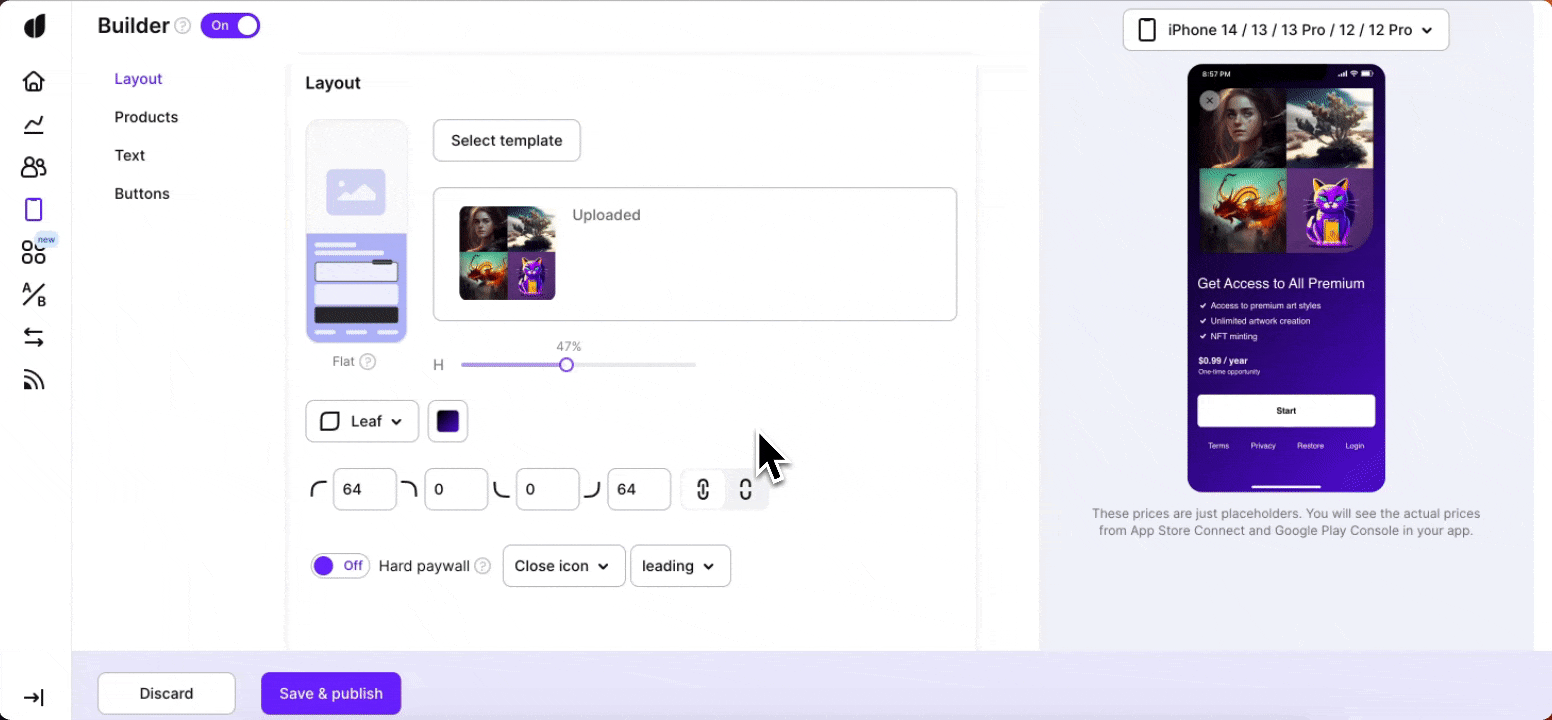
---
# File: paywall-builder-templates.md
---
---
title: "Paywall template"
description: "Use Adapty’s Paywall Builder templates to create high-converting paywalls."
---
Ready-made paywall templates are professionally designed and tailored to streamline your paywall creation process. These templates are crafted by expert designers to help you present your products attractively with minimal effort.
Simply add your logo, infuse your brand personality, and you're all set to captivate your audience and drive sales!
:::warning
This section describes the new Paywall Builder, which works with iOS, Android, and React Native SDKs version 3.0 or higher, and Flutter and Unity SDKs version 3.3.0 or higher. For information on the legacy Paywall Builder compatible with Adapty SDK v2.x or earlier, see [Legacy Paywall Builder templates](paywall-builder-templates-legacy).
:::
## Using Paywall Templates
Templates serve as a fantastic starting point, offering beautifully structured layouts and visual appeal. You can either use them as they are or make slight modifications to align them with your brand's aesthetics.
Here's why ready-made templates are a smart choice:
- **Time-Saving**: Quickly set up a professional-looking paywall without the need for extensive design work.
- **Consistency**: Ensure a cohesive look that aligns with proven design standards.
- **Customizability**: Personalize each template with your brand elements to make it uniquely yours.
For those who prefer a hands-on approach, templates with a minimal design offer a blank canvas. These templates come with basic placements, making it easier for you to unleash your creativity and build a paywall from scratch using Adapty's versatile, feature-rich, and user-friendly Paywall Builder.
## Choose paywall template
When creating a new paywall, Adapty offers a selection of templates. You can easily switch between templates at any moment after that.
However, it's important to note that replacing a template will discard any changes made to your paywall design. To avoid losing your work, we recommend duplicating the paywall before changing templates so you can return to the saved paywall if needed.
1. Go to the **Layout settings** of the paywall.
2. Click **Change template**.
3. In the opened **Choose paywall** window, browse and select a new template.
4. Click **Choose** to confirm the template change. Please note that replacing a template will discard any changes made to your paywall design.
## Generate paywalls with AI
:::info
The Paywall AI generator is only available for apps published on the Apple App Store.
:::
You can create a unique, high-converting paywall tailored to your app in just seconds using our built-in AI generator.
To do so:
1. In the **Layout settings** of the paywall, click **Change template**.
2. CLick **Generate template** on the top of the template selection page.
3. Paste your App Store link and click **Generate paywall**. Generation may take some time.
4. Choose one of the 5 generated templates, or click **Generate new variation** if none of them fit your needs.
5. Click **Pick & Open in Builder**.
The selected template will be applied to your paywall.
:::note
Each user can generate up to 5 sets of templates per day.
:::
---
# File: paywall-buttons.md
---
---
title: "Paywall button"
description: "Customize paywall buttons in Adapty to enhance user interactions and increase conversions."
---
:::warning
**Only purchases and restorations are handled automatically.** All the other button actions, such as closing paywalls or opening links, require implementing proper responses in the app code:
- [iOS](handle-paywall-actions.md)
- [Android](android-handle-paywall-actions.md)
- [React Native](react-native-handle-paywall-actions.md)
- [Flutter](flutter-handle-paywall-actions.md)
- [Unity](unity-handle-paywall-actions.md)
:::
A paywall button is a UI element that lets users:
- Buy products
- Sign in
- Restore purchases
- Close the paywall
- Trigger custom actions (e.g., open another paywall)
:::info
This section describes the new Paywall Builder, which works with:
- iOS, Android, and React Native SDKs version 3.0 or higher
- Flutter and Unity SDKs version 3.3.0 or higher
:::
### Purchase buttons
Purchase buttons:
- Connect to selected products in your paywall
- Start the purchase when tapped
When you add a purchase button to your paywall, it automatically processes purchases your users make. So, you don't need to handle purchases in the app code.
:::note
You can attract more attention to purchase buttons by animating them. The Paywall builder currently supports **Arrow** and **Pulse** animation types. Note, that, to add the **Arrow** animation, first, you need to configure the **Arrow icon** in the **Content** section.
Each animation lets you choose an easing option (Linear, Ease In, Ease Out, Ease In Out) to control how it speeds up or slows down.
Animations are available in the Adapty iOS, Android, Flutter, and React Native SDKs starting from version 3.10.0. Follow the [migration guide](migration-to-android-310.md) for Android.
:::
### Links
To comply with some store requirements, you can add links to:
- Terms of service
- Privacy policy
- Purchase restoration
To add links:
1. Add a **Link** element in the paywall builder.
2. Add the `openUrl` handler to your code:
- [iOS](handle-paywall-actions.md)
- [Android](android-handle-paywall-actions.md)
- [React Native](react-native-handle-paywall-actions.md)
- [Flutter](flutter-handle-paywall-actions.md)
- [Unity](unity-handle-paywall-actions.md)
### Custom buttons
You need custom buttons to:
- Close the paywall (`close`)
- Open a URL (`openUrl`)
- Restore purchases (`restore`)
- Sign in (`login`)
- Trigger custom actions (e.g., open another paywall)
To make most buttons work, you need to **handle their action IDs in your code**:
- [iOS](handle-paywall-actions.md)
- [Android](android-handle-paywall-actions.md)
- [React Native](react-native-handle-paywall-actions.md)
- [Flutter](flutter-handle-paywall-actions.md)
- [Unity](unity-handle-paywall-actions.md)
For example, a close button needs the `close` action handler.
:::important
`close` is handled automatically in the iOS, Android, and React Native SDKs. `openUrl` is handled automatically in the iOS and Android SDKs. However, if needed, you can override the default behavior.
`restore` is always handled automatically.
:::
When handling custom actions in your code, you can implement scenarios like:
- Opening another paywall
- Running multiple actions in sequence (like close and open)
Note that you would need to build these scenarios using the action handling system - they're not built-in features.
---
# File: paywall-card.md
---
---
title: "Paywall card"
description: "Design and implement paywall cards in Adapty for better engagement."
---
A card is a paywall element that combines several other elements into a single block. The card itself may or may not be visible if this is not needed. To make it visible, add it a background or background picture, frame, etc.
:::warning
Paywall cards are only available in the [new Paywall Builder](adapty-paywall-builder), which works with iOS, Android, and React Native SDKs version 3.0 or higher, and Flutter and Unity SDKs version 3.3.0 or higher. The legacy Paywall Builder with Adapty SDK v2.x or earlier does not support paywall card functionality.
:::
1. Add a card as a separate element to a paywall or to another paywall element, for example, to a carousel.
2. Add element you need in the card.
3. Configure the card's view: background, shape, frame, etc.
---
# File: paywall-carousel.md
---
---
title: "Paywall carousel"
description: "Set up paywall carousels in Adapty to boost engagement and subscriptions."
---
A carousel is a dynamic set of swipeable cards that can be moved left or right, creating a captivating visual experience. It's a fantastic tool to craft paywalls that not only draw attention but also engage users with interactive content.
:::warning
Carousels are only available in the [new Paywall Builder](adapty-paywall-builder), which works with iOS, Android, and React Native SDKs version 3.0 or higher, and Flutter and Unity SDKs version 3.3.0 or higher. The legacy Paywall Builder with Adapty SDK v2.x or earlier does not support paywall carousel functionality.
:::
Use the power of carousels to elevate your paywall's appeal:
1. **Add Cards**: Start by adding cards to your carousel, each one a canvas for your creative touch.
2. **Customize Cards**: Populate your cards with various elements—images, text, buttons, and more. The carousel's height setting ensures all cards are uniformly sized, delivering a sleek and consistent appearance.
Embrace the flexibility of carousels to showcase featured products, highlight exclusive offers, or narrate compelling stories. With this engaging element, your paywalls will not only stand out but also provide a seamless and immersive user experience.
---
# File: paywall-dark-mode.md
---
---
title: "Paywall dark mode"
description: "Enable dark mode for paywalls in Adapty to improve user experience."
---
Dark mode has become an essential feature for improving user experience in mobile apps, especially for users who spend long periods interacting with content. Most apps that support dark mode also choose to have two different versions of the paywall (light and dark) for consistency, and Adapty allows doing exactly that.
When dark mode is enabled, the paywall automatically matches the device’s current mode: it shows the light version if the device is in light mode, and the dark one if it’s in dark mode.
:::note
To use the Paywall dark mode, you’ll need a paid plan: Pro, Pro+, or Enterprise.
:::
:::warning
Dark mode is supported:
- iOS: starting with v3.1.0
- Android: starting with v3.1.1
- Flutter: starting with v3.2.0
- React Native: starting with v3.1.0
- Unity: starting with v3.3.0
It’s also available in fallback paywalls.
:::
To set up dark mode for your paywall:
1. First, enable dark mode in the paywall’s **Layout settings**:
2. Now, you can configure light and dark modes separately. To switch to dark mode, turn on the **Dark Mode** toggle in the left paywall menu:
3. Once you’ve switched to dark mode, you can adjust the elements as needed. Dark mode lets you use a different image or video, as well as separate color and background options.
---
# File: paywall-device-compatibility-preview.md
---
---
title: "Paywall device compatibility preview"
description: "Preview paywall compatibility across devices for an optimized experience."
---
:::warning
This section describes the new Paywall Builder, which works with iOS, Android, and React Native SDKs version 3.0 or higher, and Flutter and Unity SDKs version 3.3.0 or higher. For information on the legacy Paywall Builder compatible with Adapty SDK v2.x or earlier, see [Legacy Paywall Builder device compatibility preview](paywall-layout-and-products-legacy#device-compatibility-preview).
:::
You can preview your paywall on different screen types using the panel on the right side of the paywall builder. This helps ensure your paywall looks great across various devices and screen sizes.
From here, you can:
- Select the device to preview your paywall on.
- Switch between horizontal and vertical preview modes — especially useful for paywalls designed for iPad.
- Zoom in or out of the preview.
- Preview [tags variables for product info](https://adapty.io/docs/paywall-builder-tag-variables#how-to-use-tag-variables).
:::tip
Set the [maximum width](https://adapty.io/docs/paywall-layout-and-products#content-layout) of elements to optimize layout on iPads.
:::
---
# File: paywall-head-picture.md
---
---
title: "Paywall hero image"
description: "Customize your paywall with a head picture to improve conversion rates in Adapty."
---
The hero image is the star of your paywall, setting the tone, establishing the theme, and capturing users' attention right from the start. This image plays a crucial role in shaping the look and feel of your paywall on both iOS and Android platforms.
:::warning
This section describes the new Paywall Builder, which works with iOS, Android, and React Native SDKs version 3.0 or higher, and Flutter and Unity SDKs version 3.3.0 or higher. For information on the legacy Paywall Builder compatible with Adapty SDK v2.x or earlier, see [Legacy Paywall Builder head picture](paywall-layout-and-products-legacy#main-image-and-sizing).
:::
## Hero image format and size
Your main image is the centerpiece of your paywall's design, essential for captivating users and driving them to take action. Follow these guidelines to ensure your hero image is effective and visually appealing:
- **Formats**: JPG and PNG.
- **Recommended Size**: Files up to 2 MB for faster loading.
- **Image Composition**: Photos with the main object centered and surrounded by ample space usually communicate your message effectively.
- **Impactful Visuals**: Emotional or vibrant photos work well.
- **Graphics Use**: Ideal for adding visual appeal, with separate spaces reserved for text.
You have control over the sizing of the main image, adjusting its proportions to achieve the desired visual balance on your paywall. Specify the image size as a percentage of the total screen area for perfect alignment.
## Hero picture layout options
The **overlay hero image** adds a layer of depth and dynamism to your paywall. Positioned as a fixed background at the bottom, it creates a stunning effect as other elements scroll over it. This makes the hero image appear stationary, providing a visually engaging experience as users scroll through the content.
The **transparent layout** delivers a bold, full-screen hero image that instantly captures attention. This layout is perfect for showcasing a limited selection of products or content, filling the entire screen and making a powerful, direct impact without the need for scrolling.
:::note
Use the transparent layout for minimal content display, as it doesn’t involve scrolling, making your message clear and impactful.
:::
The **flat layout** mimics a seamless landing page, presenting all elements in a continuous, scrollable layer. Users enjoy a smooth, cohesive narrative as they scroll through the content, perfect for integrating your products or stories effectively in a unified flow.
:::note
Ideal for storytelling or presenting a series of offerings, the flat layout lets you create a compelling sequence that captivates users.
:::
## Hero image mask
The **mask type** defines the shape of the main image, allowing you to apply creative effects that enhance the visual presentation. For flat or overlay image layouts, choose from various mask types to suit your design.
Adjust the roundness of the image mask using numerical values to achieve the perfect look for your hero image.
## How to remove a hero image
To remove a hero image from a paywall:
1. Open the **Hero image** element.
2. Change its height to zero.
---
# File: paywall-layout-and-products-legacy.md
---
---
title: "Paywall layout and products"
description: "Manage paywall layouts and products in Adapty’s legacy system."
---
[Adapty Paywall Builder](adapty-paywall-builder-legacy) simplifies the process of creating paywalls—specialized screens within your app where users can make purchases. This tool eliminates the need for technical expertise or design skills. You can effortlessly customize how your paywalls look, the messages they convey, and where essential buttons are positioned. What's more, you can even make real-time changes to these screens while your app is running — without App Store/Google Play reviews.
Moreover, Adapty empowers you to optimize your paywalls further with [A/B testing](ab-tests). Alongside the Paywall Builder, this allows you to test different variations of your paywalls to find the most effective design and messaging. Whether you're striving to increase sales, promote content, or grant access to exclusive features, the Paywall Builder provides a user-friendly solution to accomplish these objectives.
In this section, we will discuss the customization of the layout and products of your paywalls.
:::warning
This section describes the legacy Paywall Builder, compatible with Adapty SDK v2.x or earlier. For information on the new Paywall Builder compatible with Adapty SDK v3.x or later, see [Paywall layout in new Paywall Builder](paywall-layout-and-products).
:::
### Layout
After selecting the preferred layout type and corresponding template for your paywall in Adapty's Paywall Builder, you gain the ability to shape the visual appearance of your paywall, making it engaging and aligned with your brand's aesthetics. This tab offers a range of controls that allow you to customize various aspects of the paywall's layout, background, and appearance. Let's explore the controls and options available in the Layout tab:
#### Main image and sizing
The **main image** is the centerpiece of your paywall's design, influencing the overall look and feel. This image serves to captivate users and encourage them to take action. Here are some guidelines to consider when selecting and uploading your main image:
- A photo should be PNG or JPEG \< 2Mb.
- Photos with the main object in the center and some free space around it usually make the message clear.
- Emotional and/or bright photos work.
- Graphic works but use it without claims as there is a separate place for texts in the asset.
You have the ability to control the sizing of the main image, determining its proportions in relation to the entire paywall screen. This helps in achieving the desired visual balance and impact. Specify the image sizing as a percentage of the total screen area.
#### Mask type for the image
The mask type determines the shape of the main image, allowing you to apply creative effects to the visual presentation. Choose from the following mask types:
- Rectangle
- Rounded Rectangle
- Circle
- Leaf
You can adjust the roundness of the image mask using numerical values (not available for circle type).
#### Background color
The background color of the paywall sets the tone for the entire experience. You can choose a background color that aligns with your brand's identity or complements the image. The background color acts as a canvas that enhances the visual appeal of the paywall. You have the option to select either a solid color or a gradient color for the background.
#### Font settings of your paywall
It's important to keep your paywall visually consistent with the rest of your app — and one of the biggest visual factors is the font that you're using. You can choose to simply have a system font for your paywall (SF Pro for iOS, Roboto for Android), use one of the available common fonts or upload your own custom font:
:::note
Changing the font settings in Layout affects all the other labels on the paywall (unless they have been customised before that).
You can learn how to upload your custom font [here](using-custom-fonts-in-paywall-builder).
:::
#### Hard and soft paywalls
A key decision you can make in the layout tab is whether to enable a closing button, resulting in a soft paywall, or to remove it, resulting in a hard paywall. By toggling the **Hard paywall **option, you can instantly see how the closing button adapts or disappears, based on your choice.
For soft paywalls, you can set up the view and behavior of the closing paywall button.
#### Close button, its style, placement and fade-in animation
The presence of the closing icon provides users with the means to dismiss the paywall and continue their interaction with the app.
For soft paywalls, you can define the view of the closing paywall button and how fast it will appear:
1. Switch off the **Hard paywall** toggle.
2. In the expanded section, pick how the button should look and where it should be. The preview on the right will instantly change to reflect your choice.
- **Close icon type:** Choose the icon for the Close button or **Custom text** for text buttons.
- **Icon placement:** Position the Close button either at the top-left, center or top-right part of the screen.
- **Color and opacity:** You can control the color and opacity of both the content and the background of the closing button. You can make the closing button fit your paywall better by adjusting the colors and/or removing the background of a button entirely.
3. To add a delay before showing this Close button, switch on the **Show after delay** toggle.
4. In the expanded section, specify the delay duration (in milliseconds) before the Close button starts fading in and indicate how long the button's fade-in animation should last.
Here is a video to show the whole process:
#### Device compatibility preview
Use the drop-down menu above the asset to select different devices, providing a preview of how your layout will appear on various screens. This feature enables you to ensure that your paywall looks optimal across different devices and screen sizes.
### Products
In the products tab of Adapty's Paywall Builder, you have the ability to create and customize a visually appealing product section that showcases your offerings to users. This tab enables you to configure various aspects of the product's appearance and textual content. Let's delve into the options available for customization in the products tab:
#### 1. Product section layout
You can define how your product section is presented to users by choosing between a Horizontal List or a Vertical List layout. This layout selection influences how your products are arranged on the screen.
#### 2. Main product
Highlighting a specific product can draw user attention. In the main product configuration, you can select the product that will be emphasized and preselected in the product section by a special border. This can be particularly useful for promoting a featured item or a special offer. You can also add badge text to this product to provide additional context or highlight its uniqueness — see how below.
#### 3. Products customization
Let's take a look at how you can customize each product on your paywall:
(1, 2) You can adjust the color and the corner radius of the product containers for a unique visual touch. And you can also have a badge for every product on a paywall to provide additional context such as the savings for the user or highlight its uniqueness.
(3) You can also control the font for each of the text labels — bold, italic or regular as well as upload your own custom fonts (learn more about it [here](using-custom-fonts-in-paywall-builder)):
(4) But what's probably more important is that you can describe your products in text and fine-tune text attributes such as size, color and style. You can also use optional second title and subtitle to provide more details — for example, to let people compare the pricing between products more easily. This level of control allows you to craft a visually appealing and informative product display within your paywall, optimizing the user experience.
:::note
Using tag variables
Every text field in the product block supports [tag variables](paywall-builder-tag-variables) such as `` for the title of the product. We strongly recommend using them for easier localization.
:::
(5) If you intend to use this paywall in cases where a user might be eligible for an offer, you should configure the offer text for every expected type. And of course you can adjust its color and size as well. If a user is found eligible — the corresponding offer text will be shown as a subtitle on the product card.
:::warning
Default text for offers
**Note**: eligibility for an offer is determined on a device by SDK. In case you haven't provided a custom text for it and the user was found eligible — our SDK will show a default text corresponding to the offer type.
Learn more about offers [here](offers).
:::
#### Product styles: synced or separate
By default changing each of the style components above (such as any color, font size, or corner radius) applies to all of the products on a paywall. But if you want to make a particular product pop, you can disable the Style sync for this product and tune its visuals separately. This can be especially useful when highlighting the main product.
You can disable Style sync for a product in the upper right corner. After that, any changes you make to the visuals will only be applied to this product:
You can use this control to style any one of your products separately from the rest. But remember: when you turn style sync back on after making changes — this will revert them, so be careful.
Style sync also doesn't affect texts as those are always separate for every product.
#### Preview products on your Paywall
Once you've finished customizing how your products look, it makes sense to double-check the result using preview before testing it on a device. You can find some useful settings for it in the "eye" icon in the top-right corner:
There you can toggle whether you'd like to see our placeholders for the tag variables or the actual values of the tags. Or you can simulate what the paywall will look like if a user is found eligible for a certain offer type.
:::warning
Preview uses placeholder values for tag variables
**Remember**: if you use tag variables for your products, the Preview only shows some hardcoded placeholder values for them. This is applied both to prices and titles for both the products and offers. The actual values will be retrieved from the App Store and Google Play and shown only on the device.
:::
---
# File: paywall-layout-and-products.md
---
---
title: "Paywall layout"
description: "Design paywall layouts and manage products in Adapty for better conversion."
---
After selecting a template for your paywall in Adapty's Paywall Builder, you can customize the paywall's visual appearance to match your brand's style. The Layout settings provide a variety of controls for adjusting the layout, background, and overall look of the paywall. Let's explore these settings: The layout settings control the basic aspects of the paywall, including the template, background color, default fonts, purchase flow, content layout, and top buttons.
:::warning
This section describes the new Paywall Builder, which works with iOS, Android, and React Native SDKs version 3.0 or higher, and Flutter and Unity SDKs version 3.3.0 or higher. For information on the legacy Paywall Builder compatible with Adapty SDK v2.x or earlier, see [Legacy Paywall Builder paywall layout](paywall-layout-and-products-legacy#layout).
:::
## Purchase flow
Decide how users will complete purchases. There are two options:
- **Products as list + purchase button**: Users select products first, then click the buy button to start the purchase.
- **Products as purchase buttons**: Each product is a button, and the purchase begins when the user clicks a product button.
## Background color
Maintain visual consistency by setting a default background for your paywall. Use the **Background color** field in the **Layout settings**. Click the colored square to open the configuration window, where you can choose a solid color or a gradient in separate tabs.
## Font settings of your paywall
It's important to keep your paywall visually consistent with the rest of your app — and one of the biggest visual factors is the font that you're using. You can choose to simply have a system font for your paywall (SF Pro for iOS, Roboto for Android), use one of the available common fonts, or upload your own custom font:
Font settings in the **Layout settings** apply to all paywall components by default. You can override these settings for specific elements, such as text boxes or lists, when editing those elements individually. If you change the default font in the **Layout settings**, it will not affect elements with individual fonts. Learn how to upload a custom font [here](using-custom-fonts-in-paywall-builder).
## Content layout
You don't have to manually fine-tune margins and width for each content element of the paywall. Go to the **Content layout** to adjust all the following settings for all content elements at once:
- **Default child margin**: Defines space around each child element.
- **Spacing**: Defines space between elements inside a layout.
- **Max width**: Sets the maximum width of elements to optimize layout on iPads. We recommend 600pt for a clean, balanced layout.
:::warning
Max width parameter is only available starting with Adapty SDK v3.7.0 and higher.
:::
To adjust the layout for a specific element—such as setting the maximum width for the footer—go to the **Layout** section under **App Icon, Header, Feature List, Products**, or **Footer**.
## Top buttons
Add up to 2 top buttons to your paywall to provide users with options like closing the paywall. Customize their appearance and behavior as follows:
1. Enable the **Top Button** or **Top Button 2** toggle.
2. Choose the button's look and position. The preview will update instantly.
| Button setting | Description |
|--------------|-------------------------------------------------------------------------------------------------------------------------------------------------------------------------------------------------------------------------------------------------------------------------------------------------------------------------------------------------------------------------------------------------|
| Action | Choose the action that the paywall should perform when a user clicks this button. If you choose standard actions, the paywall will generate a standard event you will be able to handle in a standard way in your mobile app code.
If you choose a custom action, you will need to process the action by its `CustomActionID` in your mobile app code.
|
| Style | Choose if you want the button to look like an icon or have a text. If you choose an icon, choose the icon type in the |
3. To delay the appearance of the button, adjust the **Show after delay** slider.
---
# File: paywall-localization.md
---
---
title: "Paywall localization"
description: "Localize paywalls in Adapty to reach global audiences."
---
In a world with many cultures, it's important to adapt your product for each country. You can do this by using paywall localizations. For each paywall, you can make versions in different languages to match the needs of specific local markets.
Depending on what you use to design your paywalls, adding locale varies:
1. [Adding paywall locale in Adapty Paywall Builder](add-paywall-locale-in-adapty-paywall-builder)
2. [Adding paywall locale in remote config](add-remote-config-locale)
Once you add locales to a paywall, learn how to [correctly work with locale codes in your app's code](localizations-and-locale-codes).
---
# File: paywall-metrics.md
---
---
title: "Paywall metrics"
description: "Track and analyze paywall performance metrics to improve subscription revenue."
---
Adapty collects a series of metrics to help you better measure the performance of the paywalls. All metrics are updated in real-time, except for the views, which are updated once every several minutes. All metrics, except for the views, are attributed to the product within the paywall. This document outlines the metrics available, their definitions, and how they are calculated.
Paywall metrics are available on the paywall list, providing you with an overview of the performance of all your paywalls. This consolidated view presents aggregated metrics for each paywall, allowing you to assess their effectiveness and identify areas for improvement.
For a more granular analysis of each paywall, you can navigate to the paywall detail metrics. In this section, you will find comprehensive metrics specific to the selected paywall, offering deeper insights into its performance.
### Metrics controls
The system displays the metrics based on the selected time period and organizes them according to the left-side column parameter with three levels of indentation.
For Live paywall, the metrics cover the period from the paywall's start date until the current date. For inactive paywalls, the metrics encompass the entire period from the start date to the end of the selected time period. Draft and archived paywalls are included in the metrics table, but if there is no data available for those paywalls, they will be listed without any displayed metrics.
#### View options for metrics data
The paywall page offers two view options for metrics data: placement-based and audience-based.
In the placement-based view, metrics are grouped by placements associated with the paywall. This allows users to analyze metrics by different placements.
In the audience-based view, metrics are grouped by the target audience of the paywall. Users can assess metrics specific to different audience segments. You can select the preferred view using the dropdown option at the top of the paywall detail page.
#### Profile install date filtration
The Filter metrics by install date checkbox enables the filtering of metrics based on the profile install date, instead of the default filters that use trial/purchase date for transactions or view date for paywall views. By selecting this checkbox, you can focus on measuring user acquisition performance for a specific period by aligning metrics with the profile install date. This option is useful for customizing the metrics analysis according to your specific needs.
#### Time ranges
You can choose from a range of time periods to analyze metrics data, allowing you to focus on specific durations such as days, weeks, months, or custom date ranges.
#### Available filters and grouping
Adapty offers powerful tools for filtering and customizing metrics analysis to suit your needs. With Adapty's metrics page, you have access to various time ranges, grouping options, and filtering possibilities.
- Filter by: Audience, country, paywall, paywall state, paywall group, placement, country, store, product, and product store.
- Group by: Product and store.
You can find more information about the available controls, filters, grouping options, and how to use them for paywall analytics in [this documentation.](controls-filters-grouping-compare-proceeds)
#### Single metrics chart
One of the key components of the paywall metrics page is the chart section, which visually represents the selected metrics and facilitates easy analysis.
The chart section on the paywall metrics page includes a horizontal bar chart that visually represents the chosen metric values. Each bar in the chart corresponds to a metric value and is proportional in size, making it easy to understand the data at a glance. The horizontal line indicates the timeframe being analyzed, and the vertical column displays the numeric values of the metrics. The total value of all the metric values is displayed next to the chart.
Additionally, clicking on the arrow icon in the top right corner of the chart section expands the view, displaying the selected metrics on the full line of the chart.
#### Total metrics summary
Next to the single metrics chart, the total metrics summary section is shown, which displays the cumulative values for the selected metrics at a specific point in time, with the ability for you to change the displayed metric using a dropdown menu.
### Metrics definitions
#### Revenue
This metric represents the total amount of money generated in USD from purchases and renewals. Please note that the revenue calculation does not include the App Store / Play Store commission and is calculated before deducting any fees.
#### Proceeds
This metric represents the actual amount of money received by the app owner in USD from purchases and renewals after deducting the applicable App Store / Play Store commission. It reflects the net revenue that directly contributes to the app's earnings. For more information on how proceeds are calculated, you can refer to the Adapty [documentation.](analytics-cohorts#revenue-vs-proceeds)
#### ARPPU
ARPPU is an average revenue per paying user. It’s calculated as total revenue divided by the number of unique paying users. $15000 revenue / 1000 paying users = $15 ARPPU.
#### ARPAS
The average revenue per active subscriber allows you to measure the average revenue generated per active subscriber. It is calculated by dividing the total revenue by the number of subscribers who have activated a trial or subscription. For example, if the total revenue is $5,000 and there are 1,000 subscribers, the ARPAS would be $5. This metric helps assess the average monetization potential per subscriber.
#### Unique conversion rate (CR) to purchases
The unique conversion rate to purchases is calculated by dividing the number of purchases by the number of unique views. For example, if there are 10 purchases and 100 unique views, the unique conversion rate to purchases would be 10%. This metric focuses on the ratio of purchases to the unique number of views, providing insights into the effectiveness of converting unique visitors into paying customers.
#### CR to purchases
The conversion rate to purchases is calculated by dividing the number of purchases by the total number of views. For example, if there are 10 purchases and 100 views, the conversion rate to purchases would be 10%. This metric indicates the percentage of views that result in purchases, providing insights into the effectiveness of your paywall in converting users into paying customers.
#### Unique CR to trials
The unique conversion rate to trials is calculated by dividing the number of trials started by the number of unique views. For example, if there are 30 trials started and 100 unique views, the unique conversion rate to trials would be 30%. This metric measures the percentage of unique views that result in trial activations, providing insights into the effectiveness of your paywall in converting unique visitors into trial users.
#### Purchases
Purchases represent the cumulative total of various transactions made on the paywall. The following transactions are included in this metric (renewals are not included):
- New purchases, that are made directly on the paywall.
- Trial conversions of trials that were initially activated on the paywall.
- Downgrades, upgrades, and cross-grades of subscriptions made on the paywall.
- Subscription restores on the paywall, such as when a subscription is reinstated after expiration without auto-renewal.
By considering these different types of transactions, the purchases metric provides a comprehensive view of the overall acquisition and monetization activity on your paywall.
#### Trials
The trials metric represents the total number of trials that have been activated. It reflects the number of users who have initiated trial periods through your paywall. This metric helps track the effectiveness of your trial offering and can provide insights into user engagement and conversion from trials to paid subscriptions.
#### Trials canceled
The trials canceled metric represents the number of trials in which the auto-renewal feature has been switched off. This occurs when users manually unsubscribe from the trial, indicating their decision not to continue with the subscription after the trial period ends. Tracking trials canceled provides valuable information about user behavior and allows you to understand the rate at which users opt out of the trial.
#### Refunds
The refunds metric represents the number of refunded purchases and subscriptions. This includes transactions that have been reversed or refunded due to various reasons, such as customer requests, payment issues, or any other applicable refund policies.
#### Refund rate
The refund rate is calculated by dividing the number of refunds by the number of first-time purchases (renewals are not included). For example, if there are 5 refunds and 1000 first-time purchases, the refund rate would be 0.5%.
#### Views
The views metric represents the total number of times the paywall has been viewed by users. Each time a user visits the paywall, it is counted as a separate view. For example, if a user visits the paywall two times, it will be recorded as two views. Tracking views helps you understand the level of engagement and user interaction with your paywall, providing insights into user behavior and the effectiveness of your paywall placement and design.
#### Unique views
The unique views metric represents the number of unique instances in which the paywall has been viewed by users. Unlike total views, which count each visit as a separate view, unique views count each user's visit to the paywall only once, regardless of how many times they access it. For example, if a user visits the paywall two times, it will be recorded as one unique view. Tracking unique views helps provide a more accurate measure of user engagement and the reach of your paywall, as it focuses on individual users rather than the total number of visits.
:::warning
Make sure to send paywall views to Adapty using `.logShowPaywall()` method. Otherwise, paywall views will not be accounted for in the metrics and conversions will be irrelevant.
:::
---
# File: paywall-product-block.md
---
---
title: "Paywall product list"
description: "Discover how to configure paywall product blocks in Adapty to optimize in-app purchases."
---
The product list is a key element of your paywall that showcases your offerings in an organized, attractive manner. This list is crucial for guiding users toward making a purchase.
The **Content** tab contains the products that will be displayed in the paywall. These are the same products you added to the paywall when you created it.
You can adjust the list of products. This will affect the product list in the **General** tab of the paywall.
After you review the list of products:
1. Choose which product should be preselected by default in the **Selected product** field.
2. Define how a product should look if it is selected or not in the **Style** tab of the **Products** section.
3. Configure the overall view of the block in the **Layout** tab or [add products groups](#add-products-group) to combine layouts.
:::warning
This section describes the new Paywall Builder, which works with iOS, Android, and React Native SDKs version 3.0 or higher, and Flutter and Unity SDKs version 3.3.0 or higher. For information on the legacy Paywall Builder compatible with Adapty SDK v2.x or earlier, see [Legacy Paywall Builder paywall products](paywall-layout-and-products-legacy#products).
:::
## Product view customisation
Enhancing the visual appeal of specific products can significantly rebalance user attention. Highlighting a product or special offer can encourage users to focus on it. Let’s look at some powerful customization options.
### Product badge
A product badge is a small label that can be added to a product. This badge can provide additional promotional information and direct user choice. The badge size automatically adjusts to fit the text, and its position is optimized for your paywall layout.
To add a product badge:
1. Turn on the **Product badge** toggle in the setting of a specific product.
2. Customize the badge view and text to suit your design needs.
### Selected product
For the **Products as list + purchase button** purchase flow, you can **preselect** a product to gently nudge users towards it. This can be especially effective in directing user choice.
If you add several [product groups](#add-products-group), the same **Selected product** option will be applied to all groups.
To preselect a product:
1. Open the **Products** element.
2. In the **Content** tab, choose the product you want to preselect from the **Selected product** drop-down list.
3. Adjust the view of the selected product as well as the default view of other products in the **Style** tab if necessary.
### Highlighted product
For the **Products as purchase buttons** purchase flow, you can **highlight** a preferred product to make it the primary choice, drawing immediate user attention.
To highlight a product:
1. In the left pane, choose the product you want to highlight.
2. In the **Style** subsection, adjust the design to make the product stand out more.
### Product offers
Each product can feature different text for offers in the **Text** subsection. The **Default** tab contains the text displayed without an offer.
This is a good place to use:
- [tag variables](paywall-builder-tag-variables) for dynamic, localized content
- [custom tags](custom-tags-in-paywall-builder) for your own dynamic content
Start typing with a triangle bracket, and Adapty will suggest available tag variables to insert localized data from the stores.
## Switch between 2 product sets by trial toggle
To create a versatile user experience, you can allow users to switch between two sets of products using a toggle. This is especially useful for differentiating between standard products and trials.
To add a toggle:
1. In the **Products** element, change the **Products grouping** option to **Toggle (for free trials and other offers)**. This will add two subsections: **Toggle on** and **Toggle off**.
2. Add products to both subsections to create views for when the toggle is on or off.
3. In the **Toggle** element, set the **Default state** to choose whether the toggle should start as on or off in the paywall.
## Switch between product sets by tab
Paywall tabs let you group your products into categories, highlighting all possible options for your users. They're especially helpful if:
- Your app offers multiple weekly, monthly, or yearly plans
- You have different tiers like Plus, Gold, or Premium
You can also add elements like feature lists in tabs to help users see the differences between tiers.
To add tabs:
1. In the **Products** element, set **Products grouping** to **Tabs (for comparing plan groups)**. This will split your products into two initial tab groups.
2. If you need more tabs, click **Add tab group**.
3. Organize your products within these tabs.
4. Open the first tab group, and in the **Tab title**, enter the name that will appear on the paywall.
5. Give an internal tab name in a separate field for easy reference. This name won’t be visible on the paywall but can help you identify the tab in lists.
6. Repeat steps 4-5 for each tab.
7. Choose which tab will be active when the user opens the paywall. Go to **Tab control** and select the default tab from the **Selected tab** list.
## Show extra products under a button
To keep your paywall simple, you can hide some products or product groups under a button (like "View more plans" or any label you prefer).
This helps users focus on your top options first while still allowing them to explore other plans if they want.
It's a great way to make the paywall cleaner and improve conversions.
Here’s how:
1. In the **Products** element, set the **Products grouping** option to **Button (for more alternative plans)**. This will split your products into two groups: **Shown** and **More plans**.
2. Distribute your products between these groups. **Shown** is for products you want displayed immediately. **More plans** is for products hidden behind the button, shown only when users click it.
3. Customize the text and layout of the button in the **View more plans** element to suit your needs.
These options help you build a clear, visually appealing product list that guides users toward purchase.
## Show extra plans in a bottom sheet
To simplify your paywall, you can hide some products and display them only when users click a button (like "View More Plans" or any label you choose).
This action opens a sliding bottom sheet with the hidden products.
This setup helps users focus on your main options first while still giving them the flexibility to explore additional plans if they're interested.
It's an effective way to declutter the paywall and potentially boost conversions.
Here’s how:
1. In the **Products** element, set the **Products grouping** option to **Bottom Sheet (for more alternative plans)**. This will split your products into two groups: **Shown** and **More plans**.
2. Distribute your products between these groups. **Shown** is for products you want displayed immediately. **More plans** is for products that are initially hidden and shown only when users click the button.
3. Customize the text and layout of the button in the **View More Plans** element to fit your design and messaging.
4. The bottom sheet will automatically use the same product list display format as your main paywall, whether products are separate purchase buttons or each product acts as a button. You can customize the bottom sheet layout, text, style, and default product selection.
These options help you create a simple, user-friendly product list.
## Add products group
If you want to apply both vertical and horizontal layouts to different products or add text between products, you can add another products group.
:::note
Adding a products group disables the [Products grouping](#switch-between-2-product-sets-by-trial-toggle) option. Choose between adding another products group or grouping products inside the same block.
:::
To add a products group:
1. Click **Add element** or **+** on the **Footer**.
2. Select **Products**.
3. Add products. Since you can't have the same product in different groups, you need to first delete it from another group.
---
# File: paywall-texts-and-buttons.md
---
---
title: "Paywall texts and buttons"
description: "Customize paywall texts and buttons to improve conversion rates."
---
[Adapty Paywall Builder](adapty-paywall-builder-legacy) simplifies the process of creating paywalls—specialized screens within your app where users can make purchases. This tool eliminates the need for technical expertise or design skills. You can effortlessly customize how your paywalls look, the messages they convey, and where essential buttons are positioned. What's more, you can even make real-time changes to these screens while your app is running — without App Store/Google Play reviews.
Moreover, Adapty empowers you to optimize your paywalls further with [A/B testing](ab-tests). Alongside the Paywall Builder, this allows you to test different variations of your paywalls to find the most effective design and messaging. Whether you're striving to increase sales, promote content, or grant access to exclusive features, the Paywall Builder provides a user-friendly solution to accomplish these objectives.
:::warning
This section describes the legacy Paywall Builder, compatible with Adapty SDK v2.x or earlier. For information on the new Paywall Builder compatible with Adapty SDK v3.x or later, see [Paywall buttons in new Paywall Builder](paywall-buttons).
:::
In this section, we will discuss the customization of buttons and text elements within your paywalls.
### Buttons
In the buttons tab, you have the ability to define and customize various buttons that play a crucial role in guiding user interactions and enhancing the overall user experience of your paywall. This tab empowers you to configure primary Call to action (CTA) buttons as well as secondary buttons that can direct users to essential legal information. You can enable or disable the appearance of the secondary buttons. Let's deep dive into the options available for customization in the buttons tab:
#### Primary call to action button
The primary call to action button serves as the key action that you want users to take. You can tailor its appearance and text to align with your paywall's goals:
- Button text: Define the text that appears on the primary call to action button.
- Text font size: Adjust the font size of the button text to ensure optimal readability.
- Button color: Choose a color that stands out and draws users' attention.
- Button roundness: Modify the roundness of the button's corners for a unique aesthetic.
- Button text color: Select a text color that complements the button's background and enhances legibility.
#### Secondary buttons
In addition to the primary call to action button, you can include secondary buttons that direct users to essential legal information. These buttons typically appear at the bottom of the paywall and provide users with access to important resources such as terms and privacy of the app usage. You can configure each secondary button with the following settings such as text, text size, text color, and URLs.
Apart from the traditional button configurations, the Restore and Login buttons provide specific functionalities:
- Restore: This button is used to allow users to restore their previous purchases or access content they've previously owned.
- Login: The login button facilitates user authentication and access to personalized content.
### Texts
In the texts tab, you can make your paywall sound attractive and clear. This tab helps you tell users why your paywall is awesome. Just choose your words, make them look nice, and guide users through the cool stuff they'll get.
Feel free to use [custom tags](https://dash.readme.com/go/adaptyteam?redirect=%2Fv2.0%2Fdocs%2Fcustom-tags-in-paywall-builder) to personalize your UI text and [custom fonts](paywall-builder-tag-variables) to make your paywall blend in more with the rest of your app's design.
Here are the main elements of the tab:
#### Headline and subhead
Make a catchy title and a small introduction that sets the mood. Keep it short and interesting.
#### Main features
Under the headline and subhead, show what cool stuff your paywall offers. You can do this in two ways:
- Feature list: Make a list of cool things users get with your subscription. You can add icons to show what each feature is about.
- Timeline: Show how things get better over time. Give each step a title, a small description, and an icon.
For all of these elements you can control the alignment with the page, text size, and color individually.
---
# File: paywall-timer.md
---
---
title: "Paywall timer"
description: "Use Adapty’s paywall timer feature to increase conversions and create urgency."
---
The paywall timer is a great tool for promoting special and seasonal offers with a time limit. However, it's important to note that this timer isn't connected to the offer's validity or the campaign's duration. It's simply a standalone countdown that starts from the value you set and decreases to zero. When the timer reaches zero, nothing happens—it just stays at zero.
:::warning
Paywall timers are only available in the [new Paywall Builder](adapty-paywall-builder), which works with iOS, Android, and React Native SDKs version 3.0 or higher, and Flutter and Unity SDKs version 3.3.0 or higher. The legacy Paywall Builder with Adapty SDK v2.x or earlier does not support paywall timer functionality.
:::
You can customize the text before and after the timer to create the desired message, such as: "Offer ends in: 10:00 sec."
1. Add a timer as a separate element to a paywall or to another paywall element, like a card.
2. Configure the timer's settings: format and separator, start value, text before and after (if needed), color, font, spacing, etc.
## Timer mode
You can control how the timer behaves when users see it by using the **Timer mode** parameter. 3 standard modes work out of the box—just select the required option from the dropdown list:
| Mode | Description |
| ------------------------------------- | ------------------------------------------------------------ |
| **Reset timer on every paywall view** | The timer resets every time the user sees the paywall, starting from the initial value each time. |
| **Reset timer on every app launch** | The timer starts the first time the user sees the paywall and keeps counting in the foreground or background until the app is restarted. If the user sees the paywall multiple times in the same session, they’ll see the same timer counting down. Once the app is closed, the timer resets, and the next time the app is opened, the timer restarts from the beginning. |
| **Keep timer across app launches** | The timer starts the first time the user sees the paywall and keeps counting in the foreground or background, even if the app is closed. The user will see the same timer every time they return to the paywall, regardless of app or paywall restarts. |
| **Developer defined** | You can set up any timer you need directly in your mobile app code. Start by entering a **Timer ID**, then use it in your code as explained in the [How to set up developer-defined timers in your mobile app](paywall-timer#how-to-set-up-developer-defined-timers-in-your-mobile-app) section to configure the timer however you like. |
## What happens when the timer ends?
You can customize what happens when the timer runs out. Should it display another screen with a new opportunity? Or maybe show a different paywall? It requires some coding, but with our docs, you'll handle it.
1. Turn on the **Trigger custom action when the timer runs out** toggle.
2. Enter the ID of the action you want to trigger in the **Timer action ID** field.
3. Use this action ID in your app to define what should happen when the timer ends. Treat it like any other custom action, as explained in our **Handling Events: Actions** guide for [iOS](ios-handling-events#actions) and [Android](android-handling-events#actions).
## How to set up developer-defined timers in your mobile app?
To use custom timers in your mobile app, create an object that follows the `AdaptyTimerResolver` protocol. This object defines how each custom timer should be rendered. If you prefer, you can use a `[String: Date]` dictionary directly, as it already conforms to this protocol. Here is an example:
```Swift showLineNumbers
@MainActor
struct AdaptyTimerResolverImpl: AdaptyTimerResolver {
func timerEndAtDate(for timerId: String) -> Date {
switch timerId {
case "CUSTOM_TIMER_6H":
Date(timeIntervalSinceNow: 3600.0 * 6.0) // 6 hours
case "CUSTOM_TIMER_NY":
Calendar.current.date(from: DateComponents(year: 2025, month: 1, day: 1)) ?? Date(timeIntervalSinceNow: 3600.0)
default:
Date(timeIntervalSinceNow: 3600.0) // 1 hour
}
}
}
```
In this example, `CUSTOM_TIMER_NY` and `CUSTOM_TIMER_6H` are the **Timer ID**s of developer-defined timers you set in the Adapty Dashboard. The `timerResolver` ensures your app dynamically updates each timer with the correct value. For example:
- `CUSTOM_TIMER_NY`: The time remaining until the timer’s end, such as New Year’s Day.
- `CUSTOM_TIMER_6H`: The time left in a 6-hour period that started when the user opened the paywall.
```kotlin showLineNumbers
...
val customTimers = mapOf(
"CUSTOM_TIMER_NY" to Calendar.getInstance(TimeZone.getDefault()).apply { set(2025, 0, 1) }.time, // New Year 2025
)
val timerResolver = AdaptyUiTimerResolver { timerId ->
customTimers.getOrElse(timerId, { Date(System.currentTimeMillis() + 3600 * 1000L) /* in 1 hour */ } )
}
```
In this example, `CUSTOM_TIMER_NY` is the **Timer ID** of the developer-defined timer you set in the Adapty dashboard. The `timerResolver` ensures your app dynamically updates the timer with the correct value—like `13d 09h 03m 34s` (calculated as the timer’s end time, such as New Year’s Day, minus the current time).
```JAVA showLineNumbers
...
Map customTimers = new HashMap<>();
customTimers.put(
"CUSTOM_TIMER_NY",
new Calendar.Builder().setTimeZone(TimeZone.getDefault()).setDate(2025, 0, 1).build().getTime()
);
AdaptyUiTimerResolver timerResolver = new AdaptyUiTimerResolver() {
@NonNull
@Override
public Date timerEndAtDate(@NonNull String timerId) {
Date date = customTimers.get(timerId);
return date != null ? date : new Date(System.currentTimeMillis() + 3600 * 1000L); /* in 1 hour */
}
};
```
In this example, `CUSTOM_TIMER_NY` is the **Timer ID** of the developer-defined timer you set in the Adapty dashboard. The `timerResolver` ensures your app dynamically updates the timer with the correct value—like `13d 09h 03m 34s` (calculated as the timer’s end time, such as New Year’s Day, minus the current time).
```dart showLineNumbers
try {
final view = await AdaptyUI().createPaywallView(
paywall: paywall,
customTags: ...,
customTimers: {
'CUSTOM_TIMER_6H': DateTime.now().add(const Duration(seconds: 3600 * 6)),
'CUSTOM_TIMER_NY': DateTime(2025, 1, 1), // New Year 2025
},
preloadProducts: ...,
);
} on AdaptyError catch (e) {
// handle the error
} catch (e) {
// handle the error
}
```
In this example, `CUSTOM_TIMER_NY` and `CUSTOM_TIMER_6H` are the **Timer ID**s of developer-defined timers you set in the Adapty Dashboard. The `timerResolver` ensures your app dynamically updates each timer with the correct value. For example:
- `CUSTOM_TIMER_NY`: The time remaining until the timer’s end, such as New Year’s Day.
- `CUSTOM_TIMER_6H`: The time left in a 6-hour period that started when the user opened the paywall.
```csharp showLineNumbers
var parameters = new AdaptyUICreateViewParameters()
.SetCustomTimers(
new Dictionary {
{ "CUSTOM_TIMER_6H", DateTime.Now.AddHours(6) }, // 6 hours
{ "CUSTOM_TIMER_NY", new DateTime(2025, 1, 1) } // New Year 2025
}
)
AdaptyUI.CreateView(paywall, parameters, (view, error) => {
// handle the result
});
```
- In this example, `CUSTOM_TIMER_NY` and `CUSTOM_TIMER_6H` are the **Timer ID**s of developer-defined timers you set in the Adapty Dashboard. The `timerResolver` ensures your app dynamically updates each timer with the correct value. For example:
- `CUSTOM_TIMER_NY`: The time remaining until the timer’s end, such as New Year’s Day.
- `CUSTOM_TIMER_6H`: The time left in a 6-hour period that started when the user opened the paywall.
```typescript showLineNumbers
let customTimers = { 'CUSTOM_TIMER_NY': new Date(2025, 0, 1) }
//and then you can pass it to createPaywallView as follows:
view = await createPaywallView(paywall, { customTimers })
```
In this example, `CUSTOM_TIMER_NY` is the **Timer ID** of the developer-defined timer you set in the Adapty dashboard. The `timerResolver` ensures your app dynamically updates the timer with the correct value—like `13d 09h 03m 34s` (calculated as the timer’s end time, such as New Year’s Day, minus the current time).
---
# File: paywall-video.md
---
---
title: "Paywall hero video"
description: "Enhance paywalls with video content to boost engagement in Adapty."
---
Adding a video clip to your paywall is a great way to engage users and increase conversions. Videos can explain your offers more clearly, highlight key features, and create a more dynamic, visually appealing experience that grabs attention.
:::note
To use the Paywall hero video, you’ll need a paid plan: Pro, Pro+, or Enterprise.
:::
:::warning
Hero video is supported on Adapty SDK:
- iOS: starting with v3.1.0
- Android: starting with v3.1.1
- Flutter: starting with v3.2.0
- React Native: starting with v3.1.0
- Unity: starting with v3.3.0
If the video isn't supported or in fallback cases, the first frame of the video will be shown instead.
:::
Add the **Hero video** in place of the **Hero image** element:
1. First, switch to the video mode.
2. Then, drag and drop your video file into the **Video file** area.
## Supported formats
| Specification | Details |
|----------------|---------------|
| Extensions | MP4 and WEBM |
| Minimum size | 640х480 |
| Maximum length | 30 sec |
| Audio | Not supported |
---
# File: paywalls.md
---
---
title: "Paywalls"
description: "Explore Adapty’s paywall system and best practices for revenue growth."
---
A paywall serves as an in-app storefront where customers can browse and make purchases. What sets it apart is its dynamic nature, allowing you to modify it without requiring app updates. You can even introduce new paywalls to users based on various factors using [Placements](placements).
There are two ways to design a paywall:
- **[Paywall Builder](adapty-paywall-builder)**: An easy and flexible no-code tool designed to help you create top-performing paywalls without requiring development or design skills.
- **[Remote Config](customize-paywall-with-remote-config)**: A powerful tool that allows you to build a paywall using JSON.
With either approach, you'll create impressive paywalls for your users.
How you display these paywalls in your mobile app depends on the tool you choose:
1. **Paywalls designed with the Paywall Builder** include both what to display and how to display it. They can also process most user actions such as making purchases, opening links, or clicking buttons without requiring development.
Refer to [Design paywalls with Paywall Builder](adapty-paywall-builder) for design details and [iOS](ios-quickstart-paywalls.md), [Android](android-quickstart-paywalls.md), [Flutter](flutter-quickstart-paywalls.md), [React Native](react-native-quickstart-paywalls.md), and [Unity](unity-quickstart-paywalls.md) for implementation guidance.
2. **Paywalls customized using remote config** can be tailored to your specific requirements, giving you complete freedom to design and process them as needed.
Refer to [Design paywall with remote config](customize-paywall-with-remote-config) for design details and [iOS](present-remote-config-paywalls.md), [Android](present-remote-config-paywalls-android.md), [Flutter](present-remote-config-paywalls-flutter.md), [React Native](present-remote-config-paywalls-react-native.md), and [Unity](present-remote-config-paywalls-unity.md) for implementation guidance.
## Paywall states
Paywalls can have four distinct states:
- **Draft**: These paywalls are in the preparation stage and have never been used in any placements or A/B tests. Use this state while you are designing your paywall until you are ready to use it in your mobile app.
- **Live**: These paywalls are currently active and running in placements and/or A/B tests. Live paywalls can be used in multiple A/B tests and associated with various placements. You may conduct one or more A/B tests based on a live paywall if it turns out to be effective.
- **Inactive**: These paywalls were previously active in placements but are no longer live. You can repurpose an inactive paywall for a new A/B test or choose to [archive it](archive-paywalls) if it is no longer required.
- **Archived**: These paywalls are no longer in use and have been archived. You can always [restore the archived paywall to an active state](restore-paywall).
:::info
Changes to live paywalls are reflected immediately.
:::
---
# File: placement-metrics.md
---
---
title: "Placement metrics"
description: "Analyze placement metrics in Adapty to improve paywall performance."
---
With Adapty, you have the flexibility to create and manage multiple placements in your app, each associated with distinct paywalls or A/B tests. This versatility enables you to target specific user segments, experiment with different offers or pricing models, and optimize your app's monetization strategy.
To gather valuable insights into the performance of your placements and user engagement with your offers, Adapty tracks various user interactions and transactions related to the displayed paywalls. The robust analytics system captures metrics including views, unique views, purchases, trials, refunds, conversion rates, and revenue.
The collected metrics are continuously updated in real-time and can be conveniently accessed and analyzed through Adapty's user-friendly dashboard. You have the freedom to customize the time range for analysis, apply filters based on different parameters, and compare metrics across various placements, user segments, or products.
Placement metrics are available on the placements list, where you can get an overview of the performance of all your placements. This high-level view provides aggregated metrics for each placement, allowing you to compare their performance and identify trends.
For a more detailed analysis of each placements, you can navigate to the placements detail metrics. On this page, you will find comprehensive metrics specific to the selected placements. These metrics provide deeper insights into how a particular placements is performing, allowing you to assess its effectiveness and make data-driven decisions.
### Metrics controls
The system displays the metrics based on the selected time period and organizes them according to the left-side column parameter with four levels of indentation.
#### View options for metrics data
The placement metrics page offers two view options for metrics data: paywall-based and audience-based.
In the paywall-based view, metrics are grouped by placements associated with the paywall. This allows users to analyze metrics by different placements.
In the audience-based view, metrics are grouped by the target audience of the paywall. Users can assess metrics specific to different audience segments.
#### Profile install date filtration
#### Time ranges
You can choose from a range of time periods to analyze metrics data, allowing you to focus on specific durations such as days, weeks, months, or custom date ranges.
#### Available filters and grouping
Adapty offers powerful tools for filtering and customizing metrics analysis to suit your needs. With Adapty's metrics page, you have access to various time ranges, grouping options, and filtering possibilities.
- ✅ Filter by: Audience, paywall, paywall group, placement, country, store.
- ✅ Group by: Segment, store, and product
You can find more information about the available controls, filters, grouping options, and how to use them for paywall analytics in [this documentation.](controls-filters-grouping-compare-proceeds)
#### Single metrics chart
One of the key components of the placement metrics page is the chart section, which visually represents the selected metrics and facilitates easy analysis.
The chart section on the placements metrics page includes a horizontal bar chart that visually represents the chosen metric values. Each bar in the chart corresponds to a metric value and is proportional in size, making it easy to understand the data at a glance. The horizontal line indicates the timeframe being analyzed, and the vertical column displays the numeric values of the metrics. The total value of all the metric values is displayed next to the chart.
Additionally, clicking on the arrow icon in the top right corner of the chart section expands the view, displaying the selected metrics on the full line of the chart.
#### Total metrics summary
Next to the single metrics chart, the total metrics summary section is shown, which displays the cumulative values for the selected metrics at a specific point in time, with the ability for you to change the displayed metric using a dropdown menu.
### Metrics definitions
Unlock the power of placement metrics with our comprehensive definitions. From revenue to conversion rates, gain valuable insights that will supercharge your monetization strategies and drive success for your app.
#### Revenue
This metric represents the total amount of money generated in USD from purchases and renewals within specific placements. Please note that the revenue calculation does not include the Apple App Store or Google Play Store commission and is calculated before deducting any fees.
#### Proceeds
This metric represents the actual amount of money received by the app owner in USD from purchases and renewals within specific placements after deducting the applicable Apple App Store or Google Play Store commission. It reflects the net revenue that directly contributes to the app's earnings. For more information on how proceeds are calculated, you can refer to the Adapty [documentation.](analytics-cohorts#revenue-vs-proceeds)
#### ARPPU
ARPPU stands for Average revenue per paying user and measures the average revenue generated per paying user within specific placements. It is calculated as the total revenue divided by the number of unique paying users. For example, if the total revenue is $15,000 and there are 1,000 paying users, the ARPPU would be $15.
#### ARPAS
ARPAS, or Average revenue per active subscriber, allows you to measure the average revenue generated per active subscriber within specific placements. It is calculated by dividing the total revenue by the number of subscribers who have activated a trial or subscription. For example, if the total revenue is $5,000 and there are 1,000 subscribers, the ARPAS would be $5. This metric helps assess the average monetization potential per subscriber.
#### ARPU
For onboarding placements only. ARPU is the average revenue per user who viewed the onboarding. It's calculated as total revenue divided by the number of unique viewers.
#### Unique CR to purchases
The Unique conversion rate to purchases is calculated by dividing the number of purchases within specific placements by the number of unique views. It focuses on the ratio of purchases to the unique number of views, providing insights into the effectiveness of converting unique visitors within specific placements into paying customers.
#### CR to purchases
The Conversion rate to purchases is calculated by dividing the number of purchases within specific placements by the total number of views of paywalls. It indicates the percentage of views within specific placements that result in purchases, providing insights into the effectiveness of your paywall in converting users into paying customers.
#### Unique CR to trials
The unique conversion rate to trials is calculated by dividing the number of trials started within specific placements by the number of unique views. It measures the percentage of unique views within specific placements that result in trial activations, providing insights into the effectiveness of your paywall in converting unique visitors into trial users.
#### Purchases
Purchases represent the cumulative total of various transactions made on the paywall within specific placements. The following transactions are included in this metric (renewals are not included):
- New purchases are made directly within specific placements.
- Trial conversions of trials that were initially activated within specific placements.
- Downgrades, upgrades, and cross-grades of subscriptions made within specific placements.
- Subscription restores within specific placements, such as when a subscription is reinstated after expiration without auto-renewal.
By considering these different types of transactions, the purchases metric provides a comprehensive view of the overall acquisition and monetization activity within specific placements.
#### Trials
The trials metric represents the total number of trials that have been activated within specific placements. It reflects the number of users who have initiated trial periods through your paywall within those placements. This metric helps track the effectiveness of your trial offering and can provide insights into user engagement and conversion from trials to paid subscriptions.
#### Trials canceled
The trials canceled metric represents the number of trials within specific placements in which the auto-renewal feature has been switched off. This occurs when users manually unsubscribe from the trial, indicating their decision not to continue with the subscription after the trial period ends. Tracking trials canceled provides valuable information about user behavior and allows you to understand the rate at which users opt out of the trial within specific placements.
#### Refunds
The refunds metric represents the number of refunded purchases and subscriptions within specific placements. This includes transactions that have been reversed or refunded due to various reasons, such as customer requests, payment issues, or any other applicable refund policies.
#### Refund rate
The refund rate is calculated by dividing the number of refunds within specific placements by the number of first-time purchases (renewals are not included). For example, if there are 5 refunds and 1,000 first-time purchases, the refund rate would be 0.5%.
#### Views
The views metric represents the total number of times the paywall within specific placements has been viewed by users. Each time a user visits the paywall within those placements, it is counted as a separate view. Tracking views helps you understand the level of engagement and user interaction with your paywall, providing insights into user behavior and the effectiveness of your paywall placement and design within specific areas of your app.
#### Unique views
The unique views metric represents the number of unique instances in which the paywall within specific placements has been viewed by users. Unlike total views, which count each visit as a separate view, unique views count each user's visit to the paywall within those placements only once, regardless of how many times they access it. Tracking unique views helps provide a more accurate measure of user engagement and the reach of your paywall within specific placements, as it focuses on individual users rather than the total number of visits.
#### Completions & unique completions
For onboarding placements only. Completions count the number of times users complete your onboarding placement, meaning that they go from the first to the last screen. If someone completes it twice, that's two **completions** but one **unique completion**.
#### Unique completions rate
For onboarding placements only. The unique completion number divided by the unique view number. This metric helps you understand how people engage with onboarding placement and make changes if you notice that people ignore it.
---
# File: placements.md
---
---
title: "Placements"
description: "Manage placements in Adapty to optimize paywall visibility and revenue."
---
With Adapty's placement system, you can create and run [paywalls](paywalls), [onboardings](https://adapty.io/docs/onboardings), and [A/B tests](ab-tests) at different points in your app user's journey, such as onboarding flow, app settings, etc. These points are called **Placements**.
A placement in your app can manage multiple paywalls, onboardings, or A/B tests at a time, each made for a certain group of users, which we call [Audiences](audience). Moreover, you can experiment with paywalls and onboardings, replacing one with another over time without releasing a new app version.
The only thing you hardcode in the mobile app is the placement ID.
## Placements list
There are two types of placements:
- **Paywall placements**
- **Onboarding placements**
To view all your placements, go to **Placements** from the Adapty main menu. You will see them categorized by **Paywalls** and **Onboardings** tabs.
Each tab offers a comprehensive view of various locations in the user journey where paywalls, onboardings, or A/B tests can appear. Each item in the list corresponds to a specific placement, allowing easy management and modification.
You can edit placement details, associate them with the desired paywall, onboarding, or A/B test for a specified audience, or remove unnecessary placements. The numbers in the table reflect the analytics for placements since their activation.
From here you can:
- [Create a new placement](create-placement)
- [Edit an existing placement](edit-placement)
- [Delete an existing placement](delete-placement)
- Download local fallback [paywalls](https://adapty.io/docs/fallback-paywalls) or [onboardings](https://adapty.io/docs/local-fallback-onboarding). Those for paywalls are especially useful and will be used when a user opens the app and there's no connection with Adapty backend (e.g., no internet connection or in the rare case when the backend is down) and there's no cache on the device.
---
# File: posthog.md
---
---
title: "PostHog"
description: ""
---
PostHog is an analytics platform that provides tools for tracking user behavior, visualizing product usage, and analyzing retention. With features like event tracking, user flows, and feature flags, it’s designed to help you better understand and improve your product.
Integrating PostHog with Adapty enables seamless tracking of subscription-related events, such as trial starts, renewals, and cancellations. By sending these events to PostHog, you can analyze how subscription changes affect user behavior, evaluate paywall performance, and gain deeper insights into your monetization strategies — all within your existing analytics workflow.
## Integration Characteristics
| Integration characteristic | Description |
| -------------------------- | ------------------------------------------------------------ |
| Schedule | Real-time; events may not appear immediately on the PostHog dashboard. |
| Data direction | Adapty events are sent from the Adapty server to the PostHog server. |
| Adapty integration point | - PostHog and Adapty SDKs in the mobile app code
- Adapty server
|
## PostHog event structure
Adapty sends selected events to PostHog as configured in the **Events names** section on the [PostHog Integration page](https://app.adapty.io/integrations/posthog). Each event is structured like this:
```json showLineNumbers
{
"distinct_id": "john.doe@example.com",
"timestamp": "2025-01-08T11:06:12+00:00",
"event": "subscription_started",
"properties": {
"$set": {
"email": "user@example.com",
"first_name": "John",
"last_name": "Doe",
"birthday": "1990-01-01",
"gender": "male",
"os": "iOS"
},
"timezone": "America/New_York",
"ip_address": "10.168.1.1",
"*": "{{other_event_properties}}"
}
}
```
Where
| **Parameter** | **Type** | **Description** |
| --------------- | -------------------- | ------------------------------------------------------------ |
| **distinct_id** | String | Unique identifier for the user (e.g., `profile.posthog_distinct_user_id`, `customer_user_id`, or `profile_id`). |
| **timestamp** | ISO 8601 date & time | The date and time of the event. |
| **event** | String | The name of the event as you defined it in the Events names section of the [PostHog configuration](https://app.adapty.io/integrations/posthog). |
| **properties** | Object | Contains the [properties.$set](posthog#propertiesset-parameters) and all the [event-specific properties](messaging#event-properties). Each property is optional and won't be sent to PostHog if missing. |
### properties.$set parameters
Each `properties.$set` object parameter is optional and won't be sent to PostHog if missing.
| **Parameter** | **Type** | **Description** |
| --------------- | -------------------- | ------------------------------------------------------------ |
| **email** | String | User's email address. |
| **first_name** | String | User's first name. |
| **last_name** | String | User's last name. |
| **birthday** | String (Date) | User's date of birth. |
| **gender** | String | User's gender. |
| **os** | String | Operating system of the user's device. |
## Setting up PostHog integration
1. Open the [Integrations -> PostHog](https://app.adapty.io/integrations/posthog) page in the Adapty Dashboard and enable the toggle.
2. Log into the [PostHog Dashboard](https://posthog.com/).
3. Navigate to **Settings -> Project**.
4. In the **Project** window, scroll down to the **Project ID** section and copy the **Project API key**.
5. Paste the API key into the **Project API key** field in the Adapty Dashboard. PostHog doesn’t have a specific Sandbox mode for server-to-server integration.
6. Choose your **PostHog Deployment**:
| Option | Description |
| ------ | ------------------------------------------------------------ |
| us/eu | Default PostHog-hosted deployments. |
| Custom | For self-hosted instances. Enter your instance URL in the **PostHog Instance URL** field. |
7. (optional) If you're using a self-hosted PostHog deployment, enter your deployment's address in the **PostHog Instance URL** field.
8. (optional) Tweak settings like **Reporting Proceeds**, **Exclude Historical Events**, **Report User's Currency**, and **Send Trial Price**. Check the [Integration settings](https://adapty.io/docs/configuration#integration-settings) for details on these options.
9. (optional) You can also customize which events are sent to PostHog in the **Events names** section. Disable unwanted events or rename them as needed.
10. Click **Save** to finalize the setup.
## SDK configuration
To enable receiving attribution data from PostHog, pass the `distinctId` value to Adapty as shown below:
```swift showLineNumbers
do {
let distinctId = PostHogSDK.shared.getDistinctId()
try await Adapty.setIntegrationIdentifier(
key: "posthog_distinct_user_id",
value: distinctId
)
} catch {
// handle the error
}
```
```Kotlin showLineNumbers
Adapty.setIntegrationIdentifier("posthog_distinct_user_id", PostHog.distinctId()) { error ->
if (error != null) {
// handle the error
}
```
```java showLineNumbers
Adapty.setIntegrationIdentifier("posthog_distinct_user_id", PostHog.distinctId(), error -> {
if (error != null) {
// handle the error
}
});
```
```javascript showLineNumbers
try {
final distinctId = await Posthog().getDistinctId();
await Adapty().setIntegrationIdentifier(
key: "posthog_distinct_user_id",
value: distinctId,
);
} catch (e) {
// handle the error
}
```
There is no official PostHog SDK for Unity.
```typescript showLineNumbers
// ...
const posthog = usePostHog();
// ...
try {
await adapty.setIntegrationIdentifier("posthog_distinct_user_id", posthog.getDistinctId());
} catch (error) {
// handle `AdaptyError`
}
```
Adapty will now send events to PostHog and receive attribution from it.
---
# File: predicted-ltv-and-revenue.md
---
---
title: "Predictions in cohorts"
description: "Use Adapty’s predictive analytics to forecast LTV and revenue."
---
Adapty Predictions are designed to help you answer the following questions:
1. What is the predicted lifetime value (LTV) of your user cohorts?
2. Which cohorts are likely to generate the highest revenue in the future?
3. How much you can invest being aware of the predicted payoff?
With Adapty prediction, you can gain valuable insights and make data-driven decisions to optimize your revenue and growth strategy.
Adapty's prediction model is a powerful new feature that uses machine learning to help you to get a better understanding of the long-term revenue potential and behavior of your app's users. Using advanced gradient boosting techniques, the LTV prediction model can estimate the total revenue a user is expected to generate during the lifetime as a subscriber. This will help you to make informed decisions about user acquisition, marketing strategies, and product development.
Currently, the LTV prediction model provides two types of predictions: predicted LTV and predicted revenue.
### Predictions in cohorts
Adapty now offers the ability to predict the lifetime value (LTV) of users and their predicted revenue for subscription-based apps. These predictions can be displayed on the cohort analysis page for 3, 6, and 12 months.
However, it is important to note that the model does not currently work for lifetimes and for one-time purchases. Additionally, the accuracy of the LTV model may be lower for very new apps with limited data and for apps that have experienced significant changes in their user traffic.
#### Prediction model
The prediction model is built using gradient boosting, a highly accurate and efficient machine-learning algorithm that can handle large datasets. By leveraging transaction data from your subscription-based apps, our model can predict the LTV for users a year after their profile was created. The data used for the model is completely anonymized.
The model is trained on data from all of your apps within Adapty. However, the predicted values are further refined and tailored based on the specific behavior patterns observed in cohorts associated with each individual app. This post-correction algorithm ensures more accurate predictions, taking into account the unique characteristics of each app.
The model achieves a high level of accuracy, with a Mean Absolute Percentage Error (MAPE) of slightly below 10%. This level of precision allows businesses to confidently rely on the model's predictions when making data-driven decisions.
Adapty utilizes two distinct gradient-boosting models to forecast LTV:
- **Revenue prediction model:** Predicts the total revenue generated by a cohort of users.
- **LTV prediction model:** Predicts the average LTV of users in a cohort.
The trained models are then used to predict the total revenue and average LTV of each cohort within the selected period (3, 6, 9, or 12 months) after cohort creation. These predictions are verified and constrained to ensure they are consistent with typical user behavior patterns.
The predictions are initially generated after 1-3 weeks following the creation of the cohort. This timeframe allows for sufficient data gathering and analysis. Suppose a cohort is created on January 1st. Predictions for that cohort would be available sometime between January 15th and January 29th.
After the initial prediction generation, the predictions are then updated daily using the latest transactional data available for the cohort. This frequent updating ensures that the predictions remain current and reflect the most recent behavior of the cohort.
The model takes into account a variety of significant statistics pertaining to the cohorts, including revenue generated from past subscription periods, user retention rates, present LTV, subscription type, the proportion of users from Google Play and App Store, and geographic distribution of users by country, among others. These features are meticulously chosen to guarantee that the model captures the most pertinent information required to generate precise forecasts about the future LTV of users.
The model typically reflects changes in product performance, such as increased retention for monthly subscriptions, with a delay of approximately one week.
The ML model used to predict revenue and LTV has certain limitations that should be taken into account when interpreting its results. These limitations include:
- Data quality: The model's performance depends on the quality and representativeness of the data available. Data quality is a crucial aspect of data analysis, and one of the main reasons for insufficient results is when a cohort behaves unusually and deviates from normal cohort metrics for a particular app or all other apps. This type of data is considered uncommon for the model, which can lead to unexpected results. This situation is more common for new, unusual products or new apps that haven't been included in the training set.
- Time frame: The model can predict values up to 12 months from the creation of a user cohort. You will see growing actual revenue but the prediction will remain at the point of 12 months.
- Subscription durations: The model shows the best performance on monthly and weekly subscriptions
#### Prediction in Adapty cohorts
To access predicted revenue and predicted LTV values for your subscribers, you can navigate to the Cohort Analyses page in your Adapty dashboard. Also, if you want to learn more about the Adapty cohort, please reference our [documentation](analytics-cohorts) about it.
**The predicted revenue (pRevenue)** column shows the estimated total revenue a cohort of subscribers is expected to generate during the selected time frame after cohort creation. This value is calculated using Adapty's revenue prediction model, which utilizes advanced gradient boosting techniques to predict revenue for users.
**The predicted LTV (pLTV)** column shows the estimated lifetime value of each user in the selected cohort. This value is calculated by dividing the predicted revenue by the predicted number of paying users in the cohort. The predicted number of paying users is calculated using Adapty's base prediction model, which predicts the number of paying users in a cohort.
To define the time period for which the predicted revenue and predicted LTV values are displayed, you can select the desired value from the timeframe dropdown in the user interface. The available options are typically 3, 6, 9, or 12 months after cohort creation.
To provide even more valuable insights, Adapty allows you to filter predicted revenue and LTV by product. By default, Adapty builds predictions based on all purchase data, but filtering by product can help you better understand how each product is performing and how it contributes to your overall predicted revenue and LTV.
When there is insufficient data available to generate accurate predictions, the corresponding fields will be greyed out in the user interface. Hovering over the greyed-out fields will display a tooltip with the message "**Insufficient data for accurate prediction**". This serves as a visual cue that the predicted values may not be reliable and further data collection and analysis may be necessary to generate accurate predictions. The lack of data may occur due to several reasons, such as insufficient time since cohort creation, a small cohort size, or an unpopular subscription type. In some cases, the cohort may behave unusually, deviating from the normal metrics used to train the model. Waiting a few weeks may help resolve this issue.
Also, another possible case is there are no values for the prediction. Empty results may occur if there is either insufficient data to make any predictions (usually at least 1-3 weeks of data is needed), or if the maximum time frame for prediction has already passed, i.e., it has been more than a year since the cohort was created.
:::warning
When upgrading your pricing plan to the Pro+ or Enterprise, it's important to note that there may be a maximum delay of 24 hours before the prediction data for Revenue and LTV becomes available on your Adapty dashboard.
:::
Adapty cohorts provides valuable insights into your revenue and user LTV (lifetime value) by showing current revenue and current money per paying user. By tracking these metrics, you can monitor how your actual numbers are progressing toward the predicted values and track your progress over time. While the primary purpose of using prediction numbers in building plans, it's important to exercise caution and not solely rely on these predictions for decision-making. Rather, they should be used as a guide to inform your strategy and help you make informed business decisions. By leveraging Adapty cohorts and predict, you can gain a better understanding of your revenue and user behavior, and use this information to optimize your business operations for greater success.
---
# File: predictions-in-ab-tests.md
---
---
title: "Predictions in A/B tests"
description: "Learn how predictions in A/B tests help refine subscription pricing strategies."
---
Welcome to the Adapty Predictive Analytics documentation for our A/B testing feature. This tool will provide insights into the future results of your running A/B Tests and help you make data-driven decisions faster 🚀 with Adapty's ML-powered predictions.
:::note
A/B test winner predictions are only available on Pro+ and Enterprise plans
:::
### What are A/B test predictions?
Adapty's A/B Test Predictions employ advanced machine learning techniques (specifically gradient boosting models) to forecast the long-term revenue potential of the paywalls that are compared in an A/B test.
This predictive model enables you to select the most effective paywall based on projected revenue after a year, instead of relying only on the metrics you observe while the test is running. This allows you decide on the winner more reliably and faster, without having to wait weeks for the data to accumulate.
### How does the model work?
The model is trained on extensive historical A/B test data from a variety of apps in different categories. It incorporates a wide range of features to predict the revenue a paywall is likely to generate in a year after the experiment start. These features include:
- User transactions and conversion rates over different periods
- Geographic distribution of users
- Platform usage (iOS or Android)
- Opt-out and refund rates
- Subscription products and their period lengths (daily, monthly, yearly and so on)
- Other transaction-related data
The model also accounts for trial periods in paywalls, using historical conversion rates to predict revenue as if users were already converted. This ensures a fair comparison between paywalls with and without trial offers, because we will also account for active trials potentially bringing in revenue in the future.
### How is Predicted P2BB different from just the P2BB?
Our A/B tests utilise the Bayesian approach: basically we model the distribution of the revenue per user (or “Revenue per 1K users” to be specific) and then calculate the probability that one distribution is “truly” better than the other one and not by a random chance — and this is what we call the Probability-to-be-the-best or P2BB (you can learn more about our approach [here](maths-behind-it)).
It’s important to note that while doing so, we only rely on the revenue that has been accumulated over the time the test has been running. So if you were to run a test comparing a yearly subscription to a weekly one, you would have to wait a really long time to truly understand what performs better. A similar thing happens when you compare trial subscriptions with non-trial subscriptions in an A/B test — as the active trials that could potentially shift the winner dynamics are always unaccounted for in the revenue.
This is where our predictive model comes into play. Having the current revenue distribution in an A/B test and trained on a large dataset it’s able to predict the future version of the revenue distribution (namely after 1 year). And after doing so, it produces a predicted P2BB — the one that you would arrive at if you were to run the test for the entire year.
Note that sometimes predicted P2BB can contradict the current P2BB. When that's the case, we highlight the variation rows with yellow like so:
We consider that a signal that you should accumulate more data to confirm the winner or dig deeper into the A/B test to find out the reason behind it. Generally we recommend trusting the predicted P2BB over the current P2BB because it simply takes more data into account, but the final decision is of course up to you.
### Model accuracy and certainty
The model achieves a high level of accuracy, with a Mean Absolute Percentage Error (MAPE) of slightly below 10%. This level of precision allows businesses to confidently rely on the model's predictions when making data-driven decisions.
To further ensure stability, the model employs a 'certainty' criterion based on three factors:
- A narrow prediction interval - the model is confident in its outcome
- Sufficient amount of subscriptions & revenue in the test
- At least 2 weeks from the test start have passed
To assure the quality of the prediction is of the highest standards possible, prediction is considered reliable only if at least two of these criteria are met without completely failing the third.
When a new A/B test begins, the model provides a year-ahead revenue per 1k (our main A/B test metric) prediction for each paywall. Predictions are displayed only when they meet the certainty criteria. If the data is insufficient, the model will indicate "insufficient data for prediction”.
### Limitations and considerations
While our predictive model is a powerful tool, it's important to consider its limitations.
The model's performance depends on the quality and representativeness of the available data. Unusual cohort behaviour or new apps not included in the training set can affect prediction accuracy.
Nevertheless, predictions are updated daily to reflect the latest data and user behaviors. This ensures that the insights you receive are always based on the most current information.
🚧 Note: This tool is a supplement to, not a replacement for, your expert judgment and understanding of your app's unique dynamics. Use these predictions as a guide alongside other metrics and market knowledge to make informed decisions.
---
# File: present-remote-config-paywalls-android.md
---
---
title: "Render paywall designed by remote config in Android SDK"
description: "Discover how to present remote config paywalls in Adapty Android SDK to personalize user experience."
displayed_sidebar: sdkandroid
---
If you've customized a paywall using remote config, you'll need to implement rendering in your mobile app's code to display it to users. Since remote config offers flexibility tailored to your needs, you're in control of what's included and how your paywall view appears. We provide a method for fetching the remote configuration, giving you the autonomy to showcase your custom paywall configured via remote config.
## Get paywall remote config and present it
To get a remote config of a paywall, access the `remoteConfig` property and extract the needed values.
```kotlin showLineNumbers
Adapty.getPaywall("YOUR_PLACEMENT_ID") { result ->
when (result) {
is AdaptyResult.Success -> {
val paywall = result.value
val headerText = paywall.remoteConfig?.dataMap?.get("header_text") as? String
}
is AdaptyResult.Error -> {
val error = result.error
// handle the error
}
}
}
```
```java showLineNumbers
Adapty.getPaywall("YOUR_PLACEMENT_ID", result -> {
if (result instanceof AdaptyResult.Success) {
AdaptyPaywall paywall = ((AdaptyResult.Success) result).getValue();
AdaptyPaywall.RemoteConfig remoteConfig = paywall.getRemoteConfig();
if (remoteConfig != null) {
if (remoteConfig.getDataMap().get("header_text") instanceof String) {
String headerText = (String) remoteConfig.getDataMap().get("header_text");
}
}
} else if (result instanceof AdaptyResult.Error) {
AdaptyError error = ((AdaptyResult.Error) result).getError();
// handle the error
}
});
```
At this point, once you've received all the necessary values, it's time to render and assemble them into a visually appealing page. Ensure that the design accommodates various mobile phone screens and orientations, providing a seamless and user-friendly experience across different devices.
:::warning
Make sure to [record the paywall view event](present-remote-config-paywalls-android#track-paywall-view-events) as described below, allowing Adapty analytics to capture information for funnels and A/B tests.
:::
After you've done with displaying the paywall, continue with setting up a purchase flow. When the user makes a purchase, simply call `.makePurchase()` with the product from your paywall. For details on the`.makePurchase()` method, read [Making purchases](android-making-purchases).
We recommend [creating a backup paywall called a fallback paywall](android-use-fallback-paywalls). This backup will display to the user when there's no internet connection or cache available, ensuring a smooth experience even in these situations.
## Track paywall view events
Adapty assists you in measuring the performance of your paywalls. While we gather data on purchases automatically, logging paywall views needs your input because only you know when a customer sees a paywall.
To log a paywall view event, simply call `.logShowPaywall(paywall)`, and it will be reflected in your paywall metrics in funnels and A/B tests.
:::important
Calling `.logShowPaywall(paywall)` is not needed if you are displaying paywalls created in the [paywall builder](adapty-paywall-builder.md).
:::
```kotlin showLineNumbers
Adapty.logShowPaywall(paywall)
```
Request parameters:
| Parameter | Presence | Description |
| :---------- | :------- |:----------------------------------------------------------------------|
| **paywall** | required | An [`AdaptyPaywall`](android-sdk-models#adaptypaywall) object. |
---
# File: present-remote-config-paywalls-flutter.md
---
---
title: "Render paywall designed by remote config in Flutter SDK"
description: "Discover how to present remote config paywalls in Adapty Flutter SDK to personalize user experience."
displayed_sidebar: sdkflutter
---
If you've customized a paywall using remote config, you'll need to implement rendering in your mobile app's code to display it to users. Since remote config offers flexibility tailored to your needs, you're in control of what's included and how your paywall view appears. We provide a method for fetching the remote configuration, giving you the autonomy to showcase your custom paywall configured via remote config.
## Get paywall remote config and present it
To get a remote config of a paywall, access the `remoteConfig` property and extract the needed values.
```dart showLineNumbers
try {
final paywall = await Adapty().getPaywall(id: "YOUR_PLACEMENT_ID");
final String? headerText = paywall.remoteConfig?['header_text'];
} on AdaptyError catch (adaptyError) {
// handle the error
} catch (e) {
}
```
At this point, once you've received all the necessary values, it's time to render and assemble them into a visually appealing page. Ensure that the design accommodates various mobile phone screens and orientations, providing a seamless and user-friendly experience across different devices.
:::warning
Make sure to [record the paywall view event](present-remote-config-paywalls-flutter#track-paywall-view-events) as described below, allowing Adapty analytics to capture information for funnels and A/B tests.
:::
After you've done with displaying the paywall, continue with setting up a purchase flow. When the user makes a purchase, simply call `.makePurchase()` with the product from your paywall. For details on the`.makePurchase()` method, read [Making purchases](flutter-making-purchases).
We recommend [creating a backup paywall called a fallback paywall](flutter-use-fallback-paywalls). This backup will display to the user when there's no internet connection or cache available, ensuring a smooth experience even in these situations.
## Track paywall view events
Adapty assists you in measuring the performance of your paywalls. While we gather data on purchases automatically, logging paywall views needs your input because only you know when a customer sees a paywall.
To log a paywall view event, simply call `.logShowPaywall(paywall)`, and it will be reflected in your paywall metrics in funnels and A/B tests.
:::important
Calling `.logShowPaywall(paywall)` is not needed if you are displaying paywalls created in the [paywall builder](adapty-paywall-builder.md).
:::
```dart showLineNumbers
try {
final result = await Adapty().logShowPaywall(paywall: paywall);
} on AdaptyError catch (adaptyError) {
// handle the error
} catch (e) {
}
```
Request parameters:
| Parameter | Presence | Description |
| :---------- | :------- |:----------------------------------------------------------------------|
| **paywall** | required | An [`AdaptyPaywall`](flutter-sdk-models#adaptypaywall) object. |
---
# File: present-remote-config-paywalls-react-native.md
---
---
title: "Render paywall designed by remote config in React Native SDK"
description: "Discover how to present remote config paywalls in Adapty React Native SDK to personalize user experience."
displayed_sidebar: sdkreactnative
---
If you've customized a paywall using remote config, you'll need to implement rendering in your mobile app's code to display it to users. Since remote config offers flexibility tailored to your needs, you're in control of what's included and how your paywall view appears. We provide a method for fetching the remote configuration, giving you the autonomy to showcase your custom paywall configured via remote config.
## Get paywall remote config and present it
To get a remote config of a paywall, access the `remoteConfig` property and extract the needed values.
```typescript showLineNumbers
try {
const paywall = await adapty.getPaywall({ placementId: "YOUR_PLACEMENT_ID" });
const headerText = paywall.remoteConfig?.["header_text"];
} catch (error) {
// handle the error
}
```
At this point, once you've received all the necessary values, it's time to render and assemble them into a visually appealing page. Ensure that the design accommodates various mobile phone screens and orientations, providing a seamless and user-friendly experience across different devices.
:::warning
Make sure to [record the paywall view event](present-remote-config-paywalls-react-native#track-paywall-view-events) as described below, allowing Adapty analytics to capture information for funnels and A/B tests.
:::
After you've done with displaying the paywall, continue with setting up a purchase flow. When the user makes a purchase, simply call `.makePurchase()` with the product from your paywall. For details on the`.makePurchase()` method, read [Making purchases](react-native-making-purchases).
We recommend [creating a backup paywall called a fallback paywall](react-native-use-fallback-paywalls). This backup will display to the user when there's no internet connection or cache available, ensuring a smooth experience even in these situations.
## Track paywall view events
Adapty assists you in measuring the performance of your paywalls. While we gather data on purchases automatically, logging paywall views needs your input because only you know when a customer sees a paywall.
To log a paywall view event, simply call `.logShowPaywall(paywall)`, and it will be reflected in your paywall metrics in funnels and A/B tests.
:::important
Calling `.logShowPaywall(paywall)` is not needed if you are displaying paywalls created in the [paywall builder](adapty-paywall-builder.md).
:::
```typescript showLineNumbers
await adapty.logShowPaywall(paywall);
```
Request parameters:
| Parameter | Presence | Description |
| :---------- | :------- |:--------------------------------------------------------------------------|
| **paywall** | required | An [`AdaptyPaywall`](react-native-sdk-models#adaptypaywall) object. |
---
# File: present-remote-config-paywalls-unity.md
---
---
title: "Render paywall designed by remote config in Unity SDK"
description: "Discover how to present remote config paywalls in Adapty Unity SDK to personalize user experience."
displayed_sidebar: sdkunity
---
If you've customized a paywall using remote config, you'll need to implement rendering in your mobile app's code to display it to users. Since remote config offers flexibility tailored to your needs, you're in control of what's included and how your paywall view appears. We provide a method for fetching the remote configuration, giving you the autonomy to showcase your custom paywall configured via remote config.
## Get paywall remote config and present it
To get a remote config of a paywall, access the `remoteConfig` property and extract the needed values.
```csharp showLineNumbers
Adapty.GetPaywall("YOUR_PLACEMENT_ID", (result) => {
if (result.IsSuccess) {
var paywall = result.Value;
var headerText = paywall.RemoteConfig?["header_text"] as string;
} else {
// handle the error
}
});
```
At this point, once you've received all the necessary values, it's time to render and assemble them into a visually appealing page. Ensure that the design accommodates various mobile phone screens and orientations, providing a seamless and user-friendly experience across different devices.
:::warning
Make sure to [record the paywall view event](present-remote-config-paywalls-unity#track-paywall-view-events) as described below, allowing Adapty analytics to capture information for funnels and A/B tests.
:::
After you've done with displaying the paywall, continue with setting up a purchase flow. When the user makes a purchase, simply call `.MakePurchase()` with the product from your paywall. For details on the`.MakePurchase()` method, read [Making purchases](unity-making-purchases).
We recommend [creating a backup paywall called a fallback paywall](unity-use-fallback-paywalls). This backup will display to the user when there's no internet connection or cache available, ensuring a smooth experience even in these situations.
## Track paywall view events
Adapty assists you in measuring the performance of your paywalls. While we gather data on purchases automatically, logging paywall views needs your input because only you know when a customer sees a paywall.
To log a paywall view event, simply call `.LogShowPaywall(paywall)`, and it will be reflected in your paywall metrics in funnels and A/B tests.
:::important
Calling `.LogShowPaywall(paywall)` is not needed if you are displaying paywalls created in the [paywall builder](adapty-paywall-builder.md).
:::
```csharp showLineNumbers
Adapty.LogShowPaywall(paywall, (error) => {
// handle the error
});
```
Request parameters:
| Parameter | Presence | Description |
| :---------- | :------- |:------------------------------------------------------------------|
| **paywall** | required | An [`AdaptyPaywall`](unity-sdk-models#adaptypaywall) object. |
---
# File: present-remote-config-paywalls.md
---
---
title: "Render paywall designed by remote config in iOS SDK"
description: "Discover how to present remote config paywalls in Adapty to personalize user experience."
---
If you've customized a paywall using remote config, you'll need to implement rendering in your mobile app's code to display it to users. Since remote config offers flexibility tailored to your needs, you're in control of what's included and how your paywall view appears. We provide a method for fetching the remote configuration, giving you the autonomy to showcase your custom paywall configured via remote config.
Don't forget to [check if a user is eligible for an introductory offer in iOS](fetch-paywalls-and-products#check-intro-offer-eligibility-on-ios) and adjust the paywall view to process the case when they are eligible.
## Get paywall remote config and present it
To get a remote config of a paywall, access the `remoteConfig` property and extract the needed values.
```swift showLineNumbers
do {
let paywall = try await Adapty.getPaywall(placementId: "YOUR_PLACEMENT_ID")
let headerText = paywall.remoteConfig?.dictionary?["header_text"] as? String
} catch {
// handle the error
}
```
```swift showLineNumbers
Adapty.getPaywall(placementId: "YOUR_PLACEMENT_ID") { result in
let paywall = try? result.get()
let headerText = paywall?.remoteConfig?.dictionary?["header_text"] as? String
}
```
At this point, once you've received all the necessary values, it's time to render and assemble them into a visually appealing page. Ensure that the design accommodates various mobile phone screens and orientations, providing a seamless and user-friendly experience across different devices.
:::warning
Make sure to [record the paywall view event](present-remote-config-paywalls#track-paywall-view-events) as described below, allowing Adapty analytics to capture information for funnels and A/B tests.
:::
After you've done with displaying the paywall, continue with setting up a purchase flow. When the user makes a purchase, simply call `.makePurchase()` with the product from your paywall. For details on the`.makePurchase()` method, read [Making purchases](making-purchases).
We recommend [creating a backup paywall called a fallback paywall](fallback-paywalls). This backup will display to the user when there's no internet connection or cache available, ensuring a smooth experience even in these situations.
## Track paywall view events
Adapty assists you in measuring the performance of your paywalls. While we gather data on purchases automatically, logging paywall views needs your input because only you know when a customer sees a paywall.
To log a paywall view event, simply call `.logShowPaywall(paywall)`, and it will be reflected in your paywall metrics in funnels and A/B tests.
:::important
Calling `.logShowPaywall(paywall)` is not needed if you are displaying paywalls created in the [paywall builder](adapty-paywall-builder.md).
:::
```swift showLineNumbers
Adapty.logShowPaywall(paywall)
```
Request parameters:
| Parameter | Presence | Description |
| :---------- | :------- | :--------------------------------------------------------- |
| **paywall** | required | An [`AdaptyPaywall`](sdk-models#adaptypaywall) object. |
---
# File: product.md
---
---
title: "Products"
description: "Explore Adapty's product settings to configure and optimize in-app purchases and subscriptions."
---
A Product is any item or content that is available for purchase within a mobile application. This can include various digital goods such as virtual items, subscriptions, additional features, or content upgrades that users can buy to enhance their experience within the app. For example, in a gaming app, products might include in-game currency, power-ups, or expansion packs. In a productivity app, products might include premium features or access to exclusive content. These products are managed and sold through the in-app purchase system provided by the platform (e.g., Apple App Store or Google Play Store).
In Adapty you can combine similar products that you have in App Store and Play Store in a single internal product. This allows you to use a single Adapty product across all platforms, instead of using each vendor's products.
Make sure you've [done the initial configuration](quickstart) without skipping a single step and [created the products in the App Store](app-store-products) and/or [created products in Google Play](android-products) before adding them in the Adapty Dashboard.
:::note
Checklist to successfully display products in your mobile app
1. [Create products in the Adapty Dashboard](create-product).
2. [Create a paywall in the Adapty Dashboard and add products to it](create-paywall)
3. Show paywalls using the placements they belong to in your mobile app:
- [iOS](ios-quickstart-paywalls.md)
- [Android](android-quickstart-paywalls.md)
- [Flutter](flutter-quickstart-paywalls.md)
- [React Native](react-native-quickstart-paywalls.md)
- [Unity](unity-quickstart-paywalls.md)
:::
After you create products in the Adapty Dashboard, they are visible in the **Products** tab of the **[Paywalls and Products](https://app.adapty.io/products)** section.
---
# File: profiles-crm.md
---
---
title: "Profiles/CRM"
description: "Manage user profiles and CRM data in Adapty to enhance audience segmentation."
---
Profiles is a CRM for your users. With Profiles, you can:
1. Find a user with any ID you have including email and phone number.
2. Explore the full payment path of a user including billing issues, grace periods, and other [events](events).
3. Analyze user's properties such as subscription state, total revenue/proceeds, and more.
4. Grant the user a subscription.
## Subscription state
In a full table of subscribers, you can filter, sort, and find users. The state describes the user state in terms of a subscription and can be:
| User **state** | Description |
| :--------------------- | :----------------------------------------------------------- |
| Subscribed | The user has an active subscription with auto-renewal enabled. |
| Auto-renew off | The user turned off auto-renewal but still has access to premium features until the end of the subscription period. |
| Subscription cancelled | The user canceled their subscription, and it has fully ended. |
| Billing issue | The user couldn’t be charged due to a billing issue, either after their subscription or trial expired. |
| Grace period | The user is currently in a grace period due to a billing issue that occurred when attempting to charge them after their subscription or trial expired. |
| Active trial | The user has an active subscription that is currently in its trial period. |
| Trial cancelled | The user canceled the trial and does not have an active subscription. |
| Never subscribed | The user has never subscribed or started a trial and remains a freemium user. |
## User attributes
You can send any properties that you want for the user.
By default, Adapty sets:
| Property | Description |
| ---------------- | ------------------------------------------------------------ |
| Customer user ID | An identifier of your end user in your system. |
| Adapty ID | Internal Adapty identifier of your end user, called Profile ID. |
| IDFA | The Identifier for Advertisers, assigned by Apple to a user's device. |
| Country | Country of your end user. |
| OS | The operating system used by the end user. |
| Device | The end-user-visible device model name. |
| Install date | The date when the user was first recorded in Adapty: - The date the user was created.
- If the user installed your app before you integrated Adapty, it reflects the date of their first transaction.
- If applicable, the date provided during a historical data import.
|
| Created at | The date the user was created. |
For a better understanding of your user, we suggest sending at least your internal user ID or user email. This will help you to find a user.
After installing SDK, Adapty automatically collects user events from the payment queue and displays them in a user profile.
## Custom attributes
You can see custom attributes that were set either from SDK or manually assign them to the user using the Add attribute button in the Attributes section on the profile page.
## Grant a subscription
In a profile, you can find an active subscription. At any time you can prolong the user's subscription or grant lifetime access.
It's most useful for users without an active subscription so you can grant the individual user or a group of users premium features for some time. Please note that adjusting the subscription date for active subscriptions will not impact the ongoing payments.
:::note
**Expires at** must be a date in the future and can't be decreased ones set.
:::
## Profile record creation
Adapty creates an internal profile ID for every user. However, if you have your own authentication system, [set your own Customer User ID](identifying-users), a unique identifier for each user in your system. In this case, Adapty will add this ID to the user profile, which will give you several advantages:
1. All transactions and events will be tied to the same profile.
2. You can find users by their customer user ID in the [**Profiles**](profiles-crm) section and view their transactions and events.
3. You can use the customer user ID in the [server-side API](getting-started-with-server-side-api).
4. The customer user ID will be sent to all integrations.
If no customer user ID is passed to Adapty, Adapty will create a new additional internal profile ID in the following cases:
- When a user launches your app for the first time after installation and reinstallation.
- When a user logs out of your app.
This means that a user who installs, then uninstalls, and reinstalls your app may have several profile records in Adapty if no customer user ID is used. All transactions in a chain are tied to the profile that generated the first transaction — the "original" profile. This helps keep a complete transaction history — including trial periods, subscription purchases, renewals, and more, linked to the same profile.
A new profile record that generates a subsequent transaction, called a "non-original" profile, may not have any events associated with it but will retain the granted access level. In some cases, you will also see "access_level_updated" events here.
Here is an example of a non-original profile. Notice the absence of events in the **User history** and the presence of an access level.
## Event timestamps with future dates
Why do events show future timestamps in profiles and integrations? Event timestamps may appear with future dates in profiles and integrations because Apple sends renewal events in advance.
- **Why it happens**: Apple does this to ensure subscriptions renew automatically before expiring, preventing user service interruptions. For more details, check Apple’s Developer Forum: [Server Notifications for Subscriptions](Server Notifications for Subscriptions).
- **Event types affected**: Typically, this applies to subscription renewals and trial-to-paid conversions. These events may have future timestamps because Apple notifies systems about them ahead of time.
All other events—like additional in-app purchases or subscription plan changes—are recorded with their actual timestamps since they cannot be predicted in advance.
- **Impact on Analytics and Event Feed**: These events will only appear in **Analytics** and the **Event Feed** once their timestamps have passed. Events with future timestamps are not shown in either section.
- **Impact on Integrations**: Adapty sends events to integrations as soon as they are received. If an event has a future timestamp, it will be shared with your integration exactly as received.
## Sharing access levels between profiles
When a [Customer User ID](identifying-users#setting-customer-user-id-on-configuration) tries to restore transactions or extend a subscription that is already associated with a different identified [Customer User ID](identifying-users#setting-customer-user-id-on-configuration), you can control how Adapty responds by adjusting the **Sharing paid access between user accounts** dropdown in the [Adapty Dashboard -> **App settings** -> **General** tab](https://app.adapty.io/settings/general):
### Access sharing history
When access levels are shared or transferred, you might want to know who granted access to the current user or who the current user shared their access with. To find out, just open the user’s **Profile** and click the link to view the connected profile.
---
# File: pushwoosh.md
---
---
title: "Pushwoosh"
description: "Integrate Pushwoosh with Adapty for seamless push notification tracking."
---
Adapty uses subscription events to update [Pushwoosh](https://www.pushwoosh.com/) profile tags, so you can build target communication with customers using push notifications after a short and easy integration setting as described below.
## How to set up Pushwoosh integration
To integrate Pushwoosh go to [**Integrations** -> **Pushwoosh**](https://app.adapty.io/integrations/pushwoosh), turn on a toggle from off to on, and fill out fields.
First of all set credentials to build a connection between your Pushwoosh and Adapty profiles.
Pushwoosh app ID and auth token are required.
1. **App ID** can be found in your Pushwoosh dashboard.
2. **Auth token **can be found in the API Access section in Pushwoosh Settings.
## Events and tags
Below the credentials, there are three groups of events you can send to Pushwoosh from Adapty. Simply turn on the ones you need. You may also change the names of the events as you need to send it to Pushwoosh. Check the full list of the Events offered by Adapty [here](events).
Adapty will send subscription events to Pushwoosh using a server-to-server integration, allowing you to view all subscription events in your Pushwoosh Dashboard.
:::note
Custom tags
With Adapty you can also use your custom tags for Pushwoosh integration. You can refer to the list of tags provided below to determine which tag is best suited for your needs.
:::
| Tag | Type | Value |
|---|----|-----|
| `adapty_customer_user_id` | String | Contains the value of the unique identifier of the user, which can be found on the Pushwoosh side. |
| `adapty_profile_id` | String | Contains the value of the unique identifier Adapty User Profile ID of the user, which can be found in your Adapty [dashboard](profiles-crm). |
| `environment` | String | Indicates whether the user is operating in a sandbox or production environment.
Values are either `Sandbox` or `Production`
|
| `store` | String | Contains the name of the Store that used to make the purchase.
Possible values:
`app_store` or `play_store`.
|
| `vendor_product_id` | String | Contains the value of Product ID in the Apple/Google store.
e.g., org.locals.12345
|
| `subscription_expires_at` | String | Contains the expiration date of the latest subscription.
Value format is:
year-month dayThour:minute:second
e.g., 2023-02-10T17:22:03.000000+0000
|
| `last_event_type` | String | Indicates the type of the last received event from the list of the standard [Adapty events](events) that you have enabled for the integration. |
| `purchase_date` | String | Contains the date of the last transaction (original purchase or renewal).
Value format is:
year-month dayThour:minute:second
e.g., 2023-02-10T17:22:03.000000+0000
|
| `original_purchase_date` | String | Contains the date of the first purchase according to the transaction.
Value format is:
year-month dayThour:minute:second
e.g., 2023-02-10T17:22:03.000000+0000
|
| `active_subscription` | String | The value will be set to `true` on any purchase/renewal event, or `false` if the subscription is expired. |
| `period_type` | String | Indicates the latest period type for the purchase or renewal.
Possible values are
`trial` for a trial period or `normal` for the rest.
|
All float values will be rounded to int. Strings stay the same.
In addition to the pre-defined list of tags available, it is possible to send [custom attributes](segments#custom-attributes) using tags. This allows for more flexibility in the type of data that can be included with the tag and can be useful for tracking specific information related to a product or service. All custom user attributes are sent automatically to Pushwoosh if the user marks the ** Send user custom attributes** checkbox from[ the integration page](https://app.adapty.io/integrations/pushwoosh)
## SDK configuration
To link Adapty with Pushwoosh, you need to send us the `HWID` value:
```swift showLineNumbers
do {
try await Adapty.setIntegrationIdentifier(
key: "pushwoosh_hwid",
value: Pushwoosh.sharedInstance().getHWID()
)
} catch {
// handle the error
}
```
```kotlin showLineNumbers
Adapty.setIntegrationIdentifier("pushwoosh_hwid", Pushwoosh.getInstance().hwid) { error ->
if (error != null) {
// handle the error
}
}
```
```java showLineNumbers
Adapty.setIntegrationIdentifier("pushwoosh_hwid", Pushwoosh.getInstance().getHwid(), error -> {
if (error != null) {
// handle the error
}
});
```
```javascript showLineNumbers
final hwid = await Pushwoosh.getInstance.getHWID;
try {
await Adapty().setIntegrationIdentifier(
key: "pushwoosh_hwid",
value: hwid,
);
} on AdaptyError catch (adaptyError) {
// handle the error
} catch (e) {
// handle the error
}
```
```csharp showLineNumbers
using AdaptySDK;
Adapty.SetIntegrationIdentifier(
"pushwoosh_hwid",
Pushwoosh.Instance.HWID,
(error) => {
// handle the error
});
```
```typescript showLineNumbers
// ...
try {
await adapty.setIntegrationIdentifier("pushwoosh_hwid", hwid);
} catch (error) {
// handle `AdaptyError`
}
```
---
# File: quickstart-paywalls.md
---
---
title: "Add paywall to sell products"
description: "Create and design paywalls in Adapty, then add them to placements to show specific audiences targeted storefronts."
---
:::info
To proceed with this guide, make sure you’ve completed the [store integration](integrate-payments.md) and created at least one product as described in the previous [guide on adding products](quickstart-products.md).
:::
In Adapty, **paywalls are the only way to deliver products through your app**. This way you can easily track how different product sets perform across user groups and manage how products are visually presented.
To get the most out of Adapty, in this guide we'll create a paywall to sell the product you've added on the previous step.
How it works:
- **Paywall**: A paywall is a container for one or more products. It can contain a visual paywall created in the paywall builder, product information, or JSON configuration for use in your code. Learn more about [paywalls](paywalls.md).
- **Placement**: A placement is a specific point in your app where you show a paywall, onboarding flow, or A/B test. Placements let you target specific [audiences](audience.md) with your paywall. Learn more about [placements](placements.md).
:::note
Even if you don’t design a paywall with Adapty, you still need to proceed with this guide and create one. This way, you can place your products into it and track monetization analytics.
:::
## 1. Build paywall
Creating a paywall takes just a few clicks:
1. Go to [**Paywalls**](https://app.adapty.io/paywalls) in the Adapty main menu.
2. Click **Create paywall**.
3. Enter a **Paywall name**. It's an internal identifier in the Adapty Dashboard.
4. Click **Add product** and pick the products to display on the paywall.
5. Click **Create as a draft**.
### Design paywall
The easiest way to design a paywall is to create one with the Adapty no-code builder, which requires no design or coding skills. You can choose from a wide array of professionally designed templates or build a fully custom paywall tailored to your app.
:::note
If you don't want to use the paywall builder, you can implement paywalls manually using [remote config](customize-paywall-with-remote-config.md) with custom JSON payloads. Learn more about Follow the guide for your platform: [iOS](ios-implement-paywalls-manually.md), [Android](android-implement-paywalls-manually.md), [React Native](react-native-implement-paywalls-manually.md), [Flutter](flutter-implement-paywalls-manually.md), [Unity](unity-implement-paywalls-manually.md)..
:::
:::tip
If your app is published on the App Store, you can create a unique, high-converting paywall tailored to your app in just seconds. Use the AI generator in the **Builder & Generator** tab.
:::
Let's design your first paywall. You can craft engaging paywalls with ease:
1. Open **Builder & Generator** on the paywall page.
2. Click **Build no-code paywall**.
3. Choose a template and confirm your choice.
4. Add and customize elements as needed.
5. Click **Save**.
To learn more, go to the detailed article on [Paywall builder](adapty-paywall-builder.md#paywall-elements).
## 2. Add paywall to placement
Now you need to create a A placement is a specific point in your app where you show a paywall, onboarding flow, or A/B test. Placements let you target specific [audiences](audience.md) with your paywall. Learn more about [placements](placements.md). with the paywall you just created.
Let's start with the most essential one - the onboarding placement. Later, you can add more [meaningful placements](choose-meaningful-placements.md) throughout the user journey.
1. Go to [**Placements**](https://app.adapty.io/placements/paywalls) in the Adapty main menu.
2. Click **Create placement**.
3. Enter a **Placement name** (e.g., `main` or `onboarding`). It's an internal identifier in the Adapty Dashboard.
4. Enter a **Placement ID**. You’ll use this ID in the Adapty SDK to load the placement’s paywall.
5. Click **Run Paywall** and choose the paywall you want to show.
6. Click **Save & publish**.
In your app code you hardcode only the placement IDs. Everything else is configured in the Adapty Dashboard and can be changed anytime without an app update.
:::tip
Adapty gives you flexibility to show different paywalls to various user groups and analyze performance. Learn more about [audiences](audience.md) and [A/B tests](ab-tests.md).
:::
## Next steps
After linking your paywall to a placement in Adapty, the next step is to display it on a device. Let’s move on to [integrating the Adapty SDK](quickstart-sdk.md) into your app.
---
# File: quickstart-products.md
---
---
title: "Add products"
description: "Add in‑app products or subscriptions to Adapty and link them to your App Store, Google Play, Stripe, Paddle, or custom‑store listings."
---
Before you can use Adapty’s core features, you need to add each product you sell and link it to every store or payment platform you support. This setup allows you to deliver products to users’ devices and track them in analytics later.
In Adapty, anything your app sells is a **product**. If the same item exists in the App Store, Google Play, or Stripe, you can group them into a single product in Adapty. Set it up once and manage it across all platforms from one place.
Let’s add your first product.
## Add your first product
:::tip
This quickstart covers the basics you need to create a product. For more details, see the guide on [creating products](create-product.md).
:::
Let's say you want to add a monthly subscription as a product.
1. Go to [Products](https://app.adapty.io/products) from the Adapty main menu.
2. Click **Create product** at the top right.
3. Add product details:
- **Product name**: The name visible only to you across the Adapty dashboard.
- **Access level ID**: The unique identifier that determines which features are unlocked after purchase. If all paid users in your app get access to the same features, you can use the default access level: `premium`. For more complex setups, create additional [access levels](access-level.md).
- **Period**: The subscription duration. This must match the period configured in the store.
:::note
By default, all products have an **Uncategorized** period. Make sure to set the correct one, otherwise there might be problems with granting access to your customers.
If the product is not a subscription, use the following options:
:::
- **Lifetime**: Use a lifetime period for products that unlock the premium features of the app forever.
- **Non-Subscriptions**: For products that are not subscriptions and therefore have no duration, use non-subscriptions. These can unlock additional features.
- **Consumables**: Consumable items can be purchased multiple times. They can be used up during the life of the application. Examples are in-game currency and extras. Note that consumable products don't affect access levels.
4. Add store details. Choose your store:
- **App Store Product ID**: The unique identifier used to access your product on devices.
Click here to learn where to find the App Store Product ID.
1. Go to **Monetization > Subscriptions** in your [Apple App Store Connect](https://appstoreconnect.apple.com/login) account.
2. Open the **Subscription group** for the purchase.
3. You will see the **Product ID** column for purchases included in the subscription group.
- **Google Play Product ID**: The identifier for the product from the Play Store.
- **Base plan ID**: The ID that defines the base plan for the product in the Play Store.
- **Legacy fallback product**: A fallback product is used exclusively for apps using older versions of the Adapty SDK (versions 2.5 and below). Specify the value in the following format `:`.
Click here to learn where to find the Google Play Product and Base plan IDs.
1. Go to **Monetize with Play > Products > Subscriptions** in your [Google Play Console](https://play.google.com/console/developers/android/app) account.
2. Open the **Subscription** for the purchase.
3. You will see the Product ID in the **Subscription details** section and the Base plan ID in the **ID and duration** column of the **Base plans and offers** section.
- **Stripe Product ID**: The unique product identifier from Stripe.
- **Stripe Price ID**: The unique identifier from Stripe for the price associated with the product.
Click here to learn where to find the Stripe Product and Price IDs.
1. Go to your [Product Catalog](https://dashboard.stripe.com/products?active=true) in Stripe.
2. Open the product you need.
3. You will see:
- The Stripe Product ID (looks like `prod_...`) in the top right corner.
- The Stripe Price ID (looks like `price_...`) in the **API ID** column of the **Pricing** section.
- **Paddle Product ID**: The unique product identifier from Paddle.
- **Paddle Price ID**: The unique identifier from Paddle for the price associated with the product.
Click here to learn where to find the Paddle Product and Price IDs.
1. Go to your [Product Catalog](https://vendors.paddle.com/products-v2) in Paddle.
2. Open the product you need.
3. You will see:
- The Paddle Product ID (looks like `pro_...`) in the **Additional details** section.
- The Paddle Price ID (looks like `pri_...`) in the **ID** column of the **Prices** section.
You can select an existing custom store or add a new one and associate a product with it.
Keep in mind that Adapty only tracks transactions from the App Store, Google Play, and Stripe. For custom stores, you'll need to submit transactions using the Adapty server-side API [Set transaction method](ss-set-transaction.md).
5. Later, you can [create offers](create-offer.md) for the product if needed: promotional offers for the App Store and all other types of offers for other stores.
Your product will appear in the product list.
## Next steps
Once you've added your products to Adapty, you can move on to [setting up paywalls](quickstart-paywalls.md) as it's the only way to start selling them.
---
# File: quickstart-sdk.md
---
---
title: "Integrate the Adapty SDK in your app code"
description: "Integrate Adapty with App Store, Google Play, custom stores, Stripe, and Paddle."
---
Integrate Adapty SDK into your app to:
- Handle purchases, receipt validation, and subscription management out of the box
- Create and test paywalls without app updates
- Get detailed purchase analytics with zero setup - cohorts, LTV, churn, and funnel analysis included
- Keep the user subscription status always up to date across app sessions and devices
- Integrate your app with marketing attribution and analytics services using just one line of code
## How does it work
For the basic implementation of the Adapty SDK, you need to take care of three things only:
1. Install and initialize the SDK.
2. Delegate handling in-app purchases to Adapty.
3. Monitor subscription status in the profile. Adapty determines subscription status, type, and expiration – the SDK just consumes this info.
The order and details may vary from app to app, but basically that's it.
## Get started
Choose your platform and dive right in:
**iOS**
- **[SDK Quickstart](ios-sdk-overview.md)**
- **[Sample App](https://github.com/adaptyteam/AdaptySDK-iOS/tree/master/Examples)**
**Android**
- **[SDK Quickstart](android-sdk-overview.md)**
- **[Sample App](https://github.com/adaptyteam/AdaptySDK-Android)**
**Flutter**
- **[SDK Quickstart](flutter-sdk-overview.md)**
- **[Sample App](https://github.com/adaptyteam/AdaptySDK-Flutter/tree/master/example)**
**React Native**
- **[SDK Quickstart](react-native-sdk-overview.md)**
- **[Sample App](https://github.com/adaptyteam/AdaptySDK-React-Native/tree/master/examples/AdaptyRnSdkExample)**
**Unity**
- **[SDK Quickstart](unity-sdk-overview.md)**
- **[Sample App](https://github.com/adaptyteam/AdaptySDK-Unity)**
## Next steps
Once you've configured the Adapty SDK in the app code, you can move on to [testing the implementation](quickstart-test.md).
---
# File: quickstart-test.md
---
---
title: "Test your integration with Adapty"
description: "Quickly verify your Adapty integration by testing SDK activation, paywall fetching, and in-app purchases on App Store, Google Play, Stripe, and Paddle."
---
You're all set! Now make sure your integration works as intended and that you can see your purchases in the Adapty dashboard.
Running a test purchase is the best way to verify your integration works end-to-end. Start with an in-app purchase, then validate your results.
## 1. Test in-app purchases
Follow the guide based on your store or payment platform.
### App store
We recommend using a test account (Sandbox Apple ID) and conducting testing on a real device. To learn more about all testing steps, go to the detailed article on [App Store Sandbox testing](test-purchases-in-sandbox.md).
:::warning
Test on a real device for the most reliable results. You can optionally test using Sandbox and simulator or perform testing with [TestFlight](test-purchases-with-testflight.md), but we don’t recommend these methods as they are less reliable.
:::
### Google Play Store
Create a test user and test your app on a real device. To learn more about all testing steps, go to the detailed article on [Google Play Store testing](testing-on-android.md).
:::note
Google [recommends](https://support.google.com/googleplay/android-developer/answer/14316361) using a real device for testing. If you do decide to use an emulator, make sure that it has Google Play installed to ensure that your app is functioning properly.
:::
### Stripe
Testing purchases on Stripe requires connecting Stripe to Adapty using the API key for Stripe Test mode. Transactions that you make from Stripe's Test mode will be considered Sandbox in Adapty.
To learn more about all connection steps, go to the [Stripe integration article](stripe.md#6-test-your-integration).
### Paddle
Testing purchases on Paddle requires connecting Paddle to Adapty using the API key for Paddle test environment. Transactions that you make from Paddle's test environment will be considered Test in Adapty.
To learn more about all connection steps, go to the [Paddle integration article](paddle.md#4-test-your-integration).
## 2. Validate test purchases
After making a test purchase, check for the corresponding transaction in the [**Event Feed**](https://app.adapty.io/event-feed) in the Adapty Dashboard. If the purchase doesn't appear in the **Event Feed**, Adapty is not tracking it.
Learn more in the detailed guide on [validating test purchases](validate-test-purchases.md).
## Next steps
Congratulations on onboarding Adapty successfully! Now you're ready to grow your in-app purchases. You can proceed the following way:
- **[A/B testing](ab-tests.md)**: Experiment with different prices, subscription durations, trial periods, and visual elements to identify the most effective combinations.
- **[Analytics](how-adapty-analytics-works.md)**: Dive into detailed monetization metrics to understand user behavior and optimize revenue performance.
- **Integrations**: Adapty sends [subscription events](events.md) to third party analytics and attribution tool, such as [Amplitude](amplitude), [AppsFlyer](appsflyer), [Adjust](adjust), [Branch](branch), [Mixpanel](mixpanel), [Facebook Ads](facebook-ads), [AppMetrica](appmetrica), and a custom [Webhook](webhook).
---
# File: quickstart.md
---
---
title: "Quickstart guide"
description: "Integrate Adapty with App Store, Google Play, custom stores, Stripe, and Paddle."
---
Welcome to Adapty! You’re about to take the first step toward growing your in-app purchases with the best solution for boosting your app’s revenue.
Implementation is straightforward, and this quickstart will guide you through the process.
Once you complete this guide:
- Adapty will handle in-app purchases with all related logic.
- You’ll have the flexibility to show the right paywall at the right time to specific users.
- You'll access detailed analytics for in-app purchases.
- You can start A/B testing and send subscription events to third-party analytics.
You can get started with Adapty in just five simple steps:
1. [**Integrate with stores or payment platforms**](integrate-payments.md): Connect Adapty with App Store, Google Play, Stripe, Paddle, or other stores where you sell products.
2. [**Add products**](quickstart-products.md): Add your in‑app products or subscriptions to Adapty and link them with stores or payment platforms.
3. [**Add paywall to enable purchases**](quickstart-paywalls.md): Add a paywall to enable in-app purchases with Adapty. We'll show you the easiest way to do this.
4. [**Integrate Adapty SDK in your app code**](quickstart-sdk.md): Adapty SDK handles purchases, subscription management, and user identification.
5. [**Test your integration with Adapty**](quickstart-test.md): Make sure your integration works as intended and that you can see your purchases in the Adapty dashboard.
---
# File: react-native-check-subscription-status.md
---
---
title: "Check subscription status in React Native SDK"
description: "Learn how to check subscription status in your React Native app with Adapty."
displayed_sidebar: sdkreactnative
---
To decide whether users can access paid content or see a paywall, you need to check their [access level](access-level.md) in the profile.
This article shows you how to access the profile state to decide what users need to see - whether to show them a paywall or grant access to paid features.
## Get subscription status
When you decide whether to show a paywall or paid content to a user, you check their [access level](access-level.md) in their profile. You have two options:
- Call `getProfile` if you need the latest profile data immediately (like on app launch) or want to force an update.
- Set up **automatic profile updates** to keep a local copy that's automatically refreshed whenever the subscription status changes.
### Get profile
The easiest way to get the subscription status is to use the `getProfile` method to access the profile:
```typescript showLineNumbers
try {
const profile = await adapty.getProfile();
} catch (error) {
// handle the error
}
```
### Listen to subscription updates
To automatically receive profile updates in your app:
1. Use `adapty.addEventListener('onLatestProfileLoad')` to listen for profile changes - Adapty will automatically call this method whenever the user's subscription status changes.
2. Store the updated profile data when this method is called, so you can use it throughout your app without making additional network requests.
```javascript
class SubscriptionManager {
private currentProfile: any = null;
constructor() {
// Listen for profile updates
adapty.addEventListener('onLatestProfileLoad', (profile) => {
this.currentProfile = profile;
// Update UI, unlock content, etc.
});
}
// Use stored profile instead of calling getProfile()
hasAccess(): boolean {
return this.currentProfile?.accessLevels?.['premium']?.isActive ?? false;
}
}
```
:::note
Adapty automatically calls the `onLatestProfileLoad` event listener when your app starts, providing cached subscription data even if the device is offline.
:::
## Connect profile with paywall logic
When you need to make immediate decisions about showing paywalls or granting access to paid features, you can check the user's profile directly. This approach is useful for scenarios like app launch, when entering premium sections, or before displaying specific content.
```javascript
const checkAccessLevel = async () => {
try {
const profile = await adapty.getProfile();
return profile.accessLevels['YOUR_ACCESS_LEVEL']?.isActive === true;
} catch (error) {
console.warn('Error checking access level:', error);
return false; // Show paywall if access check fails
}
};
const initializePaywall = async () => {
try {
await loadPaywall();
const hasAccess = await checkAccessLevel();
if (!hasAccess) {
// Show paywall if no access
}
} catch (error) {
console.warn('Error initializing paywall:', error);
}
};
```
## Next steps
Now, when you know how to track the subscription status, learn how to [work with user profiles](react-native-quickstart-identify.md) to ensure they can access what they have paid for.
---
# File: react-native-deal-with-att.md
---
---
title: "Deal with ATT in React Native SDK"
description: "Get started with Adapty on React Native to streamline subscription setup and management."
displayed_sidebar: sdkreactnative
---
If your application uses AppTrackingTransparency framework and presents an app-tracking authorization request to the user, then you should send the [authorization status](https://developer.apple.com/documentation/apptrackingtransparency/attrackingmanager/authorizationstatus/) to Adapty.
```typescript showLineNumbers
try {
await adapty.updateProfile({
// you can also pass a string value (validated via tsc) if you prefer
appTrackingTransparencyStatus: AppTrackingTransparencyStatus.Authorized,
});
} catch (error) {
// handle `AdaptyError`
}
```
:::warning
We strongly recommend that you send this value as early as possible when it changes, only in that case the data will be sent in a timely manner to the integrations you have configured.
:::
---
# File: react-native-display-legacy-pb-paywalls.md
---
---
title: "Display legacy Paywall Builder paywalls in React Native SDK"
description: "Learn how to display legacy Paywall Builder paywalls in your React Native app with Adapty SDK."
displayed_sidebar: sdkreactnative
---
This page contains guides for displaying legacy Paywall Builder paywalls in your React Native app. Choose the topic you need:
- **[Fetch legacy Paywall Builder paywalls](react-native-get-legacy-pb-paywalls)** - Retrieve legacy paywalls and their configuration
- **[Present legacy Paywall Builder paywalls](react-native-present-paywalls-legacy)** - Display legacy paywalls to users
- **[Handle legacy paywall events](react-native-handling-events-legacy)** - Manage legacy paywall interactions
---
# File: react-native-get-legacy-pb-paywalls.md
---
---
title: "Fetch legacy Paywall Builder paywalls in React Native SDK"
description: "Retrieve legacy PB paywalls in your React Native app with Adapty SDK."
displayed_sidebar: sdkreactnative
---
After [you designed the visual part for your paywall](adapty-paywall-builder-legacy) with Paywall Builder in the Adapty Dashboard, you can display it in your React Native app. The first step in this process is to get the paywall associated with the placement and its view configuration as described below.
:::warning
This guide is for **legacy Paywall Builder paywalls** only which require SDK v2.x or earlier. The process for fetching paywalls differs for paywalls designed with different versions of Paywall Builder and remote config paywalls.
- For fetching **New Paywall Builder paywalls**, check out [Fetch new Paywall Builder paywalls and their configuration](react-native-get-pb-paywalls).
- For fetching **Remote config paywalls**, see [Fetch paywalls and products for remote config paywalls](fetch-paywalls-and-products-react-native).
:::
Before you start displaying paywalls in your React Native app (click to expand)
1. [Create your products](create-product) in the Adapty Dashboard.
2. [Create a paywall and incorporate the products into it](create-paywall) in the Adapty Dashboard.
3. [Create placements and incorporate your paywall into it](create-placement) in the Adapty Dashboard.
4. [Install Adapty SDK and AdaptyUI DSK](sdk-installation-reactnative) in your React Native app.
## Fetch paywall designed with Paywall Builder
If you've [designed a paywall using the Paywall Builder](adapty-paywall-builder-legacy), you don't need to worry about rendering it in your React Native app code to display it to the user. Such a paywall contains both what should be shown within the paywall and how it should be shown. Nevertheless, you need to get its ID via the placement, its view configuration, and then present it in your React Native app.
To ensure optimal performance, it's crucial to retrieve the paywall and its [view configuration](#fetch-the-view-configuration-of-paywall-designed-using-paywall-builder) as early as possible, allowing sufficient time for images to download before presenting them to the user.
To get a paywall, use the `getPaywall` method:
```typescript showLineNumbers
try {
const id = 'YOUR_PLACEMENT_ID';
const locale = 'en';
const paywall = await adapty.getPaywall(id, locale);
// the requested paywall
} catch (error) {
// handle the error
}
```
| Parameter | Presence | Description |
|---------|--------|-----------|
| **placementId** | required | The identifier of the desired [Placement](placements). This is the value you specified when creating a placement in the Adapty Dashboard. |
| **locale** | optional
default: `en`
| The identifier of the [paywall localization](add-paywall-locale-in-adapty-paywall-builder). This parameter is expected to be a language code composed of one or two subtags separated by the minus (**-**) character. The first subtag is for the language, the second one is for the region.
Example: `en` means English, `pt-br` represents the Brazilian Portuguese language.
See [Localizations and locale codes](localizations-and-locale-codes) for more information on locale codes and how we recommend using them.
|
Don't hardcode product IDs! Since paywalls are configured remotely, the available products, the number of products, and special offers (such as free trials) can change over time. Make sure your code handles these scenarios.
For example, if you initially retrieve 2 products, your app should display those 2 products. However, if you later retrieve 3 products, your app should display all 3 without requiring any code changes. The only thing you should hardcode is the placement ID.
Response parameters:
| Parameter | Description |
| :-------- | :---------------------------------------------------------------------------------------------------------------------------------------------------------- |
| Paywall | An [`AdaptyPaywall`](react-native-sdk-models#adaptypaywall) object with a list of product IDs, the paywall identifier, remote config, and several other properties. |
## Fetch the view configuration of paywall designed using Paywall Builder
After fetching the paywall, check if it includes a `viewConfiguration`, which indicates that it was created using Paywall Builder. This will guide you on how to display the paywall. If the `viewConfiguration` is present, treat it as a Paywall Builder paywall; if not, [handle it as a remote config paywall](present-remote-config-paywalls-react-native).
For React Native, the view configuration is automatically handled when you present the paywall using the `adaptyUI.showPaywall()` method.
---
# File: react-native-get-onboardings.md
---
---
title: "Get onboardings in React Native SDK"
description: "Learn how to retrieve onboardings in Adapty for React Native."
slug: /react-native-get-onboardings
displayed_sidebar: sdkreactnative
---
After [you designed the visual part for your onboarding](design-onboarding.md) with the builder in the Adapty Dashboard, you can display it in your React Native app. The first step in this process is to get the onboarding associated with the placement and its view configuration as described below.
Before you start, ensure that:
1. You have installed [Adapty React Native SDK](sdk-installation-reactnative.md) version 3.8.0 or higher.
2. You have [created an onboarding](create-onboarding.md).
3. You have added the onboarding to a [placement](placements.md).
## Fetch onboarding
When you create an [onboarding](onboardings.md) with our no-code builder, it's stored as a container with configuration that your app needs to fetch and display. This container manages the entire experience - what content appears, how it's presented, and how user interactions (like quiz answers or form inputs) are processed. The container also automatically tracks analytics events, so you don't need to implement separate view tracking.
For best performance, fetch the onboarding configuration early to give images enough time to download before showing to users.
To get an onboarding, use the `getOnboarding` method:
```typescript showLineNumbers
try {
const placementId = 'YOUR_PLACEMENT_ID';
const locale = 'en';
const onboarding = await adapty.getOnboarding(placementId, locale);
// the requested onboarding
} catch (error) {
// handle the error
}
```
Then, call the `createOnboardingView` method to create a view instance.
:::warning
The result of the `createOnboardingView` method can only be used once. If you need to use it again, call the `createOnboardingView` method anew. Calling it twice without recreating may result in the `AdaptyUIError.viewAlreadyPresented` error.
:::
```typescript showLineNumbers
if (onboarding.hasViewConfiguration) {
try {
const view = await createOnboardingView(onboarding);
} catch (error) {
// handle the error
}
} else {
//use your custom logic
}
```
Parameters:
| Parameter | Presence | Description |
|-------------------|--------|----------------------------------------------------------------------------------------------------------------------------------------------------------------------------------------------------------------------------------------------------------------------------------------------------------------------------------------------------------------------------------------------------------------------------------------------------------------------------------------------------------------------------------------------------------------------------------------------------------------------------------------------------------------------------------------------------------------------------------------------------------------------------------------------------------------------------------------------------------------------------------------------------------------------------------------------------------------------------------------------------------------------------------------------------------------------------------------------------------------------------------------------------------------------------------------------------------------------|
| **placementId** | required | The identifier of the desired [Placement](placements). This is the value you specified when creating a placement in the Adapty Dashboard. |
| **locale** | optional
default: `en`
| The identifier of the onboarding localization. This parameter is expected to be a language code composed of one or two subtags separated by the minus (**-**) character. The first subtag is for the language, the second one is for the region.
Example: `en` means English, `pt-br` represents the Brazilian Portuguese language.
See [Localizations and locale codes](localizations-and-locale-codes) for more information on locale codes and how we recommend using them.
|
| **fetchPolicy** | default: `.reloadRevalidatingCacheData` | By default, SDK will try to load data from the server and will return cached data in case of failure. We recommend this option because it ensures your users always get the most up-to-date data.
However, if you believe your users deal with unstable internet, consider using `.returnCacheDataElseLoad` to return cached data if it exists. In this scenario, users might not get the absolute latest data, but they'll experience faster loading times, no matter how patchy their internet connection is. The cache is updated regularly, so it's safe to use it during the session to avoid network requests.
Note that the cache remains intact upon restarting the app and is only cleared when the app is reinstalled or through manual cleanup.
Adapty SDK stores onboardings locally in two layers: regularly updated cache described above and fallback onboardings. We also use CDN to fetch onboardings faster and a stand-alone fallback server in case the CDN is unreachable. This system is designed to make sure you always get the latest version of your onboardings while ensuring reliability even in cases where internet connection is scarce.
|
| **loadTimeoutMs** | default: 5 sec | This value limits the timeout for this method. If the timeout is reached, cached data or local fallback will be returned.
Note that in rare cases this method can timeout slightly later than specified in `loadTimeout`, since the operation may consist of different requests under the hood.
|
Response parameters:
| Parameter | Description |
|:----------|:-----------------------------------------------------------------------------------------------------------------------------------------------------------|
| Onboarding | An [`AdaptyOnboarding`](sdk-models#adaptyonboarding) object with: the onboarding identifier and configuration, remote config, and several other properties. |
## Speed up onboarding fetching with default audience onboarding
Typically, onboardings are fetched almost instantly, so you don't need to worry about speeding up this process. However, in cases where you have numerous audiences and onboardings, and your users have a weak internet connection, fetching a onboarding may take longer than you'd like. In such situations, you might want to display a default onboarding to ensure a smooth user experience rather than showing no onboarding at all.
To address this, you can use the `getOnboardingForDefaultAudience` method, which fetches the onboarding of the specified placement for the **All Users** audience. However, it's crucial to understand that the recommended approach is to fetch the onboarding by the `getOnboarding` method, as detailed in the [Fetch Onboarding](#fetch-onboarding) section above.
:::warning
Consider using `getOnboarding` instead of `getOnboardingForDefaultAudience`, as the latter has important limitations:
- **Compatibility issues**: May create problems when supporting multiple app versions, requiring either backward-compatible designs or accepting that older versions might display incorrectly.
- **No personalization**: Only shows content for the "All Users" audience, removing targeting based on country, attribution, or custom attributes.
If faster fetching outweighs these drawbacks for your use case, use `getOnboardingForDefaultAudience` as shown below. Otherwise, use `getOnboarding` as described [above](#fetch-onboarding).
:::
```typescript showLineNumbers
try {
const placementId = 'YOUR_PLACEMENT_ID';
const locale = 'en';
const onboarding = await adapty.getOnboardingForDefaultAudience(placementId, locale);
// the requested onboarding
} catch (error) {
// handle the error
}
```
Parameters:
| Parameter | Presence | Description |
|---------|--------|----------------------------------------------------------------------------------------------------------------------------------------------------------------------------------------------------------------------------------------------------------------------------------------------------------------------------------------------------------------------------------------------------------------------------------------------------------------------------------------------------------------------------------------------------------------------------------------------------------------------------------------------------------------------------------------------------------------------------------------------------------------------------------------------------------------------------------------------------------------------------------------------------------------------------------------------------------------------------------------------------------------------------------------------------------------------------------------------------------------------------------------------------------------------------------------------------------------------|
| **placementId** | required | The identifier of the desired [Placement](placements). This is the value you specified when creating a placement in the Adapty Dashboard. |
| **locale** | optional
default: `en`
| The identifier of the onboarding localization. This parameter is expected to be a language code composed of one or two subtags separated by the minus (**-**) character. The first subtag is for the language, the second one is for the region.
Example: `en` means English, `pt-br` represents the Brazilian Portuguese language.
See [Localizations and locale codes](localizations-and-locale-codes) for more information on locale codes and how we recommend using them.
|
| **fetchPolicy** | default: `.reloadRevalidatingCacheData` | By default, SDK will try to load data from the server and will return cached data in case of failure. We recommend this option because it ensures your users always get the most up-to-date data.
However, if you believe your users deal with unstable internet, consider using `.returnCacheDataElseLoad` to return cached data if it exists. In this scenario, users might not get the absolute latest data, but they'll experience faster loading times, no matter how patchy their internet connection is. The cache is updated regularly, so it's safe to use it during the session to avoid network requests.
Note that the cache remains intact upon restarting the app and is only cleared when the app is reinstalled or through manual cleanup.
Adapty SDK stores onboardings locally in two layers: regularly updated cache described above and fallback onboardings. We also use CDN to fetch onboardings faster and a stand-alone fallback server in case the CDN is unreachable. This system is designed to make sure you always get the latest version of your onboardings while ensuring reliability even in cases where internet connection is scarce.
|
---
# File: react-native-get-pb-paywalls.md
---
---
title: "Fetch Paywall Builder paywalls and their configuration in React Native SDK"
description: "Learn how to retrieve PB paywalls in Adapty for better subscription control in your React Native app."
displayed_sidebar: sdkreactnative
---
After [you designed the visual part for your paywall](adapty-paywall-builder) with the new Paywall Builder in the Adapty Dashboard, you can display it in your mobile app. The first step in this process is to get the paywall associated with the placement and its view configuration as described below.
:::warning
The new Paywall Builder works with React Native SDK version 3.0 or higher. For presenting paywalls in Adapty SDK v2 designed with the legacy Paywall Builder, see [Display paywalls designed with legacy Paywall Builder](react-native-legacy.md).
:::
Please be aware that this topic refers to Paywall Builder-customized paywalls. For guidance on fetching remote config paywalls, please refer to the [Fetch paywalls and products for remote config paywalls in your mobile app](fetch-paywalls-and-products-react-native) topic.
:::tip
Want to see a real-world example of how Adapty SDK is integrated into a mobile app? Check out our [sample apps](sample-apps), which demonstrate the full setup, including displaying paywalls, making purchases, and other basic functionality.
:::
Before you start displaying paywalls in your mobile app (click to expand)
1. [Create your products](create-product) in the Adapty Dashboard.
2. [Create a paywall and incorporate the products into it](create-paywall) in the Adapty Dashboard.
3. [Create placements and incorporate your paywall into it](create-placement) in the Adapty Dashboard.
4. Install [Adapty SDK](sdk-installation-reactnative.md) in your mobile app.
## Fetch paywall designed with Paywall Builder
If you've [designed a paywall using the Paywall Builder](adapty-paywall-builder), you don't need to worry about rendering it in your mobile app code to display it to the user. Such a paywall contains both what should be shown within the paywall and how it should be shown. Nevertheless, you need to get its ID via the placement, its view configuration, and then present it in your mobile app.
To ensure optimal performance, it's crucial to retrieve the paywall and its [view configuration](react-native-get-pb-paywalls#fetch-the-view-configuration-of-paywall-designed-using-paywall-builder) as early as possible, allowing sufficient time for images to download before presenting them to the user.
To get a paywall, use the `getPaywall` method:
```typescript showLineNumbers
try {
const placementId = 'YOUR_PLACEMENT_ID';
const locale = 'en';
const paywall = await adapty.getPaywall(placementId, locale);
// the requested paywall
} catch (error) {
// handle the error
}
```
Parameters:
| Parameter | Presence | Description |
|-------------------|--------|-----------|
| **placementId** | required | The identifier of the desired [Placement](placements). This is the value you specified when creating a placement in the Adapty Dashboard. |
| **locale** | optional
default: `en`
| The identifier of the [paywall localization](add-paywall-locale-in-adapty-paywall-builder). This parameter is expected to be a language code composed of one or two subtags separated by the minus (**-**) character. The first subtag is for the language, the second one is for the region.
Example: `en` means English, `pt-br` represents the Brazilian Portuguese language.
See [Localizations and locale codes](localizations-and-locale-codes) for more information on locale codes and how we recommend using them.
|
| **fetchPolicy** | default: `.reloadRevalidatingCacheData` | By default, SDK will try to load data from the server and will return cached data in case of failure. We recommend this variant because it ensures your users always get the most up-to-date data.
However, if you believe your users deal with unstable internet, consider using `.returnCacheDataElseLoad` to return cached data if it exists. In this scenario, users might not get the absolute latest data, but they'll experience faster loading times, no matter how patchy their internet connection is. The cache is updated regularly, so it's safe to use it during the session to avoid network requests.
Note that the cache remains intact upon restarting the app and is only cleared when the app is reinstalled or through manual cleanup.
Adapty SDK stores paywalls locally in two layers: regularly updated cache described above and [fallback paywalls](fallback-paywalls). We also use CDN to fetch paywalls faster and a stand-alone fallback server in case the CDN is unreachable. This system is designed to make sure you always get the latest version of your paywalls while ensuring reliability even in cases where internet connection is scarce.
|
| **loadTimeoutMs** | default: 5 sec | This value limits the timeout for this method. If the timeout is reached, cached data or local fallback will be returned.
Note that in rare cases this method can timeout slightly later than specified in `loadTimeout`, since the operation may consist of different requests under the hood.
For Android: You can create `TimeInterval` with extension functions (like `5.seconds`, where `.seconds` is from `import com.adapty.utils.seconds`), or `TimeInterval.seconds(5)`. To set no limitation, use `TimeInterval.INFINITE`.
|
Don't hardcode product IDs! Since paywalls are configured remotely, the available products, the number of products, and special offers (such as free trials) can change over time. Make sure your code handles these scenarios.
For example, if you initially retrieve 2 products, your app should display those 2 products. However, if you later retrieve 3 products, your app should display all 3 without requiring any code changes. The only thing you should hardcode is the placement ID.
Response parameters:
| Parameter | Description |
| :-------- |:---------------------------------------------------------------------------------------------------------------------------------------------------------------------|
| Paywall | An [`AdaptyPaywall`](react-native-sdk-models#adaptypaywall) object with a list of product IDs, the paywall identifier, remote config, and several other properties. |
## Fetch the view configuration of paywall designed using Paywall Builder
:::important
Make sure to enable the **Show on device** toggle in the paywall builder. If this option isn't turned on, the view configuration won't be available to retrieve.
:::
After fetching the paywall, check if it includes a `ViewConfiguration`, which indicates that it was created using Paywall Builder. This will guide you on how to display the paywall. If the `ViewConfiguration` is present, treat it as a Paywall Builder paywall; if not, [handle it as a remote config paywall](present-remote-config-paywalls-react-native).
In React Native SDK, directly call the `createPaywallView` method without manually fetching the view configuration first.
:::warning
The result of the `createPaywallView` method can only be used once. If you need to use it again, call the `createPaywallView` method anew. Calling it twice without recreating may result in the `AdaptyUIError.viewAlreadyPresented` error.
:::
```typescript showLineNumbers
if (paywall.hasViewConfiguration) {
try {
const view = await createPaywallView(paywall);
} catch (error) {
// handle the error
}
} else {
//use your custom logic
}
```
Parameters:
| Parameter | Presence | Description |
| :------------------- | :------- | :----------------------------------------------------------- |
| **paywall** | required | An `AdaptyPaywall` object to obtain a controller for the desired paywall. |
| **customTags** | optional | Define a dictionary of custom tags and their resolved values. Custom tags serve as placeholders in the paywall content, dynamically replaced with specific strings for personalized content within the paywall. Refer to [Custom tags in paywall builder](custom-tags-in-paywall-builder) topic for more details. |
| **prefetchProducts** | optional | Enable to optimize the display timing of products on the screen. When `true` AdaptyUI will automatically fetch the necessary products. Default: `false`. |
:::note
If you are using multiple languages, learn how to add a [Paywall Builder localization](add-paywall-locale-in-adapty-paywall-builder) and how to use locale codes correctly [here](react-native-localizations-and-locale-codes).
:::
Once you have successfully loaded the paywall and its view configuration, you can present it in your mobile app.
## Get a paywall for a default audience to fetch it faster
Typically, paywalls are fetched almost instantly, so you don’t need to worry about speeding up this process. However, in cases where you have numerous audiences and paywalls, and your users have a weak internet connection, fetching a paywall may take longer than you'd like. In such situations, you might want to display a default paywall to ensure a smooth user experience rather than showing no paywall at all.
To address this, you can use the `getPaywallForDefaultAudience` method, which fetches the paywall of the specified placement for the **All Users** audience. However, it's crucial to understand that the recommended approach is to fetch the paywall by the `getPaywall` method, as detailed in the [Fetch Paywall Information](#fetch-paywall-designed-with-paywall-builder) section above.
:::warning
Why we recommend using `getPaywall`
The `getPaywallForDefaultAudience` method comes with a few significant drawbacks:
- **Potential backward compatibility issues**: If you need to show different paywalls for different app versions (current and future), you may face challenges. You’ll either have to design paywalls that support the current (legacy) version or accept that users with the current (legacy) version might encounter issues with non-rendered paywalls.
- **Loss of targeting**: All users will see the same paywall designed for the **All Users** audience, which means you lose personalized targeting (including based on countries, marketing attribution or your own custom attributes).
If you're willing to accept these drawbacks to benefit from faster paywall fetching, use the `getPaywallForDefaultAudience` method as follows. Otherwise stick to `getPaywall` described [above](#fetch-paywall-designed-with-paywall-builder).
:::
```typescript showLineNumbers
try {
const id = 'YOUR_PLACEMENT_ID';
const locale = 'en';
const paywall = await adapty.getPaywallForDefaultAudience(id, locale);
// the requested paywall
} catch (error) {
// handle the error
}
```
:::note
The `getPaywallForDefaultAudience` method is available starting from React Native SDK version 2.11.2.
:::
| Parameter | Presence | Description |
|---------|--------|----------------------------------------------------------------------------------------------------------------------------------------------------------------------------------------------------------------------------------------------------------------------------------------------------------------------------------------------------------------------------------------------------------------------------------------------------------------------------------------------------------------------------------------------------------------------------------------------------------------------------------------------------------------------------------------------------------------------------------------------------------------------------------------------|
| **placementId** | required | The identifier of the [Placement](placements). This is the value you specified when creating a placement in your Adapty Dashboard. |
| **locale** | optional
default: `en`
| The identifier of the [paywall localization](add-remote-config-locale). This parameter is expected to be a language code composed of one or more subtags separated by the minus (**-**) character. The first subtag is for the language, the second one is for the region.
Example: `en` means English, `pt-br` represents the Brazilian Portuguese language.
See [Localizations and locale codes](react-native-localizations-and-locale-codes) for more information on locale codes and how we recommend using them.
|
| **fetchPolicy** | default: `.reloadRevalidatingCacheData` | By default, SDK will try to load data from the server and will return cached data in case of failure. We recommend this variant because it ensures your users always get the most up-to-date data.
However, if you believe your users deal with unstable internet, consider using `.returnCacheDataElseLoad` to return cached data if it exists. In this scenario, users might not get the absolute latest data, but they'll experience faster loading times, no matter how patchy their internet connection is. The cache is updated regularly, so it's safe to use it during the session to avoid network requests.
Note that the cache remains intact upon restarting the app and is only cleared when the app is reinstalled or through manual cleanup.
|
## Customize assets
To customize images and videos in your paywall, implement the custom assets.
Hero images and videos have predefined IDs: `hero_image` and `hero_video`. In a custom asset bundle, you target these elements by their IDs and customize their behavior.
For other images and videos, you need to [set a custom ID](https://adapty.io/docs/custom-media) in the Adapty dashboard.
For example, you can:
- Show a different image or video to some users.
- Show a local preview image while a remote main image is loading.
- Show a preview image before running a video.
:::important
To use this feature, update the Adapty React Native SDK to version 3.8.0 or higher.
:::
Here’s an example of how you can provide custom asssets via a simple dictionary:
```javascript
const customAssets: Record = {
'custom_image': { type: 'image', relativeAssetPath: 'custom_image.png' },
'hero_video': {
type: 'video',
fileLocation: {
ios: { fileName: 'custom_video.mp4' },
android: { relativeAssetPath: 'videos/custom_video.mp4' }
}
}
};
view = await createPaywallView(paywall, { customAssets })
```
:::note
If an asset is not found, the paywall will fall back to its default appearance.
:::
---
# File: react-native-handle-errors.md
---
---
title: "Handle errors in React Native SDK"
description: "Handle errors in React Native SDK."
---
Every error is returned by the SDK is `AdaptyErrorCode`. Here is an example:
:::important
If these solutions don't resolve your issue, see [Other issues](#other-issues) for steps to take before contacting support to help us assist you more efficiently.
:::
```typescript showLineNumbers
try {
const params: MakePurchaseParamsInput = {};
await adapty.makePurchase(product, params);
} catch (error) {
if (
error instanceof AdaptyError &&
error.adaptyCode === getErrorCode(ErrorCode['2'])
) {
// payment cancelled
}
}
```
## System StoreKit codes
| Error | Code | Solution |
|-----|----|-----------|
| [unknown](https://developer.apple.com/documentation/storekit/skerror/code/unknown) | 0 | Error code indicating that an unknown or unexpected error occurred.
Retry or see the [Other issues](#other-issues) section. |
| [clientInvalid](https://developer.apple.com/documentation/storekit/skerror/code/clientinvalid) | 1 | This error code indicates that the client is not allowed to perform the attempted action. |
| [paymentCancelled](https://developer.apple.com/documentation/storekit/skerror/code/paymentcancelled) | 2 | This error code indicates that the user canceled a payment request.
No action is required, but in terms of the business logic, you can offer a discount to your user or remind them later.
|
| [paymentInvalid](https://developer.apple.com/documentation/storekit/skerror/code/paymentinvalid) | 3 | This error indicates that one of the payment parameters was not recognized by the App Store. |
| [paymentNotAllowed](https://developer.apple.com/documentation/storekit/skerror/code/paymentnotallowed) | 4 | This error code indicates that the user is not allowed to authorize payments. |
| [storeProductNotAvailable](https://developer.apple.com/documentation/storekit/skerror/code/storeproductnotavailable) | 5 | This error code indicates that the requested product is not available in the store.
Try re-installing the app. |
| [cloudServicePermissionDenied](https://developer.apple.com/documentation/storekit/skerror/code/cloudservicepermissiondenied) | 6 | This error code indicates that the user has not allowed access to Cloud service information. |
| [cloudServiceNetworkConnectionFailed](https://developer.apple.com/documentation/storekit/skerror/code/cloudservicenetworkconnectionfailed) | 7 | This error code indicates that the device could not connect to the network. |
| [cloudServiceRevoked](https://developer.apple.com/documentation/storekit/skerror/code/cloudservicerevoked/) | 8 | This error code indicates that the user has revoked permission to use this cloud service. |
| [privacyAcknowledgementRequired](https://developer.apple.com/documentation/storekit/skerror/code/privacyacknowledgementrequired) | 9 | This error code indicates that the user has not yet acknowledged Apple’s privacy policy. |
| [unauthorizedRequestData](https://developer.apple.com/documentation/storekit/skerror/code/unauthorizedrequestdata) | 10 | This error code indicates that the app is attempting to use a property for which it does not have the required entitlement. |
| [invalidOfferIdentifier](https://developer.apple.com/documentation/storekit/skerror/code/invalidofferidentifier) | 11 | The offer [`identifier`](https://developer.apple.com/documentation/storekit/skpaymentdiscount/3043528-identifier) is not valid. For example, you have not set up an offer with that identifier in the App Store, or you have revoked the offer.
Make sure you set up desired offers in AppStore Connect and pass a valid offer identifier.
|
| [invalidSignature](https://developer.apple.com/documentation/storekit/skerror/code/invalidsignature) | 12 | This error code indicates that the signature in a payment discount is not valid. |
| [missingOfferParams](https://developer.apple.com/documentation/storekit/skerror/code/missingofferparams) | 13 | This error code indicates that parameters are missing in a payment discount. |
| [invalidOfferPrice](https://developer.apple.com/documentation/storekit/skerror/code/invalidofferprice/) | 14 | This error code indicates that the price you specified in App Store Connect is no longer valid. Offers must always represent a discounted price. |
## Custom Android codes
| Error | Code | Solution |
|-----|----|-----------|
| adaptyNotInitialized | 20 | You need to properly configure Adapty SDK by `Adapty.activate` method. Learn how to do it [for React Native]( sdk-installation-reactnative#configure-adapty-sdks). |
| productNotFound | 22 | This error indicates that the product requested for purchase is not available in the store. |
| invalidJson | 23 | The paywall JSON is not valid. Fix it in the Adapty Dashboard. Refer to the [Customize paywall with remote config](customize-paywall-with-remote-config) topic for details on how to fix it. |
| currentSubscriptionToUpdateNotFoundInHistory | 24 | The original subscription that needs to be renewed is not found. |
| pendingPurchase | 25 | This error indicates that the purchase state is pending rather than purchased. Refer to the [Handling pending transactions](https://developer.android.com/google/play/billing/integrate#pending) page in the Android Developer docs for details. |
| billingServiceTimeout | 97 | This error indicates that the request has reached the maximum timeout before Google Play can respond. This could be caused, for example, by a delay in the execution of the action requested by the Play Billing Library call. |
| featureNotSupported | 98 | The requested feature is not supported by the Play Store on the current device. |
| billingServiceDisconnected | 99 | This fatal error indicates that the client app’s connection to the Google Play Store service via the `BillingClient` has been severed. |
| billingServiceUnavailable | 102 | This transient error indicates the Google Play Billing service is currently unavailable. In most cases, this means there is a network connection issue anywhere between the client device and Google Play Billing services. |
| billingUnavailable | 103 | This error indicates that a user billing error occurred during the purchase process. Examples of when this can occur include:
1\. The Play Store app on the user's device is out of date.
2. The user is in an unsupported country.
3. The user is an enterprise user, and their enterprise admin has disabled users from making purchases.
4. Google Play is unable to charge the user’s payment method. For example, the user's credit card might have expired.
5. The user is not logged into the Play Store app.
|
| developerError | 105 | This is a fatal error that indicates you're improperly using an API. |
| billingError | 106 | This is a fatal error that indicates an internal problem with Google Play itself. |
| itemAlreadyOwned | 107 | The consumable product has already been purchased. |
| itemNotOwned | 108 | This error indicates that the requested action on the item failed sin |
## Custom StoreKit codes
| Error | Code | Solution |
|-----|----|-----------|
| noProductIDsFound | 1000 | This error indicates that none of the products you requested on the paywall are available for purchase in the App Store, even though they're listed there. This error may sometimes come with an `InvalidProductIdentifiers` warning. If the warning appears without an error, safely ignore it.
If you're encountering this error, follow the steps in the [Fix for Code-1000 `noProductIDsFound` error](InvalidProductIdentifiers-react-native) section.
|
| productRequestFailed | 1002 | Unable to fetch available products at the moment. Possible reason:
- No cache was yet created and no internet connection at the same time.
|
| cantMakePayments | 1003 | In-App purchases are not allowed on this device. See the troubleshooting [guide](cantMakePayments-react-native). |
| noPurchasesToRestore | 1004 | This error indicates that Google Play did not find the purchase to restore. |
| cantReadReceipt | 1005 | There is no valid receipt available on the device. This can be an issue during sandbox testing.
No action is required, but in terms of the business logic, you can offer a discount to your user or remind them later.
|
| productPurchaseFailed | 1006 | Product purchase failed. |
| refreshReceiptFailed | 1010 | This error indicates that the receipt was not received. Applicable to StoreKit 1 only. |
| receiveRestoredTransactionsFailed | 1011 | Purchase restoration failed. |
## Custom network codes
| Error | Code | Solution |
| :------------------- | :--- |:-----------------------------------------------------------------------------------------------------------------------------------------------------------------------------------------------------------------------------------------------------------------------------------------------------------------------------------------------------------------------------------------------------------------------------------|
| notActivated | 2002 | The Adapty SDK is not activated. You need to properly [configure Adapty SDK](sdk-installation-reactnative#configure-adapty-sdk) using the `Adapty.activate` method. |
| badRequest | 2003 | Bad request.
Ensure you've completed all the steps required to [integrate with the App Store](app-store-connection-configuration). |
| serverError | 2004 | Server error.
Try again after some time. If the issue is not resolved, contact the Adapty support team. |
| networkFailed | 2005 | The error indicates issues with the network connection on the user's device.
Try disabling VPN or switching to WiFi from a cellular network or vice versa. |
| decodingFailed | 2006 | This error indicates that response decoding failed.
Review your code and ensure that you the parameters you send are valid. For example, this error can indicate that you're using an invalid API key. |
| encodingFailed | 2009 | This error indicates that request encoding failed. |
| missingURL | 2010 | The requested URL is nil. |
| analyticsDisabled | 3000 | We can't handle analytics events, since you've [opted it out](analytics-integration#disabling-external-analytics-for-a-specific-customer). |
| wrongParam | 3001 | This error indicates that some of your parameters are not correct.
If you're using the Adapty paywall builder and can't display a paywall because of this error, toggle on **Show on device** in the paywall builder.
Another possible reason for this issue is that the local [fallback](fallback-paywalls) file version doesn't match the SDK version. Download a new file in the dashboard. |
| activateOnceError | 3005 | It is not possible to call `.activate` method more than once. |
| profileWasChanged | 3006 | The user profile was changed during the operation.
This error can occur when you call `identify`, and then call another method before `identify` succeds. To avoid it, wait untill `identify` suceeds before calling other methods. |
| unsupportedData | 3007 | This error indicates that the data format is not supported by the SDK. |
| persistingDataError | 3100 | It was an error while saving data. |
| fetchTimeoutError | 3101 | This error indicates that the fetch operation timed out. |
## Other issues
If you haven't found a solution yet, the next steps can be:
- **Upgrading the SDK to the latest version**: We always recommend upgrading to the latest SDK versions since they are more stable and include fixes for known issues.
- **Contact the support team via [support@adapty.io](mailto:support@adapty.io) or via the chat**: If you are not ready to upgrade the SDK or it didn't help, contact our support team. Note that your issue will be resolved faster if you [enable verbose logging](sdk-installation-reactnative#logging) and share logs with the team. You can also attach relevant code snippets.
---
# File: react-native-handle-paywall-actions.md
---
---
title: "Respond to button actions in React Native SDK"
description: "Handle paywall button actions in React Native using Adapty for better app monetization."
toc_max_heading_level: 4
---
If you are building paywalls using the Adapty paywall builder, it's crucial to set up buttons properly:
1. Add a [button in the paywall builder](paywall-buttons.md) and assign it either a pre-existing action or create a custom action ID.
2. Write code in your app to handle each action you've assigned.
This guide shows how to handle custom and pre-existing actions in your code.
:::warning
**Only purchases and restorations are handled automatically.** All the other button actions, such as closing paywalls or opening links, require implementing proper responses in the app code.
:::
## Close paywalls
To add a button that will close your paywall:
1. In the paywall builder, add a button and assign it the **Close** action.
2. In your app code, implement a handler for the `close` action that dismisses the paywall.
:::info
In the React Native SDK, the `close` action triggers closing the paywall by default. However, you can override this behavior in your code if needed. For example, closing one paywall might trigger opening another.
:::
```javascript
const view = await createPaywallView(paywall);
const unsubscribe = view.registerEventHandlers({
onCloseButtonPress() {
view.dismiss(); // default behavior
return true;
}
});
```
## Open URLs from paywalls
:::tip
If you want to add a group of links (e.g., terms of use and purchase restoration), add a **Link** element in the paywall builder and handle it the same way as buttons with the **Open URL** action.
:::
To add a button that opens a link from your paywall (e.g., **Terms of use** or **Privacy policy**):
1. In the paywall builder, add a button, assign it the **Open URL** action, and enter the URL you want to open.
2. In your app code, implement a handler for the `openUrl` action that opens the received URL in a browser.
:::info
In the React Native SDK, the `openUrl` action triggers opening the URL by default. However, you can override this behavior in your code if needed.
:::
```javascript
const view = await createPaywallView(paywall);
const unsubscribe = view.registerEventHandlers({
onUrlPress(url) {
Linking.openURL(url);
},
});
```
## Log into the app
To add a button that logs users into your app:
1. In the paywall builder, add a button and assign it the **Login** action.
2. In your app code, implement a handler for the `login` action that identifies your user.
```javascript
const view = await createPaywallView(paywall);
const unsubscribe = view.registerEventHandlers({
onCustomAction(actionId) {
if (actionId === 'login') {
navigation.navigate('Login');
}
}
});
```
## Handle custom actions
To add a button that handles any other actions:
1. In the paywall builder, add a button, assign it the **Custom** action, and assign it an ID.
2. In your app code, implement a handler for the action ID you've created.
For example, if you have another set of subscription offers or one-time purchases, you can add a button that will display another paywall:
```javascript
const unsubscribe = view.registerEventHandlers({
onCustomAction(actionId) {
if (actionId === 'openNewPaywall') {
// Display another paywall
}
},
});
```
---
# File: react-native-handling-events-1.md
---
---
title: "React Native - Handle paywall events"
description: "Handle subscription events in React Native with Adapty's SDK."
toc_max_heading_level: 4
---
:::important
This guide covers event handling for purchases, restorations, product selection, and paywall rendering. You must also implement button handling (closing paywall, opening links, etc.). See our [guide on handling button actions](react-native-handle-paywall-actions.md) for details.
:::
Paywalls configured with the [Paywall Builder](adapty-paywall-builder) don't need extra code to make and restore purchases. However, they generate some events that your app can respond to. Those events include button presses (close buttons, URLs, product selections, and so on) as well as notifications on purchase-related actions taken on the paywall. Learn how to respond to these events below.
:::warning
This guide is for **new Paywall Builder paywalls** only which require Adapty SDK v3.0 or later. For presenting paywalls in Adapty SDK v2 designed with legacy Paywall Builder, see [Handle paywall events designed with legacy Paywall Builder](react-native-handling-events-legacy).
:::
To control or monitor processes occurring on the paywall screen within your mobile app, implement the `view.registerEventHandlers` method:
```javascript showLineNumbers title="React Native (TSX)"
const view = await createPaywallView(paywall);
const unsubscribe = view.registerEventHandlers({
onCloseButtonPress() {
return true;
},
onAndroidSystemBack() {
return true;
},
onPurchaseCompleted(purchaseResult, product) {
return purchaseResult.type !== 'user_cancelled';
},
onPurchaseStarted(product) { /***/},
onPurchaseFailed(error) { /***/ },
onRestoreCompleted(profile) { /***/ },
onRestoreFailed(error, product) { /***/ },
onProductSelected(productId) { /***/},
onRenderingFailed(error) { /***/ },
onLoadingProductsFailed(error) { /***/ },
onUrlPress(url) {
Linking.openURL(url);
return false; // Keep paywall open
},
});
```
Event examples (Click to expand)
```javascript
// onCloseButtonPress
{
"event": "close_button_press"
}
// onAndroidSystemBack
{
"event": "android_system_back"
}
// onUrlPress
{
"event": "url_press",
"url": "https://example.com/terms"
}
// onCustomAction
{
"event": "custom_action",
"actionId": "login"
}
// onProductSelected
{
"event": "product_selected",
"productId": "premium_monthly"
}
// onPurchaseStarted
{
"event": "purchase_started",
"product": {
"vendorProductId": "premium_monthly",
"localizedTitle": "Premium Monthly",
"localizedDescription": "Premium subscription for 1 month",
"localizedPrice": "$9.99",
"price": 9.99,
"currencyCode": "USD"
}
}
// onPurchaseCompleted - Success
{
"event": "purchase_completed",
"purchaseResult": {
"type": "success",
"profile": {
"accessLevels": {
"premium": {
"id": "premium",
"isActive": true,
"expiresAt": "2024-02-15T10:30:00Z"
}
}
}
},
"product": {
"vendorProductId": "premium_monthly",
"localizedTitle": "Premium Monthly",
"localizedDescription": "Premium subscription for 1 month",
"localizedPrice": "$9.99",
"price": 9.99,
"currencyCode": "USD"
}
}
// onPurchaseCompleted - Cancelled
{
"event": "purchase_completed",
"purchaseResult": {
"type": "user_cancelled"
},
"product": {
"vendorProductId": "premium_monthly",
"localizedTitle": "Premium Monthly",
"localizedDescription": "Premium subscription for 1 month",
"localizedPrice": "$9.99",
"price": 9.99,
"currencyCode": "USD"
}
}
// onPurchaseFailed
{
"event": "purchase_failed",
"error": {
"code": "purchase_failed",
"message": "Purchase failed due to insufficient funds",
"details": {
"underlyingError": "Insufficient funds in account"
}
}
}
// onRestoreCompleted
{
"event": "restore_completed",
"profile": {
"accessLevels": {
"premium": {
"id": "premium",
"isActive": true,
"expiresAt": "2024-02-15T10:30:00Z"
}
},
"subscriptions": [
{
"vendorProductId": "premium_monthly",
"isActive": true,
"expiresAt": "2024-02-15T10:30:00Z"
}
]
}
}
// onRestoreFailed
{
"event": "restore_failed",
"error": {
"code": "restore_failed",
"message": "Purchase restoration failed",
"details": {
"underlyingError": "No previous purchases found"
}
}
}
// onRenderingFailed
{
"event": "rendering_failed",
"error": {
"code": "rendering_failed",
"message": "Failed to render paywall interface",
"details": {
"underlyingError": "Invalid paywall configuration"
}
}
}
// onLoadingProductsFailed
{
"event": "loading_products_failed",
"error": {
"code": "products_loading_failed",
"message": "Failed to load products from the server",
"details": {
"underlyingError": "Network timeout"
}
}
}
```
You can register event handlers you need, and miss those you do not need. In this case, unused event listeners would not be created. There are no required event handlers.
Event handlers return a boolean. If `true` is returned, the displaying process is considered complete, thus the paywall screen closes and event listeners for this view are removed.
Some event handlers have a default behavior that you can override if needed:
- `onCloseButtonPress`: closes paywall when close button pressed.
- `onAndroidSystemBack`: closes paywall when the **Back** button pressed.
- `onRestoreCompleted`: closes paywall after successful restore.
- `onPurchaseCompleted`: closes paywall unless user cancelled.
### Event handlers
| Event handler | Description |
| :-------------------------- |:----------------------------------------------------------------------------------------------------------------------------------------------------------------------------------------------------------------------------------------------------------------------------------------------------------------|
| **onCustomAction** | If a user performs some custom action, e.g. clicks a [custom button](paywall-buttons), this method will be invoked. |
| **onUrlPress** | If a user clicks a URL in your paywall, this method will be invoked. |
| **onAndroidSystemBack** | If a user taps the system Android **Back** button, this method will be invoked. |
| **onCloseButtonPress** | If the close button is visible and a user taps it, this method will be invoked. It is recommended to dismiss the paywall screen in this handler. |
| **onPurchaseCompleted** | If the purchase succeeds, the user cancels their purchase, or the purchase appears to be pending, this method will be invoked. In case of a successful purchase, it will provide an updated `AdaptyProfile`. |
| **onPurchaseStarted** | If a user taps the "Purchase" action button to start the purchase process, this method will be invoked. |
| **onPurchaseCancelled** | If a user initiates the purchase process and manually interrupts it, this method will be invoked. |
| **onPurchaseFailed** | If the purchase process fails, this method will be invoked and provide `AdaptyError`. |
| **onRestoreStarted** | If a user starts a purchase restoration, this method will be invoked. |
| **onRestoreCompleted** | If a user's purchase restoration succeeds, this method will be invoked and provide an updated `AdaptyProfile`. It is recommended to dismiss the screen if the user has the required `accessLevel`. Refer to the [Subscription status](react-native-listen-subscription-changes) topic to learn how to check it. |
| **onRestoreFailed** | If the restoring process fails, this method will be invoked and will provide `AdaptyError`. |
| **onProductSelected** | When any product in the paywall view is selected, this method will be invoked, so that you can monitor what the user selects before the purchase. |
| **onRenderingFailed** | If an error occurs during view rendering, this method will be invoked and provide `AdaptyError`. Such errors should not occur, so if you come across one, please let us know. |
| **onLoadingProductsFailed** | If you haven't set `prefetchProducts: true` in view creation, AdaptyUI will retrieve the necessary objects from the server by itself. If this operation fails, this method will be invoked and provide `AdaptyError`. |
---
# File: react-native-handling-events-legacy.md
---
---
title: "Handle paywall events in legacy React Native SDK"
description: "Handle subscription-related events in React Native (Legacy) with Adapty's event tracking system."
toc_max_heading_level: 4
---
Paywalls configured with the [Paywall Builder](adapty-paywall-builder-legacy) don't need extra code to make and restore purchases. However, they generate some events that your app can respond to. Those events include button presses (close buttons, URLs, product selections, and so on) as well as notifications on purchase-related actions taken on the paywall. Learn how to respond to these events below.
:::warning
This guide covers the process for **legacy Paywall Builder paywalls** only which requires Adapty SDK up to v2.x. For presenting paywalls in Adapty SDK v3.0 or later designed with the new Paywall Builder, see [React Native - Handle paywall events designed with new Paywall Builder](react-native-handling-events-1).
:::
To control or monitor processes occurring on the paywall screen within your mobile app, implement the`view.registerEventHandlers` method:
```typescript showLineNumbers title="React Native (TSX)"
const view = await createPaywallView(paywall);
const unsubscribe = view.registerEventHandlers({
onCloseButtonPress() {
return true;
},
onPurchaseCompleted(profile) {
return true;
},
onPurchaseStarted(product) { /***/},
onPurchaseCancelled(product) { /***/ },
onPurchaseFailed(error) { /***/ },
onRestoreCompleted(profile) { /***/ },
onRestoreFailed(error) { /***/ },
onProductSelected() { /***/},
onRenderingFailed(error) { /***/ },
onLoadingProductsFailed(error) { /***/ },
onUrlPress(url) { /* handle url */ },
});
```
You can register event handlers you need, and miss those you do not need. In this case, unused event listeners would not be created.
Note that at the very least you need to implement the reactions to both `onCloseButtonPress` and `onUrlPress`.
Event handlers return a boolean. If `true` is returned, the displaying process is considered complete, thus the paywall screen closes and event listeners for this view are removed.
Note, that `onCloseButtonPress`, `onPurchaseCompleted` and `onRestoreCompleted` in the example above return `true` — This is their default behavior that you can override.
### Event handlers
| Event handler | Description |
| :-------------------------- |:----------------------------------------------------------------------------------------------------------------------------------------------------------------------------------------------------------------------------------------------------------------------------------------------------------------|
| **onCloseButtonPress** | If the close button is visible and a user taps it, this method will be invoked. It is recommended to dismiss the paywall screen in this handler. |
| **onPurchaseCompleted** | If a user's purchase succeeds, this method will be invoked and will provide updated `AdaptyProfile`. It is recommended to dismiss the paywall view in this handler. |
| **onPurchaseStarted** | If a user taps the "Purchase" action button to start the purchase process, this method will be invoked and will provide `AdaptyPaywallProduct`. |
| **onPurchaseCancelled** | If a user initiates the purchase process and manually interrupts it, this method will be invoked and will provide `AdaptyPaywallProduct`. |
| **onPurchaseFailed** | If the purchase process fails, this method will be invoked and provide `AdaptyError`. |
| **onRestoreCompleted** | If a user's purchase restoration succeeds, this method will be invoked and provide updated `AdaptyProfile`. It is recommended to dismiss the screen if the user has the required `accessLevel`. Refer to the [Subscription status](react-native-listen-subscription-changes) topic to learn how to check it. |
| **onRestoreFailed** | If the restoring process fails, this method will be invoked and will provide `AdaptyError`. |
| **onProductSelected** | When any product in the paywall view is selected, this method will be invoked, so that you can monitor what the user selects before the purchase. |
| **onRenderingFailed** | If an error occurs during view rendering, this method will be invoked and provide `AdaptyError`. Such errors should not occur, so if you come across one, please let us know. |
| **onLoadingProductsFailed** | If you haven't set `prefetchProducts: true` in view creation, AdaptyUI will retrieve the necessary objects from the server by itself. If this operation fails, this method will be invoked and provide `AdaptyError`. |
---
# File: react-native-handling-onboarding-events.md
---
---
title: "Handle onboarding events in React Native SDK"
description: "Handle onboarding-related events in React Native using Adapty."
toc_max_heading_level: 4
---
Onboardings configured with the builder generate events your app can respond to. The way you handle these events depends on which presentation approach you're using:
- **Full-screen presentation**: Requires setting up event handlers that handle events for all onboarding views
- **Embedded widget**: Handles events through inline callback parameters directly in the widget
Before you start, ensure that:
1. You have installed [Adapty React Native SDK](sdk-installation-reactnative.md) 3.8.0 or later.
2. You have [created an onboarding](create-onboarding.md).
3. You have added the onboarding to a [placement](placements.md).
## Full-screen presentation events
### Set up event handlers
To handle events for full-screen onboardings, use the `view.registerEventHandlers` method:
```javascript showLineNumbers title="React Native"
const view = await createOnboardingView(onboarding);
const unsubscribe = view.registerEventHandlers({
onAnalytics(event, meta) {
// Track analytics events
},
onClose(actionId, meta) {
// Handle close action
view.dismiss();
return true;
},
onCustom(actionId, meta) {
// Handle custom actions
},
onPaywall(actionId, meta) {
// Handle paywall actions
},
onStateUpdated(action, meta) {
// Handle user input updates
},
onFinishedLoading(meta) {
// Onboarding finished loading
},
onError(error) {
// Handle loading errors
},
});
try {
await view.present();
} catch (error) {
// handle the error
}
```
## Embedded widget events
When using `AdaptyOnboardingView`, you can handle events through inline callback parameters directly in the widget:
```javascript showLineNumbers title="React Native"
```
## Event types
The following sections describe the different types of events you can handle, regardless of which presentation approach you're using.
### Handle custom actions
In the builder, you can add a **custom** action to a button and assign it an ID.
Then, you can use this ID in your code and handle it as a custom action. For example, if a user taps a custom button, like **Login** or **Allow notifications**, the event handler will be triggered with the `actionId` parameter that matches the **Action ID** from the builder. You can create your own IDs, like "allowNotifications".
```javascript showLineNumbers title="React Native"
// Full-screen presentation
const unsubscribe = view.registerEventHandlers({
onCustom(actionId, meta) {
switch (actionId) {
case 'login':
login();
break;
case 'allow_notifications':
allowNotifications();
break;
}
},
});
// Embedded widget
```
Event example (Click to expand)
```json
{
"actionId": "allow_notifications",
"meta": {
"onboardingId": "onboarding_123",
"screenClientId": "profile_screen",
"screenIndex": 0,
"screensTotal": 3
}
}
```
### Finishing loading onboarding
When an onboarding finishes loading, this event will be triggered:
```javascript showLineNumbers title="React Native"
// Full-screen presentation
const unsubscribe = view.registerEventHandlers({
onFinishedLoading(meta) {
console.log('Onboarding loaded:', meta.onboardingId);
},
});
// Embedded widget
```
Event example (Click to expand)
```json
{
"meta": {
"onboarding_id": "onboarding_123",
"screen_cid": "welcome_screen",
"screen_index": 0,
"total_screens": 4
}
}
```
### Closing onboarding
Onboarding is considered closed when a user taps a button with the **Close** action assigned.
:::important
Note that you need to manage what happens when a user closes the onboarding. For instance, you need to stop displaying the onboarding itself.
:::
```javascript showLineNumbers title="React Native"
// Full-screen presentation
const unsubscribe = view.registerEventHandlers({
onClose(actionId, meta) {
await view.dismiss();
return true;
},
});
// Embedded widget
```
Event example (Click to expand)
```json
{
"action_id": "close_button",
"meta": {
"onboarding_id": "onboarding_123",
"screen_cid": "final_screen",
"screen_index": 3,
"total_screens": 4
}
}
```
### Opening a paywall
:::tip
Handle this event to open a paywall if you want to open it inside the onboarding. If you want to open a paywall after it is closed, there is a more straightforward way to do it – handle the close action and open a paywall without relying on the event data.
:::
If a user clicks a button that opens a paywall, you will get a button action ID that you [set up manually](get-paid-in-onboardings.md). The most seamless way to work with paywalls in onboardings is to make the action ID equal to a paywall placement ID:
```javascript showLineNumbers title="React Native"
// Full-screen presentation
const unsubscribe = view.registerEventHandlers({
onPaywall(actionId, meta) {
openPaywall(actionId);
},
});
const openPaywall = async (actionId) => {
// Implement your paywall opening logic here
};
// Embedded widget
```
Event example (Click to expand)
```json
{
"action_id": "premium_offer_1",
"meta": {
"onboarding_id": "onboarding_123",
"screen_cid": "pricing_screen",
"screen_index": 2,
"total_screens": 4
}
}
```
### Updating field state
When your users respond to a quiz question or input their data into an input field, the state update event will be triggered:
```javascript showLineNumbers title="React Native"
// Full-screen presentation
const unsubscribe = view.registerEventHandlers({
onStateUpdated(action, meta) {
saveUserResponse(action.elementId, action.params);
},
});
// Embedded widget
```
:::note
If you want to save or process data, you need to implement the methods yourself.
:::
The `action` object contains:
- `elementId`: A unique identifier for the input element. You can use it to associate questions with answers when saving them.
- `params`: The user's input data, which can be one of the following types:
- `select`: Single selection from a list of options.
- `multiSelect`: Multiple selections from a list of options.
- `input`: Text input from the user.
- `datePicker`: Date selected by the user.
Saved data examples (Click to expand)
```javascript
// Example of a saved select action
{
"elementId": "preference_selector",
"meta": {
"onboardingId": "onboarding_123",
"screenClientId": "preferences_screen",
"screenIndex": 1,
"screensTotal": 3
},
"params": {
"type": "select",
"value": {
"id": "option_1",
"value": "premium",
"label": "Premium Plan"
}
}
}
// Example of a saved multi-select action
{
"elementId": "interests_selector",
"meta": {
"onboardingId": "onboarding_123",
"screenClientId": "interests_screen",
"screenIndex": 2,
"screensTotal": 3
},
"params": {
"type": "multiSelect",
"value": [
{
"id": "interest_1",
"value": "sports",
"label": "Sports"
},
{
"id": "interest_2",
"value": "music",
"label": "Music"
}
]
}
}
// Example of a saved input action
{
"elementId": "name_input",
"meta": {
"onboardingId": "onboarding_123",
"screenClientId": "profile_screen",
"screenIndex": 0,
"screensTotal": 3
},
"params": {
"type": "input",
"value": {
"type": "text",
"value": "John Doe"
}
}
}
// Example of a saved date picker action
{
"elementId": "birthday_picker",
"meta": {
"onboardingId": "onboarding_123",
"screenClientId": "profile_screen",
"screenIndex": 0,
"screensTotal": 3
},
"params": {
"type": "datePicker",
"value": {
"day": 15,
"month": 6,
"year": 1990
}
}
}
```
### Tracking navigation
You receive an analytics event when various navigation-related events occur during the onboarding flow:
```javascript showLineNumbers title="React Native"
// Full-screen presentation
const unsubscribe = view.registerEventHandlers({
onAnalytics(event, meta) {
trackEvent(event.type, meta.onboardingId);
},
});
// Embedded widget
```
The `event` object can be one of the following types:
|Type | Description |
|------------|-------------|
| `onboardingStarted` | When the onboarding has been loaded |
| `screenPresented` | When any screen is shown |
| `screenCompleted` | When a screen is completed. Includes optional `elementId` (identifier of the completed element) and optional `reply` (response from the user). Triggered when users perform any action to exit the screen. |
| `secondScreenPresented` | When the second screen is shown |
| `userEmailCollected` | Triggered when the user's email is collected via the input field |
| `onboardingCompleted` | Triggered when a user reaches a screen with the `final` ID. If you need this event, [assign the `final` ID to the last screen](design-onboarding.md). |
| `unknown` | For any unrecognized event type. Includes `name` (the name of the unknown event) and `meta` (additional metadata) |
Each event includes `meta` information containing:
| Field | Description |
|------------|-------------|
| `onboardingId` | Unique identifier of the onboarding flow |
| `screenClientId` | Identifier of the current screen |
| `screenIndex` | Current screen's position in the flow |
| `screensTotal` | Total number of screens in the flow |
Event examples (Click to expand)
```javascript
// onboardingStarted
{
"name": "onboarding_started",
"meta": {
"onboarding_id": "onboarding_123",
"screen_cid": "welcome_screen",
"screen_index": 0,
"total_screens": 4
}
}
// screenPresented
{
"name": "screen_presented",
"meta": {
"onboarding_id": "onboarding_123",
"screen_cid": "interests_screen",
"screen_index": 2,
"total_screens": 4
}
}
// screenCompleted
{
"name": "screen_completed",
"meta": {
"onboarding_id": "onboarding_123",
"screen_cid": "profile_screen",
"screen_index": 1,
"total_screens": 4
},
"params": {
"element_id": "profile_form",
"reply": "success"
}
}
// secondScreenPresented
{
"name": "second_screen_presented",
"meta": {
"onboarding_id": "onboarding_123",
"screen_cid": "profile_screen",
"screen_index": 1,
"total_screens": 4
}
}
// userEmailCollected
{
"name": "user_email_collected",
"meta": {
"onboarding_id": "onboarding_123",
"screen_cid": "profile_screen",
"screen_index": 1,
"total_screens": 4
}
}
// onboardingCompleted
{
"name": "onboarding_completed",
"meta": {
"onboarding_id": "onboarding_123",
"screen_cid": "final_screen",
"screen_index": 3,
"total_screens": 4
}
}
```
---
# File: react-native-identifying-users.md
---
---
title: "Identify users in React Native SDK"
description: "Learn how to identify users in your React Native app with Adapty SDK."
slug: /react-native-identifying-users
displayed_sidebar: sdkreactnative
---
Adapty creates an internal profile ID for every user. However, if you have your own authentication system, you should set your own Customer User ID. You can find users by their Customer User ID in the [Profiles](profiles-crm) section and use it in the [server-side API](getting-started-with-server-side-api), which will be sent to all integrations.
### Setting customer user ID on configuration
If you have a user ID during configuration, just pass it as `customerUserId` parameter to `.activate()` method:
```typescript showLineNumbers
adapty.activate("PUBLIC_SDK_KEY", {
customerUserId: "YOUR_USER_ID"
});
```
:::tip
Want to see a real-world example of how Adapty SDK is integrated into a mobile app? Check out our [sample apps](sample-apps), which demonstrate the full setup, including displaying paywalls, making purchases, and other basic functionality.
:::
### Setting customer user ID after configuration
If you don't have a user ID in the SDK configuration, you can set it later at any time with the `.identify()` method. The most common cases for using this method are after registration or authorization, when the user switches from being an anonymous user to an authenticated user.
```typescript showLineNumbers
try {
await adapty.identify("YOUR_USER_ID");
// successfully identified
} catch (error) {
// handle the error
}
```
Request parameters:
- **Customer User ID** (required): a string user identifier.
:::warning
Resubmitting of significant user data
In some cases, such as when a user logs into their account again, Adapty's servers already have information about that user. In these scenarios, the Adapty SDK will automatically switch to work with the new user. If you passed any data to the anonymous user, such as custom attributes or attributions from third-party networks, you should resubmit that data for the identified user.
It's also important to note that you should re-request all paywalls and products after identifying the user, as the new user's data may be different.
:::
### Logging out and logging in
You can logout the user anytime by calling `.logout()` method:
```typescript showLineNumbers
try {
await adapty.logout();
// successful logout
} catch (error) {
// handle the error
}
```
You can then login the user using `.identify()` method.
---
# File: react-native-implement-paywalls-manually.md
---
---
title: "Implement paywalls manually in React Native SDK"
description: "Learn how to implement paywalls manually in your React Native app with Adapty SDK."
displayed_sidebar: sdkreactnative
---
This page contains guides for implementing paywalls manually in your React Native app. Choose the topic you need:
- **[Fetch paywalls and products](fetch-paywalls-and-products-react-native)** - Retrieve paywalls and product data
- **[Present remote config paywalls](present-remote-config-paywalls-react-native)** - Display remote config paywalls
- **[Accept purchases](react-native-making-purchases)** - Handle purchase transactions
- **[Restore purchases](react-native-restore-purchase)** - Restore previous purchases
- **[Implement Observer mode](implement-observer-mode-react-native)** - Set up Observer mode for analytics and paywall integration
- **[Report transactions in Observer Mode](report-transactions-observer-mode-react-native)** - Report purchase transactions in Observer Mode
- **[Troubleshooting](react-native-troubleshoot-purchases)** - Resolve common purchase issues
---
# File: react-native-legacy-install.md
---
---
title: "Legacy installation guide"
description: "Legacy installation guide for React Native Adapty SDK."
slug: /react-native-legacy-install
displayed_sidebar: sdkreactnative
---
Adapty comprises two crucial SDKs for seamless integration into your mobile app:
- Core **AdaptySDK**: This is a fundamental, mandatory SDK necessary for the proper functioning of Adapty within your app.
- **AdaptyUI SDK**: This optional SDK becomes necessary if you use the Adapty Paywall Builder: a user-friendly, no-code tool for easily creating cross-platform paywalls. These paywalls are built in a visual constructor right in our dashboard, run entirely natively on the device, and require minimal effort from you to create something that performs well.
You currently need to have a `react-native-adapty` of version 2.4.7 or higher to use UI SDK.
Please consult the compatibility table below to choose the correct pair of Adapty SDK and AdaptyUI SDK.
| Adapty SDK version | AdaptyUI version |
| :----------------- | :--------------- |
| 2.7.0 – 2.9.2 | 2.0.0 - 2.0.1 |
| 2.9.3 - 2.9.8 | 2.1.0 |
| 2.10.0 | 2.1.1 |
| 2.10.1 | 2.1.2 |
| 2.11.2 | 2.11.0 |
| 2.11.3 | 2.11.1 |
| 3.0.1 | 3.0.0-3.0.1 |
| 3.1.0 | 3.1.0 |
:::danger
Go through the release checklist before releasing your app
Before releasing your application, make sure to carefully review the [Release Checklist](release-checklist) thoroughly. This checklist ensures that you've completed all necessary steps and provides criteria for evaluating the success of your integration.
:::
## Install Adapty SDKs
Currently, React Native provides two development paths: Expo and Pure React Native. Adapty seamlessly integrates with both. Please refer to the section below that matches your chosen setup.
### Install Adapty SDKs for Expo React Native
You can streamline your development process with Expo Application Services (EAS). While configuration may vary based on your setup, here you'll find the most common and straightforward setup available:
1. If you haven't installed the EAS Command-Line Interface (CLI) yet, you can do so by using the following command:
```sh showLineNumbers title="Shell"
npm install -g eas-cli
```
2. In the root of your project, install the dev client to make a development build:
```sh showLineNumbers title="Shell"
expo install expo-dev-client
```
3. Run the installation command:
```sh showLineNumbers title="Shell"
expo install react-native-adapty
expo install @adapty/react-native-ui
```
4. For iOS: Make an iOS build with EAS CLI. This command may prompt you for additional info. You can refer to [expo official documentation](https://docs.expo.dev/develop/development-builds/create-a-build/) for more details:
```sh showLineNumbers title="Shell"
eas build --profile development --platform ios
```
4. For Android: Make an Android build with EAS CLI. This command may prompt you for additional info. You can refer to [expo official documentation](https://docs.expo.dev/develop/development-builds/create-a-build/) for more details:
```sh showLineNumbers title="Shell"
eas build --profile development --platform android
```
5. Start a development server with the following command:
```sh showLineNumbers title="Shell"
expo start --dev-client
```
This should result in the working app with react-native-adapty.
Possible errors:
| Error | Description |
|-----|-----------|
| `Failed to start (Invariant Violation: Native module cannot be null)` | if you scan a QR code from a CLI dev client it might lead you to this error. To resolve it you can try the following:
> On your device open EAS built app (it should provide some Expo screen) and manually insert the URL that Expo provides (screenshot below). You can unescape special characters in URL with the JS function `unescape(“string”)`, which should result in something like `http://192.168.1.35:8081`
|
### Install Adapty SDKs with Pure React Native
If you opt for a purely native approach to manage React Native purchases, please consult the following instructions:
1. In your project, run the installation command:
```sh showLineNumbers title="Shell"
yarn add react-native-adapty
yarn add @adapty/react-native-ui
```
2. For iOS: Install required pods:
```sh showLineNumbers title="Shell"
pod install --project-directory=ios
pod install --project-directory=ios/
```
The minimum supported iOS version is 13.0, but the [new Paywall Builder](adapty-paywall-builder) requires iOS 15.0 or higher.
If you run into an error during pod installation, find this line in your `ios/Podfile` and update the minimum target. After that, you should be able to run `pod install` without any issues.
```diff showLineNumbers title="Podfile"
-platform :ios, min_ios_version_supported
+platform :ios, 15.0
```
2. For Android: Update the `/android/build.gradle` file. Make sure there is the `kotlin-gradle-plugin:1.8.0` dependency or a newer one:
```groovy showLineNumbers title="/android/build.gradle"
...
buildscript {
...
dependencies {
...
classpath "org.jetbrains.kotlin:kotlin-gradle-plugin:1.8.0"
}
}
...
```
## Configure Adapty SDKs
To use Adapty SDKs, import `adapty` and invoke `activate` in your _core component_ such as `App.tsx`. Preferably, position the activation before the React component to ensure no other Adapty calls occur before the activation.
```typescript showLineNumbers title="/src/App.tsx"
adapty.activate('PUBLIC_SDK_KEY', {
observerMode: false,
customerUserId: 'YOUR_USER_ID',
logLevel: LogLevel.ERROR,
__debugDeferActivation: false,
ipAddressCollectionDisabled: false,
ios: {
idfaCollectionDisabled: false,
},
activateUi: true, // NOT necessary as the default value is `true`, but you can pass `false` if you don't use the Paywall Builder
mediaCache: {
memoryStorageTotalCostLimit: 100 * 1024 * 1024, // 100MB
memoryStorageCountLimit: 2147483647, // 2^31 - 1
diskStorageSizeLimit: 100 * 1024 * 1024, // 100MB
},
});
const App = () => {
// ...
}
```
Activation parameters:
| Parameter | Presence | Description |
|---------|--------|------------------------------------------------------------------------------------------------------------------------------------------------------------------------------------------------------------------------------------------------------------------------------------------------------------------------------------------------------------------------------------------------------------------------------------------------------------------------------------------------------------------------------------------------------------|
| apiKey | required | A Public SDK Key is the unique identifier used to integrate Adapty into your mobile app. You can copy it in the Adapty Dashboard: [**App settings** -> **General **tab -> **API Keys** section](https://app.adapty.io/settings/general).
**SDK keys** are unique for every app, so if you have multiple apps make sure you choose the right one.
Make sure you use the **Public SDK key** for the Adapty initialization, since the **Secret key** should be used for the [server-side API](getting-started-with-server-side-api) only.
|
| observerMode | optional | A boolean value controlling [Observer mode](observer-vs-full-mode) . Turn it on if you handle purchases and subscription status yourself and use Adapty for sending subscription events and analytics. The default value is `false`.
🚧 When running in Observer mode, Adapty SDK won't close any transactions, so make sure you're handling it.
|
| customerUserId | optional | An identifier of a user in your system. We send it with subscription and analytical events, so we can match events to the right user profile. You can also find customers using the `customerUserId` in the [Profiles](profiles-crm) section.
If you don't have a user ID when you start with Adapty, you can add it later using the `adapty.identify()` method. For more details, see the [Identifying users](react-native-identifying-users) section.
|
| logLevel | optional | A string parameter that makes Adapty record errors and other important information to help you understand what's happening. |
| \_\_debugDeferActivation | optional | A boolean parameter, that lets you delay SDK activation until your next Adapty call. This is intended solely for development purposes and **should not be used in production**. |
| ipAddressCollectionDisabled | optional | Set to `true` to disable user IP address collection and sharing.
The default value is `false`.
For more details on IDFA collection, refer to the [Analytics integration](analytics-integration#disable-collection-of-advertising-identifiers) section.
|
| idfaCollectionDisabled | optional | A boolean parameter, that allows you to disable IDFA collection for your iOS app. The default value is `false`. For more details, refer to the [Analytics integration](analytics-integration#disable-collection-of-advertising-identifiers) section. |
Please keep in mind that for paywalls and products to be displayed in your mobile application, and for analytics to work, you need to display the paywalls and, if you're using paywalls not created with the Paywall Builder, [handle the purchase process](making-purchases) within your app.
---
# File: react-native-legacy.md
---
---
title: "Legacy guides for React Native SDK"
description: "Legacy documentation for Adapty React Native SDK."
displayed_sidebar: sdkreactnative
---
This page contains legacy documentation for Adapty React Native SDK. Choose the topic you need:
- **[Legacy installation guide](react-native-legacy-install)** - Install and configure legacy React Native SDK
- **[Display legacy Paywall Builder paywalls](react-native-display-legacy-pb-paywalls)** - Work with legacy paywall builder
---
# File: react-native-listen-subscription-changes.md
---
---
title: "Check subscription status in React Native SDK"
description: "Track and manage user subscription status in Adapty for improved customer retention in your React Native app."
---
With Adapty, keeping track of subscription status is made easy. You don't have to manually insert product IDs into your code. Instead, you can effortlessly confirm a user's subscription status by checking for an active [access level](access-level).
Before you start checking subscription status (Click to Expand)
- For iOS, set up [App Store Server Notifications](enable-app-store-server-notifications)
- For Android, set up [Real-time Developer Notifications (RTDN)](enable-real-time-developer-notifications-rtdn)
## Access level and the AdaptyProfile object
Access levels are properties of the [AdaptyProfile](sdk-models#adaptyprofile) object. We recommend retrieving the profile when your app starts, such as when you [identify a user](react-native-identifying-users#setting-customer-user-id-on-configuration) , and then updating it whenever changes occur. This way, you can use the profile object without repeatedly requesting it.
To be notified of profile updates, listen for profile changes as described in the [Listening for profile updates, including access levels](react-native-listen-subscription-changes.md) section below.
:::tip
Want to see a real-world example of how Adapty SDK is integrated into a mobile app? Check out our [sample apps](sample-apps), which demonstrate the full setup, including displaying paywalls, making purchases, and other basic functionality.
:::
## Retrieving the access level from the server
To get the access level from the server, use the `.getProfile()` method:
```typescript showLineNumbers
try {
const profile = await adapty.getProfile();
} catch (error) {
// handle the error
}
```
Response parameters:
| Parameter | Description |
| --------- | ------------------------------------------------------------ |
| Profile | An [AdaptyProfile](sdk-models#adaptyprofile) object. Generally, you have to check only the access level status of the profile to determine whether the user has premium access to the app.
The `.getProfile` method provides the most up-to-date result as it always tries to query the API. If for some reason (e.g. no internet connection), the Adapty SDK fails to retrieve information from the server, the data from the cache will be returned. It is also important to note that the Adapty SDK updates `AdaptyProfile` cache regularly, to keep this information as up-to-date as possible.
|
The `.getProfile()` method provides you with the user profile from which you can get the access level status. You can have multiple access levels per app. For example, if you have a newspaper app and sell subscriptions to different topics independently, you can create access levels "sports" and "science". But most of the time, you will only need one access level, in that case, you can just use the default "premium" access level.
Here is an example for checking for the default "premium" access level:
```typescript showLineNumbers
try {
const profile = await adapty.getProfile();
const isActive = profile.accessLevels["premium"]?.isActive;
if (isActive) {
// grant access to premium features
}
} catch (error) {
// handle the error
}
```
### Listening for subscription status updates
Whenever the user's subscription changes, Adapty fires an event.
To receive messages from Adapty, you need to make some additional configuration:
```typescript showLineNumbers
// Create an "onLatestProfileLoad" event listener
adapty.addEventListener('onLatestProfileLoad', profile => {
// handle any changes to subscription state
});
```
Adapty also fires an event at the start of the application. In this case, the cached subscription status will be passed.
### Subscription status cache
The cache implemented in the Adapty SDK stores the subscription status of the profile. This means that even if the server is unavailable, the cached data can be accessed to provide information about the profile's subscription status.
However, it's important to note that direct data requests from the cache are not possible. The SDK periodically queries the server every minute to check for any updates or changes related to the profile. If there are any modifications, such as new transactions or other updates, they will be sent to the cached data in order to keep it synchronized with the server.
---
# File: react-native-localizations-and-locale-codes.md
---
---
title: "Use localizations and locale codes in React Native SDK"
description: "Learn how to localize paywalls in your React Native app with Adapty SDK."
slug: /react-native-localizations-and-locale-codes
displayed_sidebar: sdkreactnative
---
## Why this is important
There are a few scenarios when locale codes come into play — for example, when you're trying to fetch the correct paywall for the current localization of your app.
As locale codes are complicated and can vary from platform to platform, we rely on an internal standard for all the platforms we support. However, because these codes are complicated, it is really important for you to understand what exactly are you sending to our server to get the correct localization, and what happens next — so you will always receive what you expect.
## Locale code standard at Adapty
For locale codes, Adapty uses a slightly modified [BCP 47 standard](https://en.wikipedia.org/wiki/IETF_language_tag): every code consists of lowercase subtags, separated by hyphens. Some examples: `en` (English), `pt-br` (Portuguese (Brazil)), `zh` (Simplified Chinese), `zh-hant` (Traditional Chinese).
## Locale code matching
When Adapty receives a call from the client-side SDK with the locale code and starts looking for a corresponding localization of a paywall, the following happens:
1. The incoming locale string is converted to lowercase and all the underscores (`_`) are replaced with hyphens (`-`)
2. We then look for the localization with the fully matching locale code
3. If no match was found, we take the substring before the first hyphen (`pt` for `pt-br`) and look for the matching localization
4. If no match was found again, we return the default `en` localization
This way an iOS device that sent `'pt_BR'`, an Android device that sent `pt-BR`, and another device that sent `pt-br` will get the same result.
## Implementing localizations: recommended way
If you're wondering about localizations, chances are you're already dealing with the localized string files in your project. If that's the case, we recommend placing some key-value with the intended Adapty locale code in each of your files for the corresponding localizations. And then extract the value for this key when calling our SDK, like so:
```javascript showLineNumbers
// 1. Modify your localization files (e.g., using react-i18next)
/*
en.json
*/
{
"adapty_paywalls_locale": "en"
}
/*
es.json
*/
{
"adapty_paywalls_locale": "es"
}
/*
pt-BR.json
*/
{
"adapty_paywalls_locale": "pt-br"
}
// 2. Extract and use the locale code
const MyComponent = () => {
const { t } = useTranslation();
const fetchPaywall = async () => {
const locale = t('adapty_paywalls_locale');
// pass locale code to adapty.getPaywall or adapty.getPaywallForDefaultAudience method
const paywall = await adapty.getPaywallForDefaultAudience('placement_id', locale);
};
};
```
That way you can ensure you're in full control of what localization will be retrieved for every user of your app.
## Implementing localizations: the other way
You can get similar (but not identical) results without explicitly defining locale codes for every localization. That would mean extracting a locale code from some other objects that your platform provides, like this:
```javascript showLineNumbers
const getLocaleCode = () => {
if (Platform.OS === 'ios') {
return NativeModules.SettingsManager.settings.AppleLocale ||
NativeModules.SettingsManager.settings.AppleLanguages[0];
} else {
return NativeModules.I18nManager.localeIdentifier;
}
};
const fetchPaywall = async () => {
const locale = getLocaleCode();
// pass locale code to adapty.getPaywall or adapty.getPaywallForDefaultAudience method
const paywall = await adapty.getPaywallForDefaultAudience('placement_id', locale);
};
```
Note that we don't recommend this approach due to few reasons:
1. On iOS preferred languages and current locale are not identical. If you want the localization to be picked correctly you'll have to either rely on Apple's logic, which works out of the box if you're using the recommended approach with localized string files, or re-create it.
2. It's hard to predict what exactly will Adapty's server get. For example, on iOS, it is possible to obtain a locale like `ar_OM@numbers='latn'` on a device and send it to our server. And for this call you will get not the `ar-om` localization you were looking for, but rather `ar`, which is likely unexpected.
Should you decide to use this approach anyway — make sure you've covered all the relevant use cases.
---
# File: react-native-making-purchases.md
---
---
title: "Make purchases in mobile app in React Native SDK"
description: "Guide on handling in-app purchases and subscriptions using Adapty."
displayed_sidebar: sdkreactnative
---
Displaying paywalls within your mobile app is an essential step in offering users access to premium content or services. However, simply presenting these paywalls is enough to support purchases only if you use [Paywall Builder](adapty-paywall-builder) to customize your paywalls.
If you don't use the Paywall Builder, you must use a separate method called `.makePurchase()` to complete a purchase and unlock the desired content. This method serves as the gateway for users to engage with the paywalls and proceed with their desired transactions.
If your paywall has an active promotional offer for the product a user is trying to buy, Adapty will automatically apply it at the time of purchase.
:::warning
Keep in mind that the introductory offer will be applied automatically only if you use the paywalls set up using the Paywall Builder.
In other cases, you'll need to [verify the user's eligibility for an introductory offer on iOS](fetch-paywalls-and-products-react-native#check-intro-offer-eligibility-on-ios). Skipping this step may result in your app being rejected during release. Moreover, it could lead to charging the full price to users who are eligible for an introductory offer.
:::
Make sure you've [done the initial configuration](quickstart) without skipping a single step. Without it, we can't validate purchases.
## Make purchase
:::note
In paywalls built with [Paywall Builder](adapty-paywall-builder) purchases are processed automatically with no additional code. If that's your case — you can skip this step.
:::
```typescript showLineNumbers
try {
const purchaseResult = await adapty.makePurchase(product);
switch (purchaseResult.type) {
case 'success':
const isSubscribed = purchaseResult.profile?.accessLevels['YOUR_ACCESS_LEVEL']?.isActive;
if (isSubscribed) {
// Grant access to the paid features
}
break;
case 'user_cancelled':
// Handle the case where the user canceled the purchase
break;
case 'pending':
// Handle deferred purchases (e.g., the user will pay offline with cash)
break;
}
} catch (error) {
// Handle the error
}
```
Request parameters:
| Parameter | Presence | Description |
| :---------- | :------- | :-------------------------------------------------------------------------------------------------- |
| **Product** | required | An [`AdaptyPaywallProduct`](sdk-models#adaptypaywallproduct) object retrieved from the paywall. |
Response parameters:
| Parameter | Description |
|---------|------------------------------------------------------------------------------------------------------------------------------------------------------------------------------------------------------------------------------------------------------------------------------------------------------------------------------------------------------------------------|
| **Profile** | If the request has been successful, the response contains this object. An [AdaptyProfile](sdk-models#adaptyprofile) object provides comprehensive information about a user's access levels, subscriptions, and non-subscription purchases within the app.
Check the access level status to ascertain whether the user has the required access to the app.
|
:::warning
**Note:** if you're still on Apple's StoreKit version lower than v2.0 and Adapty SDK version lowers than v.2.9.0, you need to provide [Apple App Store shared secret](app-store-connection-configuration#step-4-enter-app-store-shared-secret) instead. This method is currently deprecated by Apple.
:::
## Change subscription when making a purchase
When a user opts for a new subscription instead of renewing the current one, the way it works depends on the app store:
- For the App Store, the subscription is automatically updated within the subscription group. If a user purchases a subscription from one group while already having a subscription from another, both subscriptions will be active at the same time.
- For Google Play, the subscription isn't automatically updated. You'll need to manage the switch in your mobile app code as described below.
To replace the subscription with another one in Android, call `.makePurchase()` method with the additional parameter:
```typescript showLineNumbers
try {
const purchaseResult = await adapty.makePurchase(product, params);
switch (purchaseResult.type) {
case 'success':
const isSubscribed = purchaseResult.profile?.accessLevels['YOUR_ACCESS_LEVEL']?.isActive;
if (isSubscribed) {
// Grant access to the paid features
}
break;
case 'user_cancelled':
// Handle the case where the user canceled the purchase
break;
case 'pending':
// Handle deferred purchases (e.g., the user will pay offline with cash)
break;
}
} catch (error) {
// Handle the error
}
```
Additional request parameter:
| Parameter | Presence | Description |
| :--------- | :------- | :----------------------------------------------------------- |
| **params** | required | an object of the [`MakePurchaseParamsInput`](https://react-native.adapty.io/interfaces/makepurchaseparamsinput) type. |
:::info
**Version 3.8.2+**: The `MakePurchaseParamsInput` structure has been updated. `oldSubVendorProductId` and `prorationMode` are now nested under `subscriptionUpdateParams`, and `isOfferPersonalized` is moved to the upper level.
Example:
```javascript
makePurchase(product, {
android: {
subscriptionUpdateParams: {
oldSubVendorProductId: 'old_product_id',
prorationMode: 'charge_prorated_price'
},
isOfferPersonalized: true,
obfuscatedAccountId: 'account_123',
obfuscatedProfileId: 'profile_456'
}
});
```
:::
You can read more about subscriptions and replacement modes in the Google Developer documentation:
- [About replacement modes](https://developer.android.com/google/play/billing/subscriptions#replacement-modes)
- [Recommendations from Google for replacement modes](https://developer.android.com/google/play/billing/subscriptions#replacement-recommendations)
- Replacement mode [`CHARGE_PRORATED_PRICE`](https://developer.android.com/reference/com/android/billingclient/api/BillingFlowParams.SubscriptionUpdateParams.ReplacementMode#CHARGE_PRORATED_PRICE()). Note: this method is available only for subscription upgrades. Downgrades are not supported.
- Replacement mode [`DEFERRED`](https://developer.android.com/reference/com/android/billingclient/api/BillingFlowParams.SubscriptionUpdateParams.ReplacementMode#DEFERRED()). Note: A real subscription change will occur only when the current subscription billing period ends.
## Redeem Offer Code in iOS
Since iOS 14.0, your users can redeem Offer Codes. Code redemption means using a special code, like a promotional or gift card code, to get free access to content or features in an app or on the App Store. To enable users to redeem offer codes, you can display the offer code redemption sheet by using the appropriate SDK method:
```typescript showLineNumbers
adapty.presentCodeRedemptionSheet();
```
:::danger
Based on our observations, the Offer Code Redemption sheet in some apps may not work reliably. We recommend redirecting the user directly to the App Store.
In order to do this, you need to open the url of the following format:
`https://apps.apple.com/redeem?ctx=offercodes&id={apple_app_id}&code={code}`
:::
---
# File: react-native-migration-guide-380.md
---
---
title: "Migrate Adapty React Native SDK to v. 3.8"
description: "Migrate to Adapty React Native SDK v3.8 for better performance and new monetization features."
---
Adapty SDK 3.8.0 is a major release that brought some improvements which however may require some migration steps from you.
## Update input type for getting placement params
`GetPaywallParamsInput` has been renamed to `GetPlacementParamsInput`:
```diff showLineNumbers
- type GetPaywallParamsInput = {
+ type GetPlacementParamsInput = {
placementId: string;
locale?: string;
fetchPolicy?: AdaptyPlacementFetchPolicy;
loadTimeoutMs?: number;
}
```
## Update fallback method
The method for setting fallbacks has been updated, and the type for specifying fallback locations has been renamed:
```diff showLineNumbers
- adapty.setFallbackPaywalls(paywallsLocation: Input.FallbackPaywallsLocation);
+ adapty.setFallback(fileLocation: Input.FileLocation);
```
## Update paywall property access
The following properties have been moved from `AdaptyPaywall` to `AdaptyPlacement`:
```diff showLineNumbers
- paywall.abTestName
- paywall.audienceName
- paywall.revision
- paywall.placementId
+ paywall.placement.abTestName
+ paywall.placement.audienceName
+ paywall.placement.revision
+ paywall.placement.id
```
---
# File: react-native-onboardings.md
---
---
title: "Onboardings in React Native SDK"
description: "Learn how to work with onboardings in your React Native app with Adapty SDK."
displayed_sidebar: sdkreactnative
---
This page contains all guides for working with onboardings in your React Native app. Choose the topic you need:
- **[Get onboardings](react-native-get-onboardings)** - Retrieve onboardings from Adapty
- **[Display onboardings](react-native-present-onboardings)** - Present onboardings to users
- **[Handle onboarding events](react-native-handling-onboarding-events)** - Manage onboarding interactions
---
# File: react-native-paywalls.md
---
---
title: "Paywalls in React Native SDK"
description: "Learn how to work with paywalls in your React Native app with Adapty SDK."
displayed_sidebar: sdkreactnative
---
This page contains all guides for working with paywalls in your React Native app. Choose the topic you need:
- **[Get paywalls](react-native-get-pb-paywalls)** - Retrieve paywalls from Adapty
- **[Display paywalls](react-native-present-paywalls)** - Present paywalls to users
- **[Handle paywall events](react-native-handling-events-1)** - Manage paywall interactions
- **[Work with paywalls offline](react-native-use-fallback-paywalls)** - Use fallback paywalls when offline
- **[Localize paywalls](react-native-localizations-and-locale-codes)** - Support multiple languages
- **[Implement web paywalls](react-native-web-paywall)** - Use web-based paywalls
- **[Implement paywalls manually](react-native-implement-paywalls-manually)** - Build custom paywall UI
---
# File: react-native-present-onboardings.md
---
---
title: "Present onboardings in React Native SDK"
description: "Discover how to present onboardings on React Native to boost conversions and revenue."
---
If you've customized an onboarding using the builder, you don't need to worry about rendering it in your mobile app code to display it to the user. Such an onboarding contains both what should be shown within the onboarding and how it should be shown.
Before you start, ensure that:
1. You have installed [Adapty React Native SDK](sdk-installation-reactnative.md) 3.8.0 or later.
2. You have [created an onboarding](create-onboarding.md).
3. You have added the onboarding to a [placement](placements.md).
Adapty React Native SDK provides two ways to present onboardings:
- **Standalone screen**: Modal presentation that can be dismissed by users through native platform gestures (swipe, back button). Best for optional onboardings where users should be able to skip or dismiss the content.
- **Embedded component**: Embedded component gives you complete control over dismissal through your own UI and logic. Ideal for required onboardings where you want to ensure users complete the flow before proceeding.
## Present as standalone screen
To display an onboarding as a standalone screen that users can dismiss, use the `view.present()` method on the `view` created by the `createOnboardingView` method. Each `view` can only be used once. If you need to display the onboarding again, call `createOnboardingView` one more time to create a new `view` instance.
:::warning
Reusing the same `view` without recreating it may result in an `AdaptyUIError.viewAlreadyPresented` error.
:::
:::note
This approach is best for optional onboardings where users should have the freedom to dismiss the screen using native gestures (swipe down on iOS, back button on Android). To have more customization options, [embed it in the component hierarchy](#embed-in-component-hierarchy).
:::
```typescript showLineNumbers title="React Native (TSX)"
const view = await createOnboardingView(onboarding);
view.registerEventHandlers(); // handle close press, etc
try {
await view.present();
} catch (error) {
// handle the error
}
```
## Embed in component hierarchy
To embed an onboarding within your existing component tree, use the `AdaptyOnboardingView` component directly in your React Native component hierarchy. This approach gives you full control over when and how the onboarding can be dismissed.
:::note
This approach is ideal for required onboardings, mandatory tutorials, or any flow where you need to ensure users complete the onboarding before proceeding. You can control dismissal through your own UI elements and logic.
:::
```typescript showLineNumbers title="React Native (TSX)"
```
## Next steps
Once you've presented your onboarding, you'll want to [handle user interactions and events](react-native-handling-onboarding-events.md). Learn how to handle onboarding events to respond to user actions and track analytics.
---
# File: react-native-present-paywalls-legacy.md
---
---
title: "Present legacy Paywall Builder paywalls in React Native SDK"
description: "Present paywalls in React Native (Legacy) apps using Adapty."
---
If you've customized a paywall using the Paywall Builder, you don't need to worry about rendering it in your mobile app code to display it to the user. Such a paywall contains both what should be shown within the paywall and how it should be shown.
:::warning
This guide is for **legacy Paywall Builder paywalls** only which require SDK v2.x or earlier. The process for presenting paywalls differs for paywalls designed with different versions of Paywall Builder and remote config paywalls.
- For presenting **New Paywall Builder paywalls**, check out [React Native - Present new Paywall Builder paywalls](react-native-present-paywalls).
- For presenting **Remote config paywalls**, see [Render paywall designed by remote config](present-remote-config-paywalls).
:::
To display a paywall, use the `view.present()` method on the `view` created by the `createPaywallView` method. Each `view` can only be used once. If you need to display the paywall again, call `createPaywallView` one more to create a new `view` instance.
:::warning
Reusing the same `view` without recreating it may result in an `AdaptyUIError.viewAlreadyPresented` error.
:::
```typescript showLineNumbers title="React Native (TSX)"
const view = await createPaywallView(paywall);
view.registerEventHandlers(); // handle close press, etc
try {
await view.present();
} catch (error) {
// handle the error
}
```
**Next step:**
- [Handle paywall events](react-native-handling-events-legacy)
---
# File: react-native-present-paywalls.md
---
---
title: "React Native - Present new Paywall Builder paywalls"
description: "Present paywalls in React Native apps using Adapty."
---
If you've customized a paywall using the Paywall Builder, you don't need to worry about rendering it in your mobile app code to display it to the user. Such a paywall contains both what should be shown within the paywall and how it should be shown.
:::warning
This guide is for **new Paywall Builder paywalls** only, which require SDK v3.0 or later. The process for presenting paywalls differs for paywalls designed with different versions of Paywall Builder and remote config paywalls.
- For presenting **legacy Paywall Builder paywalls**, check out [React Native - Present Paywall Builder paywalls](react-native-present-paywalls-legacy).
- For presenting **remote config paywalls**, see [Render paywall designed by remote config](present-remote-config-paywalls).
:::
To display a paywall, use the `view.present()` method on the `view` created by the `createPaywallView` method. Each `view` can only be used once. If you need to display the paywall again, call `createPaywallView` one more to create a new `view` instance.
:::warning
Reusing the same `view` without recreating it may result in an `AdaptyUIError.viewAlreadyPresented` error.
:::
```typescript showLineNumbers title="React Native (TSX)"
const view = await createPaywallView(paywall);
view.registerEventHandlers(); // handle close press, etc
try {
await view.present();
} catch (error) {
// handle the error
}
```
## Use developer-defined timer
To use developer-defined timers in your mobile app, use the `timerId`, in this example, `CUSTOM_TIMER_NY`, the **Timer ID** of the developer-defined timer you set in the Adapty dashboard. It ensures your app dynamically updates the timer with the correct value—like `13d 09h 03m 34s` (calculated as the timer’s end time, such as New Year’s Day, minus the current time).
```typescript showLineNumbers title="React Native (TSX)"
let customTimers = { 'CUSTOM_TIMER_NY': new Date(2025, 0, 1) }
//and then you can pass it to createPaywallView as follows:
view = await createPaywallView(paywall, { customTimers })
```
In this example, `CUSTOM_TIMER_NY` is the **Timer ID** of the developer-defined timer you set in the Adapty dashboard. The `timerResolver` ensures your app dynamically updates the timer with the correct value—like `13d 09h 03m 34s` (calculated as the timer’s end time, such as New Year’s Day, minus the current time).
---
# File: react-native-quickstart-identify.md
---
---
title: "Identify users in React Native SDK"
description: "Quickstart guide to setting up Adapty for in-app subscription management in React Native."
---
:::important
This guide is for you if you have your own authentication system. Here, you will learn how to work with user profiles in Adapty to ensure it aligns with your existing authentication system.
:::
How you manage users' purchases depends on your app's authentication model:
- If your app doesn't use backend authentication and doesn't store user data, see the [section about anonymous users](#anonymous-users).
- If your app has (or will have) backend authentication, see the [section about identified users](#identified-users).
**Key concepts**:
- **Profiles** are the entities required for the SDK to work. Adapty creates them automatically.
- They can be anonymous **(without customer user ID)** or identified **(with customer user ID)**.
- You provide **customer user ID** in order to cross-reference profiles in Adapty with your internal auth system
Here is what is different for anonymous and identified users:
| | Anonymous users | Identified users |
|-------------------------|---------------------------------------------------|-------------------------------------------------------------------------|
| **Purchase management** | Store-level purchase restoration | Maintain purchase history across devices through their customer user ID |
| **Profile management** | New profiles on each reinstall | The same profile across sessions and devices |
| **Data persistence** | Anonymous users' data is tied to app installation | Identified users' data persists across app installations |
## Anonymous users
If you don't have backend authentication, **you don't need to handle authentication in the app code**:
1. When the SDK is activated on the app's first launch, Adapty **creates a new profile for the user**.
2. When the user purchases anything in the app, this purchase is **associated with their Adapty profile and their store account**.
3. When the user **re-installs** the app or installs it from a **new device**, Adapty **creates a new anonymous profile on activation**.
4. If the user has previously made purchases in your app, by default, their purchases are automatically synced from the App Store on the SDK activation.
So, with anonymous users, new profiles will be created on each installation, but that's not a problem because, in the Adapty analytics, you can [configure what will be considered a new installation](general#4-installs-definition-for-analytics).
## Identified users
You have two options to identify users in the app:
- [**During login/signup:**](#during-loginsignup) If users sign in after your app starts, call `identify()` with a customer user ID when they authenticate.
- [**During the SDK activation:**](#during-the-sdk-activation) If you already have a customer user ID stored when the app launches, send it when calling `activate()`.
:::important
By default, when Adapty receives a purchase from a Customer User ID that is currently associated with another Customer User ID, the access level is shared, so both profiles have paid access. You can configure this setting to transfer paid access from one profile to another or disable sharing completely. See the [article](general#6-sharing-purchases-between-user-accounts) for more details.
:::
### During login/signup
If you're identifying users after the app launch (for example, after they log into your app or sign up), use the `identify` method to set their customer user ID.
- If you **haven't used this customer user ID before**, Adapty will automatically link it to the current profile.
- If you **have used this customer user ID to identify the user before**, Adapty will switch to working with the profile associated with this customer user ID.
:::important
Customer user IDs must be unique for each user. If you hardcode the parameter value, all users will be considered as one.
:::
```typescript showLineNumbers
try {
await adapty.identify("YOUR_USER_ID"); // Unique for each user
// successfully identified
} catch (error) {
// handle the error
}
```
### During the SDK activation
If you already know a customer user ID when you activate the SDK, you can send it in the `activate` method instead of calling `identify` separately.
If you know a customer user ID but set it only after the activation, that will mean that, upon activation, Adapty will create a new anonymous profile and switch to the existing one only after you call `identify`.
You can pass either an existing customer user ID (the one you have used before) or a new one. If you pass a new one, a new profile created upon activation will be automatically linked to the customer user ID.
:::note
By default, created anonymous profiles won't affect the dashboard [analytics](analytics-charts.md), because installs will be counted by new device IDs. However, if you want to change this behavior and count new customer user IDs instead of device IDs, go to **App settings** and set up [**Installs definition for analytics**](general#4-installs-definition-for-analytics).
:::
```typescript showLineNumbers
adapty.activate("PUBLIC_SDK_KEY", {
customerUserId: "YOUR_USER_ID" // Customer user IDs must be unique for each user. If you hardcode the parameter value, all users will be considered as one.
});
```
### Log users out
If you have a button for logging users out, use the `logout` method.
:::important
Logging users out creates a new anonymous profile for the user.
:::
```typescript showLineNumbers
try {
await adapty.logout();
// successful logout
} catch (error) {
// handle the error
}
```
:::info
To log users back into the app, use the `identify` method.
:::
### Allow purchases without login
If your users can make purchases both before and after they log into your app, you need to ensure that they will keep access after they log in:
1. When a logged-out user makes a purchase, Adapty ties it to their anonymous profile ID.
2. When the user logs into their account, Adapty switches to working with their identified profile.
- If it is a new customer user ID (e.g., the purchase has been made before registration), Adapty assigns the customer user ID to the current profile, so all the purchase history is maintained.
- If it is an existing customer user ID (the customer user ID is already linked to a profile), you need to get the actual access level after the profile switch. You can either call [`getProfile`](react-native-check-subscription-status.md) right after the identification, or [listen for profile updates](react-native-check-subscription-status.md) so the data syncs automatically.
## Next steps
Congratulations! You have implemented in-app payment logic in your app! We wish you all the best with your app monetization!
To get even more from Adapty, you can explore these topics:
- [**Testing**](troubleshooting-test-purchases.md): Ensure that everything works as expected
- [**Onboardings**](react-native-onboardings.md): Engage users with onboardings and drive retention
- [**Integrations**](configuration.md): Integrate with marketing attribution and analytics services in just one line of code
- [**Set custom profile attributes**](react-native-setting-user-attributes.md): Add custom attributes to user profiles and create segments, so you can launch A/B tests or show different paywalls to different users
---
# File: react-native-quickstart-paywalls.md
---
---
title: "Enable purchases by using paywalls in React Native SDK"
description: "Learn how to present paywalls in your React Native app with Adapty SDK."
slug: /react-native-quickstart-paywalls
displayed_sidebar: sdkreactnative
---
To enable in-app purchases, you need to understand three key concepts:
- [**Products**](product.md) – anything users can buy (subscriptions, consumables, lifetime access)
- [**Paywalls**](paywalls.md) are configurations that define which products to offer. In Adapty, paywalls are the only way to retrieve products, but this design lets you modify offerings, pricing, and product combinations without touching your app code.
- [**Placements**](placements.md) – where and when you show paywalls in your app (like `main`, `onboarding`, `settings`). You set up paywalls for placements in the dashboard, then request them by placement ID in your code. This makes it easy to run A/B tests and show different paywalls to different users.
Adapty offers you three ways to enable purchases in your app. Select one of them depending on your app requirements:
| Implementation | Complexity | When to use |
|------------------------|------------|--------------------------------------------------------------------------------------------------------------------------------------------------------------------------------------------------------------------------------------------|
| Adapty Paywall Builder | ✅ Easy | You [create a complete, purchase-ready paywall in the no-code builder](quickstart-paywalls). Adapty automatically renders it and handles all the complex purchase flow, receipt validation, and subscription management behind the scenes. |
| Manually created paywalls | 🟡 Medium | You implement your paywall UI in your app code, but still get the paywall object from Adapty to maintain flexibility in product offerings. See the [guide](react-native-making-purchases). |
| Observer mode | 🔴 Hard | You already have your own purchase handling infrastructure and want to keep using it. Note that the observer mode has its limitations in Adapty. See the [article](observer-vs-full-mode). |
:::important
**The steps below show how to implement a paywall created in the Adapty paywall builder.**
If you don't want to use the paywall builder, see the [guide for handling purchases in manually created paywalls](react-native-making-purchases.md).
:::
To display a paywall created in the Adapty paywall builder, in your app code, you only need to:
1. **Get the paywall**: Get the paywall from Adapty.
2. **Display the paywall and Adapty will handle purchases for you**: Show the paywall container you've got in your app.
3. **Handle button actions**: Associate user interactions with the paywall with your app's response to them. For example, open links or close the paywall when users click buttons.
## 1. Get the paywall
Your paywalls are associated with placements configured in the dashboard. Placements allow you to run different paywalls for different audiences or to run [A/B tests](ab-tests.md).
To get a paywall created in the Adapty paywall builder, you need to:
1. Get the `paywall` object by the [placement](placements.md) ID using the `getPaywall` method and check whether it is a paywall created in the builder using the `hasViewConfiguration` property.
2. Create the paywall view using the `createPaywallView` method. The view contains the UI elements and styling needed to display the paywall.
:::important
To get the view configuration, you must switch on the **Show on device** toggle in the Paywall Builder. Otherwise, you will get an empty view configuration, and the paywall won't be displayed.
:::
```typescript showLineNumbers title="React Native"
try {
const placementId = 'YOUR_PLACEMENT_ID';
const paywall = await adapty.getPaywall(placementId);
// the requested paywall
} catch (error) {
// handle the error
}
if (paywall.hasViewConfiguration) {
try {
const view = await createPaywallView(paywall);
} catch (error) {
// handle the error
}
} else {
//use your custom logic
}
```
## 2. Display the paywall
Now, when you have the paywall configuration, it's enough to add a few lines to display your paywall.
To display the paywall, use the `view.present()` method on the `view` created by the `createPaywallView` method. Each `view` can only be used once. If you need to display the paywall again, call `createPaywallView` one more to create a new `view` instance.
```typescript showLineNumbers title="React Native"
try {
await view.present();
} catch (error) {
// handle the error
}
```
:::tip
For more details on how to display a paywall, see our [guide](react-native-present-paywalls.md).
:::
## 3. Handle button actions
When users click buttons in the paywall, the React Native SDK automatically handles purchases, restoration, and closing the paywall.
However, other buttons have custom or pre-defined IDs and require handling actions in your code. Or, you may want to override their default behavior.
For example, you will definitely need to support opening links when users tap them.
:::tip
Read our guides on how to handle button [actions](react-native-handle-paywall-actions.md) and [events](react-native-handling-events-1.md).
:::
```typescript showLineNumbers title="React Native"
const unsubscribe = view.registerEventHandlers({
onUrlPress(url) {
Linking.openURL(url);
return false;
},
});
```
## Next steps
Your paywall is ready to be displayed in the app.
Now, you need to [check the users' access level](react-native-check-subscription-status.md) to ensure you display a paywall or give access to paid features to right users.
## Full example
Here is how all those steps can be integrated in your app together.
```javascript showLineNumbers title="React Native"
export default function PaywallScreen() {
const showPaywall = async () => {
try {
const paywall = await adapty.getPaywall('YOUR_PLACEMENT_ID');
if (!paywall.hasViewConfiguration) {
// use your custom logic
return;
}
const view = await createPaywallView(paywall);
view.registerEventHandlers({
onUrlPress(url) {
Linking.openURL(url);
return false;
},
});
await view.present();
} catch (error) {
// handle any error that may occur during the process
console.warn('Error showing paywall:', error);
}
};
// you can add a button to manually trigger the paywall for testing purposes
return (
);
}
```
---
# File: react-native-reference.md
---
---
title: "Reference for React Native SDK"
description: "Reference documentation for Adapty React Native SDK."
displayed_sidebar: sdkreactnative
---
This page contains reference documentation for Adapty React Native SDK. Choose the topic you need:
- **[SDK models](react-native-sdk-models)** - Data models and structures used by the SDK
- **[Handle errors](react-native-handle-errors)** - Error handling and troubleshooting
- **[React Native SDK reference](https://www.npmjs.com/package/react-native-adapty)** - Complete API documentation
---
# File: react-native-restore-purchase.md
---
---
title: "Restore purchases in mobile app in React Native SDK"
description: "Learn how to restore purchases in Adapty to ensure seamless user experience."
---
Restoring Purchases in both iOS and Android is a feature that allows users to regain access to previously purchased content, such as subscriptions or in-app purchases, without being charged again. This feature is especially useful for users who may have uninstalled and reinstalled the app or switched to a new device and want to access their previously purchased content without paying again.
:::note
In paywalls built with [Paywall Builder](adapty-paywall-builder), purchases are restored automatically without additional code from you. If that's your case — you can skip this step.
:::
To restore a purchase if you do not use the [Paywall Builder](adapty-paywall-builder) to customize the paywall, call `.restorePurchases()` method:
```typescript showLineNumbers
try {
const profile = await adapty.restorePurchases();
const isSubscribed = profile.accessLevels['YOUR_ACCESS_LEVEL']?.isActive;
if (isSubscribed) {
// restore access
}
} catch (error) {
// handle the error
}
```
Response parameters:
| Parameter | Description |
|---------|-----------|
| **Profile** | An [`AdaptyProfile`](sdk-models#adaptyprofile) object. This model contains info about access levels, subscriptions, and non-subscription purchases.
Сheck the **access level status** to determine whether the user has access to the app.
|
:::tip
Want to see a real-world example of how Adapty SDK is integrated into a mobile app? Check out our [sample apps](sample-apps), which demonstrate the full setup, including displaying paywalls, making purchases, and other basic functionality.
:::
---
# File: react-native-sdk-migration-guides.md
---
---
title: "React Native SDK Migration Guides"
description: "Migration guides for Adapty React Native SDK versions."
---
This page contains all migration guides for Adapty React Native SDK. Choose the version you want to migrate to for detailed instructions:
- **[Migrate to v. 3.8](react-native-migration-guide-380)**
- **[Migrate to v. 3.4](migration-to-react-native-sdk-34)**
- **[Migrate to v. 3.3](migration-to-react-native330)**
- **[Migrate to v. 3.0](migration-to-react-native-sdk-v3)**
---
# File: react-native-sdk-models.md
---
---
title: "React Native SDK Models"
description: "Data models and types for React Native Adapty SDK."
slug: /react-native-sdk-models
displayed_sidebar: sdkreactnative
---
## Interfaces
### AdaptyOnboarding
Information about an [onboarding](onboardings.md).
| Name | Type | Description |
|-------------------|---------------------------------------------------------------------|--------------------------------------------------------|
| id | string | An identifier of an onboarding, configured in Adapty Dashboard |
| placement | [AdaptyPlacement](#adaptyplacement) | A placement, configured in Adapty Dashboard |
| hasViewConfiguration | boolean | If true, it is possible to fetch the view object and use it with AdaptyUI library |
| name | string | Name of the onboarding flow |
| remoteConfig | [AdaptyRemoteConfig](#adaptyremoteconfig) (optional) | A remote config configured in Adapty Dashboard for this onboarding |
| variationId | string | An identifier of a variation, used to attribute purchases to this onboarding |
| version | number (optional) | Version of the onboarding configuration |
| payloadData | string (optional) | Additional payload data |
| onboardingBuilder | [AdaptyOnboardingBuilder](#adaptyonboardingbuilder) (optional) | Builder configuration for the onboarding |
### AdaptyOnboardingBuilder
| Name | Type | Description |
|----|----|-----------|
| url | string | URL for the onboarding builder |
| lang | string | Language for the onboarding builder |
### AdaptyPaywallProduct
An information about a [product.](https://swift.adapty.io/documentation/adapty/adaptypaywallproduct)
| Name | Type | Description |
|:-----------------------------------------|:------------------------------------------------------------------------------------------------------------------------|:----------------------------------------------------------------------------------------------------------------------------------------------------------------------------------|
| vendorProductId | string | Unique identifier of a product from App Store Connect or Google Play Console |
| adaptyProductId | string | Unique identifier of the product in Adapty |
| paywallVariationId | string | Same as variationId property of the parent AdaptyPaywall |
| paywallABTestName | string | Same as abTestName property of the parent AdaptyPaywall |
| paywallName | string | Same as name property of the parent AdaptyPaywall |
| paywallProductIndex | number | The index of the product in the paywall |
| localizedDescription | string | A description of the product |
| localizedTitle | string | The name of the product |
| regionCode | string (optional) | The region code of the locale used to format the price of the product. ISO 3166 ALPHA-2 (US, DE) |
| price | [AdaptyPrice](#adaptyprice) (optional) | The cost of the product in the local currency |
| subscription | [AdaptySubscriptionDetails](#adaptysubscriptiondetails) (optional) | Detailed information about subscription (intro, offers, etc.) |
| webPurchaseUrl | string (optional) | URL for web purchase functionality |
| payloadData | string (optional) | Additional payload data |
| ios | object (optional) | iOS-specific properties |
| ios.isFamilyShareable | boolean | Boolean value that indicates whether the product is available for family sharing in App Store Connect. Will be false for iOS version below 14.0 and macOS version below 11.0. iOS Only. |
### AdaptyPrice
| Name | Type | Description |
| :---------------- | :--------------- | :------------------------------------------------------------------------------------------------------------------------------- |
| amount | number | Price as number |
| currencyCode | string (optional) | The currency code of the locale used to format the price of the product. The ISO 4217 (USD, EUR) |
| currencySymbol | string (optional) | The currency symbol of the locale used to format the price of the product. ($, €) |
| localizedString | string (optional) | A price's language is determined by the preferred language set on the device. On Android, the formatted price from Google Play as is |
### AdaptySubscriptionDetails
| Name | Type | Description |
|:------------------------------|:------------------------------------------------------------------------------------------------------------------------|:----------------------------------------------------------------------------------------------------------------------------------------------------------------------------------|
| subscriptionPeriod | [AdaptySubscriptionPeriod](#adaptysubscriptionperiod) | The period details for products that are subscriptions. Will be null for iOS version below 11.2 and macOS version below 10.14.4. |
| localizedSubscriptionPeriod | string (optional) | The period's language is determined by the preferred language set on the device |
| offer | [AdaptySubscriptionOfferId](#adaptysubscriptionofferid) (optional) | A subscription offer if available for the auto-renewable subscription |
| ios | object (optional) | iOS-specific properties |
| ios.subscriptionGroupIdentifier | string (optional) | An identifier of the subscription group to which the subscription belongs. Will be null for iOS version below 12.0 and macOS version below 10.14. iOS Only. |
| android | object (optional) | Android-specific properties |
| android.basePlanId | string | The identifier of the base plan. Android Only. |
| android.renewalType | string (optional) | The renewal type. Possible values: 'prepaid', 'autorenewable'. Android Only. |
### AdaptySubscriptionPeriod
| Name | Type | Description |
| :------------ | :--------------- | :------------------------------------------------------------------------------------------------------------------------------- |
| numberOfUnits | number | A number of period units |
| unit | ProductPeriod | A unit of time that a subscription period is specified in. The possible values are: `day`, `week`, `month`, `year` |
### AdaptySubscriptionOfferId
| Name | Type | Description |
|----|----|-----------|
| id | string (optional) | Identifier for promotional or win_back offers |
| type | string | Type of offer. Possible values: `introductory`, `promotional`, `win_back` |
### AdaptyDiscountPhase
| Name | Type | Description |
|:------------------------------|:------------------------------------------------------------------------------------------------------------------------|:----------------------------------------------------------------------------------------------------------------------------------------------------------------------------------|
| localizedNumberOfPeriods | string (optional) | A formatted number of periods of a discount for a user's locale |
| localizedSubscriptionPeriod | string (optional) | A formatted subscription period of a discount for a user's locale |
| numberOfPeriods | number | A number of periods this product discount is available |
| price | [AdaptyPrice](#adaptyprice) | Discount price of a product in a local currency |
| subscriptionPeriod | [AdaptySubscriptionPeriod](#adaptysubscriptionperiod) | An information about period for a product discount |
| paymentMode | OfferType | A payment mode for this product discount. Possible values: `free_trial`, `pay_as_you_go`, `pay_up_front` |
### AdaptyPaywall
An information about a [paywall.](https://swift.adapty.io/documentation/adapty/adaptypaywall)
| Name | Type | Description |
|--------------------|-----------------------|-------------------------------------------------------------------------------------------------------------------------------------------------------------------------------------------------------------------------------------------------------------------------------------------------------------------------------------------------------------------------------------------------------------------------------------------------------|
| placement | [AdaptyPlacement](#adaptyplacement) | A placement, configured in Adapty Dashboard |
| hasViewConfiguration | boolean | If true, it is possible to fetch the view object and use it with AdaptyUI library |
| name | string | A paywall name |
| remoteConfig | [AdaptyRemoteConfig](#adaptyremoteconfig) (optional) | A remote config configured in Adapty Dashboard for this paywall |
| variationId | string | An identifier of a variation, used to attribute purchases to this paywall |
| products | array of [ProductReference](#productreference) | Array of initial products info |
| id | string | An identifier of a paywall, configured in Adapty Dashboard |
| version | number (optional) | Version of the paywall configuration |
| webPurchaseUrl | string (optional) | URL for web purchase functionality |
| payloadData | string (optional) | Additional payload data |
| paywallBuilder | [AdaptyPaywallBuilder](#adaptypaywallbuilder) (optional) | Builder configuration for the paywall |
### AdaptyPaywallBuilder
| Name | Type | Description |
|----|----|-----------|
| id | string | ID for the paywall builder |
| lang | string | Language for the paywall builder |
### AdaptyPlacement
| Name | Type | Description |
| :------------ | :--------------- | :------------------------------------------------------------------------------------------------------------------------------- |
| abTestName | string | Parent A/B test name |
| audienceName | string | A name of an audience to which the paywall belongs |
| id | string | ID of a placement configured in Adapty Dashboard |
| revision | number | Current revision (version) of a paywall. Every change within a paywall creates a new revision |
| isTrackingPurchases | boolean (optional) | Whether the placement is tracking purchases |
| audienceVersionId | string | Version ID of the audience |
### AdaptyRemoteConfig
| Name | Type | Description |
| :------------ | :--------------- | :------------------------------------------------------------------------------------------------------------------------------- |
| lang | string | Identifier of a paywall locale |
| data | object | A custom dictionary configured in Adapty Dashboard for this paywall |
| dataString | string | A custom JSON string configured in Adapty Dashboard for this paywall |
### AdaptyProfile
An information about a [user's](https://swift.adapty.io/documentation/adapty/adaptyprofile) subscription status and purchase history.
| Name | Type | Description |
| :--------------- | :---------------------------------------------------------------------------------------- | :--------------------------------------------------------------------------------------------------------------------------------------------- |
| profileId | string | An identifier of the user in Adapty |
| customerUserId | string (optional) | An identifier of the user in your system |
| customAttributes | object | Previously set user custom attributes with the updateProfile method |
| accessLevels | object\ | The keys are access level identifiers configured by you in Adapty Dashboard. The values are AccessLevel objects. Can be null if the customer has no access levels |
| subscriptions | object\ | The keys are product ids from App Store Connect. The values are Subscription objects. Can be null if the customer has no subscriptions |
| nonSubscriptions | object\ | The keys are product ids from App Store Connect. The values are arrays of NonSubscription objects. Can be null if the customer has no purchases |
### AdaptyProfile.AccessLevel
Information about the [user's access level.](https://swift.adapty.io/documentation/adapty/adaptyprofile/accesslevel)
| Name | Type | Description |
|----|----|-----------|
| id | string | Unique identifier of the access level configured by you in Adapty Dashboard |
| isActive | boolean | Whether the access level is active. Generally, you have to check just this property to determine if the user has access to premium features |
| vendorProductId | string | The identifier of the product in the App Store Connect that unlocked this access level |
| store | string | The store of the purchase that unlocked this access level. The possible values are: app_store, play_store, adapty |
| activatedAt | Date | The time when the access level was activated |
| renewedAt | Date (optional) | The time when the access level was renewed |
| expiresAt | Date (optional) | The time when the access level will expire (could be in the past and could be null for lifetime access) |
| isLifetime | boolean | Whether the access level is active for a lifetime (no expiration date). If set to true you shouldn't check expires_at, or you could just check isActive |
| activeIntroductoryOfferType | string (optional) | The type of active introductory offer. Possible values are: free_trial, pay_as_you_go, pay_up_front. If the value is not null, it means that the offer was applied during the current subscription period |
| activePromotionalOfferType | string (optional) | The type of active promotional offer. Possible values are: free_trial, pay_as_you_go, pay_up_front. If the value is not null, it means that the offer was applied during the current subscription period |
| activePromotionalOfferId | string (optional) | An identifier of active promotional offer |
| offerId | string (optional) | Offer identifier |
| willRenew | boolean | Whether the auto-renewable subscription is set to renew |
| isInGracePeriod | boolean | Whether the auto-renewable subscription is in the grace period |
| unsubscribedAt | Date (optional) | The time when the auto-renewable subscription was cancelled. Subscription can still be active, it just means that auto-renewal turned off. Will be set to null if the user reactivates the subscription |
| billingIssueDetectedAt | Date (optional) | The time when billing issue was detected. Subscription can still be active. Will be set to null if the charge will be made |
| startsAt | Date (optional) | The time when this access level has started (could be in the future) |
| cancellationReason | string (optional) | The reason why the subscription was cancelled. Possible values are: voluntarily_cancelled, billing_error, refund, price_increase, product_was_not_available, unknown |
| isRefund | boolean | Whether the purchase was refunded |
### AdaptyProfile.Subscription
Information about the [user's subscription.](https://swift.adapty.io/documentation/adapty/adaptyprofile/subscription)
| Name | Type | Description |
|----|----|-----------|
| store | string | The store of the purchase. The possible values are: app_store, play_store, adapty |
| vendorProductId | string | The identifier of the product in the App Store Connect |
| vendorTransactionId | string | Transaction id from the App Store |
| vendorOriginalTransactionId | string | Original transaction id from the App Store. For auto-renewable subscription, this will be the id of the first transaction in the subscription |
| isActive | boolean | Whether the subscription is active |
| isLifetime | boolean | Whether the subscription is active for a lifetime (no expiration date). If set to true you shouldn't check expires_at, or you could just check isActive |
| activatedAt | Date | The time when the subscription was activated |
| renewedAt | Date (optional) | The time when the subscription was renewed |
| expiresAt | Date (optional) | The time when the subscription will expire (could be in the past and could be null for lifetime access) |
| startsAt | Date (optional) | The time when the subscription has started (could be in the future) |
| unsubscribedAt | Date (optional) | The time when the auto-renewable subscription was cancelled. Subscription can still be active, it just means that auto-renewal turned off. Will be set to null if a user reactivates the subscription |
| billingIssueDetectedAt | Date (optional) | The time when billing issue was detected (Apple was not able to charge the card). Subscription can still be active. Will be set to null if the charge will be made |
| isInGracePeriod | boolean | Whether the auto-renewable subscription is in the grace period |
| isSandbox | boolean | Whether the product was purchased in the sandbox environment |
| isRefund | boolean | Whether the purchase was refunded |
| willRenew | boolean | Whether the auto-renewable subscription is set to renew |
| activeIntroductoryOfferType | string (optional) | The type of active introductory offer. Possible values are: free_trial, pay_as_you_go, pay_up_front. If the value is not null, it means that the offer was applied during the current subscription period |
| activePromotionalOfferType | string (optional) | The type of active promotional offer. Possible values are: free_trial, pay_as_you_go, pay_up_front. If the value is not null, it means that the offer was applied during the current subscription period |
| activePromotionalOfferId | string (optional) | An identifier of active promotional offer |
| offerId | string (optional) | Offer identifier |
| cancellationReason | string (optional) | The reason why the subscription was cancelled. Possible values are: voluntarily_cancelled, billing_error, refund, price_increase, product_was_not_available, unknown |
### AdaptyProfile.NonSubscription
Information about the user's non-subscription purchases.
| Name | Type | Description |
|----|----|-----------|
| purchaseId | string | The identifier of the purchase in Adapty. You can use it to ensure that you've already processed this purchase (for example tracking one time products) |
| store | string | The store of the purchase. The possible values are: app_store, play_store, adapty |
| vendorProductId | string | The identifier of the product in the App Store Connect |
| vendorTransactionId | string (optional) | Transaction id from the App Store |
| purchasedAt | Date | The time when the product was purchased |
| isSandbox | boolean | Whether the product was purchased in the sandbox environment |
| isRefund | boolean | Whether the purchase was refunded |
| isConsumable | boolean | Whether the product should only be processed once. If true, the purchase will be returned by Adapty API one time only |
### ProductReference
| Name | Type | Description |
|----|----|-----------|
| vendorId | string | Vendor ID of the product |
| adaptyId | string | Adapty ID of the product |
| ios | object (optional) | iOS-specific properties |
| ios.promotionalOfferId | string (optional) | Promotional offer ID. iOS Only. |
| ios.winBackOfferId | string (optional) | Win back offer ID. iOS Only. |
| android | object (optional) | Android-specific properties |
| android.basePlanId | string (optional) | Base plan ID. Android Only. |
| android.offerId | string (optional) | Offer ID. Android Only. |
### Enums
#### VendorStore
- `app_store` - Apple App Store
- `play_store` - Google Play Store
- `adapty` - Adapty
#### OfferType
- `free_trial` - Free trial offer
- `pay_as_you_go` - Pay as you go offer
- `pay_up_front` - Pay up front offer
#### CancellationReason
- `voluntarily_cancelled` - User voluntarily cancelled
- `billing_error` - Billing error occurred
- `refund` - Purchase was refunded
- `price_increase` - Price was increased
- `product_was_not_available` - Product was not available
- `unknown` - Unknown reason
#### ProductPeriod
- `day` - Day period
- `week` - Week period
- `month` - Month period
- `year` - Year period
---
# File: react-native-sdk-overview.md
---
---
title: "React Native SDK overview"
description: "Learn about Adapty React Native SDK and its key features."
slug: /react-native-sdk-overview
displayed_sidebar: sdkreactnative
---
[](https://github.com/adaptyteam/AdaptySDK-React-Native/releases)
Welcome! We're here to make in-app purchases a breeze 🚀
We've built the Adapty React Native SDK to take the headache out of in-app purchases so you can focus on what you do best – building amazing apps. Here's what we handle for you:
- Handle purchases, receipt validation, and subscription management out of the box
- Create and test paywalls without app updates
- Get detailed purchase analytics with zero setup - cohorts, LTV, churn, and funnel analysis included
- Keep the user subscription status always up to date across app sessions and devices
- Integrate your app with marketing attribution and analytics services using just one line of code
:::note
Before diving into the code, you'll need to integrate Adapty with App Store Connect and Google Play Console, then set up products in the dashboard. Check out our [quickstart guide](quickstart.md) to get everything configured first.
:::
## Get started
:::tip
Our docs are optimized for use with LLMs. Check out [this article](adapty-cursor-react-native.md) to learn how to get the best results when integrating the Adapty SDK using AI with our docs.
:::
Here's what we'll cover in the integration guide:
1. [Install & configure SDK](sdk-installation-reactnative.md): Add the SDK as a dependency to your project and activate it in the code.
2. [Enable purchases through paywalls](react-native-quickstart-paywalls.md): Set up the purchase flow so users can buy products.
3. [Check the subscription status](react-native-check-subscription-status.md): Automatically check the user's subscription state and control their access to paid content.
4. [Identify users (optional)](react-native-quickstart-identify.md): Associate users with their Adapty profiles to ensure their data is stored consistently across devices.
### See it in action
Want to see how it all comes together? We've got you covered:
- **Sample apps**: Check out our [complete examples](https://github.com/adaptyteam/AdaptySDK-React-Native/tree/master/examples) that demonstrate the full setup
- **Video tutorial**: Follow along with our step-by-step implementation video below
## Main concepts
Before diving into the code, let's get familiar with the key concepts that make Adapty work.
The beauty of Adapty's approach is that only placements are hardcoded in your app. Everything else – products, paywall designs, pricing, and offers – can be managed flexibly from the Adapty dashboard without app updates:
1. [**Product**](product.md) - Anything available for purchase in your app – subscription, consumable product, or lifetime access.
2. [**Paywall**](paywalls.md) - The only way to retrieve products from Adapty and use it to its full power. We've designed it this way to make it easier to track how different product combinations affect your monetization metrics. A paywall in Adapty serves as both a specific set of your products and the visual configuration that accompanies them.
3. [**Placement**](placements.md) - A strategic point in your user journey where you want to show a paywall. Think of placements as the "where" and "when" of your monetization strategy. Common placements include:
- `main` - Your primary paywall location
- `onboarding` - Shown during the user onboarding flow
- `settings` - Accessible from your app's settings
Start with the basics like `main` or `onboarding` for your first integration, then [think about where else in your app users might be ready to purchase](choose-meaningful-placements.md).
4. [**Profile**](profiles-crm.md) - When users purchase a product, their profile is assigned an **access level** which you use to define access to paid features.
---
# File: react-native-setting-user-attributes.md
---
---
title: "Set user attributes in React Native SDK"
description: "Learn how to update user attributes and profile data in your React Native app with Adapty SDK."
slug: /react-native-setting-user-attributes
displayed_sidebar: sdkreactnative
---
You can set optional attributes such as email, phone number, etc, to the user of your app. You can then use attributes to create user [segments](segments) or just view them in CRM.
### Setting user attributes
To set user attributes, call `.updateProfile()` method:
```typescript showLineNumbers
// Only for TypeScript validation
const params: AdaptyProfileParameters = {
email: 'email@email.com',
phoneNumber: '+18888888888',
firstName: 'John',
lastName: 'Appleseed',
gender: 'other',
birthday: new Date().toISOString(),
};
try {
await adapty.updateProfile(params);
} catch (error) {
// handle `AdaptyError`
}
```
Please note that the attributes that you've previously set with the `updateProfile` method won't be reset.
:::tip
Want to see a real-world example of how Adapty SDK is integrated into a mobile app? Check out our [sample apps](sample-apps), which demonstrate the full setup, including displaying paywalls, making purchases, and other basic functionality.
:::
### The allowed keys list
The allowed keys `` of `AdaptyProfileParameters.Builder` and the values `` are listed below:
| Key | Value |
|---|-----|
| email
phoneNumber
firstName
lastName
| String up to 30 characters |
| gender | Enum, allowed values are: `female`, `male`, `other` |
| birthday | Date |
### Custom user attributes
You can set your own custom attributes. These are usually related to your app usage. For example, for fitness applications, they might be the number of exercises per week, for language learning app user's knowledge level, and so on. You can use them in segments to create targeted paywalls and offers, and you can also use them in analytics to figure out which product metrics affect the revenue most.
```typescript showLineNumbers
try {
await adapty.updateProfile({
codableCustomAttributes: {
key_1: 'value_1',
key_2: 2,
},
});
} catch (error) {
// handle `AdaptyError`
}
```
To remove existing key, use `.withRemoved(customAttributeForKey:)` method:
```typescript showLineNumbers
try {
// to remove a key, pass null as its value
await adapty.updateProfile({
codableCustomAttributes: {
key_1: null,
key_2: null,
},
});
} catch (error) {
// handle `AdaptyError`
}
```
Sometimes you need to figure out what custom attributes have already been installed before. To do this, use the `customAttributes` field of the `AdaptyProfile` object.
:::warning
Keep in mind that the value of `customAttributes` may be out of date since the user attributes can be sent from different devices at any time so the attributes on the server might have been changed after the last sync.
:::
### Limits
- Up to 30 custom attributes per user
- Key names are up to 30 characters long. The key name can include alphanumeric characters and any of the following: `_` `-` `.`
- Value can be a string or float with no more than 50 characters.
---
# File: react-native-test.md
---
---
title: "Test & release in React Native SDK"
description: "Learn how to test and release your React Native app with Adapty SDK."
slug: /react-native-test
displayed_sidebar: sdkreactnative
---
If you've already implemented the Adapty SDK in your React Native app, you'll want to test that everything is set up correctly and that purchases work as expected across both iOS and Android platforms. This involves testing both the SDK integration and the actual purchase flow with Apple's sandbox environment and Google Play's testing environment.
For comprehensive testing of your in-app purchases, see our platform-specific testing guides: [iOS testing guide](testing-purchases-ios.md) and [Android testing guide](testing-on-android.md).
---
# File: react-native-troubleshoot-paywall-builder.md
---
---
title: "Troubleshoot Paywall Builder in React Native SDK"
description: "Troubleshoot Paywall Builder in React Native SDK"
---
This guide helps you resolve common issues when using paywalls designed in the Adapty Paywall Builder in the React Native SDK.
## Getting a paywall configuration fails
**Issue**: The `getPaywallConfiguration` method fails to retrieve paywall configuration.
**Reason**: The paywall is not enabled for device display in the Paywall Builder.
**Solution**: Enable the **Show on device** toggle in the Paywall Builder.
## The paywall view number is too big
**Issue**: The paywall view count is showing double the expected number.
**Reason**: You may be calling `logShowPaywall` in your code, which duplicates the view count if you're using the Paywall builder. For paywalls designed with the Paywall Builder, analytics are tracked automatically, so you don't need to use this method.
**Solution**: Ensure you are not calling `logShowPaywall` in your code if you're using the Paywall builder.
## Other issues
**Issue**: You're experiencing other Paywall Builder-related problems not covered above.
**Solution**: Migrate the SDK to the latest version using the [migration guides](react-native-sdk-migration-guides) if needed. Many issues are resolved in newer SDK versions.
---
# File: react-native-troubleshoot-purchases.md
---
---
title: "Troubleshoot purchases in React Native SDK"
description: "Troubleshoot purchases in React Native SDK"
---
This guide helps you resolve common issues when implementing purchases manually in the React Native SDK.
## makePurchase is called successfully, but the profile is not being updated
**Issue**: The `makePurchase` method completes successfully, but the user's profile and subscription status are not updated in Adapty.
**Reason**: This usually indicates incomplete Google Play Store setup or configuration issues.
**Solution**: Ensure you've completed all the [Google Play setup steps](https://adapty.io/docs/initial-android).
## makePurchase is invoked twice
**Issue**: The `makePurchase` method is being called multiple times for the same purchase.
**Reason**: This typically happens when the purchase flow is triggered multiple times due to UI state management issues or rapid user interactions.
**Solution**: Ensure you've completed all the [Google Play setup steps](https://adapty.io/docs/initial-android).
## AdaptyError.cantMakePayments in observer mode
**Issue**: You're getting `AdaptyError.cantMakePayments` when using `makePurchase` in observer mode.
**Reason**: In observer mode, you should handle purchases on your side, not use Adapty's `makePurchase` method.
**Solution**: If you use `makePurchase` for purchases, turn off the observer mode. You need either to use `makePurchase` or handle purchases on your side in the observer mode. See [Implement Observer mode](implement-observer-mode-react-native) for more details.
## Adapty error: (code: 103, message: Play Market request failed on purchases updated: responseCode=3, debugMessage=Billing Unavailable, detail: null)
**Issue**: You're receiving a billing unavailable error from Google Play Store.
**Reason**: This error is not related to Adapty. It's a Google Play Billing Library error indicating that billing is not available on the device.
**Solution**: This error is not related to Adapty. You can check and find out more about it in the Play Store documentation: [Handle BillingResult response codes](https://developer.android.com/google/play/billing/errors#billing_unavailable_error_code_3) | Play Billing | Android Developers.
## Not found makePurchasesCompletionHandlers
**Issue**: You're encountering issues with `makePurchasesCompletionHandlers` not being found.
**Reason**: This is typically related to sandbox testing issues.
**Solution**: Create a new sandbox user and try again. This often resolves sandbox-related purchase completion handler issues.
## Other issues
**Issue**: You're experiencing other purchase-related problems not covered above.
**Solution**: Migrate the SDK to the latest version using the [migration guides](react-native-sdk-migration-guides) if needed. Many issues are resolved in newer SDK versions.
---
# File: react-native-use-fallback-paywalls.md
---
---
title: "React Native - Use fallback paywalls"
description: "Use fallback paywalls in React Native apps with Adapty for stable revenue."
---
Follow the instructions below to use the fallback paywalls in your mobile app code.
### For Android
1. Place the fallback file you [downloaded in the Adapty Dashboard](fallback-paywalls#download-fallback-paywalls-as-a-file-in-the-adapty-dashboard) to a directory on the native layer. There are 2 correct directories to put the file: `android/app/src/main/assets/` or `android/app/src/main/res/raw/`.
Please keep in mind that the `res/raw` folder has a special file naming convention (start with a letter, no capital letters, no special characters except for the underscore, and no spaces in the names).
1. **For android/app/src/main/assets/**: Pass the file path relatively to the `assets` directory, for example:
- `{ relativeAssetPath: 'android_fallback.json' }` if you placed the file to the root of `assets` itself
- `{ relativeAssetPath: '/android_fallback.json' }` if you placed it in a child folder of `assets`
2. **For android/app/src/main/res/raw/**: Pass `{ rawResName: 'android_fallback' }`. Type the file name without the file extension.
2. Pass the result of step 2 to the `android` property of `FileLocation`.
### For iOS
1. In XCode, use the menu **File** -> **Add Files to "YourProjectName"** to add the fallback file you [downloaded in the Adapty Dashboard](fallback-paywalls#download-fallback-paywalls-as-a-file-in-the-adapty-dashboard).
2. Pass `{ fileName: 'ios_fallback.json' }` to the `ios` property of `FileLocation`.
Here's an example of retrieving fallback paywall data from locally stored JSON files named `android_fallback.json` and `ios_fallback.json`.
```typescript showLineNumbers
//after v3.8
const fileLocation = {
ios: {
fileName: 'ios_fallback.json'
},
android: {
//if the file is located in 'android/app/src/main/assets/'
relativeAssetPath: 'android_fallback.json'
}
}
await adapty.setFallback(fileLocation);
```
```typescript showLineNumbers
//Legacy (before v3.8)
const paywallsLocation = {
ios: {
fileName: 'ios_fallback.json'
},
android: {
//if the file is located in 'android/app/src/main/assets/'
relativeAssetPath: 'android_fallback.json'
}
}
await adapty.setFallbackPaywalls(paywallsLocation);
```
Parameters:
| Parameter | Description |
| :------------------- | :------------------------------------------------------- |
| **fileLocation** | The object represents the location of the file resource. |
---
# File: react-native-user.md
---
---
title: "Users & access in React Native SDK"
description: "Learn how to work with users and access levels in your React Native app with Adapty SDK."
displayed_sidebar: sdkreactnative
---
This page contains all guides for working with users and access levels in your React Native app. Choose the topic you need:
- **[Identify users](react-native-identifying-users)** - Learn how to identify users in your app
- **[Update user data](react-native-setting-user-attributes)** - Set user attributes and profile data
- **[Listen for subscription status changes](react-native-listen-subscription-changes)** - Monitor subscription changes in real-time
- **[Deal with App Tracking Transparency (ATT)](react-native-deal-with-att)** - Handle ATT requirements
- **[Kids Mode](kids-mode-react-native)** - Implement Kids Mode for your app
---
# File: react-native-web-paywall.md
---
---
title: "Implement web paywalls"
description: "Learn how to implement web paywalls in your React Native app with Adapty SDK."
slug: /react-native-web-paywall
displayed_sidebar: sdkreactnative
---
:::important
Before you begin, make sure you have [configured your web paywall in the dashboard](web-paywall.md) and installed Adapty SDK version 3.6.1 or later.
:::
If you are working with a paywall you developed yourself, you need to handle web paywalls using the SDK method. The `.openWebPaywall` method:
1. Generates a unique URL allowing Adapty to link a specific paywall shown to a particular user to the web page they are redirected to.
2. Tracks when your users return to the app and then requests `.getProfile` at short intervals to determine whether the profile access rights have been updated.
This way, if the payment has been successful and access rights have been updated, the subscription activates in the app almost immediately.
```swift showLineNumbers title="Swift"
do {
try await Adapty.openWebPaywall(for: product)
} catch {
print("Failed to open web paywall: \(error)")
}
```
:::note
There are two versions of the `openWebPaywall` method:
1. `openWebPaywall(product)` that generates URLs by paywall and adds the product data to URLs as well.
2. `openWebPaywall(paywall)` that generates URLs by paywall without adding the product data to URLs. Use it when your products in the Adapty paywall differ from those in the web paywall.
:::
#### Handle errors
| Error | Description | Recommended action |
|-----------------------------------------|--------------------------------------------------------|---------------------------------------------------------------------------|
| AdaptyError.paywallWithoutPurchaseUrl | The paywall doesn't have a web purchase URL configured | Check if the paywall has been properly configured in the Adapty Dashboard |
| AdaptyError.productWithoutPurchaseUrl | The product doesn't have a web purchase URL | Verify the product configuration in the Adapty Dashboard |
| AdaptyError.failedOpeningWebPaywallUrl | Failed to open the URL in the browser | Check device settings or provide an alternative purchase method |
| AdaptyError.failedDecodingWebPaywallUrl | Failed to properly encode parameters in the URL | Verify URL parameters are valid and properly formatted |
---
# File: reactivated-subscriptions.md
---
---
title: "New subscriptions"
description: "Track and manage reactivated subscriptions to optimize user retention."
---
The New subscriptions chart displays the amount of new (first-time activated) subscriptions in your app. This metric shows the number of new subscriptions starting in a specific time period, including both subscriptions that start from scratch and free trials that convert into paid subscriptions. It does not include subscription renewals or subscriptions that have been restarted.
### Calculation
Adapty's calculation logic for the New subscriptions chart counts the number of new (first-time activated) subscriptions during a given period, including both subscriptions that start from scratch and free trials that convert into paid subscriptions. At a daily resolution, the count of new subscriptions represents the number of new subscriptions activated on that day. Therefore, the count of new subscriptions for a given day indicates the number of new subscriptions activated on that day. At a monthly resolution, the count of new subscriptions represents the number of new subscriptions activated during that month.
### Available filters and grouping
- ✅ Filter by: Attribution, country, paywall, store, product, and duration.
- ✅ Group by: Product, country, store, paywall, duration, attribution status, attribution channel, attribution campaign, attribution ad group, attribution ad set, and attribution creative.
You can find more information about the available controls, filters, grouping options, and how to use them in [this documentation.](controls-filters-grouping-compare-proceeds)
### New subscriptions chart usage
The new subscriptions chart provides valuable insights into the number of newly acquired, individual paid users for your app. This metric is crucial for assessing the growth potential of your business. By applying filters and grouping to the new subscription data, you can enhance your understanding of the composition of your new subscriber base. This chart serves as a powerful tool for in-depth data analysis in terms of new user acquisition.
### Similar metrics
In addition to New subscriptions, Adapty also provides metrics for other subscription-related events, such as active subscriptions, subscriptions renewal canceled, expired subscriptions, and non-subscriptions. To learn more about these subscriptions-related metrics, please refer to the following documentation guides:
- [Active subscriptions](active-subscriptions)
- [Churned (expired) subscriptions](churned-expired-subscriptions)
- [Cancelled subscriptions](cancelled-subscriptions)
- [Non-subscriptions](non-subscriptions)
---
# File: refund-events.md
---
---
title: "Refund events"
description: "Manage refund events in Adapty to reduce churn and optimize revenue."
---
The Refund events chart shows how many purchases and subscriptions were refunded. Adapty ties each refund event to the date the refund was issued, not to the subscription start date.
### Calculation
Adapty counts every purchase or subscription refunded within the selected period. Each refund is attributed to the date it happened, not to when the subscription began. Refunds for trials are excluded because trials generate no revenue.
### Available filters and grouping
- ✅ Filter by: Attribution, country, paywall, store, product, duration, and refund reason.
- ✅ Group by: Product, country, store, paywall, duration, refund reason, attribution status, attribution channel, attribution campaign, attribution ad group, attribution ad set, and attribution creative.
You can find more information about the available controls, filters, grouping options, and how to use them in the [detailed guide](controls-filters-grouping-compare-proceeds).
### Refund events chart usage
Use the Refund events chart to spot refund spikes and recurring issues. Tracking refunds over time helps you detect patterns and take actions that reduce churn and protect revenue.
### Similar metrics
Adapty also tracks other issue-related events—Refund money, Billing issue, and Grace period. See their documentation:
- [Refund money](refund-money)
- [Billing issue](billing-issue)
- [Grace period](grace-period)
---
# File: refund-money.md
---
---
title: "Refund money"
description: "Learn how to process refunds for subscriptions in Adapty without revenue loss."
---
The Refund money chart shows the amount refunded during the selected period. Adapty ties each refund event to the date it was issued, so revenue decreases in that same period.
### Calculation
Adapty counts only revenue-generating transactions—new paid subscriptions, renewals, and one-time purchases. Free trials, which produce no revenue and cannot be refunded, are excluded. Each refund amount is tied to the date it was processed, so the revenue decrease appears in that same period.
:::info
The refund amount is calculated before the store's fee is deducted.
:::
### Available filters and grouping
- ✅ Filter by: Attribution, country, paywall, store, product, duration, and refund reason.
- ✅ Group by: Product, country, store, paywall, duration, refund reason, attribution status, attribution channel, attribution campaign, attribution ad group, attribution ad set, and attribution creative.
Learn more about controls, filters, and grouping in the [detailed guide](controls-filters-grouping-compare-proceeds).
### Refund Money chart usage
Use the Refund money chart to track the financial impact of refunds. Watching refund amounts over time helps you spot patterns and adjust your product or marketing strategies to reduce refund requests and protect revenue.
### Refund request management
The Refund saver helps Adapty users handle refund requests from Apple's App Store more efficiently through automation. It saves time and reduces revenue loss by streamlining the process. With real-time notifications and actionable insights, this tool makes it easier to address refund requests while staying compliant with Apple's guidelines.
Learn more about [Refund saver](refund-saver.md).
### Similar metrics
In addition to the Refund money chart, Adapty also tracks other issue-related events—Billing events, Billing issue, and Grace period. For details, see:
- [Refund events](refund-events)
- [Billing issue](billing-issue)
- [Grace period](grace-period)
---
# File: refund-saver.md
---
---
title: "Refund Saver"
description: "Use Adapty Refund Saver to minimize refunds and maximize revenue."
---
The Refund Saver helps Adapty users efficiently manage refund requests from Apple’s App Store using automation. By streamlining this process, it reduces revenue loss and saves time. With real-time notifications and actionable insights, this tool ensures you address refund requests effectively while staying compliant with Apple’s guidelines.
## What is the Refund Saver?
When users request refunds on the App Store, Apple evaluates consumption data related to the in-app purchase to decide whether to approve or deny the request. For example, if a user buys a subscription, uses it heavily for most of the subscription period, and then requests a refund, Apple is likely to approve it unless you provide usage data to show the subscription was actively consumed. Apple [encourages developers](https://developer.apple.com/documentation/appstoreserverapi/send_consumption_information) to share this data to ensure refund decisions are fair.
Adapty’s Refund Saver automates this process while remaining fully compliant with App Store [guidelines](https://developer.apple.com/documentation/appstoreserverapi/send_consumption_information).
Here’s how it works:
- When a user initiates a refund request, the App Store sends a notification asking for transaction and usage details.
- If you ignore or delay the response, Apple is likely to approve the refund by default.
- Adapty automatically processes these notifications, providing Apple with the necessary data.
This automation reduces the chance of unnecessary refunds while saving you time and protecting your revenue.
:::info
With Refund Saver, you can save up to 40% of the revenue from refund requests.
:::
## Requirements to use Refund Saver
To use this feature, ensure you’ve met the following prerequisites:
1. **Update your Privacy Policy in App Store Connect:**
Your app’s Privacy Policy must disclose the collection and use of consumption data. This ensures users understand your app’s privacy practices before downloading it. Refer to [Apple’s App Privacy Details](https://developer.apple.com/app-store/app-privacy-details/) for guidance
2. **Obtain user consent for data sharing in your app**:
Apple insists that you must obtain valid consent from the user before sharing their personal data with Apple. As the developer, you’re responsible for obtaining this consent since you’ll be sharing user data with Apple. See Apple’s [guidelines](https://developer.apple.com/documentation/appstoreserverapi/send_consumption_information#3921151) for more details.
3. **Enable Server Notifications V2:**
Ensure that Server Notifications V2 are activated in your Apple Developer account and properly configured in Adapty, as V1 notifications are not supported. If they aren’t activated yet, follow the steps in the [Enable App Store server notifications](enable-app-store-server-notifications) guide
## Turn on Refund Saver
1. Open the [Refund Saver](https://app.adapty.io/refund-saver) section in the Adapty Dashboard.
2. Click **Turn on Refund Saver** to activate the feature.
## Set a default refund behavior
Apple allows developers to specify a preferential outcome for each refund request when responding to it. The purpose of this setting is to find the right balance between declining and accepting refund requests so that only fair refunds are provided. Note that this setting is only used to influence an outcome, but ultimately the decision is still up to Apple.
Adapty supports setting this preference, but we will use the same value for every refund request.
1. To change your preference, click **Edit refund preference**.
2. In the **Edit refund preference** window, choose your **Default refund request preference** option:
| Option | Description |
| -------------------------------------------- | ------------------------------------------------------------ |
| Always decline | (default) This is the default option and usually yields the best results for minimizing refunds. |
| Decline first refund request, grant all next | For every transaction Refund Saver encounters, it will initially ask Apple to decline the refund. However, if the same transaction appears again, Refund Saver will always recommend granting the refund. This approach helps minimize user frustration from unfair refund declines — users can simply request the refund again and will likely receive it. |
| Always refund | Suggests that Apple approve every refund request. |
| No preference | Do not provide any recommendations to Apple. In this case, Apple will determine the refund outcome based on its internal policies and user history, without any influence from your settings. This option provides the most neutral approach. |
## Set refund behavior for a specific user in the dashboard
Even if you’ve configured the default Refund Saver behavior for the entire app, you may want to set individual preferences for specific users. In the Adapty Dashboard, you can do this from the user’s profile. Use the **Refund Saver Preferences** section located at the bottom left.
## Set refund behavior for a specific user in the SDK
You can set the refund preference in your app code individually for every installation depending on some user's actions. Use the snippet below to set the preference:
```swift showLineNumbers code
do {
try await Adapty.updateRefundPreference() // possible values: .noPreference, .grant, .decline
} catch {
// handle the error
}
```
```javascript showLineNumbers code
try {
// possible values: AdaptyRefundPreference.noPreference, AdaptyRefundPreference.grant, AdaptyRefundPreference.decline
await Adapty().updateRefundPreference();
} on AdaptyError catch (adaptyError) {
// handle the error
} catch (e) {
// handle the error
}
```
```typescript showLineNumbers
try {
await adapty.updateRefundPreference(); // possible values: RefundPreference.NoPreference, RefundPreference.Grant, RefundPreference.Decline
} catch (error) {
// handle the `AdaptyError`
}
```
```csharp showLineNumbers
Adapty.UpdateAppStoreRefundPreference(, (error) => {
if (error != null) {
// handle the error
return;
}
});
```
:::note
You can also use the Server-side API to [set an individual refund preference](ss-set-refund-saver-settings.md):
- Use the SDK when the preference setting is directly tied to client interactions, such as when users click a button to configure their preference.
- Use the API when you need to perform server-side processing or when it better aligns with your application architecture.
:::
## Obtain user consent
How you collect user consent for data sharing is up to you, but Apple requires valid user consent before sharing any personal data with them. Apple recommends using an **opt-in approach**, which involves in-app prompts that explain how data will be used and require explicit user action to provide consent. If a user ignores or denies the prompt, they are not considered to have consented. For more details, refer to Apple’s [guidelines](https://developer.apple.com/documentation/appstoreserverapi/send_consumption_information#3921151).
If explicit consent isn’t practical for your app, you can consider an **opt-out approach**. This involves including a data-sharing clause in your Terms of Service, explaining that users agree to data sharing by accepting the terms. Be sure to clearly outline how users can revoke their consent.
Below is an example clause for the opt-out approach, including the types of data you might share. This is only a sample to guide you in crafting your own text. You are responsible for ensuring your final version complies with all applicable laws and Apple’s requirements.
*"If we receive a refund request for an in-app purchase, we may provide Apple with information about the user's in-app purchase activity. This could include details such as time since app installation, total app usage time, an anonymous account identifier, whether the in-app purchase was fully consumed, whether it included a trial period, the total amount spent, and the total amount refunded."*
Depending on your chosen approach, set the **Default consent policy** option in the **Edit refund preferences** menu:
| Option | Description |
| ------- | ------------------------------------------------------------ |
| Opt-out | (default) If Adapty doesn't know the user's consent status, it assumes consent **was given** and Refund Saver **will share** refund-related data with Apple. |
| Opt-in | If Adapty doesn't know the user's consent status, it assumes consent **was not given** and Refund Saver **won’t share** any data with Apple. This is Apple’s recommended approach. |
## Update user consent in the SDK
To tell Adapty whether a specific user has given consent, use the `updateCollectingRefundDataConsent` method:
```swift showLineNumbers
do {
try await Adapty.updateCollectingRefundDataConsent() // true = consent is explicitly provided, false = consent is explicitly revoked
} catch {
// handle the error
}
```
```dart showLineNumbers
try {
// true = user gave consent, false = user revoked consent
await Adapty().updateCollectingRefundDataConsent();
} on AdaptyError catch (adaptyError) {
// handle the error
} catch (e) {
// handle the error
}
```
```typescript showLineNumbers
try {
await adapty.updateCollectingRefundDataConsent(); // true = consent is explicitly provided, false = consent is explicitly revoked
} catch (error) {
// handle the `AdaptyError`
}
```
```csharp showLineNumbers
Adapty.UpdateAppStoreCollectingRefundDataConsent(, (error) => {
if (error != null) {
// handle the error
return;
}
});
```
:::note
You can also use the Server-side API to [set an individual data sharing preference](ss-set-refund-saver-settings.md):
- Use the SDK when the preference setting is directly tied to client interactions, such as when users click a button to configure their preference.
- Use the API when you need to perform server-side processing or when it better aligns with your application architecture.
:::
## Check user consent
You can check a user’s current consent status anytime. In the Adapty Dashboard, just open the user’s profile and look for the **Allow data sharing** setting in the **Refund Saver Preferences** section at the bottom left.
:::note
You can also use the Server-side API to [get individual refund and sharing preferences](ss-get-refund-saver-settings.md).
:::
## Limitations
- **Apple’s App Store only:** Refund Saver is only available for refund requests made to Apple’s App Store. Google Play doesn’t offer consumption data analysis for refunds. Refund decisions on Google Play are based solely on Google’s policies and the information provided by the user.
- **Requires Server Notifications V2:** Refund Saver is not compatible with App Store Server Notifications V1. If you’re currently using V1 in Adapty, you need to switch to V2, see the [Sending App Store server notifications to Adapty](enable-app-store-server-notifications) guide for details. Switching to V2 will also improve your analytics in Adapty by providing more accurate and comprehensive data.
---
# File: release-checklist.md
---
---
title: "Release checklist"
description: "Follow Adapty’s release checklist to ensure a smooth app update process."
---
We’re thrilled you’ve decided to use Adapty! We want you to get the best results from the very first build. This guide will walk you through how to get started with Adapty
### Installing Adapty SDK
Install Adapty SDK in your app and be sure you have replaced the **"PUBLIC_SDK_KEY"** placeholder with your actual **[Public SDK key](https://app.adapty.io/settings/general)**.
Bear in mind, that SDK calls must be made after calling** `.activate()`** method. Otherwise, we won't be able to authenticate requests and they will be canceled.
```swift showLineNumbers
Adapty.activate("PUBLIC_SDK_KEY", customerUserId: "YOUR_USER_ID")
```
```kotlin showLineNumbers
override fun onCreate() {
super.onCreate()
Adapty.activate(applicationContext, "PUBLIC_SDK_KEY", customerUserId: "YOUR_USER_ID")
}
```
```xml showLineNumbers
...
AdaptyPublicSdkKey
PUBLIC_SDK_KEY
```
```xml showLineNumbers
...
```
```typescript showLineNumbers title="React Native - /src/App.tsx"
const App: React.FC = () => {
// ...
useEffect(() => {
activateAdapty({ sdkKey: 'PUBLIC_SDK_KEY' });
}, []);
// ...
}
```
### Configuring processing of purchases
Adding **App Store shared secret** for [iOS](app-store-connection-configuration#step-4-enter-app-store-shared-secret) and both **package name** with **service account key file** for [Android](google-play-store-connection-configuration#step-2-upload-the-account-key-file) would be necessary to allow Adapty to successfully process purchasing events.
### Subscription Events
Here is what you can do to set up tracking of subscription events.
| | |
| :-------------- | :----------------------------------------------------------- |
| **For iOS** | Update the App Store Server Notifications with our [link](enable-app-store-server-notifications) |
| **For Android** | Set up [Real-time Developer Notifications (RTDN)](enable-real-time-developer-notifications-rtdn) |
### Promo campaigns and promo offers
If you want to use Adapty along with Apple Promotional Offers, adding a [subscription key](app-store-connection-configuration#step-3-upload-in-app-purchase-key-file) will allow us to sign offers.
### Notes
:::warning
Don't forget about Privacy Labels
[Learn more](apple-app-privacy) about the data Adapty collects and which flags you'd need to set for a review.
:::
:::danger
Make sure to [send paywall views](present-remote-config-paywalls#track-paywall-view-events) to Adapty using **.logShowPaywall()** method. Otherwise, paywall views will not be accounted for in the metrics and conversions will be irrelevant.
:::
If you have any questions about integrating Adapty SDK, feel free to contact us using [the website](https://adapty.io) (we use Intercom in the bottom right corner) or just email us at [support@adapty.io](mailto:support@adapty.io).
---
# File: report-transactions-observer-mode-android.md
---
---
title: "Report transactions in Observer Mode in Android SDK"
description: "Report purchase transactions in Adapty Observer Mode for user insights and revenue tracking in Android SDK."
---
In Observer mode, the Adapty SDK can't track purchases made through your existing purchase system on its own. You need to report transactions from your app store. It's crucial to set this up **before** releasing your app to avoid errors in analytics.
Use `reportTransaction` to explicitly report each transaction for Adapty to recognize it.
:::warning
**Don't skip transaction reporting!**
If you don't call `reportTransaction`, Adapty won't recognize the transaction, it won't appear in analytics, and it won't be sent to integrations.
:::
If you use Adapty paywalls, include the `variationId` when reporting a transaction. This links the purchase to the paywall that triggered it, ensuring accurate paywall analytics.
```kotlin showLineNumbers
val transactionInfo = TransactionInfo.fromPurchase(purchase)
Adapty.reportTransaction(transactionInfo, variationId) { result ->
if (result is AdaptyResult.Success) {
// success
}
}
```
Parameters:
| Parameter | Presence | Description |
| --------------- | -------- | ------------------------------------------------------------ |
| transactionInfo | required | The TransactionInfo from the purchase, where the purchase is an instance of the billing library [Purchase](https://developer.android.com/reference/com/android/billingclient/api/Purchase) class. |
| variationId | optional | The string identifier of the variation. You can get it using `variationId` property of the [AdaptyPaywall](sdk-models#adaptypaywall) object. |
```java showLineNumbers
TransactionInfo transactionInfo = TransactionInfo.fromPurchase(purchase);
Adapty.reportTransaction(transactionInfo, variationId, result -> {
if (result instanceof AdaptyResult.Success) {
// success
}
});
```
Parameters:
| Parameter | Presence | Description |
| --------------- | -------- | ------------------------------------------------------------ |
| transactionInfo | required | The TransactionInfo from the purchase, where the purchase is an instance of the billing library [Purchase](https://developer.android.com/reference/com/android/billingclient/api/Purchase) class. |
| variationId | optional | The string identifier of the variation. You can get it using `variationId` property of the [AdaptyPaywall](sdk-models#adaptypaywall) object. |
In Observer mode, the Adapty SDK can't track purchases made through your existing purchase system on its own. You need to report transactions from your app store or restore them. It's crucial to set this up **before** releasing your app to avoid errors in analytics.
Use `restorePurchases` to report the transaction to Adapty.
:::warning
**Don't skip purchase restoring!**
If you don't call `restorePurchases`, Adapty won't recognize the transaction, it won't appear in analytics, and it won't be sent to integrations.
:::
If you use Adapty paywalls, link your transaction to the paywall that led to the purchase using the `setVariationId` method. This ensures the purchase is correctly attributed to the triggering paywall for accurate analytics. This step is only necessary if you're using Adapty paywalls.
```kotlin showLineNumbers
Adapty.restorePurchases { result ->
if (result is AdaptyResult.Success) {
// success
}
}
Adapty.setVariationId(transactionId, variationId) { error ->
if (error == null) {
// success
}
}
```
Parameters:
| Parameter | Presence | Description |
| ------------- | -------- | ------------------------------------------------------------ |
| transactionId | required | String identifier (`purchase.getOrderId`) of the purchase, where the purchase is an instance of the billing library [Purchase](https://developer.android.com/reference/com/android/billingclient/api/Purchase) class. |
| variationId | required | The string identifier of the variation. You can get it using `variationId` property of the [AdaptyPaywall](sdk-models#adaptypaywall) object. |
```java showLineNumbers
Adapty.restorePurchases(result -> {
if (result instanceof AdaptyResult.Success) {
// success
}
});
Adapty.setVariationId(transactionId, variationId, error -> {
if (error == null) {
// success
}
});
```
Parameters:
| Parameter | Presence | Description |
| ------------- | -------- | ------------------------------------------------------------ |
| transactionId | required | String identifier (`purchase.getOrderId`) of the purchase, where the purchase is an instance of the billing library [Purchase](https://developer.android.com/reference/com/android/billingclient/api/Purchase) class. |
| variationId | required | The string identifier of the variation. You can get it using `variationId` property of the [AdaptyPaywall](sdk-models#adaptypaywall) object. |
**Reporting transactions**
Use `restorePurchases` to report a transaction to Adapty in Observer Mode, as explained on the [Restore Purchases in Mobile Code](android-restore-purchase) page.
:::warning
**Don't skip transaction reporting!**
If you don't call `restorePurchases`, Adapty won't recognize the transaction, it won't appear in analytics, and it won't be sent to integrations.
:::
**Associating paywalls to transactions**
Adapty SDK cannot determine the source of purchases, as you are the one processing them. Therefore, if you intend to use paywalls and/or A/B tests in Observer mode, you need to associate the transaction coming from your app store with the corresponding paywall in your mobile app code. This is important to get right before releasing your app, otherwise, it will lead to errors in analytics.
```kotlin
Adapty.setVariationId(transactionId, variationId) { error ->
if (error == null) {
// success
}
}
```
Request parameters:
| Parameter | Presence | Description |
| ------------- | -------- | ------------------------------------------------------------ |
| transactionId | required | String identifier (purchase.getOrderId of the purchase, where the purchase is an instance of the billing library [Purchase](https://developer.android.com/reference/com/android/billingclient/api/Purchase) class. |
| variationId | required | The string identifier of the variation. You can get it using `variationId` property of the [AdaptyPaywall](sdk-models#adaptypaywall) object. |
```java
Adapty.setVariationId(transactionId, variationId, error -> {
if (error == null) {
// success
}
});
```
| Parameter | Presence | Description |
| ------------------------------------------------- | -------- | ------------------------------------------------------------ |
| transactionId | required | String identifier (purchase.getOrderId of the purchase, where the purchase is an instance of the billing library [Purchase](https://developer.android.com/reference/com/android/billingclient/api/Purchase) class. |
| variationId | required | The string identifier of the variation. You can get it using `variationId` property of the [AdaptyPaywall](sdk-models#adaptypaywall) object. |
---
# File: report-transactions-observer-mode-flutter.md
---
---
title: "Report transactions in Observer Mode in Flutter SDK"
description: "Report purchase transactions in Adapty Observer Mode for user insights and revenue tracking in Flutter SDK."
---
In Observer mode, the Adapty SDK can't track purchases made through your existing purchase system on its own. You need to report transactions from your app store. It's crucial to set this up **before** releasing your app to avoid errors in analytics.
Use `reportTransaction` to explicitly report each transaction for Adapty to recognize it.
:::warning
**Don't skip transaction reporting!**
If you don't call `reportTransaction`, Adapty won't recognize the transaction, it won't appear in analytics, and it won't be sent to integrations.
:::
If you use Adapty paywalls, include the `variationId` when reporting a transaction. This links the purchase to the paywall that triggered it, ensuring accurate paywall analytics.
```javascript showLineNumbers
try {
// every time when calling transaction.finish()
await Adapty().reportTransaction(
"YOUR_TRANSACTION_ID",
variationId: "PAYWALL_VARIATION_ID", // optional
);
} on AdaptyError catch (adaptyError) {
// handle the error
} catch (e) {
// handle the error
}
```
Parameters:
| Parameter | Presence | Description |
| ------------- | -------- | ------------------------------------------------------------ |
| transactionId | required | - For iOS: Identifier of the transaction.
- For Android: String identifier `purchase.getOrderId` of the purchase, where the purchase is an instance of the billing library [Purchase](https://developer.android.com/reference/com/android/billingclient/api/Purchase) class.
|
| variationId | optional | The string identifier of the variation. You can get it using `variationId` property of the [AdaptyPaywall](sdk-models#adaptypaywall) object. |
In Observer mode, the Adapty SDK can't track purchases made through your existing purchase system on its own. You need to report transactions from your app store or restore them. It's crucial to set this up **before** releasing your app to avoid errors in analytics.
Use `reportTransaction` on both platforms to explicitly report each transaction, and use `restorePurchases` on Android as an additional step to ensure Adapty recognizes it.
:::warning
**Don't skip transaction reporting and purchase restoring!**
If you don't call these methods, Adapty won't recognize the transaction, it won't appear in analytics, and it won't be sent to integrations.
:::
If you use Adapty paywalls, include the `variationId` when reporting a transaction. This links the purchase to the paywall that triggered it, ensuring accurate paywall analytics.
```javascript showLineNumbers
// every time when calling transaction.finish()
if (Platform.isAndroid) {
try {
await Adapty().restorePurchases();
} on AdaptyError catch (adaptyError) {
// handle the error
} catch (e) {
}
}
try {
// every time when calling transaction.finish()
await Adapty().reportTransaction(
"YOUR_TRANSACTION_ID",
variationId: "PAYWALL_VARIATION_ID", // optional
);
} on AdaptyError catch (adaptyError) {
// handle the error
} catch (e) {
// handle the error
}
```
Parameters:
| Parameter | Presence | Description |
| ------------- | -------- | ------------------------------------------------------------ |
| transactionId | required | - For iOS, StoreKit 1: an [SKPaymentTransaction](https://developer.apple.com/documentation/storekit/skpaymenttransaction) object.
- For iOS, StoreKit 2: [Transaction](https://developer.apple.com/documentation/storekit/transaction) object.
- For Android: String identifier (purchase.getOrderId of the purchase, where the purchase is an instance of the billing library [Purchase](https://developer.android.com/reference/com/android/billingclient/api/Purchase) class.
|
| variationId | optional | The string identifier of the variation. You can get it using `variationId` property of the [AdaptyPaywall](sdk-models#adaptypaywall) object. |
**Reporting transactions**
- Versions up to 3.1.x automatically listen for transactions in the App Store, so manual reporting is not required.
- Version 3.2 does not support Observer Mode.
**Reporting transactions**
Use `restorePurchases` to report a transaction to Adapty in Observer Mode, as explained on the [Restore Purchases in Mobile Code](flutter-restore-purchase) page.
:::warning
**Don't skip transaction reporting!**
If you don't call `restorePurchases`, Adapty won't recognize the transaction, it won't appear in analytics, and it won't be sent to integrations.
:::
**Associating paywalls to transactions**
Adapty SDK cannot determine the source of purchases, as you are the one processing them. Therefore, if you intend to use paywalls and/or A/B tests in Observer mode, you need to associate the transaction coming from your app store with the corresponding paywall in your mobile app code. This is important to get right before releasing your app, otherwise, it will lead to errors in analytics.
```javascript
final transactionId = transaction.transactionIdentifier
final variationId = paywall.variationId
try {
await Adapty().setVariationId('transactionId', variationId);
} on AdaptyError catch (adaptyError) {
// handle the error
} catch (e) {
}
```
---
# File: report-transactions-observer-mode-react-native.md
---
---
title: "Report transactions in Observer Mode in React Native SDK"
description: "Report purchase transactions in Adapty Observer Mode for user insights and revenue tracking in React Native SDK."
---
In Observer mode, the Adapty SDK can't track purchases made through your existing purchase system on its own. You need to report transactions from your app store. It's crucial to set this up **before** releasing your app to avoid errors in analytics.
Use `reportTransaction` to explicitly report each transaction for Adapty to recognize it.
:::warning
**Don't skip transaction reporting!**
If you don't call `reportTransaction`, Adapty won't recognize the transaction, it won't appear in analytics, and it won't be sent to integrations.
:::
If you use Adapty paywalls, include the `variationId` when reporting a transaction. This links the purchase to the paywall that triggered it, ensuring accurate paywall analytics.
```typescript showLineNumbers
const variationId = paywall.variationId;
try {
await adapty.reportTransaction(transactionId, variationId);
} catch (error) {
// handle the `AdaptyError`
}
```
Parameters:
| Parameter | Presence | Description |
| ------------- | -------- | ------------------------------------------------------------ |
| transactionId | required | - For iOS: Identifier of the transaction.
- For Android: String identifier (`purchase.getOrderId`) of the purchase, where the purchase is an instance of the billing library [Purchase](https://developer.android.com/reference/com/android/billingclient/api/Purchase) class.
|
| variationId | optional | The string identifier of the variation. You can get it using `variationId` property of the [AdaptyPaywall](sdk-models#adaptypaywall) object. |
In Observer mode, the Adapty SDK can't track purchases made through your existing purchase system on its own. You need to report transactions from your app store or restore them. It's crucial to set this up **before** releasing your app to avoid errors in analytics.
Use `reportTransaction` on both platforms to explicitly report each transaction, and use `restorePurchases` on Android as an additional step to ensure Adapty recognizes it.
:::warning
**Don't skip transaction reporting!**
If you don't call these methods, Adapty won't recognize the transaction, it won't appear in analytics, and it won't be sent to integrations.
:::
If you use Adapty paywalls, include the `variationId` when reporting a transaction. This links the purchase to the paywall that triggered it, ensuring accurate paywall analytics.
```typescript showLineNumbers
if (Platform.OS === 'android') {
try {
await adapty.restorePurchases();
} catch (error) {
// handle the error
}
}
...
const variationId = paywall.variationId;
try {
await adapty.reportTransaction(transactionId, variationId);
} catch (error) {
// handle the `AdaptyError`
}
```
Parameters:
| Parameter | Presence | Description |
| ------------- | -------- | ------------------------------------------------------------ |
| transactionId | required | - For iOS, StoreKit 1: an [SKPaymentTransaction](https://developer.apple.com/documentation/storekit/skpaymenttransaction) object.
- For iOS, StoreKit 2: [Transaction](https://developer.apple.com/documentation/storekit/transaction) object.
- For Android: String identifier (`purchase.getOrderId`) of the purchase, where the purchase is an instance of the billing library [Purchase](https://developer.android.com/reference/com/android/billingclient/api/Purchase) class.
|
| variationId | optional | The string identifier of the variation. You can get it using `variationId` property of the [AdaptyPaywall](sdk-models#adaptypaywall) object. |
**Reporting transactions**
- Versions up to 3.1.x automatically listen for transactions in the App Store, so manual reporting is not required.
- Version 3.2 does not support Observer Mode.
**Reporting transactions**
Use `restorePurchases` to report a transaction to Adapty in Observer Mode, as explained on the [Restore Purchases in Mobile Code](react-native-restore-purchase) page.
:::warning
**Don't skip transaction reporting!**
If you don't call `restorePurchases`, Adapty won't recognize the transaction, it won't appear in analytics, and it won't be sent to integrations.
:::
**Associating paywalls to transactions**
Adapty SDK cannot determine the source of purchases, as you are the one processing them. Therefore, if you intend to use paywalls and/or A/B tests in Observer mode, you need to associate the transaction coming from your app store with the corresponding paywall in your mobile app code. This is important to get right before releasing your app, otherwise, it will lead to errors in analytics.
```typescript
const variationId = paywall.variationId;
try {
await adapty.setVariationId('transactionId', variationId);
} catch (error) {
// handle the `AdaptyError`
}
```
Request parameters:
| Parameter | Presence | Description |
| ------------- | -------- | ------------------------------------------------------------ |
| transactionId | required | For iOS, StoreKit 1: an [SKPaymentTransaction](https://developer.apple.com/documentation/storekit/skpaymenttransaction) object.
For iOS, StoreKit 2: [Transaction](https://developer.apple.com/documentation/storekit/transaction) object.
For Android: String identifier (purchase.getOrderId of the purchase, where the purchase is an instance of the billing library [Purchase](https://developer.android.com/reference/com/android/billingclient/api/Purchase) class.
|
| variationId | required | The string identifier of the variation. You can get it using `variationId` property of the [AdaptyPaywall](sdk-models#adaptypaywall) object. |
---
# File: report-transactions-observer-mode-unity.md
---
---
title: "Report transactions in Observer Mode in Unity SDK"
description: "Report purchase transactions in Adapty Observer Mode for user insights and revenue tracking in Unity SDK."
---
In Observer mode, the Adapty SDK can't track purchases made through your existing purchase system on its own. You need to report transactions from your app store. It's crucial to set this up **before** releasing your app to avoid errors in analytics.
Use `reportTransaction` to explicitly report each transaction for Adapty to recognize it.
:::warning
**Don't skip transaction reporting!**
If you don't call `ReportTransaction`, Adapty won't recognize the transaction, it won't appear in analytics, and it won't be sent to integrations.
:::
If you use Adapty paywalls, include the `variationId` when reporting a transaction. This links the purchase to the paywall that triggered it, ensuring accurate paywall analytics.
```csharp showLineNumbers
Adapty.ReportTransaction(
"YOUR_TRANSACTION_ID",
"PAYWALL_VARIATION_ID", // optional
(error) => {
// handle the error
});
```
Parameters:
| Parameter | Presence | Description |
| ------------- | -------- | ------------------------------------------------------------ |
| transactionId | required | - For iOS: Identifier of the transaction.
- For Android: String identifier `purchase.getOrderId` of the purchase, where the purchase is an instance of the billing library [Purchase](https://developer.android.com/reference/com/android/billingclient/api/Purchase) class.
|
| variationId | optional | The string identifier of the variation. You can get it using `variationId` property of the [AdaptyPaywall](sdk-models#adaptypaywall) object. |
In Observer mode, the Adapty SDK can't track purchases made through your existing purchase system on its own. You need to report transactions from your app store or restore them. It's crucial to set this up **before** releasing your app to avoid errors in analytics.
Use `reportTransaction` on both platforms to explicitly report each transaction, and use `restorePurchases` on Android as an additional step to ensure Adapty recognizes it.
:::warning
**Don't skip transaction reporting and purchase restoring!**
If you don't call these methods, Adapty won't recognize the transaction, it won't appear in analytics, and it won't be sent to integrations.
:::
If you use Adapty paywalls, include the `PAYWALL_VARIATION_ID` when reporting a transaction. This links the purchase to the paywall that triggered it, ensuring accurate paywall analytics.
```csharp showLineNumbers
// every time when calling transasction.finish()
#if UNITY_ANDROID && !UNITY_EDITOR
Adapty.RestorePurchases((profile, error) => {
// handle the error
});
#endif
Adapty.ReportTransaction(
"YOUR_TRANSACTION_ID",
"PAYWALL_VARIATION_ID", // optional
(error) => {
// handle the error
});
```
Parameters:
| Parameter | Presence | Description |
| ------------- | -------- | ------------------------------------------------------------ |
| transactionId | required | - For iOS, StoreKit 1: an [SKPaymentTransaction](https://developer.apple.com/documentation/storekit/skpaymenttransaction) object.
- For iOS, StoreKit 2: [Transaction](https://developer.apple.com/documentation/storekit/transaction) object.
- For Android: String identifier (`purchase.getOrderId`) of the purchase, where the purchase is an instance of the billing library [Purchase](https://developer.android.com/reference/com/android/billingclient/api/Purchase) class.
|
| variationId | optional | The string identifier of the variation. You can get it using `variationId` property of the [AdaptyPaywall](sdk-models#adaptypaywall) object. |
**Reporting transactions**
- Versions up to 3.1.x automatically listen for transactions in the App Store, so manual reporting is not required.
- Version 3.2 does not support Observer Mode.
**Reporting transactions**
Use `restorePurchases` to report a transaction to Adapty in Observer Mode, as explained on the [Restore Purchases in Mobile Code](unity-restore-purchase) page.
:::warning
**Don't skip transaction reporting!**
If you don't call `restorePurchases`, Adapty won't recognize the transaction, it won't appear in analytics, and it won't be sent to integrations.
:::
**Associating paywalls to transactions**
Adapty SDK cannot determine the source of purchases, as you are the one processing them. Therefore, if you intend to use paywalls and/or A/B tests in Observer mode, you need to associate the transaction coming from your app store with the corresponding paywall in your mobile app code. This is important to get right before releasing your app, otherwise, it will lead to errors in analytics.
```csharp
Adapty.SetVariationForTransaction("", "", (error) => {
if(error != null) {
// handle the error
return;
}
// successful binding
});
```
| Parameter | Presence | Description |
| ------------------------------------------------------ | -------- | ------------------------------------------------------------ |
| transactionId | required | For iOS, StoreKit 1: an [SKPaymentTransaction](https://developer.apple.com/documentation/storekit/skpaymenttransaction) object.
For iOS, StoreKit 2: [Transaction](https://developer.apple.com/documentation/storekit/transaction) object.
For Android: String identifier (purchase.getOrderId of the purchase, where the purchase is an instance of the billing library [Purchase](https://developer.android.com/reference/com/android/billingclient/api/Purchase) class.
|
| variationId | required | The string identifier of the variation. You can get it using `variationId` property of the [AdaptyPaywall](sdk-models#adaptypaywall) object. |
---
# File: report-transactions-observer-mode.md
---
---
title: "Report transactions in Observer Mode in iOS SDK"
description: "Report purchase transactions in Adapty Observer Mode for user insights and revenue tracking in iOS SDK."
---
In Observer mode, the Adapty SDK can't track purchases made through your existing purchase system on its own. You need to report transactions from your app store. It's crucial to set this up **before** releasing your app to avoid errors in analytics.
Use `reportTransaction` to explicitly report each transaction for Adapty to recognize it.
:::warning
**Don't skip transaction reporting!**
If you don't call `reportTransaction`, Adapty won't recognize the transaction, it won't appear in analytics, and it won't be sent to integrations.
:::
If you use Adapty paywalls, include the `variationId` when reporting a transaction. This links the purchase to the paywall that triggered it, ensuring accurate paywall analytics.
```swift showLineNumbers
do {
// every time when calling transasction.finish()
try await Adapty.reportTransaction(transaction, withVariationId: )
} catch {
// handle the error
}
```
Parameters:
| Parameter | Presence | Description |
| --------------- | -------- | ------------------------------------------------------------ |
| **transaction** | required | - For StoreKit 1: SKPaymentTransaction.
- For StoreKit 2: Transaction.
|
| **variationId** | optional | The unique ID of the paywall variation. Retrieve it from the `variationId` property of the [AdaptyPaywall](sdk-models#adaptypaywall) object. |
In Observer mode, the Adapty SDK can't track purchases made through your existing purchase system on its own. You need to report transactions from your app store or restore them. It's crucial to set this up **before** releasing your app to avoid errors in analytics.
Use `reportTransaction` to send the transaction data to Adapty.
:::warning
**Don't skip transaction reporting!**
If you don't call `reportTransaction`, Adapty won't recognize the transaction, it won't appear in analytics, and it won't be sent to integrations.
:::
If you use Adapty paywalls, include the `withVariationId` when reporting a transaction. This links the purchase to the paywall that triggered it, ensuring accurate paywall analytics.
```swift showLineNumbers
do {
// every time when calling transasction.finish()
try await Adapty.reportTransaction(transaction, withVariationId: )
} catch {
// handle the error
}
```
Parameters:
| Parameter | Presence | Description |
| --------------- | -------- | ------------------------------------------------------------ |
| **transaction** | required | - For StoreKit 1: SKPaymentTransaction.
- For StoreKit 2: Transaction.
|
| **variationId** | optional | The unique ID of the paywall variation. Retrieve it from the `variationId` property of the [AdaptyPaywall](sdk-models#adaptypaywall) object. |
**Reporting transactions**
- Versions up to 3.1.x automatically listen for transactions in the App Store, so manual reporting is not required.
- Version 3.2 does not support Observer Mode.
**Associating paywalls to transactions**
Adapty SDK cannot determine the source of purchases, as you are the one processing them. Therefore, if you intend to use paywalls and/or A/B tests in Observer mode, you need to associate the transaction coming from your app store with the corresponding paywall in your mobile app code. This is important to get right before releasing your app, otherwise, it will lead to errors in analytics.
```swift
let variationId = paywall.variationId
// There are two overloads: for StoreKit 1 and StoreKit 2
Adapty.setVariationId(variationId, forPurchasedTransaction: transactionId) { error in
if error == nil {
// successful binding
}
}
```
Request parameters:
| Parameter | Presence | Description |
| ------------- | -------- | ------------------------------------------------------------ |
| variationId | required | The string identifier of the variation. You can get it using `variationId` property of the [AdaptyPaywall](sdk-models#adaptypaywall) object. |
| transactionId | required | For StoreKit 1: an [SKPaymentTransaction](https://developer.apple.com/documentation/storekit/skpaymenttransaction) object.
For StoreKit 2: [Transaction](https://developer.apple.com/documentation/storekit/transaction) object.
|
---
# File: reports.md
---
---
title: "Reports"
description: "Generate detailed subscription reports in Adapty to analyze app revenue and user behavior."
---
Receive timely and relevant information straight to your inbox, including revenue, churn rate, active subscribers, active trials, and more – the same metrics available in [Charts](analytics-charts). These reports can arrive on a daily, weekly or monthly basis and show dynamics comparing the most recent period to the one that came before it.
The data we send in the reports is based on what you have configured your [**Overview**](https://app.adapty.io/overview) page meaning metrics, their order, reporting timezone and revenue type.
You have the flexibility to choose the level of detail you prefer for your reports: summary or per-app. A summary report is a single email containing aggregated information on all of your apps (or the subset of them that you have selected). A per-app report, in contrast, will only have the data for a single chosen app. We recommend enabling summary reports for all apps and per-app reports for recently released or high-priority apps, as well as those you are personally responsible for.
Regardless of the level of detail chosen, email reports are delivered to your inbox at 9 AM in your local time zone: daily reports arrive each day, weekly reports arrive on Mondays, and monthly reports arrive on the first day of the month. Each report includes current data along with comparisons to the previous period (e.g., for today's daily report, it compares data from yesterday and the day before; for today's weekly report, it compares data from last week and the week before, etc.).
Rest assured, whichever reports you select, you'll receive the most up-to-date and accurate information directly in your inbox.
## Enable reports
1. Open the [**Account**](https://app.adapty.io/account) section in the Adapty top menu.
2. Under the **Email reports** section, choose the types of reports you wish to receive – daily, weekly, and/or monthly.
2. Customize each report type by selecting the relevant apps. For this, click the **Edit** button.
3. In the report window, choose the apps you want to include.
4. Finally, click the **Save changes** button to apply your selections.
## Set your time zone
1. Open the [**Overview**](https://app.adapty.io/overview) section in the Adapty main menu.
2. Click the **Edit** button and choose your time zone.
3. Click the **Done** button to save.
---
# File: restore-paywall.md
---
---
title: "Return paywall from archive"
description: "Restore paywalls in Adapty to ensure uninterrupted subscription services for users."
---
Having the ability to archive paywalls is a highly beneficial feature for streamlining your paywall management process. It allows you to conceal paywalls that are no longer needed, reducing clutter in your workspace. Moreover, the option to restore archived paywalls provides flexibility, enabling you to reintroduce them into your strategy if they prove to be useful again.
Archived paywalls may be filtered out of the default view. To see them, select **Archived** in the **State** filter.
**To return a paywall back from the archive**
1. Open the [**Paywalls**](https://app.adapty.io/paywalls) section in the Adapty main menu.
2. Make sure that archived paywalls are displayed in the list. If not, update the filter on the right.
3. Click the **3-dot** button next to the archived paywall and select **Back to active**.
---
# File: restore-purchase.md
---
---
title: "Restore purchases in mobile app in iOS SDK"
description: "Learn how to restore purchases in Adapty to ensure seamless user experience."
---
Restoring Purchases is a feature that allows users to regain access to previously purchased content, such as subscriptions or in-app purchases, without being charged again. This feature is especially useful for users who may have uninstalled and reinstalled the app or switched to a new device and want to access their previously purchased content without paying again.
:::note
In paywalls built with [Paywall Builder](adapty-paywall-builder), purchases are restored automatically without additional code from you. If that's your case — you can skip this step.
:::
To restore a purchase if you do not use the [Paywall Builder](adapty-paywall-builder) to customize the paywall, call `.restorePurchases()` method:
```swift showLineNumbers
do {
let profile = try await Adapty.restorePurchases()
if profile.accessLevels["YOUR_ACCESS_LEVEL"]?.isActive ?? false {
// successful access restore
}
} catch {
// handle the error
}
```
```swift showLineNumbers
Adapty.restorePurchases { [weak self] result in
switch result {
case let .success(profile):
if profile.accessLevels["YOUR_ACCESS_LEVEL"]?.isActive ?? false {
// successful access restore
}
case let .failure(error):
// handle the error
}
}
```
Response parameters:
| Parameter | Description |
|---------|-----------|
| **Profile** | An [`AdaptyProfile`](sdk-models#adaptyprofile) object. This model contains info about access levels, subscriptions, and non-subscription purchases.
Сheck the **access level status** to determine whether the user has access to the app.
|
:::tip
Want to see a real-world example of how Adapty SDK is integrated into a mobile app? Check out our [sample apps](sample-apps), which demonstrate the full setup, including displaying paywalls, making purchases, and other basic functionality.
:::
---
# File: results-and-metrics.md
---
---
title: "A/B test results and metrics"
description: "Analyze results and key metrics in Adapty to improve your app’s subscription performance and user engagement."
---
Discover important data and insights from our [A/B tests](ab-tests), comparing different paywalls and onboardings to see how they affect user behavior, engagement, and conversion rates. By looking at the metrics and results here, you can make smart choices and improve your app's performance. Dive into the data to find actionable insights and enhance your app's success.
### A/B test results
Here are three metrics that Adapty provides for A/B test results:
**Revenue**: This metric shows the total amount of money generated in USD from purchases and renewals, minus any refunds given to users. It includes both the initial purchase and any follow-up subscription renewals. Revenue helps you understand how each A/B test variant is performing financially and figure out which one brings in the most money.
Learn more about [paywall](https://adapty.io/docs/paywall-metrics) and [onboarding](https://adapty.io/docs/onboarding-metrics) metrics.
**Probability to be best**: Adapty utilizes a robust mathematical analysis framework to analyze A/B test results and provides a metric called Probability to be best. This metric assesses the likelihood that a particular variant is the best-performing option (in terms of its long-term revenue) among all the variants tested. The metric is expressed as a percentage value ranging from 1% to 100%. For detailed information on how Adapty calculates this metric, please refer to the [documentation.](maths-behind-it)The best performing option, determined by Revenue per 1K user, is highlighted in green and automatically selected as the default choice.
**Revenue per 1K users**: The revenue per 1K users metric calculates the average revenue generated per 1,000 users for each A/B test variant. This metric helps you understand the revenue efficiency of your variants, regardless of the total number of users. It allows you to compare the performance of different variants on a standardized scale and make informed decisions based on revenue generation efficiency.
**Prediction intervals for revenue 1K users**: The revenue per 1K users metric also includes prediction intervals. These prediction intervals represent the range within which the true revenue per 1,000 users for a given variant is predicted to fall based on the available data and statistical analysis.
In the context of A/B testing, when analyzing the revenue generated by different variants, we calculate the average revenue per 1,000 users for each variant. Since revenue can vary among users, the prediction intervals provide a clear indication of the plausible values for the revenue per 1,000 users, taking into account the variability and uncertainty associated with the prediction process.
By incorporating prediction intervals into the revenue per 1K users metric, Adapty enables you to assess the revenue efficiency of your A/B test variants while considering the range of potential revenue outcomes. This information helps you make data-driven decisions and optimize your subscription strategy effectively, by taking into account the uncertainty in the prediction process and the plausible values for revenue per 1,000 users.
By analyzing these metrics provided by Adapty, you can gain insights into the financial performance, statistical significance, and revenue efficiency of your A/B test variants, enabling you to make data-driven decisions and optimize your subscription strategy effectively.
## A/B test metrics
Adapty provides a comprehensive set of metrics to help you effectively measure the performance of your A/B test conducted on your paywall or onboarding variations. These metrics are continuously updated in real-time, except for views, which are updated periodically. Understanding these metrics will help you assess the effectiveness of different variations and make data-driven decisions to optimize your paywall or onboarding strategy.
A/B test metrics are available on the A/B test list, where you can gain an overview of the performance of all your A/B tests. This comprehensive view offers aggregated metrics for each test variation, enabling you to compare their performance and identify significant differences. For a more detailed analysis of each A/B test, you can access the A/B Test detail metrics. This section provides in-depth metrics specific to the selected A/B test, allowing you to delve into the performance of individual variations.
All metrics, except for views, are attributed to the product within the paywall or onboarding.
## Metrics controls
The system displays the metrics based on the selected time period and organizes them according to the left-side column parameter with three levels of indentation.
### Profile install date filtration
The Filter metrics by install date checkbox enables the filtering of metrics based on the profile install date, instead of the default filters that use trial/purchase date for transactions or view date for paywall or onboarding views. By selecting this checkbox, you can focus on measuring user acquisition performance for a specific period by aligning metrics with the profile install date. This option is useful for customizing the metrics analysis according to your specific needs.
### Time ranges
You can choose from a range of time periods to analyze metrics data, allowing you to focus on specific durations such as days, weeks, months, or custom date ranges.
### Available filters and grouping
Adapty offers powerful tools for filtering and customizing metrics analysis to suit your needs. With Adapty's metrics page, you have access to various time ranges, grouping options, and filtering possibilities.
- ✅ Filter by: Audience, attribution, country, paywall, paywall state, paywall group, onboarding, placement, country, store, product, and product store.
- ✅ Group by: Product and store.
You can find more information about the available controls, filters, grouping options, and how to use them for paywall or onboarding analytics in [this documentation.](controls-filters-grouping-compare-proceeds)
## Single metrics chart
One of the key components of the paywall or onboarding metrics page is the chart section, which visually represents the selected metrics and facilitates easy analysis.
The chart section on the A/B test metrics page includes a horizontal bar chart that visually represents the chosen metric values. Each bar in the chart corresponds to a metric value and is proportional in size, making it easy to understand the data at a glance. The horizontal line indicates the timeframe being analyzed, and the vertical column displays the numeric values of the metrics. The total value of all the metric values is displayed next to the chart.
Additionally, clicking on the arrow icon in the top right corner of the chart section expands the view, displaying the selected metrics on the full line of the chart.
## A/B test summary
Next to the single metrics chart, the A/B test details summary section is displayed, which includes information about the state, duration, placements, and other related details about the A/B test.
## Metrics definitions
Here are the key metrics that are available for the A/B tests:
### Revenue
Revenue represents the total amount of money generated in USD from purchases and renewals resulting from the A/B test. It includes the initial purchase and subsequent subscription renewals. The revenue metric is calculated before deducting the App Store or Play Store commission.
Learn more about [paywall](https://docs.adapty.io/docs/paywall-metrics#revenue) and [onboarding](https://docs.adapty.io/docs/onboarding-metrics#revenue) revenue metrics.
### CR to purchases
The conversion rate to purchases measures the effectiveness of your A/B test in converting views into actual purchases. It is calculated by dividing the number of purchases by the number of views. For example, if you had 10 purchases and 100 views, the conversion rate to purchases would be 10%.
### CR trials
The conversion rate (CR) to trials is the number of trials started from A/B test divided by the number of views. Conversion rate to trials measures the effectiveness of your A/B test in converting views into trial activations. It is calculated by dividing the number of trials started by the number of views.
### Purchases
The purchases metric represents the total number of transactions made within the paywall or onboarding resulting from the A/B test. It includes the following types of purchases:
- New purchases made.
- Trial conversions of trials that were activated.
- Downgrades, upgrades, and cross-grades of subscriptions.
- Subscription restores (e.g. when a subscription is expired without auto-renewal and is subsequently restored).
Please note that renewals are not included in the purchases metric.
### Trials
The trials metric indicates the total number of activated trials resulting from the A/B test.
### Trials cancelled
The trials canceled metric represents the number of trials in which auto-renewal has been switched off. This occurs when users manually unsubscribe from the trial.
### Refunds
Refunds for the A/B test represent the number of refunded purchases and subscriptions specifically related to the tested variations.
### Views
Views are the number of views of the paywalls or onboardings that the A/B test consits of. If the user visits two times, this will be counted as two visits.
### Unique views
Unique views are the number of unique views of the paywall or onboarding. If the user visits it two times, this will be counted as one unique view.
### Probability to be the best
The Probability to be the best metric quantifies the likelihood that a specific variant within an A/B test is the top-performing option among all the tested paywalls or onboardings. It provides a numerical probability indicating the relative performance of each paywall or onboarding. The metric is expressed as a percentage value ranging from 1% to 100%.
### ARPU (Average revenue per user)
For onboarding A/B tests only. Measures the average revenue generated from each user over a specific period. It is calculated by dividing total revenue by the number of unique users.
### ARPPU (Average revenue per paying user)
ARPPU stands for Average Revenue Per Paying User resulting from the A/B test. It is calculated as the total revenue divided by the number of unique paying users. For example, if you have generated $15,000 in revenue from 1,000 paying users, the ARPPU would be $15.
### ARPAS (Average revenue per active subscriber)
ARPAS is a metric that allows you to measure the average revenue generated per active subscriber from running the A/B test. It is calculated by dividing the total revenue by the number of subscribers who have activated a trial or subscription. For example, if the total revenue is $5,000 and you have 1,000 subscribers, the ARPAS would be $5. This metric helps assess the average monetization potential per subscriber.
### Proceeds
The proceeds metric for the A/B test represents the actual amount of money received by the app owner in USD from purchases and renewals after deducting the applicable App Store / Play Store commission. It reflects the net revenue specifically associated with the variations tested in the A/B test, contributing directly to the app's earnings. For more information on how proceeds are calculated, you can refer to the Adapty [documentation.](analytics-cohorts#revenue-vs-proceeds)
### Unique subscribers
The unique subscribers metric represents the count of distinct individuals who has subscribed or activated a trial through the variations in the A/B test. It considers each subscriber only once, irrespective of the number of subscriptions or trials they initiate.
### Unique paid subscribers
The unique paid subscribers metric represents the number of unique individuals who have successfully completed a purchase and become paying subscribers through the variations in the A/B test.
### Refund rate
The refund rate for the A/B test is calculated by dividing the number of refunds specifically associated with the variations in the test by the number of first-time purchases (renewals are excluded). For instance, if there are 5 refunds and 1000 first-time purchases, the refund rate would be 0.5%.
### Unique CR purchases
The unique conversion rate to purchases for the A/B test is calculated by dividing the number of purchases specifically associated with the variations in the test by the number of unique views. For example, if there are 10 purchases and 100 unique views, the unique conversion rate to purchases would be 10%.
### Unique CR trials
The unique conversion rate to trials for the A/B test is calculated by dividing the number of trials started specifically associated with the variations in the test by the number of unique views. For example, if there are 30 trials started and 100 unique views, the unique conversion rate to trials would be 30%.
### Completions & unique completions
For onboarding A/B tests only. Completions count the number of times users complete your onboarding through the variations in the A/B test, meaning that they go from the first to the last screen. If someone completes it twice, that's two **completions** but one **unique completion**.
### Unique completions rate
For onboarding A/B tests only. The unique completion number divided by the unique view number. This metric helps you understand how people engage with onboarding through the variations in the A/B test and make changes if you notice that people ignore it.
---
# File: revenue.md
---
---
title: "Revenue"
description: "Track and analyze your app’s revenue using Adapty’s subscription insights."
---
The revenue chart displays the total revenue earned from both subscriptions and one-time purchases, minus the revenue that was refunded later. The Revenue chart is an essential tool to monitor the financial performance of the app.
### Calculation
The Adapty revenue chart calculates the total revenue generated by the app minus the refunded revenue. This includes both new revenue, which comes from a customer's first paid transaction, such as new paid subscriptions, initial non-consumable and consumable purchases, and trial-to-paid conversions, as well as renewal revenue, which comes from subsequent paid transactions such as paid subscription renewals, promotional offers for existing subscribers, additional non-renewing subscription purchases, and more.
The calculation is done before deducting the store's fees and taxes. Revenue from each transaction is attributed to the period in which the transaction occurred, which can lead to period-over-period fluctuations based on the mix of subscription durations being started or renewed. It's important to note that refunds are treated as negative revenue and attributed to the day they occurred on (not to the day the subscription began).
Revenue = Total amount billed to customers - Revenue from refunded purchases/subscriptions.
For example, there were 5 monthly $10 subs, 1 yearly $100 sub, and 10 one-time $50 purchases today,
revenue = 5_$10 + 1_$100 + 10\*$50 = $650
After calculating the total revenue earned from in-app purchases, Adapty's Revenue chart provides an estimate of the expected proceeds by deducting the store's commission fee and taxes. The commission fee is calculated based on the gross revenue, while taxes are deducted before the commission fee is applied. This ensures that the displayed proceeds reflect the net revenue received by the app after accounting for both the store's commission and applicable taxes. To learn more about how Adapty calculates commission fees, taxes, and estimates the expected proceeds, refer to the relevant [documentation.](controls-filters-grouping-compare-proceeds#store-commission-and-taxes)
### Available filters and grouping
- ✅ Filter by: Attribution, country, paywall, store, product, and duration.
- ✅ Group by: Renewal status, period, product, country, store, paywall, duration, attribution status, attribution channel, attribution campaign, attribution ad group, attribution ad set, and attribution creative.
You can find more information about the available controls, filters, grouping options, tax and commission controls, and how to use them in [this documentation.](controls-filters-grouping-compare-proceeds)
### Revenue chart usage
The Revenue chart is a valuable tool to track the financial performance of the app. By analyzing the chart's data, you can gain insight into the growth trajectory of your app over time. One useful approach is to switch to a monthly resolution and observe the last 12 months of revenue to assess the app's overall trend. It is also helpful to analyze the mix of new and renewal revenue to identify where growth is coming from. You can further segment the data by different dimensions, such as product or user type, to gain deeper insights into the app's financial performance. Overall, the Revenue chart is an essential metric for understanding the financial health of an app and optimizing its revenue strategy.
### Similar metrics
In addition to Revenue, Adapty also provides metrics for other revenue-related events, such as MRR, ARR, ARPU, and ARPPU. To learn more about these revenue-related metrics, please refer to the following documentation guides:
- [MRR](mrr)
- [ARR](arr)
- [ARPU](arpu)
- [ARPPU](arppu)
---
# File: run_stop_ab_tests.md
---
---
title: "Run and stop A/B test"
description: "Learn how to run and stop A/B tests in Adapty to optimize subscription conversions."
---
Running an A/B test in Adapty means assigning it to a placement so it can start showing paywalls and onboardings to users.
## How to run the A/B test
1. Go to the [A/B tests](ab-tests) section from the Adapty main menu.
2. Make sure you're viewing the correct list — **Regular**, **Onboardings** and **Crossplacement** A/B tests are shown in separate tabs that you can switch between.
3. Switch to the **Drafts** tab. Only draft tests can be started.
4. Click the **Run A/B test** button next to the test you want to launch.
5. The **Edit A/B test** window will open so you can review and make any final changes before launching the test. If something important is missing — like the placement or audience — you’ll be able to add it now. Keep in mind that once the test is live, you won’t be able to make any edits. To apply changes later, you’ll need to stop the test and create a new one.
6. Once everything looks good, click **Run A/B test** to start.
After launching the test, you can track its progress and view performance data on the [A/B test metrics](results-and-metrics) page. This helps you spot the best-performing variation and make smarter decisions. For more details on how Adapty calculates these metrics, check out Math behind the A/B tests.
## How to stop the A/B test
Stopping an A/B test means you're ready to end it and review the results. This step is key for wrapping up the test and deciding what to show users next.
1. Open the [A/B tests](https://app.adapty.io/ab-tests) section and go to the **Live** tab.
2. Click the three-dot menu next to the test you want to stop, then choose **Stop A/B test**.
3. In the **Stop the A/B test** window, decide what should happen after the test ends. You have three options:
| Option | Description |
|----------------------------------------------------------------|-------------------------------------------------------------------------------------------------------------------------------------------------------------------------------------------------------------------------------------------------------------------------------------------------------------------------------------------------|
| Display one of the tested paywalls/onboardings | Choose the winning paywall or onboarding based on test results like revenue, probability to be best (**P2BB**), and revenue per 1K users. This paywall or onboarding will be shown for the selected placement and audience. |
| Select paywalls/onboardings that don’t participate in A/B test | In this case, you can choose any paywall or onboarding that isn’t part of the current A/B test. This is helpful when the test results show that none of the tested items performed well, and you want to continue with a more effective one instead. |
| Don’t show any specific paywall/onboarding | For the selected placement and audience, no specific paywall or onboarding will be selected after the A/B test ends. Instead, the next available paywall or onboarding based on audience priority will be shown. This is a good choice if you’d rather let your existing setup decide which paywall or onboarding to display, without manually selecting one. |
4. Click the **Stop and complete this A/B test** button.
Once the A/B test is finished, it will no longer be active, and the paywalls or onboardings from it will no longer be displayed to users. However, you can still access the A/B test results and metrics on the [A/B test metrics page](results-and-metrics#metrics-controls) to analyze the data collected during the test.
:::note
Stopping an A/B test is irreversible, and the test cannot be restarted once it has been stopped. Ensure that you have gathered sufficient data and insights before making the decision to stop an A/B test.
:::
---
# File: s3-exports.md
---
---
title: "Amazon S3"
description: "Export subscription data to S3 for advanced analytics and reporting."
---
Adapty's integration with Amazon S3 allows you to store event and paywall visit data securely in one central location. You will be able to save your [subscription events](events) to your Amazon S3 bucket as .csv files.
To set up this integration, you will need to follow a few simple steps in the AWS Console and Adapty dashboard.
:::note
Schedule
Adapty sends your data every **24h** at 4:00 UTC.
Each file will contain data for the events created for the entire previous calendar day in UTC. For example, the data exported automatically at 4:00 UTC on March 8th will contain all the events created on March 7th from 00:00:00 to 23:59:59 in UTC.
:::
## How to set up Amazon S3 integration
To start receiving data, you'll need the following credentials:
1. Access key ID
2. Secret access key
3. S3 bucket name
4. Folder name inside the S3 bucket
:::note
Nested directories
You can specify nested directories in the Amazon S3 bucket name field, e.g. adapty-events/com.sample-app
:::
To integrate Amazon S3 go to [**Integrations** -> **Amazon S3**](https://app.adapty.io/integrations/s3), turn on a toggle from off to on, and fill out fields.
First of all set credentials to build a connection between Amazon S3 and Adapty profiles.
In the Adapty Dashboard, the following fields are needed to set up the connection:
| Field | Description |
| :--------------------------- | :----------------------------------------------------------- |
| **Access Key ID** | A unique identifier that is used to authenticate a user or application's access to an AWS service. Find this ID in the downloaded [csv file](s3-exports#how-to-create-amazon-s3-credentials) . |
| **Secret Access Key** | A private key that is used in conjunction with the Access Key ID to authenticate a user or application's access to an AWS service. Find this Key in the downloaded [csv file](s3-exports#how-to-create-amazon-s3-credentials) . |
| **S3 Bucket Name** | A globally unique name that identifies a specific S3 bucket within the AWS cloud. S3 buckets are a simple storage service that allows users to store and retrieve data objects, such as files and images, in the cloud. |
| **Folder Inside the Bucker** | The name of the folder that you want to have inside the selected S3 bucket. Please note that S3 simulates folders using object key prefixes, which are essentially folder names. |
## How to create Amazon S3 credentials
This guide will help you create the necessary credentials in your AWS Console.
### 1\. Create Access Policy
First, navigate to the [IAM Policy Dashboard](https://us-east-1.console.aws.amazon.com/iamv2/home?region=us-east-1#/policies) in your AWS Console and select the option to **Create Policy**.
In the Policy editor, paste the following JSON and change `adapty-s3-integration-test` to your bucket name:
```json showLineNumbers title="Json"
{
"Version": "2012-10-17",
"Statement": [
{
"Sid": "AllowListObjectsInBucket",
"Effect": "Allow",
"Action": "s3:ListBucket",
"Resource": "arn:aws:s3:::adapty-s3-integration-test"
},
{
"Sid": "AllowAllObjectActions",
"Effect": "Allow",
"Action": "s3:*Object",
"Resource": [
"arn:aws:s3:::adapty-s3-integration-test/*",
"arn:aws:s3:::adapty-s3-integration-test"
]
},
{
"Sid": "AllowBucketLocation",
"Effect": "Allow",
"Action": "s3:GetBucketLocation",
"Resource": "arn:aws:s3:::adapty-s3-integration-test"
}
]
}
```
After completing the policy configuration, you may choose to add tags (optional) and then click **Next** to proceed to the final step. In this step, you will name your policy and simply click on the **Create policy** button to finalize the creation process.
### 2\. Create IAM user
To enable Adapty to upload raw data reports to your bucket, you will need to provide them with the Access Key ID and Secret Access Key for a user who has write access to the specific bucket.
To proceed with that, navigate to the IAM Console and select the [Users section](https://console.aws.amazon.com/iamv2/home#/users). From there, click on the **Add users** button.
Give the user a name, choose **Access key – Programmatic access**, and proceed to permissions.
For the next step, please select the **Add user to group** option and then click the **Create group** button.
Next, you need to assign a name to your User Group and select the policy that was previously created by you. Once you have selected the policy, click on the **Create group** button to complete the process.
After successfully creating the group, please **select it** and proceed to the next step.
Since this is the final step for this section, you may proceed by simply clicking on the **Create User** button.
Lastly, you can either **download the credentials in .csv** format or alternatively, copy and paste the credentials directly from the dashboard.
## Manual data export
In addition to the automatic event data export to Amazon S3, Adapty also provides a manual file export functionality. With this feature, you can select a specific time interval for the event data and export it to your S3 bucket manually. This allows you to have greater control over the data you export and when you export it.
The specified date range will be used to export the events created from Date A 00:00:00 UTC up to Date B 23:59:59 UTC.
## Table structure
In AWS S3 integration, Adapty provides a table to store historical data for transaction events and paywall visits. The table contains information about the user profile, revenue and proceeds, and the origin store, among other data points. Essentially, these tables log all transactions generated by an app for a given time period.
:::warning
Note that this structure may grow over time — with new data being introduced by us or by the 3rd parties we work with. Make sure that your code that processes it is robust enough and relies on the specific fields, but not on the structure as a whole.
:::
Here is the table structure for the events:
| Column | Description |
|------|-----------|
| **profile_id** | Adapty user ID. |
| **event_type** | Lower cased event name. Refer to the [Events](events) section to learn event types. |
| **event_datetime** | ISO 8601 date. |
| **transaction_id** | A unique identifier for a transaction such as a purchase or renewal. |
| **original_transaction_id** | The transaction identifier of the original purchase. |
| **subscription_expires_at** | The Expiration date of subscription. Usually in the future. |
| **environment** | Could be Sandbox or Production. |
| **revenue_usd** | Revenue in USD. Can be empty. |
| **proceeds_usd** | Proceeds in USD. Can be empty. |
| **net_revenue_usd** | Net revenue (income after taxes) in USD. Can be empty. |
| **tax_amount_usd** | Amount of money deducted for taxes in USD. Can be empty. |
| **revenue_local** | Revenue in local currency. Can be empty. |
| **proceeds_local** | Proceeds in local currency. Can be empty. |
| **net_revenue_local** | Net revenue (income after taxes) in local currency. Can be empty. |
| **tax_amount_local** | Amount of money deducted for taxes in local currency. Can be empty. |
| **customer_user_id** | Developer user ID. For example, it can be your user UUID, email, or any other ID. Null if you didn't set it. |
| **store** | Could be _app_store_ or _play_store_. |
| **product_id** | Product ID in the Apple App Store, Google Play Store, or Stripe. |
| **base_plan_id** | [Base plan ID](https://support.google.com/googleplay/android-developer/answer/12154973) in the Google Play Store or [price ID](https://docs.stripe.com/products-prices/how-products-and-prices-work#what-is-a-price) in Stripe. |
| **developer_id** | Developer (SDK) ID of the paywall where the transaction originated. |
| **ab_test_name** | Name of the A/B test where the transaction originated. |
| **ab_test_revision** | Revision of the A/B test where the transaction originated. |
| **paywall_name** | Name of the paywall where the transaction originated. |
| **paywall_revision** | Revision of the paywall where the transaction originated. |
| **profile_county** | Profile Country determined by Adapty, based on IP. |
| **install_date** | ISO 8601 date when the installation happened. |
| **idfv** | [identifierForVendor](https://developer.apple.com/documentation/uikit/uidevice/1620059-identifierforvendor) on iOS devices |
| **idfa** | [advertisingIdentifier](https://developer.apple.com/documentation/adsupport/asidentifiermanager/advertisingidentifier) on iOS devices |
| **advertising_id** | The Advertising ID is a unique code assigned by the Android Operating System that advertisers might use to uniquely identify a user's device |
| **ip_address** | Device IP (can be IPv4 or IPv6, with IPv4 preferred when available). It is updated each time IP of the device changes. |
| **cancellation_reason** | A reason why the user canceled a subscription.
Can be:
**iOS & Android** _voluntarily_cancelled_, _billing_error_, _refund_
**iOS** _price_increase_, _product_was_not_available_, _unknown_, _upgraded_
**Android** _new_subscription_replace_, _cancelled_by_developer_
|
| **android_app_set_id** | An [AppSetId](https://developer.android.com/design-for-safety/privacy-sandbox/reference/adservices/appsetid/AppSetId) - unique, per-device, per developer-account user-resettable ID for non-monetizing advertising use cases. |
| **android_id** | On Android 8.0 (API level 26) and higher versions of the platform, a 64-bit number (expressed as a hexadecimal string), unique to each combination of app-signing key, user, and device. For more details, see [Android developer documentation](https://developer.android.com/reference/android/provider/Settings.Secure#ANDROID_ID). |
| **device** | The end-user-visible device model name. |
| **currency** | The 3-letter currency code (ISO-4217) of the transaction. |
| **store_country** | Profile Country determined by Apple/Google store. |
| **attribution_source** | Attribution source. |
| **attribution_network_user_id** | ID assigned to the user by attribution source. |
| **attribution_status** | Can be organic, non_organic or unknown. |
| **attribution_channel** | Marketing channel name. |
| **attribution_campaign** | Marketing campaign name. |
| **attribution_ad_group** | Attribution ad group. |
| **attribution_ad_set** | Attribution ad set. |
| **attribution_creative** | Attribution creative keyword. |
| **attributes** | JSON of [custom user attributes](setting-user-attributes#custom-user-attributes). This will include any custom attributes you’ve set up to send from your mobile app. To send it, enable the **Send User Attributes** option in the [Integrations -> Webhooks](https://app.adapty.io/integrations/customwebhook) page. |
Here is the table structure for the paywall visits:
| Column | Description |
| :-------------------- | :----------------------------------------------------------------------------------------------------------- |
| **profile_id** | Adapty user ID. |
| **customer_user_id** | Developer user ID. For example, it can be your user UUID, email, or any other ID. Null if you didn't set it. |
| **profile_country** | Profile Country determined by Apple/Google store. |
| **install_date** | ISO 8601 date when the installation happened. |
| **store** | Could be _app_store_ or _play_store_. |
| **paywall_showed_at** | The date when the paywall has been displayed to the customer. |
| **developer_id** | Developer (SDK) ID of the paywall where the transaction originated. |
| **ab_test_name** | Name of the A/B test where the transaction originated. |
| **ab_test_revision** | Revision of the A/B test where the transaction originated. |
| **paywall_name** | Name of the paywall where the transaction originated. |
| **paywall_revision** | Revision of the paywall where the transaction originated. |
## Events and tags
You can manage what data is communicated by the integration. The integration offers the following configuration options:
| Setting | Description |
| :--------------------------------- | :----------------------------------------------------------- |
| **Exclude Historical Events** | Opt to exclude events that occurred before the user installed the app with Adapty SDK. This prevents duplication of events and ensures accurate reporting. For instance, if a user activated a monthly subscription on January 10th and updated the app with Adapty SDK on March 6th, Adapty will omit events before March 6th and retain subsequent events. |
| **Include events without profile** | Opt to include transactions that are not linked to a user profile in Adapty. These may include purchases made before Adapty SDK was installed or transactions received from store server notifications that cannot be immediately associated with a specific user. |
| **Send User Attributes** | If you wish to send user-specific attributes, like language preferences, and your OneSignal plan supports more than 10 tags, select this option. Enabling this allows the inclusion of additional information beyond the default 10 tags. Note that exceeding tag limits may result in errors. |
Below the integration settings, there are three groups of events you can export, send, and store in Amazon S3 from Adapty. Simply turn on the ones you need. Check the full list of the events offered by Adapty [here](events).
---
# File: sample-apps.md
---
---
title: "Sample apps"
description: ""
---
To help you get started with Adapty SDK, we've prepared sample apps that demonstrate how to integrate and use its key features. These apps provide ready-to-use implementations of paywalls, purchases, and analytics tracking.
### Why use sample apps?
- **Quick Integration:** See how Adapty SDK works in a real app.
- **Best Practices:** Follow recommended implementation patterns.
- **Debugging & Testing:** Use the sample apps to troubleshoot and experiment before integrating Adapty into your own project.
### Available sample apps
- [iOS (Swift)](https://github.com/adaptyteam/AdaptySDK-iOS/tree/master/Examples)
- [Android (Kotlin)](https://github.com/adaptyteam/AdaptySDK-Android)
- [Flutter (Dart)](https://github.com/adaptyteam/AdaptySDK-Flutter/tree/master/example)
- [React Native (Pure RN)](https://github.com/adaptyteam/AdaptySDK-React-Native/tree/master/examples/AdaptyRnSdkExample)
- [React Native (Expo)](https://github.com/adaptyteam/Focus-Journal-React-Native-Expo)
- [Unity (C#)](https://github.com/adaptyteam/AdaptySDK-Unity)
---
# File: sdk-installation-android.md
---
---
title: "Install & configure Android SDK"
description: "Step-by-step guide on installing Adapty SDK on Android for subscription-based apps."
---
Adapty SDK includes two key modules for seamless integration into your mobile app:
- **Core Adapty**: This essential SDK is required for Adapty to function properly in your app.
- **AdaptyUI**: This module is needed if you use the [Adapty Paywall Builder](adapty-paywall-builder), a user-friendly, no-code tool for easily creating cross-platform paywalls.
:::tip
Want to see a real-world example of how Adapty SDK is integrated into a mobile app? Check out our [sample app](https://github.com/adaptyteam/AdaptySDK-Android), which demonstrates the full setup, including displaying paywalls, making purchases, and other basic functionality.
:::
:::info
Adapty supports Google Play Billing Library up to 7.x. Support for [Billing Library 8.0.0 (released 30 June, 2025)](https://developer.android.com/google/play/billing/release-notes#8-0-0) is planned.
:::
## Install Adapty SDK
Choose your dependency setup method:
- Standard Gradle: Add dependencies to your **module-level** `build.gradle`
- If your project uses `.gradle.kts` files, add dependencies to your module-level `build.gradle.kts`
- If you use version catalogs, add dependencies to your `libs.versions.toml` file and then, reference it in `build.gradle.kts`
[](https://github.com/adaptyteam/AdaptySDK-Android/releases)
```groovy showLineNumbers
dependencies {
...
implementation platform('io.adapty:adapty-bom:')
implementation 'io.adapty:android-sdk'
// Only add this line if you plan to use Paywall Builder
implementation 'io.adapty:android-ui'
}
```
```kotlin showLineNumbers
dependencies {
...
implementation(platform("io.adapty:adapty-bom:"))
implementation("io.adapty:android-sdk")
// Only add this line if you plan to use Paywall Builder:
implementation("io.adapty:android-ui")
}
```
```toml showLineNumbers
//libs.versions.toml
[versions]
..
adaptyBom = ""
[libraries]
..
adapty-bom = { module = "io.adapty:adapty-bom", version.ref = "adaptyBom" }
adapty = { module = "io.adapty:android-sdk" }
// Only add this line if you plan to use Paywall Builder:
adapty-ui = { module = "io.adapty:android-ui" }
//module-level build.gradle.kts
dependencies {
...
implementation(platform(libs.adapty.bom))
implementation(libs.adapty)
// Only add this line if you plan to use Paywall Builder:
implementation(libs.adapty.ui)
}
```
If the dependency is not being resolved, please make sure that you have `mavenCentral()` in your Gradle scripts.
The instruction on how to add it
If your project doesn't have `dependencyResolutionManagement` in your `settings.gradle`, add the following to your top-level `build.gradle` at the end of repositories:
```groovy showLineNumbers title="top-level build.gradle"
allprojects {
repositories {
...
mavenCentral()
}
}
```
Otherwise, add the following to your `settings.gradle` in `repositories` of `dependencyResolutionManagement` section:
```groovy showLineNumbers title="settings.gradle"
dependencyResolutionManagement {
...
repositories {
...
mavenCentral()
}
}
```
## Activate Adapty module of Adapty SDK
### Basic setup
```kotlin showLineNumbers
// In your Application class
class MyApplication : Application() {
override fun onCreate() {
super.onCreate()
Adapty.activate(
applicationContext,
AdaptyConfig.Builder("PUBLIC_SDK_KEY")
.build()
)
}
}
```
```java showLineNumbers
// In your Application class
public class MyApplication extends Application {
@Override
public void onCreate() {
super.onCreate();
Adapty.activate(
getApplicationContext(),
new AdaptyConfig.Builder("PUBLIC_SDK_KEY")
.build()
);
}
}
```
To get your **Public SDK Key**:
1. Go to Adapty Dashboard and navigate to [**App settings → General**](https://app.adapty.io/settings/general).
2. From the **Api keys** section, copy the **Public SDK Key** (NOT the Secret Key).
3. Replace `"YOUR_PUBLIC_SDK_KEY"` in the code.
:::important
- Make sure you use the **Public SDK key** for Adapty initialization, the **Secret key** should be used for [server-side API](getting-started-with-server-side-api) only.
- **SDK keys** are unique for every app, so if you have multiple apps make sure you choose the right one.
:::
## Activate AdaptyUI module of Adapty SDK
If you plan to use [Paywall Builder](adapty-paywall-builder.md) and have [installed AdaptyUI module](sdk-installation-android#install-adapty-sdk), you also need to activate AdaptyUI:
:::important
In your code, you must activate the core Adapty module before activating AdaptyUI.
:::
```kotlin showLineNumbers title="Kotlin"
AdaptyUI.activate()
```
```java showLineNumbers title="Java"
AdaptyUI.activate();
```
## Configure Proguard
Before launching your app in the production, add `-keep class com.adapty.** { *; }` to your Proguard configuration.
## Optional setup
### Logging
#### Set up the logging system
Adapty logs errors and other important information to help you understand what is going on. There are the following levels available:
| Level | Description |
| :----------------------- | :------------------------------------------------------------------------------------------------------------------------ |
| `AdaptyLogLevel.NONE` | Nothing will be logged. Default value |
| `AdaptyLogLevel.ERROR` | Only errors will be logged |
| `AdaptyLogLevel.WARN` | Errors and messages from the SDK that do not cause critical errors, but are worth paying attention to will be logged. |
| `AdaptyLogLevel.INFO` | Errors, warnings, and various information messages will be logged. |
| `AdaptyLogLevel.VERBOSE` | Any additional information that may be useful during debugging, such as function calls, API queries, etc. will be logged. |
You can set the log level in your app before configuring Adapty.
```kotlin showLineNumbers
Adapty.logLevel = AdaptyLogLevel.VERBOSE
//recommended for development and the first production release
```
```java showLineNumbers
Adapty.setLogLevel(AdaptyLogLevel.VERBOSE);
//recommended for development and the first production release
```
#### Redirect the logging system messages
If you for some reason need to send messages from Adapty to your system or save them to a file, you can override the default behavior:
```kotlin showLineNumbers
Adapty.setLogHandler { level, message ->
//handle the log
}
```
```java showLineNumbers
Adapty.setLogHandler((level, message) -> {
//handle the log
});
```
### Data policies
Adapty doesn't store personal data of your users unless you explicitly send it, but you can implement additional data security policies to comply with the store or country guidelines.
#### Disable IP address collection and sharing
When activating the Adapty module, set `ipAddressCollectionDisabled` to `true` to disable user IP address collection and sharing. The default value is `false`.
Use this parameter to enhance user privacy, comply with regional data protection regulations (like GDPR or CCPA), or reduce unnecessary data collection when IP-based features aren't required for your app.
```kotlin showLineNumbers
AdaptyConfig.Builder("PUBLIC_SDK_KEY")
.withIpAddressCollectionDisabled(true)
.build()
```
```java showLineNumbers
new AdaptyConfig.Builder("PUBLIC_SDK_KEY")
.withIpAddressCollectionDisabled(true)
.build();
```
#### Disable advertising ID (Ad ID) collection and sharing
When activating the Adapty module, set `adIdCollectionDisabled` to `true` to disable the collection of the user [advertising ID](https://support.google.com/googleplay/android-developer/answer/6048248). The default value is `false`.
Use this parameter to comply with Play Store policies, avoid triggering the advertising ID permission prompt, or if your app does not require advertising attribution or analytics based on Ad ID.
```kotlin showLineNumbers
AdaptyConfig.Builder("PUBLIC_SDK_KEY")
.withAdIdCollectionDisabled(true)
.build()
```
```java showLineNumbers
new AdaptyConfig.Builder("PUBLIC_SDK_KEY")
.withAdIdCollectionDisabled(true)
.build();
```
#### Set up media cache configuration for AdaptyUI
By default, AdaptyUI caches media (such as images and videos) to improve performance and reduce network usage. You can customize the cache settings by providing a custom configuration.
Use `AdaptyUI.configureMediaCache` to override the default cache size and validity period. This is optional—if you don't call this method, default values will be used (100MB disk size, 7 days validity).
```kotlin showLineNumbers
val cacheConfig = MediaCacheConfiguration.Builder()
.overrideDiskStorageSizeLimit(200L * 1024 * 1024) // 200 MB
.overrideDiskCacheValidityTime(3.days)
.build()
AdaptyUI.configureMediaCache(cacheConfig)
```
```java showLineNumbers
MediaCacheConfiguration cacheConfig = new MediaCacheConfiguration.Builder()
.overrideDiskStorageSizeLimit(200L * 1024 * 1024) // 200 MB
.overrideDiskCacheValidityTime(TimeInterval.days(3))
.build();
AdaptyUI.configureMediaCache(cacheConfig);
```
**Parameters:**
| Parameter | Presence | Description |
|-------------------------|----------|-----------------------------------------------------------------------------|
| diskStorageSizeLimit | optional | Total cache size on disk in bytes. Default is 100 MB. |
| diskCacheValidityTime | optional | How long cached files are considered valid. Default is 7 days. |
:::tip
You can clear the media cache at runtime using `AdaptyUI.clearMediaCache(strategy)`, where `strategy` can be `CLEAR_ALL` or `CLEAR_EXPIRED_ONLY`.
:::
---
# File: sdk-installation-flutter.md
---
---
title: "Install & configure Flutter SDK"
description: "Step-by-step guide on installing Adapty SDK on Flutter for subscription-based apps."
---
Adapty SDK includes two key modules for seamless integration into your Flutter app:
- **Core Adapty**: This essential SDK is required for Adapty to function properly in your app.
- **AdaptyUI**: This optional module is needed if you use the [Adapty Paywall Builder](adapty-paywall-builder), a user-friendly, no-code tool for easily creating cross-platform paywalls.
:::tip
Want to see a real-world example of how Adapty SDK is integrated into a mobile app? Check out our [sample app](https://github.com/adaptyteam/AdaptySDK-Flutter/tree/master/example), which demonstrates the full setup, including displaying paywalls, making purchases, and other basic functionality.
:::
## Requirements
Adapty SDK supports iOS 13.0+, but requires iOS 15.0+ to work properly with paywalls created in the paywall builder.
:::info
Adapty supports Google Play Billing Library up to 7.x. Support for [Billing Library 8.0.0 (released 30 June, 2025)](https://developer.android.com/google/play/billing/release-notes#8-0-0) is planned.
:::
## Install Adapty SDK
[](https://github.com/adaptyteam/AdaptySDK-Flutter/releases)
1. Add Adapty to your `pubspec.yaml` file:
```yaml showLineNumbers title="pubspec.yaml"
dependencies:
adapty_flutter: ^
```
2. Run the following command to install dependencies:
```bash showLineNumbers title="Terminal"
flutter pub get
```
3. Import Adapty SDKs in your application:
```dart showLineNumbers title="main.dart"
```
## Activate Adapty module of Adapty SDK
```dart showLineNumbers title="main.dart"
void main() async {
WidgetsFlutterBinding.ensureInitialized();
// Configure and activate Adapty SDK
await Adapty().activate(
configuration: AdaptyConfiguration(apiKey: 'YOUR_PUBLIC_SDK_KEY')
);
runApp(MyApp());
}
```
To get your **Public SDK Key**:
1. Go to Adapty Dashboard and navigate to [**App settings → General**](https://app.adapty.io/settings/general).
2. From the **Api keys** section, copy the **Public SDK Key** (NOT the Secret Key).
3. Replace `"YOUR_PUBLIC_SDK_KEY"` in the code.
:::important
- Make sure you use the **Public SDK key** for Adapty initialization, the **Secret key** should be used for [server-side API](getting-started-with-server-side-api) only.
- **SDK keys** are unique for every app, so if you have multiple apps make sure you choose the right one.
:::
## Activate AdaptyUI module of Adapty SDK
If you plan to use [Paywall Builder](adapty-paywall-builder.md) and have [installed AdaptyUI module](sdk-installation-flutter#install-adapty-sdk), you also need to activate AdaptyUI:
:::important
In your code, you must activate the core Adapty module before activating AdaptyUI.
:::
```dart showLineNumbers title="main.dart"
await Adapty().activate(
configuration: AdaptyConfiguration(apiKey: 'YOUR_PUBLIC_SDK_KEY')
..withActivateUI(true), // This automatically activates AdaptyUI
);
```
## Platform-specific configuration
Create `Adapty-Info.plist` and add it to your iOS project. Add the following configuration:
```xml showLineNumbers title="ios/Runner/Adapty-Info.plist"
AdaptyPublicSdkKey
YOUR_PUBLIC_SDK_KEY
AdaptyObserverMode
AdaptyAppleIdfaCollectionDisabled
```
Parameters:
| Parameter | Presence | Description |
|---------|--------|-----------|
| **AdaptyPublicSdkKey** | required | The key you can find in the **Public SDK key** field of your app settings in Adapty: [**App settings**-> **General** tab -> **API keys** subsection](https://app.adapty.io/settings/general) |
| **AdaptyObserverMode** | optional | A boolean value controlling [Observer mode](observer-vs-full-mode). Turn it on if you handle purchases and subscription status yourself and use Adapty for sending subscription events and analytics. The default value is `false`. 🚧 When running in Observer mode, Adapty SDK won't close any transactions, so make sure you're handling it. |
| **AdaptyAppleIdfaCollectionDisabled** | optional | A boolean parameter that allows you to disable Apple IDFA collection for your iOS app. The default value is `false`. For more details, refer to the [Analytics integration](analytics-integration#disable-collection-of-advertising-identifiers) section. |
Add the following configuration to your `AndroidManifest.xml`:
```xml showLineNumbers title="android/app/src/main/AndroidManifest.xml"
```
Parameters:
| Parameter | Presence | Description |
|---------|--------|-----------|
| **AdaptyPublicSdkKey** | required | The key you can find in the **Public SDK key** field of your app settings in Adapty: [**App settings**-> **General** tab -> **API keys** subsection](https://app.adapty.io/settings/general). Make sure you use the **Public SDK key** for Adapty initialization, the **Secret key** should be used for [server-side API](getting-started-with-server-side-api) only. |
| **AdaptyObserverMode** | optional | A boolean value that controls [Observer mode](observer-vs-full-mode). Turn it on if you handle purchases and subscription status yourself and use Adapty for sending subscription events and analytics. The default value is `false`. 🚧 When running in Observer mode, Adapty SDK won't close any transactions, so make sure you're handling it. |
| **AdaptyGoogleAdvertisingIdCollectionDisabled** | optional | A boolean parameter that allows you to disable Google Advertising ID collection for your app. The default value is `false`. For more details, refer to the [Analytics integration](analytics-integration#disable-collection-of-advertising-identifiers) section. |
## Optional setup
### Logging
#### Set up the logging system
Adapty logs errors and other important information to help you understand what is going on. There are the following levels available:
| Level | Description |
| :----------------------- | :------------------------------------------------------------------------------------------------------------------------ |
| `AdaptyLogLevel.none` | Nothing will be logged. Default value |
| `AdaptyLogLevel.error` | Only errors will be logged |
| `AdaptyLogLevel.warn` | Errors and messages from the SDK that do not cause critical errors, but are worth paying attention to will be logged. |
| `AdaptyLogLevel.info` | Errors, warnings, and various information messages will be logged. |
| `AdaptyLogLevel.verbose` | Any additional information that may be useful during debugging, such as function calls, API queries, etc. will be logged. |
You can set the log level in your app before configuring Adapty:
```dart showLineNumbers title="main.dart"
// Set log level before activation.
// 'verbose' is recommended for development and the first production release
await Adapty().setLogLevel(AdaptyLogLevel.verbose);
// Or set it during configuration
await Adapty().activate(
configuration: AdaptyConfiguration(apiKey: 'YOUR_PUBLIC_SDK_KEY')
..withLogLevel(AdaptyLogLevel.verbose),
);
```
### Data policies
Adapty doesn't store personal data of your users unless you explicitly send it, but you can implement additional data security policies to comply with the store or country guidelines.
#### Disable IP address collection and sharing
When activating the Adapty module, set `ipAddressCollectionDisabled` to `true` to disable user IP address collection and sharing. The default value is `false`.
Use this parameter to enhance user privacy, comply with regional data protection regulations (like GDPR or CCPA), or reduce unnecessary data collection when IP-based features aren't required for your app.
```dart showLineNumbers title="main.dart"
await Adapty().activate(
configuration: AdaptyConfiguration(apiKey: 'YOUR_PUBLIC_SDK_KEY')
..withIpAddressCollectionDisabled(true),
);
```
#### Disable advertising ID collection and sharing
When activating the Adapty module, set `appleIdfaCollectionDisabled` (iOS) or `googleAdvertisingIdCollectionDisabled` (Android) to `true` to disable the collection of advertising identifiers. The default value is `false`.
Use this parameter to comply with App Store/Play Store policies, avoid triggering the App Tracking Transparency prompt, or if your app does not require advertising attribution or analytics based on advertising IDs.
```dart showLineNumbers title="main.dart"
await Adapty().activate(
configuration: AdaptyConfiguration(apiKey: 'YOUR_PUBLIC_SDK_KEY')
..withAppleIdfaCollectionDisabled(true) // iOS
..withGoogleAdvertisingIdCollectionDisabled(true), // Android
);
```
#### Set up media cache configuration for AdaptyUI
The module is activated automatically with the Adapty SDK. If you do not use the Paywall Builder and want to deactivate the AdaptyUI module, pass `withActivateUI(false)` during activation.
By default, AdaptyUI caches media (such as images and videos) to improve performance and reduce network usage. You can customize the cache settings by providing a custom configuration.
Use `withMediaCacheConfiguration` to override the default cache size and validity period. This is optional—if you don't call this method, default values will be used (100MB disk size, unlimited memory count). However, if you use the configuration, all parameters must be included.
```dart showLineNumbers title="main.dart"
final mediaCacheConfig = AdaptyUIMediaCacheConfiguration(
memoryStorageTotalCostLimit: 200 * 1024 * 1024, // 200 MB
memoryStorageCountLimit: 2147483647, // max int value
diskStorageSizeLimit: 200 * 1024 * 1024, // 200 MB
);
await Adapty().activate(
configuration: AdaptyConfiguration(apiKey: 'YOUR_PUBLIC_SDK_KEY')
..withMediaCacheConfiguration(mediaCacheConfig),
);
```
**Parameters:**
| Parameter | Presence | Description |
|-------------------------|----------|-----------------------------------------------------------------------------|
| memoryStorageTotalCostLimit | optional | Total cache size in memory in bytes. Default is 100 MB. |
| memoryStorageCountLimit | optional | The item count limit of the memory storage. Default is max int value. |
| diskStorageSizeLimit | optional | The file size limit on disk in bytes. Default is 100 MB. |
---
# File: sdk-installation-ios.md
---
---
title: "Install & configure iOS SDK"
description: "Step-by-step guide on installing Adapty SDK on iOS for subscription-based apps."
---
Adapty SDK includes two key modules for seamless integration into your mobile app:
- **Core Adapty**: This essential SDK is required for Adapty to function properly in your app.
- **AdaptyUI**: This optional module is needed if you use the [Adapty Paywall Builder](adapty-paywall-builder), a user-friendly, no-code tool for easily creating cross-platform paywalls.
:::tip
Want to see a real-world example of how Adapty SDK is integrated into a mobile app? Check out our [sample apps](https://github.com/adaptyteam/AdaptySDK-iOS/tree/master/Examples), which demonstrate the full setup, including displaying paywalls, making purchases, and other basic functionality.
:::
For a complete implementation walkthrough, you can also see the videos:
## Requirements
While the SDK technically supports iOS 13.0+ for the core module, iOS 15.0+ is effectively required for practical use since:
- All StoreKit 2 features require iOS 15.0+
- AdaptyUI module is iOS 15.0+ only
## Install Adapty SDK
[](https://github.com/adaptyteam/AdaptySDK-iOS/releases)
In Xcode, go to **File** -> **Add Package Dependency...**. Note that the steps to add package dependencies may vary between Xcode versions, so refer to Xcode documentation if needed.
1. Enter the repository URL:
```
https://github.com/adaptyteam/AdaptySDK-iOS.git
```
2. Select the version (latest stable version is recommended) and click **Add Package**.
3. In the **Choose Package Products** window, select the modules you need:
- **Adapty** (mandatory - always select this)
- **AdaptyUI** (optional - only if you plan to use Paywall Builder)
4. Click **Add Package** to complete the installation.
5. **Verify installation:** In your project navigator, you should see "Adapty" (and "AdaptyUI" if selected) under **Package Dependencies**.
:::info
CocoaPods is now in maintenance mode, with development officially stopped. We recommend switching to [Swift Package Manager](sdk-installation-ios#install-adapty-sdk-via-swift-package-manager).
:::
1. Add Adapty to your `Podfile`. Choose the modules you need:
1. **Adapty** is the mandatory module.
2. **AdaptyUI** is an optional module you need if you plan to use the [Adapty Paywall Builder](adapty-paywall-builder).
```shell showLineNumbers title="Podfile"
pod 'Adapty'
pod 'AdaptyUI' # optional module needed only for Paywall Builder
```
2. Run:
```sh showLineNumbers title="Shell"
pod install
```
This will create a `.xcworkspace` file for your app. Use this file for all future development.
## Activate Adapty module of Adapty SDK
```swift showLineNumbers
@main
struct YourApp: App {
init() {
// Configure Adapty SDK
let configurationBuilder = AdaptyConfiguration
.builder(withAPIKey: "YOUR_PUBLIC_SDK_KEY") // Get from Adapty dashboard
Adapty.logLevel = .verbose // recommended for development and the first production release
let config = configurationBuilder.build()
// Activate Adapty SDK asynchronously
Task {
do {
try await Adapty.activate(with: configurationBuilder)
} catch {
// Handle error appropriately for your app
print("Adapty activation failed: ", error)
}
}
var body: some Scene {
WindowGroup {
// Your content view
}
}
}
}
```
```swift showLineNumbers
// In your AppDelegate class:
// If you only use an AppDelegate, place the following code in the
// application(_:didFinishLaunchingWithOptions:) method.
// If you use a SceneDelegate, place the following code in the
// scene(_:willConnectTo:options:) method.
Task {
do {
let configurationBuilder = AdaptyConfiguration
.builder(withAPIKey: "YOUR_PUBLIC_SDK_KEY") // Get from Adapty dashboard
.with(logLevel: .verbose) // recommended for development and the first production release
let config = configurationBuilder.build()
try await Adapty.activate(with: config)
} catch {
// Handle error appropriately for your app
print("Adapty activation failed: ", error)
}
}
```
To get your **Public SDK Key**:
1. Go to Adapty Dashboard and navigate to [**App settings → General**](https://app.adapty.io/settings/general).
2. From the **Api keys** section, copy the **Public SDK Key** (NOT the Secret Key).
3. Replace `"YOUR_PUBLIC_SDK_KEY"` in the code.
:::important
- Make sure you use the **Public SDK key** for Adapty initialization, the **Secret key** should be used for [server-side API](getting-started-with-server-side-api) only.
- **SDK keys** are unique for every app, so if you have multiple apps make sure you choose the right one.
:::
## Activate AdaptyUI module of Adapty SDK
If you plan to use [Paywall Builder](adapty-paywall-builder.md) and have [installed AdaptyUI module](sdk-installation-ios#install-sdks-via-cocoapods), you also need to activate AdaptyUI.
:::important
In your code, you must activate the core Adapty module before activating AdaptyUI.
:::
```swift showLineNumbers title="Swift"
@main
struct YourApp: App {
init() {
// ...ConfigurationBuilder steps
// Activate Adapty SDK asynchronously
Task {
do {
try await Adapty.activate(with: configurationBuilder)
try await AdaptyUI.activate()
} catch {
// Handle error appropriately for your app
print("Adapty activation failed: ", error)
}
}
// main body...
}
}
```
```swift showLineNumbers title="UIKit"
// If you only use an AppDelegate, place the following code in the
// application(_:didFinishLaunchingWithOptions:) method.
// If you use a SceneDelegate, place the following code in the
// scene(_:willConnectTo:options:) method.
Task {
do {
let configurationBuilder = AdaptyConfiguration
.builder(withAPIKey: "YOUR_PUBLIC_SDK_KEY") // Get from Adapty dashboard
.with(logLevel: .verbose) // recommended for development
let config = configurationBuilder.build()
try await Adapty.activate(with: config)
try await AdaptyUI.activate()
} catch {
// Handle error appropriately for your app
print("Adapty activation failed: ", error)
}
}
```
:::tip
Optionally, when activating AdaptyUI, you can [override default caching settings for paywalls](#set-up-media-cache-configuration-for-adaptyui).
:::
## Optional setup
### Logging
#### Set up the logging system
Adapty logs errors and other important information to help you understand what is going on. There are the following levels available:
| Level | Description |
| ---------- | ------------------------------------------------------------ |
| `error` | Only errors will be logged |
| `warn` | Errors and messages from the SDK that do not cause critical errors, but are worth paying attention to will be logged |
| `info` | Errors, warnings, and various information messages will be logged |
| `verbose` | Any additional information that may be useful during debugging, such as function calls, API queries, etc. will be logged |
```swift showLineNumbers
let configurationBuilder = AdaptyConfiguration
.builder(withAPIKey: "YOUR_PUBLIC_SDK_KEY")
.with(logLevel: .verbose) // recommended for development
```
#### Redirect the logging system messages
If you need to send Adapty's log messages to your system or save them to a file, use the `setLogHandler` method and implement your custom logging logic inside it. This handler receives log records containing message content and severity level.
```swift showLineNumbers title="Swift"
Adapty.setLogHandler { record in
writeToLocalFile("Adapty \(record.level): \(record.message)")
}
```
### Data policies
Adapty doesn't store personal data of your users unless you explicitly send it, but you can implement additional data security policies to comply with the store or country guidelines.
#### Disable IDFA collection and sharing
When activating the Adapty module, set `idfaCollectionDisabled` to `true` to disable IDFA collection and sharing.
Use this parameter to comply with App Store Review Guidelines or avoid triggering the App Tracking Transparency prompt when IDFA isn't needed for your app. The default value is `false`. For more details on IDFA collection, refer to the [Analytics integration](analytics-integration#disable-collection-of-advertising-identifiers) section.
```swift showLineNumbers
let configurationBuilder =
AdaptyConfiguration
.builder(withAPIKey: "YOUR_PUBLIC_SDK_KEY")
.with(idfaCollectionDisabled: true)
```
#### Disable IP collection and sharing
When activating the Adapty module, set `ipAddressCollectionDisabled` to `true` to disable user IP address collection and sharing. The default value is `false`
Use this parameter to enhance user privacy, comply with regional data protection regulations (like GDPR or CCPA), or reduce unnecessary data collection when IP-based features aren't required for your app.
```swift showLineNumbers
let configurationBuilder =
AdaptyConfiguration
.builder(withAPIKey: "YOUR_PUBLIC_SDK_KEY")
.with(ipAddressCollectionDisabled: true)
```
#### Media cache configuration for paywalls in AdaptyUI
Please note that the AdaptyUI configuration is optional. You can activate the AdaptyUI module without its config. However, if you use the config, all parameters are required.
```swift showLineNumbers title="Swift"
// Configure AdaptyUI
let adaptyUIConfiguration = AdaptyUI.Configuration(
mediaCacheConfiguration: .init(
memoryStorageTotalCostLimit: 100 * 1024 * 1024,
memoryStorageCountLimit: .max,
diskStorageSizeLimit: 100 * 1024 * 1024
)
)
// Activate AdaptyUI
AdaptyUI.activate(configuration: adaptyUIConfiguration)
```
Parameters:
| Parameter | Presence | Description |
| :-------------------------- | :------- | :----------------------------------------------------------- |
| memoryStorageTotalCostLimit | required | Total cost limit of the storage in bytes. |
| memoryStorageCountLimit | required | The item count limit of the memory storage. |
| diskStorageSizeLimit | required | The file size limit on disk of the storage in bytes. 0 means no limit. |
---
# File: sdk-installation-reactnative.md
---
---
title: "Install & configure React Native SDK"
description: "Step-by-step guide on installing Adapty SDK on React Native for subscription-based apps."
---
Adapty SDK includes two key modules for seamless integration into your React Native app:
- **Core Adapty**: This module is required for Adapty to function properly in your app.
- **AdaptyUI**: This module is needed if you use the [Adapty Paywall Builder](adapty-paywall-builder), a user-friendly, no-code tool for easily creating cross-platform paywalls. AdaptyUI is automatically activated along with the core module.
If you need a full tutorial on how to implement IAP in your React Native app, check [this](https://adapty.io/blog/react-native-in-app-purchases-tutorial/) out.
:::tip
Want to see a real-world example of how Adapty SDK is integrated into a mobile app? Check out our [sample apps](https://github.com/adaptyteam/AdaptySDK-React-Native/tree/master/examples), which demonstrate the full setup, including displaying paywalls, making purchases, and other basic functionality.
:::
For a complete implementation walkthrough, you can also see the video:
## Requirements
The Adapty React Native SDK supports iOS 13.0+, but using paywalls created in the [Adapty paywall builder](adapty-paywall-builder.md) requires iOS 15.0+.
:::info
Adapty supports Google Play Billing Library up to 7.x. Support for [Billing Library 8.0.0 (released 30 June, 2025)](https://developer.android.com/google/play/billing/release-notes#8-0-0) is planned.
:::
## Install Adapty SDK
[](https://github.com/adaptyteam/AdaptySDK-React-Native/releases)
1. Install EAS CLI (if not already):
```sh showLineNumbers title="Shell"
npm install -g eas-cli
```
2. Install the dev client:
```sh showLineNumbers title="Shell"
expo install expo-dev-client
```
3. Install Adapty SDK:
```sh showLineNumbers title="Shell"
expo install react-native-adapty
```
4. Build your app for development:
```sh showLineNumbers title="Shell"
eas build --profile development --platform ios
eas build --profile development --platform android
```
5. Start the dev server:
```sh showLineNumbers title="Shell"
expo start --dev-client
```
1. Install Adapty SDK:
```sh showLineNumbers title="Shell"
yarn add react-native-adapty
```
2. For iOS, install pods:
```sh showLineNumbers title="Shell"
cd ios && pod install
```
For Android, if your React Native version is earlier than 0.73.0 (click to expand)
Update the `/android/build.gradle` file. Make sure there is the `kotlin-gradle-plugin:1.8.0` dependency or a newer one:
```groovy showLineNumbers title="/android/build.gradle"
...
buildscript {
...
dependencies {
...
classpath "org.jetbrains.kotlin:kotlin-gradle-plugin:1.8.0"
}
}
...
```
## Activate Adapty module of Adapty SDK
Copy the following code to `App.tsx` to activate Adapty:
```typescript showLineNumbers title="App.tsx"
adapty.activate('YOUR_PUBLIC_SDK_KEY');
```
:::tip
To avoid activation errors in the development environment, use the [tips](#development-environment-tips).
:::
To get your **Public SDK Key**:
1. Go to Adapty Dashboard and navigate to [**App settings → General**](https://app.adapty.io/settings/general).
2. From the **Api keys** section, copy the **Public SDK Key** (NOT the Secret Key).
3. Replace `"YOUR_PUBLIC_SDK_KEY"` in the code.
:::important
- Make sure you use the **Public SDK key** for Adapty initialization, the **Secret key** should be used for [server-side API](getting-started-with-server-side-api) only.
- **SDK keys** are unique for every app, so if you have multiple apps make sure you choose the right one.
:::
## Activate AdaptyUI module of Adapty SDK
If you plan to use [Paywall Builder](adapty-paywall-builder.md), you need the AdaptyUI module. It is activated automatically when you activate the core module; you don't need to do anything else.
## Optional setup
### Logging
#### Set up the logging system
Adapty logs errors and other important information to help you understand what is going on. There are the following levels available:
| Level | Description |
| ---------- | ------------------------------------------------------------ |
| `error` | Only errors will be logged |
| `warn` | Errors and messages from the SDK that do not cause critical errors, but are worth paying attention to will be logged |
| `info` | Errors, warnings, and various information messages will be logged |
| `verbose` | Any additional information that may be useful during debugging, such as function calls, API queries, etc. will be logged |
You can set the log level in your app before or during Adapty configuration:
```typescript showLineNumbers title="App.tsx"
// Set log level before activation
// 'verbose' is recommended for development and the first production release
adapty.setLogLevel('verbose');
// Or set it during configuration
adapty.activate('YOUR_PUBLIC_SDK_KEY', {
logLevel: 'verbose',
});
```
### Data policies
Adapty doesn't store personal data of your users unless you explicitly send it, but you can implement additional data security policies to comply with the store or country guidelines.
#### Disable IP address collection and sharing
When activating the Adapty module, set `ipAddressCollectionDisabled` to `true` to disable user IP address collection and sharing. The default value is `false`.
Use this parameter to enhance user privacy, comply with regional data protection regulations (like GDPR or CCPA), or reduce unnecessary data collection when IP-based features aren't required for your app.
```typescript showLineNumbers title="App.tsx"
adapty.activate('YOUR_PUBLIC_SDK_KEY', {
ipAddressCollectionDisabled: true,
});
```
#### Disable advertising ID collection and sharing
When activating the Adapty module, set `ios.idfaCollectionDisabled` (iOS) or `android.adIdCollectionDisabled` (Android) to `true` to disable the collection of advertising identifiers. The default value is `false`.
Use this parameter to comply with App Store/Play Store policies, avoid triggering the App Tracking Transparency prompt, or if your app does not require advertising attribution or analytics based on advertising IDs.
```typescript showLineNumbers title="App.tsx"
adapty.activate('YOUR_PUBLIC_SDK_KEY', {
ios: {
idfaCollectionDisabled: true,
},
android: {
adIdCollectionDisabled: true,
},
});
```
#### Set up media cache configuration for AdaptyUI
By default, AdaptyUI caches media (such as images and videos) to improve performance and reduce network usage. You can customize the cache settings by providing a custom configuration.
Use `mediaCache` to override the default cache settings:
```typescript
adapty.activate('YOUR_PUBLIC_SDK_KEY', {
mediaCache: {
memoryStorageTotalCostLimit: 200 * 1024 * 1024, // Optional: memory cache size in bytes
memoryStorageCountLimit: 2147483647, // Optional: max number of items in memory
diskStorageSizeLimit: 200 * 1024 * 1024, // Optional: disk cache size in bytes
},
});
```
Parameters:
| Parameter | Required | Description |
|-----------|----------|-------------|
| memoryStorageTotalCostLimit | optional | Total cache size in memory in bytes. Defaults to platform-specific value. |
| memoryStorageCountLimit | optional | The item count limit of the memory storage. Defaults to platform-specific value. |
| diskStorageSizeLimit | optional | The file size limit on disk in bytes. Defaults to platform-specific value. |
## Development environment tips
#### Delay SDK activation for development purposes
Adapty pre-fetches all necessary user data upon SDK activation, enabling faster access to fresh data.
However, this may pose a problem in the iOS simulator, which frequently prompts for authentication during development. Although Adapty cannot control the StoreKit authentication flow, it can defer the requests made by the SDK to obtain fresh user data.
By enabling the `__debugDeferActivation` property, the activate call is held until you make the next Adapty SDK call. This prevents unnecessary prompts for authentication data if not needed.
It's important to note that **this feature is intended for development use only**, as it does not cover all potential user scenarios. In production, activation should not be delayed, as real devices typically remember authentication data and do not repeatedly prompt for credentials.
Here's the recommended approach for usage:
```typescript showLineNumbers title="Typescript"
try {
adapty.activate('PUBLIC_SDK_KEY', {
__debugDeferActivation: isSimulator(), // 'isSimulator' from any 3rd party library
});
} catch (error) {
console.error('Failed to activate Adapty SDK:', error);
// Handle the error appropriately for your app
}
```
#### Troubleshoot SDK activation errors on React Native's Fast Refresh
When developing with the Adapty SDK in React Native, you may encounter the error: `Adapty can only be activated once. Ensure that the SDK activation call is not made more than once.`
This occurs because React Native's fast refresh feature triggers multiple activation calls during development. To prevent this, use the `__ignoreActivationOnFastRefresh` option set to `__DEV__` (React Native's development mode flag).
```typescript showLineNumbers title="Typescript"
try {
adapty.activate('PUBLIC_SDK_KEY', {
__ignoreActivationOnFastRefresh: __DEV__,
});
} catch (error) {
console.error('Failed to activate Adapty SDK:', error);
// Handle the error appropriately for your app
}
```
## Troubleshooting
#### Minimum iOS version error
If you get a minimum iOS version error, update your Podfile:
```diff
-platform :ios, min_ios_version_supported
+platform :ios, '13.0' # For core features only
# OR
+platform :ios, '15.0' # If using paywalls created in the paywall builder
```
---
# File: sdk-installation-unity.md
---
---
title: "Install & configure Unity SDK"
description: "Step-by-step guide on installing Adapty SDK on Unity for subscription-based apps."
---
Adapty SDK includes two key modules for seamless integration into your Unity app:
- **Core Adapty**: This essential SDK is required for Adapty to function properly in your app.
- **AdaptyUI**: This optional module is needed if you use the [Adapty Paywall Builder](adapty-paywall-builder), a user-friendly, no-code tool for easily creating cross-platform paywalls.
:::tip
Want to see a real-world example of how Adapty SDK is integrated into a mobile app? Check out our [sample app](https://github.com/adaptyteam/AdaptySDK-Unity), which demonstrates the full setup, including displaying paywalls, making purchases, and other basic functionality.
:::
## Requirements
Adapty SDK supports iOS 13.0+, but requires iOS 15.0+ to work with paywalls created in the paywall builder.
:::info
Adapty supports Google Play Billing Library up to 7.x. Support for [Billing Library 8.0.0 (released 30 June, 2025)](https://developer.android.com/google/play/billing/release-notes#8-0-0) is planned.
:::
## Install Adapty SDK
[](https://github.com/adaptyteam/AdaptySDK-Unity/releases)
1. Download the `adapty-unity-plugin-*.unitypackage` from GitHub and import it into your project.
2. Download and import the [External Dependency Manager plugin](https://github.com/googlesamples/unity-jar-resolver).
3. The SDK uses the "External Dependency Manager" plugin to handle iOS Cocoapods dependencies and Android gradle dependencies. After the installation, you may need to invoke the dependency manager:
`Assets -> External Dependency Manager -> Android Resolver -> Force Resolve`
and
`Assets -> External Dependency Manager -> iOS Resolver -> Install Cocoapods`
4. When building your Unity project for iOS, you would get `Unity-iPhone.xcworkspace` file, which you have to open instead of `Unity-iPhone.xcodeproj`, otherwise, Cocoapods dependencies won't be used.
## Activate Adapty module of Adapty SDK
```csharp showLineNumbers title="C#"
using UnityEngine;
using AdaptySDK;
public class AdaptyListener : MonoBehaviour, AdaptyEventListener {
void Start() {
DontDestroyOnLoad(this.gameObject);
Adapty.SetEventListener(this);
var builder = new AdaptyConfiguration.Builder("YOUR_PUBLIC_SDK_KEY");
Adapty.Activate(builder.Build(), (error) => {
if (error != null) {
// handle the error
return;
}
});
}
}
```
To get your **Public SDK Key**:
1. Go to Adapty Dashboard and navigate to [**App settings → General**](https://app.adapty.io/settings/general).
2. From the **Api keys** section, copy the **Public SDK Key** (NOT the Secret Key).
3. Replace `"YOUR_PUBLIC_SDK_KEY"` in the code.
:::important
- Make sure you use the **Public SDK key** for Adapty initialization, the **Secret key** should be used for [server-side API](getting-started-with-server-side-api) only.
- **SDK keys** are unique for every app, so if you have multiple apps make sure you choose the right one.
:::
## Set up event listening
Create a script to listen to Adapty events. Name it `AdaptyListener` in your scene. We suggest using the `DontDestroyOnLoad` method for this object to ensure it persists throughout the application's lifespan.
Adapty uses `AdaptySDK` namespace. At the top of your script files that use the Adapty SDK, you may add:
```csharp showLineNumbers title="C#"
using AdaptySDK;
```
Subscribe to Adapty events:
```csharp showLineNumbers title="C#"
using UnityEngine;
using AdaptySDK;
public class AdaptyListener : MonoBehaviour, AdaptyEventListener {
public void OnLoadLatestProfile(Adapty.Profile profile) {
// handle updated profile data
}
}
```
We recommend adjusting the Script Execution Order to place the AdaptyListener before Default Time. This ensures that Adapty initializes as early as possible.
## Add Kotlin Plugin to your project
:::warning
This step is required. If you skip it, your mobile app can crash when the paywall is displayed.
:::
1. In **Player Settings**, ensure that the **Custom Launcher Gradle Template** and **Custom Base Gradle Template** options are selected.
2. Add the following line to `/Assets/Plugins/Android/launcherTemplate.gradle`:
```groovy showLineNumbers
apply plugin: 'com.android.application'
// highlight-next-line
apply plugin: 'kotlin-android'
apply from: 'setupSymbols.gradle'
apply from: '../shared/keepUnitySymbols.gradle'
```
3. Add the following line to `/Assets/Plugins/Android/baseProjectTemplate.gradle`:
```groovy showLineNumbers
plugins {
// If you are changing the Android Gradle Plugin version, make sure it is compatible with the Gradle version preinstalled with Unity
// See which Gradle version is preinstalled with Unity here https://docs.unity3d.com/Manual/android-gradle-overview.html
// See official Gradle and Android Gradle Plugin compatibility table here https://developer.android.com/studio/releases/gradle-plugin#updating-gradle
// To specify a custom Gradle version in Unity, go do "Preferences > External Tools", uncheck "Gradle Installed with Unity (recommended)" and specify a path to a custom Gradle version
id 'com.android.application' version '8.3.0' apply false
id 'com.android.library' version '8.3.0' apply false
// highlight-next-line
id 'org.jetbrains.kotlin.android' version '1.8.0' apply false
**BUILD_SCRIPT_DEPS**
}
```
Please keep in mind that for paywalls and products to be displayed in your mobile application, and for analytics to work, you need to [display the paywalls](unity-quickstart-paywalls.md) and, if you're using paywalls not created with the Paywall Builder, [handle the purchase process](making-purchases) within your app.
## Activate AdaptyUI module of Adapty SDK
If you plan to use [Paywall Builder](adapty-paywall-builder.md) and have installed AdaptyUI module, you need AdaptyUI to be active. You can activate it during the configuration:
```csharp showLineNumbers title="C#"
var builder = new AdaptyConfiguration.Builder("YOUR_PUBLIC_SDK_KEY")
.SetActivateUI(true);
```
## Optional setup
### Logging
#### Set up the logging system
Adapty logs errors and other important information to help you understand what is going on. There are the following levels available:
| Level | Description |
| ---------- | ------------------------------------------------------------ |
| `error` | Only errors will be logged |
| `warn` | Errors and messages from the SDK that do not cause critical errors, but are worth paying attention to will be logged |
| `info` | Errors, warnings, and various information messages will be logged |
| `verbose` | Any additional information that may be useful during debugging, such as function calls, API queries, etc. will be logged |
You can set the log level in your app during Adapty configuration:
```csharp showLineNumbers title="C#"
// 'verbose' is recommended for development and the first production release
var builder = new AdaptyConfiguration.Builder("YOUR_PUBLIC_SDK_KEY")
.SetLogLevel(AdaptyLogLevel.Verbose);
```
### Data policies
Adapty doesn't store personal data of your users unless you explicitly send it, but you can implement additional data security policies to comply with the store or country guidelines.
#### Disable IP address collection and sharing
When activating the Adapty module, set `SetIPAddressCollectionDisabled` to `true` to disable user IP address collection and sharing. The default value is `false`.
Use this parameter to enhance user privacy, comply with regional data protection regulations (like GDPR or CCPA), or reduce unnecessary data collection when IP-based features aren't required for your app.
```csharp showLineNumbers title="C#"
var builder = new AdaptyConfiguration.Builder("YOUR_PUBLIC_SDK_KEY")
.SetIPAddressCollectionDisabled(true);
```
#### Disable advertising ID collection and sharing
When activating the Adapty module, set `SetAppleIDFACollectionDisabled` and/or `SetGoogleAdvertisingIdCollectionDisabled` to `true` to disable the collection of advertising identifiers. The default value is `false`.
Use this parameter to comply with App Store/Google Play policies, avoid triggering the App Tracking Transparency prompt, or if your app does not require advertising attribution or analytics based on advertising IDs.
```csharp showLineNumbers title="C#"
var builder = new AdaptyConfiguration.Builder("YOUR_PUBLIC_SDK_KEY")
.SetAppleIDFACollectionDisabled(true);
.SetGoogleAdvertisingIdCollectionDisabled(true);
```
#### Set up media cache configuration for AdaptyUI
By default, AdaptyUI caches media (such as images and videos) to improve performance and reduce network usage. You can customize the cache settings by providing a custom configuration.
Use `SetAdaptyUIMediaCache` to override the default cache settings:
```csharp showLineNumbers title="C#"
var builder = new AdaptyConfiguration.Builder("YOUR_PUBLIC_SDK_KEY")
.SetAdaptyUIMediaCache(
100 * 1024 * 1024, // MemoryStorageTotalCostLimit 100MB
null, // MemoryStorageCountLimit
100 * 1024 * 1024 // DiskStorageSizeLimit 100MB
);
```
Parameters:
| Parameter | Required | Description |
|-----------|----------|-------------|
| memoryStorageTotalCostLimit | optional | Total cache size in memory in bytes. Defaults to platform-specific value. |
| memoryStorageCountLimit | optional | The item count limit of the memory storage. Defaults to platform-specific value. |
| diskStorageSizeLimit | optional | The file size limit on disk in bytes. Defaults to platform-specific value. |
---
# File: sdk-models.md
---
---
title: "iOS SDK Models"
description: "Understand Adapty’s SDK models to optimize in-app purchase handling."
---
## Interfaces
### AdaptyOnboarding
Information about an [onboarding](onboardings.md).
| Name | Type | Description |
|-------------------|---------------------------------------------------------------------|--------------------------------------------------------|
| placement | [AdaptyPlacement](#adaptyplacement) | Placement information for the onboarding |
| instanceIdentity | string | Unique identifier of the onboarding configuration |
| variationId | string | An identifier of a variation, used to attribute events to this onboarding |
| name | string | Name of the onboarding flow |
| remoteConfig | [AdaptyRemoteConfig](#adaptyremoteconfig) (optional) | Optional custom metadata for the onboarding |
| hasViewConfiguration | bool | Whether the onboarding has view configuration available |
| viewConfiguration | [AdaptyOnboarding.ViewConfiguration](#adaptyonboardingviewconfiguration) | Visual configuration settings |
### AdaptyOnboardingScreen
| Name | Type | Description |
|---------|--------------------------|------------------------------------|
| id | String | Unique identifier for the screen |
| order | Int | Position of the screen in the flow |
| content | AdaptyOnboardingContent | Content to display on the screen |
| actions | [AdaptyOnboardingAction] | Available actions for this screen |
### AdaptyOnboarding.ViewConfiguration
| Name | Type | Description |
|--------------------|--------------------|----------------------------------------|
| responseLocale | AdaptyLocale | The locale of the response |
| url | URL | Configuration URL for the onboarding |
### AdaptyPaywallProduct
An information about a [product.](https://swift.adapty.io/documentation/adapty/adaptypaywallproduct)
| Name | Type | Description |
|:-----------------------------------------|:------------------------------------------------------------------------------------------------------------------------|:----------------------------------------------------------------------------------------------------------------------------------------------------------------------------------|
| adaptyProductId | string | Unique identifier of the product in Adapty |
| vendorProductId | string | Unique identifier of a product from App Store Connect or Google Play Console |
| paywallProductIndex | int | Index of the product within the paywall |
| variationId | string | Same as `variationId` property of the parent AdaptyPaywall |
| paywallABTestName | string | Same as `abTestName` property of the parent AdaptyPaywall |
| paywallName | string | Same as `name` property of the parent AdaptyPaywall |
| subscriptionOffer | [`AdaptySubscriptionOffer`](sdk-models#adaptysubscriptionoffer) (optional) | The active subscription offer for this product (introductory, promotional, or win-back) |
| webPaywallBaseUrl | URL (optional) | Base URL for web paywall functionality |
| currencyCode | string (optional) | The currency code of the locale used to format the price of the product. |
| currencySymbol | string (optional) | The currency symbol of the locale used to format the price of the product. |
| isFamilyShareable | bool | A Boolean value that indicates whether the product is available for family sharing in App Store Connect. (Will be false for iOS version below 14.0 and macOS version below 11.0). |
| localizedDescription | string | A description of the product. |
| localizedPrice | string (optional) | The price's language is determined by the preferred language set on the device. |
| localizedSubscriptionPeriod | string (optional) | The period's language is determined by the preferred language set on the device. |
| localizedTitle | string | The name of the product. |
| price | number | The cost of the product in the local currency. |
| regionCode | string (optional) | The region code of the locale used to format the price of the product. |
| subscriptionGroupIdentifier | string (optional) | The identifier of the subscription group to which the subscription belongs. (Will be nil for iOS version below 12.0 and macOS version below 10.14). |
| subscriptionPeriod | [`AdaptyProductSubscriptionPeriod`](sdk-models#adaptyproductsubscriptionperiod) (optional) | The period details for products that are subscriptions. (Will be nil for iOS version below 11.2 and macOS version below 10.14.4). |
### AdaptySubscriptionOffer
An information about a [subscription offer.](https://swift.adapty.io/documentation/adapty/adaptysubscriptionoffer)
| Name | Type | Description |
|----|----|-----------|
| identifier | string (optional) | Unique identifier of a discount offer for a product |
| offerType | enum | Type of offer. Possible values are `introductory`, `promotional`, `winBack` |
| subscriptionPeriod | [`AdaptyProductSubscriptionPeriod`](sdk-models#adaptyproductsubscriptionperiod) | Period details for the offer |
| numberOfPeriods | number | The number of periods this product discount is available |
| paymentMode | enum | The payment mode for this product discount. Possible values are `payAsYouGo`, `payUpFront`, `freeTrial`, `unknown` |
| localizedSubscriptionPeriod | string (optional) | A formatted subscription period of a discount for a user's locale |
| localizedNumberOfPeriods | string (optional) | A formatted number of periods of a discount for a user's locale |
| price | number | The discount price in the local currency |
| currencyCode | string (optional) | The currency code of the locale used to format the price of the product |
| localizedPrice | string (optional) | A formatted price of a discount for a user's locale |
### AdaptyProductSubscriptionPeriod
| Name | Type | Description |
| :------------ | :--------------- | :------------------------------------------------------------------------------------------------------------------------------- |
| unit | AdaptyPeriodUnit | A unit of time that a subscription period is specified in. The possible values are: `day`, `week`, `month`, `year` and `unknown` |
| numberOfUnits | number | A number of period units |
### AdaptyPaywall.ViewConfiguration
| Name | Type | Description |
|--------------------|--------------------|----------------------------------------|
| responseLocale | AdaptyLocale | The locale of the response |
| url | URL | Configuration URL for the paywall |
### AdaptyProductIdentifier
(_Flutter only_)
A structured representation of a product identifier in the Flutter SDK, providing more information than simple string identifiers.
| Name | Type | Description |
| :--------------- | :----- | :--------------------------------------------------------------------------------------------- |
| vendorProductId | string | The vendor product ID from the store (App Store Connect or Google Play Console). |
### AdaptyPaywall
An information about a [paywall.](https://swift.adapty.io/documentation/adapty/adaptypaywall)
| Name | Type | Description |
|--------------------|-----------------------|--------------------------------------------------------------------------------------------------------------------------------------------------------------------------------------------------------------|
| placement | [AdaptyPlacement](#adaptyplacement) | Placement information for the paywall |
| instanceIdentity | string | An identifier of a paywall, configured in Adapty Dashboard |
| variationId | string | An identifier of a variation, used to attribute purchases to this paywall |
| name | string | Paywall name |
| remoteConfig | [AdaptyRemoteConfig](#adaptyremoteconfig) (optional) | A custom configuration configured in Adapty Dashboard for this paywall |
| hasViewConfiguration | bool | Whether the paywall has view configuration available |
| viewConfiguration | [AdaptyPaywall.ViewConfiguration](#adaptypaywallviewconfiguration) (optional) | View configuration for the paywall |
| vendorProductIds | array of strings | Array of related products ids |
| webPaywallBaseUrl | URL (optional) | For more information, see the [guide on how to implement a web paywall in your app](ios-web-paywall.md). |
### AdaptyProfile
An information about a [user's](https://swift.adapty.io/documentation/adapty/adaptyprofile) subscription status and purchase history.
| Name | Type | Description |
| :--------------- | :---------------------------------------------------------------------------------------- | :--------------------------------------------------------------------------------------------------------------------------------------------- |
| profileId | string | An identifier of a user in Adapty |
| customerUserId | string (Optional) | An identifier of a user in your system |
| customAttributes | dictionary | Previously set user custom attributes with `.updateProfile()` method |
| accessLevels | dictionary\ | The keys are access level identifiers configured by you in Adapty Dashboard. The values are Can be null if the customer has no access levels |
| subscriptions | dictionary\ | The keys are product ids from a store. The values are information about subscriptions. Can be null if the customer has no subscriptions |
| nonSubscriptions | dictionary\ | The keys are product ids from the store. The values are arrays of information about consumables. Can be null if the customer has no purchases. |
### AdaptyProfile.AccessLevel
Information about the [user's access level.](https://swift.adapty.io/documentation/adapty/adaptyprofile/accesslevel)
| Name | Type | Description |
|----|----|-----------|
| id | string | Unique identifier of the access level configured by you in Adapty Dashboard |
| isActive | boolean | True if this access level is active. Generally, you can check this property to determine wether a user has an access to premium features |
| vendorProductId | string | An identifier of a product in a store that unlocked this access level |
| store | string | A store of the purchase that unlocked this access level. Possible values are `'app_store' | 'adapty'` |
| activatedAt | Date | Time when this access level was activated. |
| startsAt | Date (optional) | Time when this access level has started (could be in the future). |
| renewedAt | Date (optional) | Time when the access level was renewed. |
| expiresAt | Date (optional) | Time when the access level will expire (could be in the past and could be null for lifetime access). |
| isLifetime | boolean | True if this access level is active for a lifetime (no expiration date) |
| willRenew | boolean | True if this auto-renewable subscription is set to renew |
| isInGracePeriod | boolean | True if this auto-renewable subscription is in the [grace period](https://help.apple.com/app-store-connect/#/dev58bda3212) |
| unsubscribedAt | Date (optional) | Time when the auto-renewable subscription was cancelled. Subscription can still be active, it just means that auto-renewal turned off. Will be set to null if the user reactivates the subscription. |
| billingIssueDetectedAt | Date (optional) | Time when billing issue was detected. Subscription can still be active. Would be set to null if a charge is made. |
| cancellationReason | string (Optional) | A reason why a subscription was cancelled. Possible values are `'voluntarily_cancelled' | 'billing_error' | 'refund' | 'price_increase' | 'product_was_not_available' | 'unknown'` |
| isRefund | boolean | True if this purchase was refunded |
| activeIntroductoryOfferType | string (Optional) | A type of an active introductory offer. If the value is not null, it means that the offer was applied during the current subscription period. Possible values: `'free_trial' | 'pay_as_you_go' | 'pay_up_front'` |
| activePromotionalOfferType | string (Optional) | A type of an active promotional offer. If the value is not null, it means that the offer was applied during the current subscription period. Possible values `'free_trial' | 'pay_as_you_go' | 'pay_up_front'` |
| activePromotionalOfferId | string (Optional) | An id of active promotional offer |
| offerId | string (Optional) | An id of active offer |
| startsAt | Date (optional) | Time when this access level has started (could be in the future) |
### AdaptyProfile.Subscription
Information about the [user's subscription.](https://swift.adapty.io/documentation/adapty/adaptyprofile/subscription)
| Name | Type | Description |
|----|----|-----------|
| store | string | A store of the purchase that unlocked this subscription. Possible values are `'app_store' | 'adapty'` |
| vendorProductId | string | An identifier of a product in a store that unlocked this subscription |
| vendorTransactionId | string | A transaction id of a purchase in a store that unlocked this subscription |
| vendorOriginalTransactionId | string | An original transaction id of the purchase in a store that unlocked this subscription. For auto-renewable subscription, this will be an id of the first transaction in this subscription |
| isActive | boolean | True if the subscription is active |
| isLifetime | boolean | True if the subscription is active for a lifetime (no expiration date) |
| activatedAt | Date | Time when the subscription was activated. |
| renewedAt | Date (optional) | Time when the subscription was renewed. |
| expiresAt | Date (optional) | Time when the subscription will expire (could be in the past and could be null for a lifetime access). |
| startsAt | Date (optional) | Time when the subscription has started (could be in the future). |
| unsubscribedAt | Date (optional) | Time when the auto-renewable subscription was cancelled. Subscription can still be active, it means that auto-renewal is turned off. Would be null if a user reactivates the subscription |
| billingIssueDetectedAt | Date (optional) | Time when a billing issue was detected. Subscription can still be active |
| willRenew | boolean | True if the auto-renewable subscription is set to renew |
| isInGracePeriod | boolean | Whether the auto-renewable subscription is in a [grace period](https://help.apple.com/app-store-connect/#/dev58bda3212) |
| cancellationReason | string (Optional) | A reason why the subscription was cancelled. Possible values: `'voluntarily_cancelled' | 'billing_error' | 'refund' | 'price_increase' | 'product_was_not_available' | 'upgraded' | 'unknown'` |
| isRefund | bool | True if the purchase was refunded |
| activeIntroductoryOfferType | string (Optional) | A type of an active introductory offer. If the value is not null, it means that the offer was applied during the current subscription period. Possible values: `'free_trial' | 'pay_as_you_go' | 'pay_up_front'` |
| activePromotionalOfferType | string (Optional) | A type of an active promotional offer. If the value is not null, it means that the offer was applied during the current subscription period. Possible values: `'free_trial' | 'pay_as_you_go' | 'pay_up_front'` |
| activePromotionalOfferId | string (Optional) | An id of an active promotional offer |
| offerId | string (Optional) | An id of active offer |
| isSandbox | bool | True if the product was purchased in a sandbox environment |
### AdaptyProfile.NonSubscription
Information about the user's non-subscription purchases.
| Name | Type | Description |
|----|----|-----------|
| purchaseId | string | An identifier of the purchase in Adapty. You can use it to ensure that you've already processed this purchase (for example tracking one time products) |
| vendorProductId | string | An identifier of the product in a store |
| vendorTransactionId | string (optional) | Transaction ID in a store |
| store | string | A store of the purchase. Possible values are `'app_store' | 'adapty'` |
| purchasedAt | Date | Date when the product was purchased |
| isRefund | boolean | True if the purchase was refunded |
| isConsumable | boolean | True if the product is consumable (should only be processed once) |
| isSandbox | boolean | True if the product was purchased in a sandbox environment |
### AdaptySubscriptionUpdateParameters
(_Android only_)
Parameters to change one subscription to another.
| Name | Type | Description |
| :-------------------- | :----- | :----------------------------------------------------------- |
| oldSubVendorProductId | string | The identifier of the current subscription in Play Market that needs to be replaced. |
| ReplacementMode | enum | Enum that corresponds to [`BillingFlowParams.ProrationMode`](https://developer.android.com/reference/com/android/billingclient/api/BillingFlowParams.SubscriptionUpdateParams.ReplacementMode) values. |
### AdaptyPlacement
Information about a placement configuration.
| Name | Type | Description |
|--------------------|--------------------|----------------------------------------|
| id | string | Unique identifier of the placement |
| audienceName | string | Name of the audience for this placement |
| revision | number | Current revision (version) of the placement |
| abTestName | string | Parent A/B test name |
### AdaptyRemoteConfig
Information about remote configuration for a placement.
| Name | Type | Description |
|--------------------|--------------------|----------------------------------------|
| locale | string | The locale identifier |
| jsonString | string | A custom JSON string configured in Adapty Dashboard |
| dictionary | [String: Any]? | A custom dictionary configured in Adapty Dashboard (same as `jsonString`) |
---
# File: segments.md
---
---
title: "Segments"
description: "Create and manage user segments for better targeting in Adapty."
---
A **Segment** is a set of filters that groups users with shared properties. Use segments to target paywalls and A/B tests more effectively.
After you create a segment, you can [use it as an **audience** in Placements and A/B tests](audience) to control which paywall users see (single or multiple). Examples:
- Show a standard paywall to non‑subscribers and offer a discount to users who previously canceled a subscription or trial.
- Display different paywalls to users from different countries.
- Target users based on Apple Search Ads attribution data.
- Ensure users on older app versions keep seeing the existing paywall, while newer versions get the updated one.
- [In Analytics](controls-filters-grouping-compare-proceeds.md#filtering-and-grouping), filter by segments to view performance for specific user groups. Group by segment to compare performance or contribution within **All users**.
## Creation
To create a segment, enter a name and select the attributes that define its filters.
## Available attributes
:::note
While many user attributes are set automatically (like **Country** or **Calculated total revenue USD**), **Age**, **App user ID**, **Attribution** data, **Gender**, and **Custom attributes** are not defined automatically. You must [set user attributes](setting-user-attributes.md) or [pass the attribution data](attribution-integration.md) if you want to use it for segmentation.
:::
| Attribute | Filter by |
|---------------------------------------------------------|-----------------------------------------------------------------------------------------------------------------------------------------------------------------------------------------------------------------------------------------------------------------------------------------------------------------------------------------------------------------------------------------------------------------------------------------------------------|
| **Age** | The user's age. Note that age is calculated when Adapty first receives it and is not updated later. |
| **App User ID** | The user's identifier in your app ([customer_user_id](profiles-crm#user-properties)). You can filter by its presence or absence, for example, to show a paywall only to users who haven’t logged in. |
| **App version (current)** | The current version of the app installed on the user's device where Adapty last received event data. When creating a segment, select a pencil icon next to **App version** and add a new version so you can use it right away.
Using the **version > X.X** condition lets you measure the conversion impact of all app versions older or newer than a specific one without listing each version individually. |
| **App version (on install)** | The version of the app installed on the user's device, when Adapty receieved event data for the first time. |
| **Attribution: Ad Group** | The attribution ad group. |
| **Attribution: Ad Set** | The attribution ad set. |
| **Attribution: Campaign** | The name of the marketing campaign. |
| **Attribution: Creative** | The attribution creative keyword. |
| **Attribution: Channel** | The name of the marketing channel. |
| **Attribution: Source** | Where the attribution originated. |
| **Attribution: Status** | The attribution status. Possible values: - **Organic** – The user installed the app without any paid marketing influence (e.g., direct search in the App Store/Google Play, word of mouth, or organic social media reach).
- **Non-organic** – The user was acquired through a paid marketing channel (e.g., ads, influencer campaigns, referral programs).
- **Unknown** – No attribution data is available for this user.
|
| **Calculated subscription state** | The user’s [current subscription status](profiles-crm#subscription-state), indicating if the subscription is active or canceled or if there was a billing issue that remains unresolved. |
| **Calculated total revenue USD** | The total revenue generated by this user. |
| **Country** | The customer’s country, determined by their most recent IP address. |
| **Country from store account** | The country associated with the user’s iOS or Android store account. Note that Adapty collects the country of the store only for iOS devices running version 13 or later. |
| **Creation date** | The date the profile was created (when the app was first installed on the user's device). |
| **Device** | Device type based on metadata. For example, 'Samsung Galaxy' or 'iPhone 13' |
| **Gender** | The user's gender. Note that you set the value yourself. |
| **Installation date** | The date when user installed the app. |
| **Language** | The language of the user's device. |
| **Last seen** | The latest date the user opened the app. |
| **OS** | The operating system version of the user's device. |
| **Paid access level** | The access level given to the user. |
| **Platform** | The user’s device platform. Possible values: `iOS`, `macOS`, `iPadOS`, `visionOS`, `Android`.
If users access your app from multiple platforms (e.g., iOS and Android), segment membership is evaluated separately for each platform using the latest data from that specific device. This allows for platform-specific targeting even for the same user profile. |
| **Subscription expiration date** | The subscription’s expiration date or its presence/absence. It shows `none` for lifetime purchases and remains empty if the user has a profile but has never had a trial, subscription, or lifetime purchase. |
| **Subscription product** | The latest product ID of the customer’s active subscription. |
| **[Custom attributes](profiles-crm#custom-attributes)** | Define your own attributes to create highly targeted segments based on properties unique to your app or business. |
## Custom attributes
Define custom attributes to build more targeted segments based on properties unique to your app or business.
:::note
- You can set up custom attributes in the mobile SDK or the Adapty Dashboard. For SDK setup, follow the instructions [here](setting-user-attributes#custom-user-attributes).
- Changing a custom attribute after it's used in a segment may unsync the user from that segment in [analytics](controls-filters-grouping-compare-proceeds.md#filtering-and-grouping). Data will reflect the previous value.
:::
### How to configure a custom attribute
In the Adapty Dashboard, select **Create custom attributes** from the attribute dropdown menu.
| Field | Description |
| ------ |--------------------------------------------------------------------------------------------------------------------------------------|
| **Name** | A label for the custom attribute, used only in the Adapty Dashboard. |
| **Key** | A unique identifier for the attribute. This must match the key used in the SDK. |
| **Type** | Choose between:- String: Requires a predefined list of possible values.
- Number: Accepts only numeric values.
|
| **Values** | If you select `String`, enter the list of possible values. If you choose `Number`, the attribute will only accept numeric input. Numeric attributes support decimal values and can be used with comparison operators. |
After you fill in the required fields, you can use custom attributes in your segments, [A/B tests](ab-tests), and more.
Each profile can have up to 30 custom attributes.
## Total number and random sample
After you create a segment, Adapty shows the total number of users that match the segment criteria.
Adapty also shows a random sample of 40 users who fit the criteria. Use it to test your segment and ensure it’s configured correctly.
---
# File: server-side-api-objects-legacy.md
---
---
title: "Legacy server-side API objects"
description: ""
---
## Objects
:::warning
**You are viewing the guide for the legacy server-side API.**
For the latest version, refer to the [Server-side API V2](ss-authorization) and the [Migration Guide to Server-side API V2](migration-guide-to-server-side-API-v2).
:::
All datetime values are [ISO 8601](https://en.wikipedia.org/wiki/ISO_8601), for example, "2020-01-15T15:10:36.517975+0000".
### Profile
Info about the [customer and his subscription. ](server-side-api-objects#profile)
| Param | Type | Required | Nullable | Description |
| :----------------------- | :---- | :------- | :------- | :-------------------------------------------------------------------------------------------------------------------------------------------------------------------------------------------------------------------------------------------------- |
| **profile\_id** | UUID | ✅ | ❌ | Adapty profile ID |
| **customer\_user\_id** | str | ✅ | ✅ | User ID in developer’s \(your\) system. |
| **paid\_access\_levels** | dict | ✅ | ✅ | Dictionary where the keys are paid access level identifiers configured by a developer in the Adapty Dashboard. Values are [CustomerAccessLevel](#customeraccesslevel) objects. Can be null if the customer has no access levels |
| **subscriptions** | dict | ✅ | ✅ | Dictionary where the keys are vendor product IDs. Values are [Subscription](#subscription) objects. Can be null if the customer has no subscriptions |
| **non\_subscriptions** | dict | ✅ | ✅ | Dictionary where the keys are vendor product ids. Values are an array of [Non-Subscription](#non-subscription) objects. Can be null if the customer has no purchases. |
| **custom\_attributes** | dict | ✅ | ✅ | The dictionary that collects the profile's all custom attributes about its own users. A maximum of 10 custom attributes for the profile are allowed to be set. Only strings and floats are allowed as values, booleans will be converted to floats. |
| **total\_revenue\_usd** | float | ✅ | ❌ | Float value, it is equal to all total revenue USD which earned the profile. |
### CustomerAccessLevel
Info about customer’s [access level](access-level).
Configure which products unlock premium \(paid\) features in your app using the Adapty Dashboard. Then, check in the app for the access level available for a user, for example in the way below \(in Swift \)
```swift showLineNumbers title="Swift"
if (profile.paidAccessLevels["premium"]?.isActive == true) {
/* Grant user access to paid functions of the app */
}
```
| Param | Type | Required | Nullable | Description |
| :------------------------------------ | :------------ | :------- | :------- | :----------------------------------------------------------- |
| **id** | str | ✅ | ❌ | Paid Access Level identifier configured by a developer in the Adapty Dashboard |
| **is\_active** | bool | ✅ | ❌ | Boolean indicating whether the paid access level is active |
| **expires\_at** | ISO 8601 date | ✅ | ✅ | The datetime when the access level will expire. It may be in the past and may be null for lifetime access |
| **starts\_at** | ISO 8601 date | ✅ | ✅ | The datetime when the access level will be active. May be in the future |
| **is\_lifetime** | bool | ✅ | ❌ | Boolean indicating whether the paid access level is active for a lifetime \(no expiration date\). If set to true you shouldn’t use expires\_at |
| **vendor\_product\_id** | str | ✅ | ✅ | This is the product ID from the vendor's system (App Store, Google Play, Stripe, etc.) that unlocked the access level.
If an access level was granted without a transaction, one of the following values will be returned:
- **adapty_server_side_product**: Access was [granted through the server-side API](server-side-api-specs-legacy#prolonggrant-a-subscription-for-a-user).
- **adapty_dashboard_product**: Access was [granted in the Adapty Dashboard](give-access-level-to-specific-customer#give-access-level-to-a-specific-customer-in-the-adapty-dashboard).
- **adapty_promotion**: legacy option
|
| **base_plan_id** | str | ✅ | ✅ | [Base plan ID](https://support.google.com/googleplay/android-developer/answer/12154973) in the Google Play Store or [price ID](https://docs.stripe.com/products-prices/how-products-and-prices-work#what-is-a-price) in Stripe. |
| **store** | str | ✅ | ✅ | Store where the product was purchased. Possible values are: **app\_store**, **play\_store**, and **adapty** |
| **activated\_at** | ISO 8601 date | ✅ | ❌ | The datetime when the access level was activated. May be in the future |
| **renewed\_at** | ISO 8601 date | ✅ | ✅ | The datetime when the access level was renewed |
| **will\_renew** | bool | ✅ | ❌ | Boolean indicating whether an auto-renewable subscription is set to renew |
| **is\_in\_grace\_period** | bool | ✅ | ❌ | Boolean indicating whether auto-renewable subscription is in the [grace period](https://developer.apple.com/news/?id=09122019c) |
| **unsubscribed\_at** | ISO 8601 date | ✅ | ✅ | The datetime when an auto-renewable subscription was cancelled. Subscription can still be active, it means that auto-renewal is turned off. It will be set to null if the user reactivates the subscription |
| **billing\_issue\_detected\_at** | ISO 8601 date | ✅ | ✅ | The datetime when a billing issue was detected and a vendor was not able to charge the card. Subscription can still be active. Will set to null if the charge is successful |
| **active\_introductory\_offer\_type** | str | ✅ | ✅ | The type of active [introductory offer](https://developer.apple.com/app-store/subscriptions/#offering-introductory-prices). Possible values are: **free\_trial**, **pay\_as\_you\_go**, and **pay\_up\_front**. If the value is not null it means that the offer was applied during the current subscription period |
| **active\_promotional\_offer\_type** | str | ✅ | ✅ | The type of active [promotional offer](https://developer.apple.com/app-store/subscriptions/#subscription-offers). Possible values are: **free\_trial**, **pay\_as\_you\_go**, and **pay\_up\_front**. If the value is not null it means that the offer was applied during the current subscription period |
### Subscription
Info about vendor subscription. You don’t have to use this object in most cases, **CustomerPaidAccessLevel** is the preferred way to work with access to the app. When using this object, you need to implement processing logic for each subscription period \(a week, a month, a year, lifetime\).
| Param | Type | Required | Nullable | Description |
| :------------------------------------ | :------------ | :------- | :------- | :----------------------------------------------------------- |
| **is\_active** | bool | ✅ | ❌ | Boolean indicating whether the subscription is active |
| **expires\_at** | ISO 8601 date | ✅ | ✅ | The datetime when access level will expire. May be in the past and may be null for lifetime access |
| **starts\_at** | ISO 8601 date | ✅ | ✅ | The datetime when the subscription will be active. May be in the future for season subscriptions |
| **is\_lifetime** | bool | ✅ | ❌ | Boolean that indicates whether the subscription is active for a lifetime without an expiration date. If set to true you shouldn’t use expires\_at |
| **vendor\_product\_id** | str | ✅ | ✅ | This is the product ID from the vendor's system (App Store, Google Play, Stripe, etc.) that unlocked the access level.
If an access level was granted without a transaction, one of the following values will be returned:
- **adapty_server_side_product**: Access was [granted through the server-side API](server-side-api-specs-legacy#prolonggrant-a-subscription-for-a-user).
- **adapty_dashboard_product**: Access was [granted in the Adapty Dashboard](give-access-level-to-specific-customer#give-access-level-to-a-specific-customer-in-the-adapty-dashboard).
- **adapty_promotion**: legacy option
|
| **base_plan_id** | str | ✅ | ✅ | [Base plan ID](https://support.google.com/googleplay/android-developer/answer/12154973) in the Google Play Store or [price ID](https://docs.stripe.com/products-prices/how-products-and-prices-work#what-is-a-price) in Stripe. |
| **vendor\_transaction\_id** | str | ✅ | ✅ | Transaction id in the vendor system |
| **vendor\_original\_transaction\_id** | str | ✅ | ✅ | Original transaction id in vendor system. For auto-renewable subscription, this will be the ID of the first transaction in the subscription |
| **store** | str | ✅ | ✅ | Store where the product was purchased. Possible values are: **app\_store**, **play\_store**, and **adapty** |
| **activated\_at** | ISO 8601 date | ✅ | ❌ | The datetime when the access level was activated. May be in the future |
| **renewed\_at** | ISO 8601 date | ✅ | ✅ | The datetime when the access level was renewed |
| **will\_renew** | bool | ✅ | ❌ | Boolean indicating whether an auto-renewable subscription is set to renew. If a user did not cancel a subscription, will be set to true |
| **is\_in\_grace\_period** | bool | ✅ | ❌ | Boolean indicating whether an auto-renewable subscription is in the [grace period](https://developer.apple.com/news/?id=09122019c) |
| **unsubscribed\_at** | ISO 8601 date | ✅ | ✅ | The datetime when an auto-renewable subscription was canceled. Subscription can still be active, it just means that auto-renewal is turned off. Will be set to null if the user reactivates the subscription |
| **billing\_issue\_detected\_at** | ISO 8601 date | ✅ | ✅ | The datetime when the billing issue was detected \(vendor was not able to charge the card\). Subscription can still be active. Will be set to null if the charge is successful. |
| **active\_introductory\_offer\_type** | str | ✅ | ✅ | The type of active [introductory offer](https://developer.apple.com/app-store/subscriptions/#offering-introductory-prices). Possible values are: **free\_trial**, **pay\_as\_you\_go**, and **pay\_up\_front**. If the value is not null it means that the offer was applied during the current subscription period |
| **active\_promotional\_offer\_type** | str | ✅ | ✅ | The type of active [promotional offer](https://developer.apple.com/app-store/subscriptions/#subscription-offers). Possible values are: **free\_trial**, **pay\_as\_you\_go**, and **pay\_up\_front**. If the value is not null it means that the offer was applied during the current subscription period |
| **is\_sandbox** | bool | ✅ | ❌ | Boolean indicating whether the product was purchased in the sandbox or production environment |
### Non Subscription
Info about non-subscription purchases. These can be one-time \(consumable\) products, unlocks \(like new map unlock in the game\), etc.
| Param | Type | Required | Nullable | Description |
| :------------------------------------ | :------------ | :------- | :------- | :----------------------------------------------------------- |
| **purchase\_id** | str | ✅ | ❌ | Identifier of the purchase in Adapty. You can use it to ensure that you’ve already processed this purchase, for example tracking one-time products |
| **vendor\_product\_id** | str | ✅ | ✅ | This is the product ID from the vendor's system (App Store, Google Play, Stripe, etc.) that unlocked the access level.
If an access level was granted without a transaction, one of the following values will be returned:
- **adapty_server_side_product**: Access was [granted through the server-side API](server-side-api-specs-legacy#prolonggrant-a-subscription-for-a-user).
- **adapty_dashboard_product**: Access was [granted in the Adapty Dashboard](give-access-level-to-specific-customer#give-access-level-to-a-specific-customer-in-the-adapty-dashboard).
- **adapty_promotion**: legacy option
|
| **vendor\_transaction\_id** | str | ✅ | ✅ | Transaction ID in the vendor system |
| **vendor\_original\_transaction\_id** | str | ✅ | ✅ | Original transaction ID in vendor system. For auto-renewable subscription, this will be the ID of the first transaction in the subscription |
| **store** | str | ✅ | ✅ | Store where the product was purchased. Possible values are **app\_store**, **play\_store**, **adapty** |
| **purchased\_at** | ISO 8601 date | ✅ | ❌ | The datetime when the product was purchased |
| **is\_one\_time** | bool | ✅ | ❌ | Boolean indicating whether the product should only be processed once. For example, if a user purchased 500 coins in a game. If true, the purchase will be returned by Adapty API one time only |
| **is\_sandbox** | bool | ✅ | ❌ | Boolean indicating whether the product was purchased in a sandbox or production environment. |
---
# File: server-side-api-objects.md
---
---
title: "API objects"
description: "Explore Adapty’s server-side API objects to manage subscriptions efficiently."
displayed_sidebar: APISidebar
---
Adapty API has JSON objects so you can understand a response structure and wrap it into your code.
All datetime values are [ISO 8601](https://en.wikipedia.org/wiki/ISO_8601), for example, "2020-01-15T15:10:36.517975+0000".
## Access level
Info about customer's [access level](access-level).
Access levels let you control what your app's users can do in your mobile app without hardcoding specific product IDs. Each product defines how long the user gets a certain access level. So, whenever a user makes a purchase, Adapty grants access to the app for a specific period (for subscriptions) or forever (for lifetime purchases). Alternatively, you can [grant specific access](ss-grant-access-level) for a specified time to a user via server-side API.
You can do the following action via Adapty server-side API:
- [Check users's access level](ss-get-profile) by retrieving their profile details
- [Grant specific access](ss-grant-access-level) to your end user without providing a transaction
- [Set transaction and grant access level](ss-set-transaction) to your end user
- [Revoke access level](ss-revoke-access-level) from your end user
| Parameter | Type | Required | Nullable | Description |
| :---------------------------- | :------------ | -------- | -------- | :----------------------------------------------------------- |
| access_level_id | String | Yes | No | ID for the Paid Access Level set up in the Adapty Dashboard. |
| store | String | Yes | No | Store where the product was bought. Options: **app_store**, **play_store**, **stripe**, or the name of your [custom store](custom-store). |
| store_product_id | String | Yes | No | ID of the product in the app store (like App Store, Google Play, Stripe) that unlocked this access level. |
| store_base_plan_id | String | Yes | Yes | [Base plan ID](https://support.google.com/googleplay/android-developer/answer/12154973) in Google Play or [price ID](https://docs.stripe.com/products-prices/how-products-and-prices-work#what-is-a-price) in Stripe. |
| store_transaction_id | String | Yes | No | Transaction ID in the app store (App Store, Google Play, Stripe, etc.). |
| store_original_transaction_id | String | Yes | No | For subscriptions, this ID links the original transaction in the chain of renewals. Later transactions are linked as renewals.
If there's no renewal, store_original_transaction_id matches store_transaction_id.
|
| offer | Object | Yes | No | The [Offer](server-side-api-objects#offer) object. Can be `null` if the customer has no access levels. |
| environment | String | No | No | Environment for the transaction that granted access. Options: `Sandbox`, `Production`. |
| starts_at | ISO 8601 date | Yes | Yes | The date time when the access level becomes active. Could be in the future. |
| purchased_at | ISO 8601 date | Yes | No | The datetime of the most recent purchase for the access level. |
| originally_purchased_at | ISO 8601 date | Yes | No | For subscriptions, this is the date and time of the very first (original) purchase in the chain, tied to `store_original_transaction_id`. |
| expires_at | ISO 8601 date | Yes | Yes | The datetime when the access level expires. Might be in the past, or `null` for lifetime access. |
| renewal_cancelled_at | ISO 8601 date | Yes | Yes | The datetime when auto-renewal was turned off for a subscription. The subscription can still be active; it just won't auto-renew. Set to `null` if the user reactivates the subscription. |
| billing_issue_detected_at | ISO 8601 date | Yes | Yes | The datetime when a billing issue was found (like a failed card charge). The subscription might still be active. This is cleared if the payment goes through later. |
| is_in_grace_period | Boolean | Yes | No | Shows whether the subscription is in a [grace period](https://developer.apple.com/news/?id=09122019c) (only for auto-renewable subscriptions). |
| cancellation_reason | String | Yes | Yes | Reason for cancellation, with options like: `voluntarily_cancelled`, `billing_error`, `price_increase`, `product_was_not_available`, `refund`, `upgraded`, `unknown`. |
:::note
Although the SDK includes the `is_active` parameter to check if a subscription is active, the server-side API does not provide this parameter. However, you can determine subscription status at any time by checking whether the current date falls between the `starts_at` and `expires_at` parameters.
:::
---
## Installation Meta
Information about installation of the app on a specific device.
You can do the following action via Adapty server-side API:
- [Create a profile with spesific installation meta](ss-create-profile)
- [Update user's installation meta](ss-update-profile)
| Parameter | Type | Required | Nullable | Description |
| :----------------- | :----- | -------- | -------- | :----------------------------------------------------------- |
| device_id | String | Yes | No | The device identifier is generated on the client side. |
| device | String | No | Yes | The end-user-visible device model name. |
| locale | String | No | Yes | The locale used by the end user. |
| os | String | No | Yes | The operating system used by the end user. |
| platform | String | No | Yes | The device platform used by the end user. |
| timezone | String | No | Yes | The timezone of the end user. |
| user_agent | String | No | Yes | Details about the end user environment: device, operating system, and browser information of the end user interacting with your application. |
| idfa | String | No | Yes | The Identifier for Advertisers, assigned by Apple to a user's device. |
| idfv | String | No | Yes | The Identifier for Vendors (IDFV) is a code assigned to all apps by one developer and is shared across all apps by that developer on your device. |
| advertising_id | String | No | Yes | The Advertising ID is a unique identifier offered by the Android Operating System that advertisers might use to uniquely identify you. |
| android_id | String | No | Yes | On Android 8.0 (API level 26) and higher versions of the platform, a 64-bit number (expressed as a hexadecimal string), unique to each combination of app-signing key, user, and device. For more details, see [Android developer documentation](https://developer.android.com/reference/android/provider/Settings.Secure#ANDROID_ID). |
| android_app_set_id | String | No | Yes | An [AppSetId](https://developer.android.com/design-for-safety/privacy-sandbox/reference/adservices/appsetid/AppSetId) - unique, per-device, per developer-account user-resettable ID for non-monetizing advertising use cases. |
---
## Non Subscription
Info about non-subscription purchases. These can be one-time \(consumable\) products, unlocks \(like new map unlock in the game\), etc.
You can do the following action via Adapty server-side API:
- [Check user's current non-subscriptions](ss-get-profile) by retrieving their profile details
| Parameter | Type | Required | Nullable | Description |
| :---------------------------- | :------------ | -------- | -------- | :----------------------------------------------------------- |
| purchase_id | String | Yes | No | Identifier of the purchase in Adapty. You can use it to ensure that you've already processed this purchase, for example tracking one-time products. |
| store | String | Yes | No | Store where the product was purchased. Possible values are: **app_store**, **play_store**, **stripe**, name of your [custom store](custom-store). |
| store_product_id | String | Yes | No | Identifier of the product in the app store (App Store/Google Play/Stripe, etc.) that unlocked this access level. |
| store_base_plan_id | String | Yes | Yes | [Base plan ID](https://support.google.com/googleplay/android-developer/answer/12154973) in the Google Play Store or [price ID](https://docs.stripe.com/products-prices/how-products-and-prices-work#what-is-a-price) in Stripe. |
| store_transaction_id | String | Yes | No | The ID of the transaction in the app store (App Store/Google Play/Stripe, etc.). |
| store_original_transaction_id | String | Yes | No | In case of prolonged subscriptions, a chain of subscriptions is generated. The original transaction i the very first transaction in this chain and the chain is linked by it. Other transactions in the chain are prolongations.
If no prolongation, `store_original_transaction_id` will coincide with `store_transaction_id`.
|
| purchased_at | ISO 8601 date | Yes | No | The datetime when the access level was purchased the latest time. |
| environment | String | No | No | Environment of the transaction that provided the access level. Possible values: `Sandbox`, `Production.` |
| is_refund | Boolean | Yes | No | Indicates if the product has been refunded. |
| is_consumable | Boolean | Yes | No | Indicates whether the product is consumable. |
---
## One-Time Purchase
| Parameter | Type | Required | Nullable | Description |
| :---------------------------- | :------------ | -------- | -------- | :----------------------------------------------------------- |
| purchase_type | String | Yes | No | The type of product purchased. Possible value: `one_time_purchase`. |
| store | String | Yes | No | Store where the product was bought. Possible values: `app_store`, `play_store`, `stripe`, or the Store ID of your [custom store](custom-store). |
| environment | String | No | No | Transaction environment that provided the access level. Options: `Sandbox`, `Production`. `Production` is used by default. |
| store_product_id | String | Yes | No | The product ID in the app store (App Store, Google Play, Stripe, etc.) that unlocked this access level. |
| store_transaction_id | String | Yes | No | Transaction ID in the app store (App Store, Google Play, Stripe, etc.). |
| store_original_transaction_id | String | Yes | No | For recurring subscriptions, this is the original transaction ID that links the chain of renewals. The original transaction is the first in the chain; later transactions are renewals.
If there's no renewal, `store_original_transaction_id` matches `store_transaction_id`.
|
| offer | Object | No | Yes | The offer used for the purchase as an [Offer](server-side-api-objects#offer) object. |
| is_family_shared | Boolean | No | No | A Boolean value indicating whether the product supports family sharing in App Store Connect. iOS only. Always `false` for iOS below 14.0 and macOS below 11.0. `false` is used by default. |
| price | Object | Yes | No | Price of the one-time purchase as a [Price](server-side-api-objects#price) object. An initial subscription purchase with zero cost is a free trial; a renewal with zero cost is a free renewal. |
| purchased_at | ISO 8601 date | Yes | No | The datetime when the access level was last purchased. |
| refunded_at | ISO 8601 date | No | No | If refunded, shows the datetime of the refund. |
| cancellation_reason | String | No | No | Possible reasons for cancellation: `voluntarily_cancelled`, `billing_error`, `price_increase`, `product_was_not_available`, `refund`, `cancelled_by_developer`, `new_subscription`, `unknown`. |
| variation_id | String | No | No | The variation ID used to trace purchases to the specific paywall they were made from. |
---
## Offer
Information on the applied offer. The Offer object is a part of the [Subscription](server-side-api-objects#subscription), and [Access level](server-side-api-objects#access-level) objects.
You can do the following actions with offers via Adapty server-side API:
- [Apply offer](ss-set-transaction) when setting a transaction to your user
| Parameter | Type | Required | Nullable | Description |
| -- | ------ | -------- | -------- | ------------------------------------------------------------ |
| category | String | Yes | No | The category of the applied offer. Options are: **introductory**, **promotional**, **offer_code**, **win_back**. |
| type | String | Yes | No | The type of active offer. Options are: **free_trial**, **pay_as_you_go**, **pay_up_front**, and **unknown**. If this isn't null, it means the offer was applied in the current subscription period. |
| id | String | No | Yes | The ID of the applied offer. |
## Price
Information about the cost of your product in local currency. The Price object is a part of the [Subscription](server-side-api-objects#subscription) and Purchase objects.
You can do the following actions with product price via Adapty server-side API:
- [Set transaction to your user](ss-set-transaction) and specify its price
| Parameter | Type | Required | Nullable | Description |
| --------- | ------ | -------- | -------- | ----------------------------------------- |
| country | String | Yes | No | The country where the price applies. |
| currency | String | Yes | No | The currency used for the price. |
| value | Float | Yes | No | The product's cost in the local currency. |
---
## Profile
Info about the [customer and their subscription](server-side-api-objects#profile)
You can do the following actions with user profiles via Adapty server-side API:
- [Retrieve/get the end-user's profile](ss-get-profile) with their access levels, subscriptions, non-subscriptions, etc.
- [Create a new end-user profile](ss-create-profile)
- [Update your end-user profile](ss-update-profile)
- [Delete your end-user](ss-delete-profile)
| Parameter | Type | Nullable | Description |
| ----------------- | ---------- | ------------------ | ------------------------------------------------------------ |
| app_id | String | :heavy_minus_sign: | The internal ID of your app. You can see in the the Adapty Dashboard: [App Settings -> General tab](https://app.adapty.io/settings/general). |
| profile_id | UUID | :heavy_minus_sign: | Adapty profile ID. You can see it in the **Adapty ID** field on the Adapty Dashboard -> [Profiles](https://app.adapty.io/profiles/users) -> specific profile page. |
| customer_user_id | String | :heavy_plus_sign: | The ID of your user in your system. You can see it in the **Customer user ID** field on the Adapty Dashboard -> [Profiles](https://app.adapty.io/profiles/users) -> specific profile page. It will work only if you [identify the users](identifying-users) in your mobile app code via Adapty SDK. |
| total_revenue_usd | Float | :heavy_minus_sign: | A float value representing the total revenue in USD earned in the profile. |
| segment_hash | String | :heavy_minus_sign: | Internal parameter. |
| timestamp | Integer | :heavy_minus_sign: | Response time in milliseconds, needs for resolve a race condition. |
| custom_attributes | Array | :heavy_minus_sign: | A maximum of 30 custom attributes to the profile are allowed to be set. If you provide the `custom_attributes` array, you must provide at least one attribute key.
**Key:** The key must be a string with no more than 30 characters. Only letters, numbers, dashes, points, and underscores allowed
**Value:** The attribute value must be no more than 30 characters. Only strings and floats are allowed as values, booleans will be converted to floats. Send an empty value or null to delete the attribute.
|
| access_levels | Array | :heavy_plus_sign: | Array of [Access level](https://adapty.io/docs/server-side-api-objects#customeraccesslevel) objects. Can be null if the customer has no access levels. |
| subscriptions | Array | :heavy_plus_sign: | Array of [Subscription](https://adapty.io/docs/server-side-api-objects#subscription) objects. Can be null if the customer has no subscriptions. |
| non_subscriptions | Array | :heavy_plus_sign: | Array of [Non-Subscription](https://adapty.io/docs/server-side-api-objects#non-subscription) objects. Can be null if the customer has no purchases. |
## Product
This object contains details about a product in Adapty.
| Name | Type | Required | Description |
| ------------------------------ | ------- | -------- | ------------------------------------------------------------ |
| title | String | No | **Product name** from the [**Products**](https://app.adapty.io/products) section in the Adapty Dashboard. |
| is_consumable | Boolean | Yes | Indicates whether the product is consumable. |
| adapty_product_id | UUID | No | Internal product ID as used in Adapty. |
| vendor_product_id | String | Yes | The product ID in app stores. |
| introductory_offer_eligibility | Boolean | No | Specifies if the user is eligible for an iOS introductory offer. |
| promotional_offer_eligibility | Boolean | No | Specifies if the user is eligible for a promotional offer. |
| base_plan_id | String | No | [Base plan ID](https://support.google.com/googleplay/android-developer/answer/12154973) for Google Play or [price ID](https://docs.stripe.com/products-prices/how-products-and-prices-work#what-is-a-price) for Stripe. |
| offer | JSON | No | An [Offer](web-api-objects#offer-object) object as a JSON. |
```json showLineNumbers
{
"title": "Monthly Subscription w/o Trial",
"is_consumable": true,
"adapty_product_id": "InternalProductId",
"vendor_product_id": "onemonth_no_trial",
"introductory_offer_eligibility": false,
"promotional_offer_eligibility": true,
"base_plan_id": "B1",
"offer": {
"category": "promotional",
"type": "pay_up_front",
"id": "StoreOfferId"
}
}
```
## RemoteConfig
This object contains information about a [remote config](customize-paywall-with-remote-config) for a paywall.
```json showLineNumbers
{
"lang": "en",
"data": "{\"bodyItems\":[{\"spacerValue\":{\"height\":20,\"style\":{\"type\":\"emptySpace\"}},\"type\":\"spacer\"},{\"mediaValue\":{\"ratio\":\"1:1\",\"source\":{\"fileType\":\"image\",\"reference\":{\"en\":\"bundle/images/new1.png\"}},\"widthStyle\":\"full\"},\"type\":\"media\"},{\"titleValue\":{\"alignment\":\"center\",\"subtitleConfig\":{\"fontSize\":17,\"text\":\"\",\"color\":\"#FFFFFF\"},\"titleConfig\":{\"fontSize\":22,\"text\":\"\"}},\"type\":\"title\"},{\"productListValue\":{\"items\":[{\"productId\":\"exampleapp.oneWeek\",\"promoText\":\"paywall.promo-1.title\",\"backgroundColor\":\"#0B867D\"},{\"discountRate\":80,\"productId\":\"exampleapp.oneYear\",\"promoText\":\"paywall.promo-2.title\",\"backgroundColor\":\"#0B867D\"}],\"layout\":\"vertical\"},\"type\":\"productList\"}],\"defaultProductId\":\"exampleapp.oneWeek\",\"footer\":{\"singleProductValue\":{\"customTitles\":{\"exampleapp.oneWeek\":\"Subscribe\",\"exampleapp.oneYear\":\"Subscribe\"},\"productId\":\"exampleapp.oneWeek\"},\"type\":\"singleProduct\"},\"id\":\"exampleapp\",\"isFullScreen\":true,\"settings\":{\"backgroundColor\":\"#000000\",\"closeButtonAlignment\":\"left\",\"closeButtonIconStyle\":\"light\",\"colorScheme\":{\"accent\":\"#007566\",\"background\":\"#001B0D\",\"label\":\"#FFFFFF\",\"primary\":\"#10C6B6\",\"secondaryLabel\":\"#FFFFFF\",\"seperator\":\"#FFFFFF\"},\"isFullScreen\":true,\"shouldShowAlertOnClose\":false,\"showCloseButtonAfter\":1,\"triggerPurchaseWithAlert\":false,\"triggerPurchaseWithProductChange\":false}}"
}
```
| Name | Type | Required | Description |
| ---- | ------ | -------- | ------------------------------------------------------------ |
| lang | String | Yes | Locale code for the paywall localization. It uses language and region subtags separated by a hyphen (**-**).
Examples: `en` for English, `pt-br` for Brazilian Portuguese.
Refer to [Localizations and locale codes](localizations-and-locale-codes) for more details.
|
| data | String | Yes | Serialized JSON string representing the remote config of your paywall. You can find it in the **Remote Config** tab of a specific paywall in the Adapty Dashboard. |
## Subscription
Info about your end user subscription. You can do the following action via Adapty server-side API:
- [Check the user's current subscription](ss-get-profile) by retrieving their profile details
- [Set transaction to your user](ss-set-transaction) and grant a subscription to them
| Parameter | Type | Required | Nullable | Description |
| :---------------------------- | :------------ | -------- | -------- | :----------------------------------------------------------- |
| purchase_type | String | Yes | No | The type of product purchased. Possible value: `subscription`. |
| store | String | Yes | No | Store where the product was bought. Options include `app_store`, `play_store`, `stripe`, or the Store ID of your [custom store](custom-store). |
| environment | String | No | No | Environment where the transaction took place. Options are `Sandbox` or `Production`. `Production` is used by default. |
| store_product_id | String | Yes | No | ID of the product in the app store (App Store, Google Play, Stripe, etc.) that unlocked this access level. |
| store_transaction_id | String | Yes | No | Transaction ID in the app store (App Store, Google Play, Stripe, etc.). |
| store_original_transaction_id | String | Yes | No | For subscriptions, this ID links to the first transaction in a renewal chain. Each renewal is connected to this original transaction.
If there's no renewal, `store_original_transaction_id` matches `store_transaction_id`.
|
| offer | Object | No | Yes | The offer used in the purchase, provided as an [Offer](server-side-api-objects#offer) object. |
| is_family_shared | Boolean | No | No | A Boolean value indicating whether the product supports family sharing in App Store Connect. iOS only. Always `false` for iOS below 14.0 and macOS below 11.0. `false` is used by default. |
| price | Object | Yes | No | Price of the subscription or purchase as a [Price](server-side-api-objects#price) object. An initial subscription purchase with zero cost is a free trial; a renewal with zero cost is a free renewal. |
| purchased_at | ISO 8601 date | Yes | No | The datetime of the most recent access level purchase. |
| refunded_at | ISO 8601 date | No | No | The datetime when the subscription was refunded, if applicable. |
| cancellation_reason | String | No | No | Possible reasons for cancellation include: `voluntarily_cancelled`, `billing_error`, `price_increase`, `product_was_not_available`, `refund`, `upgraded`, or `unknown`. |
| variation_id | String | No | No | The variation ID used to trace purchases to the specific paywall they were made from. |
| originally_purchased_at | ISO 8601 date | Yes | No | For subscription chains, this is the purchase date of the original transaction, linked by `store_original_transaction_id`. |
| expires_at | ISO 8601 date | Yes | No | The datetime when the access level expires. It may be in the past and `null` for lifetime access. |
| renew_status | Boolean | Yes | No | Indicates if auto-renewal is enabled for the subscription. |
| renew_status_changed_at | ISO 8601 date | No | No | The datetime when auto-renewal was either enabled or disabled. |
| billing_issue_detected_at | ISO 8601 date | No | No | The datetime when a billing issue was detected (e.g., a failed card charge). The subscription might still be active. This is cleared if the payment goes through. |
| grace_period_expires_at | ISO 8601 date | No | No | The datetime when the [grace period](https://developer.apple.com/news/?id=09122019c) will end if the subscription is currently in one. |
:::note
Although the SDK includes the `is_active` parameter to check if a subscription is active, the server-side API does not provide this parameter. However, you can determine subscription status at any time by checking whether the current date falls between the `starts_at` and `expires_at` parameters of the [Access Level](#access-level) object.
:::
---
# File: server-side-api-specs-legacy.md
---
---
title: "Legacy server-side API specs"
description: ""
---
**Base URL**: `https://api.adapty.io/api/v1/sdk`
## Authorization
:::warning
**You are viewing the guide for the legacy server-side API.**
For the latest version, refer to the [Server-side API V2](ss-authorization) and the [Migration Guide to Server-side API V2](migration-guide-to-server-side-API-v2).
:::
Each API request must be signed with the [Secret Key](general).
When calling API:
- You must set **Authorization** header with the value "Api-Key \{secret\_token\}" \(without quotes\) to each request, for example `Api-Key secret_live_BEHrYLTr.ce5zuDEWz06lFRNiaJC8mrLtL8fUwswD`
- Use JSON payload in the request body for POST and PATCH requests
- All requests must set header **Content-Type**: application/json
## Working with customer user ID
:::warning
**You are viewing the guide for the legacy server-side API.**
For the latest version, refer to the [Server-side API V2](ss-authorization) and the [Migration Guide to Server-side API V2](migration-guide-to-server-side-API-v2).
:::
Most server-side API requests allow passing `customer_user_id` as a URL parameter. This makes it easy for you to query/update data in Adapty, without having to store Adapty's `profile_id`. In most cases, you should pass `customer_user_id` as is, without any modifications.
However, if your `customer_user_id` contains [reserved URI characters](https://en.wikipedia.org/wiki/Percent-encoding), for example `/`, `?`, `+` you should pass it encoded. Use the [Base64URL](https://www.base64encode.org/) encoding (not the regular Base64). This way, all special characters will be encoded and Adapty will decode it upon receiving. To tell Adapty the `customer_user_id` is encoded, pass the `is_user_id_base64url_encoded=1` get parameter. Note, that passing the `is_user_id_base64url_encoded=1` get parameter without actual encoding, will end up with 400 validation error.
You should only encode the `customer_user_id` if you pass it as a URL path. When sending `customer_user_id` inside the JSON payload (for example, when creating the profile), you should not encode it.
```python showLineNumbers title="Python"
## Don't encode
customer_user_id = '123' # GET: /profiles/123/
customer_user_id = 'abc' # GET: /profiles/abc/
customer_user_id = '3c410419-9959-447a-84b5-be7cb6a308d9' # GET: /profiles/3c410419-9959-447a-84b5-be7cb6a308d9/
## Base64URL encode
customer_user_id = '123+456' # GET: /profiles/MTIzKzQ1Ng==/?is_user_id_base64url_encoded=1
customer_user_id = 'abc/def' # GET: /profiles/YWJjL2RlZg==/?is_user_id_base64url_encoded=1
customer_user_id = '012?012' # GET: /profiles/MDEyPzAxMg==/?is_user_id_base64url_encoded=1
```
## Requests
### Prolong/grant a subscription for a user
:::warning
**You are viewing the guide for the legacy server-side API.**
For the latest version, refer to the following requests:
- [Set Transaction](ss-set-transaction): Add transaction details with adding access.
- [Grant Access Level](ss-grant-access-level): Add or extend access without transaction.
- [Revoke Access Level](ss-revoke-access-level): Shorten or revoke access without transaction.
:::
```http
POST: /profiles/{profile_id_or_customer_user_id}/paid-access-levels/{access_level}/grant/
```
Path parameters:
| Param | Type | Required | Nullable | Description |
| :--------------------------------- | :--- | :------- | :------- | :-------------------------------------------------------------- |
| **profile_id_or_customer_user_id** | str | ✅ | ❌ | Adapty profile ID or developer's internal ID |
| **access_level** | str | ✅ | ❌ | ID \(slug\) of a paid access level. Find it in Adapty Dashboard |
Request parameters:
| Param | Type | Required | Nullable | Description |
| ---------------------------------- | ------------- | ------------- | -------- | ------------------------------------------------------------ |
| **expires_at** | ISO 8601 date | ✅\* see below | ❌ | Subscription deadline |
| **duration_days** | int | ✅\* see below | ❌ | Additional days to a current subscription\*\* |
| **is_lifetime** | bool | ✅\* see below | ❌ | If set true, then a user will forever have a paid access level forever |
| **starts_at** | ISO 8601 date | ❌ | ❌ | If the start time of the action is in the future, then you can transfer it. If the start time and the period are indicated, the period will be counted from the indicated time |
| **vendor_product_id** | str | ❌ | ❌ | When posting a transaction, include the product ID that triggers the subscription renewal. If you're granting an access level without a transaction, skip this parameter, and **adapty_server_side_product** will be used by default. |
| **base_plan_id** | str | ❌ | ❌ | [Base plan ID](https://support.google.com/googleplay/android-developer/answer/12154973) in the Google Play Store or [price ID](https://docs.stripe.com/products-prices/how-products-and-prices-work#what-is-a-price) in Stripe. |
| **vendor_original_transaction_id** | str | ❌ | ❌ | ID of the original transaction in the subscription renewal chain in a vendor environment. |
| **vendor_transaction_id** | str | ❌ | ❌ | Transaction ID in a vendor environment.
If it is the same as **vendor_original_transaction_id** or if **vendor_original_transaction_id** is absent, Adapty considers it the first subscription purchase. If it differs from **vendor_original_transaction_id**, Adapty considers the purchase the subscription renewal.
|
| **store** | str | ❌ | ❌ | A store where users purchased a product, such as **app\_store** and **play\_store**, can be custom. Default is **adapty** |
| **introductory_offer_type** | str | ❌ | ❌ | A type of introduction offer. Available values are **free\_trial**, **pay\_as\_you\_go**, and **pay\_up\_front**. |
| **price** | float | ❌ | ❌ | Price of the subscription/purchase to save in [transaction](server-side-api-specs-legacy#transaction).
The first subscription purchase with a zero price is considered a free trial, while a renewal with a zero price is considered a free subscription renewal.
If you provide price, provide `price_locale` as well.
|
| **price_locale** | str | ❌ | ❌ | The currency of the transaction in the [three-letter](https://en.wikipedia.org/wiki/ISO_4217) format. `USD` is used by default. |
| **proceeds** | float | ❌ | ❌ | Proceeds \(price that is reduced due to stores' fee\) of the subscription/purchase to save in [transaction](server-side-api-specs-legacy#transaction). |
| **is_sandbox** | bool | ❌ | ❌ | Boolean indicating whether the product was purchased in the sandbox or production environment. |
#### Paid access level
There are three ways to grant users a subscription. So, at least one of **is\_lifetime**, **expires\_at**, or **duration\_days** must be set. If more than one param is set, then **is\_lifetime=true** has a maximum priority, then **expires\_at**, and lastly **duration\_days**.
As all payment processing is done by Apple/Google, Adapty can not control or affect it. So, when using **duration\_days** to a current subscription, remember that a user still will be charged on a needed day. For example, the user has a monthly subscription and the next charge date will be the 5th of April. You grant a user additional 7 days, _but the user still is charged on the 5th of April!._ It's best using **duration\_days** with never subscribed users or churned. In that case, reference day is a day of granting.
#### Transaction
If all **vendor_product_id**, **vendor\_transaction\_id,** and **store** are specified, Adapty creates and saves transaction entry so this grant is accounted in [Charts](analytics-charts) \(Revenue, MRR, Subscriptions\) unless the transaction with these parameters already exists \(e.g. it was generated by iOS purchase\). If **price** is specified, it is associated with this transaction.
Currently, this type of transaction does not generate any profile events, does not affect users' subscription status, and does not show up in the [**Event Feed**](https://app.adapty.io/event-feed).
Also, be aware that these transactions affect billing since they are counted towards MTR.
Sample request:
```json showLineNumbers title="Json"
{
"starts_at": "2020-01-15T15:10:36.517975+0000",
"expires_at": "2020-02-15T15:10:36.517975+0000",
"vendor_product_id": "basic_subscription_1_month",
"vendor_transaction_id": "1000000630116569",
"store": "app_store",
"introductory_offer_type": null
}
```
Sample response:
```json showLineNumbers title="Json"
{
"data": {
"app_id": "ff90dd2e-e7f2-454b-9d86-071036a284fe",
"profile_id": "77112400-89f1-4465-b9c9-5437e58c6688",
"customer_user_id": "iwitaly@adapty.io",
"paid_access_levels": {
"premium": {
"id": "premium",
"is_active": true,
"is_lifetime": false,
"expires_at": "2023-03-29T15:30:34.000000+0000",
"starts_at": null,
"will_renew": false,
"vendor_product_id": "adapty_server_side_product",
"base_plan_id": "premium_autorenewing",
"vendor_transaction_id": "1000000630116569",
"vendor_original_transaction_id": "1000000625263604",
"store": "adapty",
"activated_at": "2020-03-26T16:24:19.497674+0000",
"renewed_at": "2020-03-26T16:24:19.497674+0000",
"unsubscribed_at": null,
"billing_issue_detected_at": null,
"is_in_grace_period": false,
"active_introductory_offer_type": "free_trial",
"active_promotional_offer_type": null,
"active_promotional_offer_id": null,
"cancellation_reason": null
}
},
"subscriptions": {
"com.adapty.premium.monthly": {
"is_active": false,
"is_lifetime": false,
"expires_at": "2020-02-21T16:30:34.000000+0000",
"starts_at": null,
"will_renew": false,
"vendor_product_id": "com.adapty.premium.monthly",
"base_plan_id": "monthly_autorenewing",
"vendor_transaction_id": "1000000630116569",
"vendor_original_transaction_id": "1000000625263604",
"store": "app_store",
"activated_at": "2020-02-10T19:14:02.000000+0000",
"renewed_at": "2020-02-21T16:25:34.000000+0000",
"unsubscribed_at": "2020-02-21T16:30:34.000000+0000",
"billing_issue_detected_at": "2020-02-21T16:30:34.000000+0000",
"is_in_grace_period": false,
"active_introductory_offer_type": null,
"active_promotional_offer_type": null,
"active_promotional_offer_id": null,
"cancellation_reason": "voluntarily_cancelled",
"is_sandbox": true
},
"com.adapty.premium.weekly": {
"is_active": false,
"is_lifetime": false,
"expires_at": "2020-02-10T19:32:00.000000+0000",
"starts_at": null,
"will_renew": true,
"vendor_product_id": "com.adapty.premium.weekly",
"base_plan_id": "weekly_autorenewing",
"vendor_transaction_id": "1000000625265713",
"vendor_original_transaction_id": "1000000625263604",
"store": "app_store",
"activated_at": "2020-02-10T19:14:02.000000+0000",
"renewed_at": "2020-02-10T19:29:00.000000+0000",
"unsubscribed_at": null,
"billing_issue_detected_at": null,
"is_in_grace_period": false,
"active_introductory_offer_type": null,
"active_promotional_offer_type": null,
"active_promotional_offer_id": null,
"cancellation_reason": null,
"is_sandbox": true
},
"basic_subscription_unlimited": {
"is_active": true,
"is_lifetime": false,
"expires_at": "2021-02-27T11:00:30.000000+0000",
"starts_at": null,
"will_renew": false,
"vendor_product_id": "basic_subscription_unlimited",
"base_plan_id": "basic_prepaid",
"vendor_transaction_id": "1000000632277988",
"vendor_original_transaction_id": "1000000632277988",
"store": "app_store",
"activated_at": "2020-02-27T11:00:30.000000+0000",
"renewed_at": null,
"unsubscribed_at": null,
"billing_issue_detected_at": null,
"is_in_grace_period": false,
"active_introductory_offer_type": null,
"active_promotional_offer_type": null,
"active_promotional_offer_id": null,
"cancellation_reason": null,
"is_sandbox": true
}
},
"non_subscriptions": null
}
}
```
Learn more about responses in the [API Objects](server-side-api-objects) section**.**
### Revoke subscription from a user
:::warning
**You are viewing the guide for the legacy server-side API.**
For the latest version, refer to the [Revoke Access Level](ss-revoke-access-level) request which can both shorten or revoke access without a transaction.
:::
```http
POST: /profiles/{profile_id_or_customer_user_id}/paid-access-levels/{access_level}/revoke/
```
Path parameters:
| Param | Type | Required | Nullable | Description |
| :--------------------------------- | :--- | :------- | :------- | :----------------------------------------------------------- |
| **profile_id_or_customer_user_id** | str | ✅ | ❌ | Adapty profile ID or developer's internal ID |
| **access_level** | str | ✅ | ❌ | ID (slug) of a paid access level. Find it in Adapty Dashboard |
Request parameters:
| Param | Type | Required | Nullable | Description |
| :------------- | :--- | :------- | :------- | :--------------------------------------------------- |
| **is\_refund** | bool | ✅ | ❌ | Whether this subscription is revoked due to a refund |
Revokes user's subscription by setting **unsubscribed\_at** to current datetime, and **expires\_at** to a maximum of current **starts\_at** and current datetime \(to avoid **expires\_at** being less than **starts\_at**). If there is a [transaction](server-side-api-specs-legacy#prolonggrant-a-subscription-for-a-user) associated with this paid access level, this transaction expiration is also set to the new **expires\_at** value. If **is\_refund** is **true**, the transaction is marked as a refund, and revenue is set to zero.
### Validate a purchase from Stripe, provide access level to a customer, and import his transaction history from Stripe
```http
POST: /api/v1/sdk/purchase/stripe/token/validate/
```
:::warning
This request must use a different Content-Type: `Content-Type: application/vnd.api+json'`
:::
Request parameters:
| Param | Type | Required | Nullable | Description |
| :--------------------- | :--- | :------- | :------- | :----------------------------------------------------------- |
| **customer\_user\_id** | str | ✅ | ❌ | Developer's internal customer ID |
| **stripe\_token** | str | ✅ | ❌ | Token of a Stripe object that represents a unique purchase. Could either be a token of Stripe's Subscription (`sub_XXX`) or Payment Intent (`pi_XXX`). |
Sample request:
```json showLineNumbers title="CURL"
curl
--location 'https://api.adapty.io/api/v1/sdk/purchase/stripe/token/validate/' \
--header 'Content-Type: application/vnd.api+json' \
--header 'Authorization: Api-Key ",
"stripe_token": "sub_1OM8brJTlbIG45BdDRFOHWAU"
}
}
}'
```
Validates a purchase using provided Stripe token using the credentials of Stripe in your App Settings inside Adapty Dashboard. If the purchase is valid, the transaction history is imported from Stripe to the profile in Adapty with the specified customer_user_id. If there was no profile with this customer_user_id before — it will be created.
Profile events are generated along the way and imported transactions are counted towards MTR.
### Get info about a user
:::warning
**You are viewing the guide for the legacy server-side API.**
For the latest version, refer to the [Get profile](ss-get-profile) request.
:::
```http
GET: /profiles/{profile_id_or_customer_user_id}/
```
Path parameters:
| Param | Type | Required | Nullable | Description |
| :--------------------------------- | :--- | :------- | :------- | :------------------------------------------- |
| **profile_id_or_customer_user_id** | str | ✅ | ❌ | Adapty profile ID or developer's internal ID |
The response example is the same as for [Prolong/grant a subscription for a user](server-side-api-specs-legacy#prolonggrant-a-subscription-for-a-user).
To get an extended response, add Key **"extended"** with any value to Query Params. It works only for the GET request.
| Property | Type | Required | Nullable | Description |
| :------------------------ | :------------ | :------- | :------- | :----------------------------------------------------------- |
| **created_at** | ISO 8601 date | ✅ | ❌ | The date when the profile was created, usually equals the installation date |
| **email** | str | ✅ | ✅ | User's email |
| **phone_number** | str | ✅ | ✅ | User's phone number |
| **att_status** | str | ✅ | ✅ | |
| **first_name** | str | ✅ | ✅ | User's first name |
| **last_name** | str | ✅ | ✅ | User's last name |
| **username** | str | ✅ | ✅ | Username |
| **gender** | str | ✅ | ✅ | User's gender |
| **birthday** | ISO 8601 date | ✅ | ✅ | User's birthday |
| **idfa** | str | ✅ | ✅ | The Identifier for Advertisers, assigned by Apple to a user's device. |
| **idfv** | str | ✅ | ✅ | The Identifier for Vendors (IDFV) is a code assigned to all apps by one developer and is shared across all apps by that developer on your device. |
| **advertising_id** | str | ✅ | ✅ | The Advertising ID is a unique identifier offered by the Android Operating System that advertisers might use to uniquely identify you. |
| **appsflyer_id** | str | ✅ | ✅ | An AppsFlyer ID, automatically created id by AppsFlyer for every new install of an app. |
| **amplitude_user_id** | str | ✅ | ✅ | The Amplitude User Id property specified and OneSignal's External User Id property needs to be set for message data of that device to be tracked. |
| **amplitude_device_id** | str | ✅ | ✅ | The Amplitude Device ID, directly comes from your users' devices. |
| **mixpanel_user_id** | str | ✅ | ✅ | User ID from Mixpanel. |
| **appmetrica_profile_id** | str | ✅ | ✅ | User profile ID from AppMetrica. |
| **appmetrica_device_id** | str | ✅ | ✅ | AppMetrica Device Id. |
| **facebook_anonymous_id** | str | ✅ | ✅ | Facebook Anonymous ID. |
### Create a user
:::warning
**You are viewing the guide for the legacy server-side API.**
For the latest version, refer to the [Create profile](ss-create-profile) request.
:::
```http
POST: /profiles/
```
Request parameters:
| Param | Type | Required | Nullable | Description |
| :--------------------- | :--- | :------- | :------- | :---------- |
| **customer\_user\_id** | str | ✅ | ❌ | |
Sample request:
```json showLineNumbers title="Json"
{
"customer_user_id": "123456"
}
```
The response is the same as the GET request (**extended** parameter does not work here).
You can also set the user's attributes the same way as in the PATCH method.
### Set the user's attribute
:::warning
**You are viewing the guide for the legacy server-side API.**
For the latest version, refer to the [Update profile](ss-update-profile) request.
:::
```http
PATCH: /profiles/{profile_id_or_customer_user_id}/
```
Path parameters:
| Param | Type | Required | Nullable | Description |
| :--------------------------------- | :--- | :------- | :------- | :------------------------------------------- |
| **profile_id_or_customer_user_id** | str | ✅ | ❌ | Adapty profile ID or developer's internal ID |
Request parameters:
| Param | Type | Required | Nullable | Description |
| :----------- | :--- | :------- | :------- | :----------------------------------------------------------- |
| ip_country | str | ❌ | ✅ | Country code in the [two-letter](https://en.wikipedia.org/wiki/ISO_3166-1_alpha-2) format, eg. US. |
| email | str | ❌ | ✅ | |
| phone_number | str | ❌ | ✅ | |
| first_name | str | ❌ | ✅ | |
| last_name | str | ❌ | ✅ | |
| gender | str | ❌ | ✅ | User's gender |
| birthday | date | ❌ | ✅ | Date in YYYY-MM-DD format, eg. 1990-10-31. |
If you'd like to set custom attributes, you can pass them in `custom_attributes` dictionary. A maximum of 10 custom attributes for the profile are allowed to be set. Only strings and floats are allowed as values, booleans will be converted to floats.
| Param | Type | Required | Nullable | Description |
| :------------------- | :--------- | :------- | :------- | :----------------------------------------------------------- |
| **attribute\_key** | str | ✅ | ❌ | Only letters, numbers, dashes, points, and underscores are allowed. The attribute key must be no more than 30 characters. |
| **attribute\_value** | str\|float | ✅ | ✅ | The attribute value must be no more than 30 characters. Send an empty value or null to delete the attribute. |
Sample request:
```json showLineNumbers title="Json"
{
"phone_number": "+18003330000",
"custom_attributes": {
"grade": 10,
"favorite_topic": "sports"
}
}
```
The response is the same as the GET request (**extended** parameter does not work here).
### Delete user's data
:::warning
**You are viewing the guide for the legacy server-side API.**
For the latest version, refer to the [Delete profile](ss-delete-profile) request.
:::
```http
DELETE /profiles/{profile_id_or_customer_user_id}/delete
```
Path parameters:
| Param | Type | Required | Nullable | Description |
| :--------------------------------- | :--- | :------- | :------- | :------------------------------------------- |
| **profile_id_or_customer_user_id** | str | ✅ | ❌ | Adapty profile ID or developer's internal ID |
Calling this endpoint enables the deletion of a user's profile and all related data, rendering it inaccessible to the client. Any profile history linked to the deleted profile will be detached, and integration events previously sent to integrations will be deleted from the event feed.
Should another profile make a purchase from the device with the same Apple ID (or when subscription is restored), the profile history will be reassigned to the new profile, and integration events will be reissued.
Please be aware that this endpoint does not support bulk deletion, therefore each request must be handled individually. For managing a substantial number of users, it is advisable to execute requests concurrently.
---
# File: server-side-api-specs.md
---
---
title: "Server-side API requests"
description: "Explore Adapty’s server-side API specifications for advanced integration."
displayed_sidebar: APISidebar
---
Adapty's server-side API empowers you to programmatically access and manage your subscription data, enabling seamless integration with your existing services and infrastructure. Whether you're syncing data across platforms, granting access levels, or validating purchases in Stripe, this API provides the tools to keep your systems in sync and your users engaged.
## Postman collection and environment
To simplify using our server-side API, we've prepared a Postman collection and an environment file you can download and import into Postman.
- **Request Collection**: Includes all requests available in the Adapty server-side API. Note that it uses variables that you can define in the environment.
- **Environment**: Contains a list of variables where you can define values once. We've prepared a unified environment for the server-side API, web API, and analytics export API to make things easier for you. After making this environment active, Postman will automatically substitute the defined variable values in your requests.
:::tip
[Download the collection and environment](https://raw.githubusercontent.com/adaptyteam/adapty-docs/refs/heads/main/Downloads/Adapty_server_side_API_postman_collection.zip)
:::
For info on how to import a collection and environment to Postman, please refer to the [Postman documentation](https://learning.postman.com/docs/getting-started/importing-and-exporting/importing-data/).
### Variables used
We've created a unified environment for the server-side API, web API, and analytics export API to simplify your workflow. Below are the variables specific to the server-side API:
| Variable | Description | Example Value |
| ----------------------- | ------------------------------------------------------------ | ------------------------------------------------------- |
| secret_api_key | You can find it in the **Secret key** field in the [**App settings**](https://app.adapty.io/settings/general). | `secret_live_Pj1P1xzM.2CvSvE1IalQRFjsWy6csBVNpH33atnod` |
| adapty-customer-user-id | The user ID used in your system. In the Adapty Dashboard, you can find it in the **Customer user ID** field of the Profile. | `john.doe@example.com` |
| adapty-profile-id | The user ID assigned in Adapty. In the Adapty Dashboard, you can find it in the **Adapty ID** field of the Profile. | `3286abd3-48b0-4e9c-a5f6-ac0a006333a6` |
| Adapty-platform | The platform used by the user for your app. Possible values: `iOS`, `macOS`, `iPadOS`, `visionOS`, `Android`, `web`. | `iOS` |
| stripe_token | Token of a Stripe object representing a unique purchase, such as a Subscription (`sub_XXX`) or Payment Intent (`pi_XXX`). | `sub_1JY8xLLy6P12345a` |
**What's next: Requests:**
- [Get profile](ss-get-profile)
- [Create profile](ss-create-profile)
- [Update profile](ss-update-profile)
- [Delete profile](ss-delete-profile)
- [Grant access level](ss-grant-access-level)
- [Revoke access level](ss-revoke-access-level)
- [Set transaction](ss-set-transaction)
- [Validate purchase, provide access level to customer, and import their transaction history](ss-purchase-in-stripe)
- [Add integration identifiers](ss-add-integration)
- [Get paywall](ss-get-paywall)
- [List paywalls](ss-list-paywalls)
- [Update paywall](ss-update-paywall)
---
# File: set-up-webhook-integration.md
---
---
title: "Set up webhook integration"
description: "Set up webhook integration in Adapty to automate event tracking."
---
Adapty [webhook integration](webhook) consists of the following steps:
1. **You set up your endpoint:**
1. Ensure your server can process Adapty requests with the **Content-Type** header set to `application/json`.
2. Configure your server to receive Adapty's verification request and respond with any `2xx` status and a JSON body.
3. [Handle subscription events](#subscription-events) once the connection is verified.
2. **You configure and enable the webhook integration** in the [Adapty Dashboard](#configure-webhook-integration-in-the-adapty-dashboard). You can also [map Adapty events to custom event names](#configure-webhook-integration-in-the-adapty-dashboard). We recommend testing in the **Sandbox environment** before switching to production.
3. **Adapty sends a verification request** to your server.
4. **Your server responds** with a `2XX` status and a JSON body.
5. **Once Adapty receives a valid response, it starts sending subscription events.**
## Set up your server to process Adapty requests
Adapty will send to your webhook endpoint 2 types of requests:
1. [Verification request](#verification-request): the initial request to verify the connection is set up correctly. This request will not contain any event and will be sent the moment you click the **Save** button in the Webhook integration of the Adapty Dashboard. To confirm your endpoint successfully received the verification request, your endpoint should answer with the verification response.
2. [Subscription event](#subscription-events): A standard request Adapty server sends every time an event is created in it. Your server does not need to reply with any specific response. The only thing the Adapty server needs is to receive a standard 200-code HTTP response if it successfully receives the message.
### Verification request
After you enable webhook integration in the Adapty Dashboard, Adapty will send a POST verification request containing an empty JSON object `{}` as a body.
Set up your endpoint to have the **Content-Type header** as `application/json`, i.e. your server's endpoint should expect the incoming webhook request to have its payload formatted as JSON.
Your server must reply with a 2xx status code and send any valid JSON response, for example:
```json title="Json"
{}
```
Once Adapty receives the verification response in the correct format and with a 2xx status code, your Adapty webhook integration is fully configured.
### Subscription events
Subscription events are sent with the **Content-Type** header set to `application/json` and contain event data in JSON format. For possible event types and request structures, see [Webhook event types and fields](webhook-event-types-and-fields).
## Configure webhook integration in the Adapty Dashboard
Within Adapty, you can configure separate flows for production events and test events received from the Apple or Stripe sandbox environment or Google test account.
For production events, use the **Production endpoint URL** field specifying the URL to which the callbacks will be sent. Additionally, configure the **Authorization header value for production endpoint** field - the header for your server to authenticate Adapty events. Note that we'll use the value specified in the **Authorization header value for production endpoint** field as the `Authorization` header exactly as provided, without any changes or additions.
For test events, employ the **Sandbox endpoint URL** and **Authorization header value for sandbox endpoint** fields accordingly.
To set up the webhook integration:
1. Open [Integrations -> Webhook](https://app.adapty.io/integrations/customwebhook) in your Adapty Dashboard.
2. Turn on the toggle to initiate the integration.
4. Fill out the integration fields:
| Field | Description |
| ------------------------------------------------------ | ------------------------------------------------------------ |
| **Production endpoint URL** | The URL Adapty uses to send HTTP POST requests for events in production. |
| **Authorization header value for production endpoint** | The header that your server will use to authenticate requests from Adapty in production. Note that we'll use the value specified in this field as the `Authorization` header exactly as provided, without any changes or additions.
Although not mandatory, it's strongly recommended for enhanced security.
|
Additionally, for your testing needs in the sandbox environment, two other fields are available:
| Testing field | Description |
| --------------------------------------------------- | ------------------------------------------------------------ |
| **Sandbox endpoint URL** | The URL Adapty uses to send HTTP POST requests for events in the sandbox environment. |
| **Authorization header value for sandbox endpoint** | The header that your server will use to authenticate requests from Adapty during testing in the sandbox environment. Note that we'll use the value specified in this field as the `Authorization` header exactly as provided, without any changes or additions.
Although not mandatory, it's strongly recommended for enhanced security.
|
4. (optional) Pick the events you want to receive and map their names. Check out our [Event flows](event-flows) to see which events are triggered in different situations.
If your event IDs differ from those used in Adapty, keep the IDs in your system as is and replace the default Adapty event IDs with yours in the **Events names** section of the [Integrations -> Webhooks](https://app.adapty.io/integrations/customwebhook) page.
The event ID can be any string; simply make sure the event ID in your webhook processing server coincides with the one you entered in the Adapty Dashboard. You cannot leave the event ID empty for enabled events.
5. Additional fields and options are not obligatory; use them as needed:
| Setting | Description |
| :--------------------------------- | :----------------------------------------------------------- |
| **Send Trial Price** | When enabled, Adapty will include the subscription price in the `price_local` and `price_usd` fields for the **Trial Started** event. |
| **Exclude Historical Events** | Opt to exclude events that occurred before the user installed the app with Adapty SDK. This prevents duplication of events and ensures accurate reporting. For instance, if a user activated a monthly subscription on January 10th and updated the app with Adapty SDK on March 6th, Adapty will omit events before March 6th and retain subsequent events. |
| **Send user attributes** | Enable this option to send user-specific attributes, such as language preferences. These attributes will appear in the `user_attributes` field. See [Event fields](webhook-event-types-and-fields#event-fields) for more information. |
| **Send attribution** | Turn on this option to include attribution information (e.g., AppsFlyer data) in the `attributions` field. Refer to the [Attribution data](webhook-event-types-and-fields#attribution-data) section for details. |
| **Send Play Store purchase token** | Turn on this option to receive the Play Store token required for purchase revalidation, if needed. Enabling it will add the `play_store_purchase_token` parameter to the event. For details on its content, refer to the [Play Store purchase token](webhook-event-types-and-fields#play-store-purchase-token) section. |
6. Remember to click the **Save** button to confirm the changes.
The moment you click the **Save** button, Adapty will send a verification request and will wait for your server verification response.
### Choose events to send and map event names
Choose the events you want to receive in your server by enabling the toggle next to it. If your event names differ from those used in Adapty and you need to keep your names as is, you can set up the mapping by replacing the default Adapty event names with your own in the **Events names** section of the [Integrations -> Webhooks](https://app.adapty.io/integrations/customwebhook) page.
The event name can be any string. You cannot leave the fields empty for enabled events. If you accidentally removed Adapty event name, you can always copy the name from the [Events to send to third-party integrations](events) topic.
## Handle webhook events
Webhooks are typically delivered within 5 to 60 seconds after the event occurs. Cancellation events, however, may take up to 2 hours to be delivered after a user cancels their subscription.
If your server's response status code is outside the 200-404 range, Adapty will retry sending the event up to 9 times over 24 hours with exponential backoff. We suggest you set up your webhook to do only basic validation of the event body from Adapty before responding. If your server can't process the event and you don't want Adapty to retry, use a status code within the 200-404 range. Also, handle any time-consuming tasks asynchronously and respond to Adapty quickly. If Adapty doesn't receive a response within 10 seconds, it will consider the attempt a failure and will retry.
---
# File: setting-user-attributes.md
---
---
title: "Set user attributes in iOS SDK"
description: "Learn how to set user attributes in Adapty to enable better audience segmentation."
---
You can set optional attributes such as email, phone number, etc, to the user of your app. You can then use attributes to create user [segments](segments) or just view them in CRM.
### Setting user attributes
To set user attributes, call `.updateProfile()` method:
```swift showLineNumbers
let builder = AdaptyProfileParameters.Builder()
.with(email: "email@email.com")
.with(phoneNumber: "+18888888888")
.with(firstName: "John")
.with(lastName: "Appleseed")
.with(gender: .other)
.with(birthday: Date())
do {
try await Adapty.updateProfile(params: builder.build())
} catch {
// handle the error
}
```
```swift showLineNumbers
let builder = AdaptyProfileParameters.Builder()
.with(email: "email@email.com")
.with(phoneNumber: "+18888888888")
.with(firstName: "John")
.with(lastName: "Appleseed")
.with(gender: .other)
.with(birthday: Date())
Adapty.updateProfile(params: builder.build()) { error in
if error != nil {
// handle the error
}
}
```
Please note that the attributes that you've previously set with the `updateProfile` method won't be reset.
:::tip
Want to see a real-world example of how Adapty SDK is integrated into a mobile app? Check out our [sample apps](sample-apps), which demonstrate the full setup, including displaying paywalls, making purchases, and other basic functionality.
:::
### The allowed keys list
The allowed keys `` of `AdaptyProfileParameters.Builder` and the values `` are listed below:
| Key | Value |
|---|-----|
| email
phoneNumber
firstName
lastName
| String up to 30 characters |
| gender | Enum, allowed values are: `female`, `male`, `other` |
| birthday | Date |
### Custom user attributes
You can set your own custom attributes. These are usually related to your app usage. For example, for fitness applications, they might be the number of exercises per week, for language learning app user's knowledge level, and so on. You can use them in segments to create targeted paywalls and offers, and you can also use them in analytics to figure out which product metrics affect the revenue most.
```swift showLineNumbers
do {
builder = try builder.with(customAttribute: "value1", forKey: "key1")
} catch {
// handle key/value validation error
}
```
To remove existing key, use `.withRemoved(customAttributeForKey:)` method:
```swift showLineNumbers
do {
builder = try builder.withRemoved(customAttributeForKey: "key2")
} catch {
// handle error
}
```
Sometimes you need to figure out what custom attributes have already been installed before. To do this, use the `customAttributes` field of the `AdaptyProfile` object.
:::warning
Keep in mind that the value of `customAttributes` may be out of date since the user attributes can be sent from different devices at any time so the attributes on the server might have been changed after the last sync.
:::
### Limits
- Up to 30 custom attributes per user
- Key names are up to 30 characters long. The key name can include alphanumeric characters and any of the following: `_` `-` `.`
- Value can be a string or float with no more than 50 characters.
---
# File: singular.md
---
---
title: "Singular"
description: "Integrate Singular with Adapty to analyze marketing and subscription data."
---
[Singular](https://www.singular.net/) is one of the leading Mobile Measurement Partner (MMP) platforms, that collects and presents data from marketing campaigns. This helps companies track their campaign performance.
Adapty provides a complete set of data that lets you track [subscription events](events) from stores in one place. With Adapty, you can easily see how your subscribers are behaving, learn what they like, and use that information to communicate with them in a way that's targeted and effective. Therefore, this integration allows you to track subscription events in Singular and analyze precisely how much revenue your campaigns generate.
Adapty can send all subscription events which are configured in your integration to Singular. As a result, you'll be able to track these events within the Singular dashboard. This integration is beneficial for evaluating the effectiveness of your advertising campaigns.
## How to set up Singular integration
To set up the integration with Singular, go to [Integrations > Singular](https://app.adapty.io/integrations/singular) in your Adapty Dashboard, turn on a toggle, and fill out the fields.
For this integration to work, the Singular SDK Key is required. It can be found in Singular dashboard: Developer tools -> SDK Keys -> SDK Key (**not** SDK Secret):
Below the credentials, there are three groups of events you can send to Singular from Adapty. Check the full list of the events offered by Adapty [here](events).
We recommend using the default event names provided by Adapty. But you can change the event names based on your needs.
Adapty will send subscription events to Singular using a server-to-server integration, allowing you to view all subscription events in your Singular dashboard and link them to your acquisition campaigns.
:::warning
Profiles created prior to configuring the integrations will not be able to deliver their events to Singular.
:::
## No need for SDK configuration
There is no need to configure the SDK from your side at the moment — as Adapty already collects the data required by Singular and this integration is server-to-server. In case it ever changes, we'll let you know.
---
# File: slack.md
---
---
title: "Slack"
description: "Integrate Slack with Adapty to receive real-time notifications about subscription events."
---
[Slack](https://slack.com/) is a workplace messenger and productivity platform that probably needs no introduction.
With this integration, you'll be able to be notified in Slack each time a revenue event is tracked by Adapty. This can be helpful if you like to cherish every moment your MRR increases or if you'd like to be on the lookout for trial cancellations, billing issues, refunds, and more.
## How to set up Slack integration
You'll need to:
- create an app in your Slack workspace
- give it permission to post messages
- and then provide the necessary info to Adapty in [Integrations → Slack](https://app.adapty.io/integrations/slack).
### 1\. Create an app in Slack
1. Go to [Slack API dashboard](https://api.slack.com/apps) and create an app like so:
2. Give it any name (`Adapty` for example) and add it to your workspace:
### 2\. Give permission to post and get a token for your app
You'll be redirected to your app's page in Slack.
1. Scroll down and click **Permissions**:
2. After the redirect, scroll down to **Scopes** and click **Add an OAuth Scope**:
3. Give `chat:write`, `chat:write.public` and `chat:write.customize` permissions. Those are needed to post in your channels and customize the messages:
4. Scroll back to the top of the page and click **Install to Workspace**:
5. Click **Allow** here:
After this, you'll be redirected to the same page, but you'll have an OAuth Token available (`xoxb-...`). This is exactly what's needed to complete the setup:
### 3\. Configure the integration in Adapty
1. Go to [**Integrations** → **Slack**](https://app.adapty.io/integrations/slack):
2. Paste the `xoxb-...` token from the previous step and choose which channels the app will post to. You can set up the integration to receive events only on production, sandbox or both. You can also choose which currency to post in (original or converted to USD).
:::note
Note that if you'd like to post messages from Adapty in a private channel, you'll need to manually add the `Adapty` app you've created in Slack to that channel. Otherwise, it would not work.
:::
3. Finally, you can choose which events you'd like to receive under **Events**:
You're all set!
The events will be sent to the channels you've specified. You'll be able to see the revenue where applicable and view the customer profile in Adapty:
---
# File: splitmetrics.md
---
---
title: "SplitMetrics Acquire"
description: "Use SplitMetrics with Adapty for subscription A/B testing and optimization."
---
With [SplitMetrics Acquire ](https://splitmetrics.com/acquire/)integration, you can see exactly how much money your Apple Search Ads make from subscriptions. And you can track your users for months to know how much money your ads make over time.
In addition, Adapty sends [subscription events](events) to SplitMetrics Acquire so that you can build custom dashboards and automation there, based on Apple Search Ads attribution.
It doesn't add any attribution data to Adapty, as we already have everything we need from ASA directly.
## How to set up SplitMetrics Acquire integration
To integrate SplitMetrics Acquire go to [Integrations > SplitMetrics Acquire](https://app.adapty.io/integrations/splitmetrics) and set credentials.
Open your SplitMetrics Acquire account, hover over one of the MMP logos, and click the **Settings** button. Find your Client ID in the dialog under item **5**, copy it, and then paste it to Adapty as **Client ID**.
You will also have to set Apple App ID to use the integration. To find your App ID, open your app page in App Store Connect, go to the **App Information page** in the **General** section, and find the **Apple ID** in the left bottom part of the screen.
## Events and tags
Below the credentials, there are three groups of events you can send to SplitMetrics Acquire from Adapty. Simply turn on the ones you need. Check the full list of the events offered by Adapty [here](events).
We recommend using the default event names provided by Adapty. But you can change the event names based on your needs. Adapty will send subscription events to SplitMetrics Acquire using a server-to-server integration, allowing you to view all subscription events in your SplitMetrics dashboard.
## SDK configuration
You don't have to configure anything on the SDK side, but we recommend sending `customerUserId` to Adapty for better accuracy.
:::warning
Make sure you've configured [Apple Search Ads](apple-search-ads) in Adapty and [uploaded credentials](https://app.adapty.io/settings/apple-search-ads), without them, SplitMetrics Acquire won't work.
:::
## Troubleshooting
If the integration with SplitMetrics Acquire isn't working despite the correct setup:
- Make sure you've enabled the **Receive Apple Search Ads attribution in Adapty** toggle is enabled in the [App Settings -> Apple Search Ads tab](https://app.adapty.io/settings/apple-search-ads), configured [Apple Search Ads](apple-search-ads) in Adapty, and [uploaded credentials](https://app.adapty.io/settings/apple-search-ads), without them, SplitMetric won't work.
- Ensure the profiles have non-organic ASA attribution. Only profiles with detailed, non-organic ASA attribution will deliver their events to Asapty.
---
# File: ss-200.md
---
---
title: "Response to server-side API requests: 200: OK"
description: ""
displayed_sidebar: APISidebar
---
The request is successful, the response will have the following data:
### Response structure
The request is successful. The response body contains the `data` field, which encapsulates the user's profile and associated information.
| Parameter | Type | Nullable | Description |
| --------- | ------ | ------------------ | ------------------------------------------------------------ |
| data | Object | :heavy_minus_sign: | Contains the [Profile](server-side-api-objects#profile) object with user details and metadata. |
### data object structure
The `data` field is the primary container for the user profile. It includes several fields:
### Response example
```json showLineNumbers
{
"data": {
"app_id": "3fa85f64-5717-4562-b3fc-2c963f66afa6",
"profile_id": "3fa85f64-5717-4562-b3fc-2c963f66afa6",
"customer_user_id": "8612ED7C-3477-466D-93AE-1854B8E5FDD5",
"total_revenue_usd": 109.88999999999999,
"segment_hash": "string",
"timestamp": 0,
"custom_attributes": [
{
"key": "string",
"value": "string"
}
],
"access_levels": [
{
"access_level_id": "premium",
"store": "app_store",
"store_product_id": "weekly_8.99",
"store_base_plan_id": "",
"store_transaction_id": "530001802720333",
"store_original_transaction_id": "530001724306018",
"offer": {
"category": "introductory",
"type": "free_trial",
"id": "offer12"
},
"environment": "Production",
"starts_at": "2022-10-12T09:42:50.000000+0000",
"purchased_at": "2022-10-12T09:42:50.000000+0000",
"originally_purchased_at": "2021-10-12T09:42:50.000000+0000",
"expires_at": "2022-10-12T09:42:50.000000+0000",
"renewal_cancelled_at": "2022-10-12T09:42:50.000000+0000",
"billing_issue_detected_at": "2022-10-12T09:42:50.000000+0000",
"is_in_grace_period": true,
"cancellation_reason": "voluntarily_cancelled"
}
],
"subscriptions": [
{
"store": "app_store",
"store_product_id": "weekly_8.99",
"store_base_plan_id": "",
"store_transaction_id": "530001802720333",
"store_original_transaction_id": "530001724306018",
"offer": {
"offer_category": "introductory",
"offer_type": "free_trial",
"offer_id": "offer12"
},
"environment": "Production",
"purchased_at": "2022-10-12T09:42:50.000000+0000",
"originally_purchased_at": "2021-10-12T09:42:50.000000+0000",
"expires_at": "2022-10-12T09:42:50.000000+0000",
"renewal_cancelled_at": "2022-10-12T09:42:50.000000+0000",
"billing_issue_detected_at": "2022-10-12T09:42:50.000000+0000",
"is_in_grace_period": true,
"cancellation_reason": "voluntarily_cancelled"
}
],
"non_subscriptions": [
{
"purchase_id": "3fa85f64-5717-4562-b3fc-2c963f66afa6",
"store": "app_store",
"store_product_id": "weekly_8.99",
"store_base_plan_id": "",
"store_transaction_id": "530001724306018",
"store_original_transaction_id": "530001724306018",
"purchased_at": "2022-10-12T09:42:50.000000+0000",
"environment": "Production",
"is_refund": true,
"is_consumable": true
}
]
}
}
```
---
# File: ss-400.md
---
---
title: "Response to server-side API requests: 400: Bad request"
description: ""
displayed_sidebar: APISidebar
---
### billing_issue_detected_at_date_comparison_error
A billing issue happens when there’s a problem during a subscription renewal attempt, so it always occurs after the transaction date (`purchased_at`).
To resolve this, make sure the billing issue date (`billing_issue_detected_at`) is later than the transaction date (`purchased_at`).
#### Body
| Parameter | Type | Description |
| ----------- | ------- | ------------------------------------------------------------ |
| errors | Object | - **source**: (string) Always `billing_issue_detected_at`
- **errors**: A description of the error.
|
| error_code | String | Short error name. Always `billing_issue_detected_at_date_comparison_error`. |
| status_code | Integer | HTTP status. Always `400`. |
#### Response example
```json showLineNumbers
{
"errors": [
{
"source": "billing_issue_detected_at",
"errors": [
"billing_issue_detected_at must be later than purchased_at."
]
}
],
"error_code": "billing_issue_detected_at_date_comparison_error",
"status_code": 400
}
```
---
### expires_date_error
A user can’t buy a subscription that has already expired. So, the `expires_at` date (when the subscription expires) should always be later than the `purchased_at` date (when the transaction occurred).
To fix this, check these dates and ensure that `expires_at` is after `purchased_at`.
#### Body
| Parameter | Type | Description |
| ----------- | ------- | ------------------------------------------------------------ |
| errors | Object | - **source**: (string) Always `expires_at`
- **errors**: A description of the error.
|
| error_code | String | Short error name. Always `expires_date_error`. |
| status_code | Integer | HTTP status. Always `400`. |
#### Response example
```json showLineNumbers
{
"errors": [
{
"source": "expires_at",
"errors": [
"expires_at must be later than purchased_at."
]
}
],
"error_code": "expires_date_error",
"status_code": 400
}
```
---
### family_share_price_error
The request failed because the `is_family_shared` parameter is set to `true`, meaning the access level is shared with a family member for free. However, the `value` parameter of the [Price](server-side-api-objects#price) object isn’t set to zero.
If `is_family_shared` should be `true`, make sure to set the `value` parameter of the [Price](server-side-api-objects#price) object to `0`.
#### Body
| Parameter | Type | Description |
| ----------- | ------- | ------------------------------------------------------------ |
| errors | Object | - **source**: (string) Always `is_family_shared`
- **errors**: A description of the error.
|
| error_code | String | Short error name. Always: `family_share_price_error`. |
| status_code | Integer | HTTP status. Always `400`. |
#### Response example
The profile is not found
```json showLineNumbers
{
"errors": [
{
"source": "is_family_shared",
"errors": [
"If is_family_shared is true, price.value must be 0."
]
}
],
"error_code": "family_share_price_error",
"status_code": 400
}
```
---
### free_trial_price_error
The request failed because the `offer_type` parameter is set to `free_trial`, but the `value` parameter of the [Price](server-side-api-objects#price) object isn’t set to zero.
Another possible reason is that the `offer_id` parameter was included but left `null`, even though it can’t be null. In this case, either provide a value for `offer_id` or remove the parameter entirely.
#### Body
| Parameter | Type | Description |
| ----------- | ------- | ------------------------------------------------------------ |
| errors | Object | - **source**: (string) Always `offer.type`
- **errors**: A description of the error.
|
| error_code | String | Short error name. Always: `free_trial_price_error`. |
| status_code | Integer | HTTP status. Always `400`. |
#### Response example
The profile is not found
```json showLineNumbers
{
"errors": [
{
"source": "offer_type",
"errors": [
"If offer_type is 'free_trial', price.value must be 0."
]
}
],
"error_code": "free_trial_price_error",
"status_code": 400
}
```
---
### grace_period_expires_date_error
A grace period is extra time you can give customers to extend their subscription if they couldn’t renew it on time—for instance, if their credit card didn’t go through. This helps keep their settings intact while they resolve any issues. Offering a grace period is optional.
If you do offer a grace period, the expiration date for it (`grace_period_expires_at`) should be later than the subscription expiration date (`expires_at`). If not, the grace period expiration time will match the subscription expiration time. In any case, the grace period expiration can’t be earlier than the subscription expiration.
To fix this, make sure the grace period expiration date (`grace_period_expires_at`) is later than the subscription expiration date (`expires_at`).
#### Body
| Parameter | Type | Description |
| ----------- | ------- | ------------------------------------------------------------ |
| errors | Object | - **source**: (string) Always `grace_period_expires_at`
- **errors**: A description of the error.
|
| error_code | String | Short error name. Always `grace_period_expires_date_error`. |
| status_code | Integer | HTTP status. Always `400`. |
#### Response example
```json showLineNumbers
{
"errors": [
{
"source": "grace_period_expires_at",
"errors": [
"grace_period_expires_at must be later or equal to expires_at."
]
}
],
"error_code": "grace_period_expires_date_error",
"status_code": 400
}
```
---
### grace_period_billing_error
The start of a grace period counts as a billing issue. So, if the grace period has started (indicated by the `grace_period_expires_at` parameter being filled in), its start date should be recorded in the `billing_issue_detected_at` parameter.
To fix this, either set the start of the grace period in `billing_issue_detected_at` or, if the grace period hasn’t started yet, remove the `grace_period_expires_at` parameter.
#### Body
| Parameter | Type | Description |
| ----------- | ------- | ------------------------------------------------------------ |
| errors | Object | - **source**: (string) Always `grace_period_billing_error`
- **errors**: A description of the error.
|
| error_code | String | Short error name. Always `grace_period_billing_error`. |
| status_code | Integer | HTTP status. Always `400`. |
#### Response example
```json showLineNumbers
{
"errors": [
{
"source": "grace_period_billing_error",
"errors": [
"If grace_period_expires_at is specified, billing_issue_detected_at must also be specified."
]
}
],
"error_code": "grace_period_billing_error",
"status_code": 400
}
```
---
### missing_offer_id
The request failed because the `offer_category` parameter has a value other than `introductory` or `offer_type` but doesn’t include an `offer_id`. In this case, either provide an `offer_id` or remove the `offer_category` or `offer_type` from the request.
Another possible reason is that the `offer_id` parameter was added but left as `null`, even though it can’t be null. If that’s the case, either add a value for `offer_id` or remove the parameter entirely.
#### Body
| Parameter | Type | Description |
| ----------- | ------- | ------------------------------------------------------------ |
| errors | Object | - **source**: (string) Always `offer.category`
- **errors**: A description of the error.
|
| error_code | String | Short error name. Possible value: `missing_offer_id`. |
| status_code | Integer | HTTP status. Always `400`. |
#### Response example
The profile is not found
```json showLineNumbers
{
"errors": [
{
"source": "offer_category",
"errors": [
"offer_id must be specified for all offer types except 'introductory'."
]
}
],
"error_code": "missing_offer_id",
"status_code": 400
}
```
---
### one_time_purchase_trial_error
The request failed because a trial was provided with a one-time purchase. Unlike subscriptions, one-time purchases can’t have a trial. To fix this, check the `offer_type` in the [Offer](server-side-api-objects#offer) object within the [One-Time Purchase](server-side-api-objects#one-time-purchase) object. The value for `offer_type` can’t be `free_trial`. Either change the `offer_type` field value or switch to using the [Subscription](server-side-api-objects#subscription) object instead of One-Time Purchase.
#### Body
| Parameter | Type | Description |
| ----------- | ------- | ------------------------------------------------------------ |
| errors | Object | - **source**: (string) Always offer.type
- **errors**: A description of the error.
|
| error_code | String | Short error name. Always `one_time_purchase_trial_error`. |
| status_code | Integer | HTTP status. Always `400`. |
#### Response example
```json showLineNumbers
{
"errors": [
{
"source": "offer.type",
"errors": [
"One-time purchase cannot have a trial."
]
}
],
"error_code": "one_time_purchase_trial_error",
"status_code": 400
}
```
---
### originally_purchased_date_error
For prolonged subscriptions, a chain of transactions is created. The original transaction is the first one in this chain, and it links all the following transactions. Each renewal is simply an extension of this original. If the transaction is the first purchase, it serves as its original transaction.
The `originally_purchased_at` timestamp marks the time of the original purchase, while `purchased_at` is the time of the current transaction. Because of this, `purchased_at` can never be earlier than `originally_purchased_at`; at most, they can be the same for the very first transaction.
The request failed because `originally_purchased_at` is set to a later date than `purchased_at`. Make sure it’s earlier or equal to `purchased_at`.
#### Body
| Parameter | Type | Description |
| ----------- | ------- | ------------------------------------------------------------ |
| errors | Object | - **source**: (string) Always `originally_purchased_at`
- **errors**: A description of the error.
|
| error_code | String | Short error name. Always `originally_purchased_date_error`. |
| status_code | Integer | HTTP status. Always `400`. |
#### Response example
```json showLineNumbers
{
"errors": [
{
"source": "originally_purchased_at",
"errors": [
"originally_purchased_at must be earlier than or equal to purchased_at."
]
}
],
"error_code": "originally_purchased_date_error",
"status_code": 400
}
```
---
### paid_access_level_does_not_exist
The request failed because the access level in the request couldn’t be found. Double-check that there are no typos in the `access_level_id` and that it matches the correct app.
#### Body
| Parameter | Type | Description |
| ----------- | ------- | ------------------------------------------------------------ |
| errors | Object | - **source**: (string) Always `non_field_errors`
- **errors**: A description of the error.
|
| error_code | String | Short error name. Possible value: `paid_access_level_does_not_exist`. |
| status_code | Integer | HTTP status. Always `404`. |
#### Response example
The access level was not found.
```json showLineNumbers
{
"errors": [
{
"source": "non_field_errors",
"errors": [
"Paid access level `premium` does not exist"
]
}
],
"error_code": "paid_access_level_does_not_exist",
"status_code": 400
}
```
---
### profile_does_not_exist
The request failed because the profile in the request header wasn’t found. Double-check that there are no typos in the `profile_id` or `customer_user_id` you entered in the request header, and make sure it’s for the correct app.
#### Body
| Parameter | Type | Description |
| ----------- | ------- | ------------------------------------------------------------ |
| errors | Object | - **source**: (string) Always `non_field_errors`
- **errors**: A description of the error.
|
| error_code | String | Short error name. Possible value: `profile_does_not_exist`. |
| status_code | Integer | HTTP status. Always `400`. |
#### Response example
The profile is not found
```json showLineNumbers
{
"errors": [
{
"source": "non_field_errors",
"errors": [
"Profile not found"
]
}
],
"error_code": "profile_does_not_exist",
"status_code": 400
}
```
---
### profile_paid_access_level_does_not_exist
The request failed because the profile in the request doesn’t match the specified access level. Double-check that the profile ID in the header and the access level ID in the body are correct, and make sure there are no typos.
#### Body
| Parameter | Type | Description |
| ----------- | ------- | ------------------------------------------------------------ |
| errors | Object | - **source**: (string) Always `non_field_errors`
- **errors**: A description of the error.
|
| error_code | String | Short error name. Always `profile_paid_access_level_does_not_exist`. |
| status_code | Integer | HTTP status. Always `400`. |
#### Response example
```json showLineNumbers
{
"errors": [
{
"source": "non_field_errors",
"errors": [
"Profile `478b2e7f-d557-4b8b-9c5f-cbd46fc2dee2` has no `premium` access level"
]
}
],
"error_code": "profile_paid_access_level_does_not_exist",
"status_code": 400
}
```
---
### refund_date_error
The request failed because the purchase date (`purchased_at`) is earlier than or equal to the refund date (`refunded_at`). A refund always happens after a purchase, as it reverses the transaction.
To fix this, check the `purchased_at` and `refunded_at` parameters and make sure the refund date is later than the purchase date.
#### Body
| Parameter | Type | Description |
| ----------- | ------- | ------------------------------------------------------------ |
| errors | Object | - **source**: (string) Always `refunded_at`
- **errors**: A description of the error.
|
| error_code | String | Short error name. Always `refund_date_error`. |
| status_code | Integer | HTTP status. Always `400`. |
#### Response example
```json showLineNumbers
{
"errors": [
{
"source": "refunded_at",
"errors": [
"refunded_at must be later than purchased_at."
]
}
],
"error_code": "refund_date_error",
"status_code": 400
}
```
---
### refund_fields_error
The request failed because it either includes `cancellation_reason` without a `refunded_at` date, or it has `refunded_at` without a `cancellation_reason`.
When a refund is set, both the refund date and reason need to be specified.
#### Body
| Parameter | Type | Description |
| ----------- | ------- | ------------------------------------------------------------ |
| errors | Object | - **source**: (string) Always `refunded_at`
- **errors**: A description of the error.
|
| error_code | String | Short error name. Always `refund_fields_error`. |
| status_code | Integer | HTTP status. Always `400`. |
#### Response example
```json showLineNumbers
{
"errors": [
{
"source": "refunded_at",
"errors": [
"refunded_at and cancellation_reason=refund must be specified together."
]
}
],
"error_code": "refund_fields_error",
"status_code": 400
}
```
---
### renew_status_changed_date_error
Renewal is a prolongation of a subscription. The user can cancel the subscription prolongation and then again prolong it. The time of both these actions is stored in the `renew_status_changed_at` parameter. And it can never happen earlier than the transaction itself.
To fix the issue, make sure the `renew_status_changed_at` is later than the time of the transaction (`purchased_at`).
#### Body
| Parameter | Type | Description |
| ----------- | ------- | ------------------------------------------------------------ |
| errors | Object | - **source**: (string) Always `originally_purchased_at`
- **errors**: A description of the error.
|
| error_code | String | Short error name. Always `originally_purchased_date_error`. |
| status_code | Integer | HTTP status. Always `400`. |
#### Response example
```json showLineNumbers
{
"errors": [
{
"source": "renew_status_changed_at",
"errors": [
"renew_status_changed_at must be later than purchased_at."
]
}
],
"error_code": "renew_status_changed_date_error",
"status_code": 400
}
```
---
### revocation_date_more_than_expiration_date
The request failed because the `revoke_at` you defined in the request is later than the current access level `expires_at` parameter. If you want to prolong the access level, use the [Grant access level](ss-grant-access-level) request.
#### Body
| Parameter | Type | Description |
| ----------- | ------- | ------------------------------------------------------------ |
| errors | Object | - **source**: (string) Always `non_field_errors`
- **errors**: A description of the error.
|
| error_code | String | Short error name. Always `revocation_date_more_than_expiration_date`. |
| status_code | Integer | HTTP status. Always `400`. |
#### Response example
```json showLineNumbers
{
"errors": [
{
"source": "revoke_at",
"errors": [
"Revocation date (2029-08-29 09:33:42+00:00) is more than current expiration date (2028-08-29 09:33:42+00:00)"
]
}
],
"error_code": "revocation_date_more_than_expiration_date",
"status_code": 400
}
```
---
### store_transaction_id_error
In the case of prolonged subscriptions, a chain of subscriptions is generated. The original transaction is the very first transaction in this chain and the chain is linked by it. Other transactions in the chain are prolongations. If the transaction is the very first purchase in the subscription chain, it can be its own original transaction.
Another case is a one-time purchase. It never creates chains as it cannot have prolongations. For it, the `store_transaction_id` is always the same as the `store_original_transaction_id`.
Your request failed because the `store_transaction_id` value for the [One-Time Purchase](server-side-api-objects#one-time-purchase) object differs from its `store_original_transaction_id` . To fix the issue, either make them the same, or change the object - use [Subscription](server-side-api-objects#subscription) instead of the [One-Time Purchase](server-side-api-objects#one-time-purchase).
#### Body
| Parameter | Type | Description |
| ----------- | ------- | ------------------------------------------------------------ |
| errors | Object | - **source**: (string) Always `store_transaction_id`
- **errors**: A description of the error.
|
| error_code | String | Short error name. Always `store_transaction_id_error`. |
| status_code | Integer | HTTP status. Always `400.` |
#### Response example
```json showLineNumbers
{
"errors": [
{
"source": "store_transaction_id",
"errors": [
"store_transaction_id must be equal to store_original_transaction_id for purchase."
]
}
],
"error_code": "store_transaction_id_error",
"status_code": 400
}
```
#### value_error
The request failed because the specified revocation date is in the past. Set `revoke_at` to a future date or `null` to revoke access immediately.
##### Body
| Parameter | Type | Description |
| ----------- | ------- | ------------------------------------------------------------ |
| errors | Object | - **source**: (string) Always `revoke_at`.
- **errors**: A description of the error.
|
| error_code | String | Short error name. Always `value_error`. |
| status_code | Integer | HTTP status. Always `400`. |
##### Response example
```json showLineNumbers
{
"errors": [
{
"source": null,
"errors": [
"Must be greater than the current time or null"
]
}
],
"error_code": "value_error",
"status_code": 400
}
```
---
# File: ss-401.md
---
---
title: "Response to server-side API requests: 401: Unauthorized"
description: ""
displayed_sidebar: APISidebar
---
The request failed due to missing or incorrect authorization. Check the [Authorization](ss-authorization) page, paying close attention to the **Authorization header**.
The request also failed because the specified profile wasn’t found.
#### Body
| Parameter | Type | Description |
| ----------- | ------- | ------------------------------------------------------------ |
| errors | Object | - **source**: (string) Always `non_field_errors`.
- **errors**: A description of the error.
|
| error_code | String | Short error name. Always `not_authenticated`. |
| status_code | Integer | HTTP status. Always `401.` |
#### Response example
```json showLineNumbers
{
"errors": [
{
"source": "non_field_errors",
"errors": [
"Authentication credentials were not provided."
]
}
],
"error_code": "not_authenticated",
"status_code": 401
}
```
---
# File: ss-404.md
---
---
title: "Response to server-side API requests: 404: Not found"
description: ""
displayed_sidebar: APISidebar
---
The request failed because the specified profile wasn’t found. Double-check the `customer_user_id` or `profile_id` for any typos.
##### Body
| Parameter | Type | Description |
| ----------- | ------- | ------------------------------------------------------------ |
| errors | Object | - **source**: (string) Always `null`.
- **errors**: A description of the error.
|
| error_code | String | Short error name. Always `profile_does_not_exist`. |
| status_code | Integer | HTTP status. Always `404`. |
##### Response example
```json showLineNumbers
{
"errors": [
{
"source": null,
"errors": [
"Profile not found"
]
}
],
"error_code": "profile_does_not_exist",
"status_code": 404
}
```
---
# File: ss-add-integration.md
---
---
title: "Add integration identifiers API request"
description: ""
hide_table_of_contents: true
displayed_sidebar: APISidebar
---
Adds integration identifiers to a profile.
## Endpoint and method
```
POST https://api.adapty.io/api/v2/server-side-api/integration/profile/set/integration-identifiers/
```
## Example request
```bash showLineNumbers
curl --location 'https://api.adapty.io/api/v2/server-side-api/integration/profile/set/integration-identifiers/' \
--header 'adapty-customer-user-id: ' \
--header 'Content-Type: application/json' \
--header 'Authorization: Api-Key ' \
--data '{
"pushwoosh_hwid": "example_pushwoosh_hwid",
"mixpanel_user_id": "example_mixpanel_user_id",
"facebook_anonymous_id": "example_facebook_anonymous_id",
"firebase_app_instance_id": "example_firebase_app_instance_id",
"amplitude_user_id": "example_amplitude_user_id",
"amplitude_device_id": "example_amplitude_device_id",
"appmetrica_device_id": "example_appmetrica_device_id",
"appmetrica_profile_id": "example_appmetrica_profile_id",
"one_signal_subscription_id": "example_one_signal_subscription_id",
"one_signal_player_id": "example_one_signal_player_id",
"branch_id": "example_branch_id",
"appsflyer_id": "example_appsflyer_id",
"adjust_device_id": "example_adjust_device_id",
"airbridge_device_id": "example_airbridge_device_id",
"tenjin_analytics_installation_id": "example_tenjin_analytics_installation_id",
"posthog_distinct_user_id": "example_posthog_distinct_user_id"
}'
```
```python showLineNumbers
url = "https://api.adapty.io/api/v2/server-side-api/integration/profile/set/integration-identifiers/"
payload = {
"pushwoosh_hwid": "example_pushwoosh_hwid",
"mixpanel_user_id": "example_mixpanel_user_id",
"facebook_anonymous_id": "example_facebook_anonymous_id",
"firebase_app_instance_id": "example_firebase_app_instance_id",
"amplitude_user_id": "example_amplitude_user_id",
"amplitude_device_id": "example_amplitude_device_id",
"appmetrica_device_id": "example_appmetrica_device_id",
"appmetrica_profile_id": "example_appmetrica_profile_id",
"one_signal_subscription_id": "example_one_signal_subscription_id",
"one_signal_player_id": "example_one_signal_player_id",
"branch_id": "example_branch_id",
"appsflyer_id": "example_appsflyer_id",
"adjust_device_id": "example_adjust_device_id",
"airbridge_device_id": "example_airbridge_device_id",
"tenjin_analytics_installation_id": "example_tenjin_analytics_installation_id",
"posthog_distinct_user_id": "example_posthog_distinct_user_id"
}
headers = {
"adapty-customer-user-id": "",
"Content-Type": "application/json",
"Authorization": "Api-Key "
}
response = requests.post(url, headers=headers, json=payload)
print(response.text)
```
```javascript showLineNumbers
const myHeaders = new Headers();
myHeaders.append("adapty-customer-user-id", "");
myHeaders.append("Content-Type", "application/json");
myHeaders.append("Authorization", "Api-Key ");
const raw = JSON.stringify({
"pushwoosh_hwid": "example_pushwoosh_hwid",
"mixpanel_user_id": "example_mixpanel_user_id",
"facebook_anonymous_id": "example_facebook_anonymous_id",
"firebase_app_instance_id": "example_firebase_app_instance_id",
"amplitude_user_id": "example_amplitude_user_id",
"amplitude_device_id": "example_amplitude_device_id",
"appmetrica_device_id": "example_appmetrica_device_id",
"appmetrica_profile_id": "example_appmetrica_profile_id",
"one_signal_subscription_id": "example_one_signal_subscription_id",
"one_signal_player_id": "example_one_signal_player_id",
"branch_id": "example_branch_id",
"appsflyer_id": "example_appsflyer_id",
"adjust_device_id": "example_adjust_device_id",
"airbridge_device_id": "example_airbridge_device_id",
"tenjin_analytics_installation_id": "example_tenjin_analytics_installation_id",
"posthog_distinct_user_id": "example_posthog_distinct_user_id"
});
const requestOptions = {
method: "POST",
headers: myHeaders,
body: raw,
redirect: "follow"
};
fetch("https://api.adapty.io/api/v2/server-side-api/integration/profile/set/integration-identifiers/", requestOptions)
.then((response) => response.text())
.then((result) => console.log(result))
.catch((error) => console.error(error));
```
Placeholders:
- ``: The unique ID of the customer in your system.
- ``: Your secret API key for authorization.
#### Parameters
| Parameter | Type | Required | Nullable | Description |
| -------------------------------- | ------ | -------- | -------- | ------------------------------------------------------------ |
| adjust_device_id | String | No | No | The network user's ID in the [Adjust integration](adjust). |
| airbridge_device_id | String | No | No | The ID of the user's device in [Airbridge integration.](airbridge) |
| amplitude_device_id | String | No | No | The ID of the user's device in [Amplitude integration](amplitude). |
| amplitude_user_id | String | No | No | The ID of the user in [Amplitude integration](amplitude). |
| appmetrica_device_id | String | No | No | The ID of the user's device in [AppMetrica integration](appmetrica). |
| appmetrica_profile_id | String | No | No | The ID of the user in [AppMetrica integration](appmetrica). |
| appsflyer_id | String | No | No | The network user's ID in the [AppsFlyer integration](appsflyer). |
| branch_id | String | No | No | The Branch Key of the user's app in the Branch integration. |
| facebook_anonymous_id | String | No | No | The ID of the user in [Facebook Ads integration](facebook-ads). |
| firebase_app_instance_id | String | No | No | The ID of the user in [Firebase integration](firebase-and-google-analytics). |
| mixpanel_user_id | String | No | No | The ID of the user in [Mixpanel integration](mixpanel). |
| one_signal_player_id | String | No | No | The ID of the user in [OneSignal integration](onesignal). Legacy identifier. |
| one_signal_subscription_id | String | No | No | The ID of the user in [OneSignal integration](onesignal). Recommended identifier. |
| posthog_distinct_user_id | String | No | No | The ID of the user in [PostHog integration](posthog). |
| pushwoosh_hwid | String | No | No | The ID of the user's device in [Pushwoosh integration.](pushwoosh) |
| tenjin_analytics_installation_id | String | No | No | The ID of the user's device in [Tenjin integration.](tenjin) |
## Successful response: 200: OK
The request is successful. The response body is blank.
---
**See also:**
- [Get integration identifiers](ss-get-integration)
- [Get profile](ss-get-profile)
---
# File: ss-authorization.md
---
---
title: "Server-side API Authorization and request format"
description: ""
displayed_sidebar: APISidebar
toc_max_heading_level: 2
---
## Authorization
API requests must be authenticated with either your secret or your public API key as an Authorization header. You can find them in the [**App Settings**](https://app.adapty.io/settings/general). The format of the value is `Api-Key {your-secret-api-key}`, for example, `Api-Key secret_live_...`.
## Request format
**Headers**
The server-side API requests require specific headers and a JSON body. Use the details below to structure your requests.
| **Header** | **Description** |
| --------------------------- | ------------------------------------------------------------ |
| **adapty-profile-id** | The user’s Adapty profile ID. Visible in the **Adapty ID** field in the [Adapty Dashboard -> **Profiles**](https://app.adapty.io/profiles/users) -> specific profile page.
Interchangeable with **adapty-customer-user-id**, use any of them.
|
| **adapty-customer-user-id** | The user's ID in your system. Visible in the **Customer user ID** field in the [Adapty Dashboard -> **Profiles**](https://app.adapty.io/profiles/users) -> specific profile page.
Interchangeable with **adapty-profile-id**, use any of them.
⚠️ Works only if you [iOS](identifying-users), [Android](android-identifying-users), [Flutter](flutter-identifying-users), [React Native](react-native-identifying-users), and [Unity](unity-identifying-users) in your app code using the Adapty SDK.
|
| **adapty-platform** | (optional) Specify the platform of the device on which the app is installed. We recommend setting this parameter in the [Create profile](ss-create-profile) and [Update profile](ss-update-profile) requests when modifying the [Installation Meta](server-side-api-objects#installation-meta) object, as it depends on the device the user is using, and a single user may have multiple devices. Possible values: `iOS`, `macOS`, `iPadOS`, `visionOS`, `Android`, or `web`. |
| **Content-Type** | Set to `application/json` for the API to process the request. |
**Body**
The API expects a JSON-formatted body with the necessary data for the request.
## Rate limits
To avoid throttling, ensure that the number of requests (per app) stays below 40,000 per minute.
If this limit is exceeded, the system may slow down or temporarily block further requests to maintain optimal performance for all users.
---
**What's next: requests:**
- [Get profile](ss-get-profile)
- [Create profile](ss-create-profile)
- [Update profile](ss-update-profile)
- [Delete profile](ss-delete-profile)
- [Grant access level](ss-grant-access-level)
- [Revoke access level](ss-revoke-access-level)
- [Set transaction](ss-set-transaction)
- [Validate purchase, provide access level to customer, and import their transaction history](ss-purchase-in-stripe)
- [Get paywall](ss-get-paywall)
- [List paywalls](ss-list-paywalls)
- [Update paywall](ss-update-paywall)
---
# File: ss-create-profile.md
---
---
title: " Create profile with server-side API"
description: ""
displayed_sidebar: APISidebar
---
Creates a new end user of your app in Adapty.
## Method and endpoint
```http
POST https://api.adapty.io/api/v2/server-side-api/profile/
```
## Example request
```bash showLineNumbers
curl --location 'https://api.adapty.io/api/v2/server-side-api/profile/' \
--header 'Authorization: Api-Key ' \
--header 'adapty-customer-user-id: ' \
--header 'adapty-platform: ' \
--header 'Content-Type: application/json' \
--data-raw '{
"first_name": "Jane",
"last_name": "Doe",
"gender": "f",
"email": "jane.doe@example.com",
"phone_number": "+1234567890",
"birthday": "2000-12-31",
"ip_country": "FR",
"store_country": "US",
"store": "app_store",
"analytics_disabled": true,
"custom_attributes": [
{
"key": "favourite_sport",
"value": "yoga"
}
],
"installation_meta": {
"device_id": "3fa85f64-5717-4562-b3fc-2c963f66afa6",
"device": "string",
"locale": "en",
"os": "string",
"platform": "iOS",
"timezone": "Europe/Rome",
"user_agent": "Mozilla/5.0 (iPhone; CPU iPhone OS 17_1_1 like Mac OS X) AppleWebKit/605.1.15 (KHTML, like Gecko) Version/17.1 Mobile/15E148 Safari/604.1",
"idfa": "EA7583CD-A667-48BC-B806-42ECB2B48333",
"idfv": "E9D48DA5-3930-4B41-8521-D953AECD2F33",
"advertising_id": "",
"android_id": "",
"android_app_set_id": ""
}
}'
```
```python showLineNumbers
url = "https://api.adapty.io/api/v2/server-side-api/profile/"
payload = {
"first_name": "Jane",
"last_name": "Doe",
"gender": "f",
"email": "jane.doe@example.com",
"phone_number": "+1234567890",
"birthday": "2000-12-31",
"ip_country": "FR",
"store_country": "US",
"store": "app_store",
"analytics_disabled": True,
"custom_attributes": [
{
"key": "favourite_sport",
"value": "yoga"
}
],
"installation_meta": {
"device_id": "3fa85f64-5717-4562-b3fc-2c963f66afa6",
"device": "string",
"locale": "en",
"os": "string",
"platform": "iOS",
"timezone": "Europe/Rome",
"user_agent": "Mozilla/5.0 (iPhone; CPU iPhone OS 17_1_1 like Mac OS X) AppleWebKit/605.1.15 (KHTML, like Gecko) Version/17.1 Mobile/15E148 Safari/604.1",
"idfa": "EA7583CD-A667-48BC-B806-42ECB2B48333",
"idfv": "E9D48DA5-3930-4B41-8521-D953AECD2F33",
"advertising_id": "",
"android_id": "",
"android_app_set_id": ""
}
}
headers = {
"Authorization": "Api-Key ",
"adapty-customer-user-id": "",
"adapty-platform": "",
"Content-Type": "application/json"
}
response = requests.post(url, headers=headers, json=payload)
print(response.text)
```
```javascript showLineNumbers
const myHeaders = new Headers();
myHeaders.append("Authorization", "Api-Key ");
myHeaders.append("adapty-customer-user-id", "");
myHeaders.append("adapty-platform", "");
myHeaders.append("Content-Type", "application/json");
const raw = JSON.stringify({
"first_name": "Jane",
"last_name": "Doe",
"gender": "f",
"email": "jane.doe@example.com",
"phone_number": "+1234567890",
"birthday": "2000-12-31",
"ip_country": "FR",
"store_country": "US",
"store": "app_store",
"analytics_disabled": true,
"custom_attributes": [
{
"key": "favourite_sport",
"value": "yoga"
}
],
"installation_meta": {
"device_id": "3fa85f64-5717-4562-b3fc-2c963f66afa6",
"device": "string",
"locale": "en",
"os": "string",
"platform": "iOS",
"timezone": "Europe/Rome",
"user_agent": "Mozilla/5.0 (iPhone; CPU iPhone OS 17_1_1 like Mac OS X) AppleWebKit/605.1.15 (KHTML, like Gecko) Version/17.1 Mobile/15E148 Safari/604.1",
"idfa": "EA7583CD-A667-48BC-B806-42ECB2B48333",
"idfv": "E9D48DA5-3930-4B41-8521-D953AECD2F33",
"advertising_id": "",
"android_id": "",
"android_app_set_id": ""
}
});
const requestOptions = {
method: "POST",
headers: myHeaders,
body: raw,
redirect: "follow"
};
fetch("https://api.adapty.io/api/v2/server-side-api/profile/", requestOptions)
.then((response) => response.text())
.then((result) => console.log(result))
.catch((error) => console.error(error));
```
Placeholders:
- ``: The unique ID of the customer in your system.
- ``: Your secret API key for authorization.
- ``: The platform of the device where the user has your app installed. Useful when the user has installed your app on multiple devices.
## Parameters
| Parameter | Type | Required | Nullable | Description |
| :----------------- | :------------ | -------- | -------- | :----------------------------------------------------------- |
| first_name | String | No | Yes | Your end user's first name. |
| last_name | String | No | Yes | Your end user's last name. |
| gender | String | No | Yes | Your end user's gender. |
| email | String | No | Yes | Your end user's email. |
| phone_number | String | No | Yes | Your end user's phone number. |
| birthday | ISO 8601 date | No | No | Your end user's birthday. |
| ip_country | String | No | No | Country of the end user in ISO 3166-2 format. It needs to be passed if the request is made from the server and not from the client in order to set the current country. Otherwise, we determine the country by the IP address of the request. |
| store_country | String | No | Yes | Country of the end user's app store. |
| store | String | No | Yes | The platform the user uses to make purchases in your app. Possible values: `app_store`, `play_store`, or `stripe`. |
| analytics_disabled | Boolean | No | No | Option to opt out of external analytics. When analytics is disabled, events won't be sent to integrations, and the fields `idfa`, `idfv`, and `advertising_id` will become nullable.
ON: External analytics is opted out for this user.
OFF: Analytics is active by default.
|
| custom_attributes | Array | No | No | Allows setting up to 30 custom attributes for the profile. If you use the `custom_attributes` array, at least one pair of a key and value is required.
**Key:** Must be a string with no more than 30 characters, using only letters, numbers, dashes, periods, and underscores.
**Value:** Must be a string or float with no more than 30 characters. Booleans and integers will be converted to floats. To delete an attribute, send an empty value or `null`.
|
| installation_meta | Object | No | No | Contains information about the specific app on a specific device, structured as an [Installation Meta](server-side-api-objects#installation-meta) object. |
:::tip
To authorize the request, make sure to include `profile_id` and/or `customer_user_id` in the header, as explained in the [Authorization](ss-authorization) section.
- If you're adding a `customer_user_id` to a **new user profile**, include only the `customer_user_id` in the request header. This will create a new profile with a random `profile_id` and the specified `customer_user_id`.
- If you're adding a `customer_user_id` to an **existing profile**, include both the `profile_id` and `customer_user_id` in the header. This will attach the `customer_user_id` to the existing profile.
:::
---
## Successful response: 200: OK
The request is successful. The response body contains the `data` field, which encapsulates the user's profile and associated information.
| Parameter | Type | Nullable | Description |
| --------- | ------ | ------------------ | ------------------------------------------------------------ |
| data | Object | :heavy_minus_sign: | Contains the [Profile](server-side-api-objects#profile) object with user details and metadata. |
### data object structure
The `data` field is the primary container for the user profile. It includes several fields:
### Successful response example
```json showLineNumbers
{
"data": {
"app_id": "14c3d623-2f3a-455a-aa86-ef83dff6913b",
"profile_id": "3286abd3-48b0-4e9c-a5f6-ac0a006804a6",
"customer_user_id": "jane.doe@example.com",
"total_revenue_usd": 0.0,
"segment_hash": "8f45947bad31ab0c",
"timestamp": 1736425645861,
"custom_attributes": [
{
"key": "favourite_sport",
"value": "yoga"
}
],
"access_levels": [],
"subscriptions": [],
"non_subscriptions": []
}
}
```
---
## Errors
### 401: Unauthorized
The request failed due to missing or incorrect authorization. Check the [Authorization](ss-authorization) page, paying close attention to the **Authorization header**.
The request also failed because the specified profile wasn’t found.
#### Body
| Parameter | Type | Description |
| ----------- | ------- | ------------------------------------------------------------ |
| errors | Object | - **source**: (string) Always `non_field_errors`.
- **errors**: A description of the error.
|
| error_code | String | Short error name. Always `not_authenticated`. |
| status_code | Integer | HTTP status. Always `401.` |
#### Response example
```json showLineNumbers
{
"errors": [
{
"source": "non_field_errors",
"errors": [
"Authentication credentials were not provided."
]
}
],
"error_code": "not_authenticated",
"status_code": 401
}
```
---
### 404: Not found
The request failed because the specified profile wasn’t found. Double-check the `customer_user_id` or `profile_id` for any typos.
##### Body
| Parameter | Type | Description |
| ----------- | ------- | ------------------------------------------------------------ |
| errors | Object | - **source**: (string) Always `null`.
- **errors**: A description of the error.
|
| error_code | String | Short error name. Always `profile_does_not_exist`. |
| status_code | Integer | HTTP status. Always `404`. |
##### Response example
```json showLineNumbers
{
"errors": [
{
"source": null,
"errors": [
"Profile not found"
]
}
],
"error_code": "profile_does_not_exist",
"status_code": 404
}
```
---
**See also:**
- [Get profile](ss-get-profile)
- [Update profile](ss-update-profile)
- [Delete profile](ss-delete-profile)
---
# File: ss-delete-profile.md
---
---
title: " Delete profile with server-side API"
description: ""
displayed_sidebar: APISidebar
---
Deletes an end user of your app in Adapty.
Calling this endpoint enables the deletion of a user's profile and all related data, rendering it inaccessible to the client. Any profile history linked to the deleted profile will be detached, and integration events previously sent to integrations will be deleted from the event feed.
Should another profile make a purchase from the device with the same Apple ID (or when the subscription is restored), the profile history will be reassigned to the new profile, and integration events will be reissued.
Please be aware that this endpoint does not support bulk deletion, therefore each request must be handled individually. For managing a substantial number of users, it is advisable to execute requests concurrently.
## Method and endpoint
```http
DELETE https://api.adapty.io/api/v2/server-side-api/profile/
```
## Example request
```bash showLineNumbers
curl --location --request DELETE 'https://api.adapty.io/api/v2/server-side-api/profile/' \
--header 'Authorization: Api-Key ' \
--header 'adapty-customer-user-id: ' \
--header 'Content-Type: application/json' \
--data ''
```
```python showLineNumbers
url = "https://api.adapty.io/api/v2/server-side-api/profile/"
headers = {
"Authorization": "Api-Key ",
"adapty-customer-user-id": "",
"Content-Type": "application/json"
}
response = requests.delete(url, headers=headers)
print(response.text)
```
```javascript showLineNumbers
const myHeaders = new Headers();
myHeaders.append("Authorization", "Api-Key ");
myHeaders.append("adapty-customer-user-id", "");
myHeaders.append("Content-Type", "application/json");
const raw = "";
const requestOptions = {
method: "DELETE",
headers: myHeaders,
body: raw,
redirect: "follow"
};
fetch("https://api.adapty.io/api/v2/server-side-api/profile/", requestOptions)
.then((response) => response.text())
.then((result) => console.log(result))
.catch((error) => console.error(error));
```
Placeholders:
- ``: The unique ID of the customer in your system.
- ``: Your secret API key for authorization.
## Parameters
No parameters
---
## Successful response: 204: No Content
**204: No Content** with an empty body is a successful response.
---
## Errors
### 401: Unauthorized
The request failed due to missing or incorrect authorization. Check the [Authorization](ss-authorization) page, paying close attention to the **Authorization header**.
The request also failed because the specified profile wasn’t found.
#### Body
| Parameter | Type | Description |
| ----------- | ------- | ------------------------------------------------------------ |
| errors | Object | - **source**: (string) Always `non_field_errors`.
- **errors**: A description of the error.
|
| error_code | String | Short error name. Always `not_authenticated`. |
| status_code | Integer | HTTP status. Always `401.` |
#### Response example
```json showLineNumbers
{
"errors": [
{
"source": "non_field_errors",
"errors": [
"Authentication credentials were not provided."
]
}
],
"error_code": "not_authenticated",
"status_code": 401
}
```
---
### 404: Not found
The request failed because the specified profile wasn’t found. Double-check the `customer_user_id` or `profile_id` for any typos.
##### Body
| Parameter | Type | Description |
| ----------- | ------- | ------------------------------------------------------------ |
| errors | Object | - **source**: (string) Always `null`.
- **errors**: A description of the error.
|
| error_code | String | Short error name. Always `profile_does_not_exist`. |
| status_code | Integer | HTTP status. Always `404`. |
##### Response example
```json showLineNumbers
{
"errors": [
{
"source": null,
"errors": [
"Profile not found"
]
}
],
"error_code": "profile_does_not_exist",
"status_code": 404
}
```
---
**See also:**
- [Get profile](ss-get-profile)
- [Create profile](ss-create-profile)
- [Update profile](ss-update-profile)
````
---
# File: ss-get-integration.md
---
---
title: "Get integration identifiers API request"
description: ""
hide_table_of_contents: true
displayed_sidebar: APISidebar
---
Retrieves integration identifiers of a profile.
## Endpoint and method
```
GET https://api.adapty.io/api/v2/server-side-api/integration/profile/set/integration-identifiers/
```
## Example request
```bash showLineNumbers
curl --location 'https://api.adapty.io/api/v2/server-side-api/integration/profile/set/integration-identifiers/' \
--header 'adapty-customer-user-id: ' \
--header 'Content-Type: application/json' \
--header 'Authorization: Api-Key ' \
--data ''
```
```python showLineNumbers
url = "https://api.adapty.io/api/v2/server-side-api/integration/profile/set/integration-identifiers/"
payload = ""
headers = {
"adapty-customer-user-id": "",
"Content-Type": "application/json",
"Authorization": "Api-Key "
}
response = requests.request("GET", url, headers=headers, data=payload)
print(response.text)
```
```javascript showLineNumbers
const myHeaders = new Headers();
myHeaders.append("adapty-customer-user-id", "");
myHeaders.append("Content-Type", "application/json");
myHeaders.append("Authorization", "Api-Key ");
const raw = "";
const requestOptions = {
method: "GET",
headers: myHeaders,
body: raw,
redirect: "follow"
};
fetch("https://api.adapty.io/api/v2/server-side-api/integration/profile/set/integration-identifiers/", requestOptions)
.then((response) => response.text())
.then((result) => console.log(result))
.catch((error) => console.error(error));
```
Placeholders:
- ``: The unique ID of the customer in your system.
- ``: Your secret API key for authorization.
## Parameters
No parameters
## Successful response: 200: OK
| Parameter | Type | Description |
| -------------------------------- | ------ | ------------------------------------------------------------ |
| adjust_device_id | String | The network user's ID in the [Adjust integration](adjust). |
| airbridge_device_id | String | The ID of the user's device in [Airbridge integration.](airbridge) |
| amplitude_device_id | String | The ID of the user's device in [Amplitude integration](amplitude). |
| amplitude_user_id | String | The ID of the user in [Amplitude integration](amplitude). |
| appmetrica_device_id | String | The ID of the user's device in [AppMetrica integration](appmetrica). |
| appmetrica_profile_id | String | The ID of the user in [AppMetrica integration](appmetrica). |
| appsflyer_id | String | The network user's ID in the [AppsFlyer integration](appsflyer). |
| branch_id | String | The Branch Key of the user's app in the Branch integration. |
| facebook_anonymous_id | String | The ID of the user in [Facebook Ads integration](facebook-ads). |
| firebase_app_instance_id | String | The ID of the user in [Firebase integration](firebase-and-google-analytics). |
| mixpanel_user_id | String | The ID of the user in [Mixpanel integration](mixpanel). |
| one_signal_player_id | String | The ID of the user in [OneSignal integration](onesignal). Legacy identifier. |
| one_signal_subscription_id | String | The ID of the user in [OneSignal integration](onesignal). Recommended identifier. |
| posthog_distinct_user_id | String | The ID of the user in [PostHog integration](posthog). |
| pushwoosh_hwid | String | The ID of the user's device in [Pushwoosh integration.](pushwoosh) |
| tenjin_analytics_installation_id | String | The ID of the user's device in [Tenjin integration.](tenjin) |
## Successful response example
``` json showLineNumbers
{
"facebook_anonymous_id": "XZ7EF7D15E-8FA1-49D8-B180-918EB333E42A",
"amplitude_user_id": null,
"amplitude_device_id": null,
"mixpanel_user_id": "33w6yv5DPqVlyMVbjW31xvzJLtJ3",
"appmetrica_profile_id": null,
"appmetrica_device_id": null,
"one_signal_player_id": null,
"one_signal_subscription_id": "333ed338-757d-466a-a672-ab92db196a1f",
"pushwoosh_hwid": null,
"firebase_app_instance_id": "C333B35DF1DB418E99F7B815E9F5C549",
"airbridge_device_id": null,
"appsflyer_id": "1741933337626-3179568",
"branch_id": null,
"adjust_device_id": null,
"tenjin_analytics_installation_id": null,
"posthog_distinct_user_id": null
}
```
## Errors
### 401: Unauthorized
The request failed due to missing or incorrect authorization. Check the [Authorization](ss-authorization) page, paying close attention to the **Authorization header**.
The request also failed because the specified profile wasn’t found.
#### Body
| Parameter | Type | Description |
| ----------- | ------- | ------------------------------------------------------------ |
| errors | Object | - **source**: (string) Always `non_field_errors`.
- **errors**: A description of the error.
|
| error_code | String | Short error name. Always `not_authenticated`. |
| status_code | Integer | HTTP status. Always `401.` |
#### Response example
```json showLineNumbers
{
"errors": [
{
"source": "non_field_errors",
"errors": [
"Authentication credentials were not provided."
]
}
],
"error_code": "not_authenticated",
"status_code": 401
}
```
### 404: Not found
The request failed because the specified profile wasn’t found. Double-check the `customer_user_id` or `profile_id` for any typos.
##### Body
| Parameter | Type | Description |
| ----------- | ------- | ------------------------------------------------------------ |
| errors | Object | - **source**: (string) Always `null`.
- **errors**: A description of the error.
|
| error_code | String | Short error name. Always `profile_does_not_exist`. |
| status_code | Integer | HTTP status. Always `404`. |
##### Response example
```json showLineNumbers
{
"errors": [
{
"source": null,
"errors": [
"Profile not found"
]
}
],
"error_code": "profile_does_not_exist",
"status_code": 404
}
```
---
**See also:**
- [Add integration identifiers](ss-add-integration)
- [Get profile](ss-get-profile)
---
# File: ss-get-paywall.md
---
---
title: "Get paywall with server-side API"
description: ""
displayed_sidebar: APISidebar
---
Retrieves a specific paywall in your app.
## Method and endpoint
```http
GET https://api.adapty.io/api/v2/server-side-api/paywalls/{paywall_id}/
```
## Example request
```bash showLineNumbers
curl --location 'https://api.adapty.io/api/v2/server-side-api/paywalls/{paywall_id}/' \
--header 'Content-Type: application/json' \
--header 'Authorization: Api-Key '
```
```python showLineNumbers
url = "https://api.adapty.io/api/v2/server-side-api/paywalls/{paywall_id}/"
headers = {
"Content-Type": "application/json",
"Authorization": "Api-Key "
}
response = requests.get(url, headers=headers)
print(response.text)
```
```javascript showLineNumbers
const myHeaders = new Headers();
myHeaders.append("Authorization", "Api-Key ");
myHeaders.append("Content-Type", "application/json");
const requestOptions = {
method: "GET",
headers: myHeaders,
redirect: "follow"
};
fetch("https://api.adapty.io/api/v2/server-side-api/paywalls/{paywall_id}/", requestOptions)
.then((response) => response.text())
.then((result) => console.log(result))
.catch((error) => console.error(error));
```
Placeholders:
- ``: Your secret API key for authorization.
- `{paywall_id}`: The unique identifier of the paywall.
## Parameters
### Path parameters
| Parameter | Type | Required | Description |
| :-------- | :----- | -------- | :----------------------------------------------------------- |
| `paywall_id` | string | Yes | The unique identifier of the paywall to retrieve |
---
## Successful response: 200: OK
The `paywall` object in the response contains the following properties:
| Name | Type | Required | Description |
|---------------------------|------------------|--------------------|---------------------------------------------------------------------------------------------|
| title | String | Yes | The name of the paywall, as defined in your Adapty Dashboard. |
| paywall_id | String | Yes | The unique identifier of the paywall. |
| use_paywall_builder | Boolean | Yes | Whether the paywall uses the paywall builder. |
| use_paywall_builder_legacy| Boolean | Yes | Whether the paywall uses the legacy paywall builder. |
| updated_at | String | Yes | Timestamp when the paywall was last updated. |
| created_at | String | Yes | Timestamp when the paywall was created. |
| state | String | Yes | The current state of the paywall: `draft`, `live`, `inactive`, or `archived`. |
| is_deleted | Boolean | Yes | Whether the paywall is marked as deleted. |
| web_purchase_url | String | No | URL for [web purchases](web-paywall), if applicable. |
| products | Array of objects | Yes | Array of [Product](web-api-objects#products-object) objects containing product information. |
| remote_configs | Array of objects | No | Array of [RemoteConfig](web-api-objects#remoteconfig-object) objects with locale and data. |
| main_screenshot | Object | No | Main screenshot object with `image_id` and `url`. |
### Example
```json showLineNumbers
{
"title": "Premium Subscription",
"paywall_id": "fd891d4f-5906-45b9-97c1-13cc3dc665df",
"use_paywall_builder": true,
"use_paywall_builder_legacy": false,
"updated_at": "2025-07-30T11:13:58.798Z",
"created_at": "2025-07-30T11:13:58.798Z",
"state": "live",
"is_deleted": false,
"web_purchase_url": "https://example.com/purchase",
"products": [
{
"product_id": "b95e9e51-a056-4eb6-9cf7-b75d139e7c3c",
"title": "Premium Monthly",
"product_set": "uncategorised",
"offer": {
"product_offer_id": "e31a4296-f250-4faf-ac80-3cc93c2da8f5",
"title": "Free Trial"
}
}
],
"remote_configs": [
{
"locale": "en",
"data": "{\"title\":\"Premium Features\",\"subtitle\":\"Unlock all premium content\"}"
}
],
"main_screenshot": {
"image_id": 123456,
"url": "https://public-media.adapty.io/public/screenshot.jpg"
}
}
```
---
## Errors
### 401: Unauthorized
The request failed due to missing or incorrect authorization. Check the [Authorization](ss-authorization) page, paying close attention to the **Authorization header**.
The request also failed because the specified profile wasn’t found.
#### Body
| Parameter | Type | Description |
| ----------- | ------- | ------------------------------------------------------------ |
| errors | Object | - **source**: (string) Always `non_field_errors`.
- **errors**: A description of the error.
|
| error_code | String | Short error name. Always `not_authenticated`. |
| status_code | Integer | HTTP status. Always `401.` |
#### Response example
```json showLineNumbers
{
"errors": [
{
"source": "non_field_errors",
"errors": [
"Authentication credentials were not provided."
]
}
],
"error_code": "not_authenticated",
"status_code": 401
}
```
### 404: Not found
The request failed because the specified paywall wasn't found. Double-check the `paywall_id` for any typos.
```json showLineNumbers
{
"errors": [
{
"source": null,
"errors": [
"Paywall not found"
]
}
],
"error_code": "paywall_does_not_exist",
"status_code": 404
}
```
------
**See also:**
- [List paywalls](ss-list-paywalls)
- [Update paywall](ss-update-paywall)
---
# File: ss-get-profile.md
---
---
title: " Get profile with server-side API"
description: ""
displayed_sidebar: APISidebar
---
Retrieves the details of an existing end user of your app.
## Method and endpoint
```http
GET https://api.adapty.io/api/v2/server-side-api/profile/
```
## Example request
```bash showLineNumbers
curl --location 'https://api.adapty.io/api/v2/server-side-api/profile/' \
--header 'adapty-customer-user-id: ' \
--header 'Content-Type: application/json' \
--header 'Authorization: Api-Key '
```
```python showLineNumbers
url = "https://api.adapty.io/api/v2/server-side-api/profile/"
headers = {
"adapty-customer-user-id": "",
"Content-Type": "application/json",
"Authorization": "Api-Key "
}
response = requests.get(url, headers=headers)
print(response.text)
```
```javascript showLineNumbers
const myHeaders = new Headers();
myHeaders.append("Authorization", "Api-Key ");
myHeaders.append("adapty-customer-user-id", "");
myHeaders.append("Content-Type", "application/json");
const requestOptions = {
method: "GET",
headers: myHeaders,
redirect: "follow"
};
fetch("https://api.adapty.io/api/v2/server-side-api/profile/", requestOptions)
.then((response) => response.text())
.then((result) => console.log(result))
.catch((error) => console.error(error));
```
Placeholders:
- ``: The unique ID of the customer in your system.
- ``: Your secret API key for authorization.
## Parameters
No parameters
---
## Successful response: 200: OK
The request is successful. The response body contains the `data` field, which encapsulates the user's profile and associated information.
| Parameter | Type | Nullable | Description |
| --------- | ------ | ------------------ | ------------------------------------------------------------ |
| data | Object | :heavy_minus_sign: | Contains the [Profile](server-side-api-objects#profile) object with user details and metadata. |
### data object structure
The `data` field is the primary container for the user profile. It includes several fields:
### Successful response example
```json showLineNumbers
{
"data": {
"app_id": "14c3d333-2f3a-455a-aa86-ef83dff6913b",
"profile_id": "d8533a10-bcce-4e33-8c9d-88b05ac56559",
"customer_user_id": "77B14FB4-FD2A-4D38-AA3A-4C433F79863C",
"total_revenue_usd": 9.99,
"segment_hash": "fdaeef7f8aaa33c9",
"timestamp": 1733324566777,
"custom_attributes": [
{
"key": "favourite_sport",
"value": "yoga"
}
],
"access_levels": [
{
"access_level_id": "premium",
"store": "app_store",
"store_product_id": "unlimited.9999",
"store_base_plan_id": null,
"store_transaction_id": "2000000335013007",
"store_original_transaction_id": "2000000335013007",
"offer": null,
"starts_at": null,
"purchased_at": "2024-12-24T10:50:23+00:00",
"originally_purchased_at": "2024-12-24T10:50:23+00:00",
"expires_at": null,
"renewal_cancelled_at": "2025-01-05T13:27:47.461425+00:00",
"billing_issue_detected_at": null,
"is_in_grace_period": false,
"cancellation_reason": null
}
],
"subscriptions": [
{
"store": "app_store",
"store_product_id": "unlimited.9999",
"store_base_plan_id": null,
"store_transaction_id": "2000000815013007",
"store_original_transaction_id": "2000000815013007",
"offer": null,
"environment": "Sandbox",
"purchased_at": "2024-12-24T10:50:23+00:00",
"originally_purchased_at": "2024-12-24T10:50:23+00:00",
"expires_at": null,
"renewal_cancelled_at": null,
"billing_issue_detected_at": null,
"is_in_grace_period": false,
"cancellation_reason": null
},
{
"store": "app_store",
"store_product_id": "weekly.premium.599",
"store_base_plan_id": null,
"store_transaction_id": "2000000825768152",
"store_original_transaction_id": "2000000815033245",
"offer": null,
"environment": "Sandbox",
"purchased_at": "2024-12-24T11:13:04+00:00",
"originally_purchased_at": "2024-12-24T11:13:04+00:00",
"expires_at": "2025-01-10T11:34:40+00:00",
"renewal_cancelled_at": null,
"billing_issue_detected_at": null,
"is_in_grace_period": false,
"cancellation_reason": null
}
],
"non_subscriptions": [
{
"purchase_id": "7a5f9a7d-e236-33e6-96d8-53a3c59c5562",
"store": "app_store",
"store_product_id": "1year.premium",
"store_base_plan_id": null,
"store_transaction_id": "30002109551456",
"store_original_transaction_id": "30002109551456",
"purchased_at": "2022-10-12T09:42:50+00:00",
"environment": "Production",
"is_refund": false,
"is_consumable": false
}
]
}
}
```
---
## Errors
### 401: Unauthorized
The request failed due to missing or incorrect authorization. Check the [Authorization](ss-authorization) page, paying close attention to the **Authorization header**.
The request also failed because the specified profile wasn’t found.
#### Body
| Parameter | Type | Description |
| ----------- | ------- | ------------------------------------------------------------ |
| errors | Object | - **source**: (string) Always `non_field_errors`.
- **errors**: A description of the error.
|
| error_code | String | Short error name. Always `not_authenticated`. |
| status_code | Integer | HTTP status. Always `401.` |
#### Response example
```json showLineNumbers
{
"errors": [
{
"source": "non_field_errors",
"errors": [
"Authentication credentials were not provided."
]
}
],
"error_code": "not_authenticated",
"status_code": 401
}
```
### 404: Not found
The request failed because the specified profile wasn’t found. Double-check the `customer_user_id` or `profile_id` for any typos.
##### Body
| Parameter | Type | Description |
| ----------- | ------- | ------------------------------------------------------------ |
| errors | Object | - **source**: (string) Always `null`.
- **errors**: A description of the error.
|
| error_code | String | Short error name. Always `profile_does_not_exist`. |
| status_code | Integer | HTTP status. Always `404`. |
##### Response example
```json showLineNumbers
{
"errors": [
{
"source": null,
"errors": [
"Profile not found"
]
}
],
"error_code": "profile_does_not_exist",
"status_code": 404
}
```
------
**See also:**
- [Create profile](ss-create-profile)
- [Update profile](ss-update-profile)
- [Delete profile](ss-delete-profile)
---
# File: ss-get-refund-saver-settings.md
---
---
title: "Retrieve user consent and refund settings with API"
description: ""
displayed_sidebar: APISidebar
---
Use this endpoint to:
- Get the [Refund Saver preference for this user](refund-saver#set-a-default-refund-behavior) - whether Adapty should ask to decline or approve their refund request
- Get the data sharing preference for this user – whether the user gave their [consent](refund-saver#obtain-user-consent) to share their data with Apple.
## Method and endpoint
```
GET https://api.adapty.io/api/v2/server-side-api/purchase/profile/refund-saver/settings/
```
## Example request
```bash showLineNumbers
curl --location --request GET 'https://api.adapty.io/api/v2/server-side-api/purchase/profile/refund-saver/settings/' \
--header 'adapty-customer-user-id: ' \
--header 'Content-Type: application/json' \
--header 'Authorization: Api-Key ' \
--data '{}'
```
```python showLineNumbers
url = "https://api.adapty.io/api/v2/server-side-api/purchase/profile/refund-saver/settings/"
payload = json.dumps({})
headers = {
"adapty-customer-user-id": ",
"Content-Type": "application/json",
"Authorization": "Api-Key "
}
response = requests.request("GET", url, headers=headers, data=payload)
print(response.text)
```
```javascript showLineNumbers
const myHeaders = new Headers();
myHeaders.append("adapty-customer-user-id", "");
myHeaders.append("Content-Type", "application/json");
myHeaders.append("Authorization", "Api-Key ");
const raw = JSON.stringify({});
const requestOptions = {
method: "GET",
headers: myHeaders,
body: raw,
redirect: "follow"
};
fetch("https://api.adapty.io/api/v2/server-side-api/purchase/profile/refund-saver/settings/", requestOptions)
.then((response) => response.text())
.then((result) => console.log(result))
.catch((error) => console.error(error));
```
Placeholders:
- ``: The unique ID of the customer in your system.
- ``: Your secret API key for authorization.
## Parameters
No parameters
## Successful response: 200: OK
| Parameter | Type | Description |
|-------------------|---------|-----------------------------------------------------------------------------------|
| profile_id | String | Customer profile ID. |
| consent | Boolean | Defines whether the user consented to share their data. |
| custom preference | String | The refund preference. Possible values are: `grant`, `no_preference`, `decline`. |
## Successful response example
``` json showLineNumbers
{
"profile_id": "e5aab402-b1bd-4039-b632-57a91ebc0779",
"settings": {
"consent": true,
"custom_preference": "no_preference"
}
}
```
## Errors
### 400: Bad request
#### profile_does_not_exist
The request failed because the profile in the request header wasn’t found. Double-check that there are no typos in the `profile_id` or `customer_user_id` you entered in the request header, and make sure it’s for the correct app.
#### Body
| Parameter | Type | Description |
| ----------- | ------- | ------------------------------------------------------------ |
| errors | Object | - **source**: (string) Always `non_field_errors`
- **errors**: A description of the error.
|
| error_code | String | Short error name. Possible value: `profile_does_not_exist`. |
| status_code | Integer | HTTP status. Always `400`. |
#### Response example
The profile is not found
```json showLineNumbers
{
"errors": [
{
"source": "non_field_errors",
"errors": [
"Profile not found"
]
}
],
"error_code": "profile_does_not_exist",
"status_code": 400
}
```
---
### 401: Unauthorized
The request failed due to missing or incorrect authorization. Check the [Authorization](ss-authorization) page, paying close attention to the **Authorization header**.
The request also failed because the specified profile wasn’t found.
#### Body
| Parameter | Type | Description |
| ----------- | ------- | ------------------------------------------------------------ |
| errors | Object | - **source**: (string) Always `non_field_errors`.
- **errors**: A description of the error.
|
| error_code | String | Short error name. Always `not_authenticated`. |
| status_code | Integer | HTTP status. Always `401.` |
#### Response example
```json showLineNumbers
{
"errors": [
{
"source": "non_field_errors",
"errors": [
"Authentication credentials were not provided."
]
}
],
"error_code": "not_authenticated",
"status_code": 401
}
```
---
**See also:**
- [Refund Saver](refund-saver.md)
- [Set user consent and refund settings with API](ss-set-refund-saver-settings.md)
---
# File: ss-grant-access-level.md
---
---
title: " Grant access level with server-side API"
description: ""
displayed_sidebar: APISidebar
---
Provides access level to your end-user without providing info on the transaction. This comes in handy if you have bonuses for referrals or other events related to your products.
The access level provided by this method will not be reflected in your [analytics](https://app.adapty.io/analytics). It will be sent to only webhook integration, and only in this case will appear in the **Event Feed**. If webhook integration is not enabled, granting access level will not be shown in the [**Event Feed**](https://app.adapty.io/event-feed).
To grant access and simultaneously provide the transaction details, please use the [Set Transaction request](ss-set-transaction) which is recommended.
## Method and endpoint
```
POST https://api.adapty.io/api/v2/server-side-api/purchase/profile/grant/access-level/
```
## Example request
```bash showLineNumbers
curl --location 'https://api.adapty.io/api/v2/server-side-api/purchase/profile/grant/access-level/' \
--header 'Authorization: Api-Key ' \
--header 'adapty-customer-user-id: ' \
--header 'Content-Type: application/json' \
--data '{
"access_level_id": "premium",
"starts_at": "2022-10-12T09:42:50.000000+0000",
"expires_at": "2024-10-12T09:42:50.000000+0000"
}'
```
```python showLineNumbers
url = "https://api.adapty.io/api/v2/server-side-api/purchase/profile/grant/access-level/"
payload = {
"access_level_id": "premium",
"starts_at": "2022-10-12T09:42:50.000000+0000",
"expires_at": "2024-10-12T09:42:50.000000+0000"
}
headers = {
"Authorization": "Api-Key ",
"adapty-customer-user-id": "",
"Content-Type": "application/json"
}
response = requests.post(url, headers=headers, json=payload)
print(response.text)
```
```javascript showLineNumbers
const myHeaders = new Headers();
myHeaders.append("Authorization", "Api-Key ");
myHeaders.append("adapty-customer-user-id", "");
myHeaders.append("Content-Type", "application/json");
const raw = JSON.stringify({
"access_level_id": "premium",
"starts_at": "2022-10-12T09:42:50.000000+0000",
"expires_at": "2024-10-12T09:42:50.000000+0000"
});
const requestOptions = {
method: "POST",
headers: myHeaders,
body: raw,
redirect: "follow"
};
fetch("https://api.adapty.io/api/v2/server-side-api/purchase/profile/grant/access-level/", requestOptions)
.then((response) => response.text())
.then((result) => console.log(result))
.catch((error) => console.error(error));
```
Placeholders:
- ``: The unique ID of the customer in your system.
- ``: Your secret API key for authorization.
## Parameters
| Parameter | Type | Required | Nullable | Description |
| :-------------- | :------------ | -------- | -------- | :----------------------------------------------------------- |
| access_level_id | String | Yes | No | [Paid access level](access-level) ID configured by you in the [**Access Levels**](https://app.adapty.io/access-levels) page of the Adapty Dashboard. |
| starts_at | ISO 8601 date | No | Yes | The datetime when the access level will be active. Maybe in the future. The default value is `null`. |
| expires_at | ISO 8601 date | No | Yes | The datetime when the access level will expire. It may be in the past and may be `null` for lifetime access. The default value is `null`. |
---
## Successful response: 200: OK
The request is successful. The response body contains the `data` field, which encapsulates the user's profile and associated information.
| Parameter | Type | Nullable | Description |
| --------- | ------ | ------------------ | ------------------------------------------------------------ |
| data | Object | :heavy_minus_sign: | Contains the [Profile](server-side-api-objects#profile) object with user details and metadata. |
### data object structure
The `data` field is the primary container for the user profile. It includes several fields:
### Successful response example
```json showLineNumbers
{
"data": {
"app_id": "3fa85f64-5717-4562-b3fc-2c963f66afa6",
"profile_id": "3fa85f64-5717-4562-b3fc-2c963f66afa6",
"customer_user_id": "8612ED7C-3477-466D-93AE-1854B8E5FDD5",
"total_revenue_usd": 109.88999999999999,
"segment_hash": "string",
"timestamp": 0,
"custom_attributes": [
{
"key": "string",
"value": "string"
}
],
"access_levels": [
{
"access_level_id": "premium",
"store": "app_store",
"store_product_id": "weekly_8.99",
"store_base_plan_id": "",
"store_transaction_id": "530001802720333",
"store_original_transaction_id": "530001724306018",
"offer": {
"category": "introductory",
"type": "free_trial",
"id": "offer12"
},
"environment": "Production",
"starts_at": "2022-10-12T09:42:50.000000+0000",
"purchased_at": "2022-10-12T09:42:50.000000+0000",
"originally_purchased_at": "2021-10-12T09:42:50.000000+0000",
"expires_at": "2022-10-12T09:42:50.000000+0000",
"renewal_cancelled_at": "2022-10-12T09:42:50.000000+0000",
"billing_issue_detected_at": "2022-10-12T09:42:50.000000+0000",
"is_in_grace_period": true,
"cancellation_reason": "voluntarily_cancelled"
}
],
"subscriptions": [
{
"store": "app_store",
"store_product_id": "weekly_8.99",
"store_base_plan_id": "",
"store_transaction_id": "530001802720333",
"store_original_transaction_id": "530001724306018",
"offer": {
"offer_category": "introductory",
"offer_type": "free_trial",
"offer_id": "offer12"
},
"environment": "Production",
"purchased_at": "2022-10-12T09:42:50.000000+0000",
"originally_purchased_at": "2021-10-12T09:42:50.000000+0000",
"expires_at": "2022-10-12T09:42:50.000000+0000",
"renewal_cancelled_at": "2022-10-12T09:42:50.000000+0000",
"billing_issue_detected_at": "2022-10-12T09:42:50.000000+0000",
"is_in_grace_period": true,
"cancellation_reason": "voluntarily_cancelled"
}
],
"non_subscriptions": [
{
"purchase_id": "3fa85f64-5717-4562-b3fc-2c963f66afa6",
"store": "app_store",
"store_product_id": "weekly_8.99",
"store_base_plan_id": "",
"store_transaction_id": "530001724306018",
"store_original_transaction_id": "530001724306018",
"purchased_at": "2022-10-12T09:42:50.000000+0000",
"environment": "Production",
"is_refund": true,
"is_consumable": true
}
]
}
}
```
---
## Errors
### 400: Bad request
#### paid_access_level_does_not_exist
The request failed because the access level in the request couldn’t be found. Double-check that there are no typos in the `access_level_id` and that it matches the correct app.
#### Body
| Parameter | Type | Description |
| ----------- | ------- | ------------------------------------------------------------ |
| errors | Object | - **source**: (string) Always `non_field_errors`
- **errors**: A description of the error.
|
| error_code | String | Short error name. Possible value: `paid_access_level_does_not_exist`. |
| status_code | Integer | HTTP status. Always `404`. |
#### Response example
The access level was not found.
```json showLineNumbers
{
"errors": [
{
"source": "non_field_errors",
"errors": [
"Paid access level `premium` does not exist"
]
}
],
"error_code": "paid_access_level_does_not_exist",
"status_code": 400
}
```
#### profile_does_not_exist
The request failed because the profile in the request header wasn’t found. Double-check that there are no typos in the `profile_id` or `customer_user_id` you entered in the request header, and make sure it’s for the correct app.
#### Body
| Parameter | Type | Description |
| ----------- | ------- | ------------------------------------------------------------ |
| errors | Object | - **source**: (string) Always `non_field_errors`
- **errors**: A description of the error.
|
| error_code | String | Short error name. Possible value: `profile_does_not_exist`. |
| status_code | Integer | HTTP status. Always `400`. |
#### Response example
The profile is not found
```json showLineNumbers
{
"errors": [
{
"source": "non_field_errors",
"errors": [
"Profile not found"
]
}
],
"error_code": "profile_does_not_exist",
"status_code": 400
}
```
---
### 401: Unauthorized
The request failed due to missing or incorrect authorization. Check the [Authorization](ss-authorization) page, paying close attention to the **Authorization header**.
The request also failed because the specified profile wasn’t found.
#### Body
| Parameter | Type | Description |
| ----------- | ------- | ------------------------------------------------------------ |
| errors | Object | - **source**: (string) Always `non_field_errors`.
- **errors**: A description of the error.
|
| error_code | String | Short error name. Always `not_authenticated`. |
| status_code | Integer | HTTP status. Always `401.` |
#### Response example
```json showLineNumbers
{
"errors": [
{
"source": "non_field_errors",
"errors": [
"Authentication credentials were not provided."
]
}
],
"error_code": "not_authenticated",
"status_code": 401
}
```
---
### 404: Not found
The request failed because the specified profile wasn’t found. Double-check the `customer_user_id` or `profile_id` for any typos.
##### Body
| Parameter | Type | Description |
| ----------- | ------- | ------------------------------------------------------------ |
| errors | Object | - **source**: (string) Always `null`.
- **errors**: A description of the error.
|
| error_code | String | Short error name. Always `profile_does_not_exist`. |
| status_code | Integer | HTTP status. Always `404`. |
##### Response example
```json showLineNumbers
{
"errors": [
{
"source": null,
"errors": [
"Profile not found"
]
}
],
"error_code": "profile_does_not_exist",
"status_code": 404
}
```
---
**See also:**
- [Revoke access level](ss-revoke-access-level)
- [Set transaction](ss-set-transaction)
- [Validate Stripe purchases, manage access levels, and import transaction history](ss-purchase-in-stripe)
---
# File: ss-list-paywalls.md
---
---
title: "List paywalls with server-side API"
description: ""
displayed_sidebar: APISidebar
---
Retrieves a list of paywalls in your app.
## Method and endpoint
```http
GET https://api.adapty.io/api/v2/server-side-api/paywalls/
```
## Example request
```bash showLineNumbers
curl --location 'https://api.adapty.io/api/v2/server-side-api/paywalls/paywalls/?page%5Bnumber%5D=1&page%5Bsize%5D=10' \
--header 'Content-Type: application/json' \
--header 'Authorization: Api-Key '
```
```python showLineNumbers
url = "https://api.adapty.io/api/v2/server-side-api/paywalls/"
params = {
"page[number]": 1,
"page[size]": 2
}
headers = {
"Content-Type": "application/json",
"Authorization": "Api-Key "
}
response = requests.get(url, headers=headers, params=params)
print(response.text)
```
```javascript showLineNumbers
const myHeaders = new Headers();
myHeaders.append("Authorization", "Api-Key ");
myHeaders.append("Content-Type", "application/json");
const requestOptions = {
method: "GET",
headers: myHeaders,
redirect: "follow"
};
fetch("https://api.adapty.io/api/v2/server-side-api/paywalls/paywalls/?page%5Bnumber%5D=1&page%5Bsize%5D=10", requestOptions)
.then((response) => response.text())
.then((result) => console.log(result))
.catch((error) => console.error(error));
```
Placeholders:
- ``: Your secret API key for authorization.
## Parameters
### Query parameters
| Parameter | Type | Required | Description |
| :------------ | :------ | -------- | :----------------------------------------------------------- |
| `page[number]` | integer | No | Page number for pagination (default: 1) |
| `page[size]` | integer | No | Number of items per page (default: 20, max: 100) |
---
## Successful response: 200: OK
Returns a paginated list of paywalls with their basic information and the list metadata.
A `paywall` object contains the following properties:
| Name | Type | Required | Description |
|---------------------------|------------------|--------------------|------------------------------------------------------------------------------------|
| title | String | Yes | The name of the paywall, as defined in your Adapty Dashboard. |
| paywall_id | String(uuid) | Yes | The unique identifier of the paywall. |
| use_paywall_builder | Boolean | Yes | Whether the paywall uses the paywall builder. |
| use_paywall_builder_legacy| Boolean | Yes | Whether the paywall uses the legacy paywall builder. |
| updated_at | String | Yes | Timestamp when the paywall was last updated. |
| created_at | String | Yes | Timestamp when the paywall was created. |
| state | String | Yes | The current state of the paywall (e.g., "live"). |
| is_deleted | Boolean | Yes | Whether the paywall is marked as deleted. |
| web_purchase_url | String | No | URL for web purchases, if applicable. |
| products | Array of objects | Yes | Array of product objects containing product information for the paywall. |
The response includes a `meta` object with the `pagination` object inside. The `pagination` object contains the following properties:
| Name | Type | Required | Description |
|-------|---------|-------------------|---------------------------|
| count | Integer | Yes | Total number of paywalls. |
| page | Integer | Yes | Current page number. |
| pages | Integer | Yes | Total number of pages. |
### Example
```javascript showLineNumbers
{
"data": [
{
"title": "LlkTlizT",
"paywall_id": "fd891d4f-5906-45b9-97c1-13cc3dc665df",
"use_paywall_builder": false,
"use_paywall_builder_legacy": false,
"updated_at": "2025-07-08T07:27:06.754527+00:00",
"created_at": "2025-07-08T07:27:06.754541+00:00",
"state": "live",
"is_deleted": false,
"web_purchase_url": null,
"products": [
{
"product_id": "b95e9e51-a056-4eb6-9cf7-b75d139e7c3c",
"title": "mFUQPcJQ",
"product_set": "uncategorised",
"offer": null
}
]
},
{
"title": "Premium Subscription",
"paywall_id": "a1cf7850-1bb8-4151-8336-a4e588730c55",
"use_paywall_builder": true,
"use_paywall_builder_legacy": false,
"updated_at": "2025-07-28T08:15:13.722680+00:00",
"created_at": "2025-07-25T13:40:01.789853+00:00",
"state": "live",
"is_deleted": false,
"web_purchase_url": "https://example.com/purchase",
"products": [
{
"product_id": "b136422f-8153-402a-afbb-986929c68f6a",
"title": "Premium Monthly",
"product_set": "uncategorised",
"offer": {
"product_offer_id": "e31a4296-f250-4faf-ac80-3cc93c2da8f5",
"title": "Free Trial"
}
}
]
}
],
"meta": {
"pagination": {
"count": 365,
"page": 1,
"pages": 183
}
}
}
```
---
## Errors
### 400: Bad request
Returns when invalid query parameters are provided.
```json showLineNumbers
{
"errors": [
{
"source": "page_size",
"errors": [
"Invalid page_size parameter. Must be between 1 and 100."
]
}
],
"error_code": "validation_error",
"status_code": 400
}
```
### 401: Unauthorized
The request failed due to missing or incorrect authorization. Check the [Authorization](ss-authorization) page, paying close attention to the **Authorization header**.
The request also failed because the specified profile wasn’t found.
#### Body
| Parameter | Type | Description |
| ----------- | ------- | ------------------------------------------------------------ |
| errors | Object | - **source**: (string) Always `non_field_errors`.
- **errors**: A description of the error.
|
| error_code | String | Short error name. Always `not_authenticated`. |
| status_code | Integer | HTTP status. Always `401.` |
#### Response example
```json showLineNumbers
{
"errors": [
{
"source": "non_field_errors",
"errors": [
"Authentication credentials were not provided."
]
}
],
"error_code": "not_authenticated",
"status_code": 401
}
```
------
**See also:**
- [Get paywall](ss-get-paywall)
- [Update paywall](ss-update-paywall)
---
# File: ss-purchase-in-stripe.md
---
---
title: "Validate purchase in Stripe, provide access level, and import transaction history from Stripe with server-side API"
description: ""
displayed_sidebar: APISidebar
---
Validates a purchase using the provided Stripe token using the credentials of Stripe in your App Settings inside Adapty Dashboard. If the purchase is valid, the transaction history is imported from Stripe to the profile in Adapty with the specified `customer_user_id`. If there was no profile with this `customer_user_id` before — it will be created.
Profile events are generated along the way and imported transactions are counted towards MTR.
## Method and endpoint
```http
POST https://api.adapty.io/api/v1/sdk/purchase/stripe/token/validate/
```
:::warning
This request requires different authorization parameters:
- **Base URL**: https://api.adapty.io/api/v1/sdk/purchase/stripe/token/validate/
- **Authorization**: API requests must be authenticated by including your secret API key as an **Authorization header** with value `Api-Key {secret_token}` to each request, for example, `Api-Key secret_live_...`. You can find your secret API key in [Adapty Dashboard -> **App Settings** -> **General** tab API -> **API keys** section](https://app.adapty.io/settings/general). This key is secret, so be careful not to share it publicly.
- **Content-Type header**: The API expects the request to use the **Content-Type** header set to `application/vnd.api+json`.
- **Body**: The API expects the request to use the body as JSON.
:::
## Example request
```bash showLineNumbers
curl
--location 'https://api.adapty.io/api/v1/sdk/purchase/stripe/token/validate/' \
--header 'Content-Type: application/vnd.api+json' \
--header 'Authorization: Api-Key ' \
--data-raw '{
"data": {
"type": "stripe_receipt_validation_result",
"attributes": {
"customer_user_id": "",
"stripe_token": ""
}
}
}'
```
```python showLineNumbers
url = "https://api.adapty.io/api/v1/sdk/purchase/stripe/token/validate/"
payload = {
"type": "stripe_receipt_validation_result",
"attributes": {
"customer_user_id": "",
"stripe_token": ""
}
}
headers = {
"Content-Type": "application/vnd.api+json",
"Authorization": "Api-Key "
}
response = requests.post(url, headers=headers, json=payload)
print(response.text)
```
```javascript showLineNumbers
const myHeaders = new Headers();
myHeaders.append("Content-Type", "application/vnd.api+json");
myHeaders.append("Authorization", "Api-Key ");
const raw = JSON.stringify({
"type": "stripe_receipt_validation_result",
"attributes": {
"customer_user_id": "",
"stripe_token": ""
}
});
const requestOptions = {
method: "POST",
headers: myHeaders,
body: raw,
redirect: "follow"
};
fetch("https://api.adapty.io/api/v1/sdk/purchase/stripe/token/validate/", requestOptions)
.then((response) => response.text())
.then((result) => console.log(result))
.catch((error) => console.error(error));
```
Placeholders:
- ``: Your secret API key for authorization.
## Parameters
:::warning
This request requires different authorization parameters:
- **Base URL**: https://api.adapty.io/api/v1/sdk/purchase/stripe/token/validate/
- **Authorization**: API requests must be authenticated by including your secret API key as an **Authorization header** with value `Api-Key {secret_token}` to each request, for example, `Api-Key secret_live_...`. You can find your secret API key in [Adapty Dashboard -> **App Settings** -> **General** tab API -> **API keys** section](https://app.adapty.io/settings/general). This key is secret, so be careful not to share it publicly.
- **Content-Type header**: The API expects the request to use the **Content-Type** header set to `application/vnd.api+json`.
- **Body**: The API expects the request to use the body as JSON.
:::
| Parameters | Type | Required | Nullable | Description |
| :----------------- | :----- | :---------------- | :----------------- | :----------------------------------------------------------- |
| customer\_user\_id | String | :heavy_plus_sign: | :heavy_minus_sign: | The ID of your user in your system. You can see it in the **Customer user ID** field on the Adapty Dashboard -> [**Profiles**](https://app.adapty.io/profiles/users) -> specific profile page. For it to work, you must [iOS](identifying-users), [Android](android-identifying-users), [Flutter](flutter-identifying-users), [React Native](react-native-identifying-users), and [Unity](unity-identifying-users) in your mobile app code via Adapty SDK. |
| stripe\_token | String | :heavy_plus_sign: | :heavy_minus_sign: | Token of a Stripe object that represents a unique purchase. Could either be a token of Stripe's Subscription (`sub_XXX`) or Payment Intent (`pi_XXX`). |
## Successful response: 200: OK
```json showLineNumbers
{
"data": null
}
```
## Errors
### 400: Bad request
Contain a list of errors with parameters.
**Parameters**
| Parameter | Type | Description |
| --------- | ------- | ------------------------------------------------------------ |
| detail | String | Descriptive information about the error. |
| source | String | An object containing a `"pointer"` that references the exact location in the request document causing the issue. |
| Status | Integer | HTTP status. Always `400.` |
**Response example**
```json showLineNumbers
{
"errors": [
{
"detail": "none is not an allowed value",
"source": {
"pointer": "/data/attributes/stripe_token"
},
"status": "400"
}
]
}
```
---
**See also:**
- [Grant access level](ss-grant-access-level)
- [Revoke access level](ss-revoke-access-level)
- [Set transaction](ss-set-transaction)
---
# File: ss-revoke-access-level.md
---
---
title: "Revoke access level with server-side API"
description: ""
displayed_sidebar: APISidebar
---
Removes an access level from an end user of your app in Adapty.
## Method and endpoint
```http
POST https://api.adapty.io/api/v2/server-side-api/purchase/profile/revoke/access-level/
```
## Example request
```bash showLineNumbers
curl --location 'https://api.adapty.io/api/v2/server-side-api/purchase/profile/revoke/access-level/' \
--header 'Authorization: Api-Key ' \
--header 'adapty-customer-user-id: ' \
--header 'Content-Type: application/json' \
--data '{
"access_level_id": "premium",
"revoke_at": "2024-10-12T09:42:50.000000+0000"
}'
```
```python showLineNumbers
url = "https://api.adapty.io/api/v2/server-side-api/purchase/profile/revoke/access-level/"
payload = {
"access_level_id": "premium",
"revoke_at": "2024-10-12T09:42:50.000000+0000"
}
headers = {
"Authorization": "Api-Key ",
"adapty-customer-user-id": "",
"Content-Type": "application/json"
}
response = requests.post(url, headers=headers, json=payload)
print(response.text)
```
```javascript showLineNumbers
const myHeaders = new Headers();
myHeaders.append("Authorization", "Api-Key ");
myHeaders.append("adapty-customer-user-id", "");
myHeaders.append("Content-Type", "application/json");
const raw = JSON.stringify({
"access_level_id": "premium",
"revoke_at": "2024-10-12T09:42:50.000000+0000"
});
const requestOptions = {
method: "POST",
headers: myHeaders,
body: raw,
redirect: "follow"
};
fetch("https://api.adapty.io/api/v2/server-side-api/purchase/profile/revoke/access-level/", requestOptions)
.then((response) => response.text())
.then((result) => console.log(result))
.catch((error) => console.error(error));
```
Placeholders:
- ``: The unique ID of the customer in your system.
- ``: Your secret API key for authorization.
## Parameters
| Parameter | Type | Required | Nullable | Description |
| :-------------- | :------------ | -------- | -------- | :----------------------------------------------------------- |
| access_level_id | String | Yes | No | [Paid access level](access-level) ID configured by you in the [**Access Levels**](https://app.adapty.io/access-levels) page of the Adapty Dashboard. |
| revoke_at | ISO 8601 date | No | Yes | Specifies when the access level will expire. To revoke access immediately, either omit this field or set it to `null`. The default value is `null`. |
---
## Successful response: 200: OK
The request is successful. The response body contains the `data` field, which encapsulates the user's profile and associated information.
| Parameter | Type | Nullable | Description |
| --------- | ------ | ------------------ | ------------------------------------------------------------ |
| data | Object | :heavy_minus_sign: | Contains the [Profile](server-side-api-objects#profile) object with user details and metadata. |
### data object structure
The `data` field is the primary container for the user profile. It includes several fields:
### Successful response example
```json showLineNumbers
{
"data": {
"app_id": "3fa85f64-5717-4562-b3fc-2c963f66afa6",
"profile_id": "3fa85f64-5717-4562-b3fc-2c963f66afa6",
"customer_user_id": "8612ED7C-3477-466D-93AE-1854B8E5FDD5",
"total_revenue_usd": 109.88999999999999,
"segment_hash": "string",
"timestamp": 0,
"custom_attributes": [
{
"key": "string",
"value": "string"
}
],
"access_levels": [
{
"access_level_id": "premium",
"store": "app_store",
"store_product_id": "weekly_8.99",
"store_base_plan_id": "",
"store_transaction_id": "530001802720333",
"store_original_transaction_id": "530001724306018",
"offer": {
"category": "introductory",
"type": "free_trial",
"id": "offer12"
},
"environment": "Production",
"starts_at": "2022-10-12T09:42:50.000000+0000",
"purchased_at": "2022-10-12T09:42:50.000000+0000",
"originally_purchased_at": "2021-10-12T09:42:50.000000+0000",
"expires_at": "2022-10-12T09:42:50.000000+0000",
"renewal_cancelled_at": "2022-10-12T09:42:50.000000+0000",
"billing_issue_detected_at": "2022-10-12T09:42:50.000000+0000",
"is_in_grace_period": true,
"cancellation_reason": "voluntarily_cancelled"
}
],
"subscriptions": [
{
"store": "app_store",
"store_product_id": "weekly_8.99",
"store_base_plan_id": "",
"store_transaction_id": "530001802720333",
"store_original_transaction_id": "530001724306018",
"offer": {
"offer_category": "introductory",
"offer_type": "free_trial",
"offer_id": "offer12"
},
"environment": "Production",
"purchased_at": "2022-10-12T09:42:50.000000+0000",
"originally_purchased_at": "2021-10-12T09:42:50.000000+0000",
"expires_at": "2022-10-12T09:42:50.000000+0000",
"renewal_cancelled_at": "2022-10-12T09:42:50.000000+0000",
"billing_issue_detected_at": "2022-10-12T09:42:50.000000+0000",
"is_in_grace_period": true,
"cancellation_reason": "voluntarily_cancelled"
}
],
"non_subscriptions": [
{
"purchase_id": "3fa85f64-5717-4562-b3fc-2c963f66afa6",
"store": "app_store",
"store_product_id": "weekly_8.99",
"store_base_plan_id": "",
"store_transaction_id": "530001724306018",
"store_original_transaction_id": "530001724306018",
"purchased_at": "2022-10-12T09:42:50.000000+0000",
"environment": "Production",
"is_refund": true,
"is_consumable": true
}
]
}
}
```
---
## Errors
### 400: Bad request
#### paid_access_level_does_not_exist
The request failed because the access level in the request couldn’t be found. Double-check that there are no typos in the `access_level_id` and that it matches the correct app.
#### Body
| Parameter | Type | Description |
| ----------- | ------- | ------------------------------------------------------------ |
| errors | Object | - **source**: (string) Always `non_field_errors`
- **errors**: A description of the error.
|
| error_code | String | Short error name. Possible value: `paid_access_level_does_not_exist`. |
| status_code | Integer | HTTP status. Always `404`. |
#### Response example
The access level was not found.
```json showLineNumbers
{
"errors": [
{
"source": "non_field_errors",
"errors": [
"Paid access level `premium` does not exist"
]
}
],
"error_code": "paid_access_level_does_not_exist",
"status_code": 400
}
```
#### profile_does_not_exist
The request failed because the profile in the request header wasn’t found. Double-check that there are no typos in the `profile_id` or `customer_user_id` you entered in the request header, and make sure it’s for the correct app.
#### Body
| Parameter | Type | Description |
| ----------- | ------- | ------------------------------------------------------------ |
| errors | Object | - **source**: (string) Always `non_field_errors`
- **errors**: A description of the error.
|
| error_code | String | Short error name. Possible value: `profile_does_not_exist`. |
| status_code | Integer | HTTP status. Always `400`. |
#### Response example
The profile is not found
```json showLineNumbers
{
"errors": [
{
"source": "non_field_errors",
"errors": [
"Profile not found"
]
}
],
"error_code": "profile_does_not_exist",
"status_code": 400
}
```
#### profile_paid_access_level_does_not_exist
The request failed because the profile in the request doesn’t match the specified access level. Double-check that the profile ID in the header and the access level ID in the body are correct, and make sure there are no typos.
#### Body
| Parameter | Type | Description |
| ----------- | ------- | ------------------------------------------------------------ |
| errors | Object | - **source**: (string) Always `non_field_errors`
- **errors**: A description of the error.
|
| error_code | String | Short error name. Always `profile_paid_access_level_does_not_exist`. |
| status_code | Integer | HTTP status. Always `400`. |
#### Response example
```json showLineNumbers
{
"errors": [
{
"source": "non_field_errors",
"errors": [
"Profile `478b2e7f-d557-4b8b-9c5f-cbd46fc2dee2` has no `premium` access level"
]
}
],
"error_code": "profile_paid_access_level_does_not_exist",
"status_code": 400
}
```
#### revocation_date_more_than_expiration_date
The request failed because the `revoke_at` you defined in the request is later than the current access level `expires_at` parameter. If you want to prolong the access level, use the [Grant access level](ss-grant-access-level) request.
#### Body
| Parameter | Type | Description |
| ----------- | ------- | ------------------------------------------------------------ |
| errors | Object | - **source**: (string) Always `non_field_errors`
- **errors**: A description of the error.
|
| error_code | String | Short error name. Always `revocation_date_more_than_expiration_date`. |
| status_code | Integer | HTTP status. Always `400`. |
#### Response example
```json showLineNumbers
{
"errors": [
{
"source": "revoke_at",
"errors": [
"Revocation date (2029-08-29 09:33:42+00:00) is more than current expiration date (2028-08-29 09:33:42+00:00)"
]
}
],
"error_code": "revocation_date_more_than_expiration_date",
"status_code": 400
}
```
#### value_error
The request failed because the specified revocation date is in the past. Set `revoke_at` to a future date or `null` to revoke access immediately.
##### Body
| Parameter | Type | Description |
| ----------- | ------- | ------------------------------------------------------------ |
| errors | Object | - **source**: (string) Always `revoke_at`.
- **errors**: A description of the error.
|
| error_code | String | Short error name. Always `value_error`. |
| status_code | Integer | HTTP status. Always `400`. |
##### Response example
```json showLineNumbers
{
"errors": [
{
"source": null,
"errors": [
"Must be greater than the current time or null"
]
}
],
"error_code": "value_error",
"status_code": 400
}
```
---
### 401: Unauthorized
The request failed due to missing or incorrect authorization. Check the [Authorization](ss-authorization) page, paying close attention to the **Authorization header**.
The request also failed because the specified profile wasn’t found.
#### Body
| Parameter | Type | Description |
| ----------- | ------- | ------------------------------------------------------------ |
| errors | Object | - **source**: (string) Always `non_field_errors`.
- **errors**: A description of the error.
|
| error_code | String | Short error name. Always `not_authenticated`. |
| status_code | Integer | HTTP status. Always `401.` |
#### Response example
```json showLineNumbers
{
"errors": [
{
"source": "non_field_errors",
"errors": [
"Authentication credentials were not provided."
]
}
],
"error_code": "not_authenticated",
"status_code": 401
}
```
---
### 404: Not found
The request failed because the specified profile wasn’t found. Double-check the `customer_user_id` or `profile_id` for any typos.
##### Body
| Parameter | Type | Description |
| ----------- | ------- | ------------------------------------------------------------ |
| errors | Object | - **source**: (string) Always `null`.
- **errors**: A description of the error.
|
| error_code | String | Short error name. Always `profile_does_not_exist`. |
| status_code | Integer | HTTP status. Always `404`. |
##### Response example
```json showLineNumbers
{
"errors": [
{
"source": null,
"errors": [
"Profile not found"
]
}
],
"error_code": "profile_does_not_exist",
"status_code": 404
}
```
---
**See also:**
- [Grant access level](ss-grant-access-level)
- [Set transaction](ss-set-transaction)
- [Validate Stripe purchases, manage access levels, and import transaction history](ss-purchase-in-stripe)
---
# File: ss-set-refund-saver-settings.md
---
---
title: "Set user consent and refund settings with API"
description: ""
displayed_sidebar: APISidebar
---
[Adapty Refund Saver](refund-saver) helps you handle refund requests from Apple’s App Store automatically and more efficiently.
By default, Refund Saver always asks Apple to decline a user’s refund request. You can [change this default behavior](refund-saver#set-a-default-refund-behavior) for all users in the Adapty Dashboard, or adjust it for a specific user [using the Dashboard](refund-saver#set-refund-behavior-for-a-specific-user-in-the-dashboard), the [Adapty SDK](refund-saver#set-refund-behavior-for-a-specific-user-in-the-sdk), or the server-side API, as explained below.
To use Refund Saver, you need to get the user’s consent to share their data with Apple. You can record user's consent [through the Adapty SDK](refund-saver#update-user-consent-in-the-sdk) or the server-side API, as shown below.
## Method and endpoint
```
POST https://api.adapty.io/api/v2/server-side-api/purchase/profile/refund-saver/settings/
```
## Example request
```bash showLineNumbers
curl --location 'https://api.adapty.io/api/v2/server-side-api/purchase/profile/refund-saver/settings/' \
--header 'adapty-customer-user-id: ' \
--header 'Content-Type: application/json' \
--header 'Authorization: Api-Key ' \
--data '{
"custom_preference": "grant",
"consent": true
}'
```
```python showLineNumbers
url = "https://api.adapty.io/api/v2/server-side-api/purchase/profile/refund-saver/settings/"
payload = json.dumps({
"custom_preference": "grant",
"consent": True
})
headers = {
"adapty-customer-user-id": "",
"Content-Type": "application/json",
"Authorization": "Api-Key "
}
response = requests.request("POST", url, headers=headers, data=payload)
print(response.text)
```
```javascript showLineNumbers
const myHeaders = new Headers();
myHeaders.append("adapty-customer-user-id", "");
myHeaders.append("Content-Type", "application/json");
myHeaders.append("Authorization", "Api-Key ");
const raw = JSON.stringify({
"custom_preference": "grant",
"consent": true
});
const requestOptions = {
method: "POST",
headers: myHeaders,
body: raw,
redirect: "follow"
};
fetch("https://api.adapty.io/api/v2/server-side-api/purchase/profile/refund-saver/settings/", requestOptions)
.then((response) => response.text())
.then((result) => console.log(result))
.catch((error) => console.error(error));
```
Placeholders:
- ``: The unique ID of the customer in your system.
- ``: Your secret API key for authorization.
## Parameters
| Parameter | Type | Required | Nullable | Description |
| :--------------- | :------ | -------- | -------- | :----------------------------------------------------------- |
| custom_preference | String | No | Yes | Set the refund preference individually for the user.
Possible values are:
– `grant`: approve each refund request
– `no_preference`: do not provide any recommendations |
| consent | Boolean | No | Yes | Record if the user gave their consent to share their data.
– `True` means that if you receive an in-app refund request, you may provide Apple with information about the user |
## Successful response: 200: OK
| Parameter | Type | Description |
|-------------------|---------|-----------------------------------------------------------------------------------|
| profile_id | String | Customer profile ID. |
| consent | Boolean | Defines whether the user consented to share their data. |
| custom preference | String | The refund preference. |
## Successful response example
``` json showLineNumbers
{
"profile_id": "e5aab402-b1bd-4039-b632-57a91ebc0779",
"settings": {
"consent": true,
"custom_preference": "no_preference"
}
}
```
## Errors
### 400: Bad request
#### profile_does_not_exist
The request failed because the profile in the request header wasn’t found. Double-check that there are no typos in the `profile_id` or `customer_user_id` you entered in the request header, and make sure it’s for the correct app.
#### Body
| Parameter | Type | Description |
| ----------- | ------- | ------------------------------------------------------------ |
| errors | Object | - **source**: (string) Always `non_field_errors`
- **errors**: A description of the error.
|
| error_code | String | Short error name. Possible value: `profile_does_not_exist`. |
| status_code | Integer | HTTP status. Always `400`. |
#### Response example
The profile is not found
```json showLineNumbers
{
"errors": [
{
"source": "non_field_errors",
"errors": [
"Profile not found"
]
}
],
"error_code": "profile_does_not_exist",
"status_code": 400
}
```
---
### 401: Unauthorized
The request failed due to missing or incorrect authorization. Check the [Authorization](ss-authorization) page, paying close attention to the **Authorization header**.
The request also failed because the specified profile wasn’t found.
#### Body
| Parameter | Type | Description |
| ----------- | ------- | ------------------------------------------------------------ |
| errors | Object | - **source**: (string) Always `non_field_errors`.
- **errors**: A description of the error.
|
| error_code | String | Short error name. Always `not_authenticated`. |
| status_code | Integer | HTTP status. Always `401.` |
#### Response example
```json showLineNumbers
{
"errors": [
{
"source": "non_field_errors",
"errors": [
"Authentication credentials were not provided."
]
}
],
"error_code": "not_authenticated",
"status_code": 401
}
```
---
**See also:**
- [Refund Saver](refund-saver.md)
- [Retrieve user consent and refund settings with API](ss-get-refund-saver-settings.md)
---
# File: ss-set-transaction.md
---
---
title: "Set transaction with server-side API"
description: ""
displayed_sidebar: APISidebar
---
Creates a new transaction for an end user of your app in Adapty and provides access level. The transaction created by this method will appear in your [analytics](https://app.adapty.io/analytics) and [**Event Feed**](https://app.adapty.io/event-feed) and well as will be sent to all integrations.
This method is recommended over the [Grant access level](ss-grant-access-level) one.
:::important
If the product is not [created in Adapty](create-product), the transaction will still be recorded in the Adapty database, meaning it will appear in analytics and be included in integration events.
However, the user will get only the default `premium` access level. So, if you want to control access more flexibly and assign different access levels, you must [create products](create-product) in Adapty.
:::
## Method and endpoint
```http
POST https://api.adapty.io/api/v2/server-side-api/purchase/set/transaction/
```
Varies based on whether the purchase is a **subscription** or a **one-time purchase**.
## Example request
```bash showLineNumbers
curl --location 'https://api.adapty.io/api/v2/server-side-api/purchase/set/transaction/' \
--header 'Authorization: Api-Key ' \
--header 'adapty-customer-user-id: ' \
--header 'Content-Type: application/json' \
--data '{
"purchase_type": "subscription",
"store": "app_store",
"environment": "Production",
"store_product_id": "1year.premium",
"store_transaction_id": "30002109551456",
"store_original_transaction_id": "30002109551456",
"is_family_shared": false,
"price": {
"country": "US",
"currency": "USD",
"value": 9.99
},
"purchased_at": "2022-10-12T09:42:50.000000+0000",
"variation_id": "81109d24-ea95-4806-9ec7-b482bbd1a33d",
"originally_purchased_at": "2022-10-12T09:42:50.000000+0000",
"renew_status": true,
"expires_at": "2026-10-12T09:42:50.000000+0000"
}'
```
```python showLineNumbers
url = "https://api.adapty.io/api/v2/server-side-api/purchase/set/transaction/"
payload = {
"purchase_type": "subscription",
"store": "app_store",
"environment": "Production",
"store_product_id": "1year.premium",
"store_transaction_id": "30002109551456",
"store_original_transaction_id": "30002109551456",
"is_family_shared": False,
"price": {
"country": "US",
"currency": "USD",
"value": 9.99
},
"purchased_at": "2022-10-12T09:42:50.000000+0000",
"variation_id": "81109d24-ea95-4806-9ec7-b482bbd1a33d",
"originally_purchased_at": "2022-10-12T09:42:50.000000+0000",
"renew_status": True,
"expires_at": "2026-10-12T09:42:50.000000+0000"
}
headers = {
"Authorization": "Api-Key ",
"adapty-customer-user-id": "",
"Content-Type": "application/json"
}
response = requests.post(url, headers=headers, json=payload)
print(response.text)
```
```javascript showLineNumbers
const myHeaders = new Headers();
myHeaders.append("adapty-customer-user-id", "");
myHeaders.append("Content-Type", "application/json");
myHeaders.append("Authorization", "Api-Key ");
const raw = JSON.stringify({
"purchase_type": "subscription",
"store": "app_store",
"environment": "Production",
"store_product_id": "1year.premium",
"store_transaction_id": "30002109551456",
"store_original_transaction_id": "30002109551456",
"is_family_shared": false,
"price": {
"country": "US",
"currency": "USD",
"value": 9.99
},
"purchased_at": "2022-10-12T09:42:50.000000+0000",
"variation_id": "81109d24-ea95-4806-9ec7-b482bbd1a33d",
"originally_purchased_at": "2022-10-12T09:42:50.000000+0000",
"renew_status": true,
"expires_at": "2026-10-12T09:42:50.000000+0000"
});
const requestOptions = {
method: "POST",
headers: myHeaders,
body: raw,
redirect: "follow"
};
fetch("https://api.adapty.io/api/v2/server-side-api/purchase/set/transaction/", requestOptions)
.then((response) => response.text())
.then((result) => console.log(result))
.catch((error) => console.error(error));
```
Placeholders:
- ``: The unique ID of the customer in your system.
- ``: Your secret API key for authorization.
### For subscription
| Parameter | Type | Required | Nullable | Description |
| :---------------------------- | :------------ | -------- | -------- | :----------------------------------------------------------- |
| purchase_type | String | Yes | No | The type of product purchased. Possible value: `subscription`. |
| store | String | Yes | No | Store where the product was bought. Options include `app_store`, `play_store`, `stripe`, or the Store ID of your [custom store](custom-store). |
| environment | String | No | No | Environment where the transaction took place. Options are `Sandbox` or `Production`. `Production` is used by default. |
| store_product_id | String | Yes | No | ID of the product in the app store (App Store, Google Play, Stripe, etc.) that unlocked this access level. |
| store_transaction_id | String | Yes | No | Transaction ID in the app store (App Store, Google Play, Stripe, etc.). |
| store_original_transaction_id | String | Yes | No | For subscriptions, this ID links to the first transaction in a renewal chain. Each renewal is connected to this original transaction.
If there's no renewal, `store_original_transaction_id` matches `store_transaction_id`.
|
| offer | Object | No | Yes | The offer used in the purchase, provided as an [Offer](server-side-api-objects#offer) object. |
| is_family_shared | Boolean | No | No | A Boolean value indicating whether the product supports family sharing in App Store Connect. iOS only. Always `false` for iOS below 14.0 and macOS below 11.0. `false` is used by default. |
| price | Object | Yes | No | Price of the subscription or purchase as a [Price](server-side-api-objects#price) object. An initial subscription purchase with zero cost is a free trial; a renewal with zero cost is a free renewal. |
| purchased_at | ISO 8601 date | Yes | No | The datetime of the most recent access level purchase. |
| refunded_at | ISO 8601 date | No | No | The datetime when the subscription was refunded, if applicable. |
| cancellation_reason | String | No | No | Possible reasons for cancellation include: `voluntarily_cancelled`, `billing_error`, `price_increase`, `product_was_not_available`, `refund`, `upgraded`, or `unknown`. |
| variation_id | String | No | No | The variation ID used to trace purchases to the specific paywall they were made from. |
| originally_purchased_at | ISO 8601 date | Yes | No | For subscription chains, this is the purchase date of the original transaction, linked by `store_original_transaction_id`. |
| expires_at | ISO 8601 date | Yes | No | The datetime when the access level expires. It may be in the past and `null` for lifetime access. |
| renew_status | Boolean | Yes | No | Indicates if auto-renewal is enabled for the subscription. |
| renew_status_changed_at | ISO 8601 date | No | No | The datetime when auto-renewal was either enabled or disabled. |
| billing_issue_detected_at | ISO 8601 date | No | No | The datetime when a billing issue was detected (e.g., a failed card charge). The subscription might still be active. This is cleared if the payment goes through. |
| grace_period_expires_at | ISO 8601 date | No | No | The datetime when the [grace period](https://developer.apple.com/news/?id=09122019c) will end if the subscription is currently in one. |
### For one-time purchase
| Parameter | Type | Required | Nullable | Description |
| :---------------------------- | :------------ | -------- | -------- | :----------------------------------------------------------- |
| purchase_type | String | Yes | No | The type of product purchased. Possible value: `one_time_purchase`. |
| store | String | Yes | No | Store where the product was bought. Possible values: `app_store`, `play_store`, `stripe`, or the Store ID of your [custom store](custom-store). |
| environment | String | No | No | Transaction environment that provided the access level. Options: `Sandbox`, `Production`. `Production` is used by default. |
| store_product_id | String | Yes | No | The product ID in the app store (App Store, Google Play, Stripe, etc.) that unlocked this access level. |
| store_transaction_id | String | Yes | No | Transaction ID in the app store (App Store, Google Play, Stripe, etc.). |
| store_original_transaction_id | String | Yes | No | For recurring subscriptions, this is the original transaction ID that links the chain of renewals. The original transaction is the first in the chain; later transactions are renewals.
If there's no renewal, `store_original_transaction_id` matches `store_transaction_id`.
|
| offer | Object | No | Yes | The offer used for the purchase as an [Offer](server-side-api-objects#offer) object. |
| is_family_shared | Boolean | No | No | A Boolean value indicating whether the product supports family sharing in App Store Connect. iOS only. Always `false` for iOS below 14.0 and macOS below 11.0. `false` is used by default. |
| price | Object | Yes | No | Price of the one-time purchase as a [Price](server-side-api-objects#price) object. An initial subscription purchase with zero cost is a free trial; a renewal with zero cost is a free renewal. |
| purchased_at | ISO 8601 date | Yes | No | The datetime when the access level was last purchased. |
| refunded_at | ISO 8601 date | No | No | If refunded, shows the datetime of the refund. |
| cancellation_reason | String | No | No | Possible reasons for cancellation: `voluntarily_cancelled`, `billing_error`, `price_increase`, `product_was_not_available`, `refund`, `cancelled_by_developer`, `new_subscription`, `unknown`. |
| variation_id | String | No | No | The variation ID used to trace purchases to the specific paywall they were made from. |
---
## Successful response: 200: OK
The request is successful. The response body contains the `data` field, which encapsulates the user's profile and associated information.
| Parameter | Type | Nullable | Description |
| --------- | ------ | ------------------ | ------------------------------------------------------------ |
| data | Object | :heavy_minus_sign: | Contains the [Profile](server-side-api-objects#profile) object with user details and metadata. |
### data object structure
The `data` field is the primary container for the user profile. It includes several fields:
### Successful response example
```json showLineNumbers
{
"data": {
"app_id": "14c3d623-2f3a-455a-aa86-ef83dff6913b",
"profile_id": "3286abd3-48b0-4e9c-a5f6-ac0a006804a6",
"customer_user_id": "Jane.doe@example.com",
"total_revenue_usd": 0.0,
"segment_hash": "8f45947bad31ab0c",
"timestamp": 1736436751469,
"custom_attributes": [
{
"key": "favourite_sport",
"value": "yoga"
}
],
"access_levels": [],
"subscriptions": [
{
"purchase_id": "5a7ab471-2299-45f7-ad69-1d395c1256e3",
"store": "app_store",
"store_product_id": "1year.premium",
"store_base_plan_id": null,
"store_transaction_id": "30002109551456",
"store_original_transaction_id": "30002109551456",
"purchased_at": "2022-10-12T09:42:50+00:00",
"environment": "Production",
"is_refund": false,
"is_consumable": false
}
],
"non_subscriptions": []
}
}
```
---
## Errors
### 400: Bad request
#### billing_issue_detected_at_date_comparison_error
A billing issue happens when there’s a problem during a subscription renewal attempt, so it always occurs after the transaction date (`purchased_at`).
To resolve this, make sure the billing issue date (`billing_issue_detected_at`) is later than the transaction date (`purchased_at`).
#### Body
| Parameter | Type | Description |
| ----------- | ------- | ------------------------------------------------------------ |
| errors | Object | - **source**: (string) Always `billing_issue_detected_at`
- **errors**: A description of the error.
|
| error_code | String | Short error name. Always `billing_issue_detected_at_date_comparison_error`. |
| status_code | Integer | HTTP status. Always `400`. |
#### Response example
```json showLineNumbers
{
"errors": [
{
"source": "billing_issue_detected_at",
"errors": [
"billing_issue_detected_at must be later than purchased_at."
]
}
],
"error_code": "billing_issue_detected_at_date_comparison_error",
"status_code": 400
}
```
---
#### expires_date_error
A user can’t buy a subscription that has already expired. So, the `expires_at` date (when the subscription expires) should always be later than the `purchased_at` date (when the transaction occurred).
To fix this, check these dates and ensure that `expires_at` is after `purchased_at`.
#### Body
| Parameter | Type | Description |
| ----------- | ------- | ------------------------------------------------------------ |
| errors | Object | - **source**: (string) Always `expires_at`
- **errors**: A description of the error.
|
| error_code | String | Short error name. Always `expires_date_error`. |
| status_code | Integer | HTTP status. Always `400`. |
#### Response example
```json showLineNumbers
{
"errors": [
{
"source": "expires_at",
"errors": [
"expires_at must be later than purchased_at."
]
}
],
"error_code": "expires_date_error",
"status_code": 400
}
```
---
#### family_share_price_error
The request failed because the `is_family_shared` parameter is set to `true`, meaning the access level is shared with a family member for free. However, the `value` parameter of the [Price](server-side-api-objects#price) object isn’t set to zero.
If `is_family_shared` should be `true`, make sure to set the `value` parameter of the [Price](server-side-api-objects#price) object to `0`.
#### Body
| Parameter | Type | Description |
| ----------- | ------- | ------------------------------------------------------------ |
| errors | Object | - **source**: (string) Always `is_family_shared`
- **errors**: A description of the error.
|
| error_code | String | Short error name. Always: `family_share_price_error`. |
| status_code | Integer | HTTP status. Always `400`. |
#### Response example
The profile is not found
```json showLineNumbers
{
"errors": [
{
"source": "is_family_shared",
"errors": [
"If is_family_shared is true, price.value must be 0."
]
}
],
"error_code": "family_share_price_error",
"status_code": 400
}
```
---
#### free_trial_price_error
The request failed because the `offer_type` parameter is set to `free_trial`, but the `value` parameter of the [Price](server-side-api-objects#price) object isn’t set to zero.
Another possible reason is that the `offer_id` parameter was included but left `null`, even though it can’t be null. In this case, either provide a value for `offer_id` or remove the parameter entirely.
#### Body
| Parameter | Type | Description |
| ----------- | ------- | ------------------------------------------------------------ |
| errors | Object | - **source**: (string) Always `offer.type`
- **errors**: A description of the error.
|
| error_code | String | Short error name. Always: `free_trial_price_error`. |
| status_code | Integer | HTTP status. Always `400`. |
#### Response example
The profile is not found
```json showLineNumbers
{
"errors": [
{
"source": "offer_type",
"errors": [
"If offer_type is 'free_trial', price.value must be 0."
]
}
],
"error_code": "free_trial_price_error",
"status_code": 400
}
```
---
#### grace_period_billing_error
The start of a grace period counts as a billing issue. So, if the grace period has started (indicated by the `grace_period_expires_at` parameter being filled in), its start date should be recorded in the `billing_issue_detected_at` parameter.
To fix this, either set the start of the grace period in `billing_issue_detected_at` or, if the grace period hasn’t started yet, remove the `grace_period_expires_at` parameter.
#### Body
| Parameter | Type | Description |
| ----------- | ------- | ------------------------------------------------------------ |
| errors | Object | - **source**: (string) Always `grace_period_billing_error`
- **errors**: A description of the error.
|
| error_code | String | Short error name. Always `grace_period_billing_error`. |
| status_code | Integer | HTTP status. Always `400`. |
#### Response example
```json showLineNumbers
{
"errors": [
{
"source": "grace_period_billing_error",
"errors": [
"If grace_period_expires_at is specified, billing_issue_detected_at must also be specified."
]
}
],
"error_code": "grace_period_billing_error",
"status_code": 400
}
```
---
#### grace_period_expires_date_error
The request failed because the `offer_type` parameter is set to `free_trial`, but the `value` parameter of the [Price](server-side-api-objects#price) object isn’t set to zero.
Another possible reason is that the `offer_id` parameter was included but left `null`, even though it can’t be null. In this case, either provide a value for `offer_id` or remove the parameter entirely.
#### Body
| Parameter | Type | Description |
| ----------- | ------- | ------------------------------------------------------------ |
| errors | Object | - **source**: (string) Always `offer.type`
- **errors**: A description of the error.
|
| error_code | String | Short error name. Always: `free_trial_price_error`. |
| status_code | Integer | HTTP status. Always `400`. |
#### Response example
The profile is not found
```json showLineNumbers
{
"errors": [
{
"source": "offer_type",
"errors": [
"If offer_type is 'free_trial', price.value must be 0."
]
}
],
"error_code": "free_trial_price_error",
"status_code": 400
}
```
---
#### missing_offer_id
The request failed because the `offer_category` parameter has a value other than `introductory` or `offer_type` but doesn’t include an `offer_id`. In this case, either provide an `offer_id` or remove the `offer_category` or `offer_type` from the request.
Another possible reason is that the `offer_id` parameter was added but left as `null`, even though it can’t be null. If that’s the case, either add a value for `offer_id` or remove the parameter entirely.
#### Body
| Parameter | Type | Description |
| ----------- | ------- | ------------------------------------------------------------ |
| errors | Object | - **source**: (string) Always `offer.category`
- **errors**: A description of the error.
|
| error_code | String | Short error name. Possible value: `missing_offer_id`. |
| status_code | Integer | HTTP status. Always `400`. |
#### Response example
The profile is not found
```json showLineNumbers
{
"errors": [
{
"source": "offer_category",
"errors": [
"offer_id must be specified for all offer types except 'introductory'."
]
}
],
"error_code": "missing_offer_id",
"status_code": 400
}
```
---
#### originally_purchased_date_error
For prolonged subscriptions, a chain of transactions is created. The original transaction is the first one in this chain, and it links all the following transactions. Each renewal is simply an extension of this original. If the transaction is the first purchase, it serves as its original transaction.
The `originally_purchased_at` timestamp marks the time of the original purchase, while `purchased_at` is the time of the current transaction. Because of this, `purchased_at` can never be earlier than `originally_purchased_at`; at most, they can be the same for the very first transaction.
The request failed because `originally_purchased_at` is set to a later date than `purchased_at`. Make sure it’s earlier or equal to `purchased_at`.
#### Body
| Parameter | Type | Description |
| ----------- | ------- | ------------------------------------------------------------ |
| errors | Object | - **source**: (string) Always `originally_purchased_at`
- **errors**: A description of the error.
|
| error_code | String | Short error name. Always `originally_purchased_date_error`. |
| status_code | Integer | HTTP status. Always `400`. |
#### Response example
```json showLineNumbers
{
"errors": [
{
"source": "originally_purchased_at",
"errors": [
"originally_purchased_at must be earlier than or equal to purchased_at."
]
}
],
"error_code": "originally_purchased_date_error",
"status_code": 400
}
```
---
#### profile_does_not_exist
The request failed because the profile in the request header wasn’t found. Double-check that there are no typos in the `profile_id` or `customer_user_id` you entered in the request header, and make sure it’s for the correct app.
#### Body
| Parameter | Type | Description |
| ----------- | ------- | ------------------------------------------------------------ |
| errors | Object | - **source**: (string) Always `non_field_errors`
- **errors**: A description of the error.
|
| error_code | String | Short error name. Possible value: `profile_does_not_exist`. |
| status_code | Integer | HTTP status. Always `400`. |
#### Response example
The profile is not found
```json showLineNumbers
{
"errors": [
{
"source": "non_field_errors",
"errors": [
"Profile not found"
]
}
],
"error_code": "profile_does_not_exist",
"status_code": 400
}
```
---
#### refund_date_error
The request failed because the purchase date (`purchased_at`) is earlier than or equal to the refund date (`refunded_at`). A refund always happens after a purchase, as it reverses the transaction.
To fix this, check the `purchased_at` and `refunded_at` parameters and make sure the refund date is later than the purchase date.
#### Body
| Parameter | Type | Description |
| ----------- | ------- | ------------------------------------------------------------ |
| errors | Object | - **source**: (string) Always `refunded_at`
- **errors**: A description of the error.
|
| error_code | String | Short error name. Always `refund_date_error`. |
| status_code | Integer | HTTP status. Always `400`. |
#### Response example
```json showLineNumbers
{
"errors": [
{
"source": "refunded_at",
"errors": [
"refunded_at must be later than purchased_at."
]
}
],
"error_code": "refund_date_error",
"status_code": 400
}
```
---
#### refund_fields_error
The request failed because it either includes `cancellation_reason` without a `refunded_at` date, or it has `refunded_at` without a `cancellation_reason`.
When a refund is set, both the refund date and reason need to be specified.
#### Body
| Parameter | Type | Description |
| ----------- | ------- | ------------------------------------------------------------ |
| errors | Object | - **source**: (string) Always `refunded_at`
- **errors**: A description of the error.
|
| error_code | String | Short error name. Always `refund_fields_error`. |
| status_code | Integer | HTTP status. Always `400`. |
#### Response example
```json showLineNumbers
{
"errors": [
{
"source": "refunded_at",
"errors": [
"refunded_at and cancellation_reason=refund must be specified together."
]
}
],
"error_code": "refund_fields_error",
"status_code": 400
}
```
---
#### renew_status_changed_date_error
Renewal is a prolongation of a subscription. The user can cancel the subscription prolongation and then again prolong it. The time of both these actions is stored in the `renew_status_changed_at` parameter. And it can never happen earlier than the transaction itself.
To fix the issue, make sure the `renew_status_changed_at` is later than the time of the transaction (`purchased_at`).
#### Body
| Parameter | Type | Description |
| ----------- | ------- | ------------------------------------------------------------ |
| errors | Object | - **source**: (string) Always `originally_purchased_at`
- **errors**: A description of the error.
|
| error_code | String | Short error name. Always `originally_purchased_date_error`. |
| status_code | Integer | HTTP status. Always `400`. |
#### Response example
```json showLineNumbers
{
"errors": [
{
"source": "renew_status_changed_at",
"errors": [
"renew_status_changed_at must be later than purchased_at."
]
}
],
"error_code": "renew_status_changed_date_error",
"status_code": 400
}
```
---
#### store_transaction_id_error
In the case of prolonged subscriptions, a chain of subscriptions is generated. The original transaction is the very first transaction in this chain and the chain is linked by it. Other transactions in the chain are prolongations. If the transaction is the very first purchase in the subscription chain, it can be its own original transaction.
Another case is a one-time purchase. It never creates chains as it cannot have prolongations. For it, the `store_transaction_id` is always the same as the `store_original_transaction_id`.
Your request failed because the `store_transaction_id` value for the [One-Time Purchase](server-side-api-objects#one-time-purchase) object differs from its `store_original_transaction_id` . To fix the issue, either make them the same, or change the object - use [Subscription](server-side-api-objects#subscription) instead of the [One-Time Purchase](server-side-api-objects#one-time-purchase).
#### Body
| Parameter | Type | Description |
| ----------- | ------- | ------------------------------------------------------------ |
| errors | Object | - **source**: (string) Always `store_transaction_id`
- **errors**: A description of the error.
|
| error_code | String | Short error name. Always `store_transaction_id_error`. |
| status_code | Integer | HTTP status. Always `400.` |
#### Response example
```json showLineNumbers
{
"errors": [
{
"source": "store_transaction_id",
"errors": [
"store_transaction_id must be equal to store_original_transaction_id for purchase."
]
}
],
"error_code": "store_transaction_id_error",
"status_code": 400
}
```
---
### 401: Unauthorized
The request failed due to missing or incorrect authorization. Check the [Authorization](ss-authorization) page, paying close attention to the **Authorization header**.
The request also failed because the specified profile wasn’t found.
#### Body
| Parameter | Type | Description |
| ----------- | ------- | ------------------------------------------------------------ |
| errors | Object | - **source**: (string) Always `non_field_errors`.
- **errors**: A description of the error.
|
| error_code | String | Short error name. Always `not_authenticated`. |
| status_code | Integer | HTTP status. Always `401.` |
#### Response example
```json showLineNumbers
{
"errors": [
{
"source": "non_field_errors",
"errors": [
"Authentication credentials were not provided."
]
}
],
"error_code": "not_authenticated",
"status_code": 401
}
```
### 404: Not found
The request failed because the specified profile wasn’t found. Double-check the `customer_user_id` or `profile_id` for any typos.
##### Body
| Parameter | Type | Description |
| ----------- | ------- | ------------------------------------------------------------ |
| errors | Object | - **source**: (string) Always `null`.
- **errors**: A description of the error.
|
| error_code | String | Short error name. Always `profile_does_not_exist`. |
| status_code | Integer | HTTP status. Always `404`. |
##### Response example
```json showLineNumbers
{
"errors": [
{
"source": null,
"errors": [
"Profile not found"
]
}
],
"error_code": "profile_does_not_exist",
"status_code": 404
}
```
---
**See also:**
- [Grant access level](ss-grant-access-level)
- [Revoke access level](ss-revoke-access-level)
- [Validate Stripe purchases, manage access levels, and import transaction history](ss-purchase-in-stripe)
---
# File: ss-update-paywall.md
---
---
title: "Update paywall with server-side API"
description: ""
displayed_sidebar: APISidebar
---
Updates the [remote config](customize-paywall-with-remote-config.md) of a specific paywall. This endpoint allows you to modify the remote config values that help you to customize the paywall's appearance and behavior.
:::important
If you update a remote config, it will overwrite all the existing remote configs!
If you need to preserve the existing remote configs, first, [get the paywall](ss-get-paywall.md). Then, copy the `remote_configs` from there and modify the objects you need in the update request.
:::
## Method and endpoint
```http
PUT https://api.adapty.io/api/v2/server-side-api/paywalls/{paywall_id}/
```
## Example request
```bash showLineNumbers
curl --location --request PUT 'https://api.adapty.io/api/v2/server-side-api/paywalls/{paywall_id}/' \
--header 'Content-Type: application/json' \
--header 'Authorization: Api-Key ' \
--data '{
"remote_configs": [
{
"locale": "en",
"data": "{\"title\":\"Premium Features\",\"subtitle\":\"Unlock all premium content\"}"
}
]
}'
```
```python showLineNumbers
url = "https://api.adapty.io/api/v2/server-side-api/paywalls/{paywall_id}/"
payload = {
"remote_configs": [
{
"locale": "en",
"data": "{\"title\":\"Premium Features\",\"subtitle\":\"Unlock all premium content\"}"
}
]
}
headers = {
"Content-Type": "application/json",
"Authorization": "Api-Key "
}
response = requests.put(url, headers=headers, json=payload)
print(response.text)
```
```javascript showLineNumbers
const myHeaders = new Headers();
myHeaders.append("Authorization", "Api-Key ");
myHeaders.append("Content-Type", "application/json");
const raw = JSON.stringify({
"remote_configs": [
{
"locale": "en",
"data": "{\"title\":\"Premium Features\",\"subtitle\":\"Unlock all premium content\"}"
}
]
});
const requestOptions = {
method: "PUT",
headers: myHeaders,
body: raw,
redirect: "follow"
};
fetch("https://api.adapty.io/api/v2/server-side-api/paywalls/{paywall_id}/", requestOptions)
.then((response) => response.text())
.then((result) => console.log(result))
.catch((error) => console.error(error));
```
Placeholders:
- ``: Your secret API key for authorization.
- `{paywall_id}`: The unique identifier of the paywall to update.
## Parameters
### Path parameters
| Parameter | Type | Required | Description |
| :--------------- | :----- | -------- | :----------------------------------------------------------- |
| `paywall_id` | string | Yes | The unique identifier of the paywall to update |
### Request body
| Parameter | Type | Required | Description |
|-----------|------|----------|--------------------------------------------------------------------------------|
| `remote_configs` | array | Yes | Array of [RemoteConfig](web-api-objects#remoteconfig-object) objects to update |
---
## Successful response: 200: OK
Returns the updated paywall information. The `paywall` object contains the following properties:
| Name | Type | Required | Description |
|---------------------------|------------------|--------------------|---------------------------------------------------------------------------------------------|
| title | String | Yes | The name of the paywall, as defined in your Adapty Dashboard. |
| paywall_id | String | Yes | The unique identifier of the paywall. |
| use_paywall_builder | Boolean | Yes | Whether the paywall uses the paywall builder. |
| use_paywall_builder_legacy| Boolean | Yes | Whether the paywall uses the legacy paywall builder. |
| updated_at | String | Yes | Timestamp when the paywall was last updated. |
| created_at | String | Yes | Timestamp when the paywall was created. |
| state | String | Yes | The current state of the paywall: `draft`, `live`, `inactive`, or `archived`. |
| is_deleted | Boolean | Yes | Whether the paywall is marked as deleted. |
| web_purchase_url | String | No | URL for [web purchases](web-paywall), if applicable. |
| products | Array of objects | Yes | Array of [Product](web-api-objects#products-object) objects containing product information. |
| remote_configs | Array of objects | No | Array of [RemoteConfig](web-api-objects#remoteconfig-object) objects with locale and data. |
| main_screenshot | Object | No | Main screenshot object with `image_id` and `url`. |
### Example
```json showLineNumbers
{
"title": "Premium Subscription",
"paywall_id": "fd891d4f-5906-45b9-97c1-13cc3dc665df",
"use_paywall_builder": true,
"use_paywall_builder_legacy": false,
"updated_at": "2025-07-30T11:13:58.798Z",
"created_at": "2025-07-30T11:13:58.798Z",
"state": "live",
"is_deleted": false,
"web_purchase_url": "https://example.com/purchase",
"products": [
{
"product_id": "b95e9e51-a056-4eb6-9cf7-b75d139e7c3c",
"title": "Premium Monthly",
"product_set": "uncategorised",
"offer": {
"product_offer_id": "e31a4296-f250-4faf-ac80-3cc93c2da8f5",
"title": "Free Trial"
}
}
],
"remote_configs": [
{
"locale": "en",
"data": "{\"title\":\"Premium Features\",\"subtitle\":\"Unlock all premium content\"}"
}
],
"main_screenshot": {
"image_id": 123456,
"url": "https://public-media.adapty.io/public/screenshot.jpg"
}
}
```
---
## Errors
### 400: Bad request
Returns when the request body is invalid or missing required fields.
```json showLineNumbers
{
"errors": [
{
"source": "remote_configs",
"errors": [
"At least one field must be provided"
]
}
],
"error_code": "validation_error",
"status_code": 400
}
```
### 401: Unauthorized
The request failed due to missing or incorrect authorization. Check the [Authorization](ss-authorization) page, paying close attention to the **Authorization header**.
The request also failed because the specified profile wasn’t found.
#### Body
| Parameter | Type | Description |
| ----------- | ------- | ------------------------------------------------------------ |
| errors | Object | - **source**: (string) Always `non_field_errors`.
- **errors**: A description of the error.
|
| error_code | String | Short error name. Always `not_authenticated`. |
| status_code | Integer | HTTP status. Always `401.` |
#### Response example
```json showLineNumbers
{
"errors": [
{
"source": "non_field_errors",
"errors": [
"Authentication credentials were not provided."
]
}
],
"error_code": "not_authenticated",
"status_code": 401
}
```
### 404: Not found
The request failed because the specified paywall wasn't found. Double-check the `paywall_id` for any typos.
```json showLineNumbers
{
"errors": [
{
"source": null,
"errors": [
"Paywall not found"
]
}
],
"error_code": "paywall_does_not_exist",
"status_code": 404
}
```
------
**See also:**
- [Get paywall](ss-get-paywall)
- [List paywalls](ss-list-paywalls)
---
# File: ss-update-profile.md
---
---
title: " Update profile with server-side API"
description: ""
displayed_sidebar: APISidebar
---
Changes your end user profile attributes.
## Method and endpoint
```
PATCH https://api.adapty.io/api/v2/server-side-api/profile/
```
## Example request
```bash showLineNumbers
curl --location --request PATCH 'https://api.adapty.io/api/v2/server-side-api/profile/' \
--header 'Authorization: Api-Key ' \
--header 'adapty-customer-user-id: ' \
--header 'adapty-platform: ' \
--header 'Content-Type: application/json' \
--data-raw '{
"first_name": "Jane",
"last_name": "Doe",
"gender": "f",
"email": "jane.doe@example.com",
"phone_number": "+1234567890",
"birthday": "2000-12-31",
"ip_country": "FR",
"store_country": "US",
"store": "app_store",
"analytics_disabled": true,
"custom_attributes": [
{
"key": "favourite_sport",
"value": "yoga"
}
],
"installation_meta": {
"device_id": "3fa85f64-5717-4562-b3fc-2c963f66afa6",
"device": "string",
"locale": "en",
"os": "string",
"platform": "iOS",
"timezone": "Europe/Rome",
"user_agent": "Mozilla/5.0 (iPhone; CPU iPhone OS 17_1_1 like Mac OS X) AppleWebKit/605.1.15 (KHTML, like Gecko) Version/17.1 Mobile/15E148 Safari/604.1",
"idfa": "EA7583CD-A667-48BC-B806-42ECB2B48333",
"idfv": "E9D48DA5-3930-4B41-8521-D953AECD2F33",
"advertising_id": "",
"android_id": "",
"android_app_set_id": ""
}
}'
```
```python showLineNumbers
url = "https://api.adapty.io/api/v2/server-side-api/profile/"
payload = {
"first_name": "Jane",
"last_name": "Doe",
"gender": "f",
"email": "jane.doe@example.com",
"phone_number": "+1234567890",
"birthday": "2000-12-31",
"ip_country": "FR",
"store_country": "US",
"store": "app_store",
"analytics_disabled": True,
"custom_attributes": [
{
"key": "favourite_sport",
"value": "yoga"
}
],
"installation_meta": {
"device_id": "3fa85f64-5717-4562-b3fc-2c963f66afa6",
"device": "string",
"locale": "en",
"os": "string",
"platform": "iOS",
"timezone": "Europe/Rome",
"user_agent": "Mozilla/5.0 (iPhone; CPU iPhone OS 17_1_1 like Mac OS X) AppleWebKit/605.1.15 (KHTML, like Gecko) Version/17.1 Mobile/15E148 Safari/604.1",
"idfa": "EA7583CD-A667-48BC-B806-42ECB2B48333",
"idfv": "E9D48DA5-3930-4B41-8521-D953AECD2F33",
"advertising_id": "",
"android_id": "",
"android_app_set_id": ""
}
}
headers = {
"Authorization": "Api-Key ",
"adapty-customer-user-id": "",
"adapty-platform": "",
"Content-Type": "application/json"
}
response = requests.patch(url, headers=headers, json=payload)
print(response.text)
```
```javascript showLineNumbers
const myHeaders = new Headers();
myHeaders.append("Authorization", "Api-Key ");
myHeaders.append("adapty-customer-user-id", "");
myHeaders.append("adapty-platform", "");
myHeaders.append("Content-Type", "application/json");
const raw = JSON.stringify({
"first_name": "Jane",
"last_name": "Doe",
"gender": "f",
"email": "jane.doe@example.com",
"phone_number": "+1234567890",
"birthday": "2000-12-31",
"ip_country": "FR",
"store_country": "US",
"store": "app_store",
"analytics_disabled": true,
"custom_attributes": [
{
"key": "favourite_sport",
"value": "yoga"
}
],
"installation_meta": {
"device_id": "3fa85f64-5717-4562-b3fc-2c963f66afa6",
"device": "string",
"locale": "en",
"os": "string",
"platform": "iOS",
"timezone": "Europe/Rome",
"user_agent": "Mozilla/5.0 (iPhone; CPU iPhone OS 17_1_1 like Mac OS X) AppleWebKit/605.1.15 (KHTML, like Gecko) Version/17.1 Mobile/15E148 Safari/604.1",
"idfa": "EA7583CD-A667-48BC-B806-42ECB2B48333",
"idfv": "E9D48DA5-3930-4B41-8521-D953AECD2F33",
"advertising_id": "",
"android_id": "",
"android_app_set_id": ""
}
});
const requestOptions = {
method: "PATCH",
headers: myHeaders,
body: raw,
redirect: "follow"
};
fetch("https://api.adapty.io/api/v2/server-side-api/profile/", requestOptions)
.then((response) => response.text())
.then((result) => console.log(result))
.catch((error) => console.error(error));
```
Placeholders:
- ``: The unique ID of the customer in your system.
- ``: Your secret API key for authorization.
- ``: The platform of the device where the user has your app installed. Useful when the user has installed your app on multiple devices.
## Parameters
| Parameter | Type | Required | Nullable | Description |
| :----------------- | :------------ | -------- | -------- | :----------------------------------------------------------- |
| first_name | String | No | Yes | Your end user's first name. |
| last_name | String | No | Yes | Your end user's last name. |
| gender | String | No | Yes | Your end user's gender. |
| email | String | No | Yes | Your end user's email. |
| phone_number | String | No | Yes | Your end user's phone number. |
| birthday | ISO 8601 date | No | No | Your end user's birthday. |
| ip_country | String | No | No | Country of the end user in ISO 3166-2 format. It needs to be passed if the request is made from the server and not from the client in order to set the current country. Otherwise, we determine the country by the IP address of the request. |
| store_country | String | No | Yes | Country of the end user's app store. |
| store | String | No | Yes | The platform the user uses to make purchases in your app. Possible values: `app_store`, `play_store`, or `stripe`. |
| analytics_disabled | Boolean | No | No | Option to opt out of external analytics. When analytics is disabled, events won't be sent to integrations, and the fields `idfa`, `idfv`, and `advertising_id` will become nullable.
ON: External analytics is opted out for this user.
OFF: Analytics is active by default.
|
| custom_attributes | Array | No | No | Allows setting up to 30 custom attributes for the profile. If you use the `custom_attributes` array, at least one pair of a key and value is required.
**Key:** Must be a string with no more than 30 characters, using only letters, numbers, dashes, periods, and underscores.
**Value:** Must be a string or float with no more than 30 characters. Booleans and integers will be converted to floats. To delete an attribute, send an empty value or `null`.
|
| installation_meta | Object | No | No | Contains information about the specific app on a specific device, structured as an [Installation Meta](server-side-api-objects#installation-meta) object. |
:::tip
`profile_id` and/or `customer_user_id` must be included in the request header, as described in the [Authorization](ss-authorization) section.
If you're adding a `customer_user_id` to an existing profile:
1. Use the `POST` method.
2. Add both `profile_id` and `customer_user_id` to the request header.
This will link the `customer_user_id` to the user's existing profile.
:::
---
## Successful response: 200: OK
The request is successful. The response body contains the `data` field, which encapsulates the user's profile and associated information.
| Parameter | Type | Nullable | Description |
| --------- | ------ | ------------------ | ------------------------------------------------------------ |
| data | Object | :heavy_minus_sign: | Contains the [Profile](server-side-api-objects#profile) object with user details and metadata. |
### data object structure
The `data` field is the primary container for the user profile. It includes several fields:
### Successful response example
```json showLineNumbers
{
"data": {
"app_id": "3fa85f64-5717-4562-b3fc-2c963f66afa6",
"profile_id": "3fa85f64-5717-4562-b3fc-2c963f66afa6",
"customer_user_id": "8612ED7C-3477-466D-93AE-1854B8E5FDD5",
"total_revenue_usd": 109.88999999999999,
"segment_hash": "string",
"timestamp": 0,
"custom_attributes": [
{
"key": "string",
"value": "string"
}
],
"access_levels": [
{
"access_level_id": "premium",
"store": "app_store",
"store_product_id": "weekly_8.99",
"store_base_plan_id": "",
"store_transaction_id": "530001802720333",
"store_original_transaction_id": "530001724306018",
"offer": {
"category": "introductory",
"type": "free_trial",
"id": "offer12"
},
"environment": "Production",
"starts_at": "2022-10-12T09:42:50.000000+0000",
"purchased_at": "2022-10-12T09:42:50.000000+0000",
"originally_purchased_at": "2021-10-12T09:42:50.000000+0000",
"expires_at": "2022-10-12T09:42:50.000000+0000",
"renewal_cancelled_at": "2022-10-12T09:42:50.000000+0000",
"billing_issue_detected_at": "2022-10-12T09:42:50.000000+0000",
"is_in_grace_period": true,
"cancellation_reason": "voluntarily_cancelled"
}
],
"subscriptions": [
{
"store": "app_store",
"store_product_id": "weekly_8.99",
"store_base_plan_id": "",
"store_transaction_id": "530001802720333",
"store_original_transaction_id": "530001724306018",
"offer": {
"offer_category": "introductory",
"offer_type": "free_trial",
"offer_id": "offer12"
},
"environment": "Production",
"purchased_at": "2022-10-12T09:42:50.000000+0000",
"originally_purchased_at": "2021-10-12T09:42:50.000000+0000",
"expires_at": "2022-10-12T09:42:50.000000+0000",
"renewal_cancelled_at": "2022-10-12T09:42:50.000000+0000",
"billing_issue_detected_at": "2022-10-12T09:42:50.000000+0000",
"is_in_grace_period": true,
"cancellation_reason": "voluntarily_cancelled"
}
],
"non_subscriptions": [
{
"purchase_id": "3fa85f64-5717-4562-b3fc-2c963f66afa6",
"store": "app_store",
"store_product_id": "weekly_8.99",
"store_base_plan_id": "",
"store_transaction_id": "530001724306018",
"store_original_transaction_id": "530001724306018",
"purchased_at": "2022-10-12T09:42:50.000000+0000",
"environment": "Production",
"is_refund": true,
"is_consumable": true
}
]
}
}
```
---
## Errors
### 400: Bad request
The request failed due to some error in a field.
###### Body
| Parameter | Type | Description |
| ----------- | ------- | ------------------------------------------------------------ |
| errors | Object | - **source**: (string) Field that caused the error(s)
- **errors**: (list) listed errors.
|
| error_code | String | Short error name. |
| status_code | Integer | HTTP status, always `400`. |
###### Response example
```json showLineNumbers
{
"errors": [
{
"source": "string",
"errors": [
"string"
]
}
],
"error_code": "string",
"status_code": 0
}
```
### 401: Unauthorized
The request failed due to missing or incorrect authorization. Check the [Authorization](ss-authorization) page, paying close attention to the **Authorization header**.
The request also failed because the specified profile wasn’t found.
#### Body
| Parameter | Type | Description |
| ----------- | ------- | ------------------------------------------------------------ |
| errors | Object | - **source**: (string) Always `non_field_errors`.
- **errors**: A description of the error.
|
| error_code | String | Short error name. Always `not_authenticated`. |
| status_code | Integer | HTTP status. Always `401.` |
#### Response example
```json showLineNumbers
{
"errors": [
{
"source": "non_field_errors",
"errors": [
"Authentication credentials were not provided."
]
}
],
"error_code": "not_authenticated",
"status_code": 401
}
```
### 404: Not found
The request failed because the specified profile wasn’t found. Double-check the `customer_user_id` or `profile_id` for any typos.
##### Body
| Parameter | Type | Description |
| ----------- | ------- | ------------------------------------------------------------ |
| errors | Object | - **source**: (string) Always `null`.
- **errors**: A description of the error.
|
| error_code | String | Short error name. Always `profile_does_not_exist`. |
| status_code | Integer | HTTP status. Always `404`. |
##### Response example
```json showLineNumbers
{
"errors": [
{
"source": null,
"errors": [
"Profile not found"
]
}
],
"error_code": "profile_does_not_exist",
"status_code": 404
}
```
---
**See also:**
- [Get profile](ss-get-profile)
- [Create profile](ss-create-profile)
- [Delete profile](ss-delete-profile)
---
# File: ss-validate-paddle-token.md
---
---
title: "Validate purchase in Paddle, provide access level, and import transaction history from Paddle with server-side API"
description: ""
displayed_sidebar: APISidebar
---
Validates a purchase using the provided Paddle token using the credentials of Paddle in your [App Settings](https://app.adapty.io/settings/general) inside Adapty Dashboard. If the purchase is valid, the transaction history is imported from Paddle to the profile in Adapty with the specified `customer_user_id`. If there was no profile with this `customer_user_id` before — it will be created.
## Request header
:::warning
This request requires a different set of headers than usual. Only the **Content-Type** header can be used.
Note that `customer_user_id` should be included in the request body, not in a header, and `profile_id` should not be provided at all.
:::
| **Header** | **Description** |
| ---------------- | ------------------------------------------------------------ |
| **Content-Type** | Set to `application/json` for the API to process the request. |
## Method and endpoint
```http
POST https://api.adapty.io/api/v2/server-side-api/purchase/paddle/token/validate/
```
## Example request
```bash showLineNumbers
curl --location 'https://api.adapty.io/api/v2/server-side-api/purchase/paddle/token/validate/' \
--header 'Content-Type: application/json' \
--header 'Authorization: Api-Key ' \
--data '{
"customer_user_id": "",
"paddle_token": "live_7d279f61a3339fed520f7cd8c08"
}'
```
```python showLineNumbers
url = "https://api.adapty.io/api/v2/server-side-api/purchase/paddle/token/validate/"
payload = json.dumps({
"customer_user_id": "",
"paddle_token": "live_7d279f61a3339fed520f7cd8c08"
})
headers =
"Content-Type": "application/json",
"Authorization": "Api-Key "
}
response = requests.request("POST", url, headers=headers, data=payload)
print(response.text)
```
```javascript showLineNumbers
const myHeaders = new Headers();
myHeaders.append("Content-Type", "application/json");
myHeaders.append("Authorization", "Api-Key ");
const raw = JSON.stringify({
"customer_user_id": "",
"paddle_token": "live_7d279f61a3339fed520f7cd8c08"
});
const requestOptions = {
method: "POST",
headers: myHeaders,
body: raw,
redirect: "follow"
};
fetch("https://api.adapty.io/api/v2/server-side-api/purchase/paddle/token/validate/", requestOptions)
.then((response) => response.text())
.then((result) => console.log(result))
.catch((error) => console.error(error));
```
Placeholders:
- ``: Your secret API key for authorization.
- ``: The unique ID of the customer in your system.
## Parameters
:::
| Parameters | Type | Required | Nullable | Description |
| :----------------- | :----- | :---------------- | :----------------- | :----------------------------------------------------------- |
| customer\_user\_id | String | :heavy_plus_sign: | :heavy_minus_sign: | The ID of your user in your system. You can see it in the **Customer user ID** field on the Adapty Dashboard -> [Profiles](https://app.adapty.io/profiles/users) -> specific profile page. For it to work, you must [iOS](identifying-users), [Android](android-identifying-users), [Flutter](flutter-identifying-users), [React Native](react-native-identifying-users), and [Unity](unity-identifying-users) in your mobile app code via Adapty SDK. |
| paddle_token | String | :heavy_plus_sign: | :heavy_minus_sign: | Token of a Paddle object that represents a unique purchase. Could be either a transaction id (txn_...) or a subscription id (sub_...), |
## Successful response: 200: OK
```json showLineNumbers
{
"data": {
"app_id": "14c3d623-2f3a-455a-aa86-ef83dff6913b",
"profile_id": "3286abd3-48b0-4e9c-a5f6-ac0a006804a6",
"customer_user_id": "Jane.doe@example.com",
"total_revenue_usd": 0.0,
"segment_hash": "8f45947bad31ab0c",
"timestamp": 1736436751469,
"custom_attributes": [
{
"key": "favourite_sport",
"value": "yoga"
}
],
"access_levels": [],
"subscriptions": [
{
"purchase_id": "5a7ab471-2299-45f7-ad69-1d395c1256e3",
"store": "app_store",
"store_product_id": "1year.premium",
"store_base_plan_id": null,
"store_transaction_id": "30002109551456",
"store_original_transaction_id": "30002109551456",
"purchased_at": "2022-10-12T09:42:50+00:00",
"environment": "Production",
"is_refund": false,
"is_consumable": false
}
],
"non_subscriptions": []
}
}
```
---
## Errors
### 400: Bad request
#### no_products_found
The request failed because the products linked to the provided token were not found. Please ensure that all required products are added to the correct app in Adapty and that their **Paddle Product ID** and **Paddle Price ID** are correctly filled in.
#### Body
| Parameter | Type | Description |
| ----------- | ------- | ------------------------------------------------------------ |
| errors | Object | - **source**: (string) Always `non_field_errors`.
- **errors**: A description of the error.
|
| error_code | String | Short error name. Possible value: `no_products_found`. |
| status_code | Integer | HTTP status. Always `400`. |
#### Response example
```JSON showLineNumbers
{
"errors": [
{
"source": "non_field_errors",
"errors": [
"No products found for purchase"
]
}
],
"error_code": "no_products_found",
"status_code": 400
}
```
---
#### paddle_api_key_not_found
The request failed because the **Paddle API Key** in [App Settings](https://app.adapty.io/settings/paddle) is incorrect. Please verify that it is accurate and associated with the correct app.
#### Body
| Parameter | Type | Description |
| ----------- | ------- | ------------------------------------------------------------ |
| errors | Object | - **source**: (string) Always `non_field_errors`.
- **errors**: A description of the error.
|
| error_code | String | Short error name. Possible value: `paddle_api_key_not_found`. |
| status_code | Integer | HTTP status. Always `400`. |
#### Response example
```JSON showLineNumbers
{
"errors": [
{
"source": "non_field_errors",
"errors": [
"Paddle API key not found"
]
}
],
"error_code": "paddle_api_key_not_found",
"status_code": 400
}
```
---
#### invalid_paddle_credentials_or_purchase_not_found
The request failed for one of two reasons: either the Paddle credentials in [App Settings](https://app.adapty.io/settings/paddle) are incorrect, or the provided token is invalid. Please check the following:
1. The **Paddle API Key** in [App Settings](https://app.adapty.io/settings/paddle) is correct and belongs to the right app.
2. The `paddle_token` you're using exists in the app and has no typos in your request.
#### Body
| Parameter | Type | Description |
| ----------- | ------- | ------------------------------------------------------------ |
| errors | Object | - **source**: (string) Always `non_field_errors`.
- **errors**: A description of the error.
|
| error_code | String | Short error name. Possible value: `invalid_paddle_credentials_or_purchase_not_found`. |
| status_code | Integer | HTTP status. Always `400`. |
#### Response example
```JSON showLineNumbers
{
"errors": [
{
"source": "non_field_errors",
"errors": [
"Invalid Paddle credentials or purchase not found"
]
}
],
"error_code": "invalid_paddle_credentials_or_purchase_not_found",
"status_code": 400
}
```
---
### 401: Unauthorized
The request failed due to missing or incorrect authorization. Check the [Authorization](ss-authorization) page, paying close attention to the **Authorization header**.
The request also failed because the specified profile wasn’t found.
#### Body
| Parameter | Type | Description |
| ----------- | ------- | ------------------------------------------------------------ |
| errors | Object | - **source**: (string) Always `non_field_errors`.
- **errors**: A description of the error.
|
| error_code | String | Short error name. Always `not_authenticated`. |
| status_code | Integer | HTTP status. Always `401.` |
#### Response example
```json showLineNumbers
{
"errors": [
{
"source": "non_field_errors",
"errors": [
"Authentication credentials were not provided."
]
}
],
"error_code": "not_authenticated",
"status_code": 401
}
```
---
**See also:**
- [Grant access level](ss-grant-access-level)
- [Revoke access level](ss-revoke-access-level)
- [Set transaction](ss-set-transaction)
---
# File: stripe.md
---
---
title: "Initial integration with Stripe"
description: "Integrate Stripe with Adapty for seamless subscription payment processing."
---
Adapty supports tracking web payments and subscriptions made through [Stripe](https://stripe.com/). If you're already offering your product on the web or thinking about doing it, there are two scenarios where it can be helpful:
- Automatically providing access to paid features for users who purchased on the web but later installed the app and logged in to their account
- Having all the subscription analytics in a single Adapty Dashboard (including cohorts, predictions, and the rest of our analytics toolbox)
Even though web purchases are becoming increasingly popular for apps, the Apple App Store allows a different system than in-app purchases for digital goods only in the USA. Ensure you don't promote your web subscriptions inside your app for other countries. Otherwise, your app may get rejected or banned.
The steps below outline how to configure the Stripe integration.
### 1\. Connect Stripe to Adapty
This integration mainly relies on Adapty pulling subscription data from Stripe via the webhook. Therefore, you need to connect your Adapty account to your Stripe account by providing API Keys and using Adapty's webhook URL in Stripe. To automate configuring your webhook, install the Adapty app in Stripe:
:::note
The steps below are the same for Stripe's Production and Test modes, but you will need to use different API keys for each.
:::
0. Determine if you are connecting Stripe in test mode or live mode. If you are initially doing this in test mode, you will need to repeat the steps below for live mode again.
1. Go to the [Stripe App Marketplace](https://marketplace.stripe.com/apps/adapty) and install the Adapty app. Note that the sandbox mode doesn't support installing apps. You can only do it in the production or test mode.
2. Give the app the required permissions. This will allow Adapty to access the subscription data and history. Then, click **Continue to app settings** to proceed.
At the bottom of the permission pop-up, you can select whether to install the app in live or test mode.
3. In the pop-up, generate a new restricted key. You will need to verify your identity using your email, Touch ID, or security key. Once you generate a key, you won't be able to see it again, so store it securely in a password manager or a secret store.
4. Copy the generated key from the pop-up and go to Adapty's [App Settings → Stripe](https://app.adapty.io/settings/stripe). Paste the key in the **Stripe App Restricted API Key** section depending on your mode. Note that you must generate different keys for test and live modes.
You're all set! Next, create your products on Stripe and add them to Adapty.
Deprecated installation flow
1. Go to [Developers → API Keys](https://dashboard.stripe.com/apikeys) in Stripe:
2. Click the **Reveal live (test) key button** next to the **Secret key** title, then copy it and go to Adapty's [App Settings → Stripe](https://app.adapty.io/settings/stripe). Paste the key here:
3. Next, copy the Webhook URL from the bottom of the same page in Adapty. Go to [**Developers** → **Webhooks**](https://dashboard.stripe.com/webhooks) in Stripe and click the **Add endpoint** button:
4. Paste the webhook URL from Adapty into the **Endpoint URL** field. Then choose the **Latest API version** in the webhook **Version** field. Then select the following events:
- charge.refunded
- customer.subscription.created
- customer.subscription.deleted
- customer.subscription.paused
- customer.subscription.resumed
- customer.subscription.updated
- invoice.created
- invoice.updated
- payment_intent.succeeded
5. Press "Add endpoint" and then press "Reveal" under the "Signing secret". This is the key that is used to decode the webhook data on the Adapty's side, copy it after revealing:
6. Finally, paste this key into Adapty's App Settings → Stripe under "Stripe Webhook Secret":
### 2\. Create products on Stripe
:::note
If you're setting this up in test mode, make sure Stripe is also switched to Test mode before continuing with this step.
:::
Go to Stripe's [Product catalog](https://dashboard.stripe.com/products?active=true) and create the products you would like to sell as well as their pricing plans. Note that Stripe allows you to have multiple pricing plans per product, which is useful for tailoring your offering without the need to create additional products.
:::warning
At the moment Adapty only supports **Flat rate** ($9.99/month) or **Package pricing** ($9.99/10 units), as those behave similar to app stores. **Tiered pricing**, **Usage-based fee** and **Customer chooses price** options are not supported
:::
### 3\. Add Stripe products to Adapty
:::warning
Products are required! Be sure to create your Stripe products in the Adapty Dashboard. Adapty only tracks events for transactions linked to these products, so don’t skip this step—otherwise, transaction events won’t be created.
:::
We treat Stripe the same way as App Store and Google Play: it is just another store where you sell your digital products. So it is configured similarly: simply add Stripe products (namely their `product_id` and `price_id`) to the Products section of Adapty:
Product IDs in Stripe look like `prod_...` and price IDs look like `price_...`. They are pretty easy to find for each product in Stripe's [Product Catalog](https://dashboard.stripe.com/products?active=true), once you open any Product:
After you've added all the necessary products, the next step is to let Stripe know about which user is making the purchase, so it could get picked up by Adapty!
### 4\. Enrich purchases made on the web with your user ID
Adapty relies on the webhooks from Stripe to provide and update access levels for users as the only source of information. But you have to provide additional info from your end when working with Stripe for this integration to work properly.
For access levels to be consistent across platforms (web or mobile), you have to make sure that there is a single user ID to rely on which Adapty can recognize from the webhooks as well. This could be user's email, phone number or any other ID from the authorization system you're utilizing.
Figure out which ID you would like to use to identify your users. Then, access the part of your code that's initiatilizing the payment through Stripe — and add this user ID to the `metadata` object of either [Stripe Subscription](https://stripe.com/docs/api/subscriptions/object#subscription_object-metadata) (`sub_...`) or [Checkout Session](https://stripe.com/docs/api/checkout/sessions/create#create_checkout_session-metadata) object (`ses_...`) as `customer_user_id` like so:
```json showLineNumbers title="Stripe Metadata contents"
{'customer_user_id': "YOUR_USER_ID"}
```
This one simple addition is the only thing that you have to do in your code. After that, Adapty will parse all the webhooks it receives from Stripe, extract this `metadata` and correctly associate subscriptions with your customers.
:::warning
User ID is required
Otherwise, we have no way to match this user and provide him the access level on the mobile.
If you don't supply `customer_user_id` to the `metadata`, you will have the option to make Adapty look for `customer_user_id` in other places: either `email` from Stripe's Customer object or `client_reference_id` from Stripe's Session.
Learn more about configuring profile creation behavior [below](stripe#profile-creation-behavior)
:::
:::note
Customer in Stripe is also required
If you are using Checkout Sessions, [make sure you're creating a Stripe Customer](https://stripe.com/docs/api/checkout/sessions/create#create_checkout_session-customer_creation) by setting `customer_creation` to `always`.
:::
### 5\. Provide access to users on the mobile
To make sure your mobile users arriving from web can access the paid features, just call `Adapty.activate()` or `Adapty.identify()` with the same `customer_user_id` you've provided on the previous step (see [iOS](identifying-users), [Android](android-identifying-users), [Flutter](flutter-identifying-users), [React Native](react-native-identifying-users), and [Unity](unity-identifying-users) for more).
### 6\. Test your integration
Make sure you've completed the steps above for Sandbox as well as for Production. Transactions that you make from Stripe's Test mode will be considered Sandbox in Adapty.
:::info
That's it!
Your users can now complete purchases on the web and access paid features in your app. And you can also see all your subscription analytics in a single place.
:::
## Profile creation behavior
Adapty has to tie a purchase to a [customer profile](profiles-crm) for it to be available on the mobile — so by default it creates profiles upon receiving webhooks from Stripe. You can choose what to use as customer user ID in Adapty:
1. **Default and recommended: **`customer_user_id` you supplied in metadata in [step 4 above](stripe#4-enrich-purchases-made-on-the-web-with-your-user-id)
2. `email` in Stripe's Customer object (see [Stripe's docs](https://stripe.com/docs/api/customers/object#customer_object-email))
3. `client_reference_id` in Stripe's Session object (see [Stripe's docs](https://stripe.com/docs/api/checkout/sessions/create#create_checkout_session-client_reference_id))
You can configure which ID you would like to use in [App Settings → Stripe](https://app.adapty.io/settings/stripe).
:::warning
**Note:** if a particular transaction from Stripe does not contain the specified ID, we will not create a profile at all. This transaction will remain anonymous until it gets picked up by some profile (for example, if you use [S2S validate](ss-purchase-in-stripe) afterwards and tell us about this transaction manually).
It will show up in Analytics but not in the sections that rely on counting profiles (LTV, Cohorts, Conversions, etc) and you won't be able to see it in Event feed.
:::
You also have a fourth option to not create profiles at all but this is not recommended due to the above limitations in Analytics.
## Current limitations
### Upgrading, downgrading and proration
Subscription changes such as upgrading or downgrading can result in prorated charges. Adapty will not account for these charges in revenue calculations. It would be best to disable these options manually via the Stripe dashboard. You can also disable them by setting the `proration_behaviour` attribute value to `none` via the Stripe API.
### Cancellations
Stripe has two subscription cancellation options:
1. Immediate cancellation: The subscription cancels immediately with or without any proration option
2. Cancellation at the end of the period: The subscription cancels at the end of the current billing period (similar to in-app subscriptions on the app stores).
Adapty supports both options, but the revenue calculation for immediate cancellation will disregard the proration option.
### Billing Issues and Grace Period
When a customer encounters an issue with their payment, Adapty will generate a billing issue event and access will be revoked. We do not support Stripe's Grace Period just yet — this will be a part of future releases.
### Refunds
Adapty tracks only full refunds. Proration or partial refunds are currently not supported.
### Transaction ID reusage
If you delete an invoice, Stripe might reuse that invoice ID later, even across different environments. So, if you delete an invoice in the Sandbox, the same ID could pop up in a new invoice in Production.
To prevent this issue, set the **Invoice numbering** in the [**Stripe settings** -> **Billing** -> **Invoices** tab](https://dashboard.stripe.com/settings/account/?support_details=true) to **Sequentially for each customer (customer-level)**. Keep in mind, though, that if you delete and then create a new invoice for the same customer, that ID could still be reused. So, it’s best to avoid deleting invoices whenever possible.
## Get more from your Stripe data
Once you integrate with Stripe, Adapty is ready to provide insights right away. To make the most of your Stripe data, you can set up additional Adapty integrations to forward Stripe events—bringing all your subscription analytics into a single Adapty Dashboard.
:::tip
For enhanced analytics, you can include a `variation_id` in your Stripe metadata to attribute purchases to specific paywall instances. This is particularly useful when implementing in-house web paywalls where you want to track which specific paywall showing led to the conversion:
```json showLineNumbers title="Stripe Metadata with variation_id"
{
'customer_user_id': "YOUR_USER_ID",
'variation_id': "YOUR_VARIATION_ID"
}
```
:::
Integrations you can use to forward and analyze your Stripe events:
- [Amplitude](https://adapty.io/docs/amplitude/)
- [Webhook](https://adapty.io/docs/webhook)
- [Firebase](https://adapty.io/docs/firebase-and-google-analytics)
- [Mixpanel](https://adapty.io/docs/mixpanel)
- [Posthog](https://adapty.io/docs/posthog)
### Supported Stripe events
Adapty supports the following Stripe events:
- charge.refunded
- customer.subscription.created
- customer.subscription.deleted
- customer.subscription.paused
- customer.subscription.resumed
- customer.subscription.updated
- invoice.created
- invoice.updated
- payment_intent.succeeded
---
# File: subscription-status.md
---
---
title: "Check subscription status in iOS SDK"
description: "Track and manage user subscription status in Adapty for improved customer retention."
---
With Adapty, keeping track of subscription status is made easy. You don't have to manually insert product IDs into your code. Instead, you can effortlessly confirm a user's subscription status by checking for an active [access level](access-level).
Before you start checking subscription status, set up [App Store Server Notifications](enable-app-store-server-notifications).
## Access level and the AdaptyProfile object
Access levels are properties of the [AdaptyProfile](sdk-models#adaptyprofile) object. We recommend retrieving the profile when your app starts, such as when you [identify a user](identifying-users#setting-customer-user-id-on-configuration) , and then updating it whenever changes occur. This way, you can use the profile object without repeatedly requesting it.
To be notified of profile updates, listen for profile changes as described in the [Listening for profile updates, including access levels](subscription-status#listening-for-subscription-status-updates) section below.
:::tip
Want to see a real-world example of how Adapty SDK is integrated into a mobile app? Check out our [sample apps](sample-apps), which demonstrate the full setup, including displaying paywalls, making purchases, and other basic functionality.
:::
## Retrieving the access level from the server
To get the access level from the server, use the `.getProfile()` method:
```swift showLineNumbers
do {
let profile = try await Adapty.getProfile()
if profile.accessLevels["YOUR_ACCESS_LEVEL"]?.isActive ?? false {
// grant access to premium features
}
} catch {
// handle the error
}
```
```swift showLineNumbers
Adapty.getProfile { result in
if let profile = try? result.get() {
// check the access
profile.accessLevels["YOUR_ACCESS_LEVEL"]?.isActive ?? false {
// grant access to premium features
}
}
}
```
Response parameters:
| Parameter | Description |
| --------- | ------------------------------------------------------------ |
| Profile | An [AdaptyProfile](sdk-models#adaptyprofile) object. Generally, you have to check only the access level status of the profile to determine whether the user has premium access to the app.
The `.getProfile` method provides the most up-to-date result as it always tries to query the API. If for some reason (e.g. no internet connection), the Adapty SDK fails to retrieve information from the server, the data from the cache will be returned. It is also important to note that the Adapty SDK updates `AdaptyProfile` cache regularly, to keep this information as up-to-date as possible.
|
The `.getProfile()` method provides you with the user profile from which you can get the access level status. You can have multiple access levels per app. For example, if you have a newspaper app and sell subscriptions to different topics independently, you can create access levels "sports" and "science". But most of the time, you will only need one access level, in that case, you can just use the default "premium" access level.
Here is an example for checking for the default "premium" access level:
```swift showLineNumbers
do {
let profile = try await Adapty.getProfile()
let isPremium = profile.accessLevels["premium"]?.isActive ?? false
// grant access to premium features
} catch {
// handle the error
}
```
```swift showLineNumbers
Adapty.getProfile { result in
if let profile = try? result.get(),
profile.accessLevels["premium"]?.isActive ?? false {
// grant access to premium features
}
}
```
### Listening for subscription status updates
Whenever the user's subscription changes, Adapty fires an event.
To receive messages from Adapty, you need to make some additional configuration:
```swift showLineNumbers
Adapty.delegate = self
// To receive subscription updates, extend `AdaptyDelegate` with this method:
nonisolated func didLoadLatestProfile(_ profile: AdaptyProfile) {
// handle any changes to subscription state
}
```
Adapty also fires an event at the start of the application. In this case, the cached subscription status will be passed.
### Subscription status cache
The cache implemented in the Adapty SDK stores the subscription status of the profile. This means that even if the server is unavailable, the cached data can be accessed to provide information about the profile's subscription status.
However, it's important to note that direct data requests from the cache are not possible. The SDK periodically queries the server every minute to check for any updates or changes related to the profile. If there are any modifications, such as new transactions or other updates, they will be sent to the cached data in order to keep it synchronized with the server.
---
# File: switch-from-appsflyer-s2s-api-2-to-3.md
---
---
title: "Switch from AppsFlyer S2S API 2 to 3"
description: "Upgrade from AppsFlyer S2S API 2 to 3 in Adapty."
---
According to the [official AppsFlyer What's New](https://support.appsflyer.com/hc/en-us/articles/20509378973457-Bulletin-Upgrading-the-AppsFlyer-S2S-API), to provide a more secure experience for API usage and to reduce fraud, AppsFlyer has upgraded its server-to-server (S2S) API for in-app events. The existing endpoint will be deprecated in the future and we recommend to start planning the switch.
Adapty supports AppsFlyer S2S API 3 and provides you with a seamless switch from API 2. Keep in mind that this switch is one-way, so you won’t be able to return to API 2 once you’ve made the change.
To switch from AppsFlyer S2S API 2 to 3:
1. Open the [AppsFlyer site](https://appsflyer.com/home) and log in.
2. Click **Your account name** -> **Security Center** in the top-left corner of the dashboard.
3. In the **Manage your account security** window, click the **Manage your AppsFlyer API and S2S tokens** button.
4. If you do not have an S2S token, click the **New token** button. If you have it, please proceed with step 8.
5. In the **New token** window, enter the name of the token. This name is solely for your reference.
6. Choose **S2S** in the **Choose type** list.
7. Don't forget to click the **Create new token** button to save the new token.
8. In the **Tokens** window, copy the S2S token.
9. Open [**Integrations** -> **AppsFlyer**](https://app.adapty.io/integrations/appsflyer) in the Adapty Dashboard.
10. In the **AppsFlyer S2S API** field, select **API 3**.
11. Paste the copied S2S key into the **Dev key for iOS** and **Dev key for Android** fields.
12. Click the **Save** button to confirm the switch.
At this moment, your integration instantly switches to AppsFlyer S2S API 3 and your new events will be sent to the new URL: `https://api3.appsflyer.com/inappevent`.
---
# File: tenjin.md
---
---
title: "Tenjin integration"
description: ""
---
Tenjin is a mobile attribution and analytics platform for app developers and marketers. It provides tools to measure and optimize user acquisition campaigns by offering detailed insights into app performance and user behavior. With its transparent and flexible approach, Tenjin aggregates data from advertising networks and app stores, enabling teams to analyze ROI, track conversions, and monitor key performance metrics.
By forwarding [subscription events](events) to Tenjin, you can see exactly where conversions come from and which campaigns bring in the most value across all channels, platforms, and devices. Essentially, Tenjin dashboards offer advanced analytics for marketing campaigns.
By forwarding Tenjin's attribution to Adapty, you enrich the Adapty analytics with additional filtration criteria you can use in cohort and conversion analysis.
This integration operates in two key ways:
1. **Receiving attribution data from Tenjin**
Once integrated, Adapty collects attribution data from Tenjin. You can access this information on the user’s profile page in the Adapty Dashboard.
2. **Sending subscription events to Tenjin**
Adapty sends purchase events to Tenjin in real-time. These events help evaluate the effectiveness of your ad campaigns directly within Tenjin’s dashboard.
## Integration Characteristics
| Integration characteristic | Description |
| -------------------------- | ------------------------------------------------------------ |
| Schedule | Real-time |
| Data direction | Two-way transmission:
- **Adapty events**: From Adapty server to Tenjin server
- **Tenjin attribution**: From Tenjin SDK to Adapty server
|
| Adapty integration point | - Tenjin and Adapty SDKs in the mobile app code
- Adapty server
|
## Tenjin event structure
Adapty sends selected events to Tenjin as configured in the **Events names** section on the [**Tenjin Integration page**](https://app.adapty.io/integrations/tenjin). Each event is structured like this:
```json showLineNumbers title="Json"
{
"price": 99.0,
"locale": "en-US",
"country": "ME",
"postcut": "false",
"currency": "USD",
"platform": "ios",
"quantity": 1,
"bundle_id": "com.adapty.adaptydemoapp",
"ip_address": "127.0.0.1",
"os_version": "18.1.1",
"product_id": "month.premium.99",
"app_version": "3.2.0",
"sdk_version": "server",
"device_model": "iPhone 13 Mini",
"advertising_id": "00000000-0000-0000-0000-000000000000",
"os_version_release": "18.1.1",
"developer_device_id": "00000000-0000-0000-0000-000000000000",
"analytics_installation_id": "00000000-0000-0000-0000-000000000000"
}
```
Where
| **Parameter** | **Type** | **Description** |
| ----------------------------- | ---------------- | ------------------------------------------------------------ |
| **price** | Float | The unit price of the item purchased in the currency standard unit (e.g., USD is reported in dollars). |
| **locale** | String | The locale of the device. For Android: `Locale.getDefault().toString()`. For iOS: `[[NSLocale currentLocale] localeIdentifier]`. |
| **country** | String | The ISO locale country code standard (e.g., US for the United States). |
| **postcut** | String (Boolean) | Indicates whether the purchase was sent after the platform cut. 1 for true, 0 for false. |
| **currency** | String | The ISO currency code (e.g., USD for US dollars). |
| **platform** | String | The platform of the device (e.g., ios, android, windows, amazon). |
| **quantity** | Integer | The number of units purchased. |
| **bundle_id** | String | The bundle identifier of the app (e.g., `com.example.app`). |
| **ip_address** | String (IPv4) | The user’s IP address. Used to look up the country. |
| **os_version** | String | The OS version of the device. For Android: `String.valueOf(Build.VERSION.SDK_INT)`. For iOS: `[[UIDevice currentDevice] systemVersion]`. |
| **product_id** | String | Unique identifier for the product purchased. |
| **app_version** | Float, Decimal | The version of the app. For Android: `context.getPackageManager().getPackageInfo()`. For iOS: `[[NSBundle mainBundle] infoDictionary] objectForKey:@"CFBundleShortVersionString"]`. |
| **sdk_version** | String | The SDK version in use, always set to `server`. |
| **device_model** | String | The model of the device. For Android: `Build.MODEL`. For iOS: `sysctl("hw.machine")`. |
| **advertising_id** | UUID | The advertising ID of the device. Required for Android. For iOS, it can be empty or all zeros. |
| **os_version_release** | String | The OS version release. For Android: `String.valueOf(Build.VERSION.RELEASE)`. For iOS: `[[UIDevice currentDevice] systemVersion]`. |
| **developer_device_id** | UUID | The identifier for the vendor (iOS only). |
| **analytics_installation_id** | UUID | Analytics installation ID. For details, refer to the documentation at `https://docs.tenjin.com`. |
## Setting up Tenjin integration
1. Open the [**Integrations** -> **Tenjin**](https://app.adapty.io/integrations/tenjin) page in the Adapty Dashboard.
2. Enable the toggle to activate the integration.
3. Log into the [Tenjin Dashboard](https://tenjin.io).
4. Go to **Configuration** -> **Apps** in the navigation menu.
5. Select the app you want to integrate and navigate to the **App and SDK** tab.
6. In the **App and SDK** tab, click **Copy** in the **SDK Key** column. If you don’t have an SDK key yet, click the **Generate SDK Key** button to create one.
9. Paste the copied SDK Key into the **SDK Key** or **Sandbox SDK Key** field in the Adapty Dashboard.
:::info
Tenjin doesn’t have a specific Sandbox mode for server-to-server integration. Use a separate Tenjin app or the same key for both production and sandbox events.
:::
10. (optional) Adjust the **How the revenue data should be sent** section if needed. For a detailed explanation of its settings, refer to the [Integration settings](configuration#integration-settings).
11. Click **Save** to finalize the setup.
Adapty will now send purchase events to Tenjin and receive attribution data. You can adjust event sharing in the **Events names** section.
## Events and tags
Tenjin only accepts purchase and **Trial started** events. In the **Events names** section, select which events to share with Tenjin to align with your tracking goals.
## SDK configuration
It's very important to send Tenjin attribution data from the device to Adapty using `Adapty.updateAttribution()` SDK method. The example below shows how to do that.
```swift showLineNumbers
func updateTenjinId() {
guard let tenjinId = TenjinSDK.getAnalyticsInstallationId() else { return }
do {
try await Adapty.setIntegrationIdentifier(
key: "tenjin_analytics_installation_id",
value: tenjinId
)
} catch {
// handle the error
}
}
func updateTenjinAttribution() {
let instance = TenjinSDK.getInstance("")
instance?.getAttributionInfo { info, _ in
guard let info else { return }
Task {
do {
try await Adapty.updateAttribution(info, source: "tenjin")
} catch {
// handle the error
}
}
}
}
```
```kotlin showLineNumbers
Adapty.setIntegrationIdentifier("tenjin_analytics_installation_id", tenjinSdk.analyticsInstallationId) { error ->
if (error != null) {
// handle the error
}
}
```
```java showLineNumbers
Adapty.setIntegrationIdentifier("tenjin_analytics_installation_id", tenjinSdk.getAnalyticsInstallationId(), error -> {
if (error != null) {
// handle the error
}
});
```
```javascript showLineNumbers
try {
final tenjinId = await TenjinSDK.instance.getAnalyticsInstallationId();
if (tenjinId != null) {
await Adapty().setIntegrationIdentifier(
key: 'tenjin_analytics_installation_id',
value: tenjinId,
);
}
final attribution = await TenjinSDK.instance.getAttributionInfo();
if (attribution != null) {
await Adapty().updateAttribution(attribution, source: 'tenjin');
}
} catch (e) {
// handle the error
}
```
```csharp showLineNumbers
using AdaptySDK;
using System.Linq;
BaseTenjin instance = Tenjin.getInstance("");
var tenjinId = instance.GetAnalyticsInstallationId();
Adapty.SetIntegrationIdentifier(
"tenjin_analytics_installation_id",
tenjinId,
(error) => {
// handle the error
});
instance.GetAttributionInfo((attribution) => {
var dynamicAttribution = attribution.ToDictionary(
kvp => kvp.Key,
kvp => (dynamic)kvp.Value
);
Adapty.UpdateAttribution(
dynamicAttribution,
"tenjin",
(error) => {
// handle the error
});
});
```
```typescript showLineNumbers
// ...
const posthog = usePostHog()
// ...
try {
await adapty.setIntegrationIdentifier("tenjin_analytics_installation_id", await Tenjin.getAnalyticsInstallationId());
} catch (error) {
// handle `AdaptyError`
}
```
---
# File: test-devices.md
---
---
title: "Testing devices"
description: "Learn how to manage test devices in Adapty for efficient app testing."
---
For testing purposes, you can assign your device as a test device, which disables caching and ensures that your changes are reflected immediately.
:::note
Testing devices are supported starting from specific SDK versions:
- iOS: 2.11.1
- Android: 2.11.3
- React Native: 2.11.1
Flutter and Unity support will be added later.
:::
## Mark your device as test
1. Open the [**App settings**](https://app.adapty.io/settings/general) in the Adapty Dashboard.
2. Scroll down to the **Test devices** section in the **General** tab.
3. Click the **Add test device** button.
4. In the **Add test device** window, enter:
| Field | Description |
|:-----------------------------------------| :-------------------------------------------------------------------------------------------------------------------------------------------------------------------------------------------------------------------------------------- |
| **Test device name** | Name of the test device(s) for your reference. |
| **ID used to identify this test device** | Choose the identifier type you plan to use to identify the test device(s). Follow our recommendations in the [Which identifier you should use](test-devices#which-identifier-you-should-use) section below to pick the best option. |
| **ID value** | Enter the value of the identifier. |
5. Remember to click **Add test device** button to save the changes.
## Which identifier you should use
To identify a device, you can use several identifiers. We recommend the following:
- **Customer User ID** for both iOS and Android devices if you [iOS](identifying-users), [Android](android-identifying-users), [Flutter](flutter-identifying-users), [React Native](react-native-identifying-users), and [Unity](unity-identifying-users). That is the best choice, especially if you have more that one test device for one account in your app. If Customer User ID is used as **ID used to identify this test device**, all the devices connected to this account will be marked as test devices.
- **IDFA (iOS)** and **Advertising ID (Android)**: These advertising identifiers are a perfect choice for iOS and Android devices respectively if you're already asking your users for consent to access them. Even if you have a Customer User ID, you may prefer using advertising identifiers if you switch between accounts in your app while testing. Additionally, those identifiers are beneficial if the same account has both test and personal devices and you don't want the personal devices marked as test devices.
There are other options, such as the Adapty Profile ID, IDFV, and Android ID, which are less convenient but can be used if you cannot use Customer User ID, IDFA, or Advertising ID.
Let's review all possible options in detail.
### Identifiers for all platforms
| Identifier | Usage |
|----------|-----|
| Customer User ID | A unique identifier set by you to identify your users in your system. This could be the user's email, your internal ID, or any other string. To use this option, you must [iOS](identifying-users), [Android](android-identifying-users), [Flutter](flutter-identifying-users), [React Native](react-native-identifying-users), and [Unity](unity-identifying-users).
It is the best choice for identifying a test device, especially if you're using several devices for the same account. All the devices with this account will be considered test.
|
| Adapty profile ID | A unique identifier for the [user profile](profiles-crm) in Adapty.
Use it if you cannot use Customer User ID, IDFA for iOS, or Advertising ID for Android. Note that the Adapty Profile ID can change if you reinstall the app or re-log in.
|
#### How to obtain Customer User ID and Adapty profile ID
Both identifiers can be obtained in the **Profile** details of the Adapty Dashboard:
1. Find the user's profile in the [**Adapty Profiles** -> **Event feed** tab](https://app.adapty.io/event-feed).
:::note
To find the exact profile, make a rare type of transaction. In this case, once the transaction appears in the [**Event Feed**](https://app.adapty.io/event-feed), you'll easily identify it.
:::
2. Copy **Customer user ID** and **Adapty ID** field values in the profile details:
### Apple identifiers
| Identifier | Usage |
|----------|-----|
| IDFA | The Identifier for Advertisers (IDFA) is a unique device identifier assigned by Apple to a user’s device.
It's ideal for iOS devices as it never changes on its own, although you can manually reset it.
**Note**: Since the rollout of iOS 14.5, advertisers must ask for user consent to access the IDFA. Ensure you are asking for consent in your app and you have provided it on your test device.
|
| IDFV | The Identifier for Vendors (IDFV) is a unique alphanumeric identifier assigned by Apple to all apps on a single device from the same publisher/vendor. It can change if you reinstall or update your app. |
#### How to obtain the IDFA
Apple does not provide the IDFA by default. Obtain it from the profile attribution in the Adapty Dashboard:
1. Find the user's profile in the [**Adapty Profiles** -> **Event feed** tab](https://app.adapty.io/event-feed).
:::note
To find the exact profile, make a rare type of transaction. In this case, once the transaction appears in the [**Event Feed**](https://app.adapty.io/event-feed), you'll easily identify it.
:::
2. Open the profile details and copy the **IDFA** field value in the **Attributes** section:
Alternatively, you can [find the app on the App Store that will show your IDFA to you](https://www.apple.com/us/search/idfa?src=globalnav).
#### How to obtain the Identifier for vendors (IDFV)
To obtain the IDFV, ask your developer to request it using the following method for your app and display the received identifier to your logs or debug panel.
```swift showLineNumbers title="Swift"
UIDevice.current.identifierForVendor
```
### Google identifiers
| Identifier | Usage |
|----------|-----|
| Advertising ID | The Advertising ID is a unique device identifier assigned by Google to a user’s device.
It's ideal for Android devices as it never changes on its own, although you can manually reset it.
**Note**: To use it, turn off the **Opt out of Ads Personalization** in your **Ads** settings if you use Android 12 or higher.
|
| Android ID | The Android ID is a unique identifier for each combination of app-signing key, user, and device. Available on Android 8.0 and higher versions. |
#### How to obtain Advertising ID
To find your device's advertising ID:
1. Open the **Settings** app on your Android device.
2. Click on **Google**.
3. Select **Ads** under **Services**. Your advertising ID will be listed at the bottom of the screen.
#### How to obtain Android ID
To obtain the Android ID, ask your developer to request the [ANDROID_ID](https://developer.android.com/reference/android/provider/Settings.Secure#ANDROID_ID) using the following method for your app and display the received identifier in your logs or debug panel.
```kotlin showLineNumbers title="Kotlin/Java"
android.provider.Settings.Secure.getString(contentResolver, android.provider.Settings.Secure.ANDROID_ID);
```
---
# File: test-purchases-in-sandbox.md
---
---
title: "Test in-app purchases in App Store Sandbox"
description: "Test purchases in the sandbox environment to ensure smooth transactions."
---
Once you've configured in-app purchases in your mobile app, it's crucial to test them thoroughly to ensure functionality and proper transmission of transactions to Adapty before releasing the app to production. Transactions and purchases that occur in the sandbox don’t incur charges. To conduct sandbox testing, you'll need to use a special test account - Sandbox Apple ID, and ensure the testing device is added to the Developer Account in the App Store Connect.
Sandbox testing is ideal for developers who wish to personally test purchases on a device connected to their Mac via XCode.
For more details, you can refer to the [Apple's documentation on Testing in-app purchases with sandbox](https://developer.apple.com/documentation/storekit/in-app_purchase/testing_in-app_purchases_with_sandbox).
:::warning
Test on a real device
To validate the end-to-end purchase process, it's essential to conduct testing on a real device. While testing on a simulator allows you to examine paywalls, it does not enable interaction with the Apple server, making it impossible to test purchases.
:::
## Before you start testing
Before you start testing in-app purchases, make sure that:
1. Your Apple Developer Program account is active. For more information, see Apple's [What you need to enroll](https://developer.apple.com/programs/enroll).
2. Your membership Account Holder has signed the Paid Applications Agreement, as described in Apple's [Sign and update agreements](https://developer.apple.com/help/app-store-connect/manage-agreements/sign-and-update-agreements).
3. You set up the product information in App Store Connect for the app you’re testing. At a minimum, set up a product reference name, product ID, a localized name, and a price.
4. The **Keychain Sharing** capability is disabled. For more information, see Apple's article [Configuring keychain sharing](https://developer.apple.com/documentation/xcode/configuring-keychain-sharing).
5. You’re running a development-signed rather than a production-signed build of your app.
6. You have completed all the steps outlined in the [release checklist](release-checklist).
## Prepare for Sandbox testing
Testing in-app purchases in the sandbox environment doesn’t involve uploading your app binary to App Store Connect. Instead, you build and run your app directly from Xcode. However, it does require a special test account - Sandbox Apple ID.
### Step 1. Create a Sandbox test account (Sandbox Apple ID) in the App Store Connect
:::warning
When testing purchases, it's important to create a new sandbox test account each time. This helps keep the purchase history clean, ensuring better performance and smoother functionality.
Alternatively, you can clear the purchase history for your existing test account. For more details, check out the [Apple Developer documentation](https://developer.apple.com/documentation/storekit/in-app_purchase/testing_in-app_purchases_with_sandbox/#3894622).
:::
To create a Sandbox Apple ID:
1. Open **App Store Connect**. Proceed to [**Users and Access** → **Sandbox** → **Test Accounts**](https://appstoreconnect.apple.com/access/users/sandbox) section.
2. Click the add button **(+)** button next to the **Test Accounts** title.
3. In the **New Tester** window, enter the data of the test user.
:::warning
- Make sure to provide a valid email you can verify.
- Make sure to define the **Country or Region** which you plan to test.
:::
4. Click the **Create** button to confirm the creation
### Step 3. Add the Sandbox test account to your device
The first time you run an app from XCode on your device, there's no need to manually add a Sandbox account. Upon building the app in XCode and running it on your device, when you initiate a purchase, the device prompts you to enter the Apple ID for the purchase. Simply enter your Sandbox Apple ID and password at this juncture, and the Sandbox test account will be automatically added to your device.
If you need to change the Sandbox Apple ID associated with your device, you can do so directly on the device by following these steps:
1. On iOS 12, navigate to **Settings > [Your Account] > App Store > Sandbox Account**.
On iOS 13 or greater, navigate to **Settings > App Store > Sandbox Account**.
2. Tap the current Sandbox Apple ID in the **Sandbox Account** section.
3. Tap the **Sign Out** button.
4. Tap the **Sign In** button.
5. In the **Use the Apple ID for Apple Media Services** window, tap the **Use Other Apple ID** button.
6. In the **Apple ID Sign-In Requested** window, enter the new sandbox account credentials that you previously created.
7. Tap the **Done** button.
8. In the **Apple ID Security** window, tap the **Other options** button.
9. In the **Protect your account** window, tap the **Do not upgrade** button.
The added sandbox account is shown in the **Sandbox Account** section of your iOS device **Settings**.
### Step 4. Connect the device to your Mac with XCode
To execute the built app version on your real device, include the device as a run destination in the Xcode project
1. Connect your real device to the Mac with XCode using a cable or using the same Wi-Fi.
2. Choose the **Windows** -> **Devices and Simulators** from the XCode main menu.
3. In the **Devices** tab, choose your device.
4. Tap the **Trust** button on your mobile phone.
Your device is connected to the XCode and can be used for sandbox testing.
### Step 5. Build the app and run it
Click the **Run** button in the toolbar or choose **Product -> Run** to build and run the app on the connected real device. If the build is successful, Xcode runs the app on your iOS device and opens a debugging session in the debug area of the XCode.
The app is ready for testing on the device.
:::note
When you’re done testing the app, click the **Stop** button in the XCode toolbar.
:::
### Step 6. Make purchase
Make a purchase in your mobile app via paywall.
:::info
Now you can [validate that the test purchase is successful](validate-test-purchases).
:::
## Subscription renewal, billing retry, and grace period in Apple Sandbox
Keep in mind that in the Apple Sandbox environment, subscription renewals happen faster, and both the billing retry and grace periods are shorter than in production. The default values are shown in the table below. You can adjust a tester’s subscription renewal rate, billing retry period, and grace period at any time. For more details, refer to the [official Apple documentation](https://developer.apple.com/help/app-store-connect/test-in-app-purchases/manage-sandbox-apple-account-settings/#edit-subscription-renewal-speed).
| Subscription duration | 1 week | 1 month | 2 months | 3 months | 6 months | 1 year |
| :----------------------------- | :--------- | :--------- | :--------- | :--------- | :--------- | :--------- |
| Subscription renewal speed | 3 minutes | 5 minutes | 10 minutes | 15 minutes | 30 minutes | 1 hour |
| Length of Billing Retry | 10 minutes | 10 minutes | 10 minutes | 10 minutes | 10 minutes | 10 minutes |
| Length of Billing Grace Period | 3 minutes | 5 minutes | 5 minutes | 5 minutes | 5 minutes | 5 minutes |
Additionally, keep in mind that in the sandbox environment, auto-renewable subscriptions renew up to 12 times before they stop.
---
# File: test-purchases-with-testflight.md
---
---
title: "Test in-app purchases with TestFlight"
description: "Learn how to test in-app purchases with TestFlight using Adapty for a smooth testing process."
---
TestFlight lets your team test your app on real devices and provide feedback. Testers use their real Apple accounts, and all testing is conducted in a sandbox environment. This means transactions and purchases won't incur charges. Testing with TestFlight in the sandbox environment is ideal for team-based testing. For more information, check out [Apple's documentation on Beta testing with TestFlight](https://developer.apple.com/testflight/).
:::warning
Test on a real device
To validate the complete purchase process, testing on a real device is crucial. While simulators help examine paywalls, they can't interact with Apple's servers, so you won't be able to test purchases.
:::
## Before you start testing
Ensure the following prerequisites are met before testing in-app purchases:
1. Your Apple Developer Program account is active. Learn more in [Apple's guide on enrolling](https://developer.apple.com/programs/enroll).
2. Your Account Holder has signed the Paid Applications Agreement. Details are available in [Apple's guide on managing agreements](https://developer.apple.com/help/app-store-connect/manage-agreements/sign-and-update-agreements).
3. Product information is set up in App Store Connect for the app you're testing, including a product reference name, product ID, localized name, and price.
4. The **Keychain Sharing** capability is disabled. Learn more in [Apple's guide on configuring keychain sharing](https://developer.apple.com/documentation/xcode/configuring-keychain-sharing).
5. You're using a development-signed build of your app, not a production-signed one.
6. All steps in the [release checklist](release-checklist) are complete.
7. You’ve reviewed how subscription renewals work in TestFlight. Renewals are accelerated: subscriptions renew daily (up to 6 times within a week), regardless of the subscription's duration. See the [official Apple documentation](https://developer.apple.com/help/app-store-connect/test-a-beta-version/subscription-renewal-rate-in-testflight) for details.
## Prepare for testing with TestFlight
When testing purchases in TestFlight, always use a real device and your actual Apple account. Transactions won't incur charges when using a development-signed build.
Follow these steps to test beta versions of your app with TestFlight:
1. Build your mobile app and send it to TestFlight via App Store Connect without releasing it.
2. Install the [TestFlight app](https://itunes.apple.com/us/app/testflight/id899247664?mt=8) on your iOS device.
3. Share the link to your app with testers, and open the link on the test device.
4. If you're a new tester, tap **Accept** to join.
5. Tap **Install** to install the app on your device.
Your app is now installed and ready for testing.
## Make purchase
Use a paywall in your app to make a test purchase.
Once the purchase is complete, [validate the test purchase](validate-test-purchases) to confirm it was successful.
## Subscriptions in TestFlight
Keep in mind that in TestFlight, subscription renewals happen daily, regardless of the subscription's actual duration. Each subscription can renew up to six times within one week. For more details, refer to the [official Apple documentation](https://developer.apple.com/help/app-store-connect/test-a-beta-version/subscription-renewal-rate-in-testflight).
| Production subscription period | Sandbox subscription renewal | TestFlight subscription renewal |
| ------------------------------ | ---------------------------- | ------------------------------- |
| 3 days | 2 minutes | 1 day |
| 1 week | 3 minutes | 1 day |
| 1 month | 5 minutes | 1 day |
| 2 months | 10 minutes | 1 day |
| 3 months | 15 minutes | 1 day |
| 6 months | 30 minutes | 1 day |
| 1 year | 1 hour | 1 day |
:::note
**Example scenario:** If you start a 1-month subscription on February 1st, it'll renew every 24 hours for a total of 6 renewals before being canceled. Since subscriptions renew at an accelerated rate in TestFlight, you'll see a new transaction for each renewal on February 2nd, 3rd, 4th, 5th, 6th, and 7th. The subscription's auto-renewal will then be disabled on February 8th.
:::
---
# File: test-webhook.md
---
---
title: "Test webhook integration"
description: "Test webhook integrations in Adapty to automate subscription event tracking."
---
After you set up your integration, it's time to test it. You can test both your sandbox and production integration. We recommend starting with the sandbox one and validating the maximum on it:
- The events are sent and successfully delivered.
- You set up the options correctly for historical events, subscription price for the **Trial started** event, attribution, user attributes, and Google Play Store purchase token to be sent or not sent with an event.
- You mapped event names correctly and your server can process them.
## How to test
Before you start testing an integration, make sure you have already:
1. Set up the webhook integration as described in the [Set up webhook integration](set-up-webhook-integration) topic.
2. Set up the environment as described in the [Test in-app purchases in Apple App Store](testing-purchases-ios) and [Test in-app purchases in Google Play Store](testing-on-android) topics. Make sure you built your test app in the sandbox environment rather than in the production one.
3. Make a purchase/start a trial/make a refund that will raise an event you've chosen to send to the webhook. For example, to get the **Subscription started** event, purchase a new subscription.
## Validation of the result
### Successful sending events result
In case of successful integration, an event will appear in the **Last sent events** section of the integration and will have the **Success** status.
### Unsuccessful sending events result
| Issue | Solution |
|-----|--------|
| The event did not appear | Your purchase did not occur and therefore the event was not created. Refer to the [Troubleshooting test purchases](troubleshooting-test-purchases) topic for the solution. |
| The event appeared and has the **Sending failed** status | We determine the deliverability based on HTTP status and consider everything **outside the 200-399 range** to be a fail.
To find more on the issue, hover over the **Sending failed** status of your unsuccessful event as shown below.
|
---
# File: testing-on-android.md
---
---
title: "Test in-app purchases in Google Play Store"
description: "Test subscription purchases on Android using Adapty."
---
Testing in-app purchases (IAPs) in your Android app can be a crucial step before releasing your app to the public. Sandbox testing is a safe and efficient way to test IAPs without charging real money to your users. In this guide, we'll walk you through the process of sandbox testing IAPs on the Google Play Store for Android.
## Test your app on a real device
To ensure optimal performance of your Android app, it's recommended that you test it on a real device instead of an emulator. While we have successfully tested on emulators, Google recommends using a real device.
If you do decide to use an emulator, make sure that it has Google Play installed. This will help ensure that your app is functioning properly.
## Create a test user for app testing
To facilitate testing during later stages of development, you'll need to create a test user. This user will be the first account you log in with on your Android testing device.
Note that the primary account on an Android device can only be changed by performing a factory reset. Therefore, it's important to create a separate test user account to avoid having to perform a factory reset on your device.
## Configure licence testing for your app
Once you've created a test user account, you'll need to configure licensing testing for your app. To do this, follow these steps:
1. In the Console sidebar, navigate to **Setup**.
2. Select **License testing**.
3. Add the account that you're using on your real device (i.e., the account you're currently logged in with) to the list.
This will allow you to configure licensing testing for your app and ensure that it's functioning properly.
In our example, we already have a list of testers:
## Create a closed track and add the test user to it
1. Publish a signed version of your app to a closed track. If you haven't created a closed track yet, you can create one in the **Closed testing** section of the **Testing** menu.
Just as previously, you can use one of the existing lists or create a new one:
2. Press **Enter**, and click the **Save changes** button.
3. Open the **Opt-in URL** in your testing device to make the user a tester. You can send the URL to your device via email, for example.
:::warning
Important
Opening the opt-in URL marks your Play account for testing. If you don't complete this step, products will not load.
:::
:::warning
Check Your Application ID
Often developers will use a different application ID for their test builds. This will cause you problems since Google Play Services uses the application ID to find your in-app purchases.
:::
:::warning
Add a PIN to the test device if needed
There are cases where a test user may be allowed to purchase consumables, but not subscriptions, if the test device does not have a PIN. This may manifest in a cryptic "Something went wrong" message. Make sure that the test device has a PIN, and that the device is logged into Google Play Store.
:::
## Upload a signed APK to the closed track
Generate a signed APK or use Android App Bundle to upload a signed APK to the closed track you just created. You don't even need to roll out the release. Just upload the APK. You can find more information about this in this support article.
> 🌎 Make your release available in at least one country
>
> If your app is new, you may need to make it available in your country or region. To do so, go to Testing > Closed testing, click on your test track, and go to Countries/regions to add the desired countries and regions.
## Test in-app purchases
After you've uploaded the APK, wait a few minutes for the release to process. Then, open your testing device and sign in with the email account you added to the Testers list. You can then test in-app purchases as you would on a production app.
If you run into any issues, refer to the documentation or contact Google Play Developer support.
---
# File: testing-purchases-ios.md
---
---
title: "Test in-app purchases in Apple App Store"
description: "Learn how to test in-app purchases on iOS with Adapty’s sandbox mode."
---
Once you've configured everything in the Adapty Dashboard and your mobile app, it's time to conduct in-app purchase testing.
:::warning
Test on a real device
Whatever tool you choose, it's essential to conduct testing on a real device to validate the end-to-end purchase process. While testing on a simulator allows you to examine paywalls, it does not enable interaction with the Apple's servers, making it impossible to test purchases.
:::
**Note:** none of the test tools charge users when they test buying a product. The App Store doesn’t send emails for purchases or refunds made in the test environments.
You can either choose to test in Sandbox or using TestFlight. Sandbox is the best choice when you as a developer want to test the purchases yourself on a device linked to your Mac with XCode, while TestFlight is more convenient for other members of the team.
Choose the method that works best for you:
- [Testing in Sandbox](test-purchases-in-sandbox)
- [Testing via TestFlight](test-purchases-with-testflight)
---
# File: trials-renewal-cancelled.md
---
---
title: "Trials renewal cancelled"
description: "Understand trial renewals, cancellations, and subscription flows with Adapty’s insights."
---
The Trials renewal cancelled chart displays the number of trials with cancelled renewal (cancelled by user). When the renewal for the trial is disabled, this means that this trial won't be automatically converted to a paid subscription, yet the user still has premium features of the app until the end of the current period.
### Calculation
Adapty calculates the number of Trials renewal cancelled during a specific period by counting the trials that users have cancelled before the end of their trial period. This count remains unchanged regardless of the trial's auto-renewal status.
### Available filters and grouping
- ✅ Filter by: Attribution, country, paywall, store, product, and duration.
- ✅ Group by: Renewal status, period, product, country, store, paywall, duration, attribution status, attribution channel, attribution campaign, attribution ad group, attribution ad set, and attribution creative.
You can find more information about the available controls, filters, grouping options, and how to use them in the[ this documentation.](controls-filters-grouping-compare-proceeds)
### Trials renewal cancelled chart usage
The Trials renewal cancelled chart is a useful tool that provides insights into the trial cancellation patterns of your app's users. By monitoring the number of users who have cancelled their trial subscriptions during a specific period, you can optimize your app's trial offerings and enhance user satisfaction. By leveraging the insights provided by this chart, you can determine whether your trial strategy needs adjustment to encourage users to continue their subscriptions.
### Similar metrics
In addition to the Trials renewal cancelled chart, Adapty also provides metrics for other trial-related events, such as New trials, Active trials, and Expired trials. To learn more about these trial-related metrics, please refer to the following documentation:
- [New trials](new-trials)
- [Active trials](active-trials)
- [Expired trials](expired-churned-trials)
---
# File: troubleshooting-test-purchases.md
---
---
title: "Troubleshooting test purchases"
description: "Troubleshoot test purchases in Adapty and resolve common in-app transaction issues."
---
If you encounter transaction issues, please first make sure you have completed all the steps outlined in the [release checklist](release-checklist). If you've completed all the steps and still encounter issues, please follow the guidance provided below to resolve them:
## An error is returned in the mobile app
Refer to the error list for your platform: [for iOS](ios-sdk-error-handling), [for Android](android-sdk-error-handling), [for Flutter](error-handling-on-flutter-react-native-unity), [React Native](react-native-troubleshoot-purchases.md), and [Unity](unity-troubleshoot-purchases.md) and follow our recommendations to resolve the issue.
## Transaction is absent from the Event Feed although no error is returned in the mobile app
To resolve this issue, please check the following:
1. **For iOS**: Ensure you use a real device rather than a simulator.
2. Ensure that the `Bundle ID`/`Package name` of your app matches the one in the [**App settings**](https://app.adapty.io/settings/general).
3. Ensure the `PUBLIC_SDK_KEY` in your app matches the **Public SDK key** in the Adapty Dashboard: [**App settings**-> **General** tab -> **API keys** subsection](https://app.adapty.io/settings/general).
## No event is present in my testing profile
This is normal behavior. A new user profile record is automatically created in Adapty when:
- A user runs your app for the first time
- A user logs out of your app
**Why this happens:** All transactions and events are tied to the profile that generated the first transaction. This keeps the entire transaction history (trials, purchases, renewals) linked to the same profile.
**What you'll see:** New profile records (called "non-original profiles") may appear without events but will retain access levels. You may see `access_level_updated` events. This is expected behavior.
**For testing:** To avoid multiple profiles, create a new test account (Sandbox Apple ID) each time you reinstall the app.
For more details, see [Profile record creation](profiles-crm#profile-record-creation).
Here is an example of a non-original profile. Notice the absence of events in the **User history** and the presence of an access level.
## Prices do not reflect the actual prices set in App Store Connect
In both Sandbox and TestFlight which uses the sandbox environment for in-app purchases, it's important to verify that the purchase flow functions correctly, rather than focusing on the accuracy of prices. It's worth noting that Apple's API can occasionally provide inaccurate data, particularly when different regions are configured for devices or accounts. And since the prices come directly from the Store and the Adapty backend does not affect purchase prices in any way, you can ignore any inaccuracy in prices during the testing of the purchases through Adapty.
Therefore, prioritize testing the purchase flow itself over the accuracy of prices to ensure it functions as intended.
## The transaction time in the Event Feed is incorrect
The **Event Feed** uses the time zone set in the **App Settings**. To align the time zone of events with your local time, adjust the **Reporting timezone** in [**App settings** -> **General** tab](https://app.adapty.io/settings/general).
## Paywalls and products take a long time to load
This issue can occur if your test account has a long transaction history. We highly recommend creating a new test account each time, as outlined in our [Create a Sandbox Test Account (Sandbox Apple ID) in App Store Connect](test-purchases-in-sandbox#step-1-create-a-sandbox-test-account--sandbox-apple-id-in-the-app-store-connect) section.
If you're unable to create a new account, you can clear the transaction history on your current account by following these steps on your iOS device:
1. Open **Settings** and tap **App Store**.
2. Tap your **Sandbox Apple ID**.
3. In the popup, select **Manage**.
4. On the **Account Settings** page, tap **Clear Purchase History**.
For more details, check out the [Apple Developer documentation](https://developer.apple.com/documentation/storekit/in-app_purchase/testing_in-app_purchases_with_sandbox/#3894622).
---
# File: unity-check-subscription-status.md
---
---
title: "Check subscription status in Unity SDK"
description: "Learn how to check subscription status in your Unity app with Adapty."
displayed_sidebar: sdkunity
---
To decide whether users can access paid content or see a paywall, you need to check their [access level](access-level.md) in the profile.
This article shows you how to access the profile state to decide what users need to see - whether to show them a paywall or grant access to paid features.
## Get subscription status
When you decide whether to show a paywall or paid content to a user, you check their [access level](access-level.md) in their profile. You have two options:
- Call `GetProfile` if you need the latest profile data immediately (like on app launch) or want to force an update.
- Set up **automatic profile updates** to keep a local copy that's automatically refreshed whenever the subscription status changes.
### Get profile
The easiest way to get the subscription status is to use the `GetProfile` method to access the profile:
```csharp showLineNumbers
Adapty.GetProfile((profile, error) => {
if (error != null) {
// handle the error
return;
}
// check the access
});
```
### Listen to subscription updates
To automatically receive profile updates in your app:
1. Extend `AdaptyEventListener` and implement the `OnLoadLatestProfile` method - Adapty will automatically call this method whenever the user's subscription status changes.
2. Store the updated profile data when this method is called, so you can use it throughout your app without making additional network requests.
```csharp
public class SubscriptionManager : MonoBehaviour, AdaptyEventListener {
private AdaptyProfile currentProfile;
void Start() {
// Register this object as an Adapty event listener
Adapty.AddEventListener(this);
}
// Store the profile when it updates
public void OnLoadLatestProfile(AdaptyProfile profile) {
currentProfile = profile;
// Update UI, unlock content, etc.
}
// Use stored profile instead of calling getProfile()
public bool HasAccess() {
if (currentProfile?.AccessLevels != null &&
currentProfile.AccessLevels.ContainsKey("premium")) {
return currentProfile.AccessLevels["premium"].IsActive;
}
return false;
}
}
```
:::note
Adapty automatically calls `OnLoadLatestProfile` when your app starts, providing cached subscription data even if the device is offline.
:::
## Connect profile with paywall logic
When you need to make immediate decisions about showing paywalls or granting access to paid features, you can check the user's profile directly. This approach is useful for scenarios like app launch, when entering premium sections, or before displaying specific content.
```csharp
private void CheckAccessLevel()
{
Adapty.GetProfile((profile, error) => {
if (error != null) {
Debug.LogError("Error checking access level: " + error.Message);
// Show paywall if access check fails
return;
}
var accessLevel = profile.AccessLevels["YOUR_ACCESS_LEVEL"];
if (accessLevel == null || !accessLevel.IsActive) {
// Show paywall if no access
}
});
}
private void InitializePaywall()
{
LoadPaywall();
CheckAccessLevel();
}
```
## Next steps
Now, when you know how to track the subscription status, learn how to [work with user profiles](unity-quickstart-identify.md) to ensure they can access what they have paid for.
---
# File: unity-deal-with-att.md
---
---
title: "Deal with ATT in Unity SDK"
description: "Get started with Adapty on Unity to streamline subscription setup and management."
displayed_sidebar: sdkunity
---
If your application uses AppTrackingTransparency framework and presents an app-tracking authorization request to the user, then you should send the [authorization status](https://developer.apple.com/documentation/apptrackingtransparency/attrackingmanager/authorizationstatus/) to Adapty.
```csharp showLineNumbers
var builder = new Adapty.ProfileParameters.Builder()
.SetAppTrackingTransparencyStatus(IOSAppTrackingTransparencyStatus.Authorized);
Adapty.UpdateProfile(builder.Build(), (error) => {
if(error != null) {
// handle the error
}
});
```
:::warning
We strongly recommend that you send this value as early as possible when it changes, only in that case the data will be sent in a timely manner to the integrations you have configured.
:::
---
# File: unity-display-legacy-pb-paywalls.md
---
---
title: "Display legacy Paywall Builder paywalls in Unity SDK"
description: "Learn how to display legacy Paywall Builder paywalls in your Unity app with Adapty SDK."
displayed_sidebar: sdkunity
---
This page contains guides for displaying legacy Paywall Builder paywalls in your Unity app. Choose the topic you need:
- **[Fetch legacy Paywall Builder paywalls](unity-get-legacy-pb-paywalls)** - Retrieve legacy paywalls and their configuration
- **[Present legacy Paywall Builder paywalls](unity-present-paywalls-legacy)** - Display legacy paywalls to users
- **[Handle legacy paywall events](unity-handling-events-legacy)** - Manage legacy paywall interactions
- **[Hide legacy Paywall Builder paywalls](unity-hide-legacy-paywall-builder-paywalls)** - Hide legacy paywalls
---
# File: unity-get-legacy-pb-paywalls.md
---
---
title: "Fetch legacy Paywall Builder paywalls in Unity SDK"
description: "Retrieve legacy PB paywalls in your Unity app with Adapty SDK."
displayed_sidebar: sdkunity
---
After [you designed the visual part for your paywall](adapty-paywall-builder-legacy) with Paywall Builder in the Adapty Dashboard, you can display it in your Unity app. The first step in this process is to get the paywall associated with the placement and its view configuration as described below.
:::warning
This guide is for **legacy Paywall Builder paywalls** only which require SDK v2.x or earlier. The process for fetching paywalls differs for paywalls designed with different versions of Paywall Builder and remote config paywalls.
- For fetching **New Paywall Builder paywalls**, check out [Fetch new Paywall Builder paywalls and their configuration](unity-get-pb-paywalls).
- For fetching **Remote config paywalls**, see [Fetch paywalls and products for remote config paywalls](fetch-paywalls-and-products-unity).
:::
Before you start displaying paywalls in your Unity app (click to expand)
1. [Create your products](create-product) in the Adapty Dashboard.
2. [Create a paywall and incorporate the products into it](create-paywall) in the Adapty Dashboard.
3. [Create placements and incorporate your paywall into it](create-placement) in the Adapty Dashboard.
4. [Install Adapty SDK and AdaptyUI DSK](sdk-installation-unity) in your Unity app.
## Fetch paywall designed with Paywall Builder
If you've [designed a paywall using the Paywall Builder](adapty-paywall-builder-legacy), you don't need to worry about rendering it in your Unity app code to display it to the user. Such a paywall contains both what should be shown within the paywall and how it should be shown. Nevertheless, you need to get its ID via the placement, its view configuration, and then present it in your Unity app.
To ensure optimal performance, it's crucial to retrieve the paywall and its [view configuration](#fetch-the-view-configuration-of-paywall-designed-using-paywall-builder) as early as possible, allowing sufficient time for images to download before presenting them to the user.
To get a paywall, use the `GetPaywall` method:
```csharp showLineNumbers
Adapty.GetPaywall("YOUR_PLACEMENT_ID", "en", (paywall, error) => {
if(error != null) {
// handle the error
return;
}
// paywall - the resulting object
});
```
| Parameter | Presence | Description |
|---------|--------|-----------|
| **placementId** | required | The identifier of the desired [Placement](placements). This is the value you specified when creating a placement in the Adapty Dashboard. |
| **locale** | optional
default: `en`
| The identifier of the [paywall localization](add-paywall-locale-in-adapty-paywall-builder). This parameter is expected to be a language code composed of one or two subtags separated by the minus (**-**) character. The first subtag is for the language, the second one is for the region.
Example: `en` means English, `pt-br` represents the Brazilian Portuguese language.
See [Localizations and locale codes](localizations-and-locale-codes) for more information on locale codes and how we recommend using them.
|
Don't hardcode product IDs! Since paywalls are configured remotely, the available products, the number of products, and special offers (such as free trials) can change over time. Make sure your code handles these scenarios.
For example, if you initially retrieve 2 products, your app should display those 2 products. However, if you later retrieve 3 products, your app should display all 3 without requiring any code changes. The only thing you should hardcode is the placement ID.
Response parameters:
| Parameter | Description |
| :-------- | :---------------------------------------------------------------------------------------------------------------------------------------------------------- |
| Paywall | An [`AdaptyPaywall`](unity-sdk-models#adaptypaywall) object with a list of product IDs, the paywall identifier, remote config, and several other properties. |
## Fetch the view configuration of paywall designed using Paywall Builder
After fetching the paywall, check if it includes a `viewConfiguration`, which indicates that it was created using Paywall Builder. This will guide you on how to display the paywall. If the `viewConfiguration` is present, treat it as a Paywall Builder paywall; if not, [handle it as a remote config paywall](present-remote-config-paywalls-unity).
For Unity, the view configuration is automatically handled when you present the paywall using the `AdaptyUI.ShowPaywall()` method.
---
# File: unity-get-pb-paywalls.md
---
---
title: "Fetch Paywall Builder paywalls and their configuration in Unity SDK"
description: "Learn how to retrieve PB paywalls in Adapty for better subscription control in your Unity app."
displayed_sidebar: sdkunity
---
After [you designed the visual part for your paywall](adapty-paywall-builder) with the new Paywall Builder in the Adapty Dashboard, you can display it in your mobile app. The first step in this process is to get the paywall associated with the placement and its view configuration as described below.
:::warning
The new Paywall Builder works with Unity SDK version 3.3.0 or higher. For presenting paywalls in Adapty SDK v2 designed with the legacy Paywall Builder, see [Display paywalls designed with legacy Paywall Builder](unity-legacy.md).
:::
Please be aware that this topic refers to Paywall Builder-customized paywalls. For guidance on fetching remote config paywalls, please refer to the [Fetch paywalls and products for remote config paywalls in your mobile app](fetch-paywalls-and-products-unity) topic.
:::tip
Want to see a real-world example of how Adapty SDK is integrated into a mobile app? Check out our [sample apps](sample-apps), which demonstrate the full setup, including displaying paywalls, making purchases, and other basic functionality.
:::
Before you start displaying paywalls in your mobile app (click to expand)
1. [Create your products](create-product) in the Adapty Dashboard.
2. [Create a paywall and incorporate the products into it](create-paywall) in the Adapty Dashboard.
3. [Create placements and incorporate your paywall into it](create-placement) in the Adapty Dashboard.
4. Install [Adapty SDK](sdk-installation-unity) in your mobile app.
## Fetch paywall designed with Paywall Builder
If you've [designed a paywall using the Paywall Builder](adapty-paywall-builder), you don't need to worry about rendering it in your mobile app code to display it to the user. Such a paywall contains both what should be shown within the paywall and how it should be shown. Nevertheless, you need to get its ID via the placement, its view configuration, and then present it in your mobile app.
To ensure optimal performance, it's crucial to retrieve the paywall and its [view configuration](unity-get-pb-paywalls#fetch-the-view-configuration-of-paywall-designed-using-paywall-builder) as early as possible, allowing sufficient time for images to download before presenting them to the user.
To get a paywall, use the `getPaywall` method:
```csharp showLineNumbers
Adapty.GetPaywall("YOUR_PLACEMENT_ID", "en", (paywall, error) => {
if(error != null) {
// handle the error
return;
}
// paywall - the resulting object
});
```
Parameters:
| Parameter | Presence | Description |
|---------|--------|-----------|
| **placementId** | required | The identifier of the desired [Placement](placements). This is the value you specified when creating a placement in the Adapty Dashboard. |
| **locale** | optional
default: `en`
| The identifier of the [paywall localization](add-paywall-locale-in-adapty-paywall-builder). This parameter is expected to be a language code composed of one or two subtags separated by the minus (**-**) character. The first subtag is for the language, the second one is for the region.
Example: `en` means English, `pt-br` represents the Brazilian Portuguese language.
See [Localizations and locale codes](localizations-and-locale-codes) for more information on locale codes and how we recommend using them.
|
| **fetchPolicy** | default: `.reloadRevalidatingCacheData` | By default, SDK will try to load data from the server and will return cached data in case of failure. We recommend this variant because it ensures your users always get the most up-to-date data.
However, if you believe your users deal with unstable internet, consider using `.returnCacheDataElseLoad` to return cached data if it exists. In this scenario, users might not get the absolute latest data, but they'll experience faster loading times, no matter how patchy their internet connection is. The cache is updated regularly, so it's safe to use it during the session to avoid network requests.
Note that the cache remains intact upon restarting the app and is only cleared when the app is reinstalled or through manual cleanup.
Adapty SDK stores paywalls locally in two layers: regularly updated cache described above and [fallback paywalls](fallback-paywalls). We also use CDN to fetch paywalls faster and a stand-alone fallback server in case the CDN is unreachable. This system is designed to make sure you always get the latest version of your paywalls while ensuring reliability even in cases where internet connection is scarce.
|
| **loadTimeout** | default: 5 sec | This value limits the timeout for this method. If the timeout is reached, cached data or local fallback will be returned.
Note that in rare cases this method can timeout slightly later than specified in `loadTimeout`, since the operation may consist of different requests under the hood.
|
Don't hardcode product IDs! Since paywalls are configured remotely, the available products, the number of products, and special offers (such as free trials) can change over time. Make sure your code handles these scenarios.
For example, if you initially retrieve 2 products, your app should display those 2 products. However, if you later retrieve 3 products, your app should display all 3 without requiring any code changes. The only thing you should hardcode is the placement ID.
Response parameters:
| Parameter | Description |
| :-------- | :---------------------------------------------------------------------------------------------------------------------------------------------------------- |
| Paywall | An [`AdaptyPaywall`](unity-sdk-models#adaptypaywall) object with a list of product IDs, the paywall identifier, remote config, and several other properties. |
## Fetch the view configuration of paywall designed using Paywall Builder
:::important
Make sure to enable the **Show on device** toggle in the paywall builder. If this option isn't turned on, the view configuration won't be available to retrieve.
:::
After fetching the paywall, check if it includes a `ViewConfiguration`, which indicates that it was created using Paywall Builder. This will guide you on how to display the paywall. If the `ViewConfiguration` is present, treat it as a Paywall Builder paywall; if not, [handle it as a remote config paywall](present-remote-config-paywalls-unity).
In Unity SDK, directly call the `CreateView` method without manually fetching the view configuration first.
:::warning
The result of the `CreateView` method can only be used once. If you need to use it again, call the `CreateView` method anew. Calling it twice without recreating may result in the `AdaptyUIError.viewAlreadyPresented` error.
:::
```csharp showLineNumbers
var parameters = new AdaptyUICreateViewParameters()
.SetPreloadProducts(preloadProducts)
.SetLoadTimeout(new TimeSpan(0, 0, 3));
AdaptyUI.CreateView(paywall, parameters, (view, error) => {
// handle the result
});
```
Parameters:
| Parameter | Presence | Description |
| :------------------ | :------------- | :----------------------------------------------------------- |
| **paywall** | required | An `AdaptyPaywall` object to obtain a controller for the desired paywall. |
| **loadTimeout** | default: 5 sec | This value limits the timeout for this method. If the timeout is reached, cached data or local fallback will be returned.Note that in rare cases this method can timeout slightly later than specified in `loadTimeout`, since the operation may consist of different requests under the hood. |
| **PreloadProducts** | optional | Provide an array of `AdaptyPaywallProducts` to optimize the display timing of products on the screen. If `nil` is passed, AdaptyUI will automatically fetch the necessary products. |
| **CustomTags** | optional | Define a dictionary of custom tags and their resolved values. Custom tags serve as placeholders in the paywall content, dynamically replaced with specific strings for personalized content within the paywall. Refer to [Custom tags in paywall builder](custom-tags-in-paywall-builder) topic for more details. |
| **CustomTimers** | optional | Define a dictionary of custom timers and their end dates. Custom timers allow you to display countdown timers in your paywall. |
:::note
If you are using multiple languages, learn how to add a [Paywall Builder localization](add-paywall-locale-in-adapty-paywall-builder) and how to use locale codes correctly [here](localizations-and-locale-codes).
:::
Once you have successfully loaded the paywall and its view configuration, you can present it in your mobile app.
## Set up developer-defined timers
To use custom timers in your Unity app, you can pass a dictionary of timer IDs and their end dates directly to the `SetCustomTimers` method. Here is an example:
```csharp showLineNumbers
var customTimers = new Dictionary {
{ "CUSTOM_TIMER_6H", DateTime.Now.AddHours(6) },
{ "CUSTOM_TIMER_NY", new DateTime(2025, 1, 1) }
};
var parameters = new AdaptyUICreateViewParameters()
.SetCustomTimers(customTimers)
.SetLoadTimeout(new TimeSpan(0, 0, 3));
AdaptyUI.CreateView(paywall, parameters, (view, error) => {
// handle the result
});
```
In this example, `CUSTOM_TIMER_NY` and `CUSTOM_TIMER_6H` are the **Timer ID**s of developer-defined timers you set in the Adapty Dashboard. The timer resolver ensures your app dynamically updates each timer with the correct value. For example:
- `CUSTOM_TIMER_NY`: The time remaining until the timer's end, such as New Year's Day.
- `CUSTOM_TIMER_6H`: The time left in a 6-hour period that started when the user opened the paywall.
---
# File: unity-handle-errors.md
---
---
title: "Handle errors in Unity SDK"
description: "Handle errors in Unity SDK."
---
Every error is returned by the SDK is `AdaptyErrorCode`. Here is an example:
:::important
If these solutions don't resolve your issue, see [Other issues](#other-issues) for steps to take before contacting support to help us assist you more efficiently.
:::
```csharp showLineNumbers
Adapty.MakePurchase(product, (profile, error) => {
if (error != null && error.Code == Adapty.ErrorCode.PaymentCancelled) {
// payment cancelled
}
});
```
## System StoreKit codes
| Error | Code | Solution |
|-----|----|-----------|
| [unknown](https://developer.apple.com/documentation/storekit/skerror/code/unknown) | 0 | Error code indicating that an unknown or unexpected error occurred.
Retry or see the [Other issues](#other-issues) section. |
| [clientInvalid](https://developer.apple.com/documentation/storekit/skerror/code/clientinvalid) | 1 | This error code indicates that the client is not allowed to perform the attempted action. |
| [paymentCancelled](https://developer.apple.com/documentation/storekit/skerror/code/paymentcancelled) | 2 | This error code indicates that the user canceled a payment request.
No action is required, but in terms of the business logic, you can offer a discount to your user or remind them later.
|
| [paymentInvalid](https://developer.apple.com/documentation/storekit/skerror/code/paymentinvalid) | 3 | This error indicates that one of the payment parameters was not recognized by the App Store. |
| [paymentNotAllowed](https://developer.apple.com/documentation/storekit/skerror/code/paymentnotallowed) | 4 | This error code indicates that the user is not allowed to authorize payments. |
| [storeProductNotAvailable](https://developer.apple.com/documentation/storekit/skerror/code/storeproductnotavailable) | 5 | This error code indicates that the requested product is not available in the store.
Try re-installing the app. |
| [cloudServicePermissionDenied](https://developer.apple.com/documentation/storekit/skerror/code/cloudservicepermissiondenied) | 6 | This error code indicates that the user has not allowed access to Cloud service information. |
| [cloudServiceNetworkConnectionFailed](https://developer.apple.com/documentation/storekit/skerror/code/cloudservicenetworkconnectionfailed) | 7 | This error code indicates that the device could not connect to the network. |
| [cloudServiceRevoked](https://developer.apple.com/documentation/storekit/skerror/code/cloudservicerevoked/) | 8 | This error code indicates that the user has revoked permission to use this cloud service. |
| [privacyAcknowledgementRequired](https://developer.apple.com/documentation/storekit/skerror/code/privacyacknowledgementrequired) | 9 | This error code indicates that the user has not yet acknowledged Apple’s privacy policy. |
| [unauthorizedRequestData](https://developer.apple.com/documentation/storekit/skerror/code/unauthorizedrequestdata) | 10 | This error code indicates that the app is attempting to use a property for which it does not have the required entitlement. |
| [invalidOfferIdentifier](https://developer.apple.com/documentation/storekit/skerror/code/invalidofferidentifier) | 11 | The offer [`identifier`](https://developer.apple.com/documentation/storekit/skpaymentdiscount/3043528-identifier) is not valid. For example, you have not set up an offer with that identifier in the App Store, or you have revoked the offer.
Make sure you set up desired offers in AppStore Connect and pass a valid offer identifier.
|
| [invalidSignature](https://developer.apple.com/documentation/storekit/skerror/code/invalidsignature) | 12 | This error code indicates that the signature in a payment discount is not valid. |
| [missingOfferParams](https://developer.apple.com/documentation/storekit/skerror/code/missingofferparams) | 13 | This error code indicates that parameters are missing in a payment discount. |
| [invalidOfferPrice](https://developer.apple.com/documentation/storekit/skerror/code/invalidofferprice/) | 14 | This error code indicates that the price you specified in App Store Connect is no longer valid. Offers must always represent a discounted price. |
## Custom Android codes
| Error | Code | Solution |
|-----|----|------------------------------------------------------------------------------------------------------------------------------------------------------------------------------------------------------------------------------------------------------------------------------------------------------------------------------------------------------------------------------------------------------------------------------------------------------------------------------------------------------------------------------------------------------------------|
| adaptyNotInitialized | 20 | You need to properly configure Adapty SDK by `Adapty.activate` method. Learn how to do it [for Unity]( sdk-installation-unity#configure-adapty-sdks). |
| productNotFound | 22 | This error indicates that the product requested for purchase is not available in the store. |
| invalidJson | 23 | The paywall JSON is not valid. Fix it in the Adapty Dashboard. Refer to the [Customize paywall with remote config](customize-paywall-with-remote-config) topic for details on how to fix it. |
| currentSubscriptionToUpdateNotFoundInHistory | 24 | The original subscription that needs to be renewed is not found. |
| pendingPurchase | 25 | This error indicates that the purchase state is pending rather than purchased. Refer to the [Handling pending transactions](https://developer.android.com/google/play/billing/integrate#pending) page in the Android Developer docs for details. |
| billingServiceTimeout | 97 | This error indicates that the request has reached the maximum timeout before Google Play can respond. This could be caused, for example, by a delay in the execution of the action requested by the Play Billing Library call. |
| featureNotSupported | 98 | The requested feature is not supported by the Play Store on the current device. |
| billingServiceDisconnected | 99 | This fatal error indicates that the client app’s connection to the Google Play Store service via the `BillingClient` has been severed. |
| billingServiceUnavailable | 102 | This transient error indicates the Google Play Billing service is currently unavailable. In most cases, this means there is a network connection issue anywhere between the client device and Google Play Billing services. |
| billingUnavailable | 103 | This error indicates that a user billing error occurred during the purchase process. Examples of when this can occur include:
1\. The Play Store app on the user's device is out of date.
2. The user is in an unsupported country.
3. The user is an enterprise user, and their enterprise admin has disabled users from making purchases.
4. Google Play is unable to charge the user’s payment method. For example, the user's credit card might have expired.
5. The user is not logged into the Play Store app.
|
| developerError | 105 | This is a fatal error that indicates you're improperly using an API. |
| billingError | 106 | This is a fatal error that indicates an internal problem with Google Play itself. |
| itemAlreadyOwned | 107 | The consumable product has already been purchased. |
| itemNotOwned | 108 | This error indicates that the requested action on the item failed sin |
## Custom StoreKit codes
| Error | Code | Solution |
|-----|----|-----------|
| noProductIDsFound | 1000 | This error indicates that none of the products you requested on the paywall are available for purchase in the App Store, even though they're listed there. This error may sometimes come with an `InvalidProductIdentifiers` warning. If the warning appears without an error, safely ignore it.
If you're encountering this error, follow the steps in the [Fix for Code-1000 `noProductIDsFound` error](InvalidProductIdentifiers-unity) section.
|
| productRequestFailed | 1002 | Unable to fetch available products at the moment. Possible reason:
- No cache was yet created and no internet connection at the same time.
|
| cantMakePayments | 1003 | In-App purchases are not allowed on this device. See the troubleshooting [guide](cantMakePayments-unity). |
| noPurchasesToRestore | 1004 | This error indicates that Google Play did not find the purchase to restore. |
| cantReadReceipt | 1005 | There is no valid receipt available on the device. This can be an issue during sandbox testing.
No action is required, but in terms of the business logic, you can offer a discount to your user or remind them later.
|
| productPurchaseFailed | 1006 | Product purchase failed. |
| refreshReceiptFailed | 1010 | This error indicates that the receipt was not received. Applicable to StoreKit 1 only. |
| receiveRestoredTransactionsFailed | 1011 | Purchase restoration failed. |
## Custom network codes
| Error | Code | Solution |
|:---------------------|:-----|:-----------------------------------------------------------------------------------------------------------------------------------------------------------------------------------------------------------------------------------------------------------------------------------------------------------------------------------------------------------------------------------------------------------------------------------|
| notActivated | 2002 | The Adapty SDK is not activated. You need to properly [configure Adapty SDK](sdk-installation-unity#configure-adapty-sdk) using the `Adapty.activate` method. |
| badRequest | 2003 | Bad request.
Ensure you've completed all the steps required to [integrate with the App Store](app-store-connection-configuration). |
| serverError | 2004 | Server error.
Try again after some time. If the issue is not resolved, contact the Adapty support team. |
| networkFailed | 2005 | The error indicates issues with the network connection on the user's device.
Try disabling VPN or switching to WiFi from a cellular network or vice versa. |
| decodingFailed | 2006 | This error indicates that response decoding failed.
Review your code and ensure that you the parameters you send are valid. For example, this error can indicate that you're using an invalid API key. |
| encodingFailed | 2009 | This error indicates that request encoding failed. |
| missingURL | 2010 | The requested URL is nil. |
| analyticsDisabled | 3000 | We can't handle analytics events, since you've [opted it out](analytics-integration#disabling-external-analytics-for-a-specific-customer). |
| wrongParam | 3001 | This error indicates that some of your parameters are not correct.
If you're using the Adapty paywall builder and can't display a paywall because of this error, toggle on **Show on device** in the paywall builder.
Another possible reason for this issue is that the local [fallback](fallback-paywalls) file version doesn't match the SDK version. Download a new file in the dashboard. |
| activateOnceError | 3005 | It is not possible to call `.activate` method more than once. |
| profileWasChanged | 3006 | The user profile was changed during the operation.
This error can occur when you call `identify`, and then call another method before `identify` succeds. To avoid it, wait untill `identify` suceeds before calling other methods. |
| unsupportedData | 3007 | This error indicates that the data format is not supported by the SDK. |
| persistingDataError | 3100 | It was an error while saving data. |
| fetchTimeoutError | 3101 | This error indicates that the fetch operation timed out. |
## Other issues
If you haven't found a solution yet, the next steps can be:
- **Upgrading the SDK to the latest version**: We always recommend upgrading to the latest SDK versions since they are more stable and include fixes for known issues.
- **Contact the support team via [support@adapty.io](mailto:support@adapty.io) or via the chat**: If you are not ready to upgrade the SDK or it didn't help, contact our support team. Note that your issue will be resolved faster if you [enable verbose logging](sdk-installation-unity#logging) and share logs with the team. You can also attach relevant code snippets.
---
# File: unity-handle-paywall-actions.md
---
---
title: "Respond to button actions in Unity SDK"
description: "Handle paywall button actions in Unity using Adapty for better app monetization."
toc_max_heading_level: 4
---
If you are building paywalls using the Adapty paywall builder, it's crucial to set up buttons properly:
1. Add a [button in the paywall builder](paywall-buttons.md) and assign it either a pre-existing action or create a custom action ID.
2. Write code in your app to handle each action you've assigned.
This guide shows how to handle custom and pre-existing actions in your code.
:::warning
**Only purchases and restorations are handled automatically.** All the other button actions, such as closing paywalls or opening links, require implementing proper responses in the app code.
:::
## Close paywalls
To add a button that will close your paywall:
1. In the paywall builder, add a button and assign it the **Close** action.
2. In your app code, implement a handler for the `close` action that dismisses the paywall.
```javascript
public void PaywallViewDidPerformAction(
AdaptyUIView view,
AdaptyUIUserAction action
) {
switch (action.Type) {
case AdaptyUIUserActionType.Close:
view.Dismiss(null);
break;
default:
// handle other events
break;
}
}
```
## Open URLs from paywalls
:::tip
If you want to add a group of links (e.g., terms of use and purchase restoration), add a **Link** element in the paywall builder and handle it the same way as buttons with the **Open URL** action.
:::
To add a button that opens a link from your paywall (e.g., **Terms of use** or **Privacy policy**):
1. In the paywall builder, add a button, assign it the **Open URL** action, and enter the URL you want to open.
2. In your app code, implement a handler for the `openUrl` action that opens the received URL in a browser.
```javascript
public void PaywallViewDidPerformAction(
AdaptyUIView view,
AdaptyUIUserAction action
) {
switch (action.Type) {
case AdaptyUIUserActionType.OpenUrl:
var urlString = action.Value;
if (urlString != null {
Application.OpenURL(urlString);
}
default:
// handle other events
break;
}
}
```
## Log into the app
To add a button that logs users into your app:
1. In the paywall builder, add a button and assign it the **Login** action.
2. In your app code, implement a handler for the `login` action that identifies your user.
```javascript
public void PaywallViewDidPerformAction(
AdaptyUIView view,
AdaptyUIUserAction action
) {
switch (action.Type) {
case AdaptyUIUserActionType.Custom:
if (action.Value == "login") {
SceneManager.LoadScene("LoginScene");
}
break;
default:
// handle other events
break;
}
}
```
## Handle custom actions
To add a button that handles any other actions:
1. In the paywall builder, add a button, assign it the **Custom** action, and assign it an ID.
2. In your app code, implement a handler for the action ID you've created.
For example, if you have another set of subscription offers or one-time purchases, you can add a button that will display another paywall:
```javascript
public void PaywallViewDidPerformAction(
AdaptyUIView view,
AdaptyUIUserAction action
) {
switch (action.Type) {
case AdaptyUIUserActionType.Custom:
if (action.Value == "openNewPaywall") {
// Display another paywall
}
break;
default:
// handle other events
break;
}
}
```
---
# File: unity-handling-events-legacy.md
---
---
title: "Handle paywall events in legacy Unity SDK"
description: ""
toc_max_heading_level: 4
---
Paywalls configured with the [Paywall Builder](adapty-paywall-builder) don't need extra code to make and restore purchases. However, they generate some events that your app can respond to. Those events include button presses (close buttons, URLs, product selections, and so on) as well as notifications on purchase-related actions taken on the paywall. Learn how to respond to these events below.
:::warning
This guide is for **legacy Paywall Builder paywalls**, which require Adapty SDK up to version 2.x. The [new Paywall Builder](adapty-paywall-builder) requires Adapty SDK 3.0 or later, which is currently not available for Unity.
:::
To control or monitor processes occurring on the paywall screen within your mobile app, implement the `AdaptyUIEventListener` methods and register the observer before presenting any screen:
```csharp showLineNumbers title="Unity"
AdaptyUI.SetEventListener(this);
```
### User-generated events
#### Actions
If a user has performed some action, this method will be invoked:
```csharp showLineNumbers title="Unity"
public void OnPerformAction(AdaptyUI.View view, AdaptyUI.Action action) {
switch (action.Type) {
case AdaptyUI.ActionType.Close:
view.Dismiss(null);
break;
case AdaptyUI.ActionType.OpenUrl:
var urlString = action.Value;
if (urlString != null {
Application.OpenURL(urlString);
}
default:
// handle other events
break;
}
}
```
The following action types are supported:
- `Close`
- `OpenUrl`
- `Custom`
- `AndroidSystemBack`.
At the very least you need to implement the reactions to both `close` and `openURL`.
For example, if a user taps the close button, the action `Close` will occur and you are supposed to dismiss the paywall.
Note that `AdaptyUI.Action` has optional value property: look at this in the case of `OpenUrl` and `Custom`.
> 💡 Login Action
>
> If you have configured Login Action in the dashboard, you should implement reaction for `Custom` action with value `"login"`
#### Product selection
If a product was selected for purchase (by a user or by the system), this method will be invoked.
```csharp showLineNumbers title="Unity"
public void OnSelectProduct(AdaptyUI.View view, Adapty.PaywallProduct product) {
}
```
#### Started purchase
If a user initiates the purchase process, this method will be invoked.
```csharp showLineNumbers title="Unity"
public void OnStartPurchase(AdaptyUI.View view, Adapty.PaywallProduct product) {
}
```
#### Canceled purchase
If a user initiates the purchase process but manually interrupts it, this method will be invoked. This event occurs when the `Adapty.MakePurchase()` function completes with a `.paymentCancelled` error:
```csharp showLineNumbers title="Unity"
public void OnCancelPurchase(AdaptyUI.View view, Adapty.PaywallProduct product) {
}
```
#### Successful purchase
If `Adapty.MakePurchase()` succeeds, this method will be invoked:
```csharp showLineNumbers title="Unity"
public void OnFinishPurchase(AdaptyUI.View view,
Adapty.PaywallProduct product,
Adapty.Profile profile) {
}
```
We recommend dismissing the screen in that case.
#### Failed purchase
If `Adapty.MakePurchase()` fails, this method will be invoked:
```csharp showLineNumbers title="Unity"
public void OnFailPurchase(AdaptyUI.View view,
Adapty.PaywallProduct product,
Adapty.Error error) {
}
```
#### Successful restore
If `Adapty.RestorePurchases()` succeeds, this method will be invoked:
```csharp showLineNumbers title="Unity"
public void OnFinishRestore(AdaptyUI.View view, Adapty.Profile profile) {
}
```
We recommend dismissing the screen if the user has the required `accessLevel`. Refer to the [Subscription status](unity-listen-subscription-changes.md) topic to learn how to check it.
#### Failed restore
If `Adapty.RestorePurchases()` fails, this method will be invoked:
```csharp showLineNumbers title="Unity"
public void OnFailRestore(AdaptyUI.View view, Adapty.Error error) {
}
```
### Data fetching and rendering
#### Product loading errors
If you didn't pass the product array during initialization, AdaptyUI will retrieve the necessary objects from the server by itself. In this case, this operation may fail, and AdaptyUI will report the error by invoking this method:
```csharp showLineNumbers title="Unity"
public void OnFailLoadingProducts(AdaptyUI.View view, Adapty.Error error) {
}
```
#### Rendering errors
If an error occurs during the interface rendering, it will be reported by calling this method:
```csharp showLineNumbers title="Unity"
public void OnFailRendering(AdaptyUI.View view, Adapty.Error error) {
}
```
In a normal situation, such errors should not occur, so if you come across one, please let us know.
---
# File: unity-handling-events.md
---
---
title: "Handle paywall events"
description: "Learn how to handle paywall events in your Unity app with Adapty SDK."
slug: /unity-handling-events
displayed_sidebar: sdkunity
---
:::important
This guide covers event handling for purchases, restorations, product selection, and paywall rendering. You must also implement button handling (closing paywall, opening links, etc.). See our [guide on handling button actions](unity-handle-paywall-actions.md) for details.
:::
Paywalls configured with the [Paywall Builder](adapty-paywall-builder) don't need extra code to make and restore purchases. However, they generate some events that your app can respond to. Those events include button presses (close buttons, URLs, product selections, and so on) as well as notifications on purchase-related actions taken on the paywall. Learn how to respond to these events below.
:::warning
This guide is for **new Paywall Builder paywalls** only which require Adapty SDK v3.3.0 or later. For presenting paywalls in Adapty SDK v2 designed with legacy Paywall Builder, see [Handle paywall events designed with legacy Paywall Builder](react-native-handling-events-legacy).
:::
:::tip
Want to see a real-world example of how Adapty SDK is integrated into a mobile app? Check out our [sample apps](sample-apps), which demonstrate the full setup, including displaying paywalls, making purchases, and other basic functionality.
:::
### User-generated events
#### Product selection
If a product was selected for purchase (by a user or by the system), this method will be invoked.
```csharp showLineNumbers title="Unity"
public void PaywallViewDidSelectProduct(
AdaptyUIView view,
string productId
) { }
```
Event example (Click to expand)
```javascript
{
"productId": "premium_monthly"
}
```
#### Started purchase
If a user initiates the purchase process, this method will be invoked.
```csharp showLineNumbers title="Unity"
public void PaywallViewDidStartPurchase(
AdaptyUIView view,
AdaptyPaywallProduct product
) { }
```
Event example (Click to expand)
```javascript
{
"product": {
"vendorProductId": "premium_monthly",
"localizedTitle": "Premium Monthly",
"localizedDescription": "Premium subscription for 1 month",
"localizedPrice": "$9.99",
"price": 9.99,
"currencyCode": "USD"
}
}
```
#### Successful or canceled purchase
If `Adapty.MakePurchase()` succeeds, the user cancels their purchase or the purchase appears to be pending, this method will be invoked:
```csharp showLineNumbers title="Unity"
public void PaywallViewDidFinishPurchase(
AdaptyUIView view,
AdaptyPaywallProduct product,
AdaptyPurchaseResult purchasedResult
) { }
```
Event examples (Click to expand)
```javascript
// Successful purchase
{
"product": {
"vendorProductId": "premium_monthly",
"localizedTitle": "Premium Monthly",
"localizedDescription": "Premium subscription for 1 month",
"localizedPrice": "$9.99",
"price": 9.99,
"currencyCode": "USD"
},
"purchaseResult": {
"type": "Success",
"profile": {
"accessLevels": {
"premium": {
"id": "premium",
"isActive": true,
"expiresAt": "2024-02-15T10:30:00Z"
}
}
}
}
}
// Cancelled purchase
{
"product": {
"vendorProductId": "premium_monthly",
"localizedTitle": "Premium Monthly",
"localizedDescription": "Premium subscription for 1 month",
"localizedPrice": "$9.99",
"price": 9.99,
"currencyCode": "USD"
},
"purchaseResult": {
"type": "Cancelled"
}
}
// Pending purchase
{
"product": {
"vendorProductId": "premium_monthly",
"localizedTitle": "Premium Monthly",
"localizedDescription": "Premium subscription for 1 month",
"localizedPrice": "$9.99",
"price": 9.99,
"currencyCode": "USD"
},
"purchaseResult": {
"type": "Pending"
}
}
```
We recommend dismissing the screen in that case.
#### Failed purchase
If `Adapty.MakePurchase()` fails, this method will be invoked:
```csharp showLineNumbers title="Unity"
public void PaywallViewDidFailPurchase(
AdaptyUIView view,
AdaptyPaywallProduct product,
AdaptyError error
) { }
```
Event example (Click to expand)
```javascript
{
"product": {
"vendorProductId": "premium_monthly",
"localizedTitle": "Premium Monthly",
"localizedDescription": "Premium subscription for 1 month",
"localizedPrice": "$9.99",
"price": 9.99,
"currencyCode": "USD"
},
"error": {
"code": "purchase_failed",
"message": "Purchase failed due to insufficient funds",
"details": {
"underlyingError": "Insufficient funds in account"
}
}
}
```
#### Successful restore
If `Adapty.RestorePurchases()` succeeds, this method will be invoked:
```csharp showLineNumbers title="Unity"
public void PaywallViewDidFinishRestore(
AdaptyUIView view,
AdaptyProfile profile
) { }
```
Event example (Click to expand)
```javascript
{
"profile": {
"accessLevels": {
"premium": {
"id": "premium",
"isActive": true,
"expiresAt": "2024-02-15T10:30:00Z"
}
},
"subscriptions": [
{
"vendorProductId": "premium_monthly",
"isActive": true,
"expiresAt": "2024-02-15T10:30:00Z"
}
]
}
}
```
We recommend dismissing the screen if the user has the required `accessLevel`. Refer to the [Subscription status](unity-listen-subscription-changes.md) topic to learn how to check it.
#### Failed restore
If `Adapty.RestorePurchases()` fails, this method will be invoked:
```csharp showLineNumbers title="Unity"
public void PaywallViewDidFailRestore(
AdaptyUIView view,
AdaptyError error
) { }
```
Event example (Click to expand)
```javascript
{
"error": {
"code": "restore_failed",
"message": "Purchase restoration failed",
"details": {
"underlyingError": "No previous purchases found"
}
}
}
```
### Data fetching and rendering
#### Product loading errors
If you didn't pass the product array during initialization, AdaptyUI will retrieve the necessary objects from the server by itself. In this case, this operation may fail, and AdaptyUI will report the error by invoking this method:
```csharp showLineNumbers title="Unity"
public void PaywallViewDidFailLoadingProducts(
AdaptyUIView view,
AdaptyError error
) { }
```
Event example (Click to expand)
```javascript
{
"error": {
"code": "products_loading_failed",
"message": "Failed to load products from the server",
"details": {
"underlyingError": "Network timeout"
}
}
}
```
#### Rendering errors
If an error occurs during the interface rendering, it will be reported by calling this method:
```csharp showLineNumbers title="Unity"
public void PaywallViewDidFailRendering(
AdaptyUIView view,
AdaptyError error
) { }
```
Event example (Click to expand)
```javascript
{
"error": {
"code": "rendering_failed",
"message": "Failed to render paywall interface",
"details": {
"underlyingError": "Invalid paywall configuration"
}
}
}
```
In a normal situation, such errors should not occur, so if you come across one, please let us know.
## Paywall observer
To handle paywall events, use the `Adapty` event handlers:
```csharp
using Adapty;
Adapty.OnPaywallPresented += (paywall) =>
{
Debug.Log($"Paywall presented: {paywall.DeveloperId}");
};
Adapty.OnPaywallDismissed += (paywall) =>
{
Debug.Log($"Paywall dismissed: {paywall.DeveloperId}");
};
```
## Handle paywall actions
Paywalls can trigger various actions:
```csharp
Adapty.OnPaywallAction += (action) =>
{
switch (action.Type)
{
case "close":
Debug.Log("User closed paywall");
break;
case "purchase":
Debug.Log("User initiated purchase");
HandlePurchase(action.ProductId);
break;
case "restore":
Debug.Log("User initiated restore");
HandleRestore();
break;
case "custom":
Debug.Log($"Custom action: {action.Data}");
HandleCustomAction(action.Data);
break;
}
};
```
## Track paywall interactions
Track user interactions with paywalls:
```csharp
Adapty.OnPaywallPresented += (paywall) =>
{
Debug.Log($"User viewed paywall: {paywall.DeveloperId}");
// Track analytics
TrackPaywallView(paywall.DeveloperId);
};
Adapty.OnPaywallDismissed += (paywall) =>
{
Debug.Log($"User dismissed paywall: {paywall.DeveloperId}");
// Track analytics
TrackPaywallDismiss(paywall.DeveloperId);
};
```
## Handle purchase events
When user makes a purchase through paywall:
```csharp
Adapty.OnPaywallAction += async (action) =>
{
if (action.Type == "purchase")
{
try
{
var paywalls = await Adapty.GetPaywalls();
var paywall = paywalls.FirstOrDefault(p => p.DeveloperId == action.PaywallId);
var product = paywall?.Products.FirstOrDefault(p => p.VendorProductId == action.ProductId);
if (product != null)
{
var purchase = await Adapty.MakePurchase(product);
Debug.Log($"Purchase successful: {purchase.PurchaseId}");
// Close paywall and update UI
}
}
catch (Exception error)
{
Debug.LogError($"Purchase failed: {error.Message}");
}
}
};
```
## Custom paywall actions
Handle custom actions defined in your paywall:
```csharp
Adapty.OnPaywallAction += (action) =>
{
if (action.Type == "custom")
{
switch (action.Data["action"])
{
case "open_settings":
OpenAppSettings();
break;
case "contact_support":
OpenSupportChat();
break;
case "skip_paywall":
SkipPaywall();
break;
default:
Debug.Log($"Unknown custom action: {action.Data}");
break;
}
}
};
```
## Paywall state management
Manage paywall state in your app:
```csharp
public class PaywallManager : MonoBehaviour
{
private AdaptyPaywall currentPaywall;
void Start()
{
Adapty.OnPaywallPresented += (paywall) =>
{
currentPaywall = paywall;
Debug.Log($"Paywall presented: {paywall.DeveloperId}");
};
Adapty.OnPaywallDismissed += (paywall) =>
{
if (currentPaywall?.DeveloperId == paywall.DeveloperId)
{
currentPaywall = null;
}
Debug.Log($"Paywall dismissed: {paywall.DeveloperId}");
};
}
}
```
## Error handling
Handle paywall errors:
```csharp
Adapty.OnPaywallError += (error) =>
{
Debug.LogError($"Paywall error: {error.Message}");
switch (error.Code)
{
case "LOAD_ERROR":
Debug.Log("Failed to load paywall");
ShowFallbackPaywall();
break;
case "PRESENTATION_ERROR":
Debug.Log("Failed to present paywall");
break;
default:
Debug.Log($"Unknown paywall error: {error.Code}");
break;
}
};
```
## Clean up events
Don't forget to clean up event handlers:
```csharp
void OnDestroy()
{
Adapty.OnPaywallPresented -= HandlePaywallPresented;
Adapty.OnPaywallDismissed -= HandlePaywallDismissed;
Adapty.OnPaywallAction -= HandlePaywallAction;
Adapty.OnPaywallError -= HandlePaywallError;
}
private void HandlePaywallPresented(AdaptyPaywall paywall)
{
// Handle paywall presented
}
private void HandlePaywallDismissed(AdaptyPaywall paywall)
{
// Handle paywall dismissed
}
private void HandlePaywallAction(AdaptyPaywallAction action)
{
// Handle paywall action
}
private void HandlePaywallError(AdaptyError error)
{
// Handle paywall error
}
```
---
# File: unity-hide-legacy-paywall-builder-paywalls.md
---
---
title: "Hide legacy Paywall Builder paywalls in Unity SDK"
description: "Hide legacy paywalls in your Unity app with Adapty SDK."
displayed_sidebar: sdkunity
---
While Paywall Builder seamlessly handles the purchasing process upon clicking "buy" buttons, you have to manage the closure of paywall screens within your Unity app.
:::warning
This guide covers only hiding **legacy Paywall Builder paywalls** which supports Adapty SDK v2.x or earlier.
:::
You can hide a paywall view by calling the `view.Dismiss` method.
```csharp showLineNumbers
view.Dismiss((error) => {
// handle the error
});
```
---
# File: unity-identifying-users.md
---
---
title: "Identify users in Unity SDK"
description: "Learn how to identify users in your Unity app with Adapty SDK."
slug: /unity-identifying-users
displayed_sidebar: sdkunity
---
Adapty creates an internal profile ID for every user. However, if you have your own authentication system, you should set your own Customer User ID. You can find users by their Customer User ID in the [Profiles](profiles-crm) section and use it in the [server-side API](getting-started-with-server-side-api), which will be sent to all integrations.
### Setting customer user ID on configuration
If you have a user ID during configuration, just pass it as `customerUserId` parameter to `.activate()` method:
```csharp showLineNumbers
using UnityEngine;
using AdaptySDK;
var builder = new AdaptyConfiguration.Builder("YOUR_API_KEY")
.SetCustomerUserId("YOUR_USER_ID");
Adapty.Activate(builder.Build(), (error) => {
if (error != null) {
// handle the error
return;
}
});
```
:::tip
Want to see a real-world example of how Adapty SDK is integrated into a mobile app? Check out our [sample apps](sample-apps), which demonstrate the full setup, including displaying paywalls, making purchases, and other basic functionality.
:::
### Setting customer user ID after configuration
If you don't have a user ID in the SDK configuration, you can set it later at any time with the `.identify()` method. The most common cases for using this method are after registration or authorization, when the user switches from being an anonymous user to an authenticated user.
```csharp showLineNumbers
Adapty.Identify("YOUR_USER_ID", (error) => {
if(error == null) {
// successful identify
}
});
```
Request parameters:
- **Customer User ID** (required): a string user identifier.
:::warning
Resubmitting of significant user data
In some cases, such as when a user logs into their account again, Adapty's servers already have information about that user. In these scenarios, the Adapty SDK will automatically switch to work with the new user. If you passed any data to the anonymous user, such as custom attributes or attributions from third-party networks, you should resubmit that data for the identified user.
It's also important to note that you should re-request all paywalls and products after identifying the user, as the new user's data may be different.
:::
### Logging out and logging in
You can logout the user anytime by calling `.logout()` method:
```csharp showLineNumbers
Adapty.Logout((error) => {
if(error == null) {
// successful logout
}
});
```
You can then login the user using `.identify()` method.
---
# File: unity-implement-paywalls-manually.md
---
---
title: "Implement paywalls manually in Unity SDK"
description: "Learn how to implement paywalls manually in your Unity app with Adapty SDK."
displayed_sidebar: sdkunity
---
This page contains guides for implementing paywalls manually in your Unity app. Choose the topic you need:
- **[Fetch paywalls and products](fetch-paywalls-and-products-unity)** - Retrieve paywalls and product data
- **[Present remote config paywalls](present-remote-config-paywalls-unity)** - Display remote config paywalls
- **[Accept purchases](unity-making-purchases)** - Handle purchase transactions
- **[Restore purchases](unity-restore-purchase)** - Restore previous purchases
- **[Implement Observer mode](implement-observer-mode-unity)** - Set up Observer mode for analytics and paywall integration
- **[Report transactions in Observer Mode](report-transactions-observer-mode-unity)** - Report purchase transactions in Observer Mode
- **[Troubleshooting](unity-troubleshoot-purchases)** - Resolve common purchase issues
---
# File: unity-legacy-install.md
---
---
title: "Legacy installation guide"
description: "Legacy installation guide for Unity Adapty SDK."
---
Adapty comprises two crucial SDKs for seamless integration into your mobile app:
- Core **AdaptySDK**: This is a fundamental, mandatory SDK necessary for the proper functioning of Adapty within your app.
- **AdaptyUI SDK**: This optional SDK becomes necessary if you use the Adapty Paywall Builder: a user-friendly, no-code tool for easily creating cross-platform paywalls. These paywalls are built in a visual constructor right in our dashboard, run entirely natively on the device, and require minimal effort from you to create something that performs well.
Please consult the compatibility table below to choose the correct pair of Adapty SDK and AdaptyUI SDK.
| AdaptySDK-Unity version | AdaptyUI-Unity version |
| :---------------------- | :--------------------- |
| 2.7.1 | 2.0.1 |
| 2.9.0 | not compatible |
:::danger
Go through release checklist before releasing your app
Before releasing your application, make sure to carefully review the [Release Checklist](release-checklist) thoroughly. This checklist ensures that you've completed all necessary steps and provides criteria for evaluating the success of your integration.
:::
## Install Adapty SDKs
To install the Adapty SDKs:
1. Download the `adapty-unity-plugin-*.unitypackage` from GitHub and import it into your project.
2. Download the `adapty-ui-unity-plugin-*.unitypackage` from GitHub and import it into your project.
3. Download and import the [External Dependency Manager plugin](https://github.com/googlesamples/unity-jar-resolver).
4. The SDK uses the "External Dependency Manager" plugin to handle iOS Cocoapods dependencies and Android gradle dependencies. After the installation, you may need to invoke the dependency manager:
`Assets -> External Dependency Manager -> Android Resolver -> Force Resolve`
and
`Assets -> External Dependency Manager -> iOS Resolver -> Install Cocoapods`
5. When building your Unity project for iOS, you would get `Unity-iPhone.xcworkspace` file, which you have to open instead of `Unity-iPhone.xcodeproj`, otherwise, Cocoapods dependencies won't be used.
## Configure Adapty SDK
To configure the Adapty SDK for Unity, start by initializing the Adapty Unity Plugin and then using it as described in the guidance below. Additionally, ensure to set up your logging system to receive errors and other important information from Adapty.
### Activate Adapty SDK
You only need to activate the Adapty SDK once, typically early in your app's lifecycle.
```csharp showLineNumbers
using AdaptySDK;
var builder = new AdaptyConfiguration.Builder("YOUR_API_KEY")
.SetCustomerUserId(null)
.SetObserverMode(false)
.SetServerCluster(AdaptyServerCluster.Default)
.SetIPAddressCollectionDisabled(false)
.SetIDFACollectionDisabled(false);
.SetActivateUI(true)
.SetAdaptyUIMediaCache(
100 * 1024 * 1024, // MemoryStorageTotalCostLimit 100MB
null, // MemoryStorageCountLimit
100 * 1024 * 1024 // DiskStorageSizeLimit 100MB
);
Adapty.Activate(builder.Build(), (error) => {
if (error != null) {
// handle the error
return;
}
});
```
| Parameter | Presence | Description |
| ------------------------------- | -------- | ------------------------------------------------------------ |
| apiKey | required | The key you can find in the **Public SDK key** field of your app settings in Adapty: [App settings-> General tab -> API keys subsection](https://app.adapty.io/settings/general) |
| logLevel | optional | Adapty logs errors and other crucial information to provide insight into your app's functionality. There are the following available levels:- error: Only errors will be logged.
- warn: Errors and messages from the SDK that do not cause critical errors, but are worth paying attention to will be logged.
- info: Errors, warnings, and serious information messages, such as those that log the lifecycle of various modules will be logged.
- verbose: Any additional information that may be useful during debugging, such as function calls, API queries, etc. will be logged.
|
| observerMode | optional | A boolean value controlling [Observer mode](observer-vs-full-mode). Turn it on if you handle purchases and subscription status yourself and use Adapty for sending subscription events and analytics.
The default value is `false`.
🚧 When running in Observer mode, Adapty SDK won't close any transactions, so make sure you're handling it.
|
| customerUserId | optional | An identifier of the user in your system. We send it in subscription and analytical events, to attribute events to the right profile. You can also find customers by `customerUserId` in the [**Profiles and Segments**](https://app.adapty.io/profiles/users) menu. |
| idfaCollectionDisabled | optional | Set to `true` to disable IDFA collection and sharing.
The default value is `false`.
For more details on IDFA collection, refer to the [Analytics integration](analytics-integration#disable-collection-of-advertising-identifiers) section.
|
| ipAddressCollectionDisabled | optional | Set to `true` to disable user IP address collection and sharing.
The default value is `false`.
|
### Use Adapty Unity Plugin
1. Create a script to listen to Adapty events. Name it `AdaptyListener` in your scene. We suggest using the `DontDestroyOnLoad` method for this object to ensure it persists throughout the application's lifespan.
Adapty uses `AdaptySDK` namespace. At the top of your script files that use the Adapty SDK, you may add
```csharp showLineNumbers title="C#"
using AdaptySDK;
```
2. Subscribe to Adapty events:
```csharp showLineNumbers title="C#"
using UnityEngine;
using AdaptySDK;
public class AdaptyListener : MonoBehaviour, AdaptyEventListener {
void Start() {
DontDestroyOnLoad(this.gameObject);
Adapty.SetEventListener(this);
}
public void OnLoadLatestProfile(Adapty.Profile profile) {
// handle updated profile data
}
}
```
Please keep in mind that for paywalls and products to be displayed in your mobile application, and for analytics to work, you need to display the paywalls and, if you're using paywalls not created with the Paywall Builder, [handle the purchase process](making-purchases) within your app.
---
# File: unity-legacy.md
---
---
title: "Legacy guides for Unity SDK"
description: "Legacy documentation for Adapty Unity SDK."
displayed_sidebar: sdkunity
---
This page contains legacy documentation for Adapty Unity SDK. Choose the topic you need:
- **[Legacy installation guide](unity-legacy-install)** - Install and configure legacy Unity SDK
- **[Display legacy Paywall Builder paywalls](unity-display-legacy-pb-paywalls)** - Work with legacy paywall builder
---
# File: unity-listen-subscription-changes.md
---
---
title: "Check subscription status in Unity SDK"
description: "Track and manage user subscription status in Adapty for improved customer retention in your Unity app."
---
With Adapty, keeping track of subscription status is made easy. You don't have to manually insert product IDs into your code. Instead, you can effortlessly confirm a user's subscription status by checking for an active [access level](access-level).
Before you start checking subscription status (Click to Expand)
- For iOS, set up [App Store Server Notifications](enable-app-store-server-notifications)
- For Android, set up [Real-time Developer Notifications (RTDN)](enable-real-time-developer-notifications-rtdn)
## Access level and the AdaptyProfile object
Access levels are properties of the [AdaptyProfile](sdk-models#adaptyprofile) object. We recommend retrieving the profile when your app starts, such as when you [identify a user](unity-identifying-users#setting-customer-user-id-on-configuration) , and then updating it whenever changes occur. This way, you can use the profile object without repeatedly requesting it.
To be notified of profile updates, listen for profile changes as described in the [Listening for profile updates, including access levels](#listening-for-subscription-status-updates) section below.
:::tip
Want to see a real-world example of how Adapty SDK is integrated into a mobile app? Check out our [sample apps](sample-apps), which demonstrate the full setup, including displaying paywalls, making purchases, and other basic functionality.
:::
## Retrieving the access level from the server
To get the access level from the server, use the `.GetProfile()` method:
```csharp showLineNumbers
Adapty.GetProfile((profile, error) => {
if (error != null) {
// handle the error
return;
}
// check the access
});
```
Response parameters:
| Parameter | Description |
| --------- | ------------------------------------------------------------ |
| Profile | An [AdaptyProfile](sdk-models#adaptyprofile) object. Generally, you have to check only the access level status of the profile to determine whether the user has premium access to the app.
The `.getProfile` method provides the most up-to-date result as it always tries to query the API. If for some reason (e.g. no internet connection), the Adapty SDK fails to retrieve information from the server, the data from the cache will be returned. It is also important to note that the Adapty SDK updates `AdaptyProfile` cache regularly, to keep this information as up-to-date as possible.
|
The `.getProfile()` method provides you with the user profile from which you can get the access level status. You can have multiple access levels per app. For example, if you have a newspaper app and sell subscriptions to different topics independently, you can create access levels "sports" and "science". But most of the time, you will only need one access level, in that case, you can just use the default "premium" access level.
Here is an example for checking for the default "premium" access level:
```csharp showLineNumbers
Adapty.GetProfile((profile, error) => {
if (error != null) {
// handle the error
return;
}
// "premium" is an identifier of default access level
var accessLevel = profile.AccessLevels["premium"];
if (accessLevel != null && accessLevel.IsActive) {
// grant access to premium features
}
});
```
### Listening for subscription status updates
Whenever the user's subscription changes, Adapty fires an event.
To receive messages from Adapty, you need to make some additional configuration:
```csharp showLineNumbers
// Extend `AdaptyEventListener ` with `OnLoadLatestProfile ` method:
public class AdaptyListener : MonoBehaviour, AdaptyEventListener {
public void OnLoadLatestProfile(AdaptyProfile profile) {
// handle any changes to subscription state
}
}
```
Adapty also fires an event at the start of the application. In this case, the cached subscription status will be passed.
### Subscription status cache
The cache implemented in the Adapty SDK stores the subscription status of the profile. This means that even if the server is unavailable, the cached data can be accessed to provide information about the profile's subscription status.
However, it's important to note that direct data requests from the cache are not possible. The SDK periodically queries the server every minute to check for any updates or changes related to the profile. If there are any modifications, such as new transactions or other updates, they will be sent to the cached data in order to keep it synchronized with the server.
---
# File: unity-localizations-and-locale-codes.md
---
---
title: "Use localizations and locale codes in Unity SDK"
description: "Learn how to localize paywalls in your Unity app with Adapty SDK."
---
## Why this is important
There are a few scenarios when locale codes come into play — for example, when you're trying to fetch the correct paywall for the current localization of your app.
As locale codes are complicated and can vary from platform to platform, we rely on an internal standard for all the platforms we support. However, because these codes are complicated, it is really important for you to understand what exactly are you sending to our server to get the correct localization, and what happens next — so you will always receive what you expect.
## Locale code standard at Adapty
For locale codes, Adapty uses a slightly modified [BCP 47 standard](https://en.wikipedia.org/wiki/IETF_language_tag): every code consists of lowercase subtags, separated by hyphens. Some examples: `en` (English), `pt-br` (Portuguese (Brazil)), `zh` (Simplified Chinese), `zh-hant` (Traditional Chinese).
## Locale code matching
When Adapty receives a call from the client-side SDK with the locale code and starts looking for a corresponding localization of a paywall, the following happens:
1. The incoming locale string is converted to lowercase and all the underscores (`_`) are replaced with hyphens (`-`)
2. We then look for the localization with the fully matching locale code
3. If no match was found, we take the substring before the first hyphen (`pt` for `pt-br`) and look for the matching localization
4. If no match was found again, we return the default `en` localization
This way an iOS device that sent `'pt_BR'`, an Android device that sent `pt-BR`, and another device that sent `pt-br` will get the same result.
## Implementing localizations: recommended way
If you're wondering about localizations, chances are you're already dealing with the localized string files in your project. If that's the case, we recommend placing some key-value with the intended Adapty locale code in each of your files for the corresponding localizations. And then extract the value for this key when calling our SDK, like so:
```csharp showLineNumbers
// 1. Modify your localization files (e.g., using Unity's Localization package)
/*
en.json
*/
{
"adapty_paywalls_locale": "en"
}
/*
es.json
*/
{
"adapty_paywalls_locale": "es"
}
/*
pt-BR.json
*/
{
"adapty_paywalls_locale": "pt-br"
}
// 2. Extract and use the locale code
using UnityEngine;
using UnityEngine.Localization;
using UnityEngine.Localization.Settings;
using AdaptySDK;
public class PaywallManager : MonoBehaviour
{
public async void FetchPaywall()
{
// Get the current locale from Unity's Localization system
var locale = LocalizationSettings.SelectedLocale;
var localeCode = GetAdaptyLocaleCode(locale);
// Pass locale code to Adapty.GetPaywall or Adapty.GetPaywallForDefaultAudience method
Adapty.GetPaywall("placement_id", localeCode, (paywall, error) => {
if (error != null) {
// handle the error
return;
}
// Use the paywall
});
}
private string GetAdaptyLocaleCode(Locale locale)
{
// Convert Unity locale to Adapty format
var localeIdentifier = locale.Identifier.Code;
return localeIdentifier.ToLower().Replace('_', '-');
}
}
```
That way you can ensure you're in full control of what localization will be retrieved for every user of your app.
## Implementing localizations: the other way
You can get similar (but not identical) results without explicitly defining locale codes for every localization. That would mean extracting a locale code from some other objects that your platform provides, like this:
```csharp showLineNumbers
using UnityEngine;
using System.Globalization;
using AdaptySDK;
public class PaywallManager : MonoBehaviour
{
public void FetchPaywall()
{
var localeCode = GetSystemLocaleCode();
// Pass locale code to Adapty.GetPaywall or Adapty.GetPaywallForDefaultAudience method
Adapty.GetPaywall("placement_id", localeCode, (paywall, error) => {
if (error != null) {
// handle the error
return;
}
// Use the paywall
});
}
private string GetSystemLocaleCode()
{
// Get the system's current culture
var culture = CultureInfo.CurrentCulture;
var languageCode = culture.TwoLetterISOLanguageName;
var regionCode = culture.Name.Contains('-') ? culture.Name.Split('-')[1] : null;
if (!string.IsNullOrEmpty(regionCode))
{
return $"{languageCode}-{regionCode.ToLower()}";
}
return languageCode;
}
}
```
Note that we don't recommend this approach due to few reasons:
1. On iOS preferred languages and current locale are not identical. If you want the localization to be picked correctly you'll have to either rely on Apple's logic, which works out of the box if you're using the recommended approach with localized string files, or re-create it.
2. It's hard to predict what exactly will Adapty's server get. For example, on iOS, it is possible to obtain a locale like `ar_OM@numbers='latn'` on a device and send it to our server. And for this call you will get not the `ar-om` localization you were looking for, but rather `ar`, which is likely unexpected.
Should you decide to use this approach anyway — make sure you've covered all the relevant use cases.
---
# File: unity-making-purchases.md
---
---
title: "Make purchases in mobile app in Unity SDK"
description: "Guide on handling in-app purchases and subscriptions using Adapty."
---
Displaying paywalls within your mobile app is an essential step in offering users access to premium content or services. However, simply presenting these paywalls is enough to support purchases only if you use [Paywall Builder](adapty-paywall-builder) to customize your paywalls.
If you don't use the Paywall Builder, you must use a separate method called `.makePurchase()` to complete a purchase and unlock the desired content. This method serves as the gateway for users to engage with the paywalls and proceed with their desired transactions.
If your paywall has an active promotional offer for the product a user is trying to buy, Adapty will automatically apply it at the time of purchase.
:::warning
Keep in mind that the introductory offer will be applied automatically only if you use the paywalls set up using the Paywall Builder.
In other cases, you'll need to [verify the user's eligibility for an introductory offer on iOS](fetch-paywalls-and-products-unity#check-intro-offer-eligibility-on-ios). Skipping this step may result in your app being rejected during release. Moreover, it could lead to charging the full price to users who are eligible for an introductory offer.
:::
Make sure you've [done the initial configuration](quickstart) without skipping a single step. Without it, we can't validate purchases.
## Make purchase
:::note
In paywalls built with [Paywall Builder](adapty-paywall-builder) purchases are processed automatically with no additional code. If that's your case — you can skip this step.
:::
```csharp showLineNumbers
using AdaptySDK;
void MakePurchase(AdaptyPaywallProduct product) {
Adapty.MakePurchase(product, (result, error) => {
switch (result.Type) {
case AdaptyPurchaseResultType.Pending:
// handle pending purchase
break;
case AdaptyPurchaseResultType.UserCancelled:
// handle purchase cancellation
break;
case AdaptyPurchaseResultType.Success:
var profile = result.Profile;
// handle successfull purchase
break;
default:
break;
}
});
}
```
Request parameters:
| Parameter | Presence | Description |
| :---------- | :------- | :-------------------------------------------------------------------------------------------------- |
| **Product** | required | An [`AdaptyPaywallProduct`](sdk-models#adaptypaywallproduct) object retrieved from the paywall. |
Response parameters:
| Parameter | Description |
|---------|------------------------------------------------------------------------------------------------------------------------------------------------------------------------------------------------------------------------------------------------------------------------------------------------------------------------------------------------------------------------|
| **Profile** | If the request has been successful, the response contains this object. An [AdaptyProfile](sdk-models#adaptyprofile) object provides comprehensive information about a user's access levels, subscriptions, and non-subscription purchases within the app.
Check the access level status to ascertain whether the user has the required access to the app.
|
:::warning
**Note:** if you're still on Apple's StoreKit version lower than v2.0 and Adapty SDK version lowers than v.2.9.0, you need to provide [Apple App Store shared secret](app-store-connection-configuration#step-4-enter-app-store-shared-secret) instead. This method is currently deprecated by Apple.
:::
## Change subscription when making a purchase
When a user opts for a new subscription instead of renewing the current one, the way it works depends on the app store:
- For the App Store, the subscription is automatically updated within the subscription group. If a user purchases a subscription from one group while already having a subscription from another, both subscriptions will be active at the same time.
- For Google Play, the subscription isn't automatically updated. You'll need to manage the switch in your mobile app code as described below.
To replace the subscription with another one in Android, call `.makePurchase()` method with the additional parameter:
```csharp showLineNumbers
Adapty.MakePurchase(product, subscriptionUpdateParams, (profile, error) => {
if(error != null) {
// Handle the error
return;
}
// successful cross-grade
});
```
Additional request parameter:
| Parameter | Presence | Description |
| :--------------------------- | :------- | :----------------------------------------------------------- |
| **subscriptionUpdateParams** | required | an [`AdaptySubscriptionUpdateParameters`](sdk-models#adaptysubscriptionupdateparameters) object. |
You can read more about subscriptions and replacement modes in the Google Developer documentation:
- [About replacement modes](https://developer.android.com/google/play/billing/subscriptions#replacement-modes)
- [Recommendations from Google for replacement modes](https://developer.android.com/google/play/billing/subscriptions#replacement-recommendations)
- Replacement mode [`CHARGE_PRORATED_PRICE`](https://developer.android.com/reference/com/android/billingclient/api/BillingFlowParams.SubscriptionUpdateParams.ReplacementMode#CHARGE_PRORATED_PRICE()). Note: this method is available only for subscription upgrades. Downgrades are not supported.
- Replacement mode [`DEFERRED`](https://developer.android.com/reference/com/android/billingclient/api/BillingFlowParams.SubscriptionUpdateParams.ReplacementMode#DEFERRED()). Note: A real subscription change will occur only when the current subscription billing period ends.
## Redeem Offer Code in iOS
Since iOS 14.0, your users can redeem Offer Codes. Code redemption means using a special code, like a promotional or gift card code, to get free access to content or features in an app or on the App Store. To enable users to redeem offer codes, you can display the offer code redemption sheet by using the SDK method:
```csharp showLineNumbers
Adapty.PresentCodeRedemptionSheet((error) => {
// handle the error
});
```
:::danger
Based on our observations, the Offer Code Redemption sheet in some apps may not work reliably. We recommend redirecting the user directly to the App Store.
In order to do this, you need to open the url of the following format:
`https://apps.apple.com/redeem?ctx=offercodes&id={apple_app_id}&code={code}`
:::
---
# File: unity-migration-guide.md
---
---
title: "SDK migration guide"
description: "Migration guides for Unity Adapty SDK."
slug: /unity-migration-guide
displayed_sidebar: sdkunity
---
## Migration Guides
### [Migration guide to Unity Adapty SDK 3.x](https://docs.adapty.io/unity/migration-guide)
Learn how to migrate from older versions to Unity Adapty SDK 3.x.
## What's New
### Version 3.x
- Enhanced paywall presentation
- Improved error handling
- Better C# support
- Performance optimizations
### Version 2.x
- New onboarding features
- Enhanced analytics
- Improved purchase flow
- Bug fixes and stability improvements
## Breaking Changes
### Version 3.x
- Updated observer API
- Changed paywall presentation methods
- Modified error handling structure
### Version 2.x
- Updated onboarding API
- Changed profile structure
- Modified purchase flow
## Migration Checklist
When migrating to a new version:
- [ ] Review breaking changes
- [ ] Update API calls
- [ ] Test all functionality
- [ ] Update error handling
- [ ] Verify analytics tracking
- [ ] Test on all platforms
---
# File: unity-paywalls.md
---
---
title: "Paywalls in Unity SDK"
description: "Learn how to work with paywalls in your Unity app with Adapty SDK."
displayed_sidebar: sdkunity
---
This page contains all guides for working with paywalls in your Unity app. Choose the topic you need:
- **[Get paywalls](unity-get-pb-paywalls)** - Retrieve paywalls from Adapty
- **[Display paywalls](unity-present-paywalls)** - Present paywalls to users
- **[Handle paywall events](unity-handling-events)** - Manage paywall interactions
- **[Work with paywalls offline](unity-use-fallback-paywalls)** - Use fallback paywalls when offline
- **[Localize paywalls](unity-localizations-and-locale-codes)** - Support multiple languages
- **[Implement paywalls manually](unity-implement-paywalls-manually)** - Build custom paywall UI
---
# File: unity-present-paywalls-legacy.md
---
---
title: "Present legacy Paywall Builder paywalls in Unity SDK"
description: ""
---
If you've customized a paywall using the Paywall Builder, you don't need to worry about rendering it in your mobile app code to display it to the user. Such a paywall contains both what should be shown within the paywall and how it should be shown.
:::warning
This guide is for **legacy Paywall Builder paywalls**, which require Adapty SDK up to version 2.x. The [new Paywall Builder](adapty-paywall-builder) requires Adapty SDK 3.0 or later, which is currently not available for Unity.
For presenting remote config paywalls, see [Render paywall designed by remote config](present-remote-config-paywalls).
:::
To display a paywall, use the `view.present()` method on the `view` created by the `createPaywallView` method. Each `view` can only be used once. If you need to display the paywall again, call `createPaywallView` one more to create a new `view` instance.
:::warning
Reusing the same `view` without recreating it may result in an `AdaptyUIError.viewAlreadyPresented` error.
:::
```csharp showLineNumbers title="Unity"
view.Present((error) => {
// handle the error
});
```
---
# File: unity-present-paywalls.md
---
---
title: "Display paywalls"
description: "Learn how to display paywalls in your Unity app with Adapty SDK."
slug: /unity-present-paywalls
displayed_sidebar: sdkunity
---
If you've customized a paywall using the Paywall Builder, you don't need to worry about rendering it in your mobile app code to display it to the user. Such a paywall contains both what should be shown within the paywall and how it should be shown.
:::warning
This guide covers the **new Paywall Builder**, which requires Adapty SDK 3.3.0 or later. If you're using the legacy Paywall Builder (compatible with Adapty SDK version 2.x and earlier), check out [Present legacy Paywall Builder paywalls in Unity](unity-present-paywalls-legacy).
To present remote config paywalls, see [Render paywalls designed with remote config](present-remote-config-paywalls).
:::
To display a paywall, use the `view.Present()` method on the `view` created by the `CreateView` method. Each `view` can only be used once. If you need to display the paywall again, call `createView` one more to create a new `view` instance.
:::warning
Reusing the same `view` without recreating it may result in an `AdaptyUIError.viewAlreadyPresented` error.
:::
```csharp showLineNumbers title="Unity"
view.Present((error) => {
// handle the error
});
```
:::tip
Want to see a real-world example of how Adapty SDK is integrated into a mobile app? Check out our [sample apps](sample-apps), which demonstrate the full setup, including displaying paywalls, making purchases, and other basic functionality.
:::
---
# File: unity-quickstart-identify.md
---
---
title: "Identify users in Unity SDK"
description: "Quickstart guide to setting up Adapty for in-app subscription management in Unity."
---
:::important
This guide is for you if you have your own authentication system. Here, you will learn how to work with user profiles in Adapty to ensure it aligns with your existing authentication system.
:::
How you manage users' purchases depends on your app's authentication model:
- If your app doesn't use backend authentication and doesn't store user data, see the [section about anonymous users](#anonymous-users).
- If your app has (or will have) backend authentication, see the [section about identified users](#identified-users).
**Key concepts**:
- **Profiles** are the entities required for the SDK to work. Adapty creates them automatically.
- They can be anonymous **(without customer user ID)** or identified **(with customer user ID)**.
- You provide **customer user ID** in order to cross-reference profiles in Adapty with your internal auth system
Here is what is different for anonymous and identified users:
| | Anonymous users | Identified users |
|-------------------------|---------------------------------------------------|-------------------------------------------------------------------------|
| **Purchase management** | Store-level purchase restoration | Maintain purchase history across devices through their customer user ID |
| **Profile management** | New profiles on each reinstall | The same profile across sessions and devices |
| **Data persistence** | Anonymous users' data is tied to app installation | Identified users' data persists across app installations |
## Anonymous users
If you don't have backend authentication, **you don't need to handle authentication in the app code**:
1. When the SDK is activated on the app's first launch, Adapty **creates a new profile for the user**.
2. When the user purchases anything in the app, this purchase is **associated with their Adapty profile and their store account**.
3. When the user **re-installs** the app or installs it from a **new device**, Adapty **creates a new anonymous profile on activation**.
4. If the user has previously made purchases in your app, by default, their purchases are automatically synced from the App Store on the SDK activation.
So, with anonymous users, new profiles will be created on each installation, but that's not a problem because, in the Adapty analytics, you can [configure what will be considered a new installation](general#4-installs-definition-for-analytics).
## Identified users
You have two options to identify users in the app:
- [**During login/signup:**](#during-loginsignup) If users sign in after your app starts, call `identify()` with a customer user ID when they authenticate.
- [**During the SDK activation:**](#during-the-sdk-activation) If you already have a customer user ID stored when the app launches, send it when calling `activate()`.
:::important
By default, when Adapty receives a purchase from a Customer User ID that is currently associated with another Customer User ID, the access level is shared, so both profiles have paid access. You can configure this setting to transfer paid access from one profile to another or disable sharing completely. See the [article](general#6-sharing-purchases-between-user-accounts) for more details.
:::
### During login/signup
If you're identifying users after the app launch (for example, after they log into your app or sign up), use the `identify` method to set their customer user ID.
- If you **haven't used this customer user ID before**, Adapty will automatically link it to the current profile.
- If you **have used this customer user ID to identify the user before**, Adapty will switch to working with the profile associated with this customer user ID.
:::important
Customer user IDs must be unique for each user. If you hardcode the parameter value, all users will be considered as one.
:::
```csharp showLineNumbers
Adapty.Identify("YOUR_USER_ID", (error) => { // Unique for each user
if(error == null) {
// successful identify
}
});
```
### During the SDK activation
If you already know a customer user ID when you activate the SDK, you can send it in the `activate` method instead of calling `identify` separately.
If you know a customer user ID but set it only after the activation, that will mean that, upon activation, Adapty will create a new anonymous profile and switch to the existing one only after you call `identify`.
You can pass either an existing customer user ID (the one you have used before) or a new one. If you pass a new one, a new profile created upon activation will be automatically linked to the customer user ID.
:::note
By default, created anonymous profiles won't affect the dashboard [analytics](analytics-charts.md), because installs will be counted by new device IDs. However, if you want to change this behavior and count new customer user IDs instead of device IDs, go to **App settings** and set up [**Installs definition for analytics**](general#4-installs-definition-for-analytics).
:::
```csharp showLineNumbers
using UnityEngine;
using AdaptySDK;
var builder = new AdaptyConfiguration.Builder("YOUR_API_KEY")
.SetCustomerUserId("YOUR_USER_ID"); // Customer user IDs must be unique for each user. If you hardcode the parameter value, all users will be considered as one.
Adapty.Activate(builder.Build(), (error) => {
if (error != null) {
// handle the error
return;
}
});
```
### Log users out
If you have a button for logging users out, use the `logout` method.
:::important
Logging users out creates a new anonymous profile for the user.
:::
```csharp showLineNumbers
Adapty.Logout((error) => {
if(error == null) {
// successful logout
}
});
```
:::info
To log users back into the app, use the `identify` method.
:::
### Allow purchases without login
If your users can make purchases both before and after they log into your app, you need to ensure that they will keep access after they log in:
1. When a logged-out user makes a purchase, Adapty ties it to their anonymous profile ID.
2. When the user logs into their account, Adapty switches to working with their identified profile.
- If it is a new customer user ID (e.g., the purchase has been made before registration), Adapty assigns the customer user ID to the current profile, so all the purchase history is maintained.
- If it is an existing customer user ID (the customer user ID is already linked to a profile), you need to get the actual access level after the profile switch. You can either call [`getProfile`](unity-check-subscription-status.md) right after the identification, or [listen for profile updates](unity-check-subscription-status.md) so the data syncs automatically.
## Next steps
Congratulations! You have implemented in-app payment logic in your app! We wish you all the best with your app monetization!
To get even more from Adapty, you can explore these topics:
- [**Testing**](troubleshooting-test-purchases.md): Ensure that everything works as expected
- [**Onboardings**](onboardings.md): Engage users with onboardings and drive retention
- [**Integrations**](configuration.md): Integrate with marketing attribution and analytics services in just one line of code
- [**Set custom profile attributes**](unity-setting-user-attributes.md): Add custom attributes to user profiles and create segments, so you can launch A/B tests or show different paywalls to different users
---
# File: unity-quickstart-paywalls.md
---
---
title: "Enable purchases by using paywalls in Unity SDK"
description: "Learn how to present paywalls in your Unity app with Adapty SDK."
slug: /unity-quickstart-paywalls
displayed_sidebar: sdkunity
---
To enable in-app purchases, you need to understand three key concepts:
- [**Products**](product.md) – anything users can buy (subscriptions, consumables, lifetime access)
- [**Paywalls**](paywalls.md) are configurations that define which products to offer. In Adapty, paywalls are the only way to retrieve products, but this design lets you modify offerings, pricing, and product combinations without touching your app code.
- [**Placements**](placements.md) – where and when you show paywalls in your app (like `main`, `onboarding`, `settings`). You set up paywalls for placements in the dashboard, then request them by placement ID in your code. This makes it easy to run A/B tests and show different paywalls to different users.
Adapty offers you three ways to enable purchases in your app. Select one of them depending on your app requirements:
| Implementation | Complexity | When to use |
|------------------------|------------|--------------------------------------------------------------------------------------------------------------------------------------------------------------------------------------------------------------------------------------------|
| Adapty Paywall Builder | ✅ Easy | You [create a complete, purchase-ready paywall in the no-code builder](quickstart-paywalls). Adapty automatically renders it and handles all the complex purchase flow, receipt validation, and subscription management behind the scenes. |
| Manually created paywalls | 🟡 Medium | You implement your paywall UI in your app code, but still get the paywall object from Adapty to maintain flexibility in product offerings. See the [guide](unity-making-purchases). |
| Observer mode | 🔴 Hard | You already have your own purchase handling infrastructure and want to keep using it. Note that the observer mode has its limitations in Adapty. See the [article](observer-vs-full-mode). |
:::important
**The steps below show how to implement a paywall created in the Adapty paywall builder.**
If you don't want to use the paywall builder, see the [guide for handling purchases in manually created paywalls](unity-making-purchases.md).
:::
To display a paywall created in the Adapty paywall builder, in your app code, you only need to:
1. **Get the paywall**: Get the paywall from Adapty.
2. **Display the paywall and Adapty will handle purchases for you**: Show the paywall container you've got in your app.
3. **Handle button actions**: Associate user interactions with the paywall with your app's response to them. For example, open links or close the paywall when users click buttons.
## 1. Get the paywall
Your paywalls are associated with placements configured in the dashboard. Placements allow you to run different paywalls for different audiences or to run [A/B tests](ab-tests.md).
To get a paywall created in the Adapty paywall builder, you need to:
1. Get the `paywall` object by the [placement](placements.md) ID using the `GetPaywall` method and check whether it is a paywall created in the builder using the `hasViewConfiguration` property.
2. Create the paywall view using the `CreateView` method. The view contains the UI elements and styling needed to display the paywall.
:::important
To get the view configuration, you must switch on the **Show on device** toggle in the Paywall Builder. Otherwise, you will get an empty view configuration, and the paywall won't be displayed.
:::
```csharp showLineNumbers
Adapty.GetPaywall("YOUR_PLACEMENT_ID", (paywall, error) => {
if(error != null) {
// handle the error
return;
}
// paywall - the resulting object
});
var parameters = new AdaptyUICreateViewParameters()
AdaptyUI.CreateView(paywall, parameters, (view, error) => {
// handle the result
});
```
:::info
This quickstart provides the minimum configuration required to display a paywall. For advanced configuration details, see our [guide on getting paywalls](unity-get-pb-paywalls).
:::
## 2. Display the paywall
Now, when you have the paywall configuration, it's enough to add a few lines to display your paywall.
To display the paywall, use the `view.present()` method on the `view` created by the `СreateView` method. Each `view` can only be used once. If you need to display the paywall again, call `createPaywallView` one more to create a new `view` instance.
```csharp showLineNumbers title="Unity"
view.Present((error) => {
// handle the error
});
```
:::info
For more details on how to display a paywall, see our [guide](unity-present-paywalls.md).
:::
## 3. Handle button actions
When users click buttons in the paywall, the Unity SDK automatically handles purchases and restoration. However, other buttons have custom or pre-defined IDs and require handling actions in your code.
For example, your paywall probably has a close button and URLs to open (e.g., terms of use and privacy policy). So, you need to respond to actions with the `Close` and `OpenUrl` IDs.
:::tip
Read our guides on how to handle button [actions](unity-handle-paywall-actions.md) and [events](unity-handling-events.md).
:::
```csharp showLineNumbers title="Unity"
public void PaywallViewDidPerformAction(
AdaptyUIView view,
AdaptyUIUserAction action
) {
switch (action.Type) {
case AdaptyUIUserActionType.Close:
view.Dismiss(null);
break;
case AdaptyUIUserActionType.OpenUrl:
// Open the URL using Unity's Application.OpenURL
Application.OpenURL(action.Value);
break;
default:
break;
}
}
```
## Next steps
Your paywall is ready to be displayed in the app.
Now, you need to [check the users' access level](unity-check-subscription-status.md) to ensure you display a paywall or give access to paid features to right users.
## Full example
Here is how all those steps can be integrated in your app together.
```csharp
using System;
using UnityEngine;
public class PaywallManager : MonoBehaviour
{
[SerializeField] private string placementId = "YOUR_PLACEMENT_ID";
private AdaptyUIView currentPaywallView;
void Start()
{
GetAndDisplayPaywall();
}
private void GetAndDisplayPaywall()
{
Adapty.GetPaywall(placementId, (paywall, error) => {
if (error != null) {
Debug.LogError("Error getting paywall: " + error.Message);
return;
}
if (paywall.hasViewConfiguration) {
CreateAndPresentPaywallView(paywall);
} else {
Debug.LogWarning("Paywall was not created using the builder");
}
});
}
private void CreateAndPresentPaywallView(AdaptyPaywall paywall)
{
var parameters = new AdaptyUICreateViewParameters();
AdaptyUI.CreateView(paywall, parameters, (view, error) => {
if (error != null) {
Debug.LogError("Error creating paywall view: " + error.Message);
return;
}
currentPaywallView = view;
view.Present((presentError) => {
if (presentError != null) {
Debug.LogError("Error presenting paywall: " + presentError.Message);
return;
}
Debug.Log("Paywall presented successfully");
});
});
}
public void PaywallViewDidPerformAction(
AdaptyUIView view,
AdaptyUIUserAction action
) {
switch (action.Type) {
case AdaptyUIUserActionType.Close:
Debug.Log("Close button pressed");
view.Dismiss(null);
break;
case AdaptyUIUserActionType.OpenUrl:
Application.OpenURL(action.Value);
break;
default:
break;
}
}
public void ShowPaywall()
{
GetAndDisplayPaywall();
}
void OnDestroy()
{
if (currentPaywallView != null) {
currentPaywallView.Dismiss(null);
}
}
}
```
---
# File: unity-reference.md
---
---
title: "Reference for Unity SDK"
description: "Reference documentation for Adapty Unity SDK."
displayed_sidebar: sdkunity
---
This page contains reference documentation for Adapty Unity SDK. Choose the topic you need:
- **[SDK models](unity-sdk-models)** - Data models and structures used by the SDK
- **[Handle errors](unity-handle-errors)** - Error handling and troubleshooting
- **[Unity SDK reference](https://github.com/adaptyteam/AdaptySDK-Unity)** - Complete API documentation
---
# File: unity-restore-purchase.md
---
---
title: "Restore purchases in mobile app in Unity SDK"
description: "Learn how to restore purchases in Adapty to ensure seamless user experience."
---
Restoring Purchases in both iOS and Android is a feature that allows users to regain access to previously purchased content, such as subscriptions or in-app purchases, without being charged again. This feature is especially useful for users who may have uninstalled and reinstalled the app or switched to a new device and want to access their previously purchased content without paying again.
:::note
In paywalls built with [Paywall Builder](adapty-paywall-builder), purchases are restored automatically without additional code from you. If that's your case — you can skip this step.
:::
To restore a purchase if you do not use the [Paywall Builder](adapty-paywall-builder) to customize the paywall, call `.restorePurchases()` method:
```csharp showLineNumbers
Adapty.RestorePurchases((profile, error) => {
if (error != null) {
// handle the error
return;
}
var accessLevel = profile.AccessLevels["YOUR_ACCESS_LEVEL"];
if (accessLevel != null && accessLevel.IsActive) {
// restore access
}
});
```
Response parameters:
| Parameter | Description |
|---------|-----------|
| **Profile** | An [`AdaptyProfile`](sdk-models#adaptyprofile) object. This model contains info about access levels, subscriptions, and non-subscription purchases.
Сheck the **access level status** to determine whether the user has access to the app.
|
:::tip
Want to see a real-world example of how Adapty SDK is integrated into a mobile app? Check out our [sample apps](sample-apps), which demonstrate the full setup, including displaying paywalls, making purchases, and other basic functionality.
:::
---
# File: unity-sdk-migration-guides.md
---
---
title: "Unity SDK Migration Guides"
description: "Migration guides for Adapty Unity SDK versions."
---
This page contains all migration guides for Adapty Unity SDK. Choose the version you want to migrate to for detailed instructions:
- **[Migrate to v. 3.4](migration-to-unity-sdk-34)**
- **[Migrate to v. 3.3](migration-to-unity330)**
- **[Migrate to v. 3.0](migration-to-unity-sdk-v3)**
---
# File: unity-sdk-models.md
---
---
title: "Unity SDK Models"
description: "Data models and types for Unity Adapty SDK."
slug: /unity-sdk-models
displayed_sidebar: sdkunity
---
## Interfaces
### AdaptyPaywallProduct
An information about a [product.](https://swift.adapty.io/documentation/adapty/adaptypaywallproduct)
| Name | Type | Description |
|:-----------------------------------------|:------------------------------------------------------------------------------------------------------------------------|:----------------------------------------------------------------------------------------------------------------------------------------------------------------------------------|
| VendorProductId | string | Unique identifier of the product |
| AdaptyProductId | string | Unique identifier of the product in Adapty |
| PaywallVariationId | string | The identifier of the variation, used to attribute purchases to the paywall |
| PaywallABTestName | string | Parent A/B test name |
| PaywallName | string | Parent paywall name |
| LocalizedDescription | string | A description of the product |
| LocalizedTitle | string | The name of the product |
| IsFamilyShareable | bool | Indicates whether the product is available for family sharing in App Store Connect |
| RegionCode | string (optional) | Product locale region code |
| Price | [AdaptyPrice](#adaptyprice) | The object which represents the main price for the product |
| Subscription | [AdaptySubscription](#adaptysubscription) (optional) | Detailed information about subscription (intro, offers, etc.) |
### AdaptyPrice
| Name | Type | Description |
| :---------------- | :--------------- | :------------------------------------------------------------------------------------------------------------------------------- |
| Amount | double | Discount price of a product in a local currency |
| CurrencyCode | string (optional) | The currency code of the locale used to format the price of the product |
| CurrencySymbol | string (optional) | The currency symbol of the locale used to format the price of the product |
| LocalizedString | string (optional) | A formatted price of a discount for a user's locale |
### AdaptySubscription
| Name | Type | Description |
|:------------------------------|:------------------------------------------------------------------------------------------------------------------------|:----------------------------------------------------------------------------------------------------------------------------------------------------------------------------------|
| GroupIdentifier | string (optional) | The identifier of the subscription group to which the subscription belongs |
| Period | [AdaptySubscriptionPeriod](#adaptysubscriptionperiod) | A ProductSubscriptionPeriodModel object. The period details for products that are subscriptions |
| LocalizedPeriod | string (optional) | Localized subscription period of the product |
| Offer | [AdaptySubscriptionOffer](#adaptysubscriptionoffer) | Subscription offer information |
| RenewalType | [AdaptySubscriptionRenewalType](#adaptysubscriptionrenewaltype) | The type of the subscription renewal |
| BasePlanId | string (optional) | The identifier of the base plan |
### AdaptySubscriptionPeriod
| Name | Type | Description |
| :------------ | :--------------- | :------------------------------------------------------------------------------------------------------------------------------- |
| Unit | AdaptySubscriptionPeriodUnit | A unit of time that a subscription period is specified in |
| NumberOfUnits | long | A number of period units |
### AdaptySubscriptionOffer
| Name | Type | Description |
|:------------------------------|:------------------------------------------------------------------------------------------------------------------------|:----------------------------------------------------------------------------------------------------------------------------------------------------------------------------------|
| Identifier | string | Unique identifier of a discount offer for a product |
| Type | [AdaptySubscriptionOfferType](#adaptysubscriptionoffertype) | Type of the subscription offer |
| Phases | array of [AdaptySubscriptionPhase](#adaptysubscriptionphase) | A list of discount phases available for this offer |
| OfferTags | array of strings | Tags defined in Google Play console for current offer |
### AdaptySubscriptionPhase
| Name | Type | Description |
|:------------------------------|:------------------------------------------------------------------------------------------------------------------------|:----------------------------------------------------------------------------------------------------------------------------------------------------------------------------------|
| Price | [AdaptyPrice](#adaptyprice) | Price of the discount phase in a local currency |
| NumberOfPeriods | int | An integer that indicates the number of periods the product discount is available |
| PaymentMode | [AdaptyPaymentMode](#adaptypaymentmode) | The payment mode for this product discount |
| SubscriptionPeriod | [AdaptySubscriptionPeriod](#adaptysubscriptionperiod) | A Period object that defines the period for the product discount |
| LocalizedSubscriptionPeriod | string (optional) | The formatted subscription period of the discount for the user's localization |
| LocalizedNumberOfPeriods | string (optional) | The formatted number of periods of the discount for the user's localization |
### AdaptyPaywall
An information about a [paywall.](https://swift.adapty.io/documentation/adapty/adaptypaywall)
| Name | Type | Description |
|--------------------|-----------------------|-------------------------------------------------------------------------------------------------------------------------------------------------------------------------------------------------------------------------------------------------------------------------------------------------------------------------------------------------------------------------------------------------------------------------------------------------------|
| PlacementId | string | The identifier of the paywall, configured in Adapty Dashboard |
| Name | string | Paywall name |
| AudienceName | string | Paywall audience name |
| ABTestName | string | Paywall A/B test name |
| VariationId | string | The identifier of the variation, used to attribute purchases to the paywall |
| Revision | int | The current revision (version) of the paywall. Every change within the paywall creates a new revision |
| HasViewConfiguration | bool | If true, it is possible to use Adapty Paywall Builder |
| Locale | string | An identifier of a paywall locale |
| RemoteConfigString | string (optional) | The custom JSON formatted data configured in Adapty Dashboard (String representation) |
| RemoteConfig | object (optional) | A custom dictionary configured in Adapty Dashboard for this paywall (same as remoteConfigString) |
| VendorProductIds | array of strings | Array of related products ids |
### AdaptyProfile
An information about a [user's](https://swift.adapty.io/documentation/adapty/adaptyprofile) subscription status and purchase history.
| Name | Type | Description |
| :--------------- | :---------------------------------------------------------------------------------------- | :--------------------------------------------------------------------------------------------------------------------------------------------- |
| ProfileId | string | An identifier of the user in Adapty |
| CustomerUserId | string (optional) | An identifier of the user in your system |
| CustomAttributes | object | Previously set user custom attributes with the updateProfile method |
| AccessLevels | object\ | The keys are access level identifiers configured by you in Adapty Dashboard. The values are AccessLevel objects. Can be null if the customer has no access levels |
| Subscriptions | object\ | The keys are product ids from App Store Connect. The values are Subscription objects. Can be null if the customer has no subscriptions |
| NonSubscriptions | object\ | The keys are product ids from App Store Connect. The values are arrays of NonSubscription objects. Can be null if the customer has no purchases |
### AdaptyProfile.AccessLevel
Information about the [user's access level.](https://swift.adapty.io/documentation/adapty/adaptyprofile/accesslevel)
| Name | Type | Description |
|----|----|-----------|
| Id | string | Unique identifier of the access level configured by you in Adapty Dashboard |
| IsActive | bool | Whether the access level is active. Generally, you have to check just this property to determine if the user has access to premium features |
| VendorProductId | string | The identifier of the product in the App Store Connect that unlocked this access level |
| Store | string | The store of the purchase that unlocked this access level. The possible values are: app_store, play_store, adapty |
| ActivatedAt | DateTime | The time when the access level was activated |
| RenewedAt | DateTime (optional) | The time when the access level was renewed |
| ExpiresAt | DateTime (optional) | The time when the access level will expire (could be in the past and could be null for lifetime access) |
| IsLifetime | bool | Whether the access level is active for a lifetime (no expiration date). If set to true you shouldn't check expires_at, or you could just check isActive |
| ActiveIntroductoryOfferType | string (optional) | The type of active introductory offer. Possible values are: free_trial, pay_as_you_go, pay_up_front. If the value is not null, it means that the offer was applied during the current subscription period |
| ActivePromotionalOfferType | string (optional) | The type of active promotional offer. Possible values are: free_trial, pay_as_you_go, pay_up_front. If the value is not null, it means that the offer was applied during the current subscription period |
| ActivePromotionalOfferId | string (optional) | An identifier of active promotional offer |
| OfferId | string (optional) | Offer identifier |
| WillRenew | bool | Whether the auto-renewable subscription is set to renew |
| IsInGracePeriod | bool | Whether the auto-renewable subscription is in the grace period |
| UnsubscribedAt | DateTime (optional) | The time when the auto-renewable subscription was cancelled. Subscription can still be active, it just means that auto-renewal turned off. Will be set to null if the user reactivates the subscription |
| BillingIssueDetectedAt | DateTime (optional) | The time when billing issue was detected. Subscription can still be active. Will be set to null if the charge will be made |
| StartsAt | DateTime (optional) | The time when this access level has started (could be in the future) |
| CancellationReason | string (optional) | The reason why the subscription was cancelled. Possible values are: voluntarily_cancelled, billing_error, refund, price_increase, product_was_not_available, unknown |
| IsRefund | bool | Whether the purchase was refunded |
### AdaptyProfile.Subscription
Information about the [user's subscription.](https://swift.adapty.io/documentation/adapty/adaptyprofile/subscription)
| Name | Type | Description |
|----|----|-----------|
| Store | string | The store of the purchase. The possible values are: app_store, play_store, adapty |
| VendorProductId | string | The identifier of the product in the App Store Connect |
| VendorTransactionId | string | Transaction id from the App Store |
| VendorOriginalTransactionId | string | Original transaction id from the App Store. For auto-renewable subscription, this will be the id of the first transaction in the subscription |
| IsActive | bool | Whether the subscription is active |
| IsLifetime | bool | Whether the subscription is active for a lifetime (no expiration date). If set to true you shouldn't check expires_at, or you could just check isActive |
| ActivatedAt | DateTime | The time when the subscription was activated |
| RenewedAt | DateTime (optional) | The time when the subscription was renewed |
| ExpiresAt | DateTime (optional) | The time when the subscription will expire (could be in the past and could be null for lifetime access) |
| StartsAt | DateTime (optional) | The time when the subscription has started (could be in the future) |
| UnsubscribedAt | DateTime (optional) | The time when the auto-renewable subscription was cancelled. Subscription can still be active, it just means that auto-renewal turned off. Will be set to null if a user reactivates the subscription |
| BillingIssueDetectedAt | DateTime (optional) | The time when billing issue was detected (Apple was not able to charge the card). Subscription can still be active. Will be set to null if the charge will be made |
| IsInGracePeriod | bool | Whether the auto-renewable subscription is in the grace period |
| IsSandbox | bool | Whether the product was purchased in the sandbox environment |
| IsRefund | bool | Whether the purchase was refunded |
| WillRenew | bool | Whether the auto-renewable subscription is set to renew |
| ActiveIntroductoryOfferType | string (optional) | The type of active introductory offer. Possible values are: free_trial, pay_as_you_go, pay_up_front. If the value is not null, it means that the offer was applied during the current subscription period |
| ActivePromotionalOfferType | string (optional) | The type of active promotional offer. Possible values are: free_trial, pay_as_you_go, pay_up_front. If the value is not null, it means that the offer was applied during the current subscription period |
| ActivePromotionalOfferId | string (optional) | An identifier of active promotional offer |
| OfferId | string (optional) | Offer identifier |
| CancellationReason | string (optional) | The reason why the subscription was cancelled. Possible values are: voluntarily_cancelled, billing_error, refund, price_increase, product_was_not_available, unknown |
### AdaptyProfile.NonSubscription
Information about the user's non-subscription purchases.
| Name | Type | Description |
|----|----|-----------|
| PurchaseId | string | The identifier of the purchase in Adapty. You can use it to ensure that you've already processed this purchase (for example tracking one time products) |
| Store | string | The store of the purchase. The possible values are: app_store, play_store, adapty |
| VendorProductId | string | The identifier of the product in the App Store Connect |
| VendorTransactionId | string (optional) | Transaction id from the App Store |
| PurchasedAt | DateTime | The time when the product was purchased |
| IsSandbox | bool | Whether the product was purchased in the sandbox environment |
| IsRefund | bool | Whether the purchase was refunded |
| IsConsumable | bool | Whether the product should only be processed once. If true, the purchase will be returned by Adapty API one time only |
### AdaptySubscriptionUpdateParameters
Parameters to change one subscription to another.
| Name | Type | Description |
| :-------------------- | :----- | :----------------------------------------------------------- |
| OldSubVendorProductId | string | The product id for current subscription to change |
| ReplacementMode | [AdaptySubscriptionUpdateReplacementMode](#adaptysubscriptionupdatereplacementmode) | The proration mode for subscription update |
### Enums
#### AdaptySubscriptionPeriodUnit
- `Day` - Day period
- `Week` - Week period
- `Month` - Month period
- `Year` - Year period
#### AdaptySubscriptionRenewalType
- `Autorenewable` - Auto-renewable subscription
- `Prepaid` - Prepaid subscription
#### AdaptySubscriptionOfferType
- `Introductory` - Introductory offer
- `Promotional` - Promotional offer
- `WinBack` - Win-back offer
#### AdaptyPaymentMode
- `FreeTrial` - Free trial
- `PayAsYouGo` - Pay as you go
- `PayUpFront` - Pay up front
#### AdaptySubscriptionUpdateReplacementMode
- `ImmediateWithTimeProration` - Immediate with time proration
- `ImmediateAndChargeProratedPrice` - Immediate and charge prorated price
- `ImmediateWithoutProration` - Immediate without proration
- `Deferred` - Deferred
- `ImmediateAndChargeFullPrice` - Immediate and charge full price
---
# File: unity-sdk-overview.md
---
---
title: "Unity SDK overview"
description: "Learn about Adapty Unity SDK and its key features."
slug: /unity-sdk-overview
displayed_sidebar: sdkunity
---
[](https://github.com/adaptyteam/AdaptySDK-Unity/releases)
Welcome! We're here to make in-app purchases a breeze 🚀
We've built the Adapty Unity SDK to take the headache out of in-app purchases so you can focus on what you do best – building amazing games. Here's what we handle for you:
- Handle purchases, receipt validation, and subscription management out of the box
- Create and test paywalls without app updates
- Get detailed purchase analytics with zero setup - cohorts, LTV, churn, and funnel analysis included
- Keep the user subscription status always up to date across app sessions and devices
- Integrate your app with marketing attribution and analytics services using just one line of code
:::note
Before diving into the code, you'll need to integrate Adapty with App Store Connect and Google Play Console, then set up products in the dashboard. Check out our [quickstart guide](quickstart.md) to get everything configured first.
:::
## Get started
:::tip
Our docs are optimized for use with LLMs. Check out [this article](adapty-cursor-unity.md) to learn how to get the best results when integrating the Adapty SDK using AI with our docs.
:::
Here's what we'll cover in the integration guide:
1. [Install & configure SDK](sdk-installation-unity.md): Add the SDK as a dependency to your project and activate it in the code.
2. [Enable purchases through paywalls](unity-quickstart-paywalls.md): Set up the purchase flow so users can buy products.
3. [Check the subscription status](unity-check-subscription-status.md): Automatically check the user's subscription state and control their access to paid content.
4. [Identify users (optional)](unity-quickstart-identify.md): Associate users with their Adapty profiles to ensure their data is stored consistently across devices.
### See it in action
Want to see how it all comes together? We've got you covered:
- **Sample app**: Check out our [complete example](https://github.com/adaptyteam/AdaptySDK-Unity) that demonstrates the full setup
## Main concepts
Before diving into the code, let's get familiar with the key concepts that make Adapty work.
The beauty of Adapty's approach is that only placements are hardcoded in your app. Everything else – products, paywall designs, pricing, and offers – can be managed flexibly from the Adapty dashboard without app updates:
1. [**Product**](product.md) - Anything available for purchase in your app – subscription, consumable product, or lifetime access.
2. [**Paywall**](paywalls.md) - The only way to retrieve products from Adapty and use it to its full power. We've designed it this way to make it easier to track how different product combinations affect your monetization metrics. A paywall in Adapty serves as both a specific set of your products and the visual configuration that accompanies them.
3. [**Placement**](placements.md) - A strategic point in your user journey where you want to show a paywall. Think of placements as the "where" and "when" of your monetization strategy. Common placements include:
- `main` - Your primary paywall location
- `onboarding` - Shown during the user onboarding flow
- `settings` - Accessible from your app's settings
Start with the basics like `main` or `onboarding` for your first integration, then [think about where else in your app users might be ready to purchase](choose-meaningful-placements.md).
4. [**Profile**](profiles-crm.md) - When users purchase a product, their profile is assigned an **access level** which you use to define access to paid features.
---
# File: unity-setting-user-attributes.md
---
---
title: "Set user attributes in Unity SDK"
description: "Learn how to update user attributes and profile data in your Unity app with Adapty SDK."
slug: /unity-setting-user-attributes
displayed_sidebar: sdkunity
---
You can set optional attributes such as email, phone number, etc, to the user of your app. You can then use attributes to create user [segments](segments) or just view them in CRM.
### Setting user attributes
To set user attributes, call `.updateProfile()` method:
```csharp showLineNumbers
var builder = new Adapty.ProfileParameters.Builder()
.SetFirstName("John")
.SetLastName("Appleseed")
.SetBirthday(new DateTime(1970, 1, 3))
.SetGender(ProfileGender.Female)
.SetEmail("example@adapty.io");
Adapty.UpdateProfile(builder.Build(), (error) => {
if(error != nil) {
// handle the error
}
});
```
Please note that the attributes that you've previously set with the `updateProfile` method won't be reset.
:::tip
Want to see a real-world example of how Adapty SDK is integrated into a mobile app? Check out our [sample apps](sample-apps), which demonstrate the full setup, including displaying paywalls, making purchases, and other basic functionality.
:::
### The allowed keys list
The allowed keys `` of `AdaptyProfileParameters.Builder` and the values `` are listed below:
| Key | Value |
|---|-----|
| email
phoneNumber
firstName
lastName
| String up to 30 characters |
| gender | Enum, allowed values are: `female`, `male`, `other` |
| birthday | Date |
### Custom user attributes
You can set your own custom attributes. These are usually related to your app usage. For example, for fitness applications, they might be the number of exercises per week, for language learning app user's knowledge level, and so on. You can use them in segments to create targeted paywalls and offers, and you can also use them in analytics to figure out which product metrics affect the revenue most.
```csharp showLineNumbers
try {
builder = builder.SetCustomStringAttribute("string_key", "string_value");
builder = builder.SetCustomDoubleAttribute("double_key", 123.0f);
} catch (Exception e) {
// handle the exception
}
```
To remove existing key, use `.withRemoved(customAttributeForKey:)` method:
```csharp showLineNumbers
try {
builder = builder.RemoveCustomAttribute("key_to_remove");
} catch (Exception e) {
// handle the exception
}
```
Sometimes you need to figure out what custom attributes have already been installed before. To do this, use the `customAttributes` field of the `AdaptyProfile` object.
:::warning
Keep in mind that the value of `customAttributes` may be out of date since the user attributes can be sent from different devices at any time so the attributes on the server might have been changed after the last sync.
:::
### Limits
- Up to 30 custom attributes per user
- Key names are up to 30 characters long. The key name can include alphanumeric characters and any of the following: `_` `-` `.`
- Value can be a string or float with no more than 50 characters.
---
# File: unity-test.md
---
---
title: "Test & release in Unity SDK"
description: "Learn how to test and release your Unity app with Adapty SDK."
slug: /unity-test
displayed_sidebar: sdkunity
---
If you've already implemented the Adapty SDK in your Unity app, you'll want to test that everything is set up correctly and that purchases work as expected across both iOS and Android platforms. This involves testing both the SDK integration and the actual purchase flow with Apple's sandbox environment and Google Play's testing environment.
For comprehensive testing of your in-app purchases, see our platform-specific testing guides: [iOS testing guide](testing-purchases-ios.md) and [Android testing guide](testing-on-android.md).
---
# File: unity-troubleshoot-paywall-builder.md
---
---
title: "Troubleshoot Paywall Builder in Unity SDK"
description: "Troubleshoot Paywall Builder in Unity SDK"
---
This guide helps you resolve common issues when using paywalls designed in the Adapty Paywall Builder in the Unity SDK.
## Getting a paywall configuration fails
**Issue**: The `CreateView` method fails to retrieve paywall configuration.
**Reason**: The paywall is not enabled for device display in the Paywall Builder.
**Solution**: Enable the **Show on device** toggle in the Paywall Builder.
## The paywall view number is too big
**Issue**: The paywall view count is showing double the expected number.
**Reason**: You may be calling `LogShowPaywall` in your code, which duplicates the view count if you're using the Paywall builder. For paywalls designed with the Paywall Builder, analytics are tracked automatically, so you don't need to use this method.
**Solution**: Ensure you are not calling `LogShowPaywall` in your code if you're using the Paywall builder.
## Other issues
**Issue**: You're experiencing other Paywall Builder-related problems not covered above.
**Solution**: Migrate the SDK to the latest version using the [migration guides](unity-sdk-migration-guides) if needed. Many issues are resolved in newer SDK versions.
---
# File: unity-troubleshoot-purchases.md
---
---
title: "Troubleshoot purchases in Unity SDK"
description: "Troubleshoot purchases in Unity SDK"
---
This guide helps you resolve common issues when implementing purchases manually in the Unity SDK.
## makePurchase is called successfully, but the profile is not being updated
**Issue**: The `makePurchase` method completes successfully, but the user's profile and subscription status are not updated in Adapty.
**Reason**: This usually indicates incomplete Google Play Store setup or configuration issues.
**Solution**: Ensure you've completed all the [Google Play setup steps](https://adapty.io/docs/initial-android).
## makePurchase is invoked twice
**Issue**: The `makePurchase` method is being called multiple times for the same purchase.
**Reason**: This typically happens when the purchase flow is triggered multiple times due to UI state management issues or rapid user interactions.
**Solution**: Ensure you've completed all the [Google Play setup steps](https://adapty.io/docs/initial-android).
## AdaptyError.cantMakePayments in observer mode
**Issue**: You're getting `AdaptyError.cantMakePayments` when using `makePurchase` in observer mode.
**Reason**: In observer mode, you should handle purchases on your side, not use Adapty's `makePurchase` method.
**Solution**: If you use `makePurchase` for purchases, turn off the observer mode. You need either to use `makePurchase` or handle purchases on your side in the observer mode. See [Implement Observer mode](implement-observer-mode-unity) for more details.
## Adapty error: (code: 103, message: Play Market request failed on purchases updated: responseCode=3, debugMessage=Billing Unavailable, detail: null)
**Issue**: You're receiving a billing unavailable error from Google Play Store.
**Reason**: This error is not related to Adapty. It's a Google Play Billing Library error indicating that billing is not available on the device.
**Solution**: This error is not related to Adapty. You can check and find out more about it in the Play Store documentation: [Handle BillingResult response codes](https://developer.android.com/google/play/billing/errors#billing_unavailable_error_code_3) | Play Billing | Android Developers.
## Not found makePurchasesCompletionHandlers
**Issue**: You're encountering issues with `makePurchasesCompletionHandlers` not being found.
**Reason**: This is typically related to sandbox testing issues.
**Solution**: Create a new sandbox user and try again. This often resolves sandbox-related purchase completion handler issues.
## Other issues
**Issue**: You're experiencing other purchase-related problems not covered above.
**Solution**: Migrate the SDK to the latest version using the [migration guides](unity-sdk-migration-guides) if needed. Many issues are resolved in newer SDK versions.
---
# File: unity-use-fallback-paywalls.md
---
---
title: "Work with paywalls offline"
description: "Learn how to use fallback paywalls in your Unity app with Adapty SDK."
slug: /unity-use-fallback-paywalls
displayed_sidebar: sdkunity
---
## Fallback paywalls
Fallback paywalls allow your app to work offline by using locally cached paywall data.
## Set fallback paywalls
To set fallback paywalls for offline use:
```csharp
using Adapty;
// Set fallback paywalls
var fallbackPaywalls = new List
{
// Your fallback paywall data
};
Adapty.SetFallbackPaywalls(fallbackPaywalls);
```
## Use fallback paywalls
When network is unavailable, Adapty automatically uses fallback paywalls:
```csharp
try
{
var paywalls = await Adapty.GetPaywalls();
// Use online paywalls
}
catch (Exception error)
{
Debug.Log("Using fallback paywalls due to network error");
// Adapty will automatically use fallback paywalls
}
```
## Cache paywalls locally
Paywalls are automatically cached for offline use:
```csharp
// Get paywalls (will be cached automatically)
var paywalls = await Adapty.GetPaywalls();
// Later, when offline, these cached paywalls will be used
var cachedPaywalls = await Adapty.GetPaywalls();
```
## Handle offline scenarios
Handle cases when the app is offline:
```csharp
public class PaywallManager : MonoBehaviour
{
public async void ShowPaywall()
{
try
{
var paywalls = await Adapty.GetPaywalls();
await Adapty.PresentPaywall(paywalls[0]);
}
catch (Exception error)
{
Debug.Log("Network error, using cached paywalls");
// Adapty will use cached paywalls automatically
}
}
}
```
:::tip
Want to see a real-world example of how Adapty SDK is integrated into a mobile app? Check out our [sample apps](sample-apps), which demonstrate the full setup, including displaying paywalls, making purchases, and other basic functionality.
:::
---
# File: unity-user.md
---
---
title: "Users & access in Unity SDK"
description: "Learn how to work with users and access levels in your Unity app with Adapty SDK."
displayed_sidebar: sdkunity
---
This page contains all guides for working with users and access levels in your Unity app. Choose the topic you need:
- **[Identify users](unity-identifying-users)** - Learn how to identify users in your app
- **[Update user data](unity-setting-user-attributes)** - Set user attributes and profile data
- **[Listen for subscription status changes](unity-listen-subscription-changes)** - Monitor subscription changes in real-time
- **[Deal with App Tracking Transparency (ATT)](unity-deal-with-att)** - Handle ATT requirements
- **[Kids Mode](kids-mode-unity)** - Implement Kids Mode for your app
---
# File: user-acquisition.md
---
---
title: "User Acquisition"
description: "Connect with Adapty User Acquisition to blend ad spending and subscription revenue and see the whole app economy in one place."
---
User Acquisition helps you connect ad spend with subscription revenue, giving you a complete view of your app's economy in one place.
This is a one-way integration — to see your revenue data in User Acquisition, you must first enable the integration in the Adapty dashboard. You don't need to pass any API keys, tokens, or identifiers. Just update and configure the Adapty SDK.
:::warning
User Acquisition is only available with:
- iOS, Android, and Flutter Adapty SDK version 3.9.0 or higher.
- React Native Adapty SDK version 3.10.0 or higher.
:::
## How to set up User Acquisition integration
To enable the integration:
1. Go to [Integrations > Adapty](https://app.adapty.io/integrations/user-acquisition) in the Adapty Dashboard.
2. Turn on the toggle.
Once your events begin firing, you’ll see the following details for each event:
- Event name
- Status
- Environment
- Date time
## Events
By default, Adapty sends three groups of events to User Acquisition:
- Trials
- Subscriptions
- Issues
You can check the full list of supported events [here](events.md).
## SDK configuration
To listen for installation details updates, use these two methods:
```swift showLineNumbers
Adapty.delegate = self
nonisolated func onInstallationDetailsSuccess(_ details: AdaptyInstallationDetails) {
// use installation details
}
nonisolated func onInstallationDetailsFail(error: AdaptyError) {
// installation details update failed
}
```
```kotlin showLineNumbers
Adapty.setOnInstallationDetailsListener(object: OnInstallationDetailsListener {
override fun onInstallationDetailsSuccess(details: AdaptyInstallationDetails) {
// use installation details
}
override fun onInstallationDetailsFailure(error: AdaptyError) {
// installation details update failed
}
})
```
```typescript showLineNumbers
adapty.addEventListener('onInstallationDetailsSuccess', data => {
// use installation details
});
adapty.addEventListener('onInstallationDetailsFail', error => {
// installation details update failed
});
```
```javascript showLineNumbers
Adapty().onUpdateInstallationDetailsSuccessStream.listen((details) {
// use installation details
});
Adapty().onUpdateInstallationDetailsFailStream.listen((error) {
// installation details update failed
});
```
You can also retrieve the installation status manually:
```swift showLineNumbers
do {
let status = try await Adapty.getCurrentInstallationStatus()
switch status {
case .notAvailable:
// Installation details are not available on this device
case .notDetermined:
// Installation details have not been determined yet
case .determined(let details):
// Use the installation details
}
} catch {
// handle the error
}
```
```kotlin showLineNumbers
Adapty.getCurrentInstallationStatus { result ->
when (result) {
is AdaptyResult.Success -> {
when (result.value) {
is AdaptyInstallationStatus.Determined.Success -> {
// Use the installation details
}
is AdaptyInstallationStatus.Determined.NotAvailable -> {
// Installation details are not available on this device
}
is AdaptyInstallationStatus.NotDetermined -> {
// Installation details have not been determined yet
}
}
}
is AdaptyResult.Error -> {
// handle the error
}
}
}
```
```typescript showLineNumbers
try {
const installationStatus = await adapty.getCurrentInstallationStatus();
switch (installationStatus.status) {
case 'not_available':
// Installation details are not available on this device
break;
case 'not_determined':
// Installation details have not been determined yet
break;
case 'determined':
const details = installationStatus.details;
// Use the installation details
break;
}
} catch (error) {
// handle the error
}
```
```javascript showLineNumbers
try {
final status = await Adapty().getCurrentInstallationStatus();
switch (status) {
case AdaptyInstallationStatusNotAvailable():
// Installation details are not available on this device
case AdaptyInstallationStatusNotDetermined():
// Installation details have not been determined yet
case AdaptyInstallationStatusDetermined(details: final details):
// Use the installation details
}
} on AdaptyError catch (adaptyError) {
// handle the error
} catch (e) {
// handle the error
}
```
---
# File: using-custom-fonts-in-legacy-paywall-builder.md
---
---
title: "Custom fonts in legacy Paywall Builder"
description: "Enhance your legacy Paywall Builder with custom fonts for a better visual experience."
---
:::note
Custom fonts are only available on AdaptyUI SDK v.2.1.0 and higher
:::
One of the hallmarks of great design is consistency in visuals. So when building no-code paywalls you might want to make sure you use a custom font for your paywall to match the rest of your app. Here we'll talk about how we work with customising fonts and how you can use them.
:::important
This section describes the legacy Paywall Builder, compatible with Adapty SDK v2.x or earlier. For information on the new Paywall Builder compatible with Adapty SDK v3.x or later, see [Custom fonts in new Paywall Builder](using-custom-fonts-in-paywall-builder).
:::
## What can be customized
Every text you see in Paywall Builder can have its own font and style. You can adjusted this in font controls for every text element:
But in some cases, it'd be more convenient to change the font on the entire paywall. This can be done in the Layout section of Paywall Builder [by adjusting the Paywall Font](paywall-layout-and-products#font-settings-of-your-paywall).
## Fonts available by default
When you create a paywall in Builder, Adapty uses a system font by default. That usually means SF Pro on iOS and Roboto on Android (though it can vary depending on the device). You can also pick one of the fonts commonly used across the apps (Arial, Times New Roman, Courier New, Georgia, Palatino and Verdana). There are also a few styles to choose from available for each of those fonts:
:::note
Note that these fonts are not supplied as part of Adapty SDK and are only used in preview purposes. We can not guarantee they will work perfectly well on all of the devices.
However in our testing we observed that those fonts are typically recognised by most devices without additional effort from your side. You can also checkout which fonts are available by default on iOS here: [In Apple official documentation](https://developer.apple.com/fonts/)
:::
## How to add a custom font to the Adapty Dashboard
If you need more than what is offered by default, you will need to add a custom font. Click on "Add custom font" in any of the font dropdowns and you'll see this screen:
From here you need to:
- Locate your font file and upload it to this form
- Provide a name to reference it in the Paywall Builder
- Specify the correct font names for both platforms
- Add the font file to your app's bundle if you haven't done it already
:::warning
We will not be sending the font file you upload to the device, it is only needed for preview purposes. Our SDK only receives the strings referencing the font to use it while rendering the paywall. So you have to make sure you include the same font file in the bundle and provide the correct platform-specific font names for everything to work smoothly. Don't worry, it's not going to take a lot of time.
:::
:::note
By uploading the font file to Adapty, you're also confirming that you have the right to use it in your app
:::
### Getting the correct font name on iOS
There are two ways to get the correct ID for a font: first involves some basic coding, second involves an app called "Font Book" available on mac OS.
If you've already added a custom font to your app's bundle — chances are you're already referencing it by the font name. To make sure simply call `UIFont.familyNames()` to get the family name of the font and then plug it into `UIFont.fontNames(forFamilyName: familyName)`. You can do this in `viewDidLoad` and then remove this code snippet:
```swift showLineNumbers title="Swift"
override func viewDidLoad() {
super.viewDidLoad()
...
for family in UIFont.familyNames.sorted() {
print("Family: \(family)")
let names = UIFont.fontNames(forFamilyName: family)
for fontName in names {
print("- \(fontName)")
}
}
}
```
The `fontName` in the above snippet is exactly what we're looking for. It could look something like "MyFont-Regular"
Second method is way simpler: you just need to install the font on your Mac computer, open the Font Book app, find the font and use it's `PostScript name`:
### Getting the correct font name on Android
If you have properly added the font file to the resource folder, you simply need to provide the name of the file. Make sure it is lowercase and only contains letters, numbers and underscores — otherwise it might not work.
You can confirm that the filename is correct by calling `ResourcesCompat.getFont(context, R.font.my_font)` with `my_font` being the filename you're using. In this case `my_font` is exactly what you should put in while creating a custom font in Adapty.
## Adding the font files to your app's bundle
Chances are you're already using a custom font in other parts of your app. But if you don't — make sure to include the font file in your app's project and bundle. Read how to do it below.
On iOS: [In Apple official documentation](https://developer.apple.com/documentation/uikit/text_display_and_fonts/adding_a_custom_font_to_your_app)
On Android: [In Android official documentation](https://developer.android.com/develop/ui/views/text-and-emoji/fonts-in-xml)
---
# File: using-custom-fonts-in-paywall-builder.md
---
---
title: "Custom fonts in Paywall Builder"
description: "Enhance Adapty’s Paywall Builder with custom fonts to improve design."
---
Consistency in visuals is key to great design. When building no-code paywalls, you might want to use a custom font to match the rest of your app. Here, we'll discuss how to customize fonts and how you can use them.
:::warning
This section describes the new Paywall Builder, which works with iOS, Android, and React Native SDKs version 3.0 or higher and Flutter and Unity SDKs version 3.3.0 or higher. For information on the legacy Paywall Builder compatible with Adapty SDK v2.x or earlier, see [Custom fonts in legacy Paywall Builder](using-custom-fonts-in-legacy-paywall-builder).
:::
##
## What can be customized
Every text element in Paywall Builder can have its own font and style. You can adjust this in the font controls for each text element:
In some cases, it’s more convenient to change the font for the entire paywall. You can do this in the Layout section of the Paywall Builder by adjusting the [by adjusting the Paywall Font](paywall-layout-and-products#font-settings-of-your-paywall).
## Fonts available by default
When you create a paywall in the Builder, Adapty uses a system font by default. This usually means SF Pro on iOS and Roboto on Android, though it can vary depending on the device. You can also choose from commonly used fonts like Arial, Times New Roman, Courier New, Georgia, Palatino, and Verdana. Each of these fonts comes with a few style options:
:::note
These fonts are not supplied as part of the Adapty SDK and are only used for preview purposes. We cannot guarantee they will work perfectly on all devices. However, in our testing, these fonts are typically recognized by most devices without any additional effort on your part. You can also [checkout which fonts are available by default on iOS](https://developer.apple.com/fonts/system-fonts/).
:::
## How to add a custom font to the Adapty Dashboard
If you need more than what’s offered by default, you can add a custom font. Once added, the custom font will be available throughout the app, and you can use it for any text line on any paywall.
1. Choose **Add custom font** in any of the font dropdowns:
2. In the **Add Custom Font** window:
1. Upload your font file (maximum size: 10MB).
2. Enter a name to reference it in the Paywall Builder.
3. Specify the correct font names for both platforms.
4. Ensure the font file is included in your app’s bundle if it hasn’t been added yet.
:::warning
The font file you upload is not sent to the device; it’s only used for preview purposes. Our SDK receives only the strings referencing the font to use while rendering the paywall. Therefore, you must include the same font file in the app bundle and provide the correct platform-specific font names for everything to work smoothly. Don’t worry, it won’t take much time.
:::
:::note
By uploading the font file to Adapty, you’re confirming that you have the right to use it in your app.
:::
## Getting the correct font name on iOS
There are two ways to get the correct ID for a font: the first involves some basic coding, and the second involves using an app called "Font Book," available on macOS.
If you’ve already added a custom font to your app’s bundle, you’re likely already referencing it by the font name. To confirm, call `UIFont.familyNames()` to get the family name of the font and then plug it into `UIFont.fontNames(forFamilyName: familyName)`. You can do this in `viewDidLoad` and then remove the code snippet:
```swift showLineNumbers title="Swift"
override func viewDidLoad() {
super.viewDidLoad()
...
for family in UIFont.familyNames.sorted() {
print("Family: \(family)")
let names = UIFont.fontNames(forFamilyName: family)
for fontName in names {
print("- \(fontName)")
}
}
}
```
The `fontName` in the above snippet is what you’re looking for. It might look something like "MyFont-Regular."
The second method is simpler: Install the font on your Mac, open the **Font Book** app, find the font, and use its `PostScript name`:
## Getting the correct font name on Android
If you’ve properly added the font file to the resource folder, simply provide the name of the file. Make sure it’s lowercase and contains only letters, numbers, and underscores—otherwise, it might not work.
You can confirm the filename is correct by calling `ResourcesCompat.getFont(context, R.font.my_font)`, with `my_font` being the filename you’re using. In this case, `my_font` is exactly what you should input when creating a custom font in Adapty.
## Adding the font files to your app's bundle
If you’re already using a custom font elsewhere in your app, you’re likely all set. But if not, make sure to include the font file in your app's project and bundle. Read how to do it below:
- On iOS: [In Apple official documentation](https://developer.apple.com/documentation/uikit/text_display_and_fonts/adding_a_custom_font_to_your_app)
- On Android: [In Android official documentation](https://developer.android.com/develop/ui/views/text-and-emoji/fonts-in-xml)
---
# File: validate-test-purchases.md
---
---
title: "Validate test purchases"
description: "Validate test purchases in Adapty to ensure seamless transactions."
---
Before releasing your mobile app to production, it's crucial to test in-app purchases thoroughly. Please refer to our [Test in-app purchases in Apple App Store](testing-purchases-ios) and [Test in-app purchases in Google Play Store](testing-on-android) topics for detailed guidance on testing. Once you begin testing, you need to verify the success of test purchases.
Every time you make a test purchase on your mobile device, view the corresponding transaction in the [**Event Feed**](https://app.adapty.io/event-feed) in the Adapty Dashboard. If the purchase does not appear in the **Event Feed**, it's not being tracked by Adapty.
## ✅ Test purchase is successful
If the test purchase is successful, its transaction event will be displayed in the **Event Feed**:
If transactions work as expected, proceed to the [Release checklist](release-checklist), and then proceed with the app release.
## ❌ Test purchase is not successful
If you observe no transaction event within 10 minutes or encounter an error in the mobile app, refer to the [ Troubleshooting](troubleshooting-test-purchases) and articles on error handling [for iOS](ios-sdk-error-handling), [for Android](android-sdk-error-handling), [for Flutter, React Native, and Unity](error-handling-on-flutter-react-native-unity) for potential solutions.
---
# File: web-api-200.md
---
---
title: "Response to web API requests: 200: OK"
description: ""
displayed_sidebar: APISidebar
---
The successful response will contain the [Paywall](web-api-objects#paywall-object) object.
## Paywall object
The object that contains information on a paywall.
#### Properties
| Name | Type | Required | Description |
| ------------- | ---------------- | ------------------ | ------------------------------------------------------------ |
| placement_id | String | :heavy_plus_sign: | The ID of the [Placement](https://adapty.io/docs/placements) where this paywall is shown. This value is set when creating a placement in your Adapty Dashboard. |
| variation_id | String(uuid) | :heavy_plus_sign: | The variation ID used to track purchases linked to this specific paywall. |
| paywall_id | String(uuid) | :heavy_plus_sign: | The unique identifier of the paywall. |
| ab_test_name | String | :heavy_minus_sign: | The name of the parent A/B test. |
| paywall_name | String | :heavy_plus_sign: | The name of the paywall, as defined in your Adapty Dashboard. |
| products | Array of objects | :heavy_plus_sign: | Array of [Products](server-side-api-objects#product) objects containing product information for the paywall. |
| remote_config | JSON | :heavy_minus_sign: | A [RemoteConfig](web-api-objects#remoteconfig-object) object in JSON format containing the full [remote config](customize-paywall-with-remote-config) of the paywall. |
#### Example
```json showLineNumbers title="JSON"
{
"placement_id": "PaywallPlacementId",
"variation_id": "00000000-0000-0000-0000-000000000000",
"paywall_id": "InternalPaywallId",
"ab_test_name": "Existing Offer | Improved Offer",
"paywall_name": "Used Paywall",
"products": [
{
"title": "Monthly Subscription w/o Trial",
"is_consumable": true,
"adapty_product_id": "InternalProductId",
"vendor_product_id": "onemonth_no_trial",
"introductory_offer_eligibility": false,
"promotional_offer_eligibility": true,
"base_plan_id": "B1",
"offer": {
"category": "promotional",
"type": "pay_up_front",
"id": "StoreOfferId"
}
}
],
"remote_config": {
"lang": "en",
"data": "RemoteConfigObject"
}
}
```
---
# File: web-api-201.md
---
---
title: "Response to server-side API requests: 201: Created"
description: ""
displayed_sidebar: APISidebar
---
The paywall view is recorded successfully or attribution is successfully added to the profile. The response body is empty.
---
# File: web-api-400.md
---
---
title: "Response to web API requests: 400: Bad request"
description: ""
displayed_sidebar: APISidebar
---
## parse_error
The response means that either your request is not a valid JSON or some field is missing. Correct the JSON to make it valid and add the missing parameter.
#### Body
| Parameter | Type | Description |
| ----------- | ------- | ------------------------------------------------------------ |
| errors | Object | - **source**: (string) For invalid JSON, it will be `null`.
- **errors**: A description of the error.
|
| error_code | String | Short error name. Here: `parse_error`. |
| status_code | Integer | HTTP status. Always `400`. |
#### Response example
```json showLineNumbers
{
"errors": [
{
"source": null,
"errors": [
"JSON parse error - Expecting ',' delimiter: line 4 column 3 (char 67)"
]
}
],
"error_code": "parse_error",
"status_code": 400
}
```
## datetime
The request failed because the format of the `visited_at` field is incorrect. Use the **ISO 8601 date** format, e.g. `2025-01-14T14:15:22Z`.
#### Body
| Parameter | Type | Description |
| ----------- | ------- | ------------------------------------------------------------ |
| errors | Object | - **source**: (string) Always `visited_at`.
- **errors**: A description of the error.
|
| error_code | String | Short error name. Here: `base_error`. |
| status_code | Integer | HTTP status. Always `400`. |
#### Response example
```json showLineNumbers
{
"errors": [
{
"source": "visited_at",
"errors": [
"invalid datetime format"
]
}
],
"error_code": "datetime",
"status_code": 400
}
```
## enum
The request failed because the value of the `status` field is invalid. Please check for typos. The possible values are `organic`, `non_organic`, and `unknown`.
#### Body
| Parameter | Type | Description |
| ----------- | ------- | ------------------------------------------------------------ |
| errors | Object | - **source**: (string) Always `status`.
- **errors**: A description of the error. In this case, `value is not a valid enumeration member; permitted: 'organic', 'non_organic', 'unknown'`
|
| error_code | String | Short error name. Here: `enum`. |
| status_code | Integer | HTTP status. Always `400`. |
#### Response example
```json showLineNumbers
{
"errors": [
{
"source": "status",
"errors": [
"value is not a valid enumeration member; permitted: 'organic', 'non_organic', 'unknown'"
]
}
],
"error_code": "enum",
"status_code": 400
}
```
---
# File: web-api-401.md
---
---
title: "Response to web API requests: 401: Unauthorized"
description: ""
displayed_sidebar: APISidebar
---
The request failed due to missing or incorrect authorization. Check the [Authorization](ss-authorization) page, paying close attention to the **Authorization header**.
The request also failed because the specified profile wasn’t found.
#### Body
| Parameter | Type | Description |
| ----------- | ------- | ------------------------------------------------------------ |
| errors | Object | - **source**: (string) Always `non_field_errors`.
- **errors**: A description of the error.
|
| error_code | String | Short error name. Always `not_authenticated`. |
| status_code | Integer | HTTP status. Always `401.` |
#### Response example
```json showLineNumbers
{
"errors": [
{
"source": "non_field_errors",
"errors": [
"Authentication credentials were not provided."
]
}
],
"error_code": "not_authenticated",
"status_code": 401
}
```
---
# File: web-api-404.md
---
---
title: "Response to web API requests: 404: Not found"
description: ""
displayed_sidebar: APISidebar
---
## VARIATION_DOES_NOT_EXIST_ERROR
The request failed because the `variation_ID` for the requested paywall couldn’t be found. Check that the `placement_id` you’re requesting exists in the app and that there are no typos in it in your request.
#### Body
| Parameter | Type | Description |
| ----------- | ------- | ------------------------------------------------------------ |
| errors | Object | - **source**: (string) Always `bull`.
- **errors**: A description of the error.
|
| error_code | String | Short error name. Possible value: `VARIATION_DOES_NOT_EXIST_ERROR`. |
| status_code | Integer | HTTP status. Always `404`. |
#### Response example
```JSON showLineNumbers
{
"errors": [
{
"source": null,
"errors": [
"Variation for example_onboarding does not exist."
]
}
],
"error_code": "VARIATION_DOES_NOT_EXIST_ERROR",
"status_code": 404
}
```
## profile_does_not_exist
The request failed because the specified profile wasn’t found. Double-check the `customer_user_id` or `profile_id` for any typos.
##### Body
| Parameter | Type | Description |
| ----------- | ------- | ------------------------------------------------------------ |
| errors | Object | - **source**: (string) Always `null`.
- **errors**: A description of the error.
|
| error_code | String | Short error name. Always `profile_does_not_exist`. |
| status_code | Integer | HTTP status. Always `404`. |
##### Response example
```json showLineNumbers
{
"errors": [
{
"source": null,
"errors": [
"Profile not found"
]
}
],
"error_code": "profile_does_not_exist",
"status_code": 404
}
```
---
# File: web-api-add-attribution.md
---
---
title: " Add custom attribution API request"
description: ""
displayed_sidebar: APISidebar
---
Adds marketing custom attribution data to a profile.
## Endpoint and method
```text showLineNumbers
POST https://api.adapty.io/api/v2/web-api/attribution/
```
## Request example
```shell showLineNumbers
curl --location 'https://api.adapty.io/api/v2/web-api/attribution/' \
--header 'Content-Type: application/json' \
--header 'Authorization: Api-Key ' \
--data '{
"status": "organic",
"attribution_user_id": "attribution_user_id_value",
"channel": "marketing_channel_value",
"campaign": "campaign_name_value",
"ad_group": "ad_group_name_value",
"ad_set": "ad_set_name_value",
"creative": "creative_name_value",
"customer_user_id": ""
}
'
```
```javascript showLineNumbers
const myHeaders = new Headers();
myHeaders.append("Content-Type", "application/json");
myHeaders.append("Authorization", "Api-Key ");
const raw = JSON.stringify({
"status": "organic",
"attribution_user_id": "attribution_user_id_value",
"channel": "marketing_channel_value",
"campaign": "campaign_name_value",
"ad_group": "ad_group_name_value",
"ad_set": "ad_set_name_value",
"creative": "creative_name_value",
"customer_user_id": ""
});
const requestOptions = {
method: "POST",
headers: myHeaders,
body: raw,
redirect: "follow"
};
fetch("https://api.adapty.io/api/v2/web-api/attribution/", requestOptions)
.then((response) => response.text())
.then((result) => console.log(result))
.catch((error) => console.error(error));
```
```ruby showLineNumbers
require "uri"
require "json"
require "net/http"
url = URI("https://api.adapty.io/api/v2/web-api/attribution/")
https = Net::HTTP.new(url.host, url.port)
https.use_ssl = true
request = Net::HTTP::Post.new(url)
request["Content-Type"] = "application/json"
request["Authorization"] = "Api-Key "
request.body = JSON.dump({
"status": "organic",
"attribution_user_id": "attribution_user_id_value",
"channel": "marketing_channel_value",
"campaign": "campaign_name_value",
"ad_group": "ad_group_name_value",
"ad_set": "ad_set_name_value",
"creative": "creative_name_value",
"customer_user_id": ""
})
response = https.request(request)
puts response.read_body
```
```php showLineNumbers
'https://api.adapty.io/api/v2/web-api/attribution/',
CURLOPT_RETURNTRANSFER => true,
CURLOPT_ENCODING => '',
CURLOPT_MAXREDIRS => 10,
CURLOPT_TIMEOUT => 0,
CURLOPT_FOLLOWLOCATION => true,
CURLOPT_HTTP_VERSION => CURL_HTTP_VERSION_1_1,
CURLOPT_CUSTOMREQUEST => 'POST',
CURLOPT_POSTFIELDS =>'{
"status": "organic",
"attribution_user_id": "attribution_user_id_value",
"channel": "marketing_channel_value",
"campaign": "campaign_name_value",
"ad_group": "ad_group_name_value",
"ad_set": "ad_set_name_value",
"creative": "creative_name_value",
"customer_user_id": ""
}
',
CURLOPT_HTTPHEADER => array(
'Content-Type: application/json',
'Authorization: Api-Key '
),
));
$response = curl_exec($curl);
curl_close($curl);
echo $response;
```
## Parameters
| Name | Type | Required | Description |
| ------------------- | ------ | ------------------ | ------------------------------------------------------------ |
| status | String | :heavy_plus_sign: | Indicates if the attribution is organic or non-organic.
Possible values are:
- organic
- non_organic
- unknown
|
| attribution_user_id | String | :heavy_minus_sign: | ID assigned to the user by the attribution source. |
| channel | String | :heavy_minus_sign: | Marketing channel name. |
| campaign | String | :heavy_minus_sign: | Marketing campaign name. |
| ad_group | String | :heavy_minus_sign: | Attribution ad group. |
| ad_set | String | :heavy_minus_sign: | Attribution ad set. |
| creative | String | :heavy_minus_sign: | Attribution creative keyword. |
| customer_user_id | String | :heavy_plus_sign:* | User ID you use in your app to identify the user if you do. For example, it can be your user UUID, email, or any other ID. Null if you didn't set it. You can find it in the **Customer User ID** field of the profile in the [Adapty Dashboard](https://app.adapty.io/profiles/users).
* Either `customer_user_id` or `profile_id` is required.
|
| profile_id | String | :heavy_plus_sign:* | An identifier of a user in Adapty. You can find it in the **Adapty ID** field of the profile in the [Adapty Dashboard](https://app.adapty.io/profiles/users).
* Either `customer_user_id` or `profile_id` is required.
|
---
## Responses
### 201: Created
The paywall view is recorded successfully. The response body is blank.
### 400: Bad Request
The request failed because the value of the `status` field is invalid. Please check for typos. The possible values are `organic`, `non_organic`, and `unknown`.
#### Body
| Parameter | Type | Description |
| ----------- | ------- | ------------------------------------------------------------ |
| errors | Object | - **source**: (string) Always `status`.
- **errors**: A description of the error. In this case, `value is not a valid enumeration member; permitted: 'organic', 'non_organic', 'unknown'`
|
| error_code | String | Short error name. Here: `enum`. |
| status_code | Integer | HTTP status. Always `400`. |
#### Response example
```json showLineNumbers
{
"errors": [
{
"source": "status",
"errors": [
"value is not a valid enumeration member; permitted: 'organic', 'non_organic', 'unknown'"
]
}
],
"error_code": "enum",
"status_code": 400
}
```
### 401: Unauthorised
The request failed due to missing or incorrect authorization. Check the [Authorization](ss-authorization) page, paying close attention to the **Authorization header**.
The request also failed because the specified profile wasn’t found.
#### Body
| Parameter | Type | Description |
| ----------- | ------- | ------------------------------------------------------------ |
| errors | Object | - **source**: (string) Always `non_field_errors`.
- **errors**: A description of the error.
|
| error_code | String | Short error name. Always `not_authenticated`. |
| status_code | Integer | HTTP status. Always `401.` |
#### Response example
```json showLineNumbers
{
"errors": [
{
"source": "non_field_errors",
"errors": [
"Authentication credentials were not provided."
]
}
],
"error_code": "not_authenticated",
"status_code": 401
}
```
### 404: Not Found
The request failed because the specified profile wasn’t found. Double-check the `customer_user_id` or `profile_id` for any typos.
##### Body
| Parameter | Type | Description |
| ----------- | ------- | ------------------------------------------------------------ |
| errors | Object | - **source**: (string) Always `null`.
- **errors**: A description of the error.
|
| error_code | String | Short error name. Always `profile_does_not_exist`. |
| status_code | Integer | HTTP status. Always `404`. |
##### Response example
```json showLineNumbers
{
"errors": [
{
"source": null,
"errors": [
"Profile not found"
]
}
],
"error_code": "profile_does_not_exist",
"status_code": 404
}
```
---
# File: web-api-authorization.md
---
---
title: Authorization and Request format for Web API
description: ""
toc_max_heading_level: 4
---
## Authorization
API requests must be authenticated by your public API key as the **Authorization** header with the value `Api-Key {your_public_api_key}`, for example, `Api-Key public_live_...`. Find this key in the [Adapty Dashboard -> **App Settings** -> **General** tab -> **API keys** section](https://app.adapty.io/settings/general).
## Request format
- **Content-Type header**:
Set the **Content-Type** header to `application/json` for the API to process your request.
- **Body**:
The API expects the request to use the body as JSON.
---
# File: web-api-get-paywall.md
---
---
title: " Get paywall API request"
description: ""
displayed_sidebar: APISidebar
---
Receives the paywall from the provided placement.
## Method and endpoint
```text showLineNumbers
POST https://api.adapty.io/api/v2/web-api/paywall/
```
```shell showLineNumbers
curl --location 'https://api.adapty.io/api/v2/web-api/paywall/' \
--header 'Content-Type: application/json' \
--header 'Authorization: Api-Key ' \
--data '{
"store": "app_store",
"locale": "en",
"placement_id": "PaywallPlacementId",
"customer_user_id": ""
}'
```
```javascript showLineNumbers
const myHeaders = new Headers();
myHeaders.append("Content-Type", "application/json");
myHeaders.append("Authorization", "Api-Key ");
const raw = JSON.stringify({
"store": "app_store",
"locale": "en",
"placement_id": "PaywallPlacementId",
"customer_user_id": ""
});
const requestOptions = {
method: "POST",
headers: myHeaders,
body: raw,
redirect: "follow"
};
fetch("https://api.adapty.io/api/v2/web-api/paywall/", requestOptions)
.then((response) => response.text())
.then((result) => console.log(result))
.catch((error) => console.error(error));
```
```ruby showLineNumbers
require "uri"
require "json"
require "net/http"
url = URI("https://api.adapty.io/api/v2/web-api/paywall/")
https = Net::HTTP.new(url.host, url.port)
https.use_ssl = true
request = Net::HTTP::Post.new(url)
request["Content-Type"] = "application/json"
request["Authorization"] = "Api-Key "
request.body = JSON.dump({
"store": "app_store",
"locale": "en",
"placement_id": "PaywallPlacementId",
"customer_user_id": ""
})
response = https.request(request)
puts response.read_body
```
```php showLineNumbers
'https://api.adapty.io/api/v2/web-api/paywall/',
CURLOPT_RETURNTRANSFER => true,
CURLOPT_ENCODING => '',
CURLOPT_MAXREDIRS => 10,
CURLOPT_TIMEOUT => 0,
CURLOPT_FOLLOWLOCATION => true,
CURLOPT_HTTP_VERSION => CURL_HTTP_VERSION_1_1,
CURLOPT_CUSTOMREQUEST => 'POST',
CURLOPT_POSTFIELDS =>'{
"store": "app_store",
"locale": "en",
"placement_id": "PaywallPlacementId",
"customer_user_id": ""
}',
CURLOPT_HTTPHEADER => array(
'Content-Type: application/json',
'Authorization: Api-Key '
),
));
$response = curl_exec($curl);
curl_close($curl);
echo $response;
```
## Parameters
| Name | Type | Required | Description |
| ---------------------- | ---------------- | ------------------ | ------------------------------------------------------------ |
| title | String | :heavy_plus_sign: | |
| use_paywall_builder | Boolean | :heavy_plus_sign: | |
| use_paywall_builder_v4 | Boolean | :heavy_minus_sign: | `false is used by default |
| remote_config_legacy | String | :heavy_minus_sign: | |
| screenshot_id | Integer | :heavy_minus_sign: | |
| builder_screenshot_id | Integer | :heavy_minus_sign: | |
| products | Array of objects | :heavy_plus_sign: | Array of the [Product](web-api-objects#products-object) objects containing information about products that can be sold in the paywall. |
| remote_configs | Array of objects | :heavy_minus_sign: | Array of the [RemoteConfig](web-api-objects#remoteconfig-object) objects containing information about remote configs of the paywall. |
| paywall_builder | Object | :heavy_minus_sign: | |
| paywall_builder_v3 | Object | :heavy_minus_sign: | |
---
## Responses
### 200: OK
The successful response will contain the [Paywall](web-api-objects#paywall-object) object.
The object that contains information on a paywall.
#### Properties
| Name | Type | Required | Description |
| ------------- | ---------------- | ------------------ | ------------------------------------------------------------ |
| placement_id | String | :heavy_plus_sign: | The ID of the [Placement](https://adapty.io/docs/placements) where this paywall is shown. This value is set when creating a placement in your Adapty Dashboard. |
| variation_id | String(uuid) | :heavy_plus_sign: | The variation ID used to track purchases linked to this specific paywall. |
| paywall_id | String(uuid) | :heavy_plus_sign: | The unique identifier of the paywall. |
| ab_test_name | String | :heavy_minus_sign: | The name of the parent A/B test. |
| paywall_name | String | :heavy_plus_sign: | The name of the paywall, as defined in your Adapty Dashboard. |
| products | Array of objects | :heavy_plus_sign: | Array of [Products](server-side-api-objects#product) objects containing product information for the paywall. |
| remote_config | JSON | :heavy_minus_sign: | A [RemoteConfig](web-api-objects#remoteconfig-object) object in JSON format containing the full [remote config](customize-paywall-with-remote-config) of the paywall. |
#### Example
```json showLineNumbers title="JSON"
{
"placement_id": "PaywallPlacementId",
"variation_id": "00000000-0000-0000-0000-000000000000",
"paywall_id": "InternalPaywallId",
"ab_test_name": "Existing Offer | Improved Offer",
"paywall_name": "Used Paywall",
"products": [
{
"title": "Monthly Subscription w/o Trial",
"is_consumable": true,
"adapty_product_id": "InternalProductId",
"vendor_product_id": "onemonth_no_trial",
"introductory_offer_eligibility": false,
"promotional_offer_eligibility": true,
"base_plan_id": "B1",
"offer": {
"category": "promotional",
"type": "pay_up_front",
"id": "StoreOfferId"
}
}
],
"remote_config": {
"lang": "en",
"data": "RemoteConfigObject"
}
}
```
### 400: Bad Request
The response means that either your request is not a valid JSON or some field is missing. Correct the JSON to make it valid and add the missing parameter.
#### Body
| Parameter | Type | Description |
| ----------- | ------- | ------------------------------------------------------------ |
| errors | Object | - **source**: (string) For invalid JSON, it will be `null`.
- **errors**: A description of the error.
|
| error_code | String | Short error name. Here: `parse_error`. |
| status_code | Integer | HTTP status. Always `400`. |
#### Response example
```json showLineNumbers
{
"errors": [
{
"source": null,
"errors": [
"JSON parse error - Expecting ',' delimiter: line 4 column 3 (char 67)"
]
}
],
"error_code": "parse_error",
"status_code": 400
}
```
### 401: Unauthorised
The request failed due to missing or incorrect authorization. Check the [Authorization](ss-authorization) page, paying close attention to the **Authorization header**.
The request also failed because the specified profile wasn’t found.
#### Body
| Parameter | Type | Description |
| ----------- | ------- | ------------------------------------------------------------ |
| errors | Object | - **source**: (string) Always `non_field_errors`.
- **errors**: A description of the error.
|
| error_code | String | Short error name. Always `not_authenticated`. |
| status_code | Integer | HTTP status. Always `401.` |
#### Response example
```json showLineNumbers
{
"errors": [
{
"source": "non_field_errors",
"errors": [
"Authentication credentials were not provided."
]
}
],
"error_code": "not_authenticated",
"status_code": 401
}
```
### 404: Not Found
The request failed because the `variation_ID` for the requested paywall couldn’t be found. Check that the `placement_id` you’re requesting exists in the app and that there are no typos in it in your request.
#### Body
| Parameter | Type | Description |
| ----------- | ------- | ------------------------------------------------------------ |
| errors | Object | - **source**: (string) Always `bull`.
- **errors**: A description of the error.
|
| error_code | String | Short error name. Possible value: `VARIATION_DOES_NOT_EXIST_ERROR`. |
| status_code | Integer | HTTP status. Always `404`. |
#### Response example
```JSON showLineNumbers
{
"errors": [
{
"source": null,
"errors": [
"Variation for example_onboarding does not exist."
]
}
],
"error_code": "VARIATION_DOES_NOT_EXIST_ERROR",
"status_code": 404
}
```
---
# File: web-api-objects.md
---
---
title: " Web API objects"
description: ""
toc_max_heading_level: 4
---
## Offer object
This object contains details about the applied offer.
```json showLineNumbers
{
"category": "no_offer",
"type": "free_trial",
"id": "Offer Name"
}
```
### Properties
| Name | Type | Required | Description |
| -------- | ------ | -------- | ------------------------------------------------------------ |
| category | String | Yes | Category of the applied offer. Possible values: `introductory`, `promotional`, `winback`. |
| type | String | Yes | Type of the applied offer. Possible values: `free_trial`, `pay_as_you_go`, `pay_up_front`. |
| Id | String | Yes | The **Offer name** of the applied offer as specified in the [**Products**](https://app.adapty.io/products) section of the Adapty Dashboard. |
## Paywall object
The object that contains information on a paywall.
#### Properties
| Name | Type | Required | Description |
| ------------- | ---------------- | ------------------ | ------------------------------------------------------------ |
| placement_id | String | :heavy_plus_sign: | The ID of the [Placement](https://adapty.io/docs/placements) where this paywall is shown. This value is set when creating a placement in your Adapty Dashboard. |
| variation_id | String(uuid) | :heavy_plus_sign: | The variation ID used to track purchases linked to this specific paywall. |
| paywall_id | String(uuid) | :heavy_plus_sign: | The unique identifier of the paywall. |
| ab_test_name | String | :heavy_minus_sign: | The name of the parent A/B test. |
| paywall_name | String | :heavy_plus_sign: | The name of the paywall, as defined in your Adapty Dashboard. |
| products | Array of objects | :heavy_plus_sign: | Array of [Products](server-side-api-objects#product) objects containing product information for the paywall. |
| remote_config | JSON | :heavy_minus_sign: | A [RemoteConfig](web-api-objects#remoteconfig-object) object in JSON format containing the full [remote config](customize-paywall-with-remote-config) of the paywall. |
#### Example
```json showLineNumbers title="JSON"
{
"placement_id": "PaywallPlacementId",
"variation_id": "00000000-0000-0000-0000-000000000000",
"paywall_id": "InternalPaywallId",
"ab_test_name": "Existing Offer | Improved Offer",
"paywall_name": "Used Paywall",
"products": [
{
"title": "Monthly Subscription w/o Trial",
"is_consumable": true,
"adapty_product_id": "InternalProductId",
"vendor_product_id": "onemonth_no_trial",
"introductory_offer_eligibility": false,
"promotional_offer_eligibility": true,
"base_plan_id": "B1",
"offer": {
"category": "promotional",
"type": "pay_up_front",
"id": "StoreOfferId"
}
}
],
"remote_config": {
"lang": "en",
"data": "RemoteConfigObject"
}
}
```
## Products object
This object contains details about a product in Adapty.
### Properties
| Name | Type | Required | Description |
| ------------------------------ | ------- | -------- | ------------------------------------------------------------ |
| title | String | No | **Product name** from the [**Products**](https://app.adapty.io/products) section in the Adapty Dashboard. |
| is_consumable | Boolean | Yes | Indicates whether the product is consumable. |
| adapty_product_id | UUID | No | Internal product ID as used in Adapty. |
| vendor_product_id | String | Yes | The product ID in app stores. |
| introductory_offer_eligibility | Boolean | No | Specifies if the user is eligible for an iOS introductory offer. |
| promotional_offer_eligibility | Boolean | No | Specifies if the user is eligible for a promotional offer. |
| base_plan_id | String | No | [Base plan ID](https://support.google.com/googleplay/android-developer/answer/12154973) for Google Play or [price ID](https://docs.stripe.com/products-prices/how-products-and-prices-work#what-is-a-price) for Stripe. |
| offer | JSON | No | An [Offer](web-api-objects#offer-object) object as a JSON. |
### Example
```json showLineNumbers
{
"title": "Monthly Subscription w/o Trial",
"is_consumable": true,
"adapty_product_id": "InternalProductId",
"vendor_product_id": "onemonth_no_trial",
"introductory_offer_eligibility": false,
"promotional_offer_eligibility": true,
"base_plan_id": "B1",
"offer": {
"category": "promotional",
"type": "pay_up_front",
"id": "StoreOfferId"
}
}
```
## RemoteConfig object
This object contains information about a [remote config](customize-paywall-with-remote-config) for a paywall.
```json showLineNumbers
{
"lang": "en",
"data": "{\"bodyItems\":[{\"spacerValue\":{\"height\":20,\"style\":{\"type\":\"emptySpace\"}},\"type\":\"spacer\"},{\"mediaValue\":{\"ratio\":\"1:1\",\"source\":{\"fileType\":\"image\",\"reference\":{\"en\":\"bundle/images/new1.png\"}},\"widthStyle\":\"full\"},\"type\":\"media\"},{\"titleValue\":{\"alignment\":\"center\",\"subtitleConfig\":{\"fontSize\":17,\"text\":\"\",\"color\":\"#FFFFFF\"},\"titleConfig\":{\"fontSize\":22,\"text\":\"\"}},\"type\":\"title\"},{\"productListValue\":{\"items\":[{\"productId\":\"exampleapp.oneWeek\",\"promoText\":\"paywall.promo-1.title\",\"backgroundColor\":\"#0B867D\"},{\"discountRate\":80,\"productId\":\"exampleapp.oneYear\",\"promoText\":\"paywall.promo-2.title\",\"backgroundColor\":\"#0B867D\"}],\"layout\":\"vertical\"},\"type\":\"productList\"}],\"defaultProductId\":\"exampleapp.oneWeek\",\"footer\":{\"singleProductValue\":{\"customTitles\":{\"exampleapp.oneWeek\":\"Subscribe\",\"exampleapp.oneYear\":\"Subscribe\"},\"productId\":\"exampleapp.oneWeek\"},\"type\":\"singleProduct\"},\"id\":\"exampleapp\",\"isFullScreen\":true,\"settings\":{\"backgroundColor\":\"#000000\",\"closeButtonAlignment\":\"left\",\"closeButtonIconStyle\":\"light\",\"colorScheme\":{\"accent\":\"#007566\",\"background\":\"#001B0D\",\"label\":\"#FFFFFF\",\"primary\":\"#10C6B6\",\"secondaryLabel\":\"#FFFFFF\",\"seperator\":\"#FFFFFF\"},\"isFullScreen\":true,\"shouldShowAlertOnClose\":false,\"showCloseButtonAfter\":1,\"triggerPurchaseWithAlert\":false,\"triggerPurchaseWithProductChange\":false}}"
}
```
### Properties
| Name | Type | Required | Description |
| ---- | ------ | ----------------- | ------------------------------------------------------------ |
| lang | String | :heavy_plus_sign: | Locale code for the [paywall localization. It uses language and region subtags separated by a hyphen (**-**).
Examples: `en` for English, `pt-br` for Brazilian Portuguese.
Refer to [Localizations and locale codes](localizations-and-locale-codes) for more details.
|
| data | String | :heavy_plus_sign: | Serialized JSON string representing the remote config of your paywall. You can find it in the **Remote Config** tab of a specific paywall in the Adapty Dashboard. |
---
# File: web-api-record-paywall-view.md
---
---
title: "Record paywall view API request"
description: ""
displayed_sidebar: APISidebar
---
Adapty can help you measure the conversion of your paywalls. However, to do so, it is required for you to log when a paywall gets shown — without that we'd only know about the users who made a purchase and we'd miss those who did not. Use this request to log a paywall view.
## Endpoint and method
```text showLineNumbers
POST https://api.adapty.io/api/v2/web-api/paywall/visit/
```
```shell showLineNumbers
curl --location 'https://api.adapty.io/api/v2/web-api/paywall/visit/' \
--header 'Content-Type: application/json' \
--header 'Authorization: Api-Key ' \
--data '{
"visited_at": "2024-08-24T14:15:22Z",
"store": "app_store",
"variation_id": "00000000-0000-0000-0000-000000000000",
"customer_user_id": ""
}'
```
```javascript showLineNumbers
const myHeaders = new Headers();
myHeaders.append("Content-Type", "application/json");
myHeaders.append("Authorization", "Api-Key ");
const raw = JSON.stringify({
"visited_at": "2024-08-24T14:15:22Z",
"store": "app_store",
"variation_id": "00000000-0000-0000-0000-000000000000",
"customer_user_id": ""
});
const requestOptions = {
method: "POST",
headers: myHeaders,
body: raw,
redirect: "follow"
};
fetch("https://api.adapty.io/api/v2/web-api/paywall/visit/", requestOptions)
.then((response) => response.text())
.then((result) => console.log(result))
.catch((error) => console.error(error));
```
```ruby showLineNumbers
require "uri"
require "json"
require "net/http"
url = URI("https://api.adapty.io/api/v2/web-api/paywall/visit/")
https = Net::HTTP.new(url.host, url.port)
https.use_ssl = true
request = Net::HTTP::Post.new(url)
request["Content-Type"] = "application/json"
request["Authorization"] = "Api-Key "
request.body = JSON.dump({
"visited_at": "2024-08-24T14:15:22Z",
"store": "app_store",
"variation_id": "00000000-0000-0000-0000-000000000000",
"customer_user_id": ""
})
response = https.request(request)
puts response.read_body
```
```php showLineNumbers
'https://api.adapty.io/api/v2/web-api/paywall/visit/',
CURLOPT_RETURNTRANSFER => true,
CURLOPT_ENCODING => '',
CURLOPT_MAXREDIRS => 10,
CURLOPT_TIMEOUT => 0,
CURLOPT_FOLLOWLOCATION => true,
CURLOPT_HTTP_VERSION => CURL_HTTP_VERSION_1_1,
CURLOPT_CUSTOMREQUEST => 'POST',
CURLOPT_POSTFIELDS =>'{
"visited_at": "2024-08-24T14:15:22Z",
"store": "app_store",
"variation_id": "00000000-0000-0000-0000-000000000000",
"customer_user_id": ""
}',
CURLOPT_HTTPHEADER => array(
'Content-Type: application/json',
'Authorization: Api-Key '
),
));
$response = curl_exec($curl);
curl_close($curl);
echo $response;
```
## Parameters
| Name | Type | Required | Description |
| ---------------- | ------------- | ------------------ | ------------------------------------------------------------ |
| customer_user_id | String | :heavy_plus_sign:* | An identifier of a user in your system.
* Either `customer_user_id` or `profile_id` is required.
|
| profile_id | String | :heavy_plus_sign:* | An identifier of a user in Adapty.
* Either `customer_user_id` or `profile_id` is required.
|
| visited at | ISO 8601 date | :heavy_minus_sign: | The datetime when the user opened the paywall. |
| store | String | :heavy_plus_sign: | Store where the product was bought. Possible values: **app_store**, **play_store**, **stripe**, or the **Store ID** of your [custom store](custom-store). |
| variation_id | String | :heavy_plus_sign: | The variation ID used to trace purchases to the specific paywall they were made from. |
---
## Responses
### 201: Created
The paywall view is recorded successfully.
### 400: Bad Request
The request failed because the format of the `visited_at` field is incorrect. Use the **ISO 8601 date** format, e.g. `2025-01-14T14:15:22Z`.
#### Body
| Parameter | Type | Description |
| ----------- | ------- | ------------------------------------------------------------ |
| errors | Object | - **source**: (string) Always `visited_at`.
- **errors**: A description of the error.
|
| error_code | String | Short error name. Here: `base_error`. |
| status_code | Integer | HTTP status. Always `400`. |
#### Response example
```json showLineNumbers
{
"errors": [
{
"source": "visited_at",
"errors": [
"invalid datetime format"
]
}
],
"error_code": "datetime",
"status_code": 400
}
```
### 401: Unauthorised
The request failed due to missing or incorrect authorization. Check the [Authorization](ss-authorization) page, paying close attention to the **Authorization header**.
The request also failed because the specified profile wasn’t found.
#### Body
| Parameter | Type | Description |
| ----------- | ------- | ------------------------------------------------------------ |
| errors | Object | - **source**: (string) Always `non_field_errors`.
- **errors**: A description of the error.
|
| error_code | String | Short error name. Always `not_authenticated`. |
| status_code | Integer | HTTP status. Always `401.` |
#### Response example
```json showLineNumbers
{
"errors": [
{
"source": "non_field_errors",
"errors": [
"Authentication credentials were not provided."
]
}
],
"error_code": "not_authenticated",
"status_code": 401
}
```
### 404: Not Found
The request failed because the specified profile wasn’t found. Double-check the `customer_user_id` or `profile_id` for any typos.
##### Body
| Parameter | Type | Description |
| ----------- | ------- | ------------------------------------------------------------ |
| errors | Object | - **source**: (string) Always `null`.
- **errors**: A description of the error.
|
| error_code | String | Short error name. Always `profile_does_not_exist`. |
| status_code | Integer | HTTP status. Always `404`. |
##### Response example
```json showLineNumbers
{
"errors": [
{
"source": null,
"errors": [
"Profile not found"
]
}
],
"error_code": "profile_does_not_exist",
"status_code": 404
}
```
---
# File: web-api-requests.md
---
---
title: " Web API Requests"
description: ""
toc_max_heading_level: 4
---
Adapty's server-side API empowers you to programmatically access and manage your subscription data, enabling seamless integration with your existing services and infrastructure. Whether you're syncing data across platforms, granting access levels, or validating purchases in Stripe, this API provides the tools to keep your systems in sync and your users engaged.
## Postman collection and environment
To simplify using our web API, we've prepared a Postman collection and an environment file you can download and import into Postman.
- **Request Collection**: Includes all requests available in the Adapty web API. Note that it uses variables that you can define in the environment.
- **Environment**: Contains a list of variables where you can define values once. We've prepared a unified environment for the server-side API, web API, and analytics export API to make things easier for you. After making this environment active, Postman will automatically substitute the defined variable values in your requests.
:::tip
[Download the collection and environment](https://raw.githubusercontent.com/adaptyteam/adapty-docs/refs/heads/main/Downloads/Adapty_Web_API_postman_collection.zip)
:::
For info on how to import a collection and environment to Postman, please refer to the [Postman documentation](https://learning.postman.com/docs/getting-started/importing-and-exporting/importing-data/).
## Variables used
We've created a unified environment for the server-side API, web API, and analytics export API to simplify your workflow. Below are the variables specific to the web API:
| Variable | Description | Example Value |
| ----------------------- | ------------------------------------------------------------ | ------------------------------------------------------- |
| public_api_key | You can find it in the **Public SDK key** field in the [**App settings**](https://app.adapty.io/settings/general). | `public_live_Pj1P1xzM.2CvSvE1IalQRFjsWy6csBVNpH33atnod` |
| adapty-customer-user-id | The user ID used in your system. In the Adapty Dashboard, you can find it in the **Customer user ID** field of the Profile. | `john.doe@example.com` |
| adapty-profile-id | The user ID assigned in Adapty. In the Adapty Dashboard, you can find it in the **Adapty ID** field of the Profile. | `3286abd3-48b0-4e9c-a5f6-ac0a006333a6` |
**What's next: Requests:**
- [Get paywall](web-api-get-paywall)
- [Record paywall view](web-api-record-paywall-view)
- [Add attribution](web-api-add-attribution)
---
# File: web-api-responses.md
---
---
title: "Responses to server-side API requests"
description: ""
displayed_sidebar: APISidebar
---
- [200: Success](web-api-200)
- [201: Created](web-api-201)
- [400: Bad request](web-api-400)
- [401: Unauthorized](web-api-401)
- [404: Not found](web-api-404)
---
# File: web-api.md
---
---
title: Adapty Web API
description: ""
toc_max_heading_level: 4
displayed_sidebar: APISidebar
---
The Web API is an extension of the server-side API designed for use with web apps. It allows you to retrieve the correct paywall using its related placement ID and record paywall views for accurate conversion tracking. This helps you use the A/B testing and paywall personalization available within Adapty, as well as track which paywalls work the best.
## Use case: Record a transaction from your web app and link it to the used paywall
Let's say you sell products in your web app. You need to display a paywall to your users, let them purchase a product, and then add the transaction details to Adapty. It’s essential to link these transactions to the specific paywalls through which the user made the purchase so that your analytics reflects accurate data. This can be easily accomplished using the Adapty API
### Prerequisites
1. [Create the products](create-product) you’ll use in the paywall within the Adapty Dashboard.
2. [Create the paywall](create-paywall) in the Adapty Dashboard. [Use remote config](customize-paywall-with-remote-config) to design your web paywall.
3. [Set up a placement](create-placement) and link the paywall to it in the Adapty Dashboard.
### Steps with Adapty API
1. **Create a user profile:** Adapty relies on having a profile before requesting a paywall to personalize the end result to the user who requested it. Use the [Create profile](ss-create-profile) request to create a user profile.
2. **Fetch and display the paywall:** When the user reaches the placement in your web app where the paywall should be shown, use the [Get paywall](web-api-get-paywall) request to retrieve the paywall via the [placement ID](placements). As a result, you'll get a paywall for the [audience](audience) corresponding to your user. Display the paywall with your code, using the returned products and (optionally) this paywall's [remote config](customize-paywall-with-remote-config).
3. **Record the paywall view:** Use the [Record paywall view](web-api-record-paywall-view) to log the paywall view with Adapty to ensure your analytics accurately reflect the event. This is vital to track conversions correctly.
4. **Record the purchase:** If the user completes a purchase, send the transaction details to Adapty using the Adapty API. Include the **variation ID** in this request to link the transaction to the specific paywall displayed. For guidance, check out our page on [associating paywalls with transactions in mobile apps](report-transactions-observer-mode)—the same approach applies to web apps.
5. **Add marketing attribution data (if applicable):** If you have any marketing attribution data (e.g., campaign or ad details), use the [Add attribution](web-api-add-attribution) to merge it into the user profile to enrich the analytics and learn more about your ad performance in Adapty.
---
**What's next:**
- Proceed with [Web API authorization](web-api-authorization)
- Requests:
- [Add attribution](web-api-add-attribution)
- [Get paywall](web-api-get-paywall)
- [Record paywall view](web-api-record-paywall-view)
---
# File: web-paywall-configuration.md
---
---
title: "Web paywall configuration"
---
Once you click **Create web paywall** on the **Web paywall** page, you'll be redirected to a separate page to set up the web paywall design and payment method.
## Set up a payment method
First, you need to connect a payment provider that will handle purchases. The available options are:
- Stripe
- Paddle
- Braintree
- Paypal
- Solidgate
:::important
To ensure accurate web paywall analytics tracking in Adapty, you need to [add your products](product.md) along with their corresponding Stripe/Paddle/other payment provider product IDs in Adapty.
:::
To set up a payment provider:
1. On the web paywall list page, click **Settings** and switch to the **Integrations** tab.
2. Select a payment provider and follow the integration instructions on the screen.
3. ⚠️ If you choose Stripe, make sure you're using keys from the **Test Mode** environment despite the interface saying **Sandbox**. Otherwise your web paywall will not work. **Sandboxes** in Stripe are not yet supported.
:::important
To be able to use Apple Pay with Stripe, you need to verify the paywall domains in the Stripe settings:
1. Go to [Payment method domain settings](https://dashboard.stripe.com/settings/payment_method_domains) and click **Add a new domain**.
2. Add `app.funnelfox.com` and your personal paywall subdomain (it will look like `paywalls-....fnlfx.com`). To find your subdomain, on the web paywall creation page, go to **Settings > Domains** and copy the **Hosted subdomain** value.
:::
## Create and configure a web paywall
1. On the web paywall list page, click **Create a paywall**.
2. Enter a paywall name and click **Create**.
3. You will be redirected to a basic template with two subscription options and the Apple Pay purchase button.
The first screen lists the subscription plans. The second and third screens are checkout screens. Each screen corresponds to one plan you offer. If you have only one plan, delete the extra screen. If you have more, you need to duplicate the checkout screens.
The last screen users see after a successful purchase is where you need to clearly indicate that they can return to your app.
4. Set up the plan list: add or remove plans and prices. All the prices and plans you see on the screen are not added dynamically, so you need to configure them manually.
5. Add or configure a checkout screen for each plan you have. We recommend adding a total amount to each checkout screen so users know how much they need to pay before they click the purchase button.
6. On checkout screens, you already have the Apple Pay button. For it to work, on each screen, configure:
1. **Product type**: Select whether you want to add a trial period or a discount.
2. **Trial period**: Enter the trial period duration.
3. **Product**: Select your product from your payment provider.
:::important
Ensure that the product is added to Adapty. Otherwise, the purchase result will be set to default.
:::
4. **Subscription discount**: Optionally, select a coupon from your payment provider.
7. Now, you need to associate plans with checkout screens. On the plan selection screen, click the **Continue** button and select a destination screen for each plan.
When you are ready with the paywall, you need to get its link to activate this paywall in Adapty. The way you get it depends on whether you are testing it or launching it in the production environment:
1. **For sandbox testing**: Click **Preview** on the top right and copy the link.
2. **For production**: Click **Publish** on the top right. Click **Home** and copy the link from the **URL** column.
That's it! Use this link to [proceed with the setup](web-paywall.md#step-2-activate-the-paywall).
---
# File: web-paywall.md
---
---
title: "Web paywall"
description: "Set up a web paywall to get paid without the App Store fees and audits."
---
:::important
Before you begin, make sure you have installed Adapty SDK version 3.6.1 or later.
:::
With Adapty, you can create a paywall with a button that redirects your iOS app users to Safari for payment. Then, when they return to your app after a successful purchase, the subscription activates.
This allows you to bypass App Store fees while effectively tracking user payments.
:::tip
The App Store allows external payment options only in the USA.
To use a paywall exclusively for the US market, duplicate your current paywall and set up a web paywall. This way, you will have two almost identical paywalls in use: one for the US and another for everybody else.
:::
## How it works
Web paywall is a unique URL for each of your in-app paywalls. It allows users to go to the browser and pay there. It works with different payment providers (Stripe, Paddle, and others) and allows you to have either a single page with an Apple Pay button or more complex flows with upsells.
Web paywalls work in the following way:
1. You **configure how the web paywall page will look** and work in the editor.
2. You **link the web paywall** in the paywall settings.
3. In your app paywall, you **add a button** redirecting users to the browser.
4. Once users tap the button, Adapty SDK **generates a unique URL**.
5. Users **go to the web paywall page** and **pay** for a subscription using an external payment method.
6. When they return to the app, Adapty SDK starts **tracking whether the profile has been updated** because of the purchases made.
7. Adapty gets information about the purchase event, records it as an analytics event, and monitors it for any updates.
## Step 1. Create a web paywall
1. If you want to enable external payments for an existing paywall, you need to [duplicate](duplicate-paywalls.md) it so you can show it only to your U.S. user segment and show the old one to all the other users. If you want to start from scratch, [create](create-paywall.md) a new paywall.
2. In the Paywall, switch to the **Web paywall** tab and click **Create web paywall**. You will be redirected to a new page.
3. Set up the web paywall itself and connect a payment method.
:::tip
Use our [quickstart guide](web-paywall-configuration.md) that will help you to launch a working web paywall.
:::
4. Return to the **Web paywall** page and paste the paywall link.
:::important
When launching your paywall to the production environment, it is **crucial** to ensure you use the correct link generated after publishing your web paywall. The link format is `paywalls-....fnlfx.com`.
:::
5. Click **Save**.
## Step 2. Trigger the paywall {#activate-the-paywall}
To use your web paywall, you need to trigger it, and the way you do it depends on your setup:
- If you are using the Paywall created in the Builder, you only need to [add a new button](#step-2a-add-a-web-purchase-button) that will use the link you've provided to track purchases and send the data back to Adapty.
- If you are using the SDK, you must set up the [`openWebPaywall`](#step-2b-set-up-the-sdk-method) method to handle web paywalls.
### Step 2a. Add a web purchase button
If you are using the **paywall from the Builder**, you need to add a web paywall button. The button will use the link you've provided to track purchases and send the data back to Adapty.
1. Open the paywall and switch to the **Builder & Generator** tab.
2. Click **Add element** and select **Web paywall button**.
If you are using a template or an existing/duplicated paywall, add the web paywall button you just added to the previous purchase button.
You can set up the web paywall button just as you would the purchase button.
### Step 2b. Call the SDK method
If you are working with a paywall you developed yourself, you need to handle web paywalls using the SDK method. Read the framework-specific guides:
- [iOS](ios-web-paywall)
- [Flutter](flutter-web-paywall)
- [React Native](react-native-web-paywall)
## Step 3. Set up a placement
Since web paywalls are only allowed for iOS apps in the USA, add a separate user segment for the USA and set up a placement to target different paywalls at different segments:
1. [Create a new segment](segments.md) that will have the following attributes:
- **Country from store account**: United States
- **Platform**: iOS and iPadOS
- **App version**: The latest one that uses our SDK version 3.6.0 or later.
2. [Create](create-placement.md) a placement or [edit](edit-placement.md) an existing one. [Add a new audience](add-audience-paywall-ab-test.md) with the web paywall and the segment created.
---
# File: webhook-and-etl.md
---
---
title: "Webhook and ETL integrations"
description: "Set up webhook and ETL integration for advanced subscription event tracking."
---
Check Adapty's step-by-step guides on how to integrate Adapty SDK with webhook and ETL options such as Amazon S3 and Google Cloud Storage.
With webhook integration, you can receive real-time notifications regarding user actions and events. These notifications can be customized and delivered to a preferred endpoint, enabling you to easily monitor and analyze your app's data. Use the following documentation to learn more about Adapty's webhook integration and how to implement it in your app,
- [Webhook](webhook)
Adapty offers a convenient feature that allows for automatic data deliveries of all transaction data related to your app. With this feature, you can effortlessly export transaction data to various cloud storage providers on a daily basis. The data is uploaded as a gzip compressed .csv file, which enables efficient storage and analysis of the information. Learn how to efficiently manage your data and streamline your data management by following our easy-to-use guides:
- [Amazon S3](s3-exports)
- [Google Cloud Storage](google-cloud-storage)
---
# File: webhook-event-types-and-fields.md
---
---
title: "Webhook event types and fields"
description: ""
toc_max_heading_level: 4
---
Adapty sends webhooks in response to subscription events. This section defines these event types and the data contained in each webhook.
## Webhook event types
You can send all event types to your webhook or choose only some of them. You can consult our [Event flows](event-flows) to learn what kind of incoming data to expect and how to build your business logic around it. You can disable the event types you do not need when you [set up your Webhook integration](set-up-webhook-integration#configure-webhook-integration-in-the-adapty-dashboard). There, you can also replace Adapty default event IDs with your own if required.
| Event name | Description |
|:-----------------------------------|:----------------------------------------------------------------------------------------------------------------------------------------------------------------------------------------------------------------------------------------------------------------------------------------------------------------------------------------------------|
| subscription_started | Triggered when a user activates a paid subscription without a trial period, meaning they are billed instantly. |
| subscription_renewed | Occurs when a subscription is renewed and the user is charged. This event starts from the second billing, whether it's a trial or non-trial subscription. |
| subscription_renewal_cancelled | A user has turned off subscription auto-renewal. The user retains access to premium features until the end of the paid subscription period. |
| subscription_renewal_reactivated | Triggered when a user reactivates subscription auto-renewal. |
| subscription_expired | Triggered when a subscription fully ends after being canceled. For instance, if a user cancels a subscription on December 12th but it remains active until December 31st, the event is recorded on December 31st when the subscription expires. |
| subscription_paused | Occurs when a user activates [subscription pause](https://developer.android.com/google/play/billing/subs#pause) (Android only). |
| subscription_deferred | Triggered when a subscription purchase is [deferred](https://adapty.io/glossary/subscription-purchase-deferral/), allowing users to delay payment while maintaining access to premium features. This feature is available through the Google Play Developer APIand can be used for free trials or to accommodate users facing financial challenges. |
| non_subscription_purchase | Any non-subscription purchase, such as lifetime access or consumable products like in-game coins. |
| trial_started | Triggered when a user activates a trial subscription. |
| trial_converted | Occurs when a trial ends and the user is billed (first purchase). For example, if a user has a trial until January 14th but is billed on January 7th, this event is recorded on January 7th. |
| trial_renewal_cancelled | A user turned off subscription auto-renewal during the trial period. The user retains access to premium features until the trial ends but will not be billed or start a subscription. |
| trial_renewal_reactivated | Occurs when a user reactivates subscription auto-renewal during the trial period. |
| trial_expired | Triggered when a trial ends without converting to a subscription. |
| entered_grace_period | Occurs when a payment attempt fails, and the user enters a grace period (if enabled). The user retains premium access during this time. |
| billing_issue_detected | Triggered when a billing issue occurs during a charge attempt (e.g., insufficient card balance). |
| subscription_refunded | Triggered when a subscription is refunded (e.g., by Apple Support). |
| non_subscription_purchase_refunded | Triggered when a non-subscription purchase is refunded. |
| access_level_updated | Occurs when a user's access level is updated. |
## Webhook event structure
Adapty will send you only those events you've chosen in the **Events names** section of the [Integrations -> Webhooks](https://app.adapty.io/integrations/customwebhook) page.
Webhook events are serialized in JSON. The body of a `POST` request to your server will contain the serialized event wrapped into the structure below. All events follow the same structure, but their fields vary based on the event type, store, and your specific configuration. User attributes are the [custom user attributes](setting-user-attributes#custom-user-attributes) you set up, so they contain what you've configured. Attribution data fields are the same for all event types as well, however, the list of attributions will depend on which attribution sources you use in your mobile app. See below an example of an event:
```json title="Json" showLineNumbers
{
"profile_id": "00000000-0000-0000-0000-000000000000",
"customer_user_id": "UserIdInYourSystem",
"idfv": "00000000-0000-0000-0000-000000000000",
"idfa": "00000000-0000-0000-0000-000000000000",
"advertising_id": "00000000-0000-0000-0000-000000000000",
"profile_install_datetime": "2000-01-31T00:00:00.000000+0000",
"user_agent": "ExampleUserAgent/1.0 (Device; OS Version) Browser/Engine",
"email": "john.doe@company.com",
"event_type": "subscription_started",
"event_datetime": "2000-01-31T00:00:00.000000+0000",
"event_properties": {
"store": "play_store",
"currency": "USD",
"price_usd": 4.99,
"profile_id": "00000000-0000-0000-0000-000000000000",
"cohort_name": "All Users",
"environment": "Production",
"price_local": 4.99,
"base_plan_id": "b1",
"developer_id": "onboarding_placement",
"paywall_name": "UsedPaywall",
"proceeds_usd": 4.2315,
"variation_id": "00000000-0000-0000-0000-000000000000",
"purchase_date": "2024-11-15T10:45:36.181000+0000",
"store_country": "AR",
"event_datetime": "2000-01-31T00:00:00.000000+0000",
"proceeds_local": 4.2415,
"tax_amount_usd": 0,
"transaction_id": "0000000000000000",
"net_revenue_usd": 4.2415,
"profile_country": "AR",
"paywall_revision": "1",
"profile_event_id": "00000000-0000-0000-0000-000000000000",
"tax_amount_local": 0,
"net_revenue_local": 4.2415,
"vendor_product_id": "onemonth_no_trial",
"profile_ip_address": "10.10.1.1",
"consecutive_payments": 1,
"rate_after_first_year": false,
"original_purchase_date": "2000-01-31T00:00:00.000000+0000",
"original_transaction_id": "0000000000000000",
"subscription_expires_at": "2000-01-31T00:00:00.000000+0000",
"profile_has_access_level": true,
"profile_total_revenue_usd": 4.99
},
"event_api_version": 1,
"profiles_sharing_access_level": [{"profile_id": "00000000-0000-0000-0000-000000000000", "customer_user_id": "UserIdInYourSystem"}],
"attributions": {
"appsflyer": {
"ad_set": "Keywords 1.12",
"status": "non_organic",
"channel": "Google Ads",
"ad_group": null,
"campaign": "Social media influencers - Rest of the world",
"creative": null,
"created_at": "2000-01-31T00:00:00.000000+0000",
"network_user_id": "UniqueIdentifierAssignedByAdNetwork"
}
},
"user_attributes": {"Favourite_color": "Violet", "Pet_name": "Fluffy"}
"integration_ids": {"firebase_app_instance_id": "val1", "branch_id": "val2", "one_signal_player_id": "val3"}
}
```
### Event fields
Event parameters are the same for all event types.
| **Field** | **Type** | **Description** |
| --------------------------------- | -------- | ------------------------------------------------------------ |
| **advertising_id** | UUID | Advertising ID (Android only). |
| **attributions** | JSON | [Attribution data](webhook-event-types-and-fields#attribution-data). Included if **Send Attribution** is enabled in [Webhook settings](https://app.adapty.io/integrations/customwebhook). |
| **customer_user_id** | String | User ID from your app (UUID, email, or other ID). If not set, this field is `null`. **Customer User ID** in the profile in the [Adapty Dashboard](https://app.adapty.io/profiles/users). |
| **email** | String | User's email. **Email** in the profile in the [Adapty Dashboard](https://app.adapty.io/profiles/users). |
| **event_api_version** | Integer | Adapty API version (current: `1`). |
| **event_datetime** | ISO 8601 | Event timestamp in [ISO 8601](https://www.iso.org/iso-8601-date-and-time-format.html) format (e.g., `2020-07-10T15:00:00.000000+0000`). |
| **event_properties** | JSON | [Event properties](webhook-event-types-and-fields#event-properties). |
| **event_type** | String | Event name in Adapty format. See [Webhook events](webhook-event-types-and-fields#webhook-event-types) for the full list. |
| **idfa** | UUID | Advertising ID (Apple only). **IDFA** in the profile in the [Adapty Dashboard](https://app.adapty.io/profiles/users). It may be `null` if unavailable due to tracking restrictions, kids mode, or privacy settings. |
| **idfv** | UUID | Identifier for Vendors (IDFV), unique per developer. **IDFV** in the profile in the [Adapty Dashboard](https://app.adapty.io/profiles/users). |
| **integration_ids** | JSON | User integration IDs. `null` if unavailable or integrations are disabled. |
| **play_store_purchase_token** | JSON | [Play Store purchase token](webhook-event-types-and-fields#play-store-purchase-token), included if **Send Play Store purchase token** is enabled in [Webhook settings](https://app.adapty.io/integrations/customwebhook). |
| **profile_id** | UUID | **Adapty ID** in the profile in the [Adapty Dashboard](https://app.adapty.io/profiles/users). |
| **profile_install_datetime** | ISO 8601 | Installation timestamp in [ISO 8601](https://www.iso.org/iso-8601-date-and-time-format.html) format (e.g., `2020-07-10T15:00:00.000000+0000`). |
| **profiles_sharing_access_level** | JSON | List of users sharing access excluding the current user profile: - **profile_id**: (UUID) Adapty ID
- **customer_user_id**: (String) Customer User ID if provided
Used for [Sharing purchases between accounts](general#6-sharing-purchases-between-user-accounts). |
| **user_agent** | String | Device browser user-agent. |
| **user_attributes** | JSON | [Custom user attributes](setting-user-attributes#custom-user-attributes). Included if **Send User Attributes** is enabled in [Webhook settings](https://app.adapty.io/integrations/customwebhook). While custom attribute values in the mobile app code can be set as floats or strings, attributes received via the server-side API or historical import may come in different formats. The boolean and integer values will be converted to floats in this case.
|
### Attribution data
If you've chosen to send attribution data and if you have them, the data below will be sent with the event for every source. The same attribution data is sent to all event types.
To send the attribution, enable the **Send Attribution** option in the [Integrations -> Webhooks](https://app.adapty.io/integrations/customwebhook) page.
```json title="Json" showLineNumbers
{
"attributions": {
"appsflyer": {
"ad_set": "sample_ad_set_123",
"status": "non_organic",
"channel": "sample_channel",
"ad_group": "sample_ad_group_456",
"campaign": "sample_ios_campaign",
"creative": "sample_creative_789",
"created_at": "2000-01-31T00:00:00.000000+0000",
"network_user_id": "0000000000000-0000000"
}
}
}
```
| Field name | Field type | Description |
| :------------------ | :------------ | :------------------------------------------------- |
| **ad_set** | String | Attribution ad set. |
| **status** | String | Can be `organic`, `non_organic,` or `unknown`. |
| **channel** | String | Marketing channel name. |
| **ad_group** | String | Attribution ad group. |
| **campaign** | String | Marketing campaign name. |
| **creative** | String | Attribution creative keyword. |
| **created_at** | ISO 8601 date | Date and time of attribution record creation. |
| **network_user_id** | String | ID assigned to the user by the attribution source. |
### Integration IDs
The following integration IDs are used now in events:
- `adjust_device_id`
- `airbridge_device_id`
- `amplitude_device_id`
- `amplitude_user_id`
- `appmetrica_device_id`
- `appmetrica_profile_id`
- `appsflyer_id`
- `branch_id`
- `facebook_anonymous_id`
- `firebase_app_instance_id`
- `mixpanel_user_id`
- `pushwoosh_hwid`
- `one_signal_player_id`
- `one_signal_subscription_id`
- `tenjin_analytics_installation_id`
### Play Store purchase token
This field includes all the data needed to revalidate a purchase, if necessary. It is sent only if the **Send Play Store purchase token** option is enabled in the [Webhook integration settings](https://app.adapty.io/integrations/customwebhook).
| Field | Type | Description |
| :------------------ | :------ | :----------------------------------------------------------- |
| **product_id** | String | The unique identifier of the product (SKU) purchased in the Play Store. |
| **purchase_token** | String | A token generated by Google Play to uniquely identify this purchase transaction. |
| **is_subscription** | Boolean | Indicates whether the purchased product is a subscription (`true`) or a one-time purchase (`false`). |
### Event Properties
Event properties can vary depending on the event type and even between events of the same type. For instance, an event originating from the App Store won’t include Android-specific properties like `base_plan_id`.
The [Access Level Updated](webhook-event-types-and-fields#for-access-level-updated-event) event has distinct properties, so we’ve dedicated a separate section to it. Similarly, we’ve separated [Additional tax and revenue event properties](webhook-event-types-and-fields#additional-tax-and-revenue-event-properties), as they are specific to only certain event types.
#### For most event types
The event properties for most event types are consistent (except for **Access Level Updated** event, which is described in its own section). Below is a comprehensive table highlighting properties and indicating if they belong to specific events.
| Field | Type | Description |
| :-------------------------------- | :------------ | :----------------------------------------------------------- |
| **ab_test_name** | String | Name of the A/B test where the transaction originated. |
| **base_plan_id** | String | [Base plan ID](https://support.google.com/googleplay/android-developer/answer/12154973) in the Google Play Store or [price ID](https://docs.stripe.com/products-prices/how-products-and-prices-work#what-is-a-price) in Stripe. |
| **cancellation_reason** | String | Possible reasons for cancellation: `voluntarily_cancelled`, `billing_error`, `price_increase`, `product_was_not_available`, `refund`, `cancelled_by_developer`, `new_subscription_replace`, `upgraded`, `unknown`, `adapty_revoked`.
Present in the following event types:
`subscription_cancelled`, `subscription_refunded`, and `trial_cancelled`. |
| **cohort_name** | String | Name of the audience to which the profile belongs. |
| **consecutive_payments** | Integer | The number of periods, that a user is subscribed to without interruptions. Includes the current period. |
| **currency** | String | Local currency (defaults to USD). |
| **developer_id** | String | The ID of the placement where the transaction originated. |
| **environment** | String | Possible values are `Sandbox` or `Production`. |
| **event_datetime** | ISO 8601 date | The date and time of the event. |
| **original_purchase_date** | ISO 8601 date | For recurring subscriptions, the original purchase is the first transaction in the chain, its ID called original transaction ID links the chain of renewals; later transactions are extensions of it. The original purchase date is the date and time of this first transaction. |
| **original_transaction_id** | String | For recurring subscriptions, this is the original transaction ID that links the chain of renewals. The original transaction is the first in the chain; later transactions are extensions of it.
If no extensions, `original_transaction_id` matches store_transaction_id.
|
| **paywall_name** | String | Name of the paywall where the transaction originated. |
| **paywall_revision** | Integer | Revision of the paywall where the transaction originated. The default value is 1. |
| **price_local** | Float | Product price before Apple/Google cut in local currency. Revenue. |
| **price_usd** | Float | Product price before Apple/Google cut in USD. Revenue. |
| **profile_country** | String | Determined by Adapty, based on profile IP. |
| **profile_event_id** | UUID | Unique event ID that can be used for deduplication. |
| **profile_has_access_level** | Boolean | A boolean that indicates whether the profile has an active access level. |
| **profile_id** | UUID | Adapty internal user ID. |
| **profile_ip_address** | String | Profile IP (can be IPv4 or IPv6, with IPv4 preferred when available). |
| **profile_total_revenue_usd** | Float | Total revenue for the profile, refunds included. |
| **profiles_sharing_access_level** | JSON | A list of objects, each containing the IDs of users who share the access level (excluding the current profile):
- **profile_id**: (UUID) The Adapty Profile ID sharing the access level, excluding the current profile.
- **customer_user_id**: (string) The Customer User ID, if provided.
This is used when your app allows [**Sharing paid access between user accounts**](general#6-sharing-purchases-between-user-accounts).
|
| **promotional_offer_id** | String | ID of promotional offer as indicated in the Product section of the Adapty Dashboard |
| **purchase_date** | ISO 8601 date | The date and time of the product purchase. |
| **rate_after_first_year** | Boolean | Boolean indicates that a vendor reduces cuts to 15%. Apple and Google have 30% first-year cut and 15% after it. |
| **store** | String | Store where the product was bought. Possible values: **app_store**, **play_store**, **stripe**. |
| **store_country** | String | The country sent to us by the app store. |
| **store_offer_category** | String | Applied offer category. Possible values are `introductory`, `promotional`, `winback`. |
| **store_offer_discount_type** | String | Applied offer type. Possible values are `free_trial`, `pay_as_you_go`, and `pay_up_front`. |
| **subscription_expires_at** | ISO 8601 date | The Expiration date of subscription. Usually in the future. |
| **transaction_id** | String | Unique identifier for a transaction. |
| **trial_duration** | String | Duration of a trial period in days. Sent in a format "{} days", for example, "7 days". Present in the trial connected event types only: `trial_started`, `trial_converted`, `trial_cancelled`. |
| **variation_id** | UUID | Unique ID of the paywall where the purchase was made. |
| **vendor_product_id** | String | Product ID in the Apple App Store, Google Play Store, or Stripe. |
#### Additional tax and revenue event properties
The event properties related to taxes and revenue below are additional fields that apply only to certain event types. This means that the listed event types include the [Event properties for most event types](webhook-event-types-and-fields#for-most-event-types), along with the extra fields listed below.
Event types that have the tax and revenue event properties:
- `subscription_renewed`
- `subscription_initial_purchase`
- `subscription_refunded`
- `non_subscription_purchase`
| Field | Type | Description |
| :-------------------- | :---- | :----------------------------------------------------------- |
| **net_revenue_local** | Float | Net revenue (income after Apple/Google cut and taxes) in local currency. |
| **net_revenue_usd** | Float | Net revenue (income after Apple/Google cut and taxes) in USD. |
| **proceeds_local** | Float | Product price after Apple/Google cut in local currency. |
| **proceeds_usd** | Float | Product price after Apple/Google cut. |
| **tax_amount_local** | Float | Tax amount deducted in local currency. |
| **tax_amount_usd** | Float | Tax amount deducted in USD. |
#### For Access Level Updated event
The **Access Level Updated** event is a specific webhook event generated only when the Webhook integration is active, and this event type is enabled. If enabled, it is sent to the configured Webhook and appears in the **Event Feed**. If not enabled, the event will not be created.
| Property | Type | Description |
| ---------------------------------- | ------------- | ------------------------------------------------------------ |
| **ab_test_name** | String | Name of the A/B test where the transaction originated. |
| **access_level_id** | String | The ID of the access level. |
| **activated_at** | ISO 8601 date | Date and time when the access was latest activated. |
| **active_introductory_offer_type** | String | Type of introductory offer applied. Possible values are `free_trial`, `pay_as_you_go`, and `pay_up_front`. |
| **active_promotional_offer_id** | String | ID of promotional offer as indicated in the Product section of the Adapty Dashboard |
| **active_promotional_offer_type** | String | Type of promotional offer applied. Possible values are `free_trial`, `pay_as_you_go`, and `pay_up_front`. |
| **base_plan_id** | String | [Base plan ID](https://support.google.com/googleplay/android-developer/answer/12154973) in the Google Play Store or [price ID](https://docs.stripe.com/products-prices/how-products-and-prices-work#what-is-a-price) in Stripe. |
| **billing_issue_detected_at** | ISO 8601 date | Date and time of billing issue. |
| **cancellation_reason** | String | Possible reasons for cancellation: `voluntarily_cancelled`, `billing_error`, `price_increase`, `product_was_not_available`, `refund`, `cancelled_by_developer`, `new_subscription_replace`, `upgraded`, `unknown`, `adapty_revoked`. |
| **cohort_name** | String | Name of the audience to which the profile belongs. |
| **currency** | String | Local currency (defaults to USD). |
| **developer_id** | String | The ID of the placement where the transaction originated. |
| **environment** | String | Possible values are `Sandbox` or `Production`. |
| **event_datetime** | ISO 8601 date | The date and time of the event. |
| **expires_at** | ISO 8601 date | Date and time when the access will expire. |
| **is_active** | Boolean | Boolean indicating whether the access level is active. |
| **is_in_grace_period** | Boolean | Boolean indicating whether the profile is in the grace period. |
| **is_lifetime** | Boolean | Boolean indicating whether the access level is lifetime. |
| **is_refund** | Boolean | Boolean indicating whether the transaction is a refund. |
| **original_purchase_date** | ISO 8601 date | For recurring subscriptions, the original purchase is the first transaction in the chain, its ID called original transaction ID links the chain of renewals; later transactions are extensions of it. The original purchase date is the date and time of this first transaction. |
| **original_transaction_id** | String | For recurring subscriptions, this is the original transaction ID that links the chain of renewals. The original transaction is the first in the chain; later transactions are extensions of it.
If no extensions, `original_transaction_id` matches store_transaction_id.
The transaction identifier of the original purchase. |
| **paywall_name** | String | Name of the paywall where the transaction originated. |
| **paywall_revision** | Integer | Revision of the paywall where the transaction originated. The default value is 1. |
| **profile_country** | String | Determined by Adapty, based on profile IP. |
| **profile_event_id** | UUID | Unique event ID that can be used for deduplication. |
| **profile_has_access_level** | Boolean | Boolean indicating whether the profile has an active access level. |
| **profile_id** | UUID | Adapty internal user profile ID. |
| **profile_ip_address** | String | Profile IP address of the user. |
| **profile_total_revenue_usd** | Float | Total revenue for the profile, refunds included. |
| **profiles_sharing_access_level** | JSON | A list of objects, each containing the IDs of users who share the access level (excluding the current profile):
- **profile_id**: (UUID) The Adapty Profile ID sharing the access level, excluding the current profile.
- **customer_user_id**: (string) The Customer User ID, if provided.
This is used when your app allows [**Sharing paid access between user accounts**](general#6-sharing-purchases-between-user-accounts).
|
| **purchase_date** | ISO 8601 date | The date and time of product purchase. |
| **renewed_at** | ISO 8601 date | Date and time when the access will be renewed. |
| **store** | String | Store where the product was bought. Possible values: **app_store**, **play_store**, **stripe**. |
| **store_country** | String | Country sent to Adapty by the app store. |
| **subscription_expires_at** | ISO 8601 date | Expiration date of the subscription. |
| **transaction_id** | String | Unique identifier for a transaction. |
| **trial_duration** | String | Duration of a trial period in days (e.g., "7 days"). |
| **variation_id** | UUID | An identifier of a variation, used to attribute purchases to this paywall. |
| **vendor_product_id** | String | Product ID in the store (Apple/Google/Stripe). |
| **will_renew** | Boolean | Indicates whether the paid access level will be renewed. |
:::warning
Note that this structure may grow over time — with new data being introduced by us or by the 3rd parties we work with. Make sure that your code that processes it is robust enough and relies on specific fields rather than the entire structure.
:::
---
# File: webhook.md
---
---
title: "Webhook integration"
description: "Integrate webhooks in Adapty to automate subscription event tracking."
---
A webhook is an efficient way to receive real-time notifications about [events](webhook-event-types-and-fields#webhook-event-types), especially for tracking subscription and purchase changes. This allows you to monitor subscriber status and react accordingly.
Unlike API requests that require constant polling, a webhook is configured once and automatically sends data via HTTP when an event occurs.
With webhooks integrated, you can:
- Keep track of subscriptions and purchases in your backend system.
- Automate processes and workflows based on subscription lifecycles.
- Engage with subscribers by reminding them of app benefits, addressing unsubscribe decisions, and handling billing issues.
- Conduct a detailed analysis of the user behavior.
**Integration characteristics**
| Integration characteristic | Description |
| :------------------------- | :---------------------------------------------------------- |
| Schedule | Real-time updates |
| Data direction | One-way data transmission: from Adapty to your server |
| Adapty integration flow | Events are sent by the Adapty server once they are received |
## Events sent to webhook
You can see all event types that can be sent to a webhook in the [Webhook event types and fields](webhook-event-types-and-fields) page.
You can send all of them to your webhook or choose only some of them. Consult our [Event flows](event-flows) page to decide which events are required or not. You can disable the event types you do not need when you [set up your Webhook integration](set-up-webhook-integration#configure-webhook-integration-in-the-adapty-dashboard). There, you can also replace the Adapty default event IDs with your own if required.
**What's next:**
- [Webhook event types and fields](webhook-event-types-and-fields): Explore detailed descriptions of each event and their data fields.
- [Event flows](event-flows): Learn about the sequence of events and their dependencies.
- [Set up webhook integration](set-up-webhook-integration): Step-by-step guidance on configuring your webhook in the Adapty Dashboard.
- [Test webhook integration](test-webhook): Ensure your webhook is set up correctly with our testing tools.
---
# File: what-is-adapty.md
---
---
title: "What is Adapty"
description: "Learn what Adapty is and how it helps manage subscriptions."
slug: /
---
Adapty is a powerful and adaptable in-app purchase platform that helps you grow your subscriber base. Whether you're just starting or already have millions of users, Adapty makes it easy to set up the best subscription prices, test different approaches, and see what works best for your app's success.
### Marketing automation and testing
:::tip
Our docs are optimized for use with LLMs. Check out [this article](adapty-cursor.md) to learn how to get the best results when using AI with our docs.
:::
- Subscriptions/in-app purchases SDK for [iOS](sdk-installation-ios), [Android](sdk-installation-android), [Flutter](sdk-installation-flutter), [React Native,](sdk-installation-reactnative) and [Unity](sdk-installation-unity). Adapty performs server-side receipt validation for you and syncs your customers across all platforms, including the [web](getting-started-with-server-side-api). It also works in [Observer mode](observer-vs-full-mode), so you can use SDK without changing your existing purchase infrastructure.
- [A/B testing](ab-tests) for subscription plans. Test different prices, durations, and trial periods for your subscriptions as well as different visual elements.
- [Analytics](analytics-charts) for the app economy. Detailed metrics related to your app monetization.
- Adapty can send [subscription events](events) to third party analytics: [Amplitude](amplitude), [AppsFlyer](appsflyer), [Adjust](adjust), [Branch](branch), [Mixpanel](mixpanel), [Facebook Ads](facebook-ads), [AppMetrica](appmetrica), and custom [Webhook](webhook).
### Adapty works for developers, marketers, and executives
Marketers can directly engage users with promotional offers to return them to the service or upsell new products. With Adapty, there is no need for programmers and analysts to manually extract segments.
For product managers and executives, Adapty has a dashboard with viable subscription metrics with daily/weekly/monthly reports to Slack and Emails.
---
# End of Documentation
_Generated on: 2025-09-02T07:17:20.100Z_
.default}) :::tip
[Start using Adapty with FlutterFlow and get 3 months of Pro+ for free!](https://app.adapty.io/flutterflow-offer/.)
:::
Adapty is a versatile platform designed to help mobile apps grow. Whether you’re just starting out or already have thousands of users, Adapty lets you save months on integrating in-app purchases and double subscription revenue with paywall management.
The Adapty plugin for FlutterFlow lets you leverage all of Adapty’s features without any coding. You can design paywall pages in FlutterFlow, enable purchases for them, and then remotely control which products get displayed on them, including targeting to specific user groups or A/B testing. And after you release your app, you can instantly access detailed analytics of your customers' purchases right in our dashboard.
Want to update the products available on your paywall? It’s simple! Make changes in just a few clicks within the Adapty Dashboard, and your customers will see the new products immediately — no need to release a new app version!
What else Adapty offers you:
- **Subscriptions and in-App Purchases**: Adapty handles server-side receipt validation for you and syncs your customers across all platforms, including the web.
- **A/B Testing for paywalls**: Test different prices, durations, trial periods, and visual elements to optimize your subscription and one-time offerings.
- **Powerful analytics**: Access detailed metrics to better understand and improve your app’s monetization.
- **Integrations**: Adapty seamlessly connects with third-party analytics tools like Amplitude, AppsFlyer, Adjust, Branch, Mixpanel, Facebook Ads, AppMetrica, custom Webhooks, and more.
:::tip
[Start using Adapty with FlutterFlow and get 3 months of Pro+ for free!](https://app.adapty.io/flutterflow-offer/.)
:::
---
# File: forwarding-events-to-adapty.md
---
---
title: "Forwarding Events to Adapty"
description: ""
---
Apple and Google provide a way to send subscription event updates the moment they occur on their servers. It's essential to send them to Adapty to avoid delays in processing subscription status and therefore, providing the best experience for your customers.
In most cases, you just have to [enable App Store server notifications](enable-app-store-server-notifications) or [enable Real-time developer notifications (RTDN) in Google Play Console](enable-real-time-developer-notifications-rtdn); no coding is needed on your side.
However, if you process these events and want to keep doing it, make sure to forward events to Adapty from your backend. It's straightforward; you just have to send raw \(without any modification\) payload from Apple or Google as a request body to our server using the same URL from settings.
Here are examples for different programming languages:
:::tip
[Start using Adapty with FlutterFlow and get 3 months of Pro+ for free!](https://app.adapty.io/flutterflow-offer/.)
:::
Adapty is a versatile platform designed to help mobile apps grow. Whether you’re just starting out or already have thousands of users, Adapty lets you save months on integrating in-app purchases and double subscription revenue with paywall management.
The Adapty plugin for FlutterFlow lets you leverage all of Adapty’s features without any coding. You can design paywall pages in FlutterFlow, enable purchases for them, and then remotely control which products get displayed on them, including targeting to specific user groups or A/B testing. And after you release your app, you can instantly access detailed analytics of your customers' purchases right in our dashboard.
Want to update the products available on your paywall? It’s simple! Make changes in just a few clicks within the Adapty Dashboard, and your customers will see the new products immediately — no need to release a new app version!
What else Adapty offers you:
- **Subscriptions and in-App Purchases**: Adapty handles server-side receipt validation for you and syncs your customers across all platforms, including the web.
- **A/B Testing for paywalls**: Test different prices, durations, trial periods, and visual elements to optimize your subscription and one-time offerings.
- **Powerful analytics**: Access detailed metrics to better understand and improve your app’s monetization.
- **Integrations**: Adapty seamlessly connects with third-party analytics tools like Amplitude, AppsFlyer, Adjust, Branch, Mixpanel, Facebook Ads, AppMetrica, custom Webhooks, and more.
:::tip
[Start using Adapty with FlutterFlow and get 3 months of Pro+ for free!](https://app.adapty.io/flutterflow-offer/.)
:::
---
# File: forwarding-events-to-adapty.md
---
---
title: "Forwarding Events to Adapty"
description: ""
---
Apple and Google provide a way to send subscription event updates the moment they occur on their servers. It's essential to send them to Adapty to avoid delays in processing subscription status and therefore, providing the best experience for your customers.
In most cases, you just have to [enable App Store server notifications](enable-app-store-server-notifications) or [enable Real-time developer notifications (RTDN) in Google Play Console](enable-real-time-developer-notifications-rtdn); no coding is needed on your side.
However, if you process these events and want to keep doing it, make sure to forward events to Adapty from your backend. It's straightforward; you just have to send raw \(without any modification\) payload from Apple or Google as a request body to our server using the same URL from settings.
Here are examples for different programming languages: