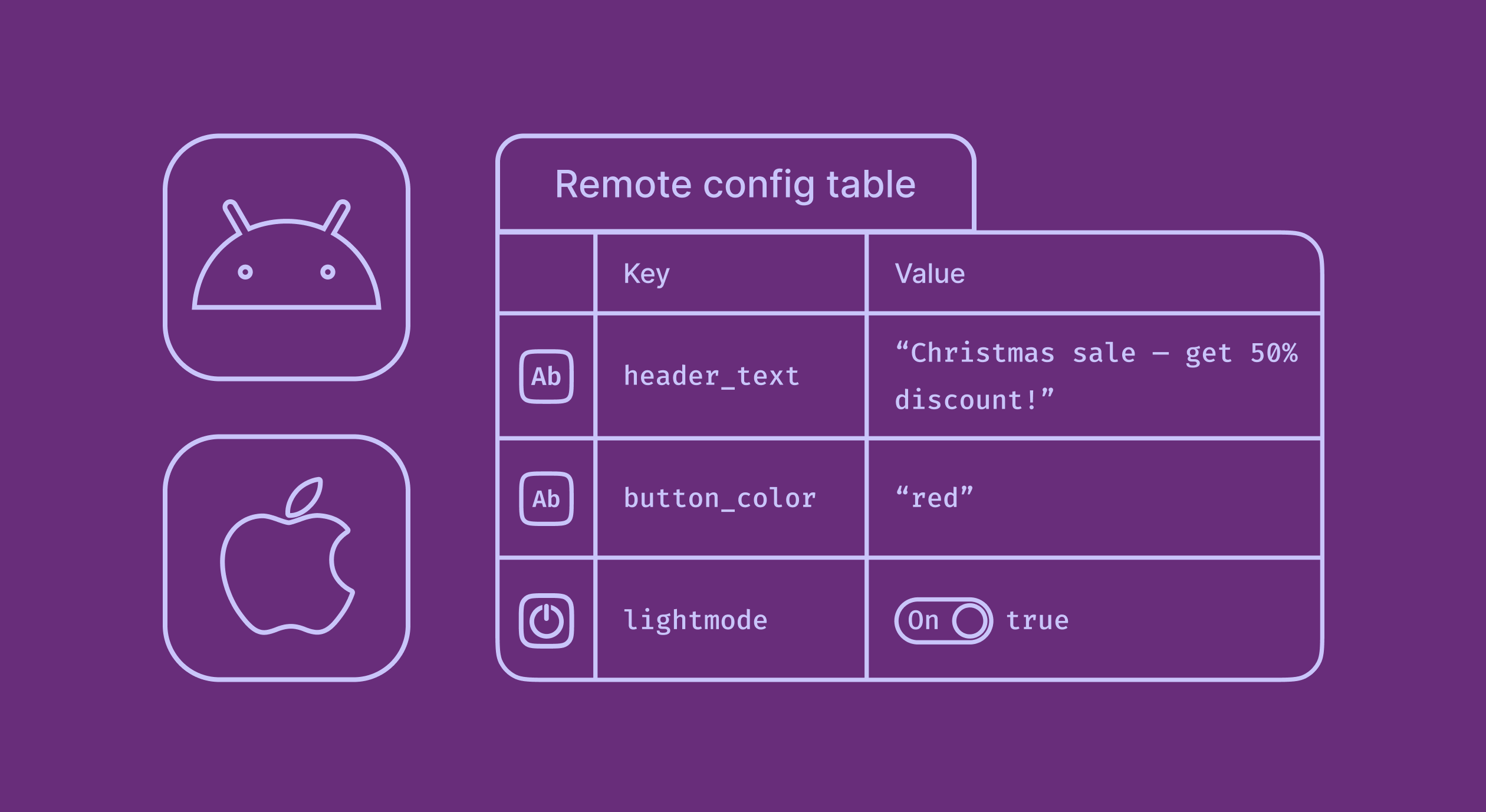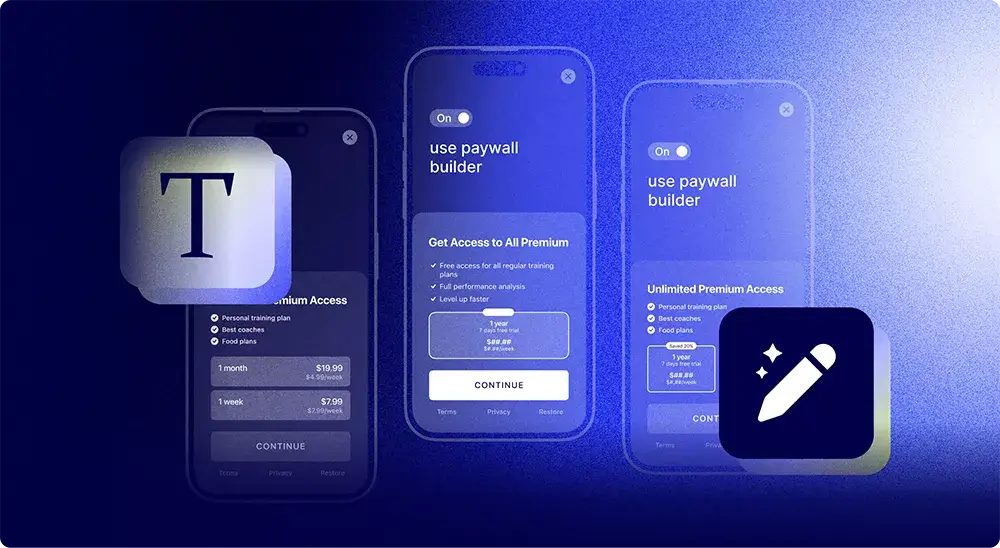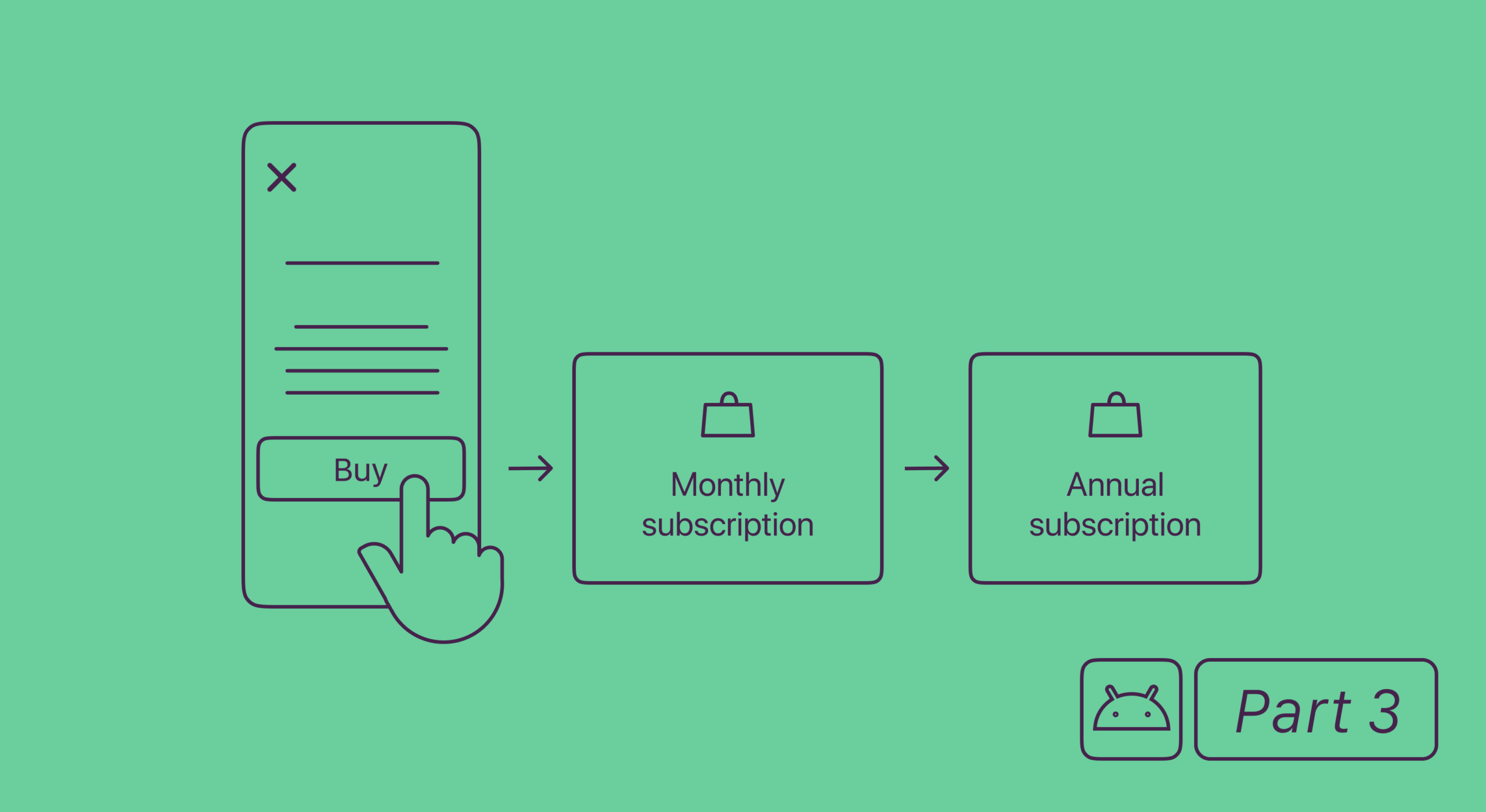Remote config – short for “remote configuration” – is an app development technique that lets you remotely configure your app’s paywall. You can use it to change your paywall’s elements, like the headline, copy, or featured image on the fly and deliver the changes to your users in real time without updating your app in the app store(s).
While remote config use cases go beyond paywall ops, for this article, we’ll stick to how it works for paywalls. Remote config offers a convenient way to launch quick updates to paywalls. It also makes creating and testing different paywall experiences effortless. Remote config even allows for paywall personalizations at scale.
In today’s article, we’ll see:
- what remote config is
- how remote config works
- how remote config allows paywall customizations on the fly
- how remote config helps with running A/B tests on paywalls
- how remote config enables delivering personalized paywalls at scale
We’ll also see how Adapty – an in-app sales and paywall optimization solution – can help you remotely configure your paywall so you can grow your app revenue. Like Firebase, even Adapty ships with a remote config editor that you can use for building your paywalls.
Here goes.
What is remote config?
Remote config is a mobile app development technique where you code parts of your application in a way that you can remotely configure them and make changes to how they work or look like and deliver the same to your app users without needing to publish updates via app stores.
As mentioned earlier, for the sake of this article, we’ll stick to how remote config works for paywalls. So here’s a paywall using remote config. As you can see, its elements like the CTA button, CTA text, and features copy are all remotely configured and not exactly hardcoded:
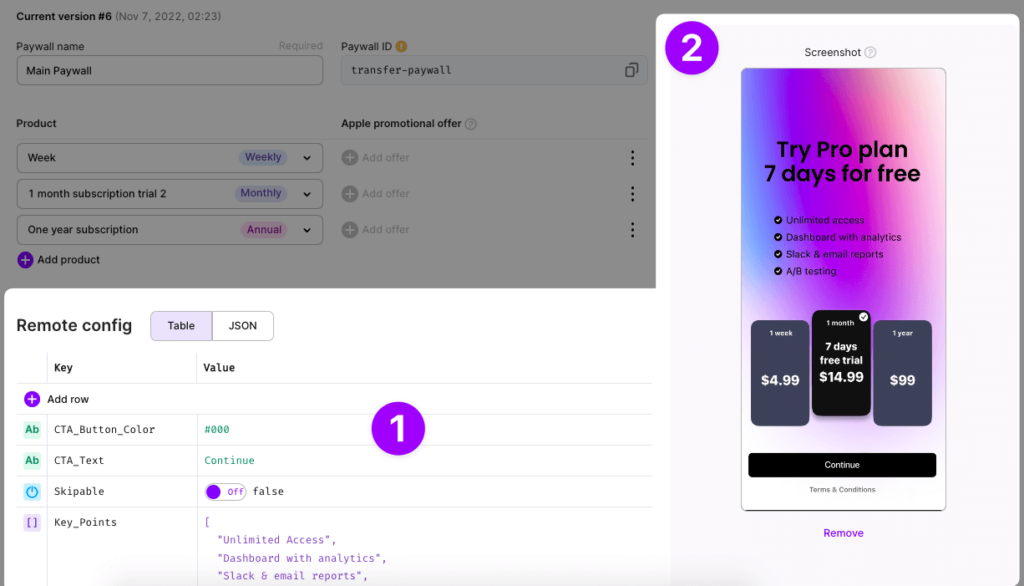
To enable remote config on your Android or iOS app paywall like this – where its key elements are easily editable – you need to work with a paywall solution that supports it. We’ll see how this works in just a bit with Adapty (of course!).
Using remote config for building paywalls helps you with paywall customizations, personalizations, and experimentation. We’ll see each of these use cases in detail in just a bit. But before that, let’s quickly see how these work without remote config.
Implementing mobile app paywall customizations without remote config
Without remote config, customizing paywalls, running mobile app paywall experiments, and delivering personalizations:
- involves a lot of manual coding. You’re hardcoding everything on your paywall, and making changes to any element means more coding. Here, you’re looking at a lot of coding to make even the slightest changes to your paywalls – even for the simplest things like changing your CTA button copy.
- forces a lengthy deployment workflow. You need to handle longer development cycles and more overhead in this case, as any updates to the code will require new testing and QA cycles.
- means going through time-consuming app store release cycles. You’ll also need users to update their app ever so frequently.
Let’s now see how remote config works for paywalls and addresses all these challenges.
How to set up remote config for mobile app paywalls
Setting up remote configuration for mobile app paywalls generally takes three steps.
Step #1: Choosing paywall elements that you’d like to remotely configure
A mobile app paywall has several components: a headline, subheads, a featured image, video, slider, and CTA button(s), to name some.
[Suggested read: We look at these elements in much detail in our earlier article: How to design an effective mobile app paywall. Do check it out.]
Of these, the headline, featured image, and purchase (CTA) button(s) are some of the key ones that you may want to change from time to time. Doing so will help you see if different versions can bring more sales. So at this step, choose any elements you see yourself changing frequently on your paywall.
Step #2: Setting default values for the “configurable” paywall elements
Once you’ve identified the elements you’d like to make configurable, it’s time to set a default value for each.
For example, a default headline for a paywall can be “Go premium now and unlock all features.”
Likewise, you need to set default values for all the elements you want to enable remote config for.
Step #3: Editing as needed
Once you’ve set default values for your configurable elements, you can edit them as needed.
For example, if you decide to change your paywall headline, you’ll only need to assign another value to your headline field, and your users will now see the new headline. There’s no need to push a new app version and require users to update. They’ll automagically see the new one.
Let’s now see how remote configuration actually helps with optimizing mobile app paywalls for more conversions.
Remote config use cases for optimizing mobile app paywalls
Using remote config to implement paywall customizations on the fly
If you use remote config to codify the key elements on your paywall, you can customize them on the fly.
Let’s return to the paywall headline example to understand this. Your headline is one of the most important elements of your paywall that has a direct influence on your revenue. And there are many occasions when you might want to customize it to make it more relevant to users.
For example, let’s say you offer an intermittent fasting (weight loss) app and use a general headline like “Lose one kg a week with our premium plan.” Now that’s a good headline. But if you wanted to make the most of, say, the new year, which is one time of the year that sees lots of downloads and upgrades, you could use a better headline. You could change your default headline to something like “Upgrade to lose up to 4 kgs in January: New year… new you!” You could also change the header banner to reflect the users’ mood. See the following two screenshots for example. This first one could be your default configuration/design:
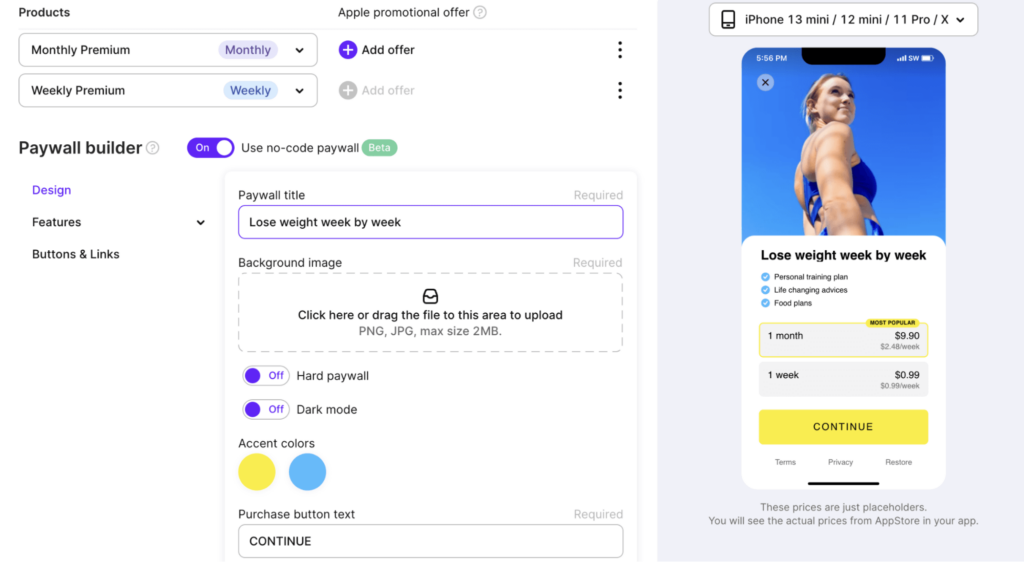
While the second “customized ”option can be this:
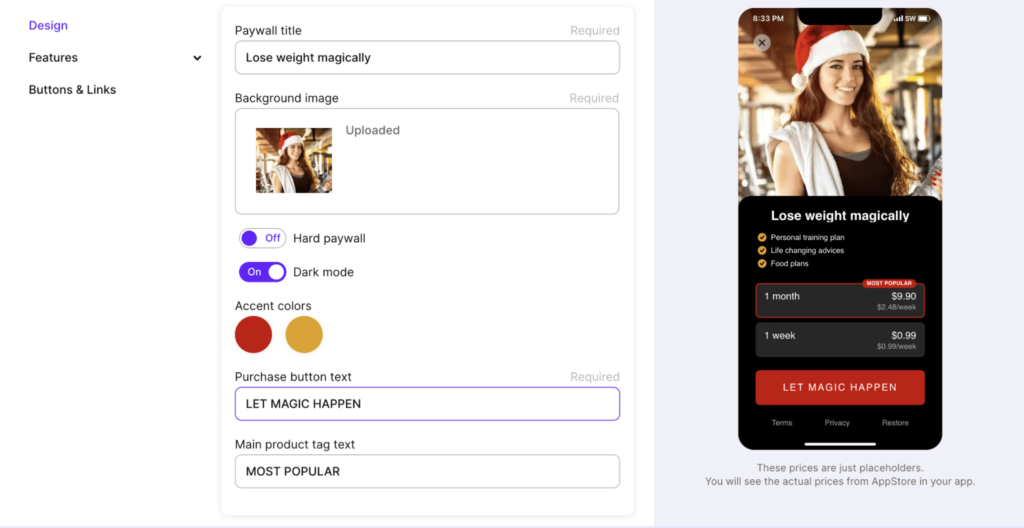
You get the drift.
If you use remote config to build your paywall, you can simply edit the value of the headline parameter… and DONE.
You can customize any element that you configure via remote config.
Also, launching such customizations won’t need you to release an update and your users to download it. Just add the updated code to your app, and you’re set. In this way, remote config saves you considerable development resources when rolling out such paywall customizations.
Let’s now see how remote config actually works for mobile app paywall customizations.
So when it comes to paywall customizations, some of the elements that make a good candidate for customization are your paywall:
- Headline: This is the most crucial element on your paywall that ties directly to your conversions.
- Features/benefits copy: Your paywall copy also impacts conversions.
- Header/background image: Your paywall’s header or background image, too, impacts conversions. Did you know that during the holidays, app stores actually recommend that you match your paywalls with the mood of your users? Changing the background image is one easy way to do it. [Suggested read: How to boost mobile app subscriptions with holiday marketing]
With remote config, you can easily make all these elements customizable. Below, you can see Adapty’s dashboard, which comes with a built-in remote config editor. Also, you can see that this paywall “codifies” all its key elements via Adapty’s remote config editor instead of hard-coding them:
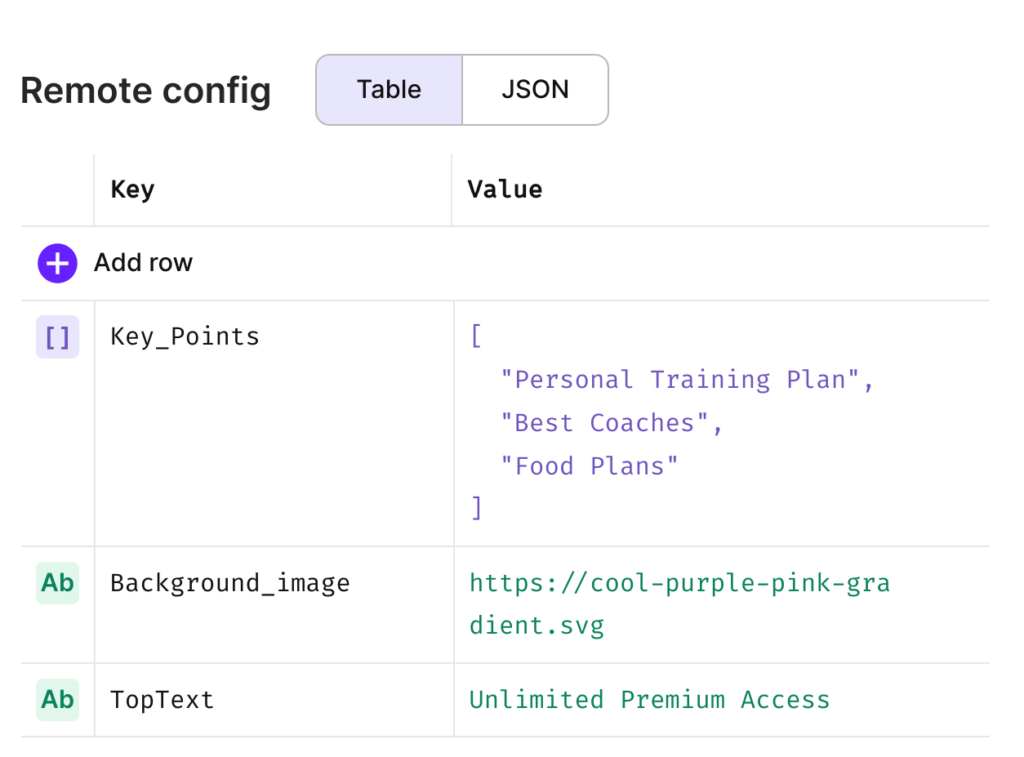 | 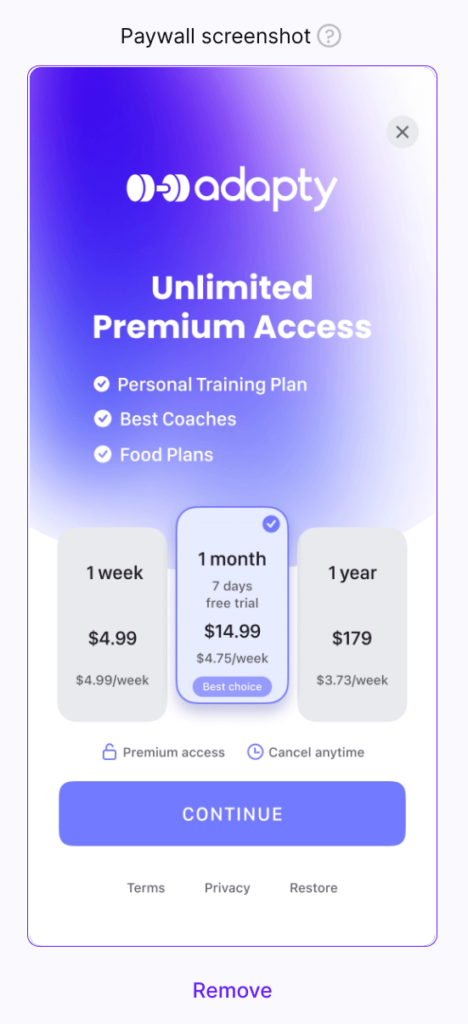 |
Changing the paywall’s header image, headline, or features copy now only needs editing the values’ column of the table. What’s more, Adapty automatically generates the JSON code to go with the updates. All that’s now needed is for the developer to use the updated code inside the app.
Read more on how Adapty lets you remotely configure your mobile app paywall.
Using remote config to launch mobile paywall A/B (or A/B/n) tests
We just saw how remote config lets you customize your paywall’s elements remotely. But there’s more to it. If you use remote config to configure your paywalls, you can also easily run A/B tests on them. A/B testing lets you compare two different versions of your paywall, so you can learn which one gives you the most conversions.
[Suggested read: Mobile app paywall A/B testing: How to get started]
Let’s return to our fasting app example.
Suppose you don’t want to roll out a customized headline for all your users.
Let’s say that you want to test a customized headline against your default headline instead.
In this case, you’d simply duplicate your paywall. This original paywall becomes version A or the control, and the “duplicate” paywall becomes version B (also called the challenger).
Next, you’d edit the default value the headline parameter takes in the B or challenger version. In this case, we’d use the headline we want to test against the default headline and change the challenger version’s value to it for the headline parameter.
Finally, we’d set up an A/B test by sending 50% of the traffic to the control and the remaining 50% to the challenger. You can control how the traffic is distributed.
Here’s what the process of creating an A/B test build via Adapty’s remote config editor would look like.
First, we’ll convert an existing paywall into an A/B test:
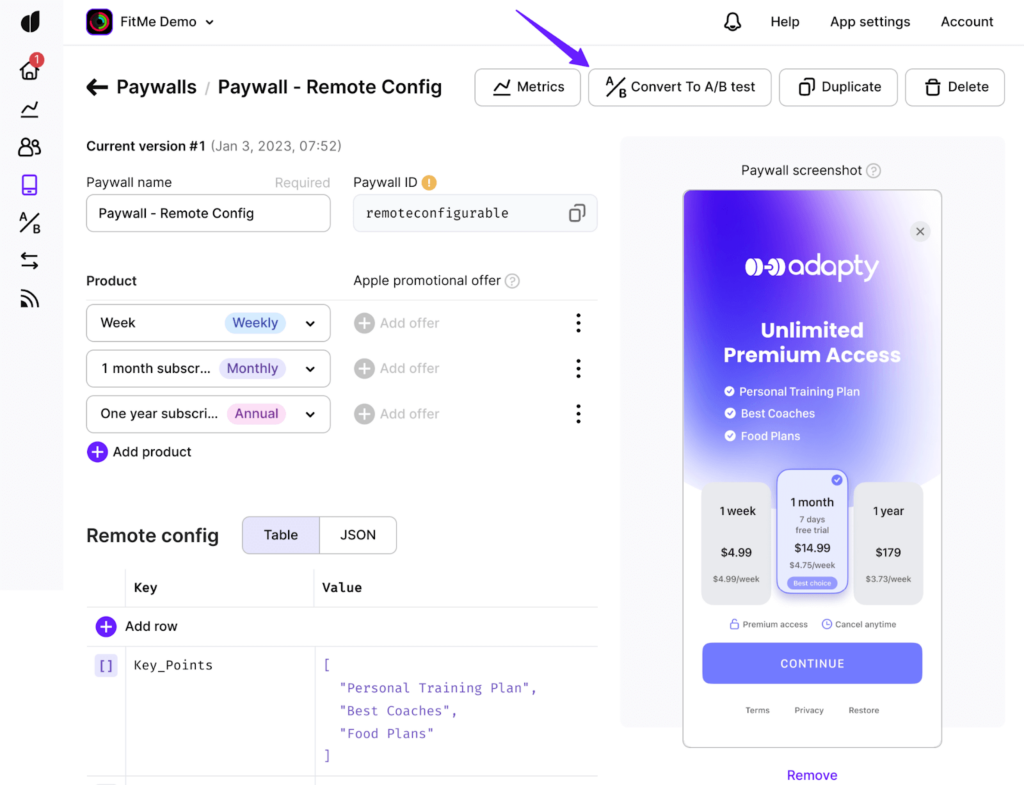
On the next screen, you’ll see a few test configuration options. Scroll through to the Paywalls section. Now we simply need to duplicate our existing paywall. Click the options icon, and you’ll see the Duplicate paywall option:
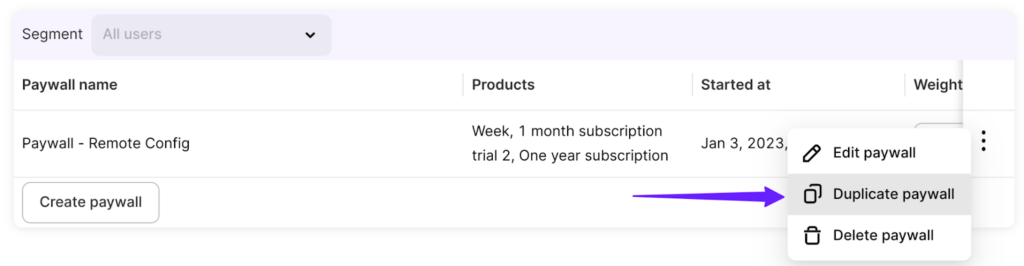
As soon as you click it, Adapty creates a copy of the existing paywall and opens up the copy’s remote config editor. We can now set different values in our “configurable” fields:
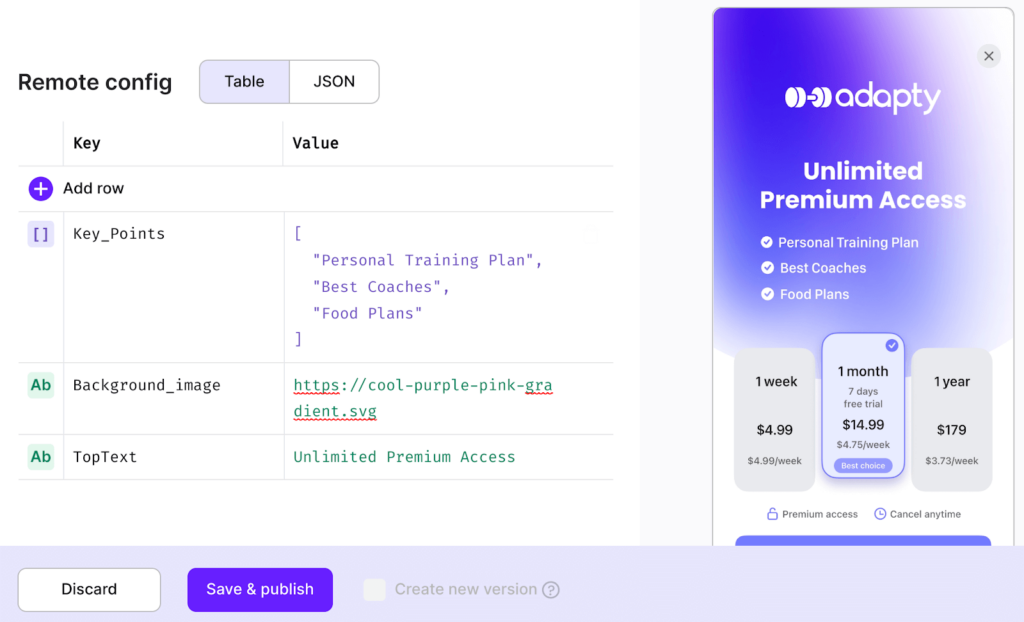
Click Save & publish.
Once you do so, Adapty creates a second version. And now, by default, each version will see 50% of your paywall traffic:

Using the Weight field, we can easily adjust how traffic gets distributed between the two versions.
With good traffic volume, such a test can tell you typically within two weeks if the challenger headline did better than the original. As soon as you launch a paywall via Adapty, Adapty instantly starts collecting its conversion metrics.
With remote config, even implementing a paywall experiment doesn’t require you to publish an app update in the app store or require your users to download an update. Also, as you just saw, you didn’t need any intensive development resources to create your test “build.”
Using remote config to launch mobile paywall personalizations
Paywall personalization is another use case of remote config. With paywall personalization, you can offer a personalized paywall experience to your users. A classic example of paywall personalization is localizing paywall copy for key target segments.
For example, if your app caters to the U.S., Russia, and Mexico, you’re looking at different demographics speaking different languages. Simply offering your paywall in a user’s native language can make a difference to your conversions in such a case.
This is, again, one area that remote config helps you with. With remote config, you can codify your paywall’s key parameters in, say, English. This will work as your paywall’s default language. You’d then add all the localized values for all the parameters.
When you configure your app to deliver personalized paywalls like this, Adapty will read the user’s default language and automatically fetch the correct localized values for them. If a Russian user accesses your paywall, they’d see the paywall in Russian and so on.
Below you’ve an app that has codified almost all of its elements via remote config and is delivering personalized paywalls in more than 7 languages via remote config:
If Adapty can’t read a user’s preferred language, the user would simply see the default or fallback (English) version:
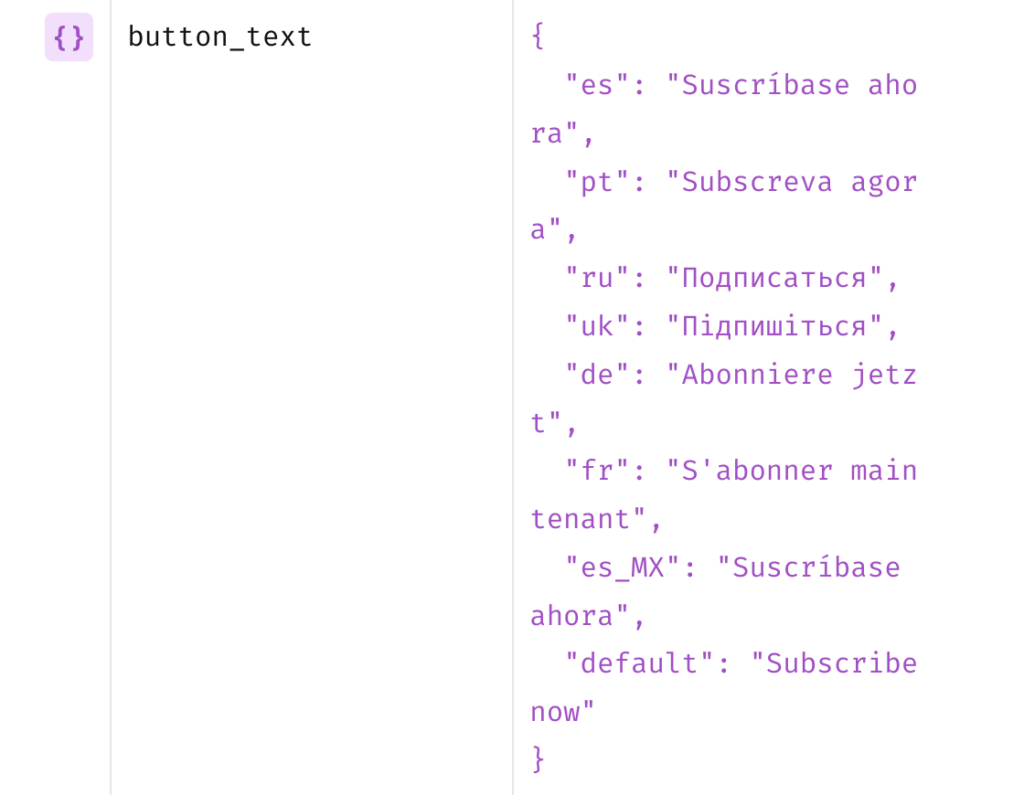
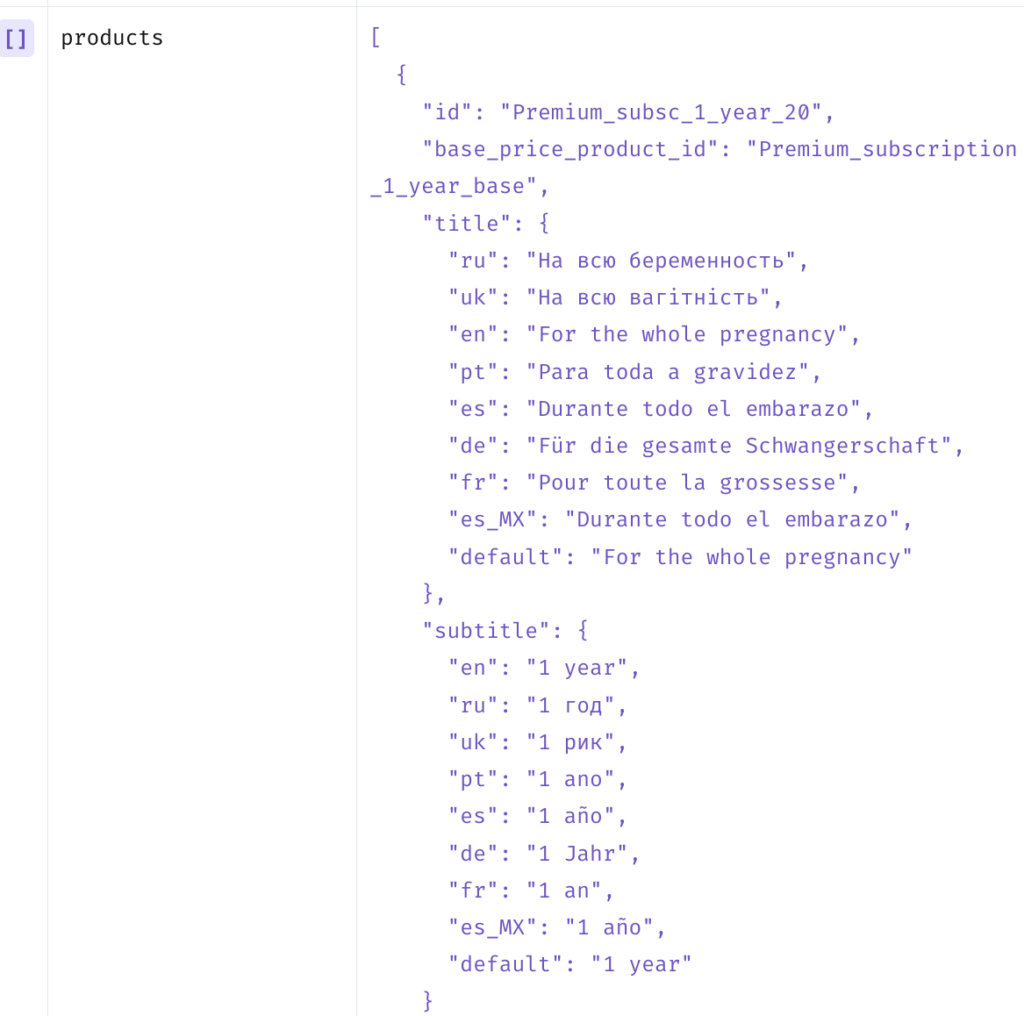
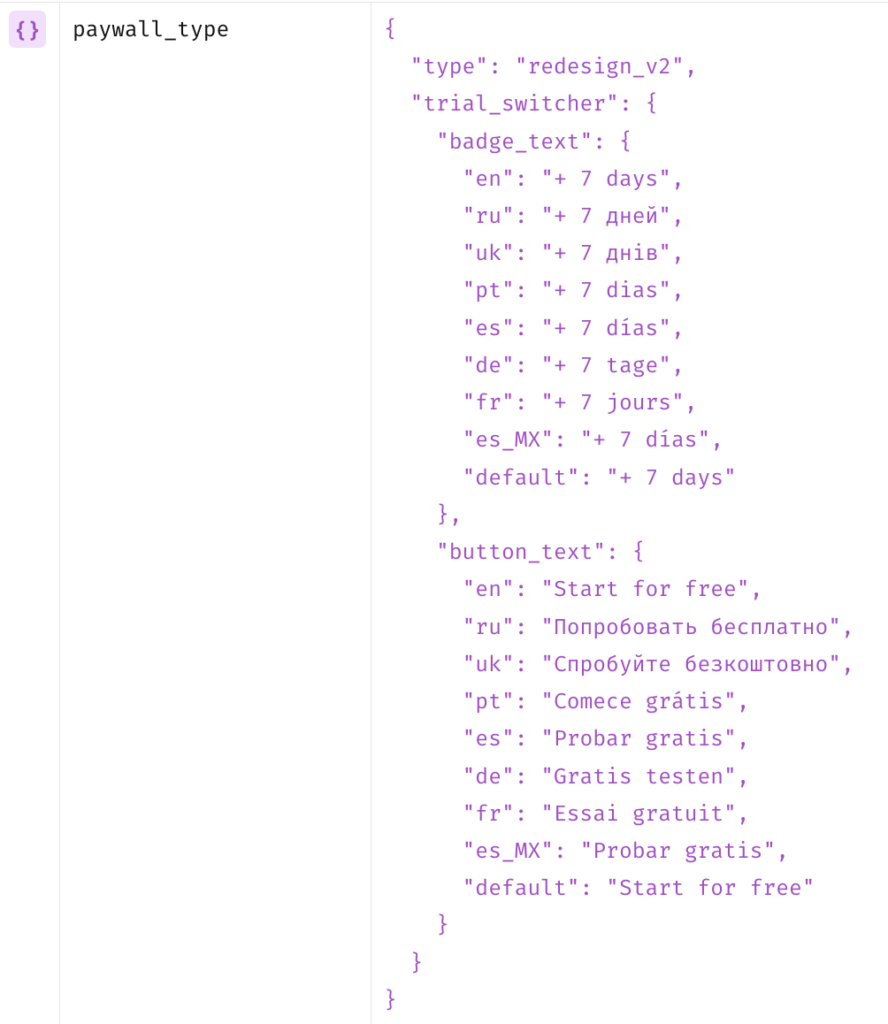
Remote config doesn’t just make it easy to personalize your paywalls but also helps you configure your translations remotely, so each time you change or customize them, you don’t need to release an app update.
While we’re at it, check out our detailed mobile app paywall personalization guide. It discusses the three types of paywall personalizations that can instantly help your users connect with your app and convert better.
So this pretty much covers all of remote config’s use cases for mobile app paywalls.
Remote config’s use cases go beyond paywalls…
In this article, we saw how remote config simplifies paywall ops. But use cases for remote config go much deeper into apps. You can use remote config to:
- Test different app experiences (while also targeting specific user populations a.k.a. segments)
- Control feature delivery and decouple feature release cycles from app updates
- Change the overall look and feel of your app
Wrapping it up…
As you just saw, using remote config to build your paywall helps in many ways. It lets you customize your paywall’s copy, content, and design without redoing your complete paywall. Remotely configuring your paywall’s key elements lets you create test builds quickly and run paywall A/B tests on them. You can also use it to personalize your paywall and deliver personalized paywall experiences at scale. All these are effective ways to sell more in-app purchases and boost your app revenue.
Remote config also decouples your app’s paywall ops from the app store release process, as you don’t need to post an update or need users to update their app.
But to make the most of remote config, you need to use a solution like Adapty that lets you remotely configure your paywall. With Adapty, you can easily customize, test, and personalize your mobile app paywalls via remote config. Sign up for a free trial to see how Adapty works with remote config and simplifies your paywall ops.